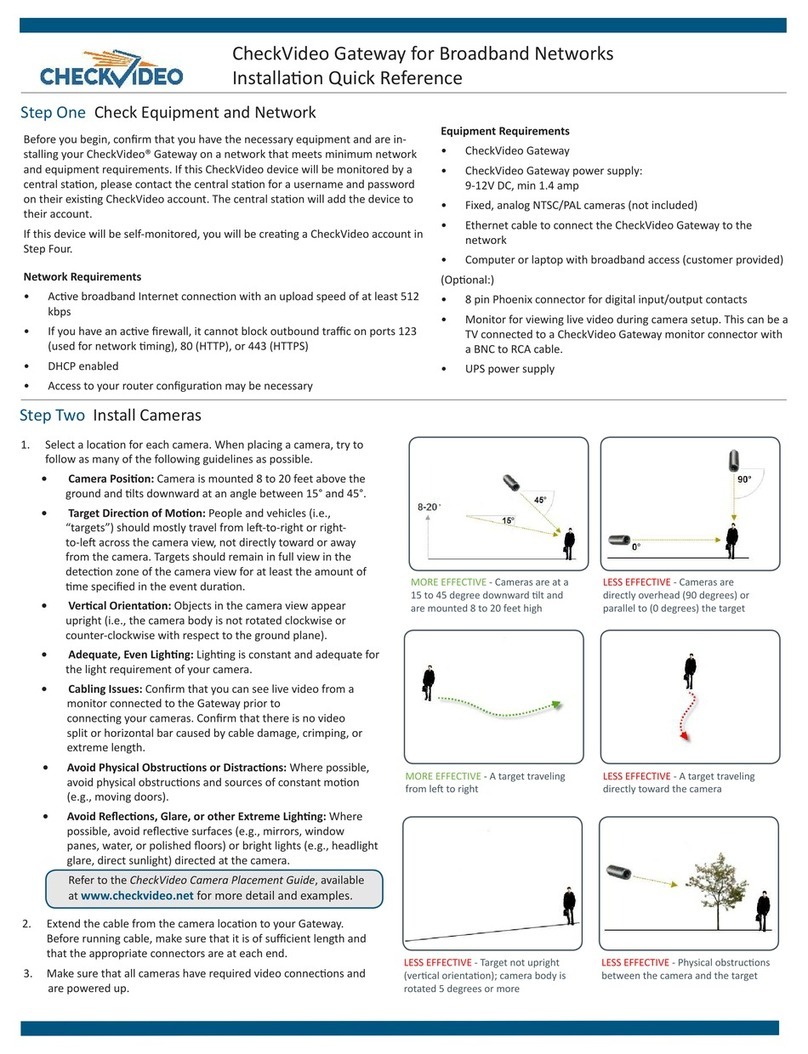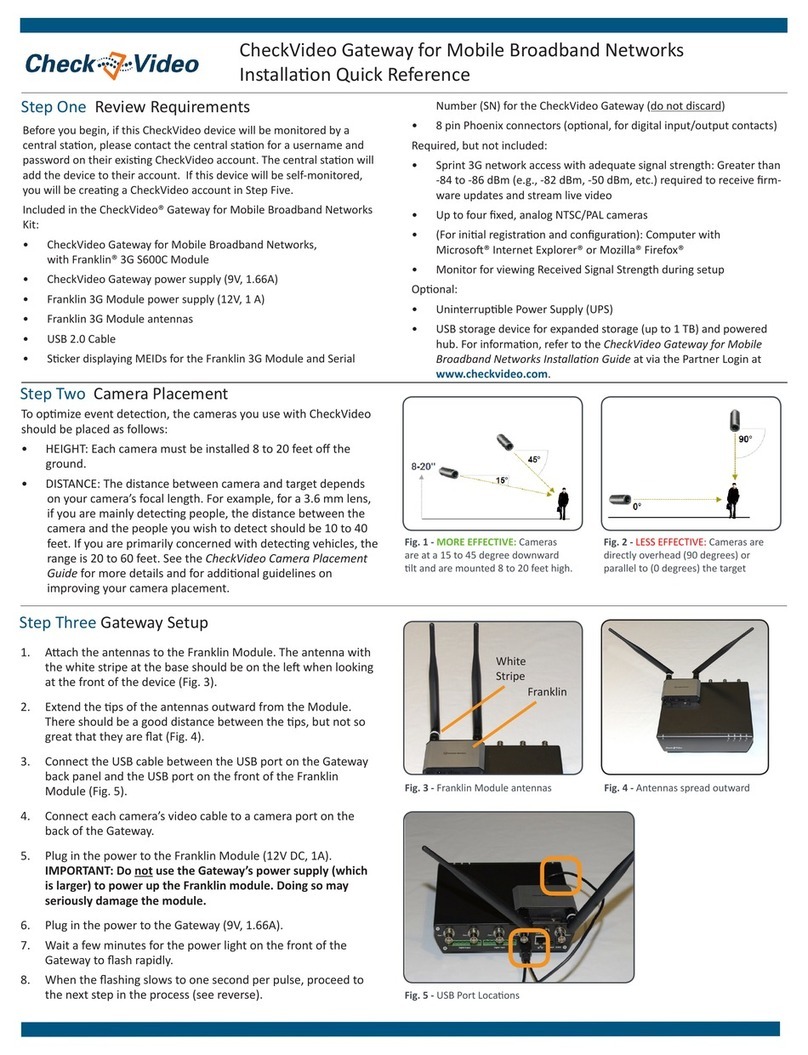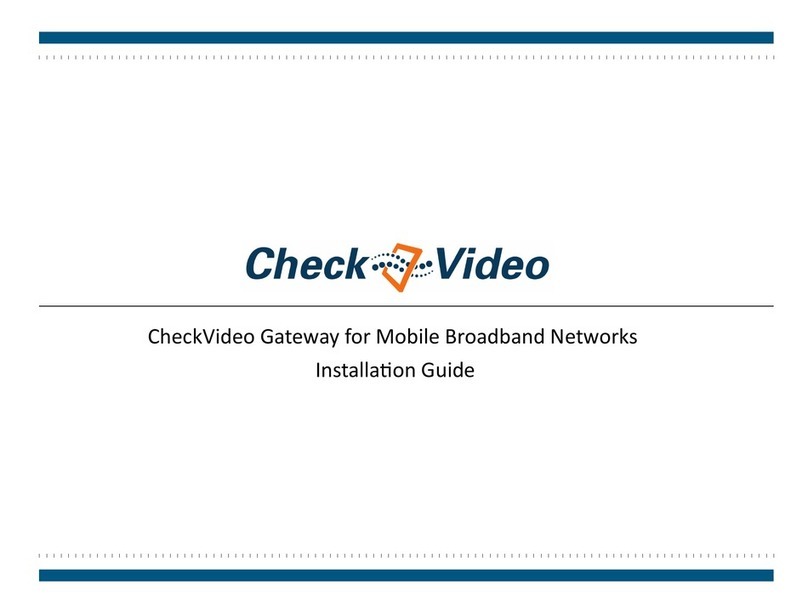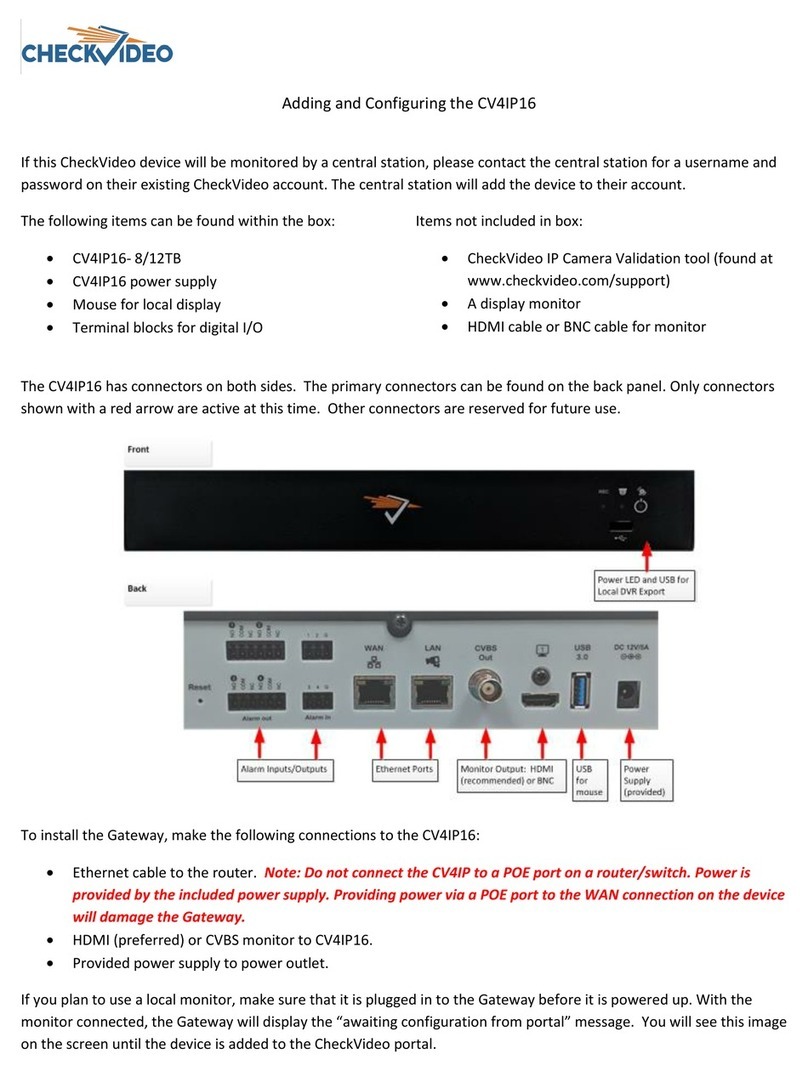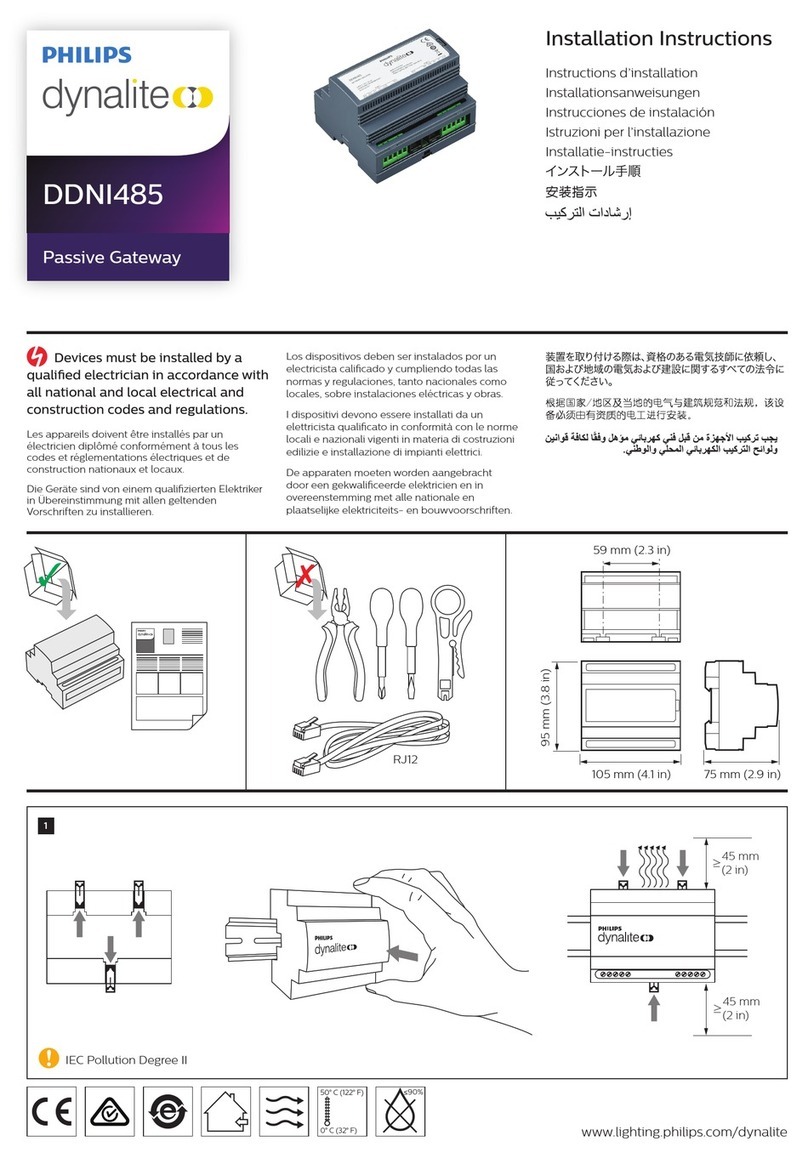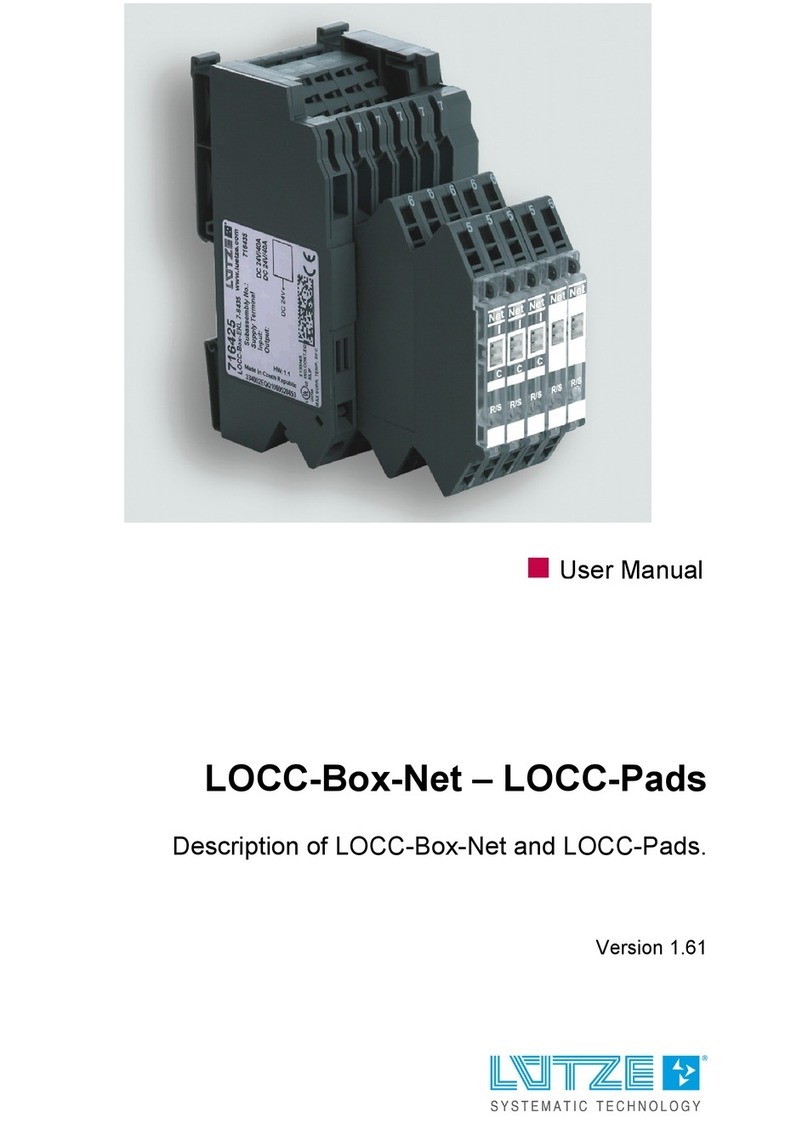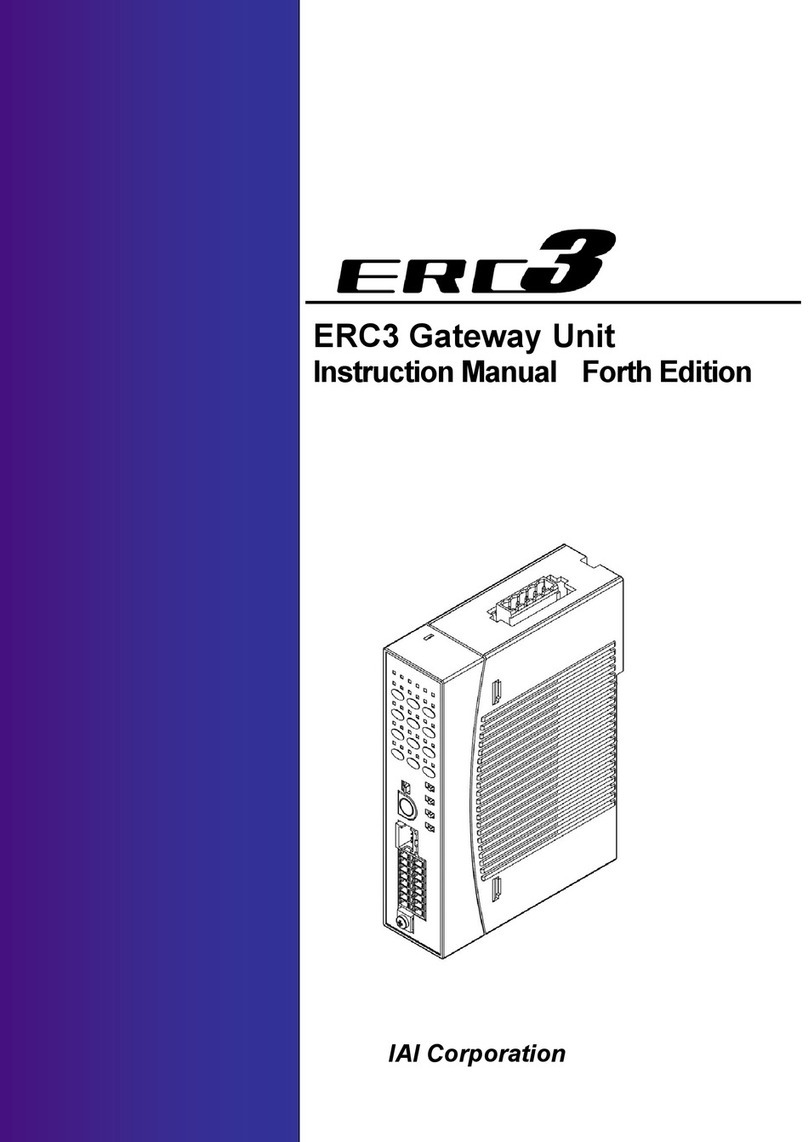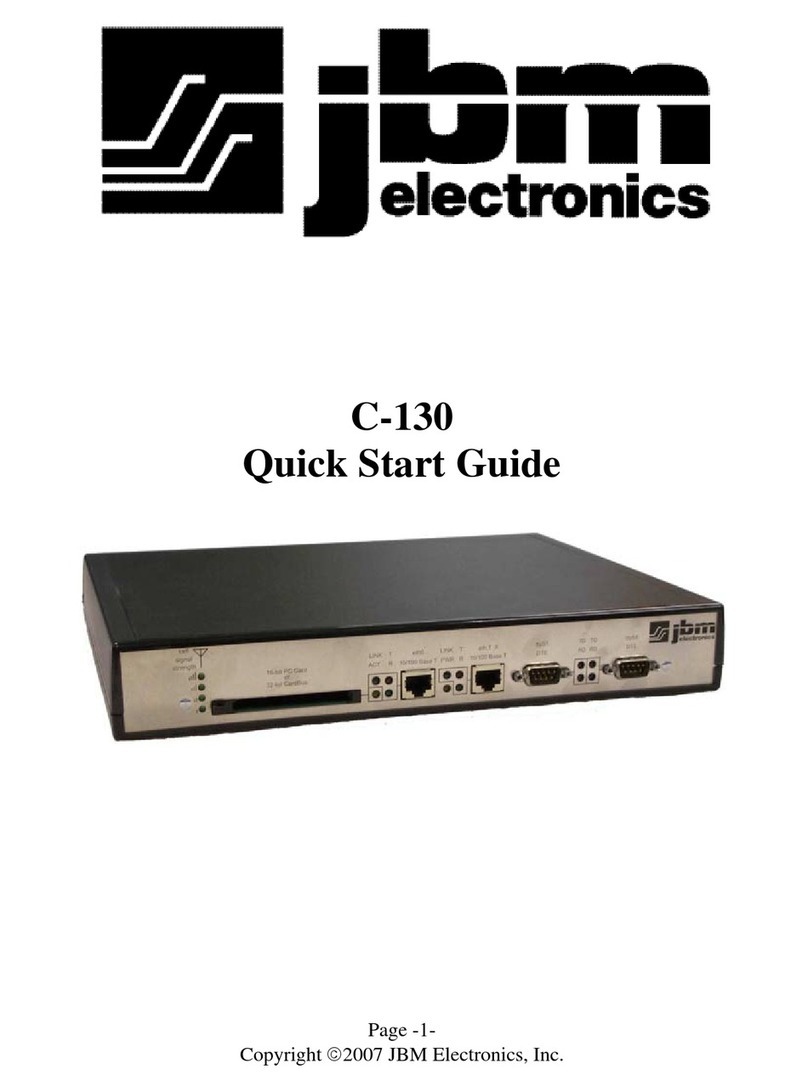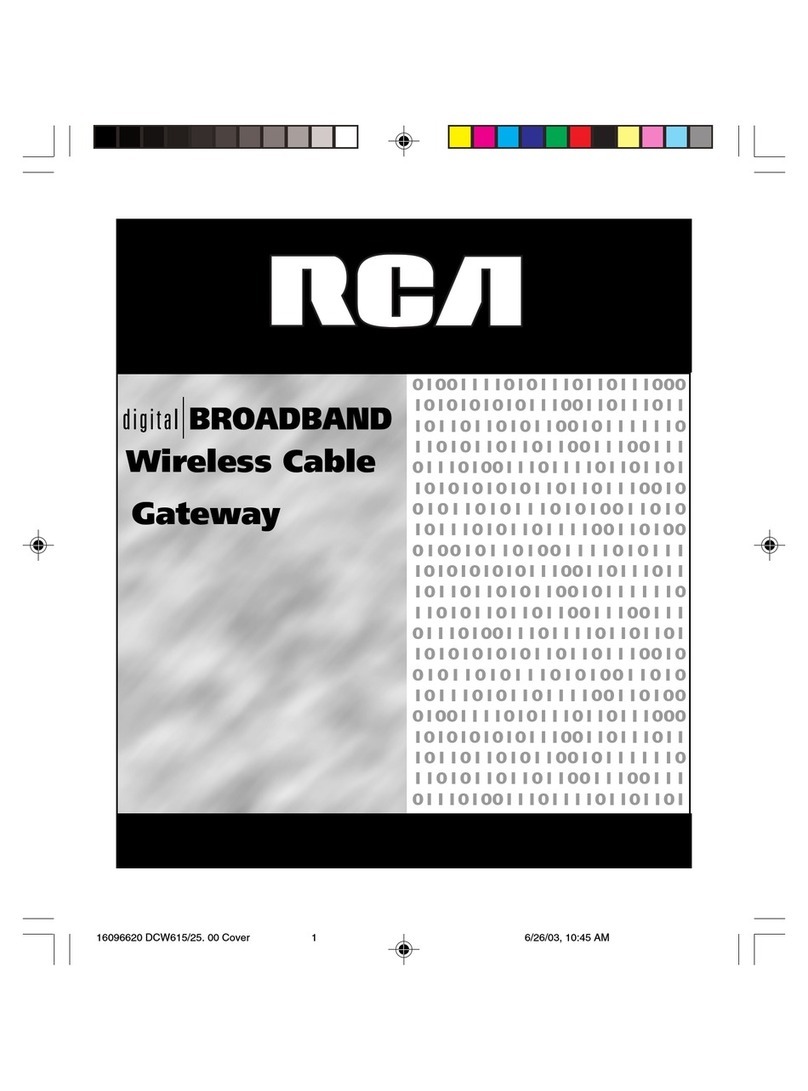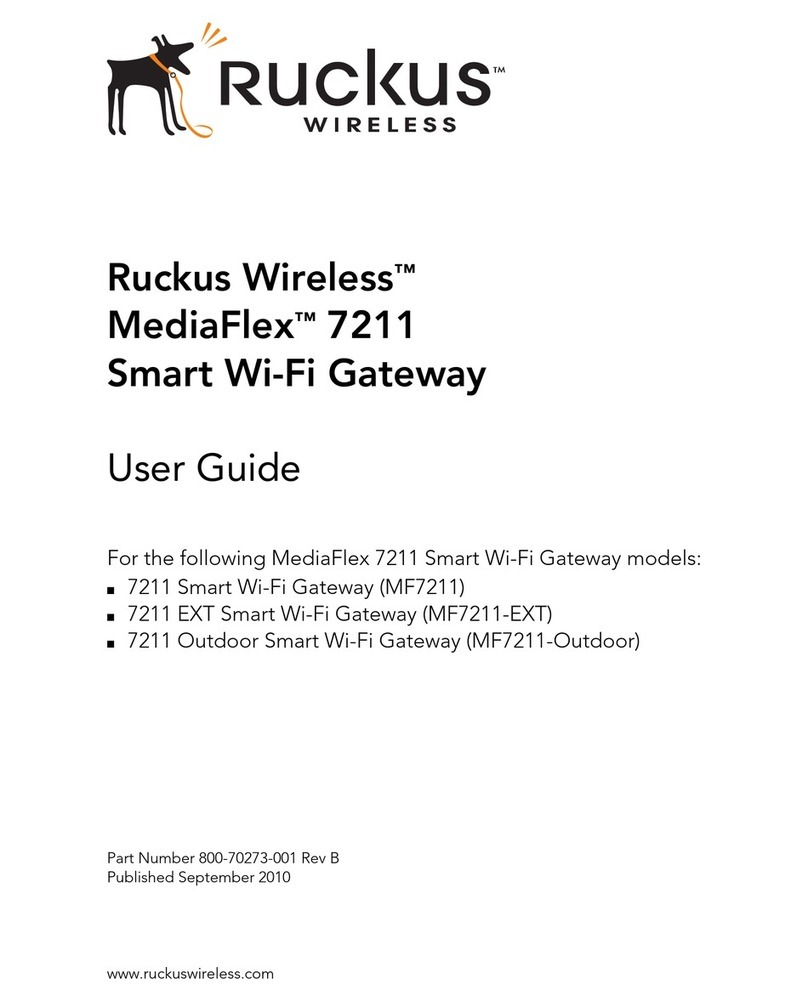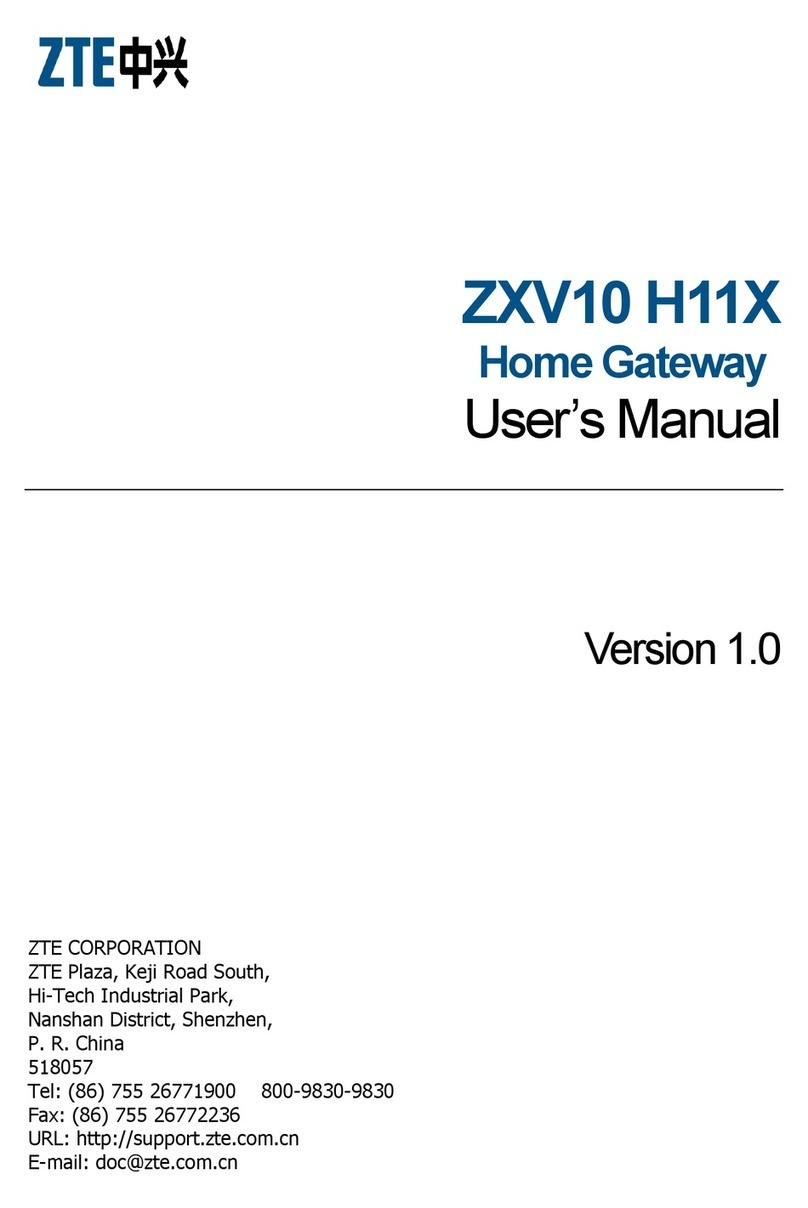CheckVideo G1002-16-XT User manual

Adding and Configuring the Ruggedized IP Gateway
If this CheckVideo device will be monitored by a central station, please contact the central station for a username and
password on their existing CheckVideo account. The central station will add the device to their account.
The following items can be found within the box:
•G1002-16-XT (non-cellular) OR
•G1004-8-LTE (cellular services apply)
•Power supply
•Antenna if applicable
The Ruggedized Gateway has connectors on both sides. Onlyconnectors shown with a red arrow are active at this time.
Other connectors are reserved for future use. Please make note of the LAN and WAN positioning. Unlike most
CheckVideo devices, this Gateway has more than one orientation. It is critical to recognize that the WAN is the
connector closest to the side of the unit.
Back Panel:
To install the Gateway, make the following connections for the G1002-16-XT :
•Ethernet cable to the router (WAN) and switch with cameras (LAN). If camera network is not separated, please
use the WAN port. Note: Do not connect the CV4IP to a POE port on a router/switch. Power is provided by
the included power supply. Providing power via a POE port to the WAN connection on the devicewill damage
the Gateway.
•Provided power supply to power outlet.
To install the Gateway, make the following connections to the G1004-8-LTE with on-board cellular modem:
•Ethernet cable to the switch with cameras (LAN). The outside network connection is provided by Cellular LTE
antenna. Note: Do not connect the CV4IP to a POE port on a router/switch. Power is provided by the
included power supply. Providing power via a POE port to the WAN connection on the devicewill damage the
Gateway.
•Provided power supply to power outlet.
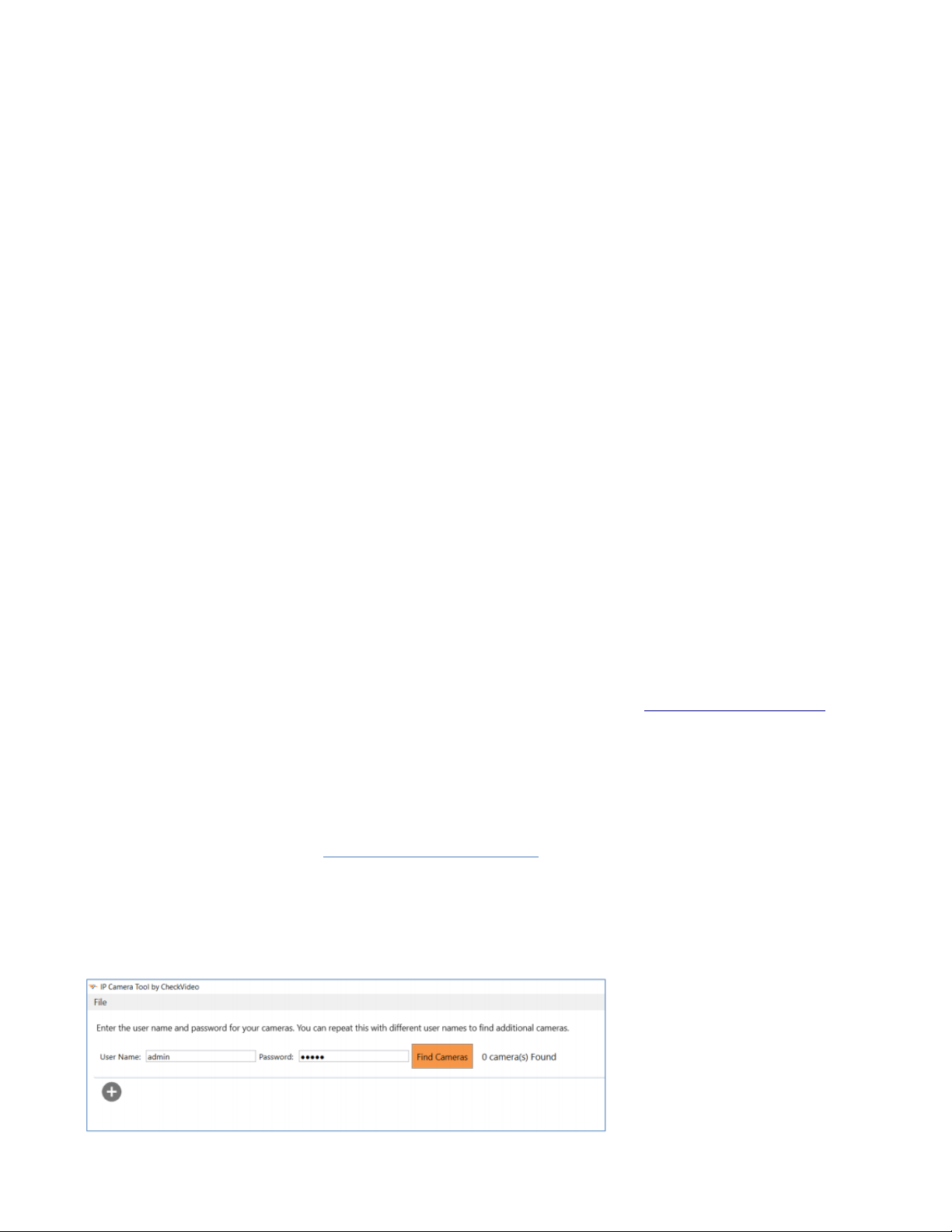
Camera Preparation:
Open a web browser and log in to the CheckVideo portal (portal.checkvideo.net). From the Navigation bar, select
Devices>Add a Device. Enter the Ruggedized Gateway’s serial number/MAC ID, beginning with “00210F”. The number
can befound on the Gateway packaging as well as the device. Enter a Device Name and click the Test Device button.
Upon receipt of the “success” message, you can continue the set-up process. Click the Device Name from the System
Map to begin the firmware update process. One started, firmware update should take no more than 10 minutes.
In preparation for adding cameras to the Gateway, you should complete the following steps:
•Like other CheckVideo devices, the Ruggedized Gateway requires DHCP. This includes setting a DHCP
addressreservation for the device.
•The IP cameras require an IP address reservation. Working with the network administrator on site, the cameras
must be assigned either a static IP address or a DHCP address reservation. This is critical because if the camera’s
IP address changes, the Ruggedized Gateway will lose connectivity to the camera. To resolve the issue, you will
be required to reconfigure the connections via the Devices>Configure IP Gateway page. Instructions for this can
be found in the next section.
•Using the IP camera’s management tools, adjust the camera’s Video Settings to work with the Gateway.The
parameters are:
oBitrate to less than 4Mbps
oFrame rate to a multiple of 5 fps to a maximum of 30 fps
oGOV length to 2X the frame rate OR i-frame interval of 2 seconds
oResolution up to 1080p (G1002-16-XT) or 4MP (G1004-8-LTE)
oProfile –Main (preferred) or High
The optimal settings are 2 or 4MP resolution respectively, 10 fps, 20 GOV and a bitrate of 2500. If you are adding
cameras with different settings, you may wish to use the IP Gateway calculator to enter channel specific settings. This
calculator will help maximize the available channels on the device. Just reach out to [email protected]om for the
latest version of the calculator.
CheckVideo Validation Tool:
If your camera’s management tools do not display the options to change all of the settings above, you may find the
CheckVideo Validation Tool helpful. The tool will assist with updating multiple camera settings at once and confirm camera
compatibility. The tool can be found at www.checkvideo.com/Support under Camera Validation Tool for IP Gateway. Click
on the link to download the tool and run “CheckVideo_Camera_ValidationTool.msi” file for installation.
•How to Find Cameras on the Network: The tool allows the user to enter the ONVIF user name and password for
multiple cameras on the network. Connect your computer to the same network as the IP cameras. Once connected
to the camera network, launch the tool. It prompts for a user name and password, defaulting to User Name: admin
and Password: admin
•To discover cameras, enter the correct ONVIF user name and password for cameras on your network and click
“Find Cameras”. If there are different username/password combinations enter each in turn and click Find Cameras

to discover additional cameras. If the camera does not support ONVIF or if ONVIF discovery is blocked by the net-
work, you can use the + icon to add cameras by IP address or RTSP URL.
•Validation Tool User Guide: How to Steps
oOnce cameras are discovered, this Tool will help test compatibility and configure new and existing 3rd party
cameras. Detailed instruction for how to use the Validation Tool can be found at www.check-
video.com/support.
ONVIF Device Manager:
An alternative to CheckVideo’s IP Camera Validation tool is ONVIF Device Manager. If your camera’s management tools do
not display the option to change all of the settings above, you may find the ONVIF Device Manager helpful. You can install
this tool from http://sourceforge.net/projects/onvifdm/. Once installed,start the program and enter the 3rd party camera’s
admin access credentials in to the ONVIF Device Manager interface. You can get these credentials from the camera
manufacturer.
Select the camera from the list of visible cameras on the left side of the screen. Click on the Video Streaming link.
Go to the Settings page where you can set the Resolution, Frame Rate and GOV length values as required by
the Ruggedized Gateway. Select Apply to save these settings.
Adding Cameras to the Gateway via the Configure IP Gateway Page:
Now that the camera settings are updated, associate the Ruggedized Gateway to cameras on the same network.
From theCheckVideo portal, go to Devices>Configure IP Gateway:
•Select the Gateway from the drop-down menu
•Enter the ONVIF credentials for the camera. If you have more than one set of ONVIF credentials for the cameras
you wish to add, use those credentials that apply to the majority of cameras to be added.
•Click Discover Cameras. At this point, all cameras visible on the Gateway's network will appear at the top of

Assign IP Cameras image carousel. The default camera name is created using the local/internal IP address of
that camera.
•If a background image could be obtained via the ONVIF credentials, the camera view will appear. If not, a blue
box will appear. This does not mean that there is anything necessarily wrong. It is possible that the background
image did not complete in time or that the camera does not support background image.
•Click a thumbnail within the image carousel to begin camera assignment. The camera details will appear below.
It is at this point that you can rename the camera. If you have not updated your camera settings, you will
receive a reminder to do this before you continue. Click the Assign button. The CheckVideo portal will let you
know if you are successful.
•Should the camera assignment fail because the Gateway cannot configure the RTSP connection, a warning
message will appear:
First, confirm that your camera’s Video Settings have been adjusted to meet the Gateway requirements.
Next enter the requested RTSP information for your camera:
oRTSP Username (if required by camera)
oRTSP Password (if required by camera)
oRTSP URL
If the RTSP URL does not populate, look for it within ONVIF Device Manager. If you are unable to find it, please
refer to your camera manufacturer’s documentation. Once the RTSP details are populated, click Verify to
complete assignment of camera to the Gateway.

Once all cameras have been assigned to the Gateway go to Devices>Configure Device. Select the
Gateway from the dropdown and begin setting the Event zones, schedule and notifications for each
camera. Remember to Save at the completion of each camera’s configuration.
This manual suits for next models
1
Table of contents
Other CheckVideo Gateway manuals
Popular Gateway manuals by other brands
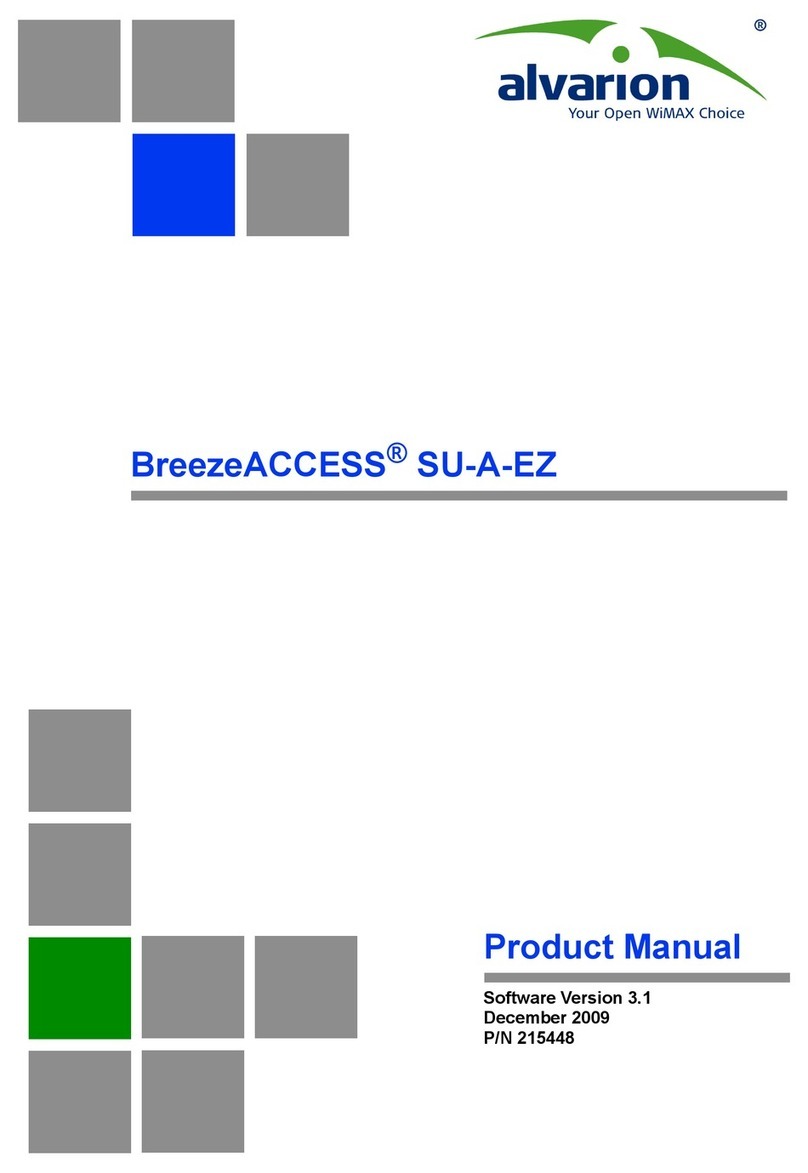
Alvarion
Alvarion BreezeACCESS SU-A-EZ product manual

BEC
BEC 8920NE Ultimum user manual

Honeywell
Honeywell Notifier MODBUS-GW Installation and operation manual
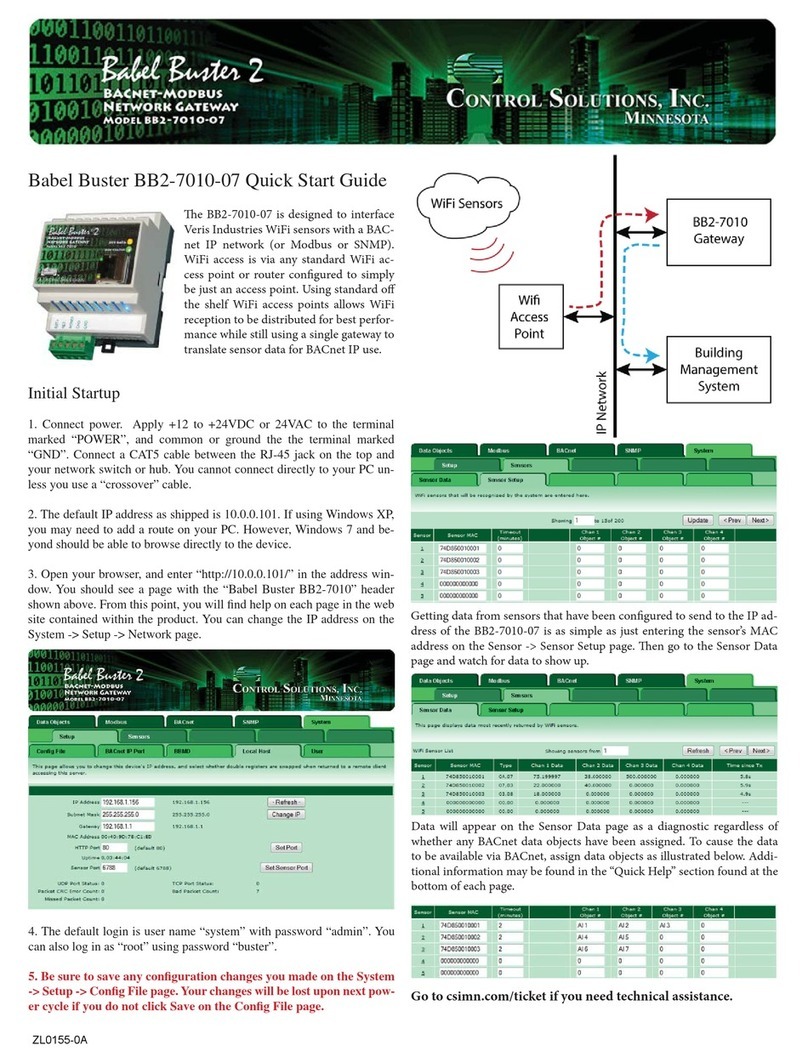
CONTROL SOLUTIONS
CONTROL SOLUTIONS Babel Buster 2 quick start guide
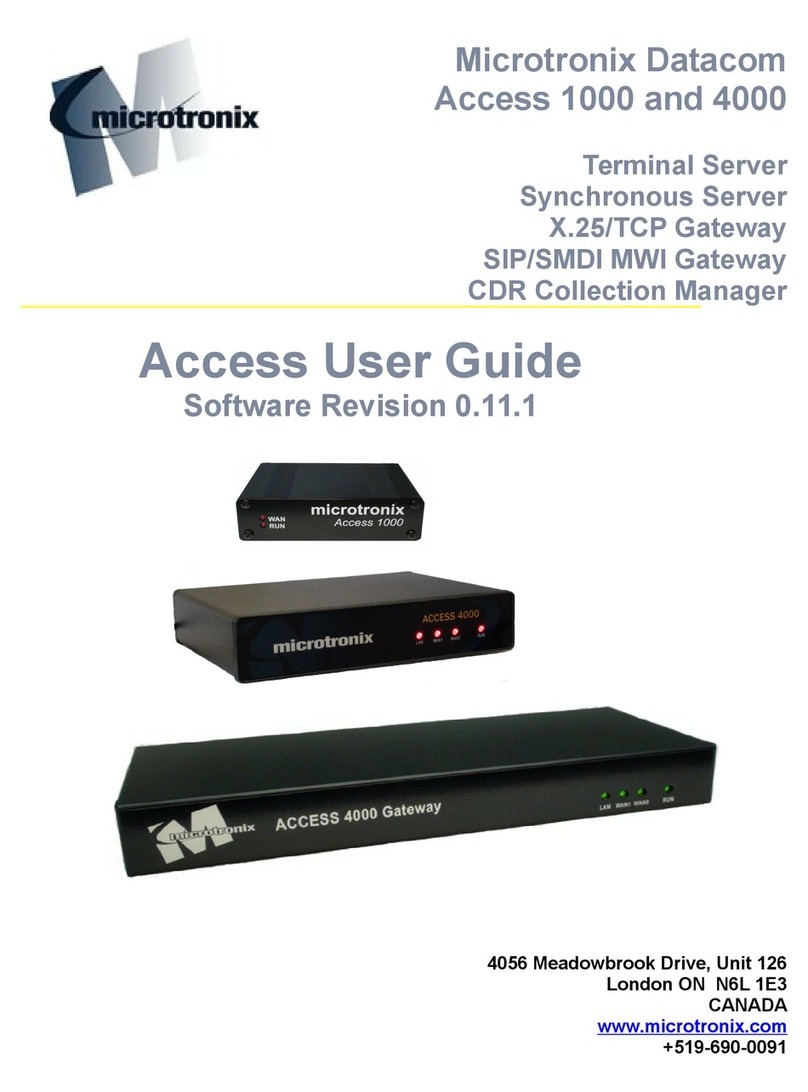
MICROTRONIX
MICROTRONIX Access 1000-S04 user guide
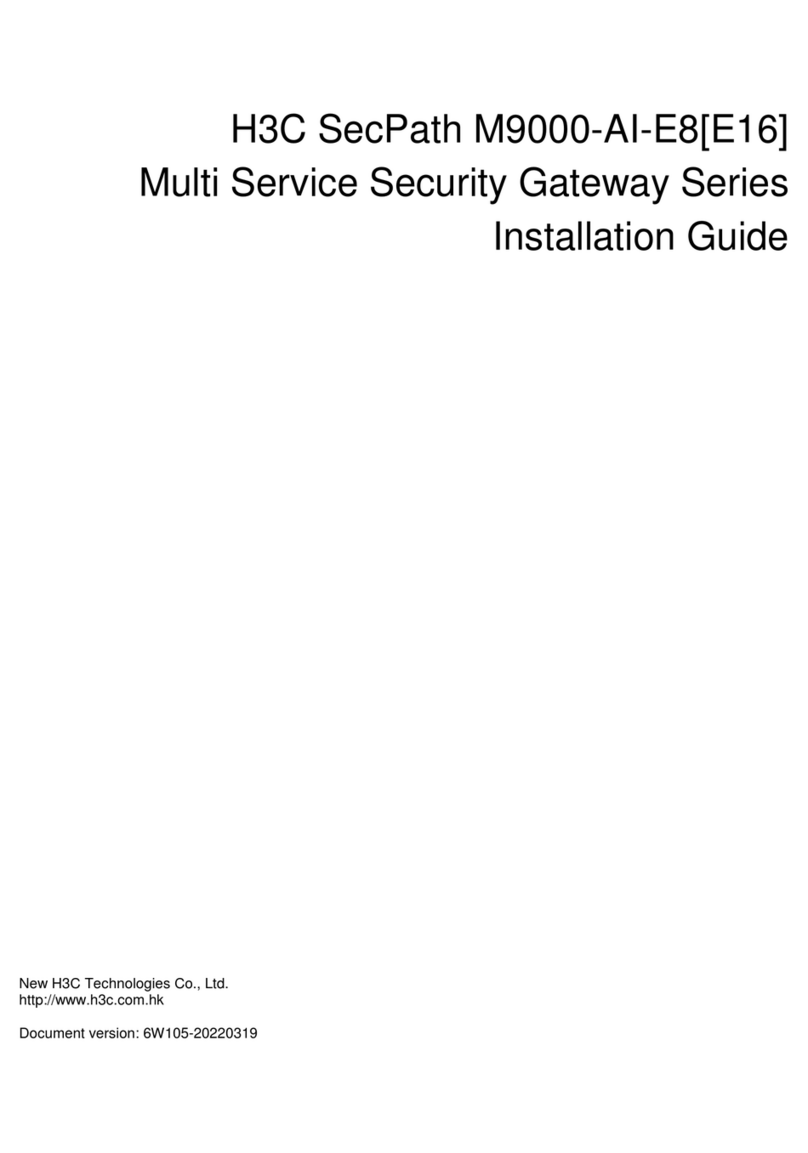
H3C
H3C SecPath M9000-AI-E8 installation guide