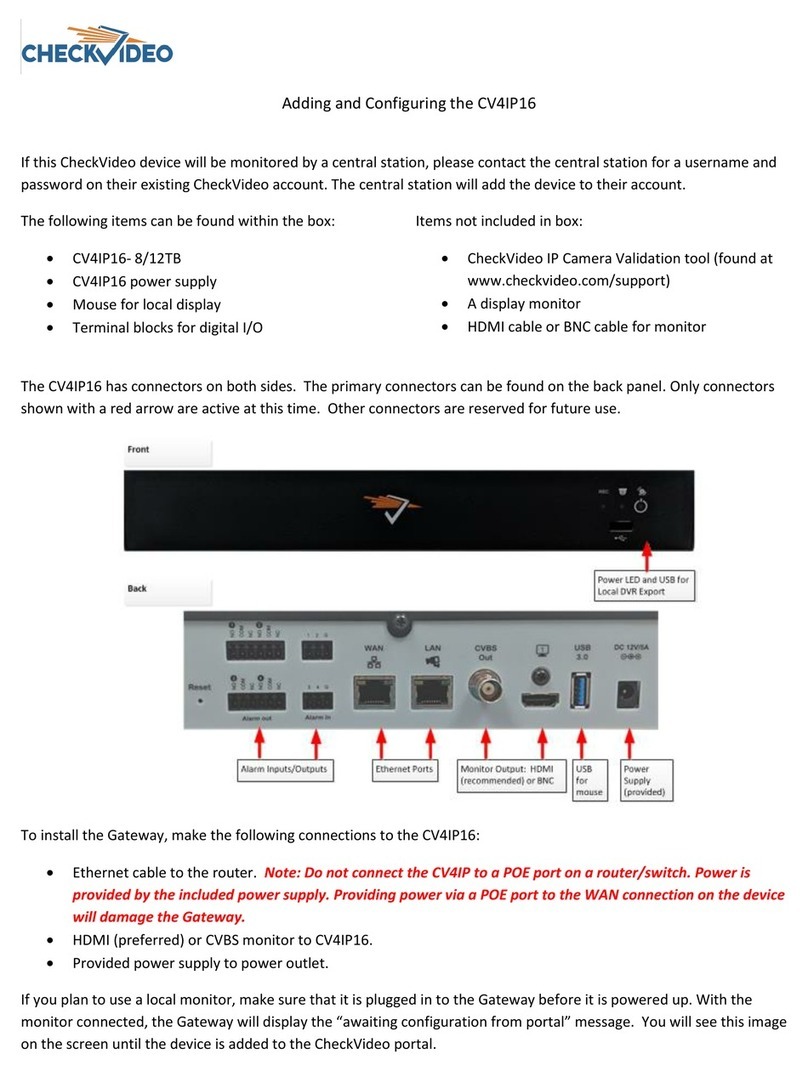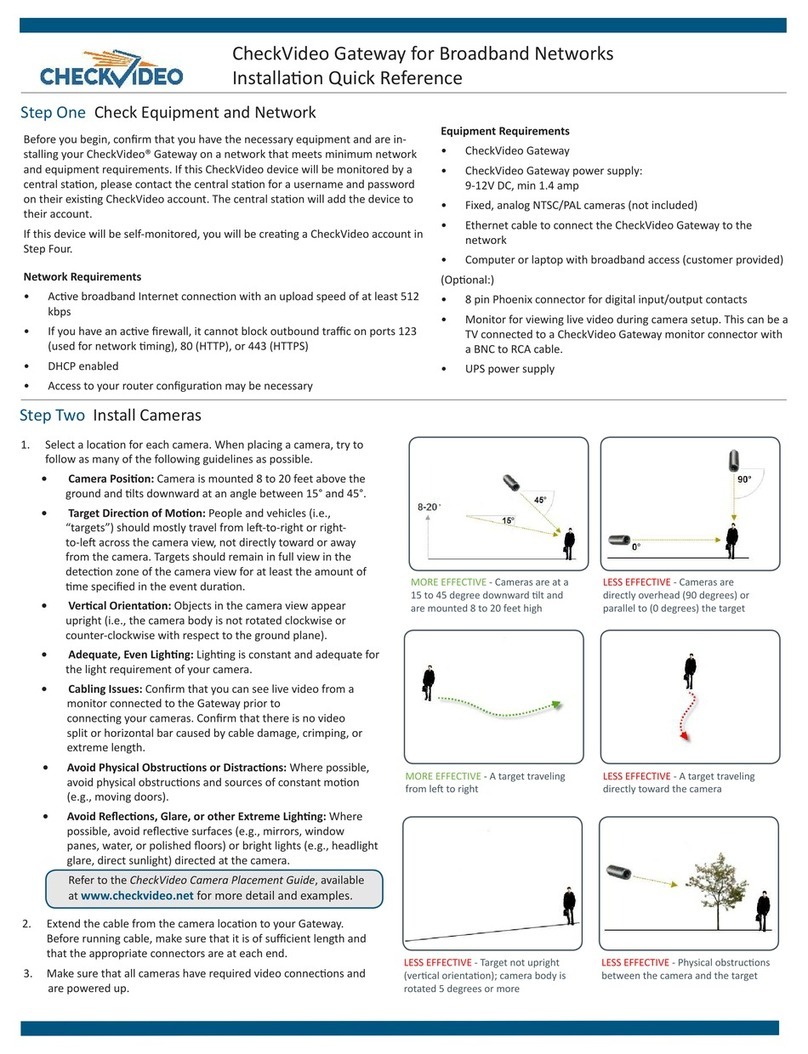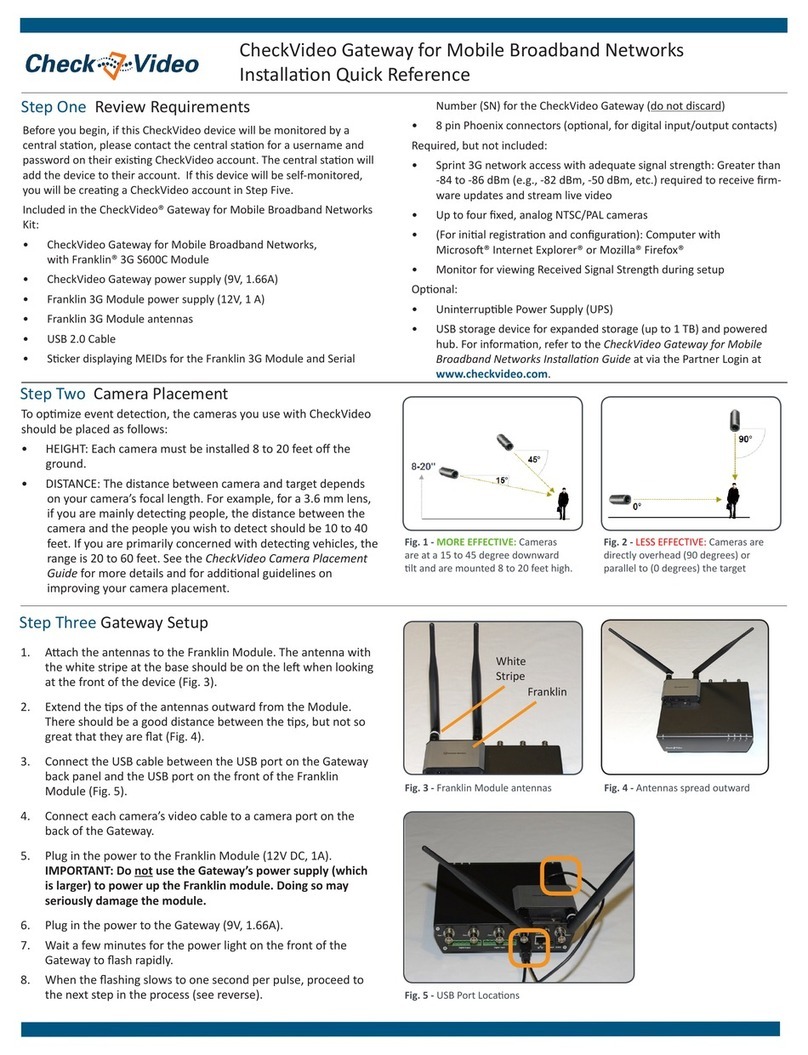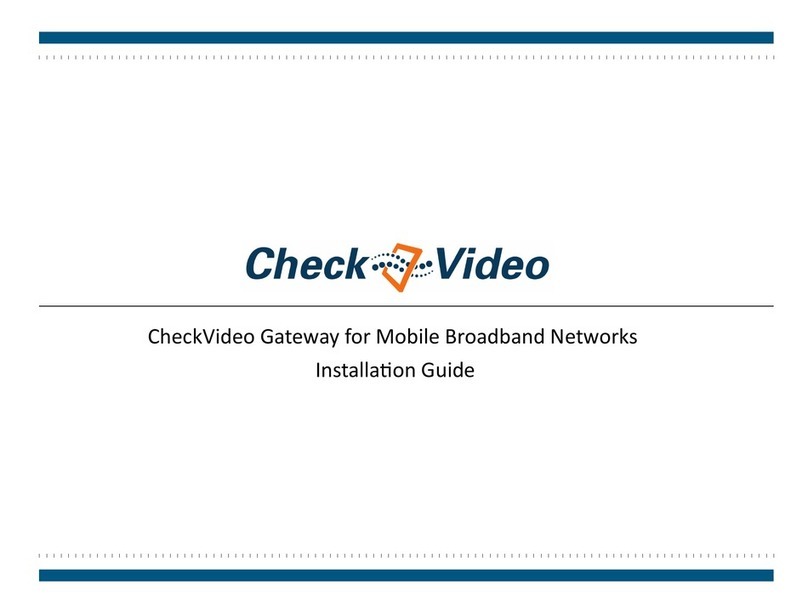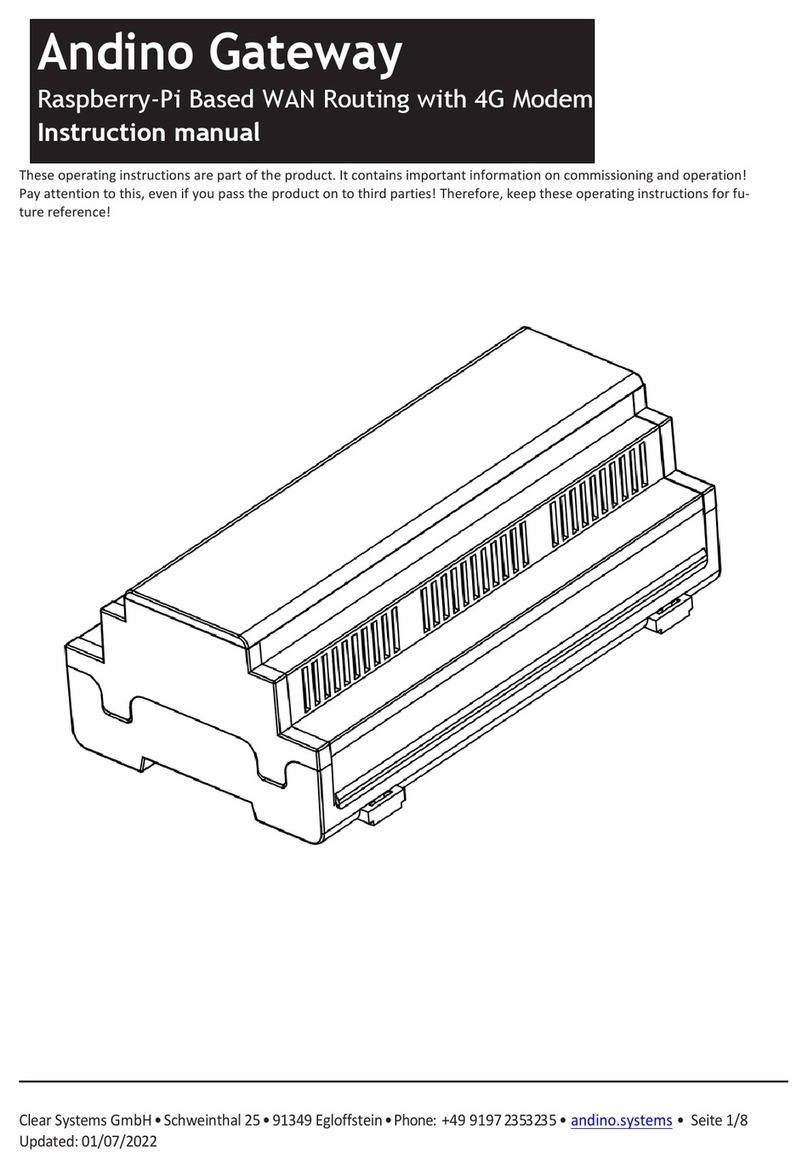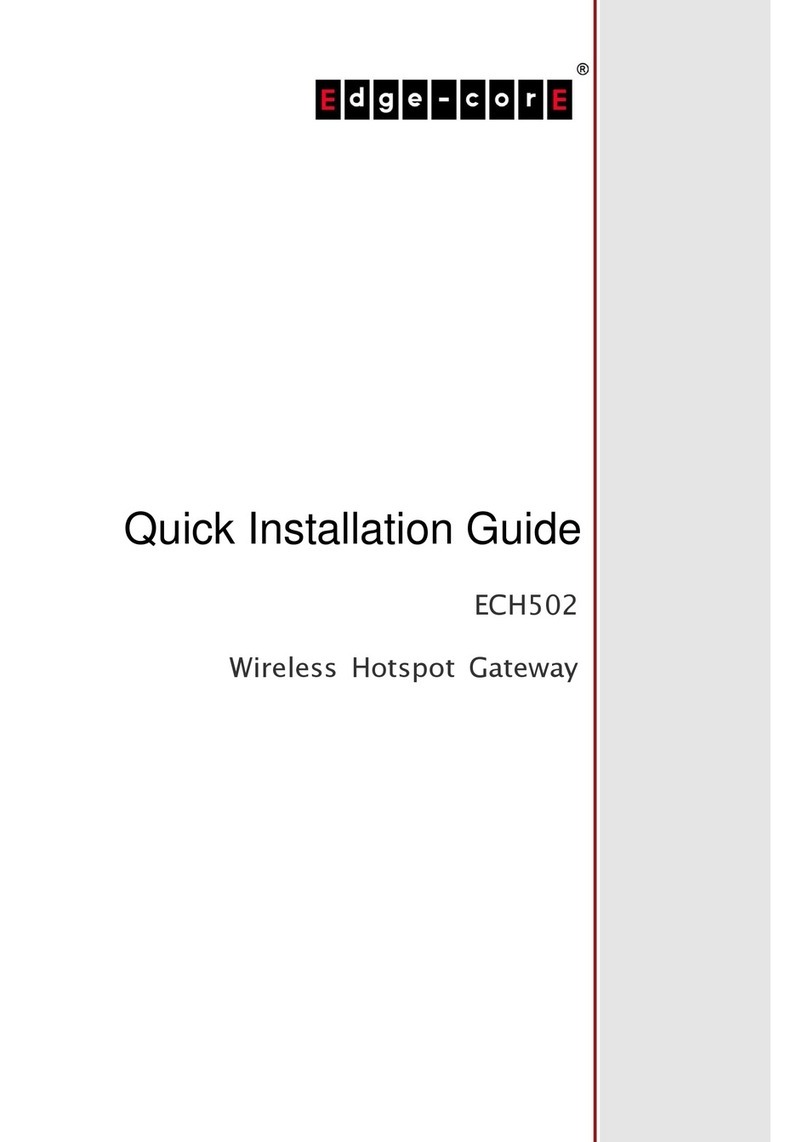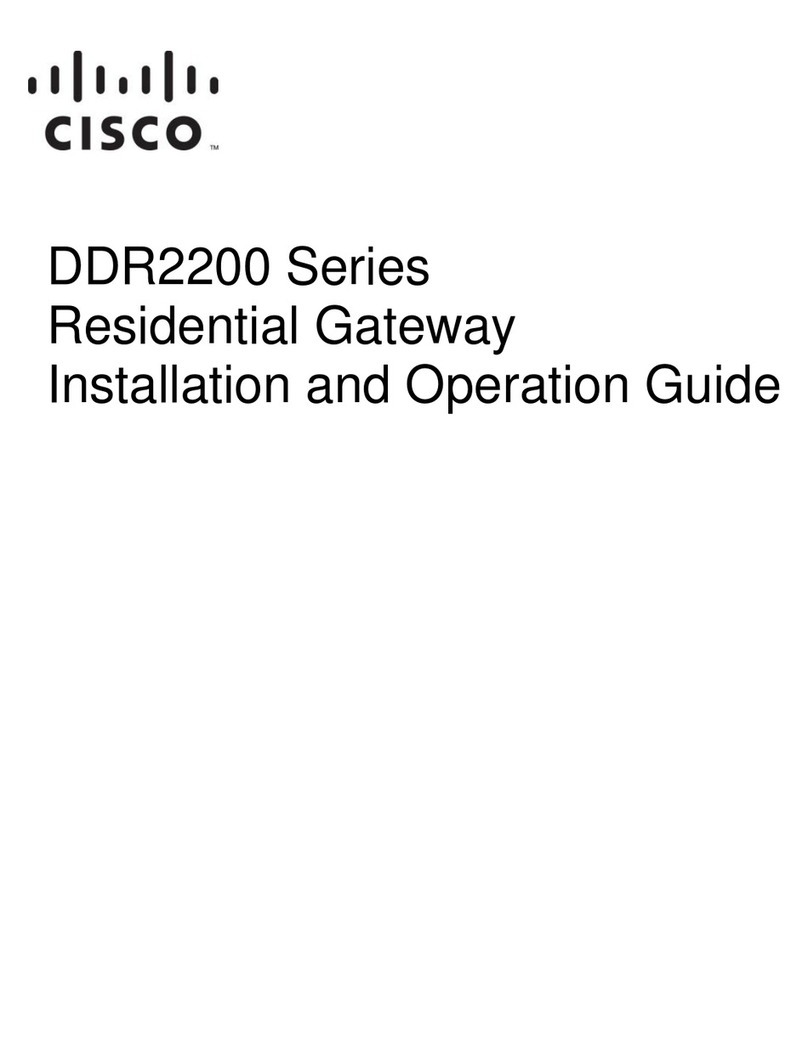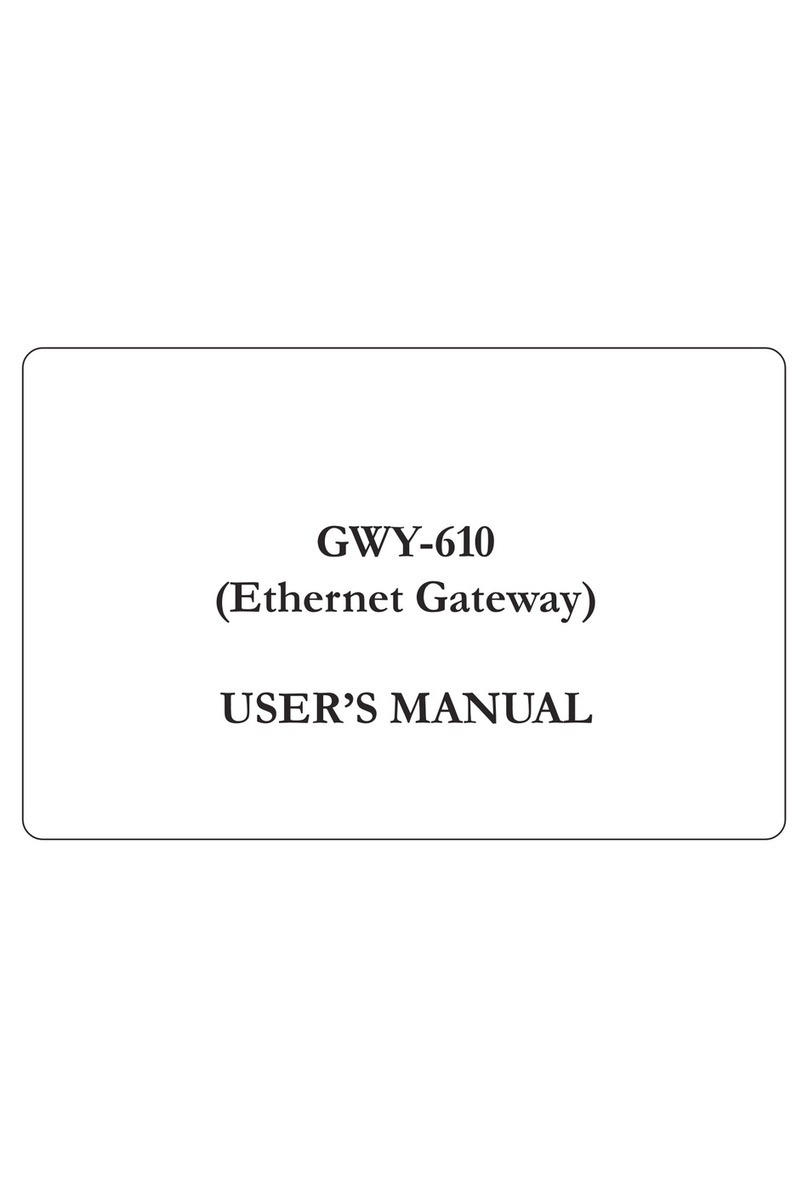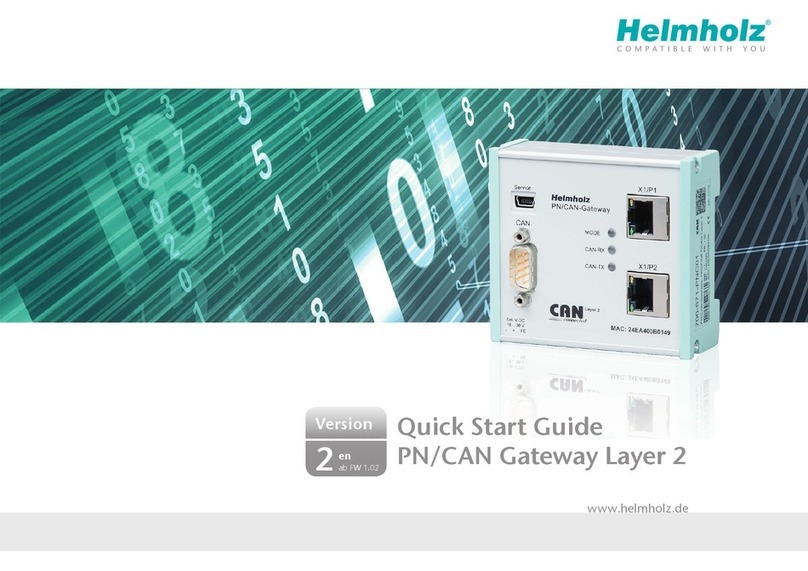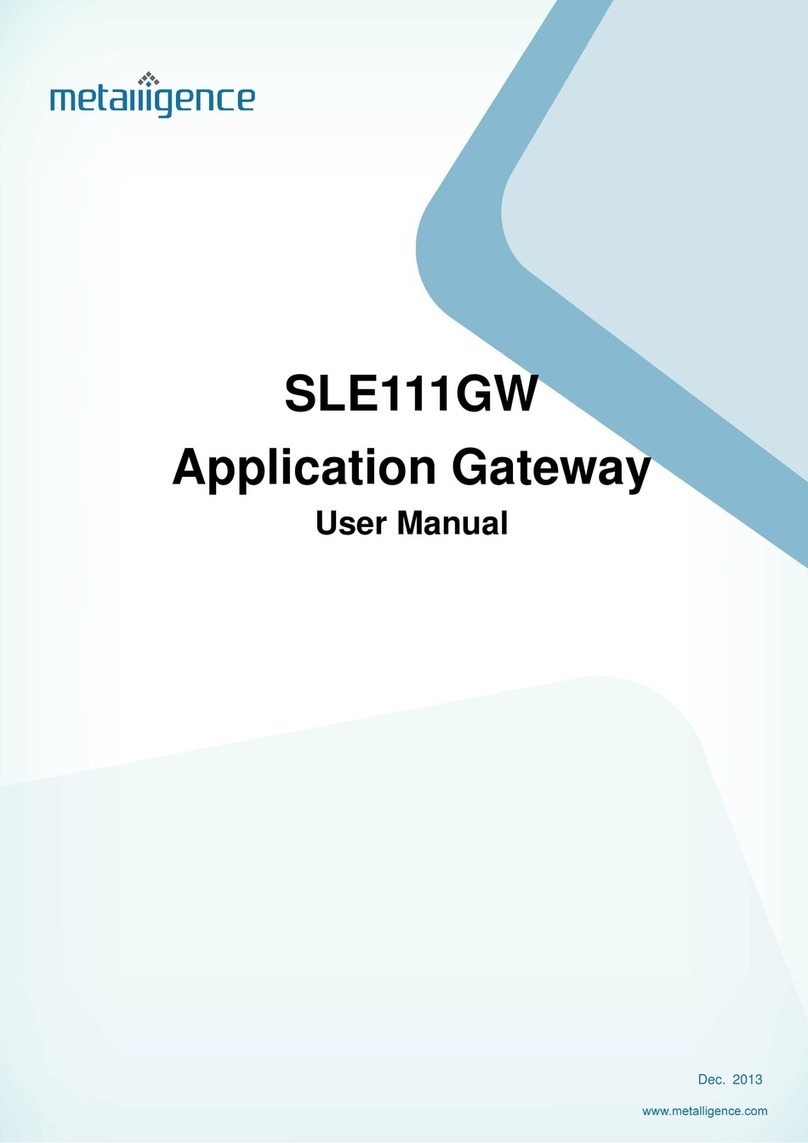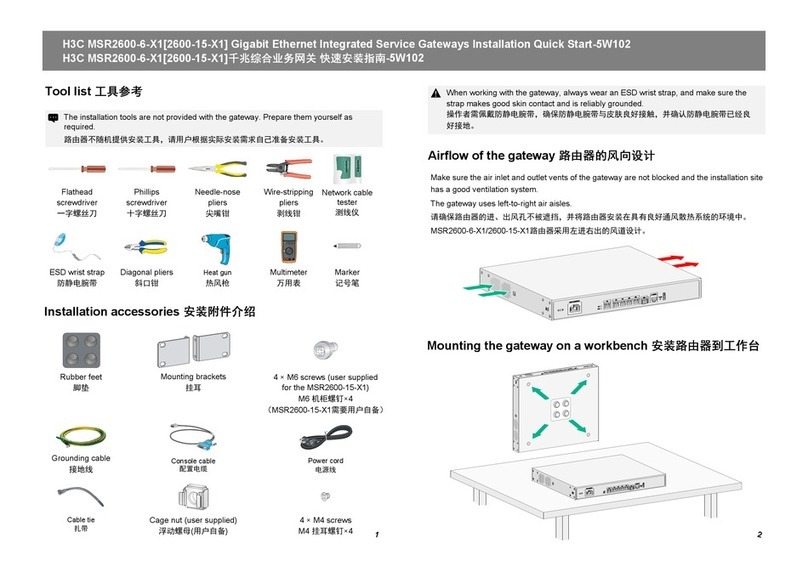CheckVideo G1104-8-6T Instruction Manual

Adding and Configuring the G1104-8-6T Gateway
If this CheckVideo device will be monitored by a central station, please contact the central station for a username and
password on their existing CheckVideo account. The central station will add the device to their account.
The following items can be found within the box:
•G1104-8 channel Gateway
•Gateway power supply
•Terminal blocks for digital I/O
Items not included:
•CheckVideo IP Camera Validation tool (found at
www.checkvideo.com/support)
•A display monitor with HDMI cable
•Mouse for local display
The Gateway has connectors on both sides. The primary connectors are found on the back panel.
To install the Gateway, make the following connections to the Gateway:
•Ethernet cable to the router. Note: Do not connect the CV4IP to a POE port on a router/switch. Power is
provided by the included power supply. Providing power via a POE port to the WAN connection on the device
will damage the Gateway.
•HDMI supported monitor to Gateway
•Provided power supply to power outlet
If you plan to use a local monitor, make sure that it is plugged in to the Gateway before it is powered up. With the
monitor connected, the Gateway will display the “awaiting configuration from portal” message. You will see this image
on the screen until the device is added to the CheckVideo portal.

Camera Preparation:
Open a web browser and log in to the CheckVideo portal (portal.checkvideo.net). From the Navigation bar, select
Devices>Add a Device. Enter the Gateway serial number/MAC ID, beginning with “00210F”. The number can be found
on the device product sticker. Enter a Device Name and click the Test Device button. Upon receipt of the “success”
message, you can continue the set-up process. Click the Device Name from the System Map to begin the firmware
update process. One started, firmware update should take no more than 10 minutes.
In preparation for adding cameras to the Gateway, you should complete the following steps:
•Like other CheckVideo devices, the Gateway requires DHCP. This includes setting a DHCP address reservation
for the Gateway.
•The IP cameras require an IP address reservation. Working with the network administrator on site, the cameras
must be assigned either a static IP address or a DHCP address reservation. This is critical because if the camera’s
IP address changes, the Gateway will lose connectivity to the camera. To resolve the issue, you will be required
to reconfigure the connections via the Devices>Configure IP Gateway page. Instructions for this can be found in
the next section.
•Using the IP camera’s management tools, adjust the camera’s Video Settings to work with the Gateway. The
parameters are:
oBitrate to less than 4Mbps
oFrame rate to a multiple of 5 fps to a maximum of 30 fps
oGOV length to 2X the frame rate OR i-frame interval of 2 seconds
oResolution up to 8MP
oProfile –Main (preferred) or High
The optimal settings are 4MP resolution, 10 fps, 20 GOV and a bitrate of 2500. If you are adding cameras with
different settings, you may wish to use the IP Gateway calculator to enter channel specific settings. This calculator will
help maximize the available channels on the device. Just reach out to support@checkvideo.com for the latest version of
the calculator.
CheckVideo Validation Tool:
If your camera’s management tools do not display the options to change all of the settings above, you may find the
CheckVideo Validation Tool helpful. The tool will assist with updating multiple camera settings at once and confirm
camera compatibility. The tool can be found at www.checkvideo.com/Support under Camera Validation Tool for IP
Gateway. Click on the link to download the tool and run “CheckVideo_Camera_ValidationTool.msi” file for installation.
•How to Find Cameras on the Network: The tool allows the user to enter the ONVIF user name and password for
multiple cameras on the network. Connect your computer to the same network as the IP cameras. Once con-
nected to the camera network, launch the tool. It prompts for a user name and password, defaulting to User
Name: admin and Password: admin

•To discover cameras, enter the correct ONVIF user name and password for cameras on your network and click
“Find Cameras”. If there are different username/password combinations enter each in turn and click Find Cam-
eras to discover additional cameras. If the camera does not support ONVIF or if ONVIF discovery is blocked by
the network, you can use the + icon to add cameras by IP address or RTSP URL.
•Validation Tool User Guide: How to Steps
oOnce cameras are discovered, this Tool will help test compatibility and configure new and existing 3rd
party cameras. Detailed instruction for how to use the Validation Tool can be found at www.check-
video.com/support.
ONVIF Device Manager:
An alternative to CheckVideo’s IP Camera Validation tool is ONVIF Device Manager. If your camera’s management tools
do not display the option to change all of the settings required by CheckVideo and you were not successful changing
those settings with the Camera Validation tool , you may find the ONVIF Device Manager helpful. You can install this
tool from http://sourceforge.net/projects/onvifdm/. Once installed, start the program and enter the 3rd party camera’s
admin access credentials in to the ONVIF Device Manager interface. You can get these credentials from the camera
manufacturer.
Select the camera from the list of visible cameras on the left side of the screen. Click on the Video Streaming link.

Go to the Settings page where you can set the Resolution, Frame Rate and GOV length values as required by the
CheckVideo Gateway. Select Apply to save these settings.
Adding Cameras to the Gateway via the Configure IP Gateway Page:
Now that the camera settings are updated, associate the Gateway to cameras on the same network. From the
CheckVideo portal, go to Devices>Configure IP Gateway:
•Select the Gateway from the drop-down menu
•Enter the ONVIF credentials for the camera. If you have more than one set of ONVIF credentials for the cameras
you wish to add, use those credentials that apply to the majority of cameras to be added.
•Click Discover Cameras. At this point, all cameras visible on the Gateway’s network will appear at the top of
Assign IP Cameras image carousel. The default camera name is created using the local/internal IP address of
that camera.
•If a background image could be obtained via the ONVIF credentials, the camera view will appear. If not, a blue
box will appear. This does not mean that there is anything necessarily wrong. It is possible that the background
image did not complete in time or that the camera does not support background image.
•Click a thumbnail within the image carousel to begin camera assignment. The camera details will appear below.
It is at this point that you can rename the camera. If you have not updated your camera settings, you will
receive a reminder to do this before you continue. Click the Assign button. The CheckVideo portal will let you
know if you are successful.

•Should the camera assignment fail because the Gateway cannot configure the RTSP connection, a warning
message will appear:
First, confirm that your camera’s Video Settings have been adjusted to meet the Gateway requirements. Next
enter the requested RTSP information for your camera:
oRTSP Username (if required by camera)
oRTSP Password (if required by camera)
oRTSP URL
If the RTSP URL does not populate, look for it within ONVIF Device Manager. If you are unable to find it, please
refer to your camera manufacturer’s documentation. Once the RTSP details are populated, click Verify to
complete assignment of camera to the Gateway.
Once all cameras have been assigned to the Gateway, go to Devices>Configure Device. Select the CV4IP from
the dropdown and begin setting the Event zones, schedule and notifications for each camera. Remember to
Save at the completion of each camera’s configuration.
Local Video Matrix Setup:
Once the cameras are assigned to the CV4IP in the CheckVideo Portal, you can configure the local display. REMINDER: If
you plan to use the local display monitor, it must be plugged in to the Gateway HDMI port before power up.
Right-Click the provided USB mouse to bring up the Menu and Left-Click to select.
•Use the Menu to configure the display layout (ex: 2x2, 3x3 with the 9th square displaying the CheckVideo logo).

•Once the layout is selected, assign a camera to each window. Right-Click on the desired location to highlight the
window orange. Right-Click again for the Menu and choose Select Camera. A list of cameras associated to the
CV4IP will display for selection. Once selected, the camera’s Live view will appear.
Local Video Features
From the Local Video Menu, you can access enhanced features:
•View or export DVR footage without requiring CheckVideo portal interface
•View camera settings including resolution and frame rate
•Configure PTZ camera settings for those discovered via ONVIF. PTZ controls are found under Settings
There are several display options available outside of the Menu:
•To view a camera in full screen (single window) - Double Left-Click. To exit full screen –Double Left-Click.
•Digital Zoom on an object –Left-Click and hold to drag the red box over the object. To exit: Left-Click.
•For Tour Mode –Set Layout to 2x2 or 3x3, then select “Enable Tour Matrix” in the menu. To exit: Select “Disable
Tour Matrix” in the menu.
DVR Playback:
To begin, select DVR Playback from the Menu. Select your date and time. The DVR window will appear:

Alternatively, you can change state, from DVR to Live or vice versa, by Right-Click in the window.
Local DVR Export to Thumb Drive:
To Export DVR footage to an external drive for later playback, please follow these steps:
•Plug a FAT-32 formatted, thumb drive in to the USB port on the front panel’s USB port. NOTE: USB storage must
be formatted to FAT32 to be compatible. FAT32 requires that the storage device cannot exceed 32GB. If your
device is larger than 32GB you will need to be partitioned it before you can format it to FAT32.
•Click and highlight the correct camera. Right-click the mouse to bring up the menu and select “Export DVR”.
Select the date in the calendar, the start time, and the duration. Click “Export” to complete the back up.
PTZ Control –Preset and Tours
To move the Pan Tilt Zoom (PTZ) cameras and set up presets you will need to follow these steps.
•Access the PTZ menu by Right-Clicking on the mouse and select the PTZ menu.
•Then you can use the arrows and +/- to move the camera around and zoom in / out.
oTo create a preset (steps of the PTZ tour), you move the camera to position and name that position
(preset) by clicking Add Preset.
•Once you have created all the presets, you can set the preset order and duration (dwell time) for each preset.

•Once the Tour has been setup, click Save Tour. Then Start PTZ Tour to begin the camera to move through the
presets. Click Stop PTZ Tour, to stop the camera from moving automatically.
oNOTE: You can also control PTZ functions and setup tours in the camera menu itself.
Table of contents
Other CheckVideo Gateway manuals