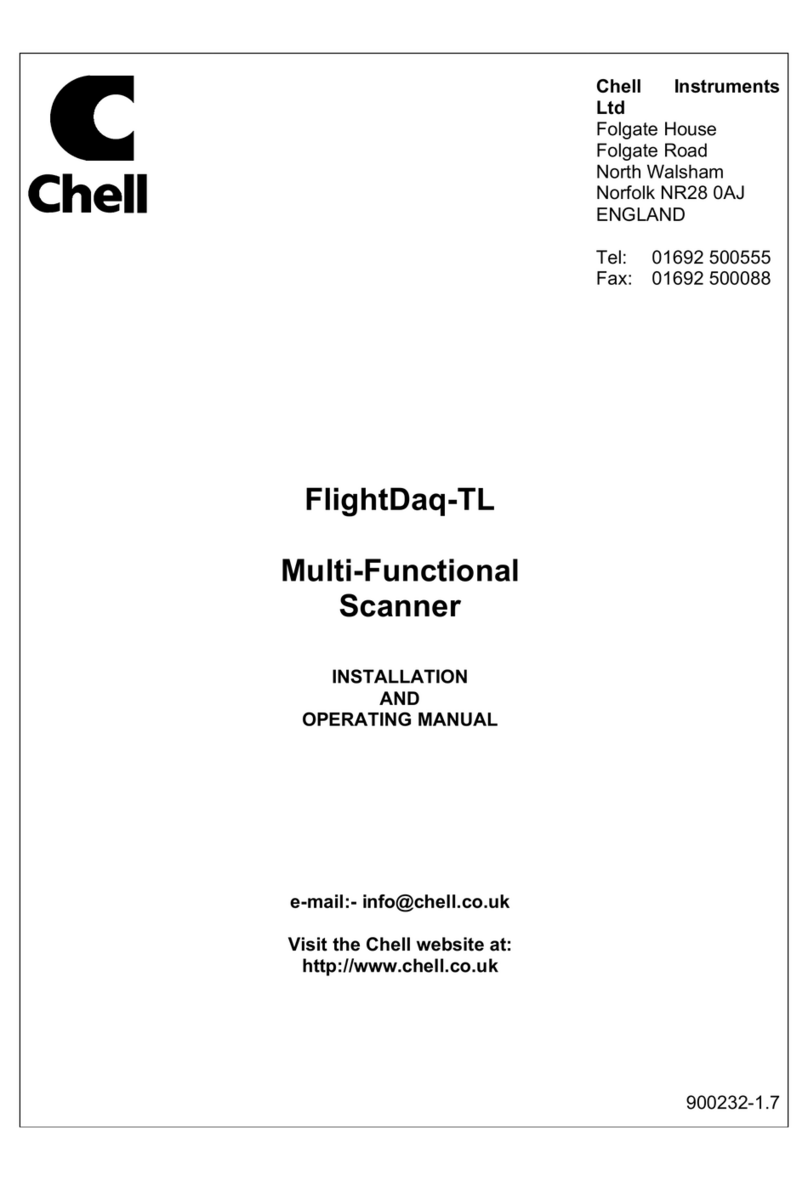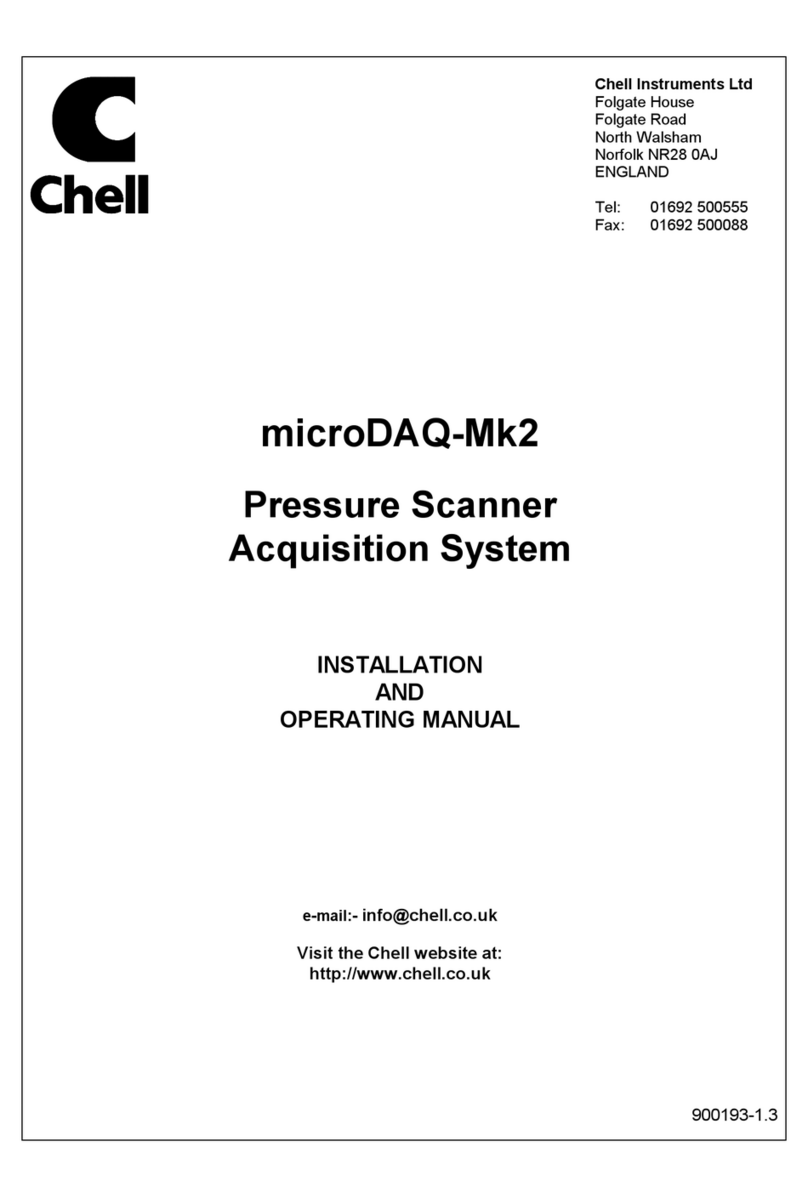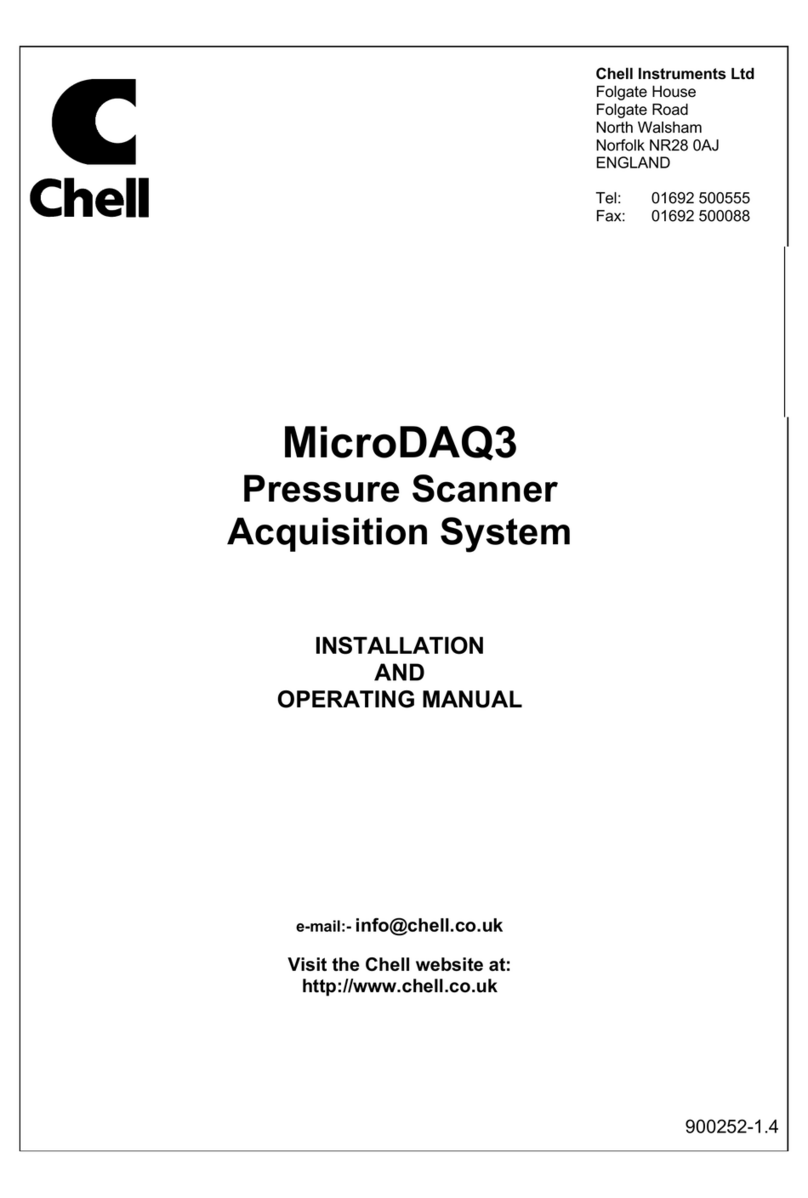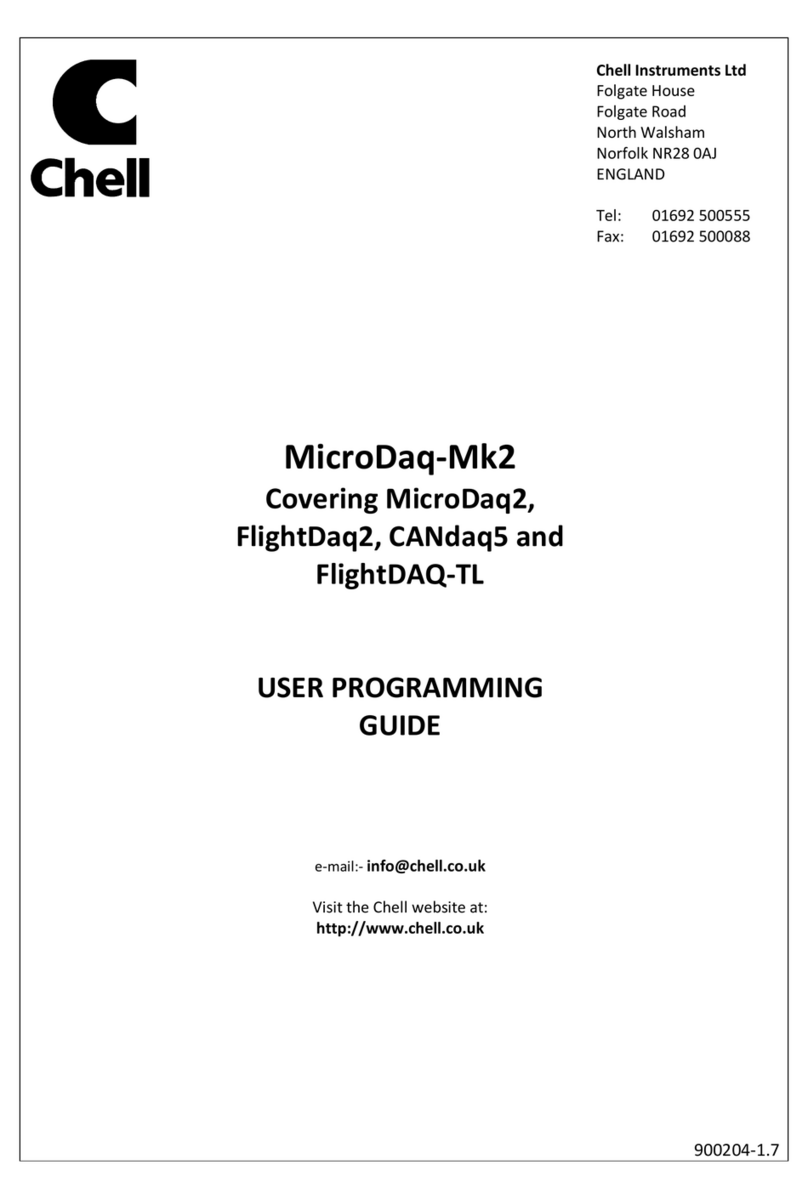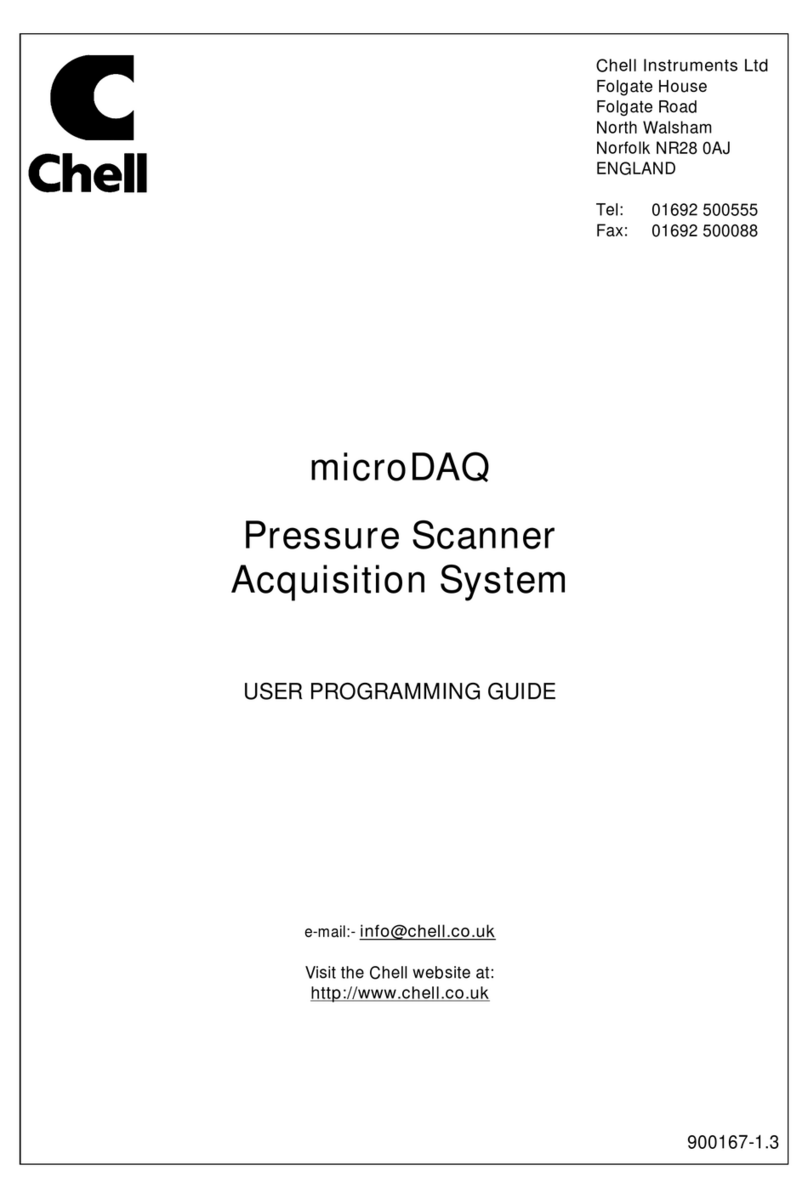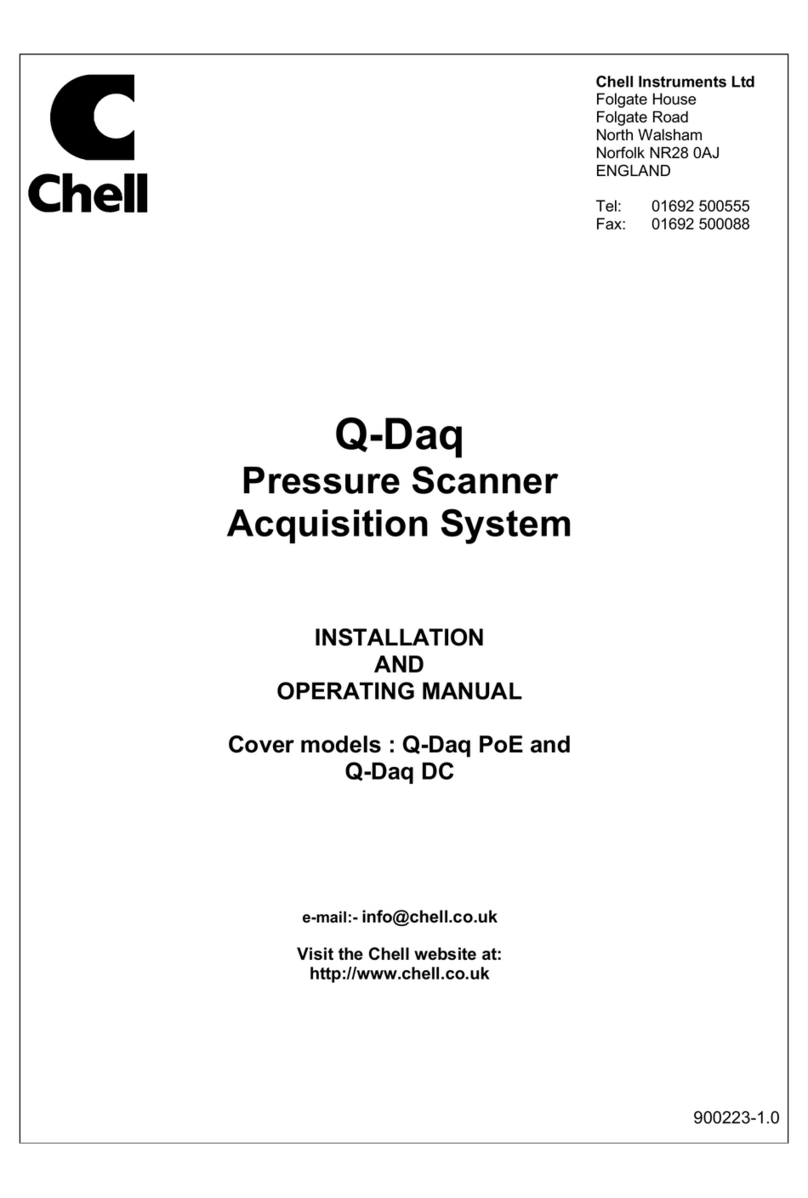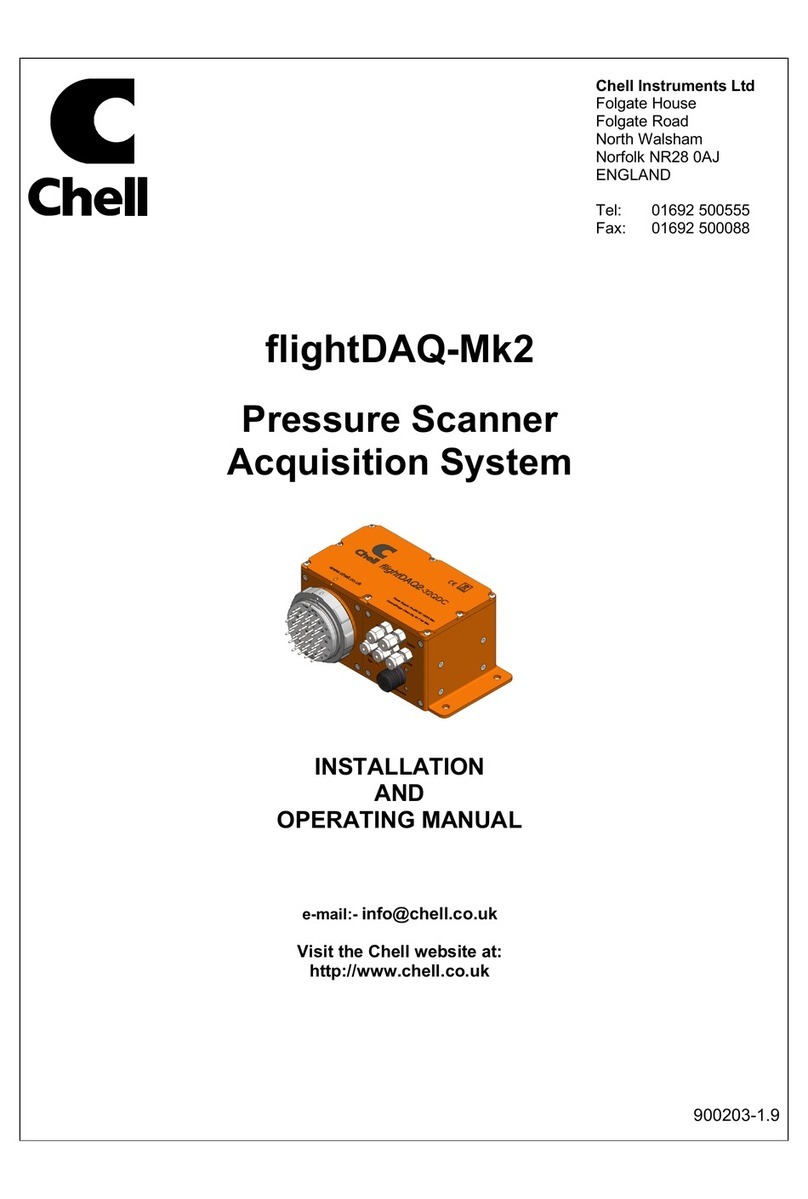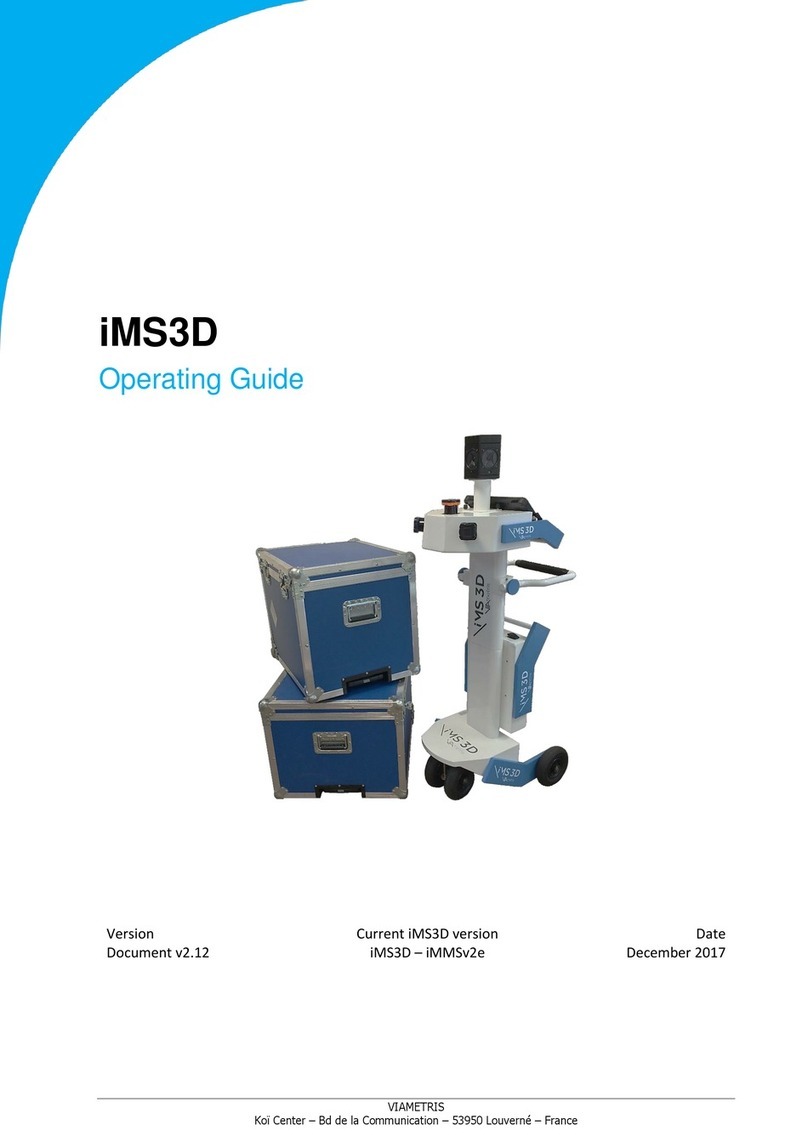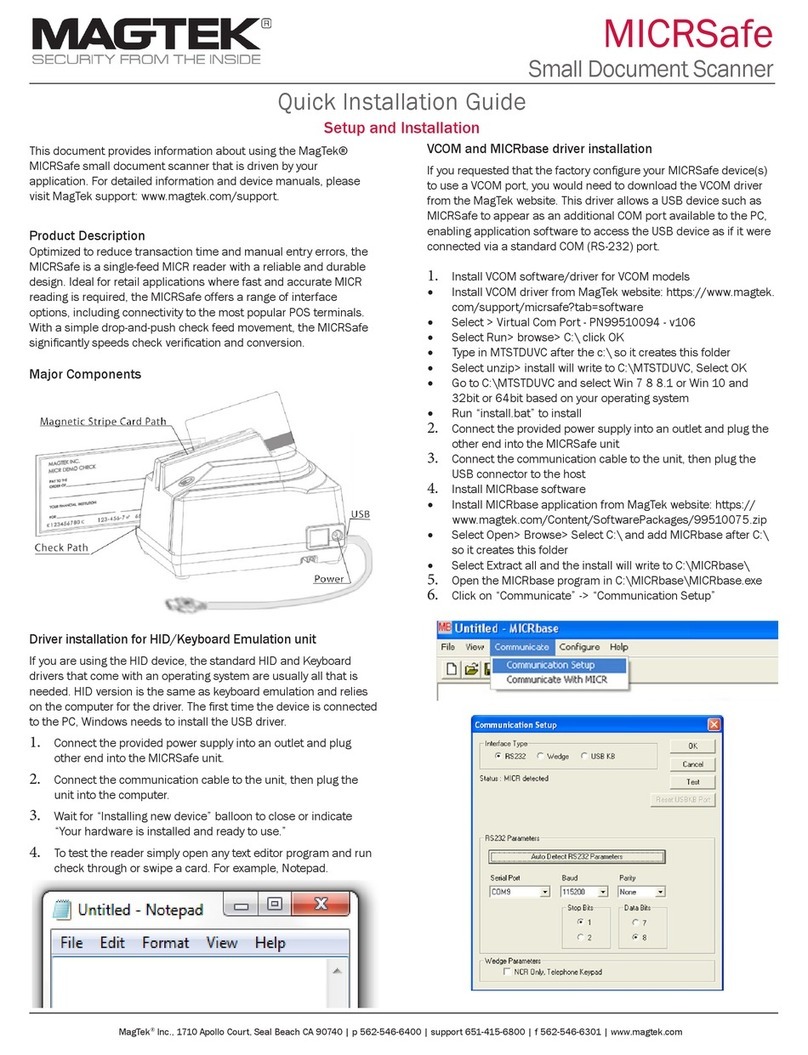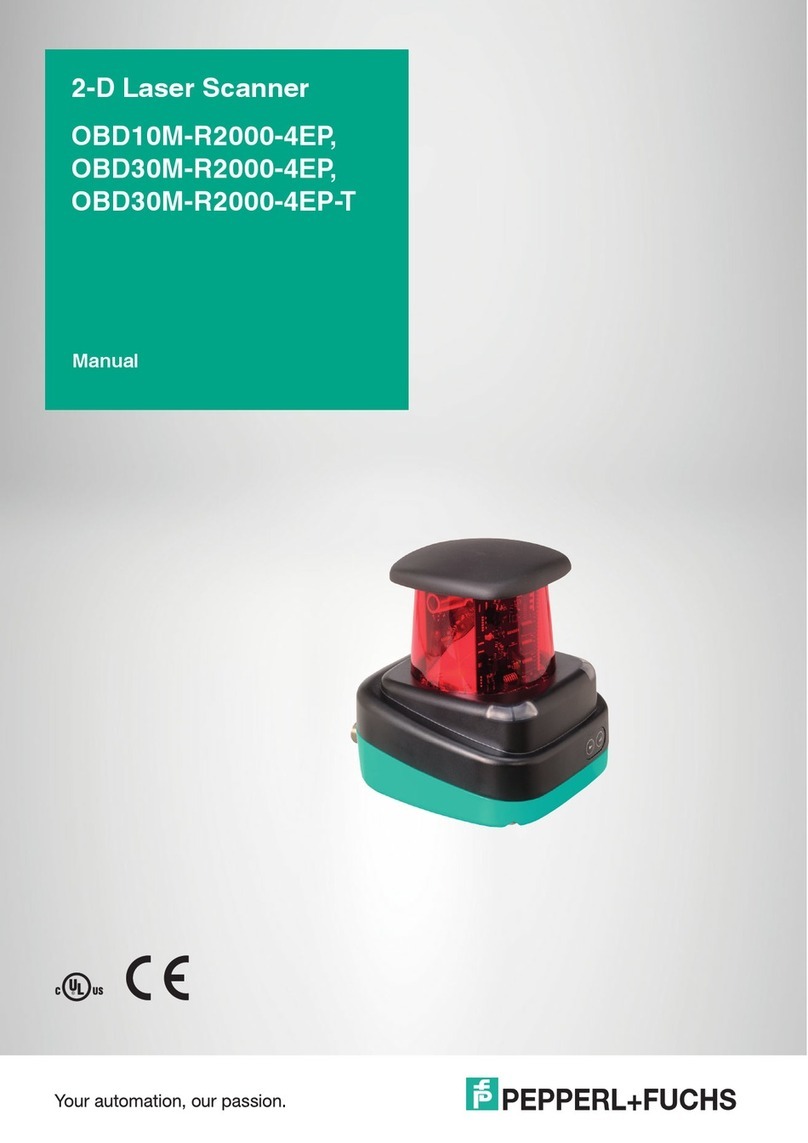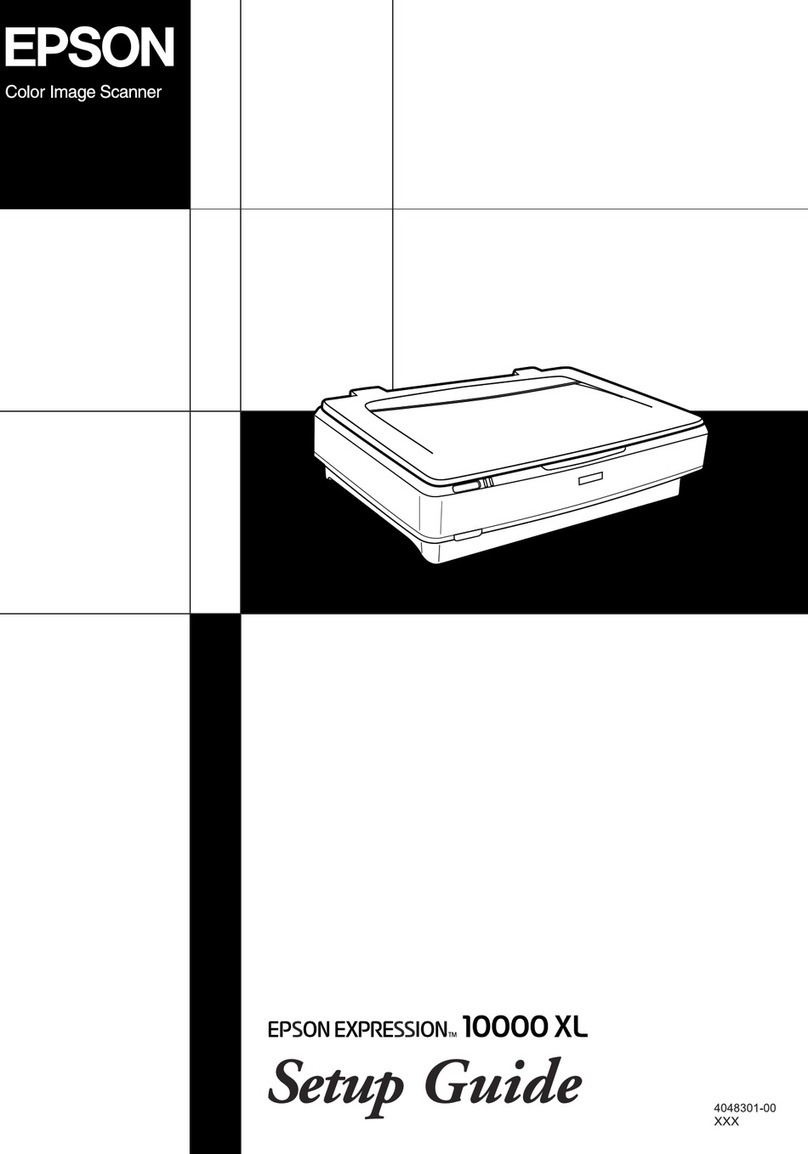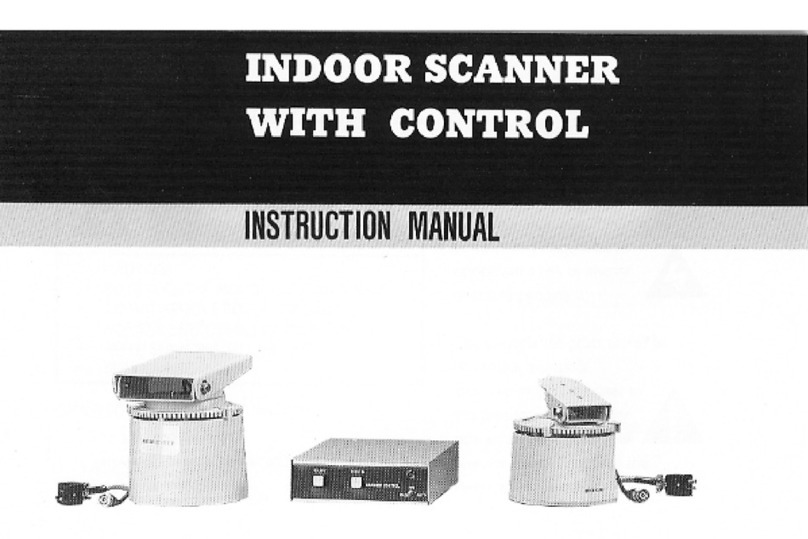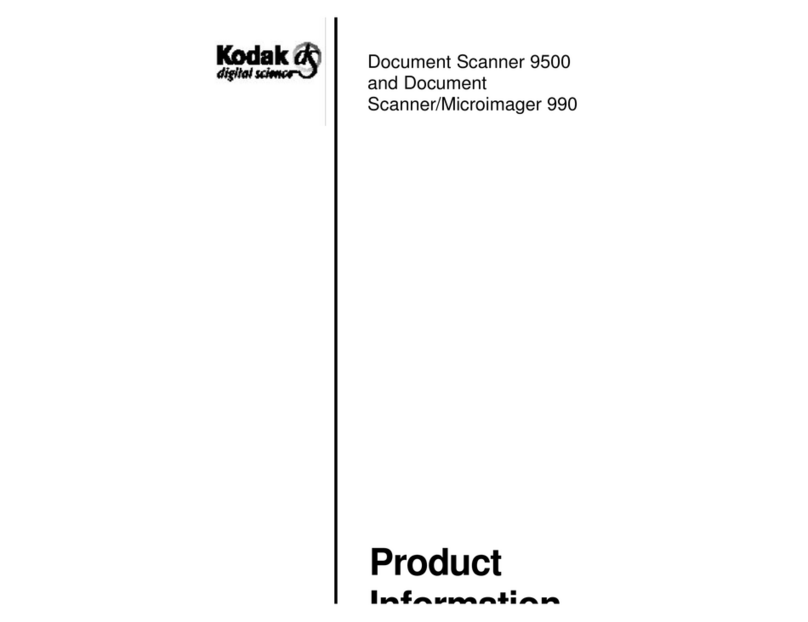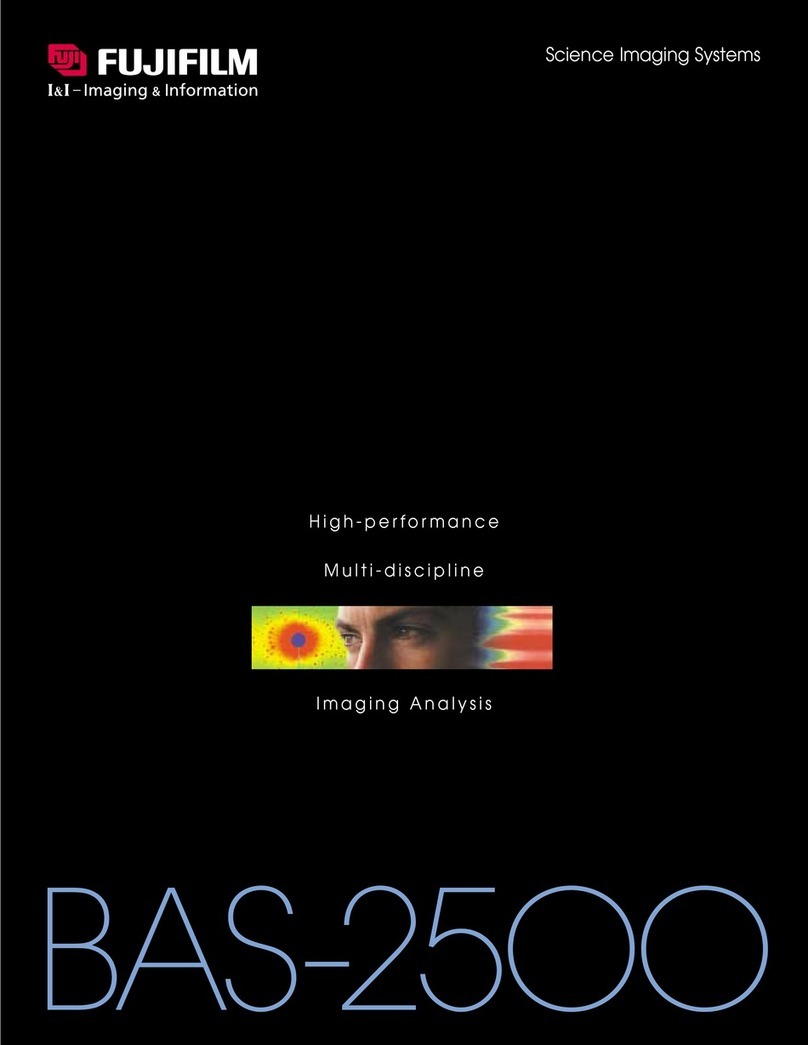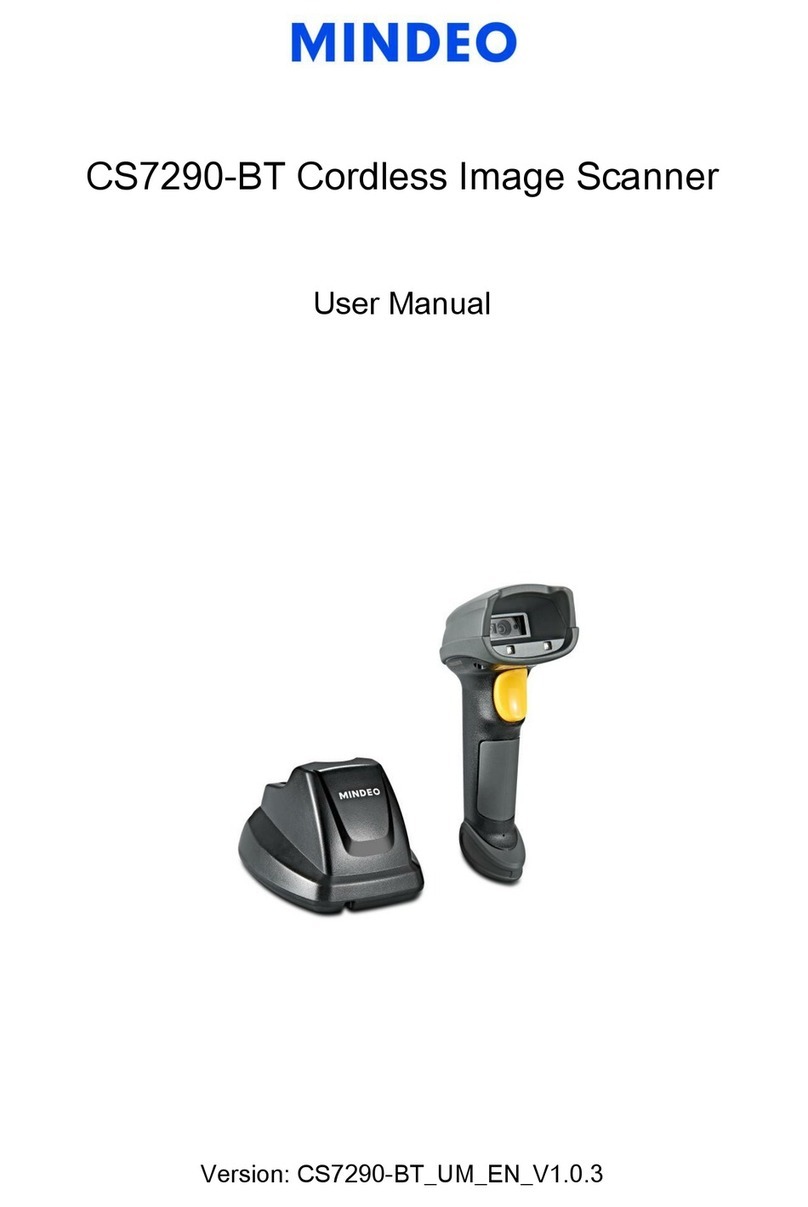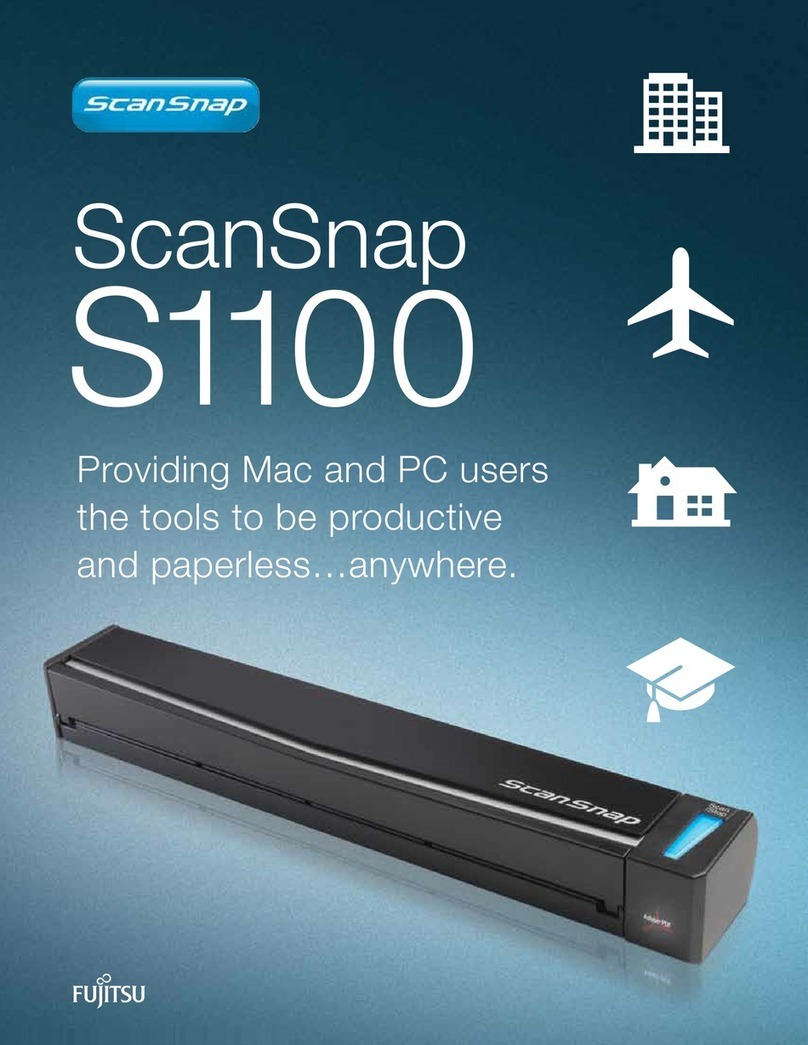Chell microQDVP User manual

Chell Instruments Ltd
Folgate House
Folgate Road
North Walsham
NorfolkNR28 0AJ
ENGLAND
Tel: 01692 500555
Fax: 01692 500088
microQDVP
PressureScanner
Acquisition System
Valve Module
INSTALLATION
AND
OPERATING MANUAL
e-mail:- info@chell.co.uk
Visit theChell websiteat:
http://www.chell.co.uk
900169-1.0

Page 1
Please readthismanual carefullybefore using theinstrument.
Use of thisequipment inamanner not specifiedinthis
manual mayimpair theuser’sprotection.
Chell Document No. : 900169 Issue 1.0
Date: 22nd October 2012
Chell’s policyof continuouslyupdating and improving productsmeansthatthis manual maycontain
minordifferences inspecification, components and circuitdesign from the actual instrument supplied.

Page 2
CONTENTS
1Description
2 Specification
3 Interface Details
4 Installation oftheinstrument
5 Operation oftheinstrument
6Service and Calibration

Page 3
1Description
1.1General
The microQDVP valvemoduleisacompactaccessorytothe microDAQrangeofacquisition
devices.
The modulecontains twosolenoidvalves designed tocontrolthe shuttleofPressureSystem ™
ESP pressurescanners.Thereisalso an electricaldrivetoallowasolenoidvalvetocontrolpurge
gas.The valves arecontrolled viaone ofthree possiblecommunications channels – RS232,
Ethernet(recommended)orCAN,usingusercommands toperform eitherazero,purgeorshuttle
function.
These usercommands aredetailed inthe microDAQUserProgrammingGuide (doc.900167 v1.1)
and areincluded inthe microDAQXfrontend softwarefor convenience.

Page 4
2 Specification
2.1Mechanical:
Package:
107 x 70 x 31mm
Weight: 326g
2.2PowerSupply:
Line voltage:
8-25 VDC.
Consumption(QD-VP only): Max5VA
2.3CANspecifications:
CAN type 2.0B
CAN baudrate Configurable(by internalswitch)from1M,500K,125K
and100K.
Programmable variables:
Address 0x?nn Mostsignificantprogrammable device ID
Address 0xn?n Next mostsignificantprogrammable device ID
BRP CAN bustiming – basedon 60Mhz peripheralclock
TSEG1 CAN bustiming – basedon 60Mhz peripheralclock
TSEG2 CAN bustiming – basedon 60Mhz peripheralclock
SJW CAN bustiming – basedon 60Mhz peripheralclock
2.4Serial specifications:
USB2.0(micro) 57600 baud, noparity, 8data bitsand1stopbit.
2.5EthernetSpecifications:
TCP/IP 10Mb/s &100Mb/s viaAutoNegotiation
2.6 External Valvedrive:
Valvedrive: 12 Vdc @ 83mA (1W) max.
2.7 PneumaticInterface:
Air Supply: Clean, dryair @90-125 psig

Page 5
3 Interface Details.
3.1Connector – Mating connector:DEUTSCH ASDD606-09SN-HE
PinNumber Designation
1 TX+
2 RX+
3 N/A
4 +8~25VSUPPLY
5 0V
6 CAN_H
7 CAN_L
8 TX-
9 RX-
3.2USBConnector – Mating connector:Micro B
PinNumber Designation
1 +5vUSB transceiver supply
2 USBDM
3 USBDP
4 N/C
5 0V
3.3Lemo Conector – Mating connector:FGG.0B.302.CLAD52Z
PinNumber Designation
1 +12v
2 Purgevalve address line
3.4 PneumaticConnections
Use 4mm O.D. polyurethane tube capableofat lease 150 psig.

Page 6
4 Installation oftheinstrument
4.1 Electrical Interconnection
The power for the microQDVP comes from astandardmicroDAQ power cable
4.2 PneumaticInterconnection
The SMC™pneumaticfittingson the backofthe microQDVP accept standard4mm OD
polyurethane tubing. Toconnect tothese:
1, Removethe knurled collar from the fitting.
2, Place the collar ontothe tube
3, Push the tube fullyontothe fitting.
4, Replace and tighten the knurled collar.
Caution!
DoNot Blockthe case vent on the backside ofthe microQDVP (near the
SMCfittings).

Page 7
5Operation
5.1Introduction.
The microQDVP iscontrolled fromone ofthree possiblecommunications channels – RS232,
EthernetorCAN.IfEthernetorCAN areused then the microQDVP shouldbe setup with an
appropriate IP address and.orCANIdand messageprotocol(inthe samemanneras the
microDAQ). Thissetup isperformed viaRS232 usingthe microQDVPSetup programwhich is,in
essence, aseverelycut downversion ofthe microDAQSetup program.
Once powerisapplied,the blue ‘power’led will lightand then start toflash ata1Hzintervalto
signifythatitisinrun mode.Ifthe Red &Blue leds areflashingalternatelythen thismeans the
microQDVP isusingdefaultsettings(justlikethe microDAQ does). The unit shouldbe connected to
microQDVPSetup toverifythose settingsand changethem as required.
The red led isalso used as an extraindication thatcommands arebeingactioned.Sowhen the
shuttlevalveismoved toCAL,the red led will blinkonce,when the shuttlevalveismoved toRUN,
the red led will blinktwice,and whilstthe purgevalveisenabled,the red led will stayon until the
purgeisdisabled.
Run mode commands areavailabletoperform azerofunction (wherethe scannerisshuttled to
CALmode and heldinthatmode forapreconfigurabletime), apurgefunction (wherethe external
purgeconnection isenabled forapreconfigured timetoperform apurgeofthescanner) and also a
simpleshuttle(wherethe shuttlevalvecan be switched between CALand RUN). When these
functions areexecuted,the microQDVP handles all appropriatetimingstoensure,forexample,that
the shuttlevalveismoved toCALand heldfor a short period beforethe purgevalveisenabled and
thatthereisawaittimeafterthe purgevalvehas been disabled beforeswitchingbacktoRUN,to
ensurethe line iscleared and the scanner isnot inadvertentlyoverpressurised.
These commands aredetailed moreinthe microDAQUserProgrammingGuide (doc. 90016711),
section 5. The commands arealso availablefromthe microDAQXfrontend programwhich can be
found on the CD supplied withall microDAQ units.

Page 8
5.2microQDVPSetup
The microQDVPSetup program isused inthe samewayas the mainsetup programforthe
microDAQand isprovided purelytosetthe necessaryTCP and CAN parameterstoenableaclient
programtoconnectwiththe microQDVP inrun mode and issue usercommands tocontrolthe unit
accordingly.
The softwareisdivided intothree maintabs,TCP Settings,CAN Settingsand Miscellaneous.There
are also a few Common controlsand the RS232 commsframeforconnectingmicroQDVPSetup to
the microQDVP unit. The common/comms controlsareas follows:
Control Function
'Connect and Read'button Retrieves all setup datafromthe microQDVP including firmware version, setup parameter
values and identification. Diagnostic information maybe seen inthe centrallistbox.
'Burn Settings'button Downloads setup values and identification strings tothe microQDVP, then writes them
intothe EEPROM. Diagnostic information maybe seen inthe centrallistbox.
'RESET'button Resets the microQDVP, similar topower cycling the device. Usetoactivatenewsettings.
‘Start Capt.’button Start capturing characters received on the serialport tothe text file
‘microQDVPCapture.log’, and displayon the engineering screen.
‘Stop Capt.’button Stop capture of serialcharacters.
‘Engineering Functions’checkbox Showorhide the engineering functions panel.
Init. EE Initialises the EEPROMtoits factorydefault state – DONOT USE unless instructed toby
Chell Instruments support centre.
'Ping'button Confirms that the attached microQDVP is aliveand communicating.Click Ping toretrieve
the current firmware version string fromthe deviceand displayit inthe associated text box
COMport parameters
and ‘>>>’ button Bydefault the microQDVP always communicates over RS232 using the serialport
settings shown. Click the '>>>'button toconnect. NOTE: ensure the USB cableis
connected tothe microQDVP before clicking the ‘>>>’ button and ALWAYS click the ‘<<<’’
button todisconnect before disconnecting the USB cablefromthe microQDVP.
TCP Settingsismainlyused toset the IPaddress and subnetmaskforTCP communication,CAN
Settingsallowsforconfiguration ofthe CAN base messageIDand baudratesettingsand
Miscellaneous showsthe microQDVP serialnumberand MAC address forinformation purposes
only. Screenshotsand function tables for these tabs areas follows:

Page 9
5.2.1TCP Settingstab
'IP Address' IP address allocated tothe microQDVP on the user's network.
'Subnet' Subnet mask as set on the user's network.
'Gateway' IP address of the gatewayon the user's network.
‘EnableUser Command
Acknowledgement’ If checked, returns acknowledgement toincoming user TCP commands.
Ethernet Initialisation Check Timeouts At bootup the Ethernet moduleperforms twochecks for autonegotiation and link check
status. This timeout can be controlled viathis text box. If Ethernet comms are not going
tobe used then this value can be set at 0tospeed up startup time.
5.2.2CANSettingstab
'CANbaudrate' Shows the setting of the four register values required toset up the CAN bus timing inthe
microQDVP's microcontroller. Selecting aCANbaudratefromthe combo boxsets
different register values toachieveone of anumber of preset baudrates. The user is
free toset theirownpreferenceinconsultation withthe appropriate datasheet. Notethe
internalCANperipheralclock runs at 60Mhz. All register values shouldbe calculated
based on that clock frequency.
'CANBaseMessage ID’ The microQDVP uses standard CANmessage arbitration id's, and the unit is assigned
the most significant 2digits of the Hexbaseaddress.
‘CANRXIDOffset’ Selects the hexoffset fromthe basemessage IDwhere microQDVP will receive
incoming user commands (see microQDVP section of microDAQ User Programming
Guide). If ‘Ack. Enabled’is selected, the unit will acknowledge the reception of a
correctlyformatted command on the message IDcalculated as BaseID+RXOffset +1
BRP, TSEG1, TSEG2, SJW Register values for the CANmodulewithin the microQDVPs microcontroller.
5.2.3Miscellaneoustab
Notethat the Miscellaneous tab isprovided tothe user for information purposes ONLY. Under no
circumstances shouldanyinformation be changed inthe text fields without prior instruction from
Chell Instruments. Inparticular changingthe MAC address could cause failures/conflictson a
connected TCP network.
'microQDVP SerialNo' Shows the factoryassigned serialnumber for the microQDVP unit.
'Date’ Shows the finalbuilddateof the microQDVP unit.
‘Ethernet MACaddress’ Shows the factoryassigned MAC address of the microQDVP unit.

Page 10
6. Service and Calibration
6.1Service
Thereareno user serviceablepartsinside the instruments. Shouldanydifficulties be encountered
inthe use ofthe microQDVP, it isrecommended that you contact Chell InstrumentsLtdfor advice
and instructions.
6.2Calibration
Thisdevice does not requirecalibration.
6.3Adjustment
Thereareno user adjustmentsinthe instrument.
6.4 Cleaning
Adirtyinstrument maybe wiped clean withasoft cloththat has been sprayed withaproprietary
‘foamingcleaner’, then wiped dryimmediately.
Underno circumstances shouldtheinstrument bewetted
directlyorleft damp.
Table of contents
Other Chell Scanner manuals