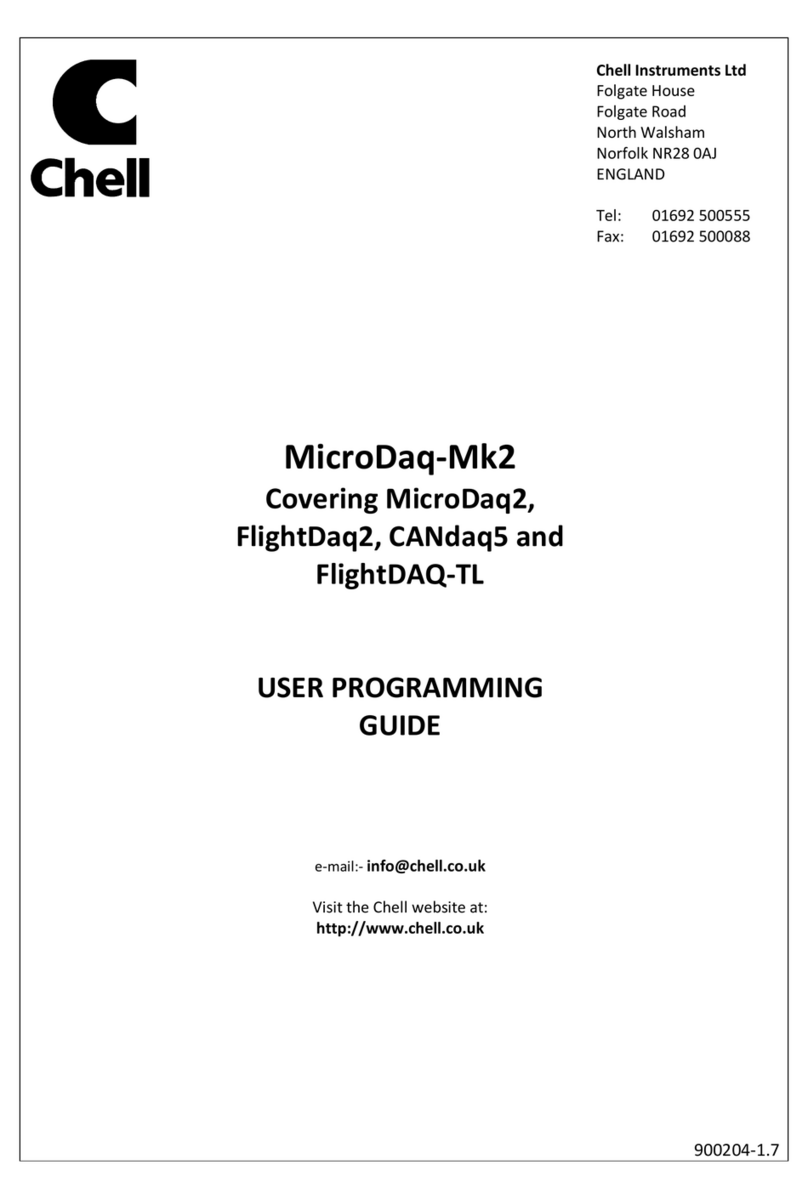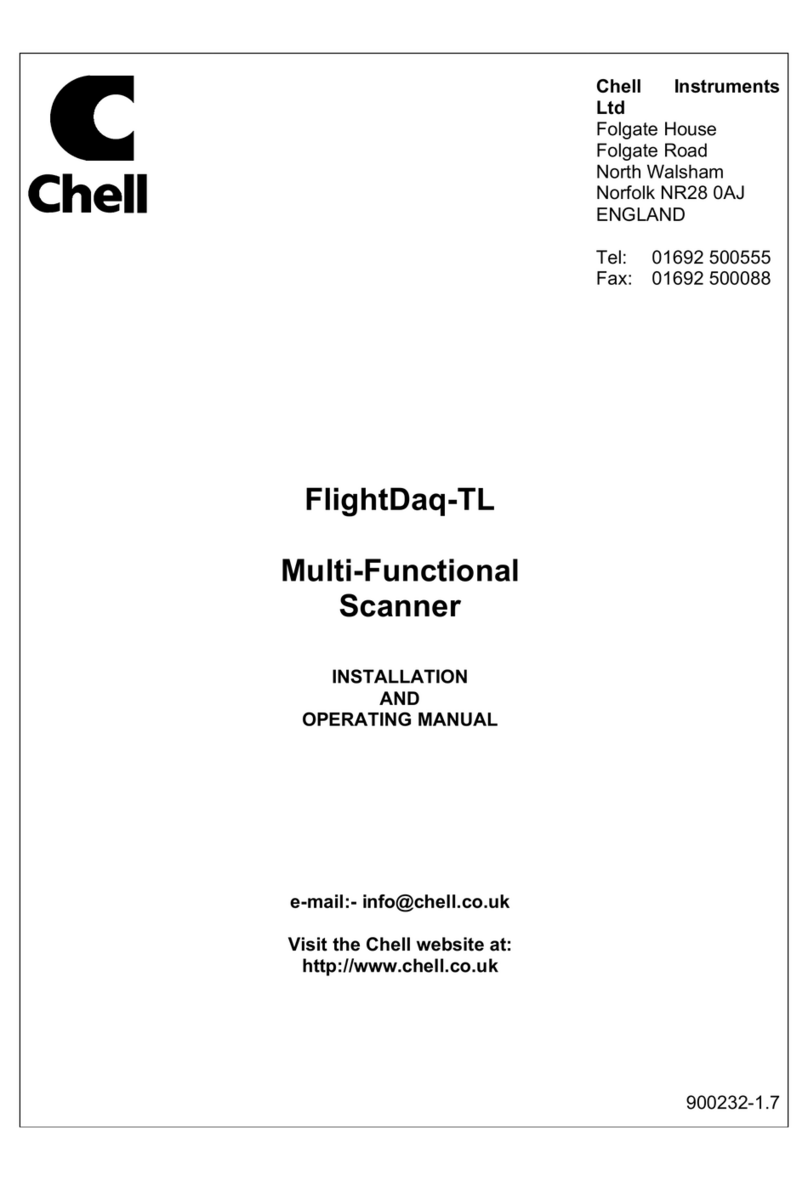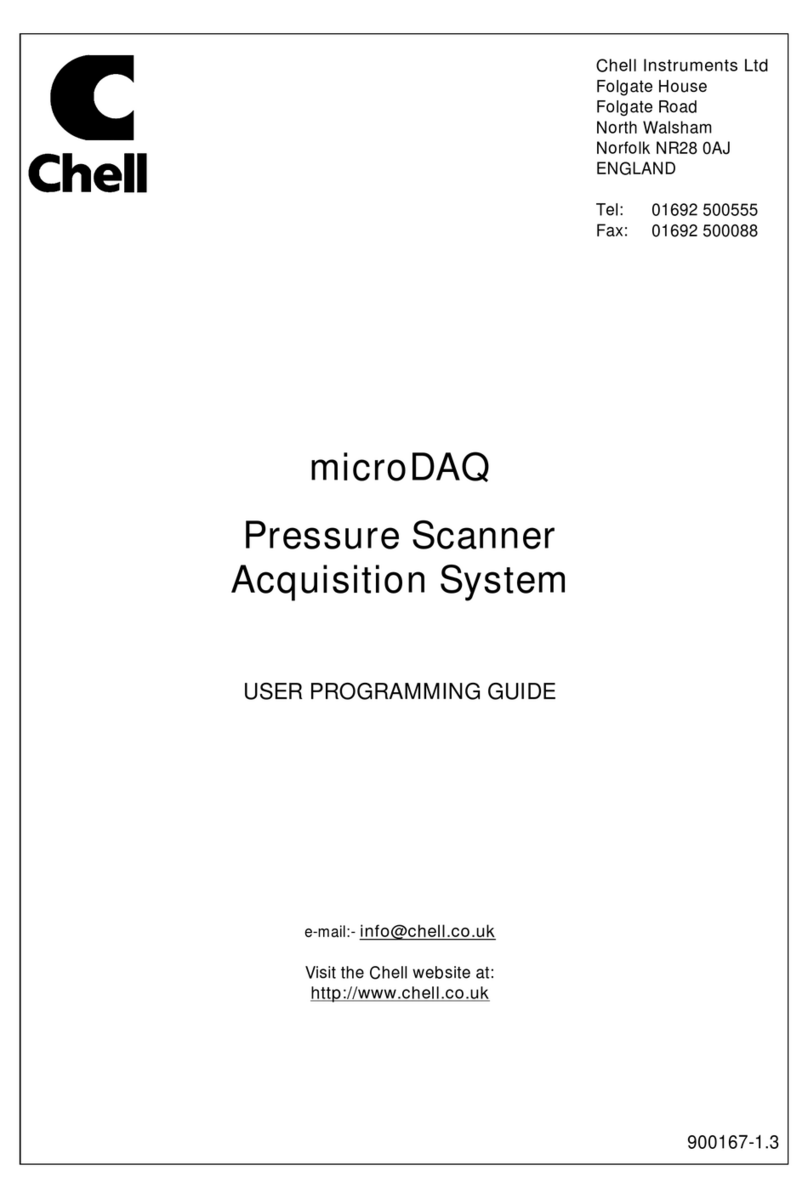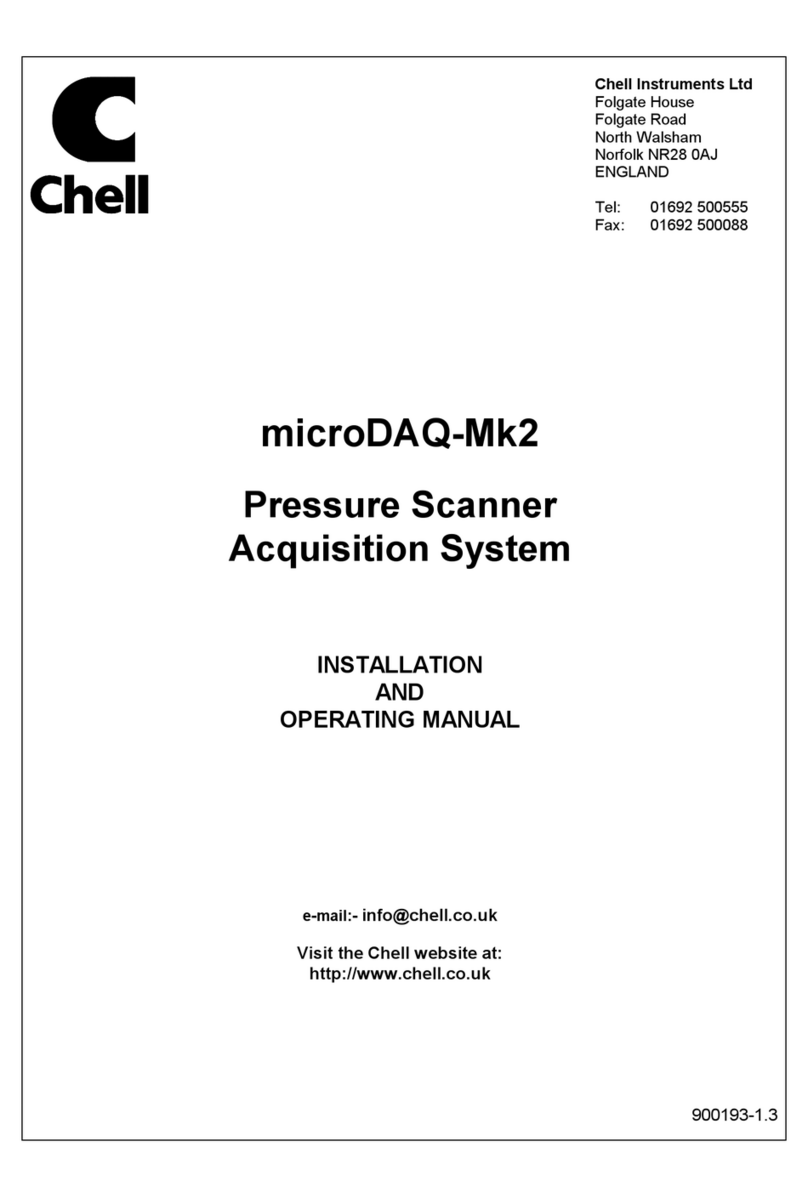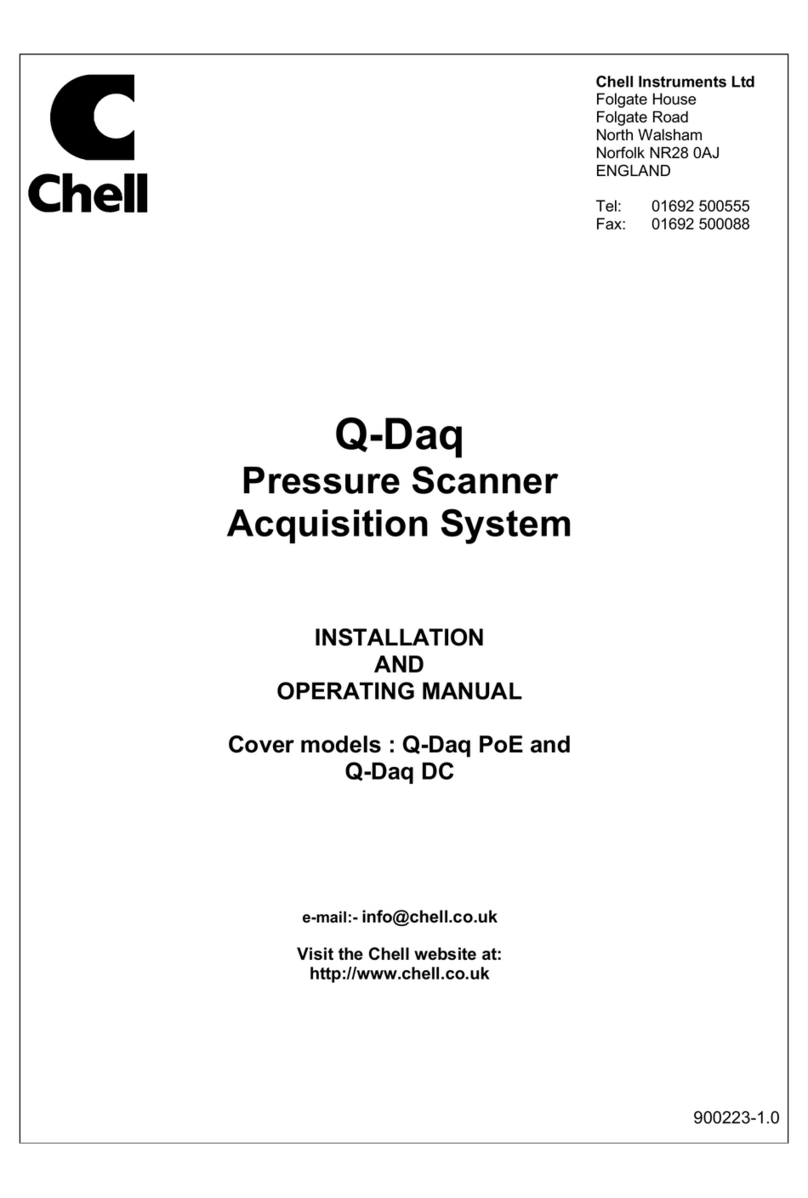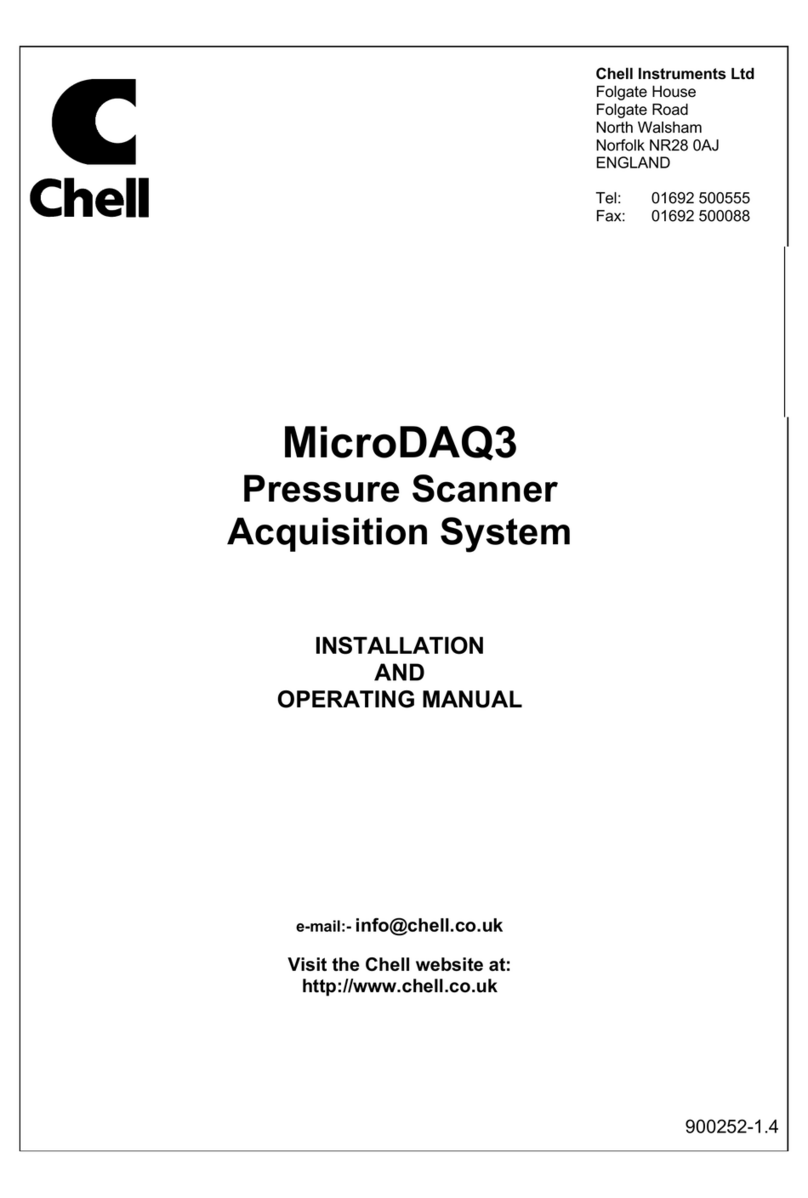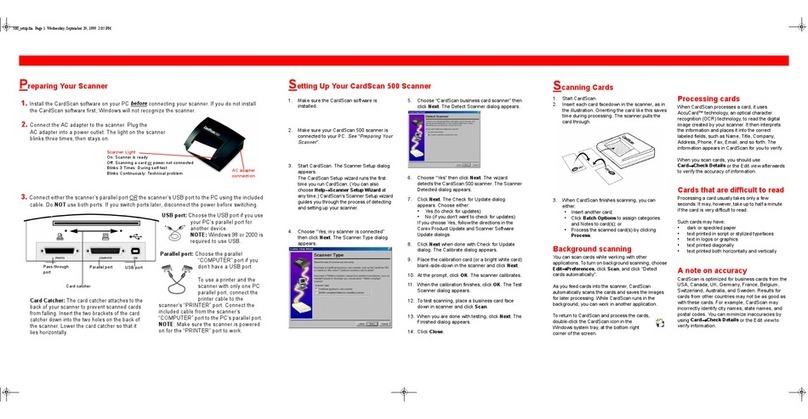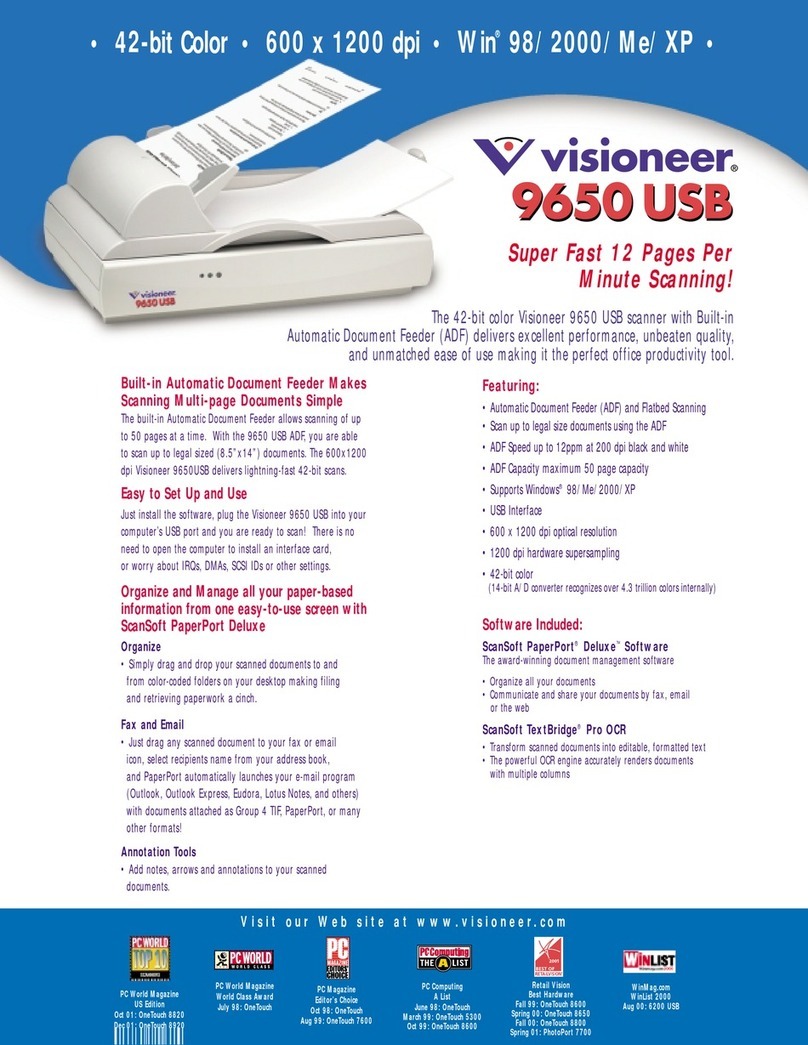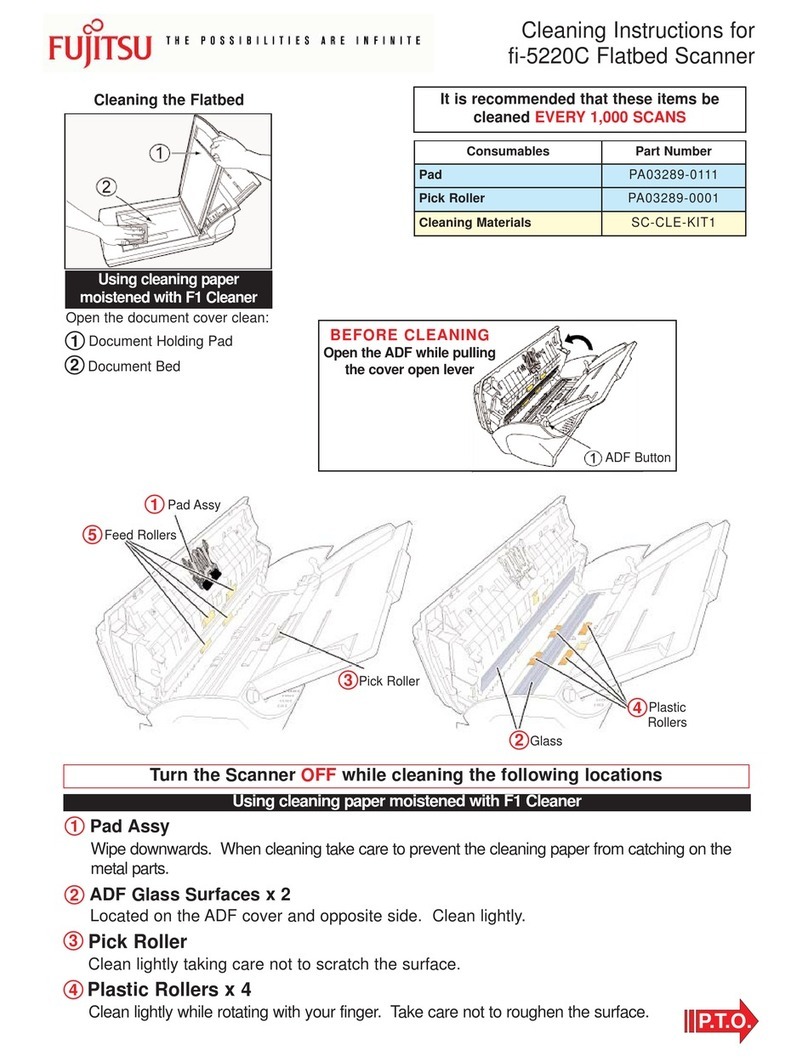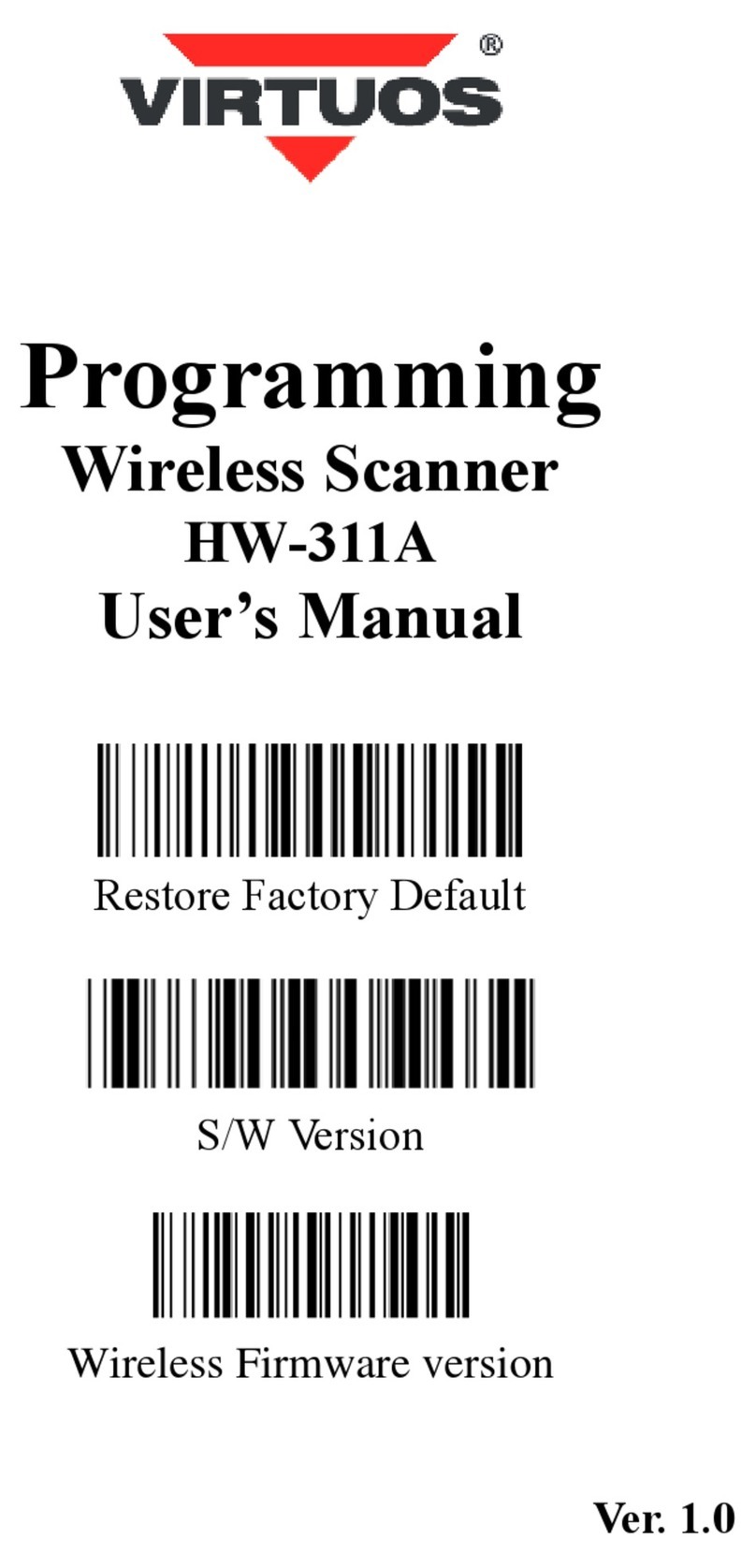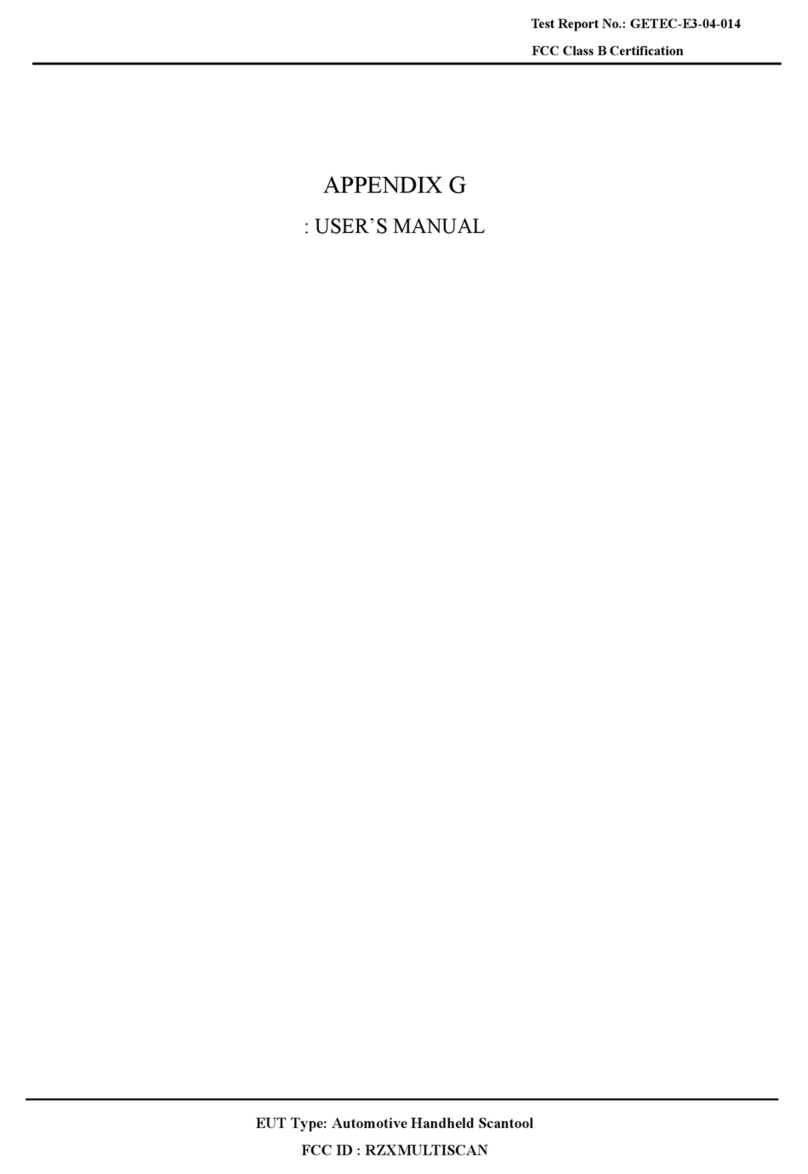Chell flightDAQ-Mk2 User manual

Chell Instruments Ltd
Folgate House
Folgate Road
North Walsham
Norfolk NR28 0AJ
ENGLAND
Tel: 01692 500555
Fax: 01692 500088
flightDAQ-Mk2
Pressure Scanner
Acquisition System
INSTALLATION
AND
OPERATING MANUAL
e-mail:- info@chell.co.uk
Visit the Chell website at:
http://www.chell.co.uk
900203-1.9

Page 1
Please read this manual carefully before using the instrument.
Use of this equipment in a manner not specified in this
manual may impair the user’s protection.
Chell Document No. : 900203 Issue 1.9
ECO : 3801 Date: 27th November 2020
Chell’s policy of continuously updating and improving products means that this manual may contain
minor differences in specification, components and software design from the actual instrument
supplied.
Chell Instruments Ltd
Folgate House, Folgate Road, North Walsham, Norfolk. UK NR28 0AJ
http://www.chell.co.uk info@chell.co.uk +44 (0) 1692 500555

Page 2
CONTENTS
1 Description ............................................................................................................................ 4
1. Specification ...................................................................................................................... 5
1.1. Power Supply:.............................................................................................................................................. 5
1.2. CAN specifications: ..................................................................................................................................... 5
1.3. Ethernet Specifications: .............................................................................................................................. 5
1.4. Operating conditions: .................................................................................................................................. 5
2. Installation and Interconnections ..................................................................................... 6
2.1. Connector – Mating connector: TV06ZN-11-35PN-UWBSB2.................................................................. 6
2.2. Mounting Holes............................................................................................................................................ 6
2.3. Earthing........................................................................................................................................................ 6
3. Mechanical Specifications ................................................................................................ 7
3.1. Product Mechanical Drawing (32 channel SQDC version)....................................................................... 7
3.2. Product Mechanical Overview (73 ZOC Version) ..................................................................................... 8
3.3. Product Mechanical Overview (QDCM 64 Channel Version)................................................................... 9
3.4. Measurement Connector –32 channel – Chell SQDC............................................................................ 10
3.4.1. Mating connectors.............................................................................................................................. 10
3.4.2. Service Connections.......................................................................................................................... 11
3.5. Measurement Connector – 64 channel - Scanivalve 73ZOCFB-040 (use gasket 6557-1).................. 12
3.6. Measurement Connector – TE QDCM-3601000101 (use gasket QDCM-3600000100)...................... 13
4. Internal Valving ................................................................................................................ 14
4.1. Scanner in run mode................................................................................................................................. 15
4.2. Scanner in calibrate or purge mode......................................................................................................... 15
5. Operation of the instrument ............................................................................................ 16
5.1. Powering up the flightDAQ ....................................................................................................................... 16
5.2. Connecting to the FlightDaq..................................................................................................................... 16
5.2.1. Connecting to the Webserver ........................................................................................................... 16
5.2.2. Connecting using the MicroDaq-X Software. ........................................................................................ 17
5.2.3. Connecting to Custom Software (Ethernet and CAN) ............................................................................ 17
6. flightDAQ Configuration Webserver ............................................................................... 18
6.1. Introduction. ............................................................................................................................................... 18
6.2. Common Controls Sidebar ....................................................................................................................... 19
6.2.1. Valve Rezero Routine........................................................................................................................ 19
6.2.2. Valve Purge Routine.......................................................................................................................... 20
6.3. The 'Setup' Page ....................................................................................................................................... 21
6.3.1. Introduction......................................................................................................................................... 21
6.3.2. Data Streaming .................................................................................................................................. 21
6.3.3. TCP Parameters ................................................................................................................................ 21
6.3.4. UDP Parameters................................................................................................................................ 22
6.3.5. CAN Parameters................................................................................................................................ 23
6.4. 'Live Data' Page......................................................................................................................................... 24
6.5. 'Calibration' Page....................................................................................................................................... 25
6.6. 'DTC Information’ Page............................................................................................................................. 27
6.7. ‘Advanced’ Page........................................................................................................................................ 28
6.7.1. Filtering ............................................................................................................................................... 28
6.7.2. Advanced communication settings ................................................................................................... 29
6.7.3. Valve Control...................................................................................................................................... 29
6.7.4. Miscellaneous..................................................................................................................................... 30
6.7.5. Span and Zero Coefficients............................................................................................................... 32
6.8. Timestamp ................................................................................................................................................. 32
6.9. Abs Cal....................................................................................................................................................... 33
7. Hardware Trigger ............................................................................................................. 33
7.1. Hardware Trigger Input. ............................................................................................................................ 34
7.2. Timing Information..................................................................................................................................... 34
7.3. Software Control........................................................................................................................................ 34

Page 3
8. Service and Calibration ................................................................................................... 35
8.1. Service ....................................................................................................................................................... 35
8.2. Calibration .................................................................................................................................................. 35
8.3. Adjustment ................................................................................................................................................. 35
8.4. Cleaning ..................................................................................................................................................... 35
9. flightDAQ-INT Connector interface adaptor ................................................................... 36
9.1. Case Assembly.......................................................................................................................................... 36
9.2. Power Connector - Mating connector 2.1mm DC power jack ............................................................... 36
9.3. Can Connector – Mating connector 9-way D-type male......................................................................... 36
9.4. Trigger Connector - Mating connector 50 Ohm BNC............................................................................. 36
9.5. MicroDAQ – Mating connector: DEUTSCH ASDD606-09SN-HE.......................................................... 36

Page 4
1 Description
The flightDAQ is a self-contained acquisition system and combined pressure scanner that acquires
and transmits data to a host via Ethernet or a CAN bus all contained within a heated box. It is a variant
of the popular Chell MicroDaq pressure acquisition system that has been subjected to enhanced
testing in line with the expectations of flight test environmental conditions. Full details of the tests are
available on request.
The flightDAQ comes in several variants to accommodate both conventional HD series scanners and
Digital Thermal Compensation (DTC) scanners with 32 and 64 channels. The flightDaq2 features an
SQDC quick disconnect coupling for the measurement lines meaning a wide variety of tubing types
can be connected to it. Other pneumatic interfaces are also available.
The flightDAQ contains all the necessary valving to control the internal scanner valve for re-zero and
purge operations.
The flightDAQ has within it an embedded web server for configuration and data review. It can also be
used with the MicroDaqX software to display and log the data to disk. For data synchronisation, the
flightDaq2 features IEEE 1588 PTPv2 time stamping and a hardware trigger.
All electrical connections are made to the flightaq2 through one connector. To make connecting up
easier, Chell can supply a cable and interface with standard connectors on it (RJ45 for Ethernet, D
type for CAN and BNC for hardware trigger).

Page 5
1. Specification
1.1. Power Supply:
Line voltage:
24-28 VDC
Absolute Max. Line voltage
60V (note the product will not operate >32VDC)
Consumption:
With a 64-channel scanner:
Max 100VA
1.2. CAN specifications:
CAN type
2.0B
CAN baudrate
Configurable (by internal switch) from 1M, 500K, 125K
and 100K.
Programmable variables:
Address 0x?nn
Most significant programmable device ID
Address 0xn?n
Next most significant programmable device ID
BRP
CAN bus timing – see Infineon data sheet
TSEG1
CAN bus timing – see Infineon data sheet
TSEG2
CAN bus timing – see Infineon data sheet
SJW
CAN bus timing – see Infineon data sheet
1.3. Ethernet Specifications:
TCP/IP
10Mb/s & 100Mb/s via Auto Negotiation
TCP & UDP protocols supported
1.4. Operating conditions:
Operating temperature range:
-55°C to +90°C
Storage temperature range:
-55°C to +90°C
Maximum Relative humidity:
95% at 50°C (non condensing)
.

Page 6
2. Installation and Interconnections
Consideration must be given to the installation location of the product. The product is heated so
must be installed in a manner allowing heat dissipation though conduction with the outer case or
convection. The product will not operate and will power-down once the internal temperature reaches
100 degrees centigrade.
2.1. Connector – Mating connector: TV06ZN-11-35PN-UWBSB2
Pin Number
Designation
1
28V DC Supply
2
Power Supply Return (0V)
3
Ethernet RX+
4
Ethernet RX-
5
Ethernet TX+
6
Ethernet TX-
7
TRIGGER IN (TTL)
8
CAN Hi
9
CAN Lo
Power supply return is internally bonded to the product case. EMC ground may be made via the
product mounting flange.
Hot plugging the power to the flightDAQ at the
connector can cause permanent damage to the unit.
Always switch the power at the power supply source.
2.2. Mounting Holes.
The FlightDAQ2 has 4 mounting holes suitable for a M6 bolt or stub. It is advisable that all these
holes are used in service.
2.3. Earthing
One of the four mounting holes will have been masked during the anodizing process to make it
conductive. It is always recommended that the FlightDAQ2 is connected to a good ground but
grounding this mounting hole.
Note: The connection pinouts for the flightDAQ-INT interface adapter can
be found at the end of this document (Section 7).

Page 7
3. Mechanical Specifications
3.1. Product Mechanical Drawing (32 channel SQDC version)
A 3D CAD model of the product is available from Chell Instruments Ltd on request.

Page 8
3.2. Product Mechanical Overview (73 ZOC Version)
A 3D CAD model of the product is available from Chell Instruments Ltd on request.
Measurement Port 73ZOC
Power and Communication
Connector TVP02ZN
Control/Purge Air Supply
Swagelok 1/8”

Page 9
3.3. Product Mechanical Overview (QDCM 64 Channel Version)
A 3D CAD model of the product is available from Chell Instruments Ltd on request.

Page 10
3.4. Measurement Connector –32 channel – Chell SQDC
3.4.1. Mating connectors
The Chell SQDC range provides a wide range of possible mating connectors. Please refer to the
SQDC data sheet for more information.
Part Number
Description
SQDC-R-32-02
Mating connector for 1/16” o/d solid tubing
SQDC-R-32-03
Mating connector for 0.040” (1.0mm) i/d flexible tubing.
SQDC-R-32-04
Mating connector for 0.063” (1.6mm) i/d flexible tubing.
SQDC-R-32-07
Mating connector for 1mm o/d solid tubing
SQDC-R-32-02
Mating connector for 1/16” solid tubing
SQDC-R-32-08
Plastic cap for the FlightDAQ2 SQDC connector
SQDC-R-32-05
Stainless steel blank (all ports sealed) for the FlightDAQ2 SQDC
connector
SQDC-R-32-06
Aluminium blank (overall seal) for the FlightDAQ2 SQDC
connector
Please refer to the SQDC data sheet (SL0009-X.X and manual 900147-X.X)

Page 11
3.4.2. Service Connections
The service connections on the top of the FlightDAQ2 cover the supply gas, purge gas, calibrate
and reference ports. These connections can be made either by 1/8” Swagelok compression fittings
or Chell AS205 quick disconnects. These fittings can be interchanged as they both mate with the
M5 feature in the top plate.
Port
Description
Supply
Supply pressure for the internal
shuttle valve
Clean, dry gas with a pressure 7 to 8 bar
gauge.
Purge
Purge supply pressure
Clean, dry gas with a pressure 7 bar gauge.
Care must be taken if the purge pressure
exceeds the pressure range of the
scanner.
Calibration
Calibration source for calibrating
the FlightDAQ2
Clean, dry gas with a maximum differential
pressure (relative to the reference pressure)
equal to the differential range of the scanner.
Reference
Reference for pressure
measurement
Reference pressure (usually left open to
atmosphere). Maximum positive or
negative gauge pressure applied to the
reference must not exceed the full-scale
pressure of the internal scanner.

Page 12
3.5. Measurement Connector – 64 channel - Scanivalve 73ZOCFB-040 (use gasket
6557-1)

Page 13
3.6. Measurement Connector – TE QDCM-3601000101 (use gasket QDCM-
3600000100)
Channels 1-32 (Connector 1)
Channels 33-64 (Connector 2)

Page 14
4. Internal Valving
The flightDAQ2 contains the necessary valving to purge the measurement lines of the flightDAQ2
and to perform a re-zero – even when the measurement lines are subject to pressures.
The schematics below illustrates the function of the internal valves. There are two states of the
scanner shuttle valve – run mode and calibrate mode. The shuttle valve is shifted by applying
pneumatic pressure (from the supply gas port) which is switched by additional internal valves.
In run mode, the measurement ports on the integral SQDC are connected to each measurement
port on the scanner. The reference port is connected to the barometric sensor and the reference
cavity of the differential pressure scanner. In this mode normal differential or absolute pressure
measurements can be performed.
In calibrate or purge mode, the differential pressure transducers are all connected to the calibrate
port and the measurement lines are connected to the purge supply valve. Purge gas supplied to the
purge port on the top of the flightDAQ2 can then be switched (by using the internal valve) to purge
the measurement lines of contaminants and moisture.
Please see note in section 6.7.3 on purge methods for on-ground and in-flight situations.
As all the differential transducers are connected to the calibration port in this mode, it is possible to
re-zero the scanner and remove any zero offset – even when the system is subjected to pressures.
This is simply achieved by externally connecting the calibrate and reference port together (as shown
in the cal / purge mode schematic) which will ensure that the differential transducers have no
pressure differential across them.
All of the internal valves are controlled via the embedded web server or over the communications
protocol used. In addition to manually actuating each valve, we offer a re-zero and purge routine
that will actuate all the necessary valves in the appropriate sequence.

Page 15
4.1. Scanner in run mode.
4.2. Scanner in calibrate or purge mode.

Page 16
5. Operation of the instrument
5.1. Powering up the flightDAQ
The flightDAQ has one connector and cable which supplies the unit with power and also provides
CAN and Ethernet comms. Ensure all the connections are made before powering up the flightDAQ.
The flightDAQ should not be hot plugged with the power connector. Doing so can cause
permanent damage to the unit. Always switch the power at the power supply source.
Upon power up, after 3 seconds the blue LED will light constantly while the flightDAQ boots up. This
boot-up period will vary depending on the type of scanner and the number of channels. The boot up
time is also influenced by the Ethernet initialisation process. This process requires a valid network
connection to perform auto negotiation and link check status. If there isn’t a valid connection the
process waits until either a network is found or the timeout occurs. This timeout is configurable via
setup and ranges from 0 to 30 secs per check (2 checks).
When the flightDAQ has finished booting, the blue LED will flash at a constant rate to show that the
system is running (unless auto hardware trigger enable has been set – see later).
It should be noted that the flightDaq2 features a smart power supply that will only enable operation
between 18 and 32 VDC. If the power supply should move outside of these limits, the FlightDaq will
sense this and shut itself off until a correct power supply is restored.
5.2. Connecting to the FlightDaq
One the blue LED is flashing, the flightDaq2 can be connected to by any one of the following methods
[1] By using Ethernet and the embedded web server
[2] By using Ethernet and the Chell MicroDaqX software
[3] By using Ethernet and custom software
[4] By using CAN and custom software
5.2.1. Connecting to the Webserver
To connect to the internal web server, simply connect the flightDAQ to a suitable PC and simply type
the i/p address of the flightDAQ (found on the label) into a web browser. The web server will allow
you to read data (both absolute and differential) as well as view all the configuration options available
on the flightDAQ.
For a PC to successfully connect over Ethernet, the first three parts of the i/p address must be the
same on the FlightDaq and the PC that is making the connection. For example, if the i/p address of
the FlightDaq is 192.168.1.190, the PC must have an i/p of 192.168.1.XXX. Once connection has
been made, the i/p address can be changed to suit the user’s network.
NOTE. If the i/p or subnet mask of the flightDaq is changed, it must be recorded (we recommend
that it is written on a new label) as it will not be possible to connect to the flightDaq is these are not
known. In this instance, the flightDaq will need to be returned to the factory so the i/p address can be
reset.

Page 17
5.2.2. Connecting using the MicroDaq-X Software.
Chell supply the MicroDaqX software free or charge that can be used to view data and save it to disk.
It also allows many of the run time configuration settings to be adjusted (such as re-zero and hardware
trigger control). See the MicroDaqX manual for further information (900170-X.X).
When using high data rates, Windows® may require some registry modifications to enable the higher
speeds. Please refer to section 4.1.4 in the MicroDaq2 and flightDaq2 user programming guide
(900204-X.X) for further details.
5.2.3. Connecting to Custom Software (Ethernet and CAN)
The full command structure for both the Ethernet (TCP and UDP) and CAN can be found in the
Microdaq2 and flightDaq2 manual (900204-X.X). In addition, Chell can also supply LabView VI’s for
this product. Please contact us for further details.

Page 18
6. flightDAQ Configuration Webserver
6.1. Introduction.
The flightDAQ web Configuration provides the means of setting up, calibrating and demonstrating the
flightDAQ unit from a standard PC with an ethernet port and browser.
The software is divided by tabs into seven areas of functionality, namely 'Setup’, 'Live data',
'Calibration', 'DTC Information’, ‘Advanced’, ‘Timestamp’, ‘Abs Cal’ and ‘Factory Tools’
'Setup’ provides the means to set flightDAQ’s operating parameters and its identification information.
The unit's function may be checked and demonstrated using 'Live Data' to show attached pressure
scanner raw readings and flightDAQ’s calibrated output. 'Calibration' gives access to flightDAQ's
existing on board, non-DTC calibration coefficients, the tools for performing a new calibration, namely
calculating and downloading new coefficients, and the means to managing calibration data. Data
from the calibration procedure and resulting coefficients may be loaded, stored and exported for filing,
reuse and examination in other packages. 'DTC Information' provides a means for interrogating a
DTC variant of the flightDAQ, the user having access to identification information, the current status
of the calibration shuttle valve and both excitation and temperature voltages. ‘Advanced’ has extra
functions that some users might not need but might be necessary for other users. ‘TimeStamp’
provides a means for the user to control the timestamping settings of the flightDAQ. ‘Abs Cal’ allows
the user to calibrate the three absolute pressure chips on the flightDAQ. ‘Factory Tools’ provides
some functionality to read DTC coefficients and current scanner values and change the MAC address
of the Ethernet hardware. This tab is not readily available to everyone and further detail is beyond the
scope of this document.
Figure 5.1, Main Setup page

Page 19
6.2. Common Controls Sidebar
Figure 5.1 above shows the first page viewed when navigating to the webserver. The menu at the top
allows the user to choose what is visible in the central window, and the sidebar shows information
and has a select few commands that are useful regardless of the central page the user is on. The
function of the controls on the sidebar is detailed in the subsequent table (Table 5.1)
6.2.1. Valve Rezero Routine
When a rezero routine is called either by clicking the ‘Rezero’ button or calling the routine via an
interface, the following procedure is followed:
Step
Function
1
Actuate C1 valve to move the scanner to cal / purge.
2
Wait 1 second.
3
Vent C1 valve.
4
Wait 0.5 second.
5
Acquire 128 pressure values, average them together and calculate the zero
offsets .
6
Actuate C2 valve to move the scanner to run mode.
7
Wait 1 second.
8
Vent C2 valve.
Control
Function
'REBOOT' button
Resets the flightDAQ, similar to power cycling the device. Use to
activate new settings and/or rebuild calibration tables.
'Rezero' button
Starts a flightDAQ rezero operation.
‘Valve zero’ button
Runs the Valve Rezero routine.
‘Valve Purge’ button
Runs the Valve Purge routine
'Full Scale'
Displays the value of the full-scale that the flightDAQ is set up to use
.
'Channels'
Displays the number of channels that the flightDAQ is set up to use.
‘Burn to EEPROM”
button
Burns all changes made to the local settings into the EEPROM
Table 5.1, Common sidebar control functions.
Table of contents
Other Chell Scanner manuals