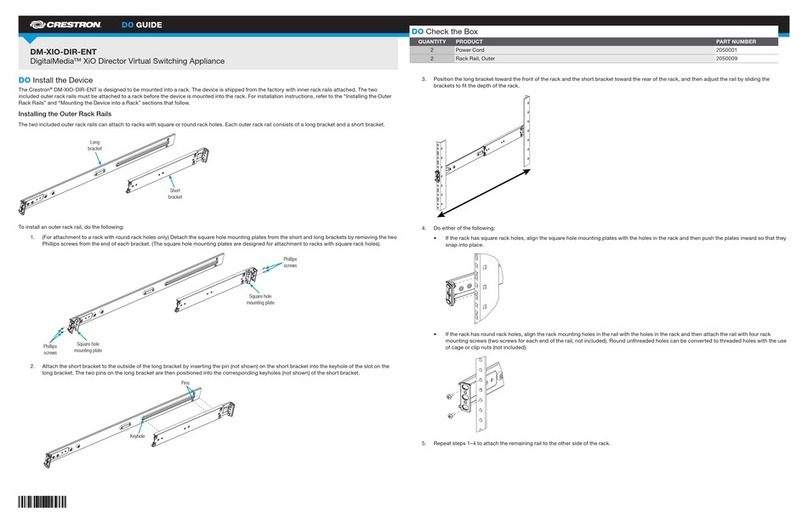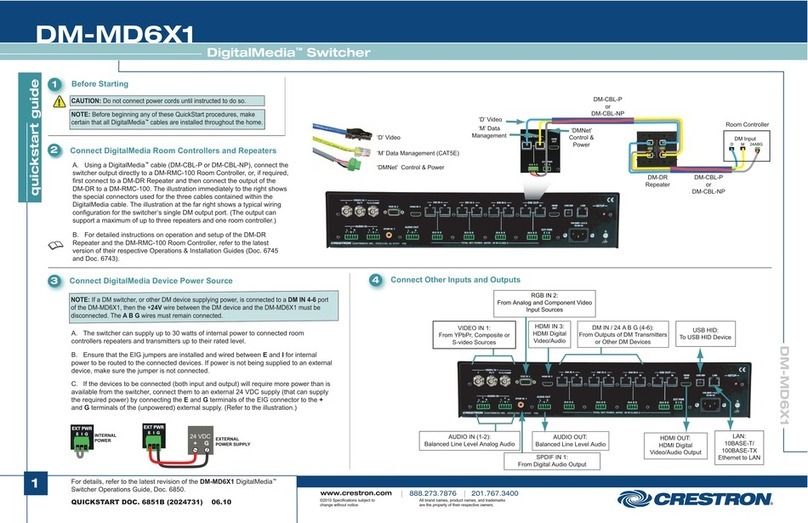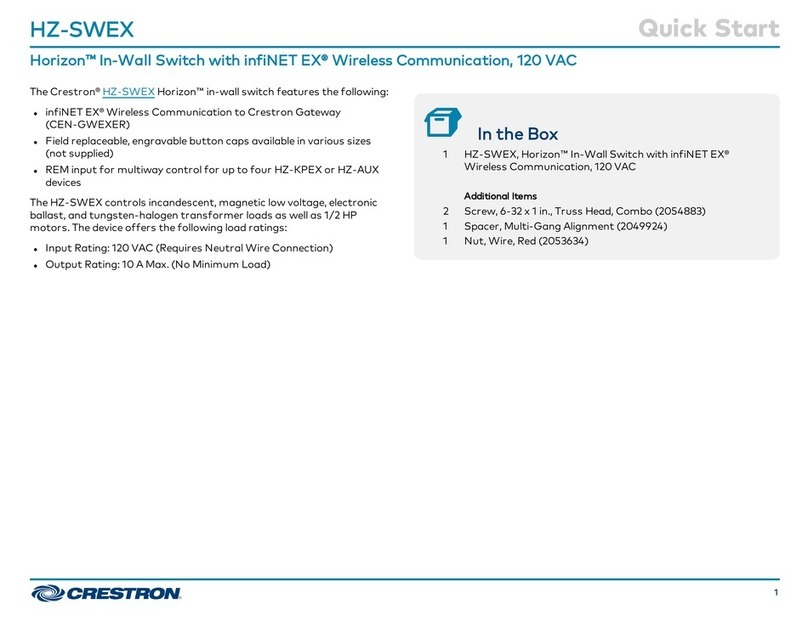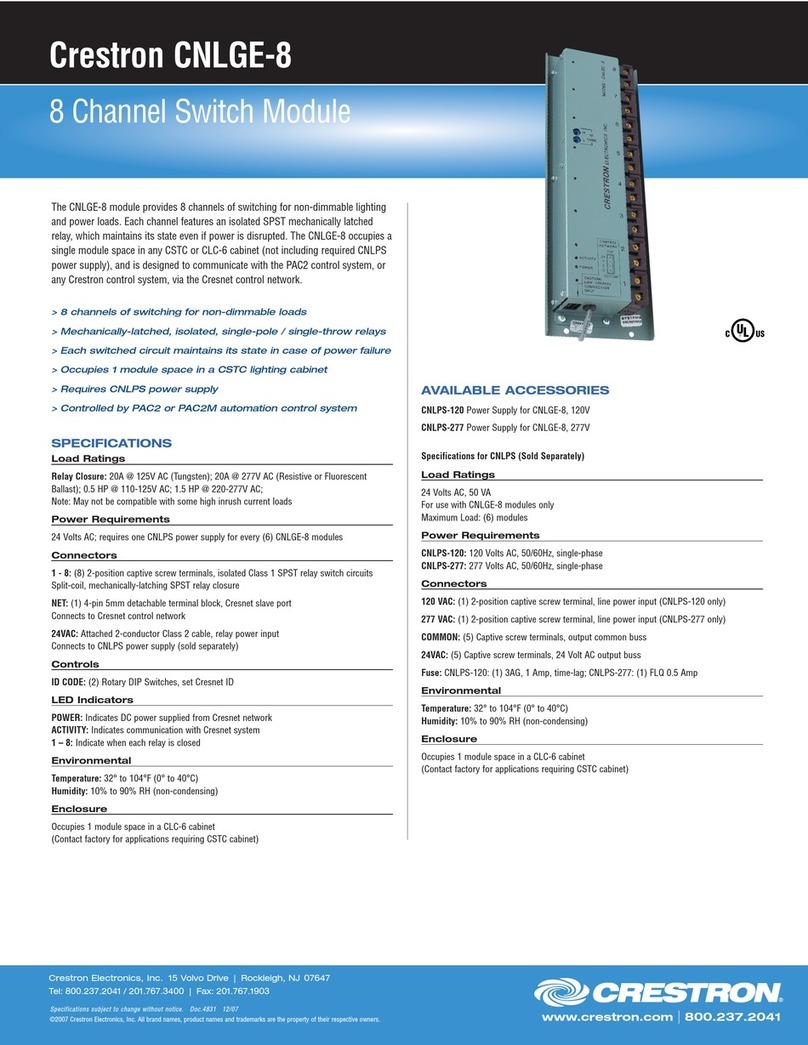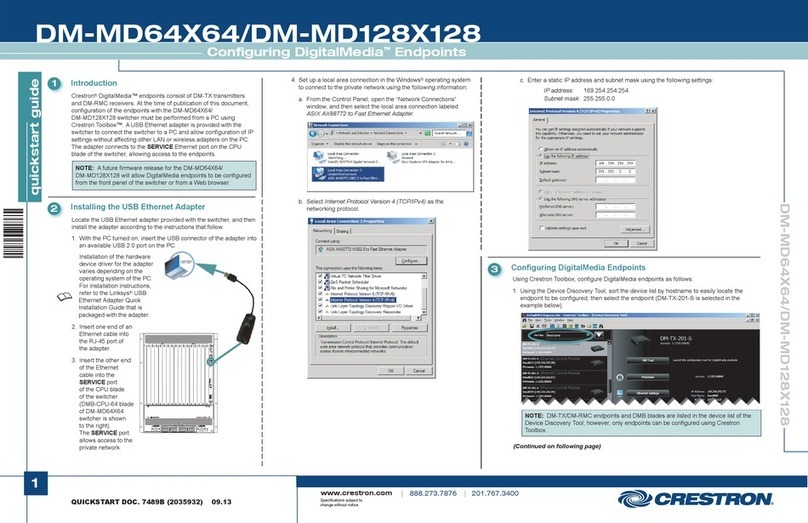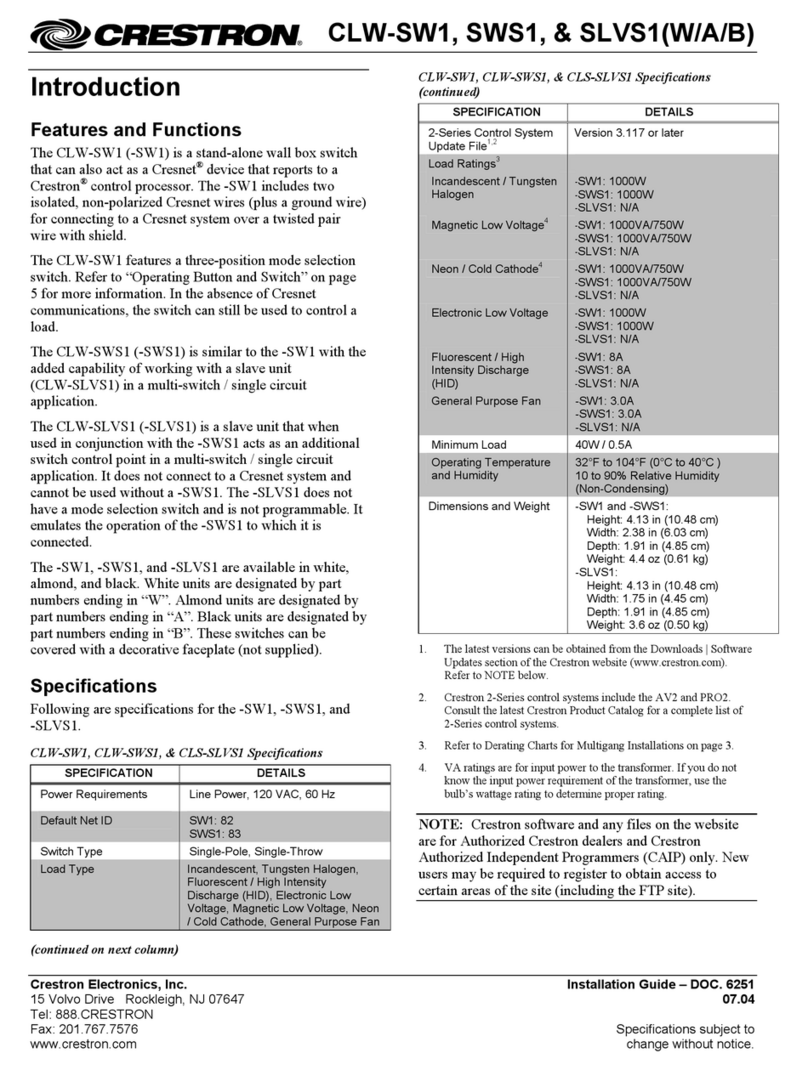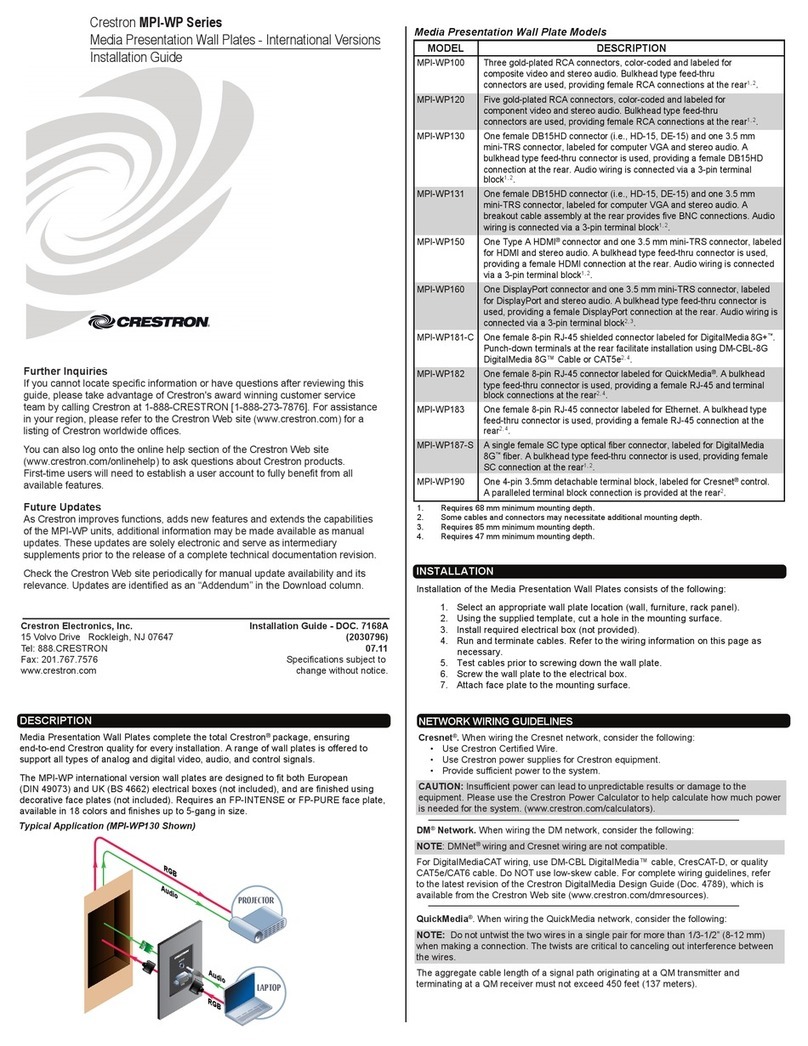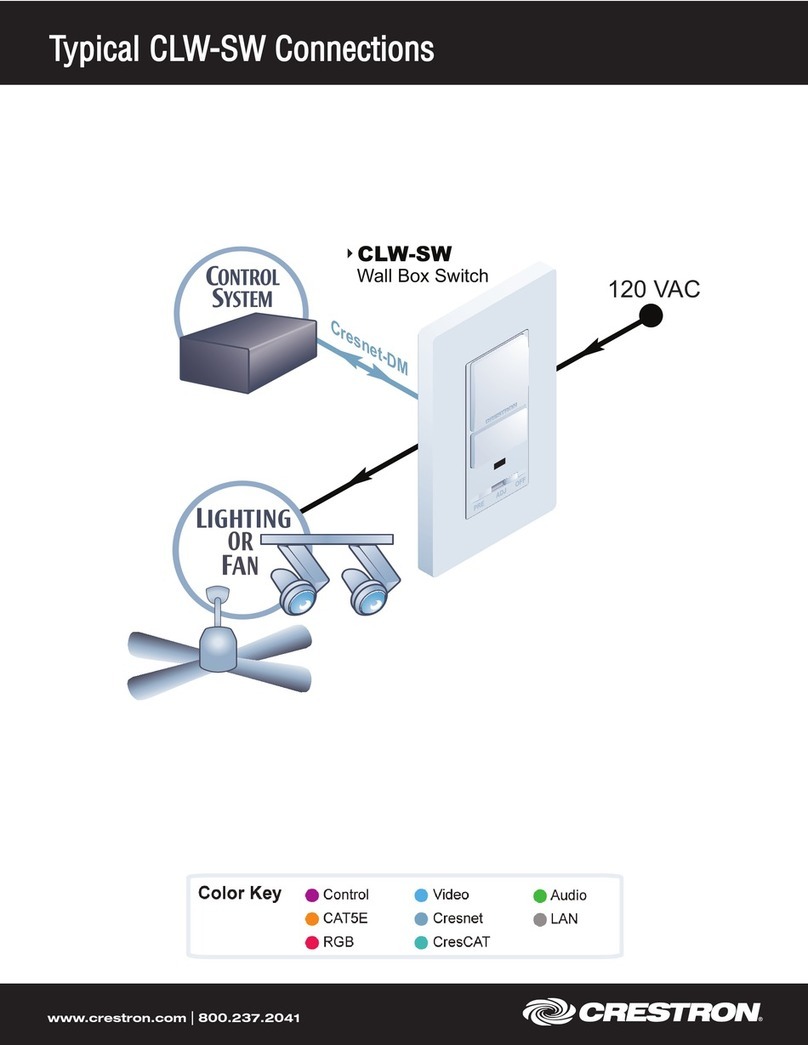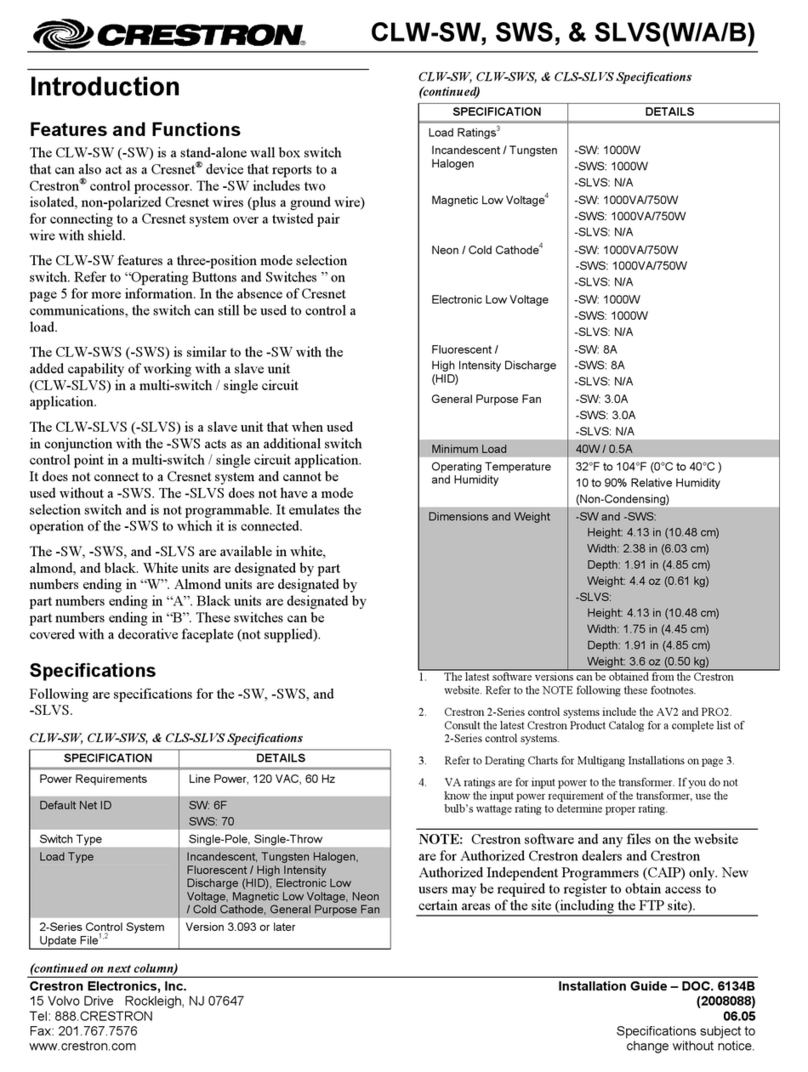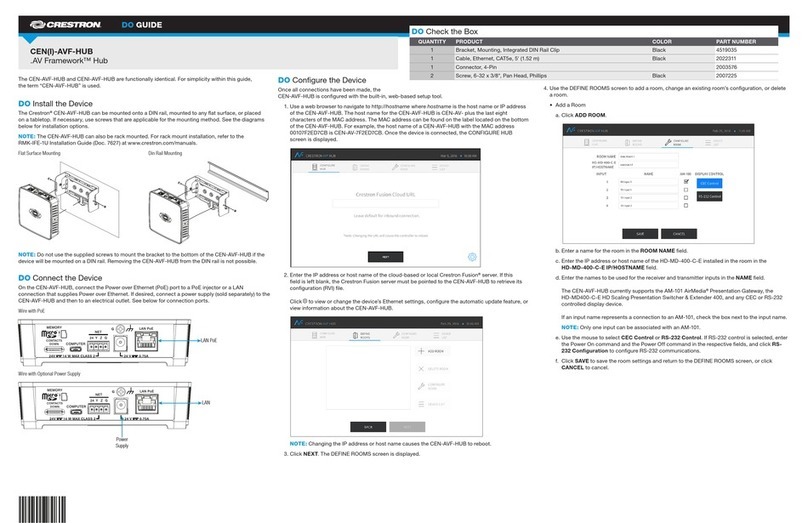DO GUIDE DOC. 8330A (2052057) 07.18
Specications subject to change without notice.
DO Connect the Device
Connect the front of the device as required for the application.
Front View
The SERVICE port, which is located on the bottom of the transmitter, is for factory use only.
Bottom View
DO Congure the Device
To congure the device, do either of the following:
• If the transmitter connects to an HD-RX-201-C-E, congure the transmitter using the
web interface of the HD-RX-201-C-E. The HD-RX-201-C-E hosts the conguration of the
transmitter.
To access the web interface, open a web browser and then go to the IP address of the
HD-RX-201-C-E. By default, DHCP is enabled. To display the IP address on the connected
HDMI®display, press the SETUP button on the front panel of the HD-RX-201-C-E.
Pressing the SETUP button on the transmitter will also display the IP address of the
HD-RX-201-C-E.
To log in to the web interface, enter the user name and password. The default user name
and password are both admin.
• If the transmitter does not connect to an HD-RX-201-C-E, refer to Answer ID 1000168
in the Online Help section of the Crestron website (www.crestron.com/onlinehelp) for
conguration information.
NOTE: When the transmitter does not connect to the HD-RX-201-C-E, pressing the
SETUP button on the transmitter has no effect.
As of the date of manufacture, the product has been tested and found to comply with specications for CE marking.
Federal Communications Commission (FCC) Compliance Statement
This device complies with part 15 of the FCC Rules. Operation is subject to the following two conditions:
(1) This device may not cause harmful interference, and (2) this device must accept any interference received, including interference
that may cause undesired operation.
CAUTION:Changes or modications not expressly approved by the manufacturer responsible for compliance could void the user’s
authority to operate the equipment.
NOTE: This equipment has been tested and found to comply with the limits for a Class B digital device, pursuant to part 15 of the
FCC Rules. These limits are designed to provide reasonable protection against harmful interference in a residential installation.
This equipment generates, uses and can radiate radio frequency energy and, if not installed and used in accordance with the
instructions, may cause harmful interference to radio communications. However, there is no guarantee that interference will not
occur in a particular installation.
If this equipment does cause harmful interference to radio or television reception, which can be determined by turning the
equipment off and on, the user is encouraged to try to correct the interference by one or more of the following measures:
• Reorient or relocate the receiving antenna.
• Increase the separation between the equipment and receiver.
• Connect the equipment into an outlet on a circuit different from that to which the receiver is connected.
• Consult the dealer or an experienced radio/TV technician for help.
Industry Canada (IC) Compliance Statement
CAN ICES-3(B)/NMB-3(B)
The specic patents that cover Crestron products are listed at www.crestron.com/legal/patents.
The product warranty can be found at www.crestron.com/legal/sales-terms-conditions-warranties.
Certain Crestron products contain open source software. For specic information, visit www.crestron.com/legal/open-source-software.
Crestron and the Crestron logo are either trademarks or registered trademarks of Crestron Electronics, Inc., in the United States and/or other countries. HDMI and the HDMI logo are either
trademarks or registered trademarks of HDMI Licensing LLC in the United States and/or other countries. Other trademarks, registered trademarks, and trade names may be used in this
document to refer to either the entities claiming the marks and names or their products. Crestron disclaims any proprietary interest in the marks and names of others. Crestron is not responsible
for errors in typography or photography.
This document was written by the Technical Publications department at Crestron.
©2018 Crestron Electronics, Inc.
Passive
to rear panel
HDMI IN 1-2:
From HDMI®
audio/video
source
:
VGA IN:
From RGB (VGA)
or component
video output
AUDIO IN:
stereo line level
audio output
SERVICE:
For factory
use only
DO Learn More
Visit the website for additional information and the latest rmware updates. To learn
more about this product, use a QR reader application on your mobile device to scan
the QR image.
Crestron Electronics
15 Volvo Drive, Rockleigh, NJ 07647
888.CRESTRON | www.crestron.com