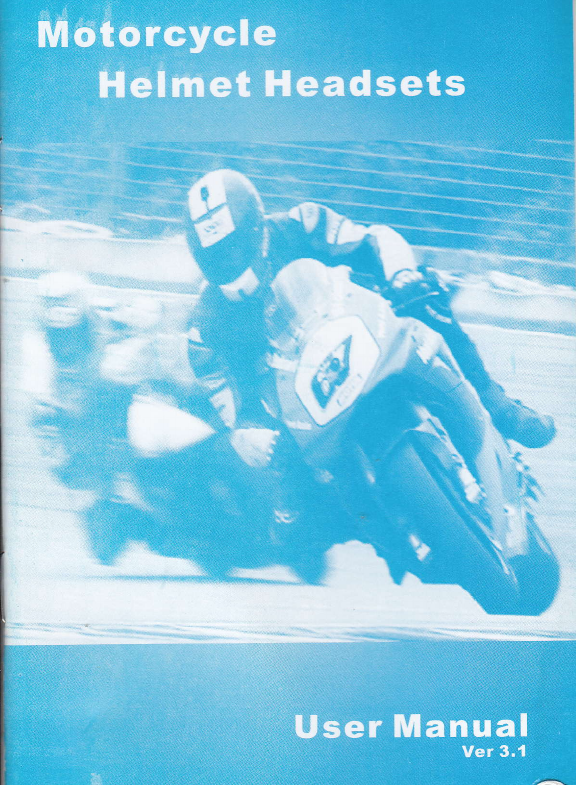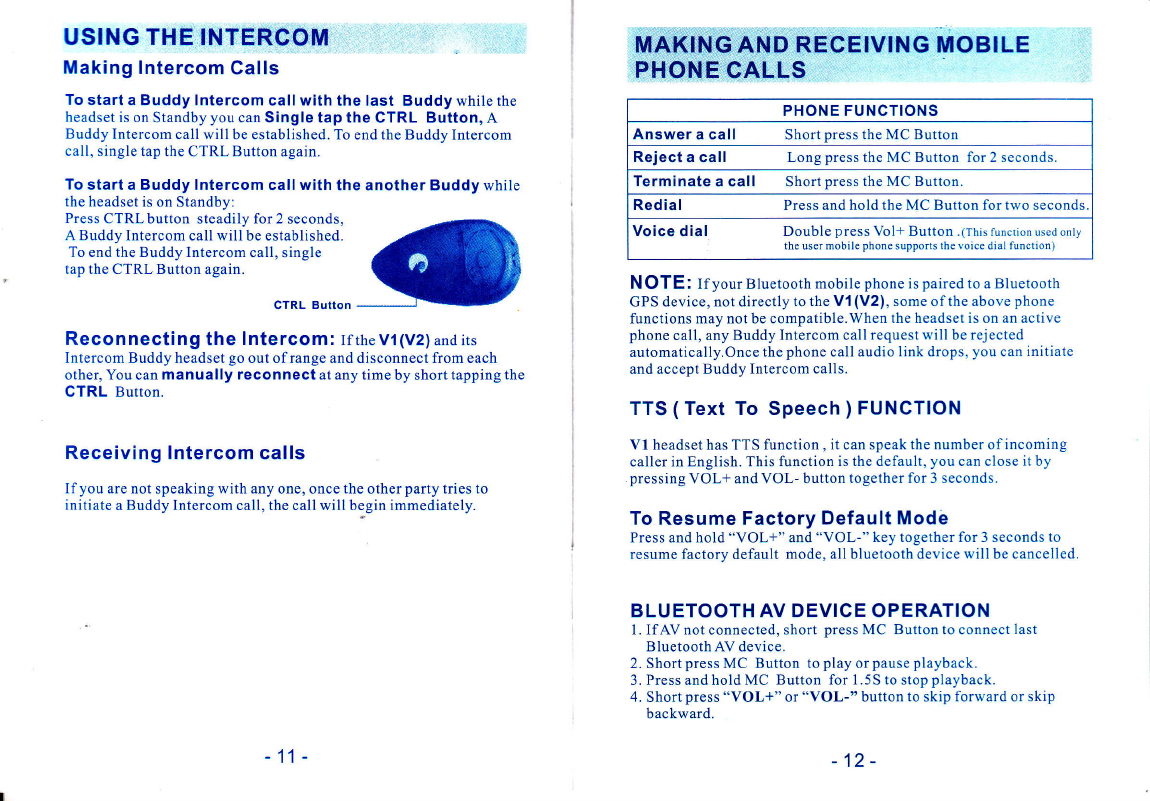BUDDY PAIRIG(requires two Vl or V2 headsets)
1. Ifeitherheadset is turned OFF, press andhold the CTRL
Button until the Red/Blue light flashes alternately.
2. Short press CTRL button, it will search the other one which in
pairing state and try to pair with it.
3. Within a few seconds, both headsets will turn off Red tight,
and then begin flashing slowly in Blue, thus pairing is
finished.
4. To pair with another headset, repeat above steps.
NOTE: If the Pairing process is not completed within one minute the
headset will return to Standby mode.
STEP 2
SET UP FOR MOBILE PHONE CALLS: PAIRING
Ifyou have a Bluetooth enabled mobile phone and would like to make
and receive phone calls using the Vl (V2), you must first pair your
headset to the mobile phone.
Pairing is a once time process. Once the headset is paired to a specific
mobile phone during this Setup Procedure, they wilI remain paired
and automatically recognize each other whenever they are within
range. Ifthe connection between the phone and headset is lost, tap the
CTRL button to reconnect the devices.
TO PAtR THE V1(V2) TO A BLUETOOTH MOBTLE
PHONE
l. Tune on your phone and make sure its Bluetooth function is
activated.
2.With the V1(V2) headset turned off, press and hold the CTRL
' Bluetooth for at least six seconds until the Red and Blue Light
begin rapidly alternating.
3.Search for Bluetooth devices on your phone by following the
phone's instructions. Please consult yourphone's User Manual
for more information.
4.After a few seconds the phone will list the V1(V2) as a discov-
ered device. Select it and follow your phone's instructions ro
accept the pairing.
5.When prompted enter 0000 (four zeros) as your PIN or
passkey.
6.Your phone will confirm that pairing has succeeded and the
headset will begin flashing slowly in Blue.
With some mobile phone, you may need to tap the CTRL button to con-
nect the headset to the phone after pairing is complete. The V1 (V2)
headset will automatically connect to the last phone connected to the
headset.
STEP 3:
SET UP FOR BLUETOOTH GPS DEVICE:PAIRING
Ifyou have a Bluetooth enabled GPS device and would like to transmit
navigation instructions and sounds from the GPS device through the
headset's speakers, you must first pair your headset to the GPS device .
N OTE: Not all Btuetooth enabled GPS devices allow connecrions to
Bluetooth headsets like the V1(V2).Please consult your GPS device's
User Manual for more information.
TO PArR THE V1(V2) TO A BLUETOOTH GpS
DEVICE:
l. Turn on your GPS device.
2. With the Vl(V2) headset turned off, press and hold the CTRL
Button for at least six seconds until the Blue light begin rap-
idly alternating.
3. Search for Bluetooth headsets on your GPS device by follow-
ing the device's instructions. Please consult your GPS device's
User Manual for more information.
4. Ifyour GPS device prompts for a PIN or Passkey enter
0000(four zeros).