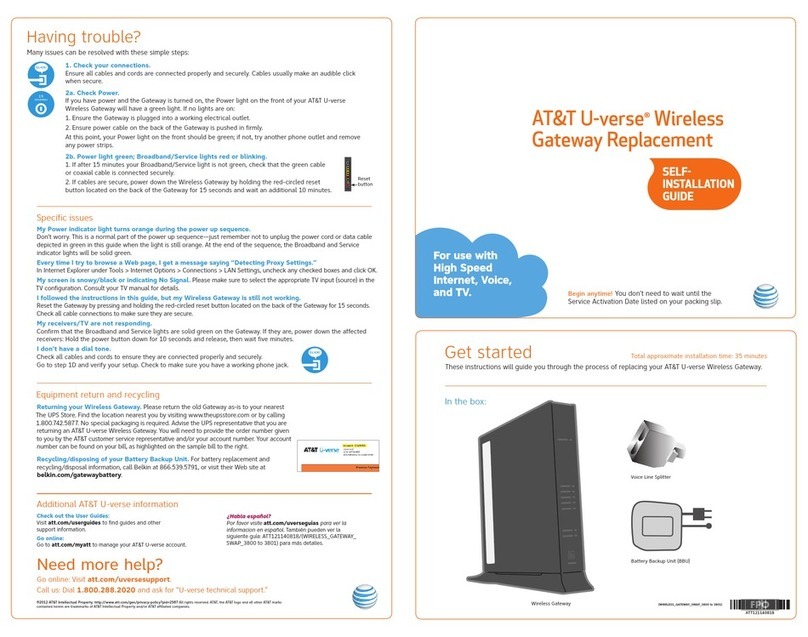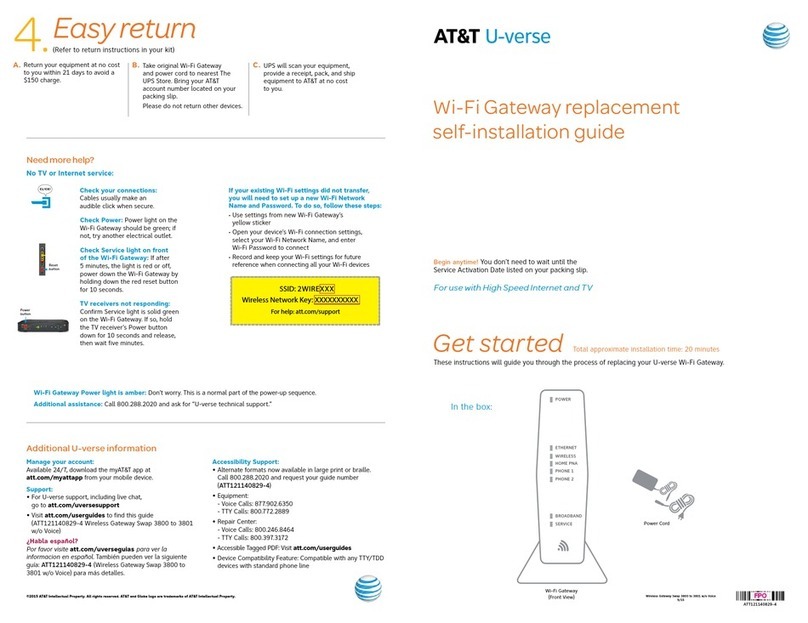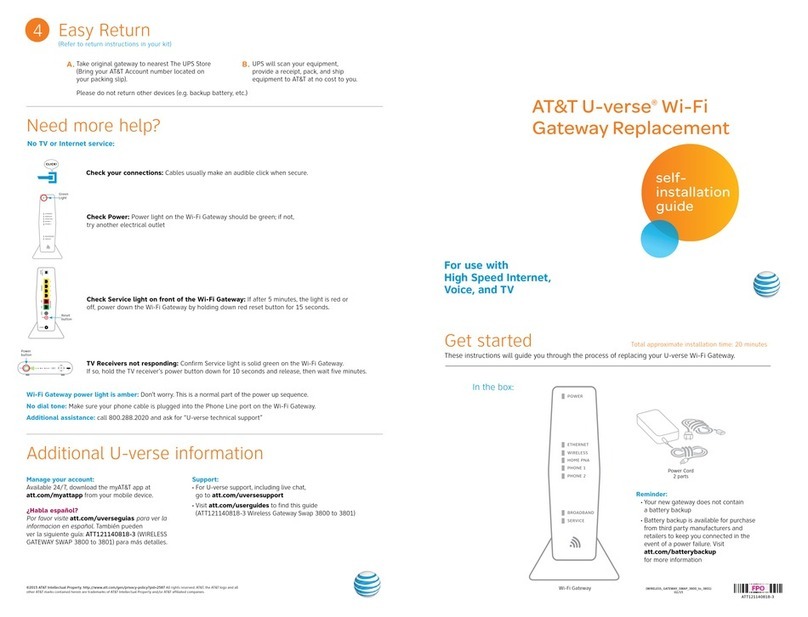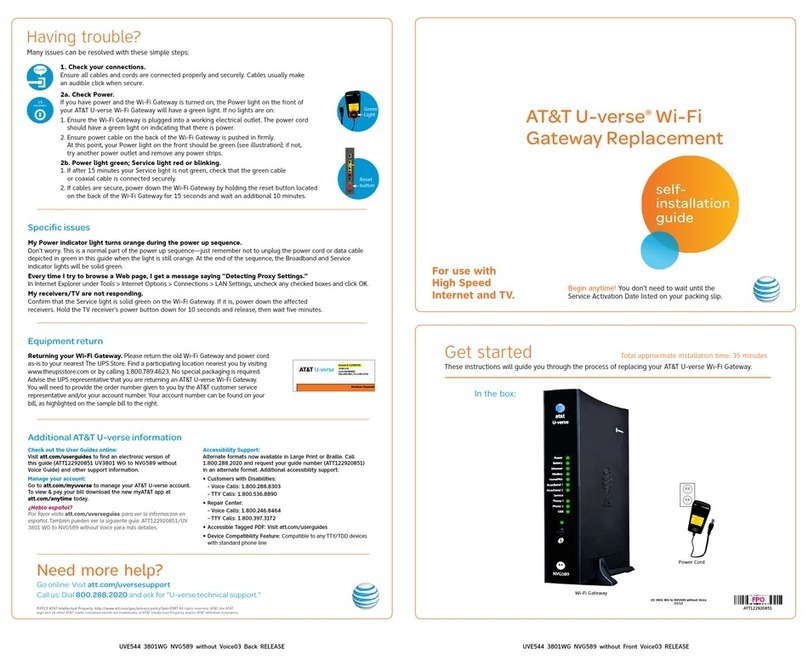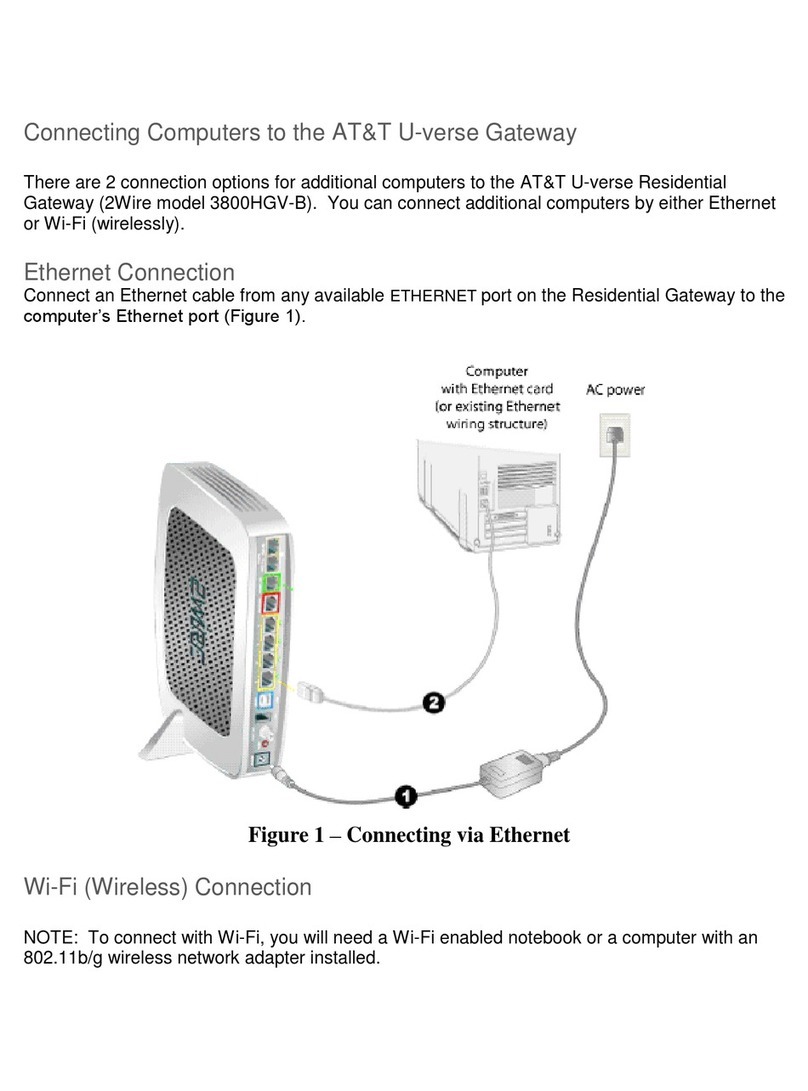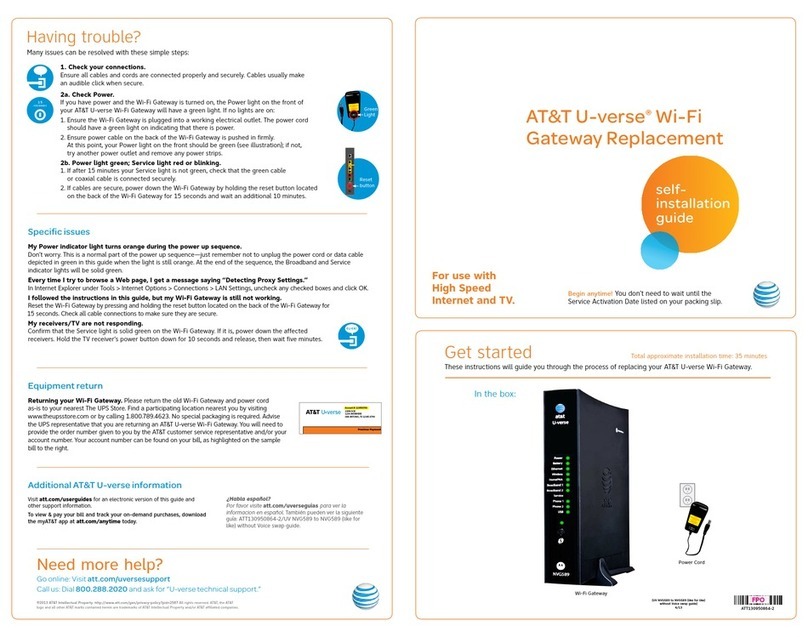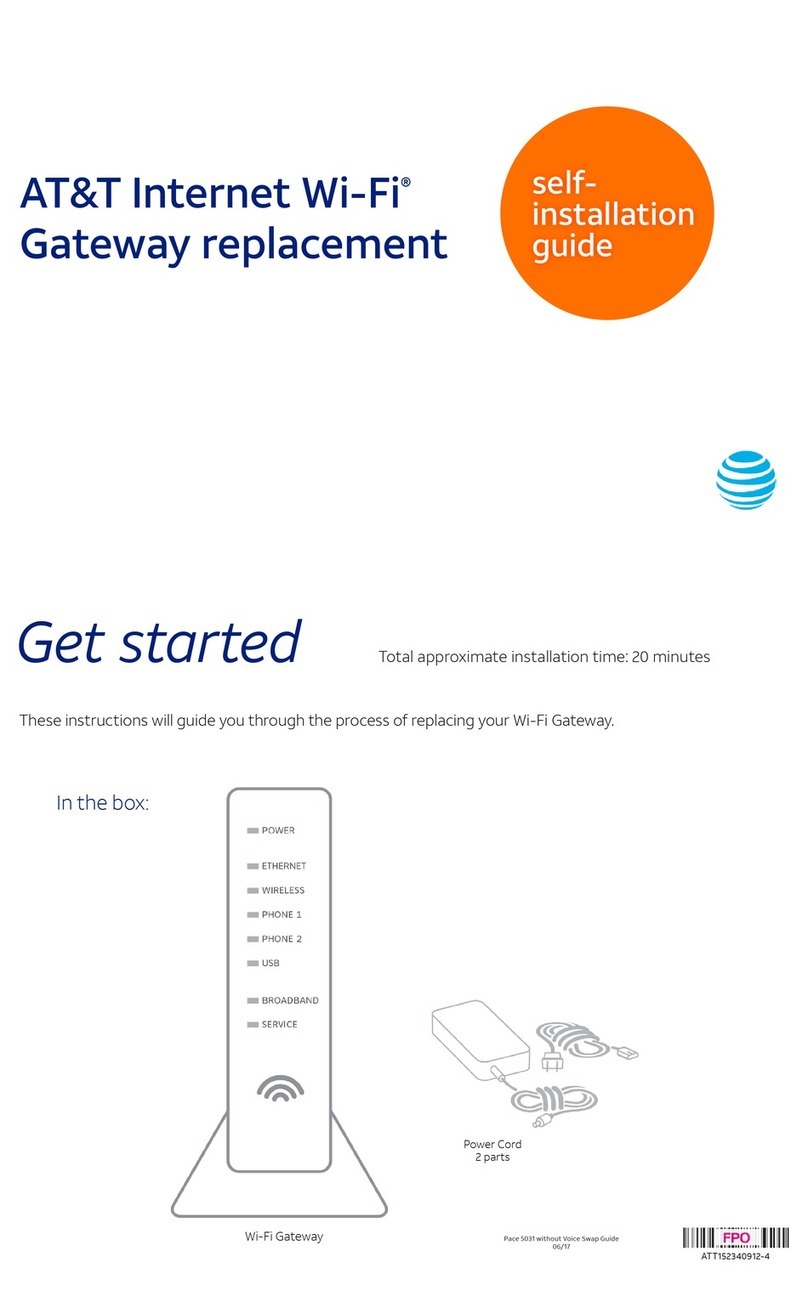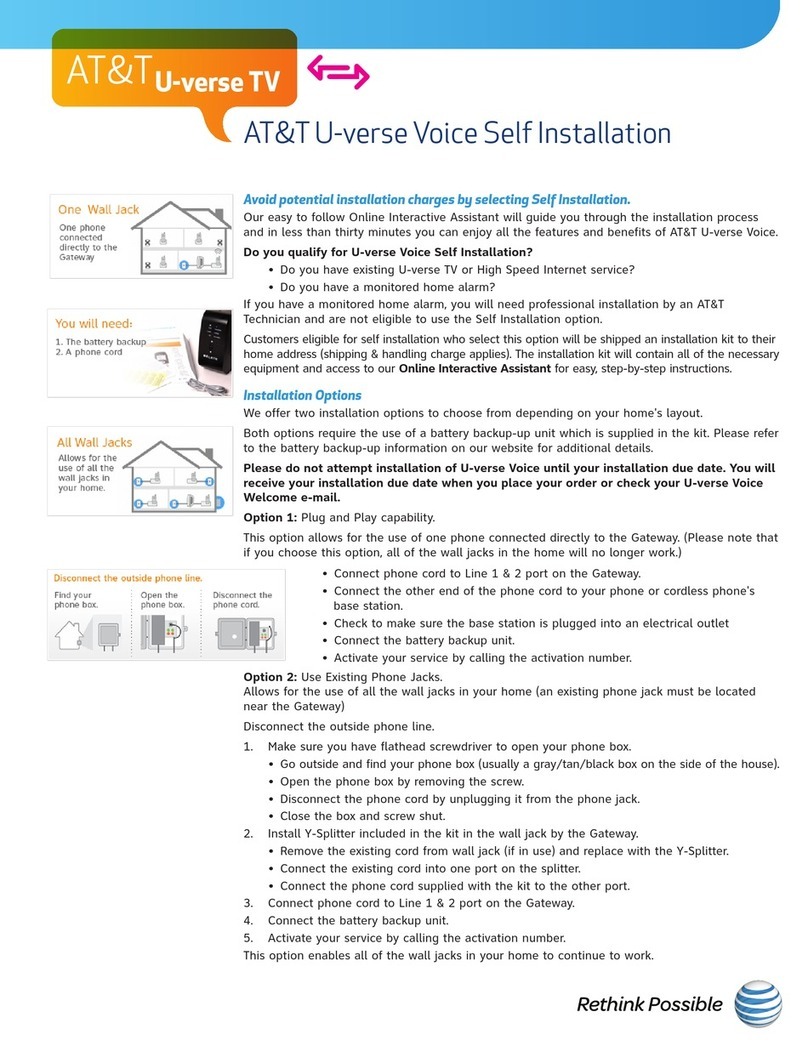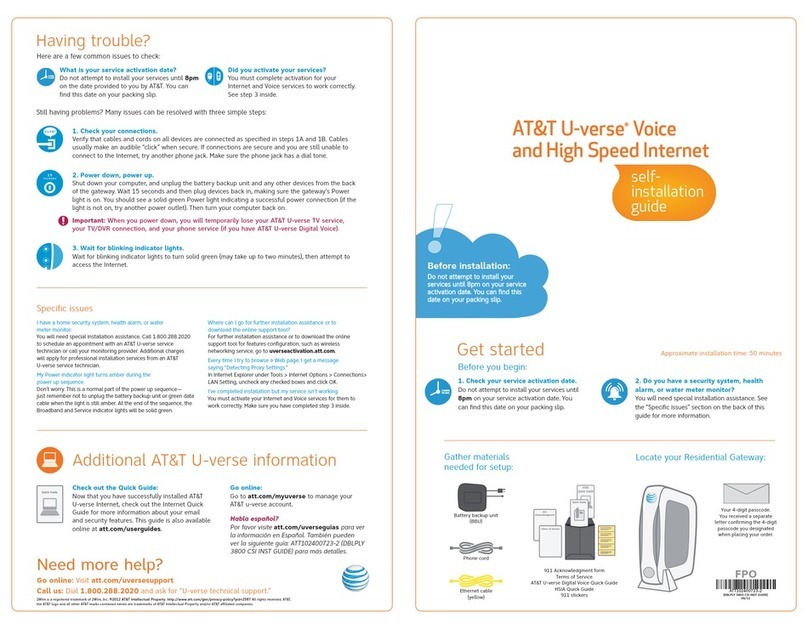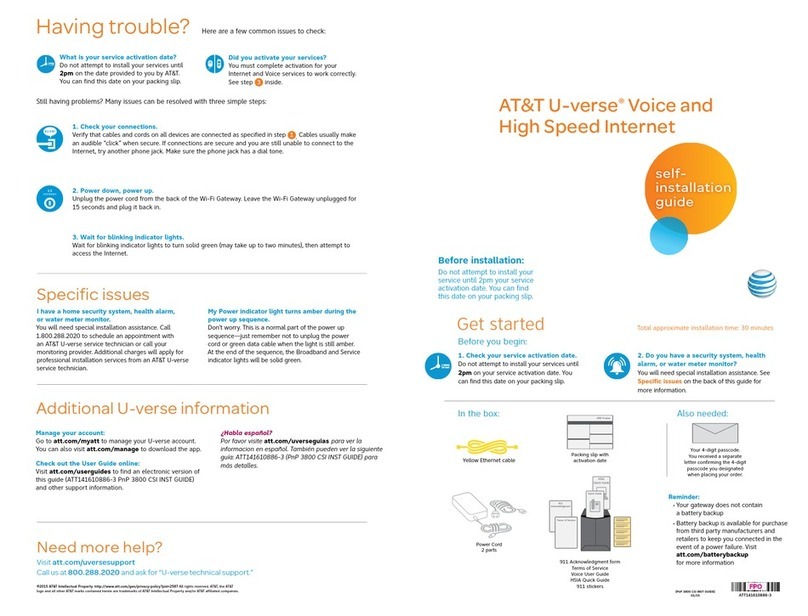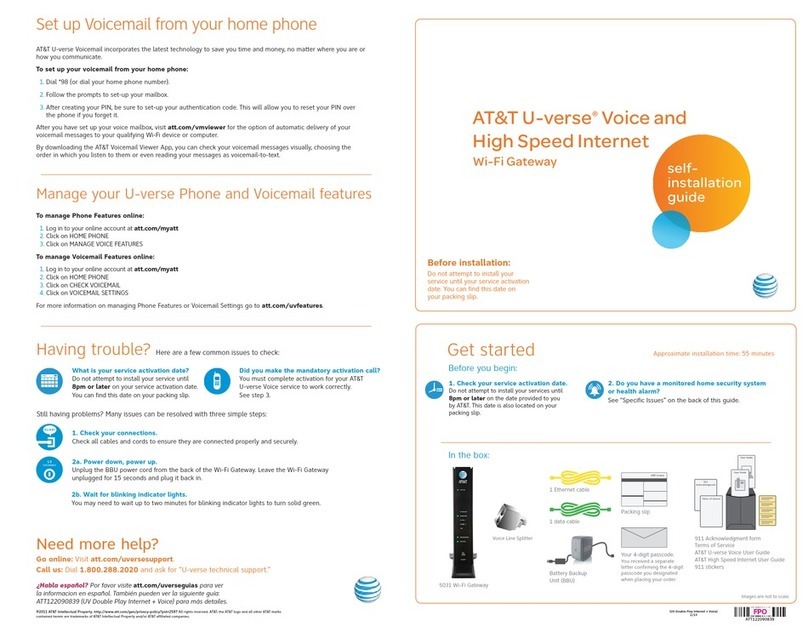RESET
ETHERNET PHONE
LINES 1 & 2
DSL
BROADBAND
USB
UVEP691_ATT141210880-4_Pace5031_Internet_Voice_Install_Guide_PG2_Release UVEP691_ATT141210880-4_Pace5031_Internet_Voice_Install_Guide_PG3_Release
Images are not to scale.
Write down the Wi-Fi Network Name (SSID) and Wi-Fi Password (Wireless Network Key) to configure
additional Wi-Fi devices. This information is on the side of your Wi-Fi Gateway. The Wi-Fi Network Name
consists of “ATT” plus the last three characters of the Wi-Fi Gateway’s serial number. Be sure to record
this information in the form below.
Now configure your Wi-Fi network:
· Go to your computer’s “Wireless Network
Settings” and refresh the network list.
· Select your Wi-Fi Network Name (SSID) from
the list. You may need to scroll through the
list to find your Wi-Fi Network Name.
· Enter the 10-character Wi-Fi Password
(Wireless Network Key) in the Password field
to connect to your network.
Congratulations! You should now be
connected to the Internet via Wi-Fi.
Go Wi-Fi
Approximate time: 10 minutes
4.
Registration & activation
Approximate time: 5 minutes
3.
Wall jack
Electrical
outlet
Green
data cable
C
Power cord
D
Yellow
Ethernet cable
B
Gray
phone cable
A
Wi-Fi Gateway
Below is a completed setup. Your connections may vary.
Set up
Approximate time: 10 minutes
1.
· Your Wi-Fi Gateway is now powering up. Wait up to five minutes for the
Broadband and Service indicator lights to turn solid green.
·If the Broadband and Service lights do not turn solid green or continue to
blink after 5 minutes, see “Having trouble?” on the back of this guide.
During this time, do not unplug the green data cable, as this can permanently damage
the Wi-Fi Gateway and significantly delay your service activation.
New Wi-Fi Gateway indicator
lights on front panel. Lights
may vary with setup.
Power up
Approximate time: 1–5 minutes
2.
SSID: ATTXXX
Wireless Network Key: XXXXXXXXXX
For help: att.com/support
Wi-Fi Network Name (SSID)
10-digit Wi-Fi Password
A TT
POWER
ETHERNET
WIRELESS
PHONE 1
PHONE 2
USB
BROADBAND
SERVICE
POWER
ETHERNET
WIRELESS
PHONE 1
PHONE 2
USB
BROADBAND
SERVICE
Customers who have already completed
the U-verse online registration:
·Welcome to U-verse.
·Activation of your high-speed Internet and
voice services will be completed automatically.
·The service activation may take a few minutes
to complete.
·Be sure to open a browser, go to a Web site, and
check that you can access it.
Be sure to test that you can make and receive calls from
the phone connected to the Wi-Fi Gateway to ensure it
is working.
Customers who have NOT completed
the U-verse online registration:
· Open your Internet browser (Internet Explorer, Safari, etc.).
·The online registration process will start automatically. If it
doesn’t, enter att.net/uverse into your address bar.
· Enter your Account Number (if requested) and passcode.
1. Your Account Number is available on your order
confirmation email or letter.
2. Your passcode is the four-digit number you selected
when you placed your order.
· Follow the online instructions to complete your registration
and activate your Internet and voice services.
·Upon successful registration, you will see the following:
Congratulations. Your AT&T U-verse services
are now activated and ready to use!
Be sure to test that you can make and receive calls from
the phone connected to the Wi-Fi Gateway to ensure it
is working.
C. ·Carefully read and remove yellow
Power sticker covering the Power
port of Wi-Fi Gateway.
·Connect power cord to Power
port of Wi-Fi Gateway and into
electrical outlet
.
B.
· Connect the yellow Ethernet cable
from one of the Wi-Fi Gateway’s
Ethernet ports to your computer.
·Connect the green data cable from
the Wi-Fi Gateway’s DSL Broadband
port to your wall jack.
A. ·Connect the gray phone cable from
Phone Line 1 & 2 port of the Wi-Fi
Gateway to your home phone.