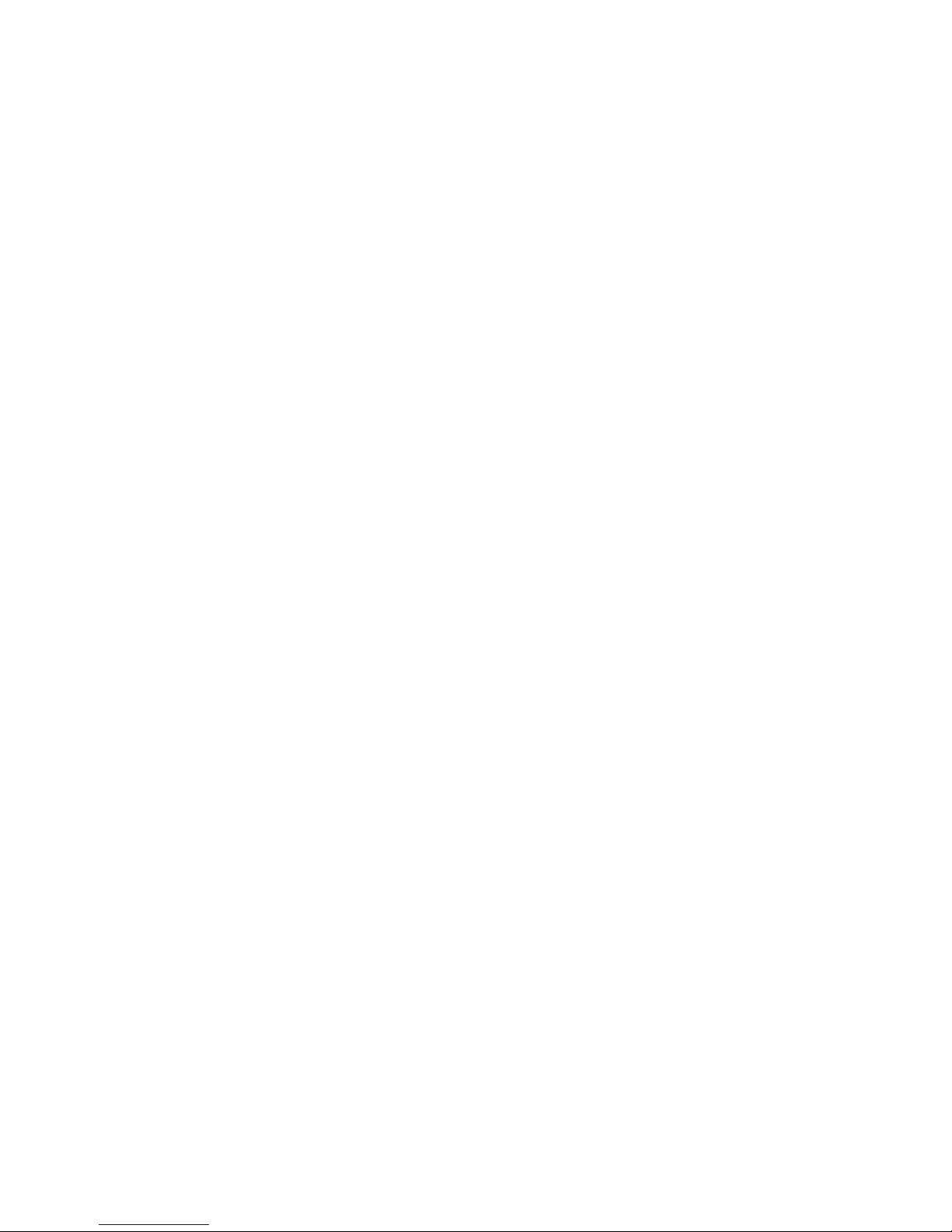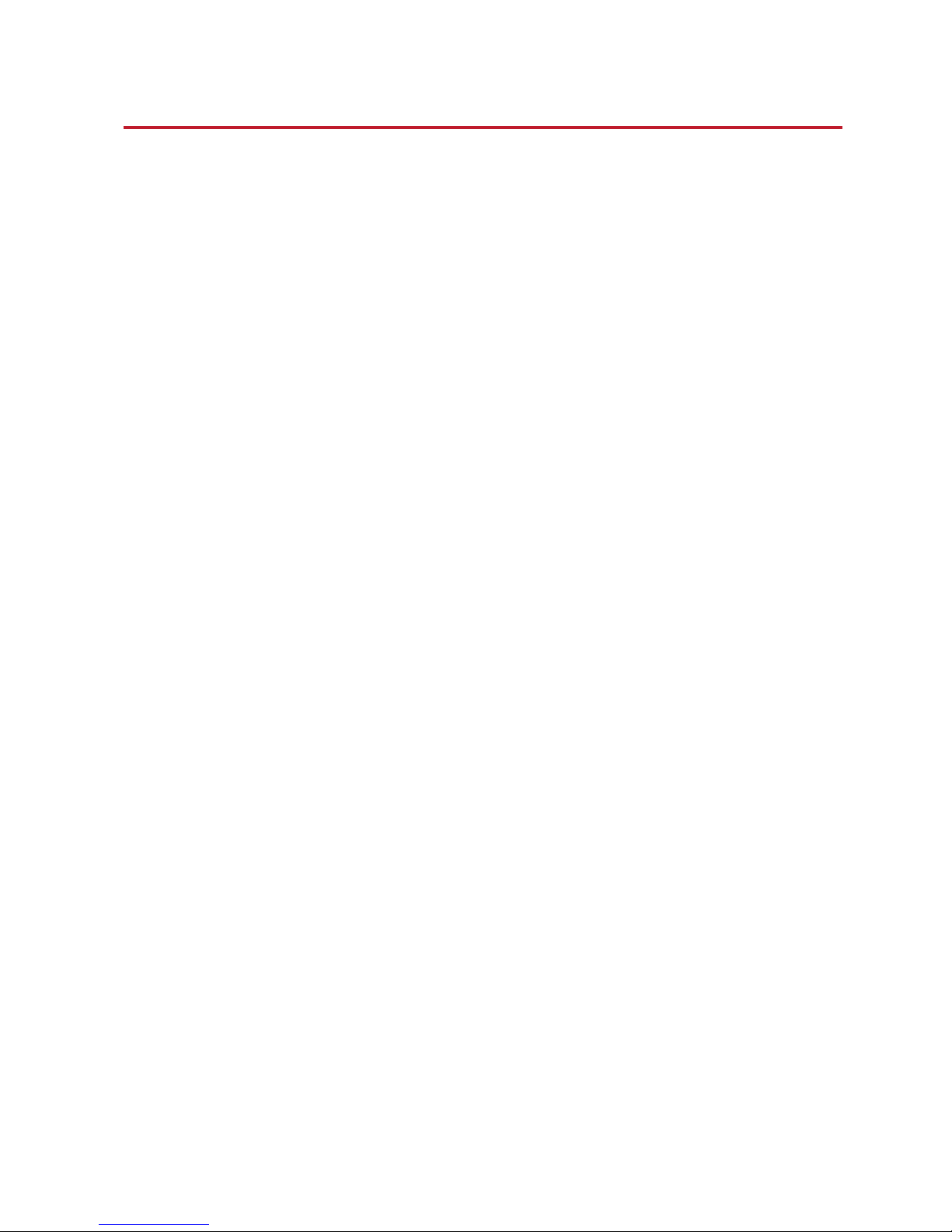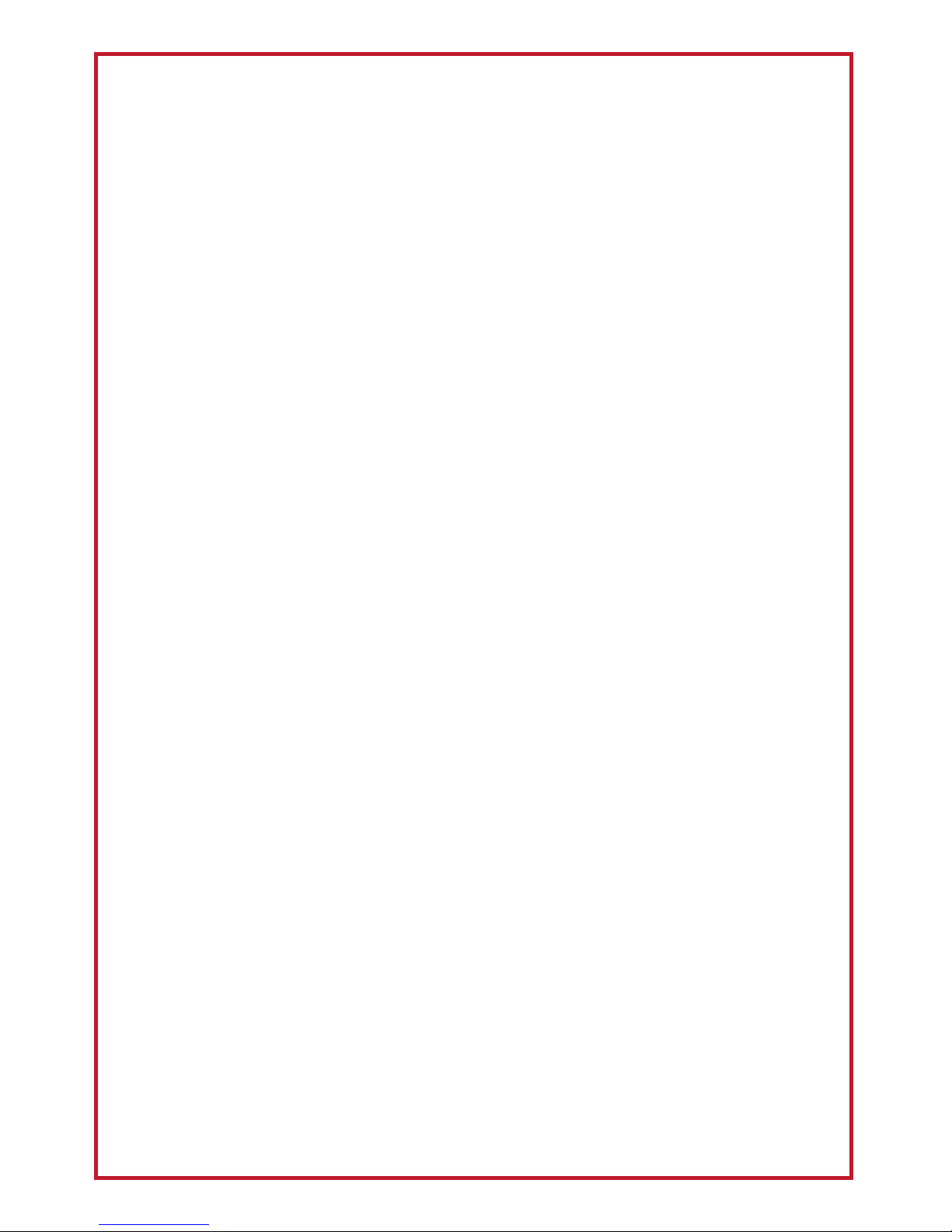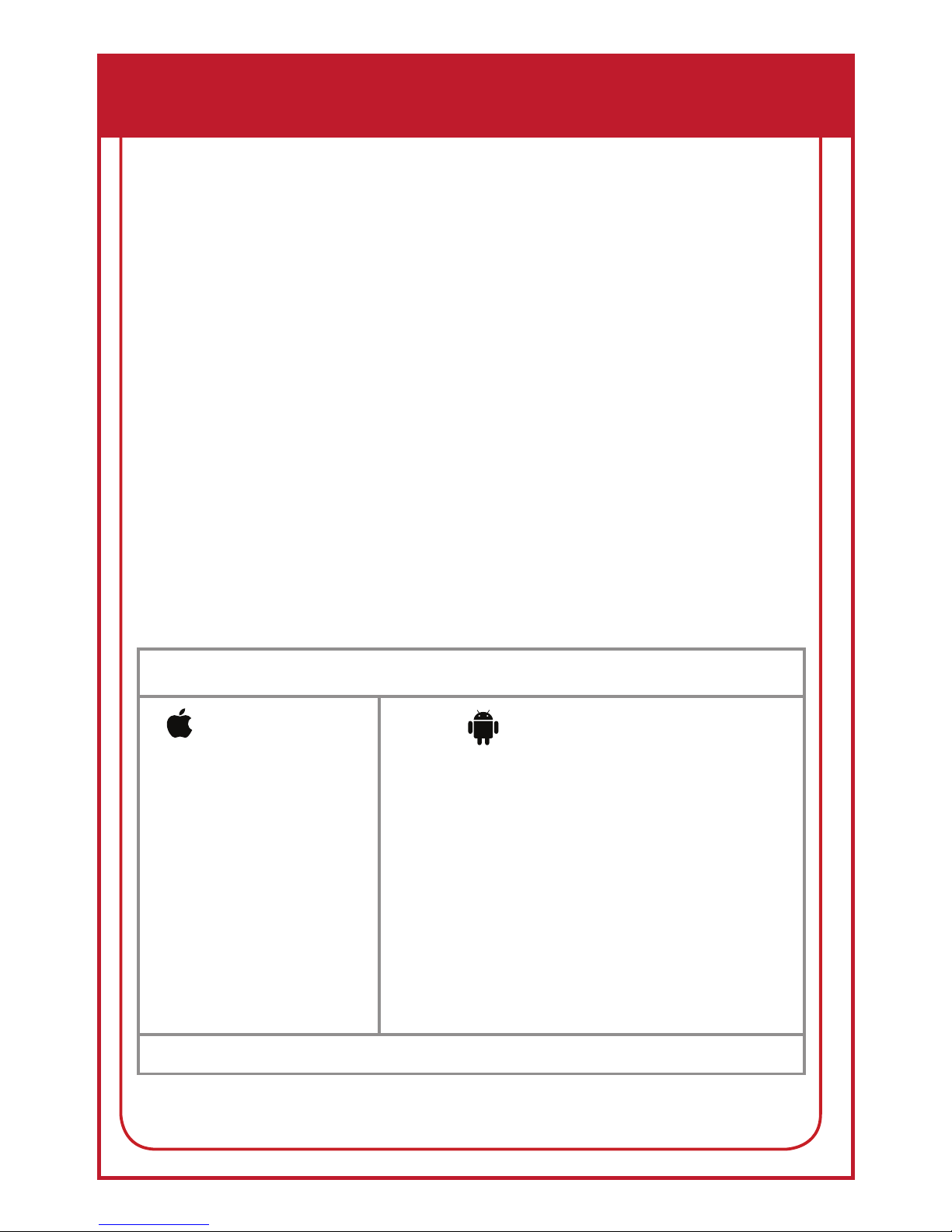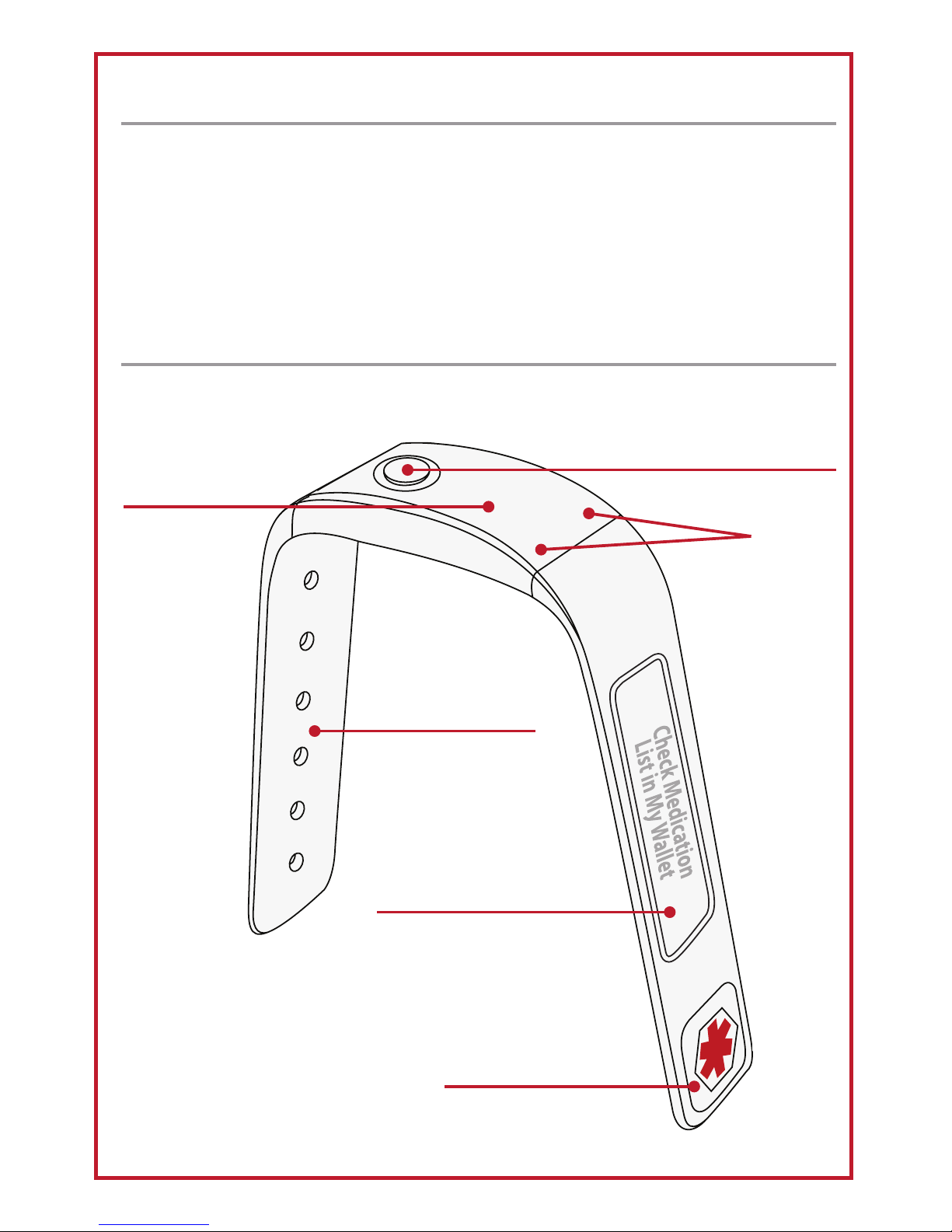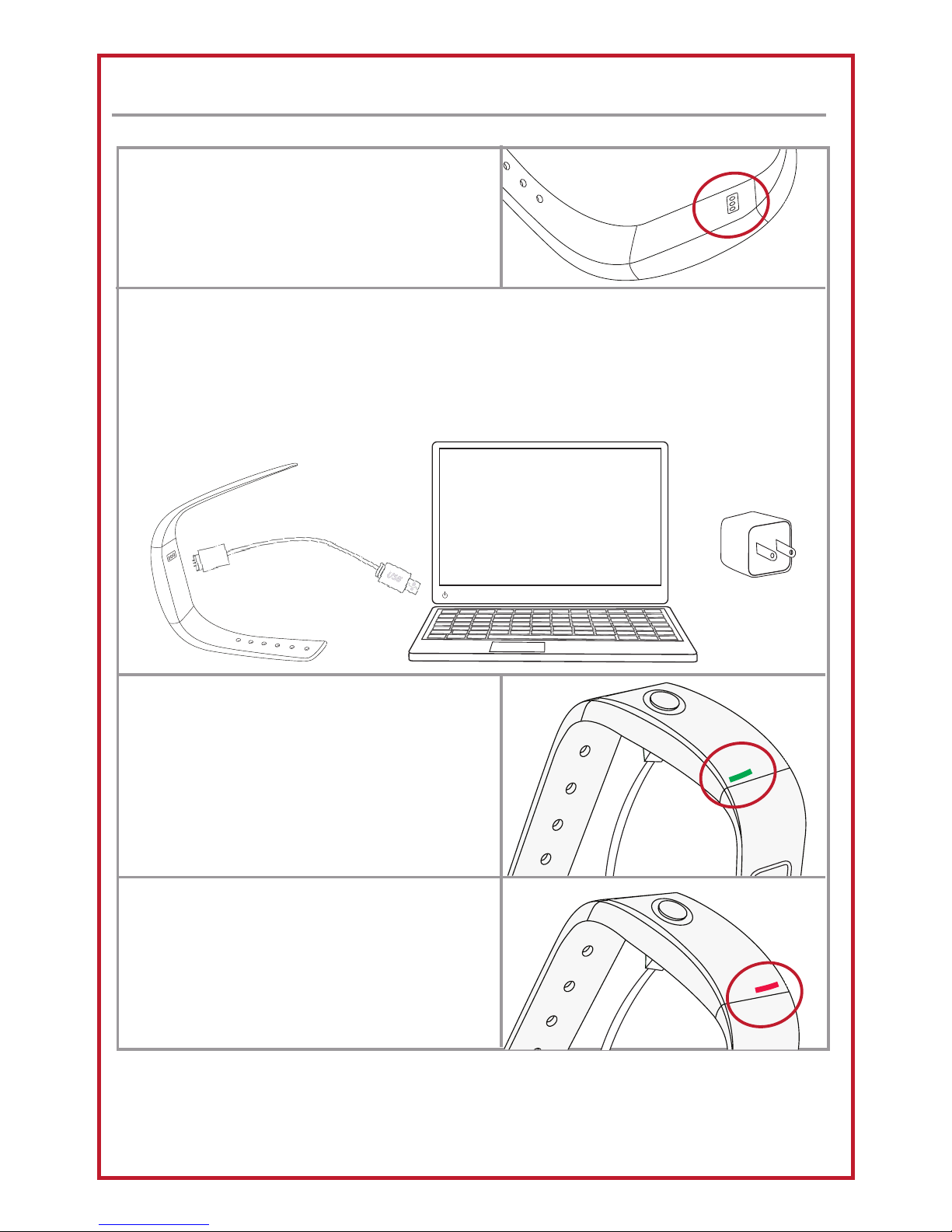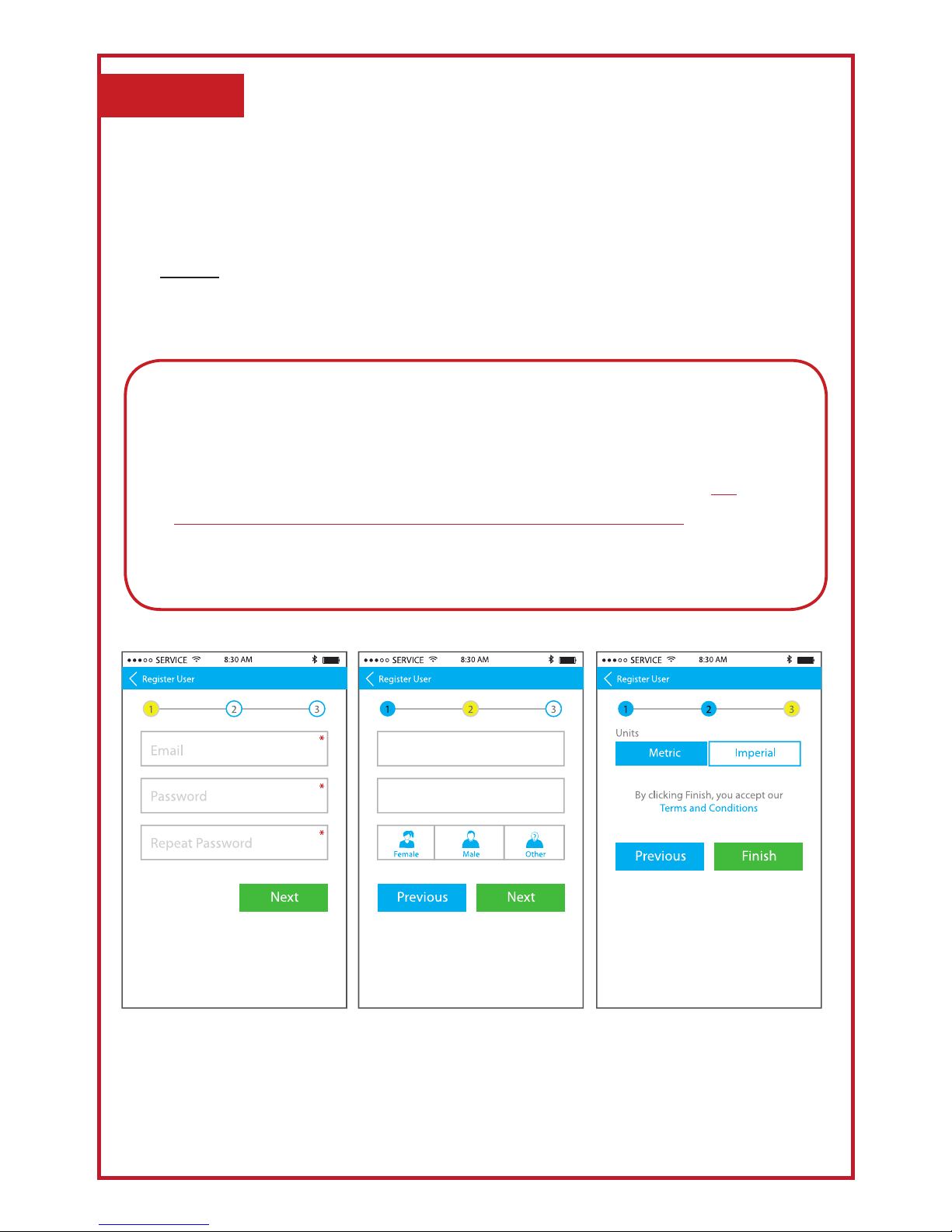1
Intended Use and Indications
The Med-Reminder is the first medication reminder that can be worn on the wrist
with Bluetooth connection to your smartphone/device. It should be worn at all times
so that you do not miss a reminder.
Med-Reminder is IPX5 waterproof. It can be worn in light rain and in the shower.
It should not be submerged or exposed to large amounts of liquid, as this may
damage the device. (ie: bath or pool)
* Not recommended for individuals with color-blindness and/or color weakness.
Limited Warranty
Thank you for purchasing a ChoiceMMed product.
See page 30 for the Warranty Registration Card.
Visit www.choicemmedamerica.com/register to register your product to obtain full
warranty services.
For detailed warranty information, visit www.choicemmedamerica.com/warranty
For questions regarding our products or services, visit
www.choicemmedamerica.com/contact or contact our helpline at: (215) 874-0458
FCC Statement
This device complies with Part 15 of the FCC Rules. Operation is subject to the
following two conditions:
(1) This device may not cause harmful interference, and
(2) This device must accept any interference received, including interference that
may cause undesired operation.
Attention that changes or modication not expressly approved by the party
responsible for compliance could void the user’s authority to operate the
equipment.
Note: This product has been tested and found to comply with the limits for a Class
B digital device, pursuant to Part 15 of the FCC Rules. These limits are designed
to provide reasonable protection against harmful interference in a residential
installation. This product generates, uses, and can radiate radio frequency energy
and, if not installed and used in accordance with the instructions, may cause
harmful interference to radio communications. However, there is no guarantee
that interference will not occur in a particular installation. If this product does cause
harmful interference to radio or television reception, which can be determined
by turning the equipment off and on, the user is encouraged to try to correct the
interference by one or more of the following measures:
- Reorient or relocate the receiving antenna.
- Increase the separation between the equipment and receiver.
- Connect the equipment into an outlet on a circuit different from that to which the
receiver is connected.
- Consult the dealer or an experienced radio/TV technician for help.
Please take attention that changes or modication not expressly approved by the
party responsible for compliance could void the use’s authority to operate the
equipment.