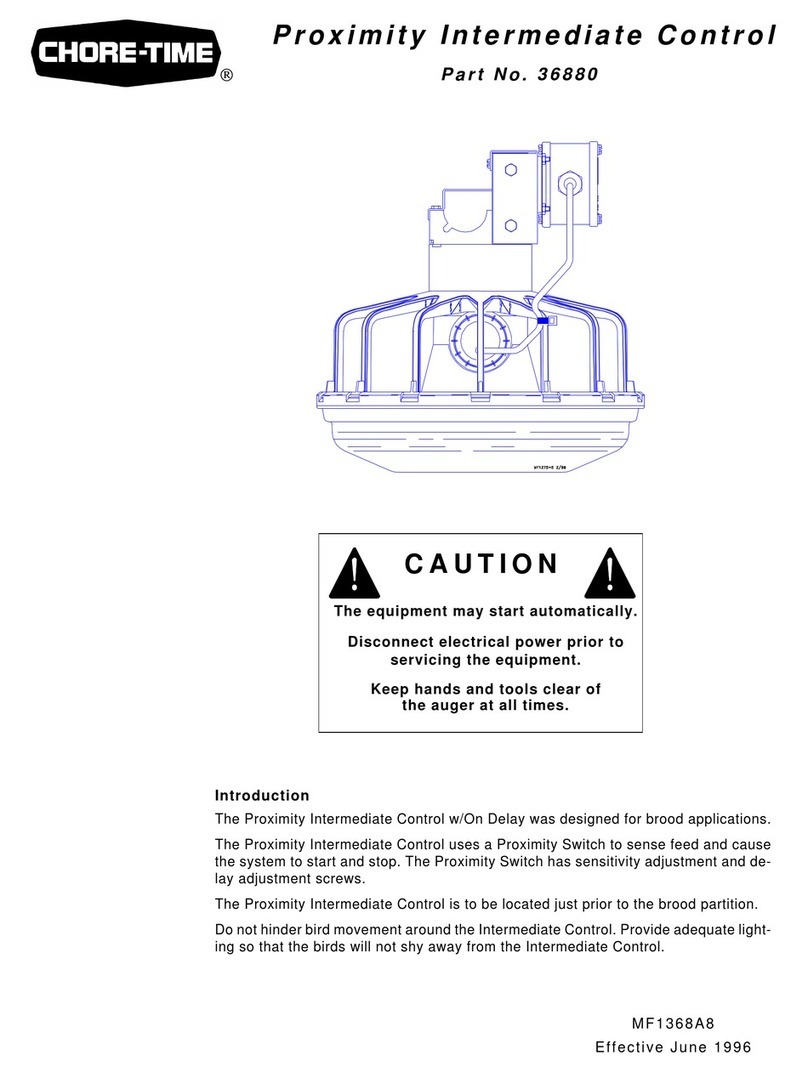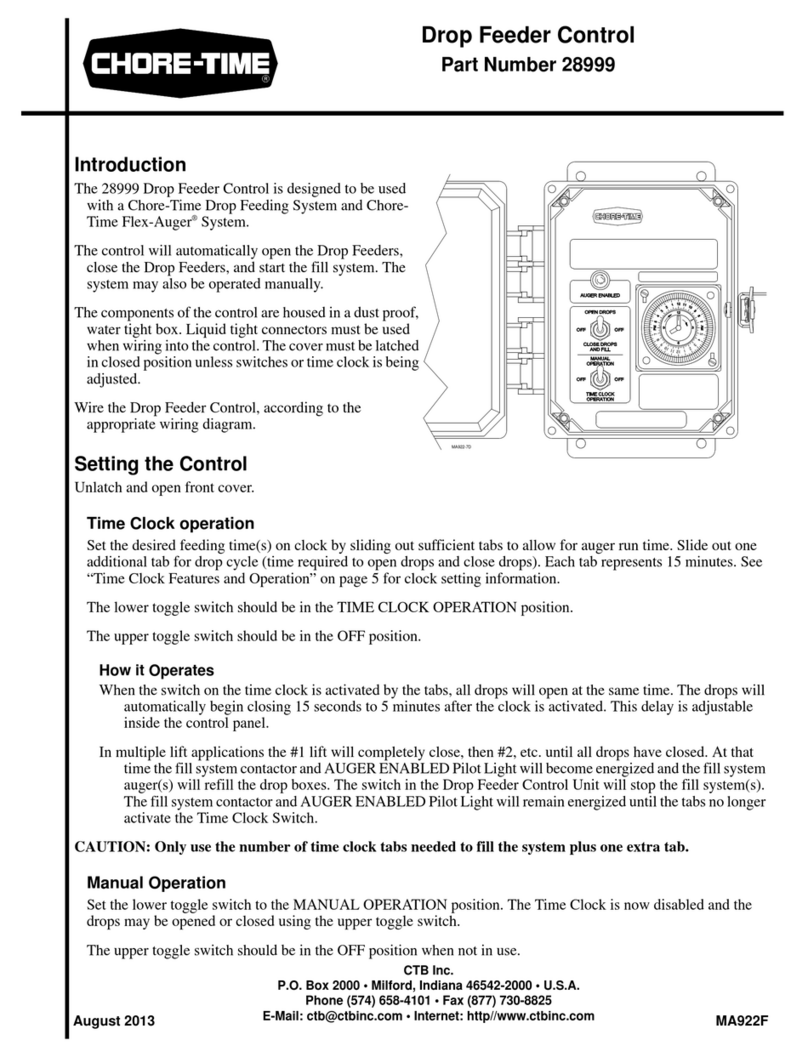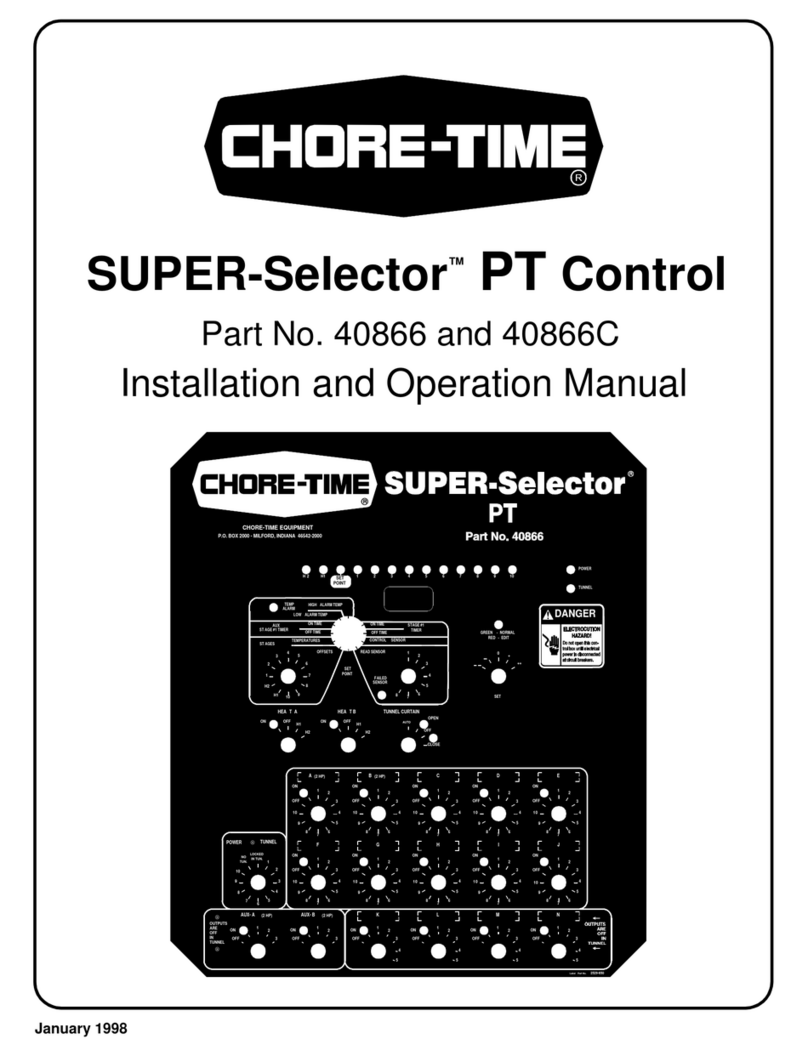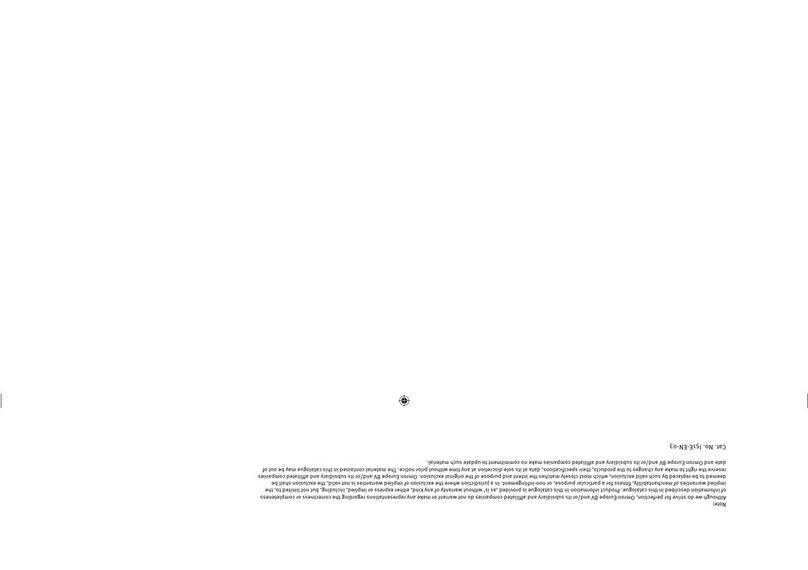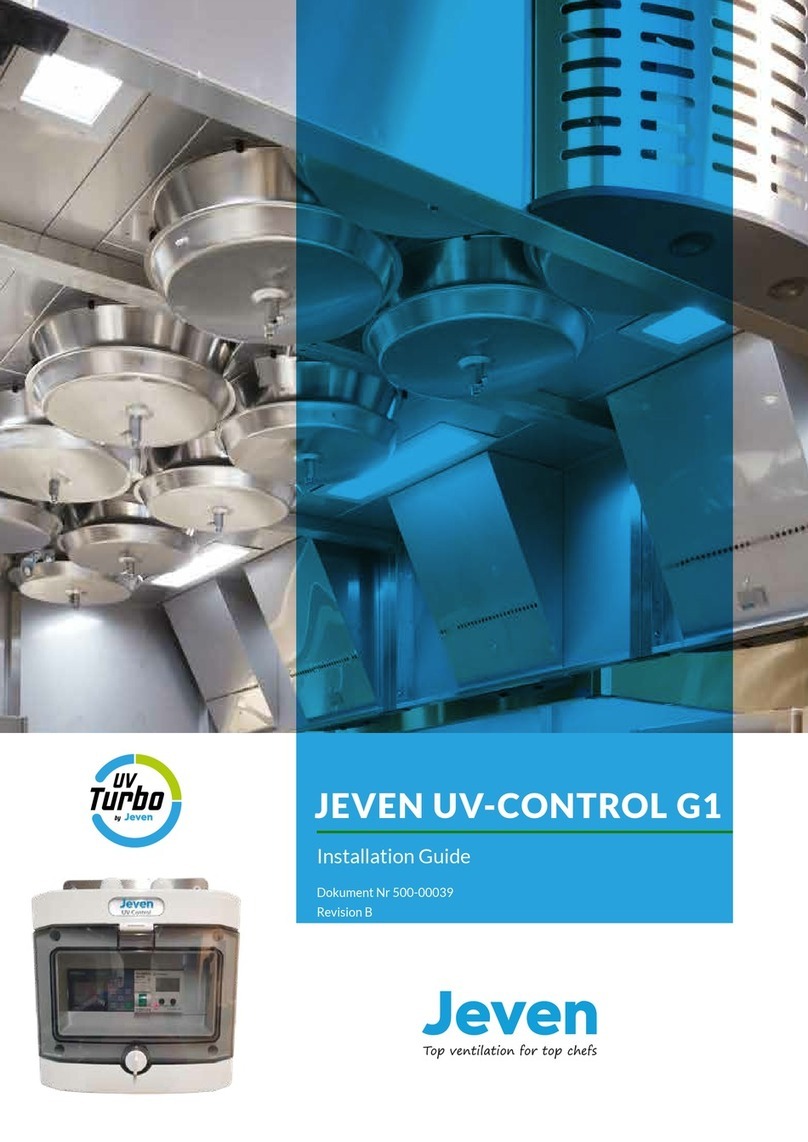Chore-Time Feeder Control Instruction Manual

70
MT1559-01 7/98
MT1559A
March 1999

Chore-Tronics Feeder Control Chore-Time Warranty
2MT1559A 10/6/99
Chore-Time Equipment warrants each new product manufactured by it to be free from defects in material or
workmanship for one year from the date of initial installation by the original purchaser. If such a defect is found
by Chore-Time to exist within the one year period, Chore-Time will, at its option, (a) repair or replace such
product free of charge, F.O.B. the factory of manufacture, or (b) refund to the original purchaser the original
purchase price, in lieu of such repair or replacement.
Conditions and limitations:
1. The product must be installed and operated in accordance with instructions published by Chore-Time or
warranty will be void.
2. Warranty is void if all components of a system are not supplied by Chore-Time.
3. This product must be purchased from and installed by an authorized Chore-Time dealer or certified
representative thereof, or the warranty will be void.
4. Malfunctions or failure relating to or resulting from misuse, abuse, negligence, alteration, accident, or lack
of proper maintenance, or from lightning strikes, electrical power surges or interruption of electricity, shall
not be considered defects under this warranty.
5. This warranty applies only to systems for the care of poultry and livestock. Other applications in industry
or commerce are not covered by this warranty.
Chore-Time shall not be liable for any Consequential or Special Damage which any purchaser may suffer or
claim to have suffered as a result of any defect in the product. “Consequential” or “Special Damages” as used
herein include, but are not limited to, lost or damaged products or goods, costs of transportation, lost sales, lost
orders, lost income, increased overhead, labor and incidental costs and operational inefficiencies.
THIS WARRANTY CONSTITUTES CHORE-TIME’S ENTIRE AND SOLE WARRANTY AND CHORE-
TIME EXPRESSLY DISCLAIMS ANY AND ALL OTHER WARRANTIES, INCLUDING, BUT NOT
LIMITED TO, EXPRESS AND IMPLIED WARRANTIES AS TO MERCHANTABILITY, FITNESS FOR
PARTICULAR PURPOSE SOLD AND DESCRIPTION OR QUALITY OF THE PRODUCT FURNISHED
HEREUNDER.
Any exceptions to this warranty must be authorized in writing by an officer of the company. Chore-Time reserves
the right to change models and specifications at any time without notice or obligation to improve previous models.
CHORE-TIME EQUIPMENT, A Division of CTB, Inc.
P.O. Box 2000
Milford, Indiana 46542-2000 U.S.A.
Chore-Time Warranty
3/25/99

Contents
Topic Page
3
MT1559A 10/6/99
Chore-Time Warranty . . . . . . . . . . . . . . . . . . . . . . . . . . . . . . . . . . . . . . . . . . . . . . . . 2
General . . . . . . . . . . . . . . . . . . . . . . . . . . . . . . . . . . . . . . . . . . . . . . . . . . . . . . . . . . . . .5
Support Information . . . . . . . . . . . . . . . . . . . . . . . . . . . . . . . . . . . . . . . . . . . . . . . . . . . . . . .5
Distributor and Installer Information . . . . . . . . . . . . . . . . . . . . . . . . . . . . . . . . . . . . . . . . . .5
Introduction . . . . . . . . . . . . . . . . . . . . . . . . . . . . . . . . . . . . . . . . . . . . . . . . . . . . . . . . . . . . .6
Explanation of Symbols and Special Manual Elements. . . . . . . . . . . . . . . . . . . . . . . . . . . .6
Safety Instructions and Warnings . . . . . . . . . . . . . . . . . . . . . . . . . . . . . . . . . . . . . . . 7
Notice to Electrician . . . . . . . . . . . . . . . . . . . . . . . . . . . . . . . . . . . . . . . . . . . . . . . . . . 8
Initial Setup . . . . . . . . . . . . . . . . . . . . . . . . . . . . . . . . . . . . . . . . . . . . . . . . . . . . . . . . . 9
Introduction to Control. . . . . . . . . . . . . . . . . . . . . . . . . . . . . . . . . . . . . . . . . . . . . . . 10
Description of Control Front Panel . . . . . . . . . . . . . . . . . . . . . . . . . . . . . . . . . . . . . . . . . . 10
Viewing Screen. . . . . . . . . . . . . . . . . . . . . . . . . . . . . . . . . . . . . . . . . . . . . . . . . . . . . . 11
Navigation Buttons . . . . . . . . . . . . . . . . . . . . . . . . . . . . . . . . . . . . . . . . . . . . . . . . . . . 11
Edit Buttons. . . . . . . . . . . . . . . . . . . . . . . . . . . . . . . . . . . . . . . . . . . . . . . . . . . . . . . . . 11
Subject Buttons . . . . . . . . . . . . . . . . . . . . . . . . . . . . . . . . . . . . . . . . . . . . . . . . . . . . . . 12
Indication Lights and Auto/Manual Switches. . . . . . . . . . . . . . . . . . . . . . . . . . . . . . . 12
Manual Start/Hold switches . . . . . . . . . . . . . . . . . . . . . . . . . . . . . . . . . . . . . . . . . . . . 12
How to Maneuver in the Viewing Screen . . . . . . . . . . . . . . . . . . . . . . . . . . . . . . . . . . . . . 13
Using the Navigation Buttons . . . . . . . . . . . . . . . . . . . . . . . . . . . . . . . . . . . . . . . . . . . 13
Using the Edit Buttons . . . . . . . . . . . . . . . . . . . . . . . . . . . . . . . . . . . . . . . . . . . . . . . . 14
Operation and Description of Function Settings . . . . . . . . . . . . . . . . . . . . . . . . . . 16
Status . . . . . . . . . . . . . . . . . . . . . . . . . . . . . . . . . . . . . . . . . . . . . . . . . . . . . . . . . . . . . . . . . 16
Weigh Bin Fill 1. . . . . . . . . . . . . . . . . . . . . . . . . . . . . . . . . . . . . . . . . . . . . . . . . . . . . . . . . 17
Spare Timer 1 . . . . . . . . . . . . . . . . . . . . . . . . . . . . . . . . . . . . . . . . . . . . . . . . . . . . . . . . . . . 17
Feeder System Fill 1. . . . . . . . . . . . . . . . . . . . . . . . . . . . . . . . . . . . . . . . . . . . . . . . . . . . . . 18
Feeder 1 . . . . . . . . . . . . . . . . . . . . . . . . . . . . . . . . . . . . . . . . . . . . . . . . . . . . . . . . . . . . . . . 19
Light Clock. . . . . . . . . . . . . . . . . . . . . . . . . . . . . . . . . . . . . . . . . . . . . . . . . . . . . . . . . . . . . 20
Presets / Inventories . . . . . . . . . . . . . . . . . . . . . . . . . . . . . . . . . . . . . . . . . . . . . . . . . . . . . . 21
Option 1: Separate Weigh Bin . . . . . . . . . . . . . . . . . . . . . . . . . . . . . . . . . . . . . . . . . . 21
Option 2: Load Cells Under Supply Bin. . . . . . . . . . . . . . . . . . . . . . . . . . . . . . . . . . . 22
Data. . . . . . . . . . . . . . . . . . . . . . . . . . . . . . . . . . . . . . . . . . . . . . . . . . . . . . . . . . . . . . . . . . . 23
Alarms . . . . . . . . . . . . . . . . . . . . . . . . . . . . . . . . . . . . . . . . . . . . . . . . . . . . . . . . . . . . . . . . 25
Possible alarms discussed: . . . . . . . . . . . . . . . . . . . . . . . . . . . . . . . . . . . . . . . . . . . . . 26
Weigh Bin Fill 2 or Spare Timer 2. . . . . . . . . . . . . . . . . . . . . . . . . . . . . . . . . . . . . . . . . . . 27
Feeder System Fill 2. . . . . . . . . . . . . . . . . . . . . . . . . . . . . . . . . . . . . . . . . . . . . . . . . . . . . . 27
Feeder 2 . . . . . . . . . . . . . . . . . . . . . . . . . . . . . . . . . . . . . . . . . . . . . . . . . . . . . . . . . . . . . . . 27
Water Clock . . . . . . . . . . . . . . . . . . . . . . . . . . . . . . . . . . . . . . . . . . . . . . . . . . . . . . . . . . . . 27
Feeding Programs. . . . . . . . . . . . . . . . . . . . . . . . . . . . . . . . . . . . . . . . . . . . . . . . . . . . . . . . 28
Sample of Feeding Programs . . . . . . . . . . . . . . . . . . . . . . . . . . . . . . . . . . . . . . . . . . . 28
Setup. . . . . . . . . . . . . . . . . . . . . . . . . . . . . . . . . . . . . . . . . . . . . . . . . . . . . . . . . . . . . . . . . . 29
Actual House Layout. . . . . . . . . . . . . . . . . . . . . . . . . . . . . . . . . . . . . . . . . . . . . . . . . . 32
Weigh Bin Configurations . . . . . . . . . . . . . . . . . . . . . . . . . . . . . . . . . . . . . . . . . . . . . 33
MS Board Dip Switch Positions . . . . . . . . . . . . . . . . . . . . . . . . . . . . . . . . . . . . . . . . . 39
Scale Junction Box Add-On’s . . . . . . . . . . . . . . . . . . . . . . . . . . . . . . . . . . . . . . . . . . . . . . 40
SJB - SJB1 (Scale Junction Boxes). . . . . . . . . . . . . . . . . . . . . . . . . . . . . . . . . . . . . . . 40
Technical Specifications . . . . . . . . . . . . . . . . . . . . . . . . . . . . . . . . . . . . . . . . . . . . . . 41
PC Connection Overview . . . . . . . . . . . . . . . . . . . . . . . . . . . . . . . . . . . . . . . . . . . . . 42
Off-Site PC Connecting to On-Site PC with Controls . . . . . . . . . . . . . . . . . . . . . . . . . . . 42
On-Site PC with Controls . . . . . . . . . . . . . . . . . . . . . . . . . . . . . . . . . . . . . . . . . . . . . . . . . 43
Off-Site PC with Controls . . . . . . . . . . . . . . . . . . . . . . . . . . . . . . . . . . . . . . . . . . . . . . . . . 44
3/25/99

4MT1559A 10/6/99
Contents - continued
Topic Page
Trouble Shooting . . . . . . . . . . . . . . . . . . . . . . . . . . . . . . . . . . . . . . . . . . . . . . . . . . . . 45
Parts Listing. . . . . . . . . . . . . . . . . . . . . . . . . . . . . . . . . . . . . . . . . . . . . . . . . . . . . . . . 46
Installation and Operation of Scale Load Cells . . . . . . . . . . . . . . . . . . . . . . . . . . . 47
System Planning. . . . . . . . . . . . . . . . . . . . . . . . . . . . . . . . . . . . . . . . . . . . . . . . . . . . . . . . . 47
Site Planning. . . . . . . . . . . . . . . . . . . . . . . . . . . . . . . . . . . . . . . . . . . . . . . . . . . . . . . . . . . . 50
Bin Pad Locations and Dimensions . . . . . . . . . . . . . . . . . . . . . . . . . . . . . . . . . . . . . . . . . . 50
7' Storage Bin & Weigh Bin using (2) Pads . . . . . . . . . . . . . . . . . . . . . . . . . . . . . . . . 50
9' Storage Bin & Weigh Bin using (2) pads . . . . . . . . . . . . . . . . . . . . . . . . . . . . . . . . 51
7' Storage Bin & Weigh Bin using (1) pad . . . . . . . . . . . . . . . . . . . . . . . . . . . . . . . . . 51
9' Storage Bin & Weigh Bin using (1) pad . . . . . . . . . . . . . . . . . . . . . . . . . . . . . . . . . 52
Bin Platform Specifications . . . . . . . . . . . . . . . . . . . . . . . . . . . . . . . . . . . . . . . . . . . . . . . . 52
Bin Platform for:. . . . . . . . . . . . . . . . . . . . . . . . . . . . . . . . . . . . . . . . . . . . . . . . . . . . . . . . . 53
(2) 7 Foot, 4 Legged Bins . . . . . . . . . . . . . . . . . . . . . . . . . . . . . . . . . . . . . . . . . . . . . . 53
12 Foot, 8 Legged Bins . . . . . . . . . . . . . . . . . . . . . . . . . . . . . . . . . . . . . . . . . . . . . . . . 54
(2) 7 Foot, 4 Legged Bins . . . . . . . . . . . . . . . . . . . . . . . . . . . . . . . . . . . . . . . . . . . . . . 55
(2) 9 Foot, 6 Legged Bins . . . . . . . . . . . . . . . . . . . . . . . . . . . . . . . . . . . . . . . . . . . . . . 56
(2) 9 Foot, 6 Legged Bins . . . . . . . . . . . . . . . . . . . . . . . . . . . . . . . . . . . . . . . . . . . . . . 57
(2) 12 Foot, 8 Legged Bins . . . . . . . . . . . . . . . . . . . . . . . . . . . . . . . . . . . . . . . . . . . . . 58
Load Cell Mount Height. . . . . . . . . . . . . . . . . . . . . . . . . . . . . . . . . . . . . . . . . . . . . . . . . . . 59
T.C 15 Mount . . . . . . . . . . . . . . . . . . . . . . . . . . . . . . . . . . . . . . . . . . . . . . . . . . . . . . . 59
T.C. 125 and T.C. 35 Mount. . . . . . . . . . . . . . . . . . . . . . . . . . . . . . . . . . . . . . . . . . . . 59
T.C. 180 Mount. . . . . . . . . . . . . . . . . . . . . . . . . . . . . . . . . . . . . . . . . . . . . . . . . . . . . . 60
C.T 30 Mount . . . . . . . . . . . . . . . . . . . . . . . . . . . . . . . . . . . . . . . . . . . . . . . . . . . . . . . 60
Installation of the Scale Components. . . . . . . . . . . . . . . . . . . . . . . . . . . . . . . . . . . . . . . . . 61
Step 1: Mount Base Location . . . . . . . . . . . . . . . . . . . . . . . . . . . . . . . . . . . . . . . . . . . 61
Step 2: Mount Base Assembly and Installation (for T.C. Load Cells) . . . . . . . . . . . . 61
Step 2: Mount Base Assembly and Installation (for C.T. Load Cells) . . . . . . . . . . . . 62
Step 3: SJB Location & Installation . . . . . . . . . . . . . . . . . . . . . . . . . . . . . . . . . . . . . . 64
Grounding for the SJB and the Feeder Control.. . . . . . . . . . . . . . . . . . . . . . . . . . . . . . . . . 65
Step 4: Properly Coiling the Cables . . . . . . . . . . . . . . . . . . . . . . . . . . . . . . . . . . . . . . 66
Step 5: Grounding the System. . . . . . . . . . . . . . . . . . . . . . . . . . . . . . . . . . . . . . . . . . . 66
Load Cells and Mount Kits. . . . . . . . . . . . . . . . . . . . . . . . . . . . . . . . . . . . . . . . . . . . . . . . . 70
T.C. 35 & 125 . . . . . . . . . . . . . . . . . . . . . . . . . . . . . . . . . . . . . . . . . . . . . . . . . . . . . . . 70
T.C. 15. . . . . . . . . . . . . . . . . . . . . . . . . . . . . . . . . . . . . . . . . . . . . . . . . . . . . . . . . . . . . 70
T.C. 180. . . . . . . . . . . . . . . . . . . . . . . . . . . . . . . . . . . . . . . . . . . . . . . . . . . . . . . . . . . . 70
C.T. 30K . . . . . . . . . . . . . . . . . . . . . . . . . . . . . . . . . . . . . . . . . . . . . . . . . . . . . . . . . . . 71
Scale Systems available (by weight):. . . . . . . . . . . . . . . . . . . . . . . . . . . . . . . . . . . . . . . . . 71
Inspect Junction Box Wiring . . . . . . . . . . . . . . . . . . . . . . . . . . . . . . . . . . . . . . . . . . . . . . . 72
Test the Junction Box. . . . . . . . . . . . . . . . . . . . . . . . . . . . . . . . . . . . . . . . . . . . . . . . . . . . . 72
Test the Load Cells. . . . . . . . . . . . . . . . . . . . . . . . . . . . . . . . . . . . . . . . . . . . . . . . . . . . . . . 72
Replacing a CT Load Cell . . . . . . . . . . . . . . . . . . . . . . . . . . . . . . . . . . . . . . . . . . . . . . . . . 73
Wiring Diagrams . . . . . . . . . . . . . . . . . . . . . . . . . . . . . . . . . . . . . . . . . . . . . . . . . . . . 75
Wiring Diagram #1. . . . . . . . . . . . . . . . . . . . . . . . . . . . . . . . . . . . . . . . . . . . . . . . . . . . . . . 75
Wiring Diagram #2. . . . . . . . . . . . . . . . . . . . . . . . . . . . . . . . . . . . . . . . . . . . . . . . . . . . . . . 76
Wiring Diagram #3. . . . . . . . . . . . . . . . . . . . . . . . . . . . . . . . . . . . . . . . . . . . . . . . . . . . . . . 77
Wiring Diagram #4. . . . . . . . . . . . . . . . . . . . . . . . . . . . . . . . . . . . . . . . . . . . . . . . . . . . . . . 78
Wiring Diagram #5. . . . . . . . . . . . . . . . . . . . . . . . . . . . . . . . . . . . . . . . . . . . . . . . . . . . . . . 79
Wiring Diagram #6. . . . . . . . . . . . . . . . . . . . . . . . . . . . . . . . . . . . . . . . . . . . . . . . . . . . . . . 80
Wiring Diagram #7. . . . . . . . . . . . . . . . . . . . . . . . . . . . . . . . . . . . . . . . . . . . . . . . . . . . . . . 81
Wiring Diagram #8. . . . . . . . . . . . . . . . . . . . . . . . . . . . . . . . . . . . . . . . . . . . . . . . . . . . . . . 82
Wiring Diagram #9. . . . . . . . . . . . . . . . . . . . . . . . . . . . . . . . . . . . . . . . . . . . . . . . . . . . . . . 83
3/25/99

Chore-Tronics Feeder Control General
5
MT1559A 10/6/99
Support Information
Using this equipment for any other purpose or in a way not within the operating
recommendations specified in this manual will void the warranty and may cause
personal injury.
As with all electronic controls, we recommend the use of a
backup system. This will provide continuous operation in the
unlikely event of a control failure.
Distributor and Installer Information
General
{Note}
*
Please fill in the following information about your Product.
Keep this manual in a clean, dry place for future reference.
Distributor’s Name___________________________________________________
Distributor’s Address ________________________________________________
Distributor’s Phone _______________________ Date of Purchase ___________
Installer’s Name _____________________________________________________
Installer’s Address___________________________________________________
Installer’s Phone _______________________ Date of Installation ___________
System Specifications________________________________________________
___________________________________________________________________
3/25/99

General Chore-Tronics Feeder Control
6MT1559A 10/6/99
Introduction
This manual is designed to provide comprehensive planning, installation, operation,
and parts listing information. The Table of Contents provides a convenient overview
of the information in this manual.
Read this manual before operating your Control.
If you have any questions regarding your Control, please contact your local
Chore–Time dealer.
Explanation of Symbols and Special Manual Elements
Cautions alert you to potential damage to the Controller, if the
procedures are not followed carefully.
Dangers alert you to potentially hazardous situations which, if not
avoided could result in death or personal injury.
Notes contain additional information or “reminders” of important
information you should know.
<Caution>
! Danger !
{Note}
*
3/25/99

Chore-Tronics Feeder Control Safety Instructions and Warnings
7
MT1559A 10/6/99
• Read all instructions in this manual carefully, before operating the Control.
• Ground all electrical equipment for safety.
• The installation of the Control must be done by an authorized technician /
installer
• All wiring should be done by a qualified electrician in accordance with local and
national electrical codes.
• Electrical current to control must be hard wired into breaker box, eliminating any
receptacle.
• Control should be located in an area that is protected from the elements.
• Front cover must be kept closed at all times except when front panel is in use.
• Control should be mounted securely to an internal wall or to a board that is
mounted to a wall.
• It is recommended that access codes be used to avoid unintentional alterations to
the settings.
• It is recommended that an audible warning device (i.e. siren, phone dialer, etc.)
be used to inform grower of unacceptable conditions.
• Check the Control regularly for possible malfunctioning. Notify your local
Chore-Time distributor of any problems.
• It is recommended that the control be energized year round. This will help the
interior of the control to stay dry, and extend the life of the memory backup
battery. Ifthe houseis empty, usethe manualswitches todiscontinue thefunction
of equipment wired to the control.
• Check your Control regularly for proper functioning. This control is
manufactured to provide reliable operation as well as an alert system to notify
you of system failures. However, this cannot be 100% guaranteed because of
circumstances that are beyond Chore-Time’s control.
• Chore-Time takes no responsibility for any possible damage as a result of
improper settings and non or partially functioning installation.
• Chore-Time takes no responsibility for any possible damage due to failure,
damage, or malfunction resulting from misuse, abuse, negligence, alteration,
accident, lack of proper maintenance, improper or insufficient power sources or
electrical connections, impact of foreign objects, tornado, hurricane, other
violent storm, flood, fire, pollutants, chemicals, acts of God, or other causes
outside the reasonable control of Chore-Time.
• Do not use running water or high pressure washers on or around your control.
Safety Instructions and Warnings
<Caution>
! Danger !
3/25/99

Notice to Electrician Chore-Tronics Feeder Control
8MT1559A 10/6/99
Each relay output in this Chore-TronicsTM control is designed to control 1 H.P. for
many years of service. The relays are single pole, normally open contacts and break
only one line of the power to the various loads. (The control is not to be considered
the disconnect device for motor loads.) If a load of more than 1 H.P. is controlled by
a relay in the control, additional contactors are required and some of the basic
flexibility of the control is compromised. It is very important that the owner/
integrator understands that the grouping of loads compromises flexibility.
It is recommended that the installation diagram on page 32 be used to configure the
house, and the relay decal inside the box is filled out completely. If this step is
completedprior towiring, itwill eliminateany unnecessaryconfusion.Filling outthe
relay position decal will help to properly group the loads.
Notice to Electrician
3/25/99

Chore-Tronics Feeder Control Initial Setup
9
MT1559A 10/6/99
1. Referring to the drawing on page 32 (as was mentioned in the previous section),
attach the small decals that are included with the control to the numbered toggle
switches on the face of the control. The names of the devices have to be
associated with the switch numbers which in turn correspond to the relay
numbers. This step cannot be avoided. The control requires that the relay
numbers be associated with names.
2. Answer all questions and adjust all settings in Screen #14. In this screen the relay
numbers are associated with the output names in the drawing on page 32. This
must be done first in that the other screen’s contents are affected by the answers
and settings of Screen #14.
3. Answer all questions, and adjust settings in Screens # 2, 3, 4, 5, 6, 8, 9, 10, 11,
12, and 13.
4. Recheck all screens to verify everything is as desired.
Whilegoingthrough the setup steps,placemanualswitches in “Off”
position until the process is completed.
Ignore alarms until setup process is completed. Then reset alarm
system as described in Alarms section of this manual.
Initial Setup
! Danger !
{Note}
*
3/25/99

Introduction to Control Chore-Tronics Feeder Control
10 MT1559A 10/6/99
Description of Control Front Panel
Introduction to Control
Item Description
1 Feeder Control
2 Viewing Screen
3 Navigation Buttons
4 Edit Buttons
5 Subject Buttons
6 Relay Switches
MT1559-02 7/98
1
2
3
5
4
6
3/25/99

Chore-Tronics Feeder Control Introduction to Control
11
MT1559A 10/6/99
Viewing Screen
The viewing screen has a display which can show 8 lines, each containing 40
characters. This is the area that will display the requested information when a subject
button is pressed. The viewing screen willalways remain lit. When other subjects are
not shown, the Status screen will be displayed
Navigation Buttons
These buttons allow you to scroll up and down in those few screens that have more
information than will fit on the screen. When HOLDING DOWN an up or down
arrow button, this will activate “auto repeat”, which accelerates the scrolling process.
The left and right arrows are used only when you are in the Edit Mode (explained
below) and will move a cursor to an editable (changeable) position. This will
highlight the area you want to change.
Edit Buttons
When the button labeled EDIT is pressed and you are looking at a screen that has
editable fields, a cursor will appear. With the Navigation Buttons, you can move the
cursor to the position on the screen you want to edit. By pressing the “+” or “–”
button, it will change the numerical value up or down, or if you are changing text (i.e.
“yes” or “no”) it will select the possible text choices. These buttons also have “auto
repeat” which will accelerate the changing of numbers.
Today = Feed Day Program = Daily
Next Start Time #1 #2
Weigh Fill Thu 4:00p Thu 5:00p
Feeder Fill Thu 6:00p Thu 6:00p
Feeder Line Fri 5:00a Fri 5:00a
Light/Water Thu 5:00a Thu 5:00a
(Check Switches) (Check Alarms)
Date = Thu 19 Aug 1998 Time = 1:05p
3/25/99

Introduction to Control Chore-Tronics Feeder Control
12 MT1559A 10/6/99
To provide for security in setting your controls, there is an optional security feature
that will appear only when you initiate the Edit process. When you press the EDIT
button, the control will automatically ask for an access code. This is a four digit
number that you have selected while setting up the control and is explained under the
“Setup”section. Once you have inserted the correct code, the control will allow you
to make all the edits you need. However, if five minutes have passed since your last
edit, and you would like to make further edits, you will have to reinsert your access
code. As long as you are working with the settings and the five minutes have not
elapsed, you can make as many edits as you need without reinserting the code.
An example of using the Edit Buttons and the Navigation Buttons are
discussed later in this section.
See “How to Maneuver in the Viewing Screen”
Subject Buttons
On the front of the Controller are 14 subject keys each with an indicator light.
As each subject button is pressed, the subject that is described beside the button will
appear on the screen and the light on the other side of the button will be lit. After
viewing that subject for five minutes, and if no other buttons are pressed, the control
will automatically return to Status.
An explanation of each subject is described in the following section entitled
“Operation”.
Indication Lights and Auto/Manual Switches
Each relay output has its own three position switch that allows the user to manually
control the relay. Each switch is labeled showing what function it controls and can
be placed in three positions — “ON”, “HOLD”, or “AUTO”. The “AUTO” position
is for normal operation and allows the control to perform all the functions. Changing
the switches to “ON” or “HOLD” will either enable or disable (an enabled relay
allows current to flow to the equipment wired to it) that particular relay. When a
switch is in a position other than “AUTO”, a message will appear in the Status screen
advising to “check switches”. The software provided for off-sight monitoring will
also inform the user of the switch positions. This does not apply to unused relays.
The light above the switch indicates that the relay is activated. This light will stay off
if the switch is in the “HOLD” position.
Manual Start/Hold switches
These spring loaded switches allow you to start the operation assigned to them prior
to the times set in above screens. They can only be used in the proper sequence.
{Note}
*
:(,*+
%,1#),//#4
)(('(5
),//#4
)(('(5#4 /,*+7
&/2&.
:(,*+
%,1#),//#5
)(('(5
),//#5
)(('(5#5 :$7(5
&/2&.
21
+2/' +2/'
$872
21
+2/'
$872
21
+2/'
$872
21
+2/'
$872
21
+2/'
$872
21
+2/'
$872
21
+2/'
$872
21
+2/'
$872
MT1559-03 7/98
:(,*+
%,1#),//#4
)(('(5
),//#4
:(,*+
%,1#),//#5
)(('(5
),//#5
67$572+2/' 67$572+2/' 67$572+2/' 67$572+2/'
MT1559-04 7/98
3/25/99

Chore-Tronics Feeder Control Introduction to Control
13
MT1559A 10/6/99
How to Maneuver in the Viewing Screen
• The procedures below give a brief overview on the use of the Navigation Buttons
and the Edit Buttons.
• For this example we will be looking at the Setup Screen. (Button 14 on the Control
front panel).
Using the Navigation Buttons
1. Press BUTTON 14.
Setup screen for viewing appears (Figure 1).
At this point you can move from line to line by pushing theDOWN ARROW or
the UP ARROW. This will cause the text to either scroll up or down one line at
a time.
2. Press the DOWN ARROW once.
The text will scroll one line (Figure 2). If you push the UP ARROW once the
text will scroll back to the previous line.
The LEFT and RIGHT arrow keys are only functional in the Edit Mode.
See following page on the use of the Edit Buttons.
Figure 1. Setup Screen.
Control number 1
Units of measurement NON-METRIC
Clock Type 12 HR
Time of day 8:25a
Date 22 Jul 1998
Figure 2. Setup Screen.
Units of measurement NON-METRIC
Clock Type 12 HR
Time of day 8:25a
Date 22 Jul 1998
CONFIGURATION:
{Note}
*
3/25/99

Introduction to Control Chore-Tronics Feeder Control
14 MT1559A 10/6/99
Using the Edit Buttons
• This example gives you a brief summary on how to use the Edit Buttons in
conjunction with the Navigation Buttons to edit values.
• For this example we will be looking at the Setup Screen. (BUTTON 14 on the
Control front panel).
1. Press BUTTON 14.
Setup and Calibration screen for viewing appears (Figure 3).
2. Press the EDIT button.
(If a screen comes up asking you for an “Access Code”, enter it at this time. If
more information is needed please turn to the operation section
page 31
.)
This activates the cursor and allows you to edit certain settings.
Figure 4 shows what the screen looks like.
• Notice that the settings are highlighted when they can be edited.
3. Press the (+) or (–) buttons to edit the Control #.
The (+) key will increase the value and the (–) key will decrease the value.
Figure 3. Setup default Screen.
Control number 1
Units of measurement NON-METRIC
Clock Type 12 HR
Time of day 8:25a
Date 22 Jul 1998
{Note}
*
Figure 4. Setup edit Screen.
Control number 1
Units of measurement NON-METRIC
Clock Type 12 HR
Time of day 8:25a
Date 22 Jul 1998
The white text with black background
designates those areas that can be edited to
the individual growers specifications.
When viewing the actual Control Display,
the text will be black with a shaded green
background.
3/25/99

Chore-Tronics Feeder Control Introduction to Control
15
MT1559A 10/6/99
4. Press the DOWN ARROW (Figure 5).
5. Press the (+) or (–) buttons to change from metric to non-metric.
In this case the (+) and (–) buttons select different text choices.
6. If two or more editable settings are on the same line, the left and right arrow
buttons will be used to move between those positions.
To exit the Edit Mode — Press the EDIT key. This will take you out of
the edit mode and turn off the cursor.
When a value or text is edited, it is immediately saved in the control.
This eliminates the need for an enter key.
Figure 5. Setup edit Screen.
Control number 1
Units of measurement NON-METRIC
Clock Type 12 HR
Time of day 8:25a
Date 22 Jul 1998
{Note}
*
3/25/99

Operation and Description of Function Settings Chore-Tronics Feeder Control
16 MT1559A 10/6/99
Status
1. Today - this indicates if the current day is a feed or a non feed day—this is the
only field that is editable in this screen.
2. Program - this indicates which program is currently being used (i.e. every-other-
day, daily, 5-2 and 4-3).
3. There are two separate, independent feeding systems.
4. List of timed outputs being used.
5. Next start times for the timed output.
6. Date - shows the current date and the day of the week.
7. Time - shows the current time.
8. Check switches - this will show if one of the manual switches is in the “on” or
“off” position. This does not apply to unassigned outputs.
9. Check alarms -if you have an alarm condition, this will show in this screen and
remain until the condition is corrected or the alarm is turned off.
Operation and Description of Function Settings
Figure 6. Status Screen
Today = Feed Day Program = Daily
Next Start Time #1 #2
Weigh Fill Thu 4:00p Thu 5:00p
Feeder Fill Thu 6:00p Thu 6:00p
Feeder Line Fri 5:00a Fri 5:00a
Light/Water Thu 5:00a Thu 5:00a
(Check Switches) (Check Alarms)
Date = Thu 19 Aug 1998 Time = 1:05p
2
89
4
1
7
6
3
5
3/25/99

Chore-Tronics Feeder Control Operation and Description of Function Settings
17
MT1559A 10/6/99
Weigh Bin Fill 1
or...
Spare Timer 1
1. Weigh Fill 1 - output used to activate weigh fill system — this choice is made in
Setup screen BUTTON 14.
2. Events - the events are editable up to 24 events. Only those number of events
selected will show in the screen below.
3. Editable fields to insert start time. All zeros in either column will eliminate event.
4. If a twelve hour clock is selected, an “a” or “p” must be selected.
5. Run for - this indicates the length of time you want this function to run.
6. Timer 1 - this indicates that spare timer 1 has been chosen in the Setup screen
BUTTON 14.
Figure 7. Weigh Bin Fill 1 screen
WEIGH FILL 1 EVENTS = 1
Start Run for
1. 04:00p 01:00:00
1 2
3
4
5
Figure 8. Spare Timer 1 screen
TIMER 1 EVENTS = 3
Start Run for
1. 04:00a 01:00:00
2. 11:00a 00:15:00
3. 03:00p 00:30:00
6
3
4
5
2
3/25/99

Operation and Description of Function Settings Chore-Tronics Feeder Control
18 MT1559A 10/6/99
Feeder System Fill 1
1. Feeder System Fill 1 - this indicates that you are in the Feeder System Fill 1
screen.
2. Events- theevents areeditable upto 24events. Onlythose numberof eventswill
show below.
3. Editable fields to insert start time. All zeros in either column will eliminate event.
4. If a twelve hour clock is selected, an “a” or “p” must be selected.
5. Run for - this indicates the length of time you want this function to run.
Figure 9. Feeder System Fill 1 screen
FEEDER FILL 1 EVENTS = 1
Start Run for
1. 04:00p 01:00:00
1 2
3
4
5
3/25/99

Chore-Tronics Feeder Control Operation and Description of Function Settings
19
MT1559A 10/6/99
Feeder 1
1. Feeder 1 - this indicates that you are in the Feeder 1 screen.
2. Events - this indicates the number of feeding events that have been
chosen—maximum of 24 events.
3. Editable fields to insert start time. All zeros in either column will eliminate event.
4. If a twelve hour clock is selected, an “a” or “p” must be selected. The type of
clock is chosen in the Setup screen Button 14.
5. Run for - this indicates the length of time you want the feeder to run.The control
allows for run times in seconds to provide for “stimulation cycles”.
Figure 10. Feeder 1 screen
Feeder 1 EVENTS = 1
Start Run for
1. 04:00p 01:00:00
1 2
3
4
5
3/25/99

Operation and Description of Function Settings Chore-Tronics Feeder Control
20 MT1559A 10/6/99
Light Clock
1. Light Clock - this indicates that you are in the Light Clock screen.
2. Events - this indicates the number of lighting events that have been
chosen—maximum of 24 events.
3. Editable fields to insert “ON” time. All zeros in either column will eliminate
event.
4. If a twelve hour clock is selected, an “a” or “p” must be selected. The type of
clock is chosen in the Setup screen Button 14.
5. On for - this indicates the length of time you want the lights on.
Figure 11. Light Clock screen
Light EVENTS = 1
On At On For
1. 07:00p 10:15
12
3
4
5
3/25/99
Table of contents
Other Chore-Time Controllers manuals
Popular Controllers manuals by other brands

Titan Controls
Titan Controls Helios 16 instruction manual
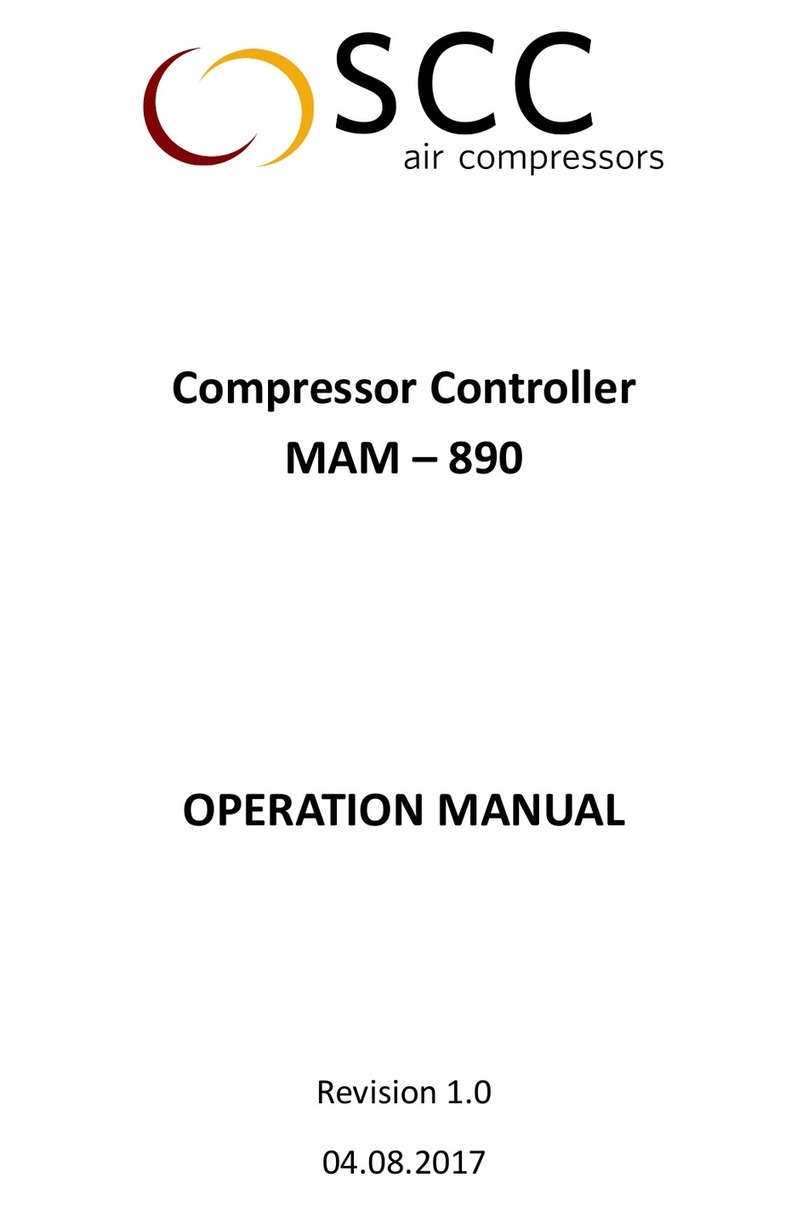
SCC
SCC MAM - 890 Operation manual
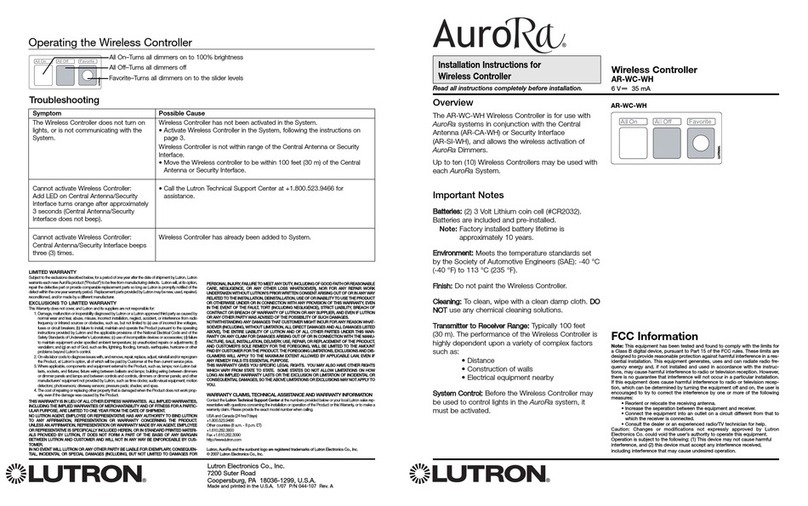
Aurora
Aurora AR-WC-WH installation instructions

Elko
Elko RFJA-12B/230V instruction manual
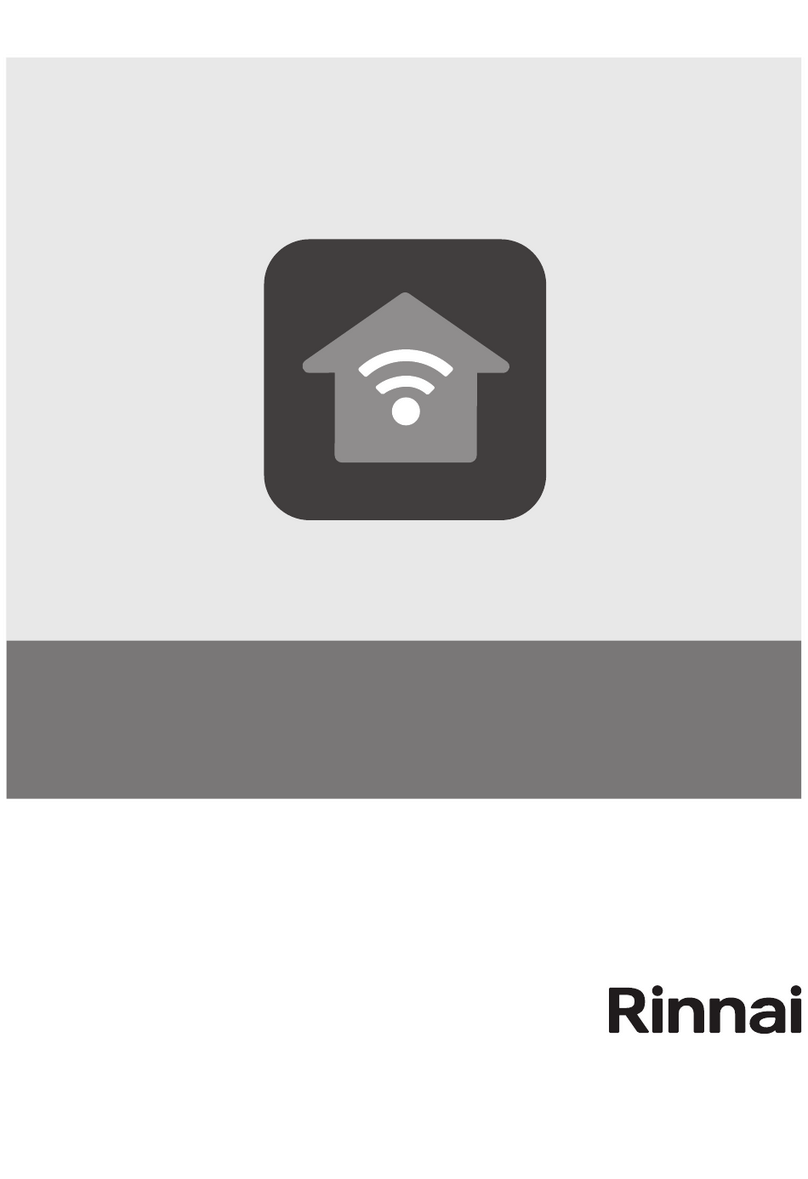
Rinnai
Rinnai CNTRLDRCIZHAW OPERATION AND CONFIGURATION MANUAL

MacroAir Technologies
MacroAir Technologies Controller 4 Operation manual