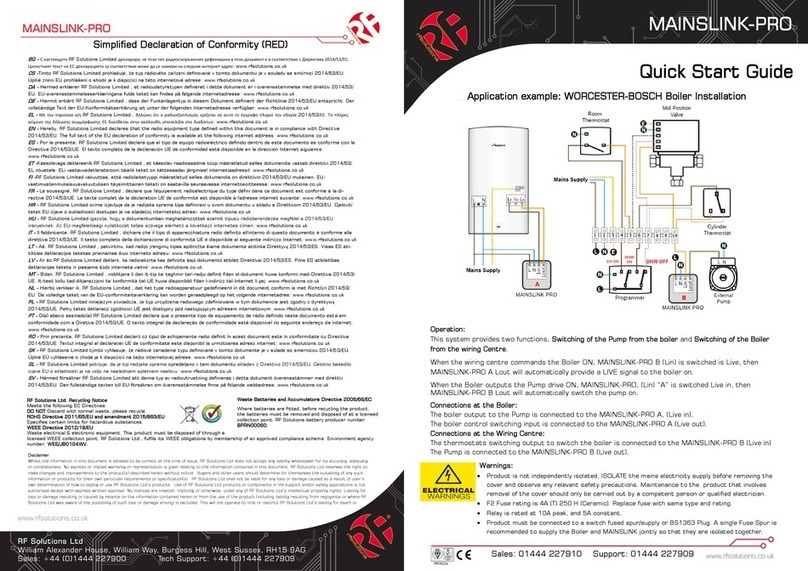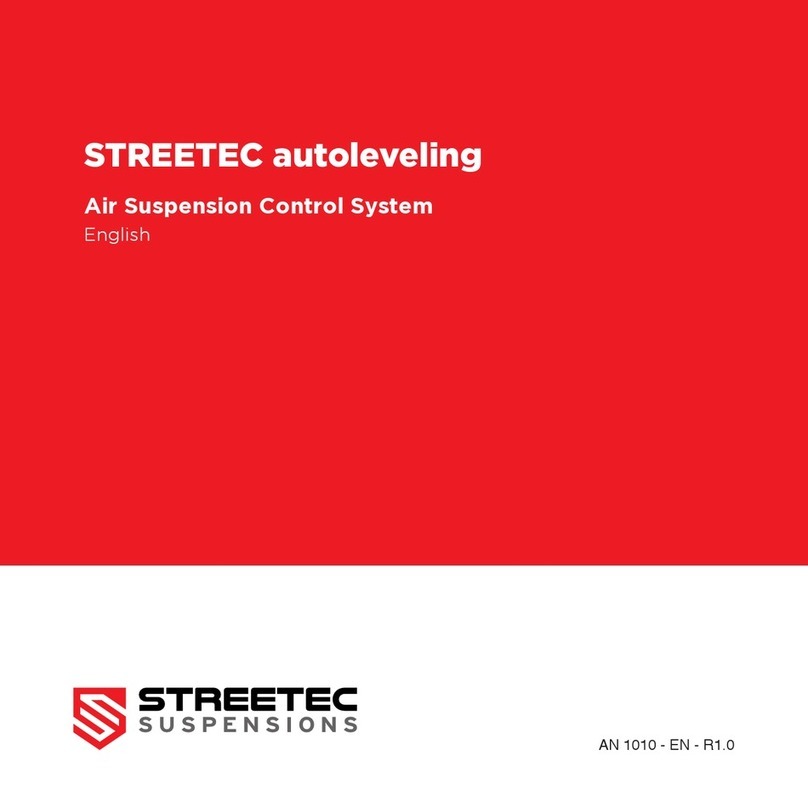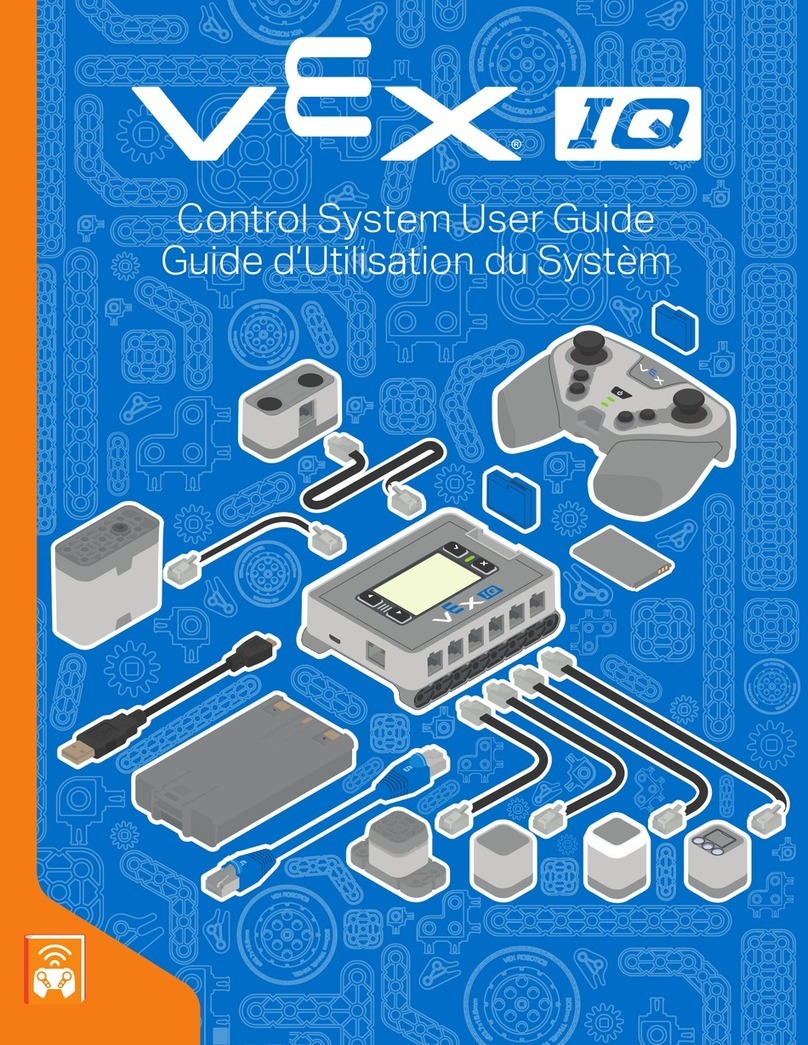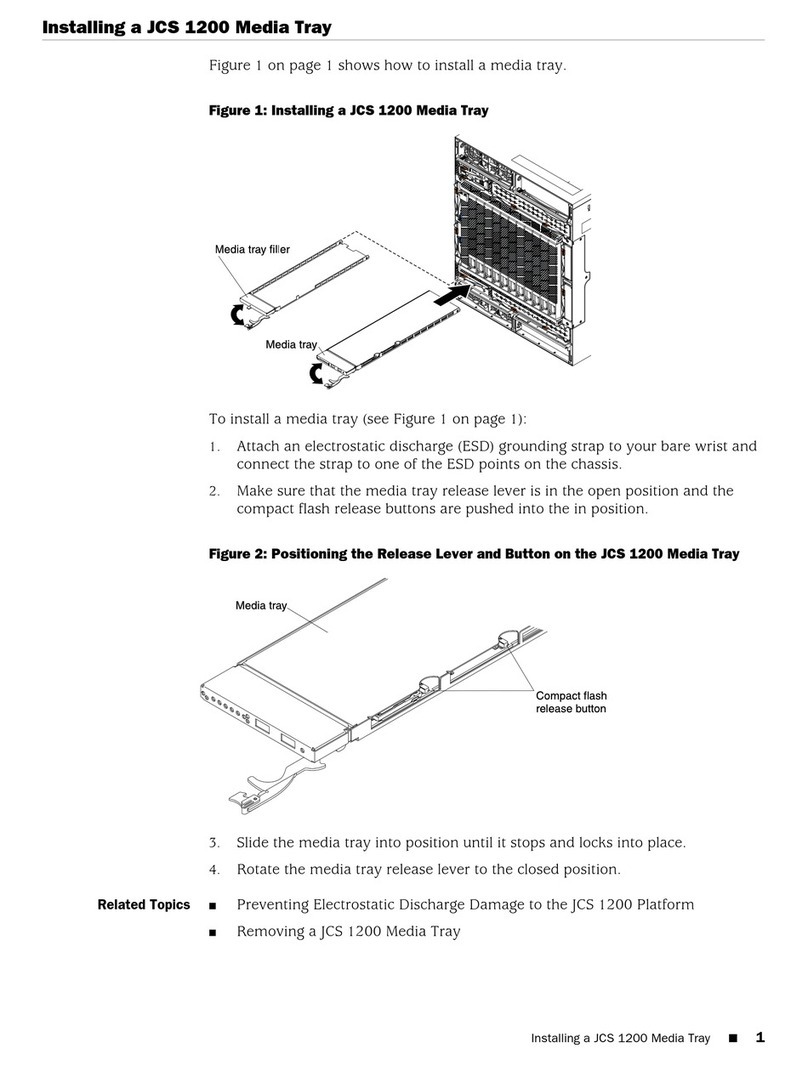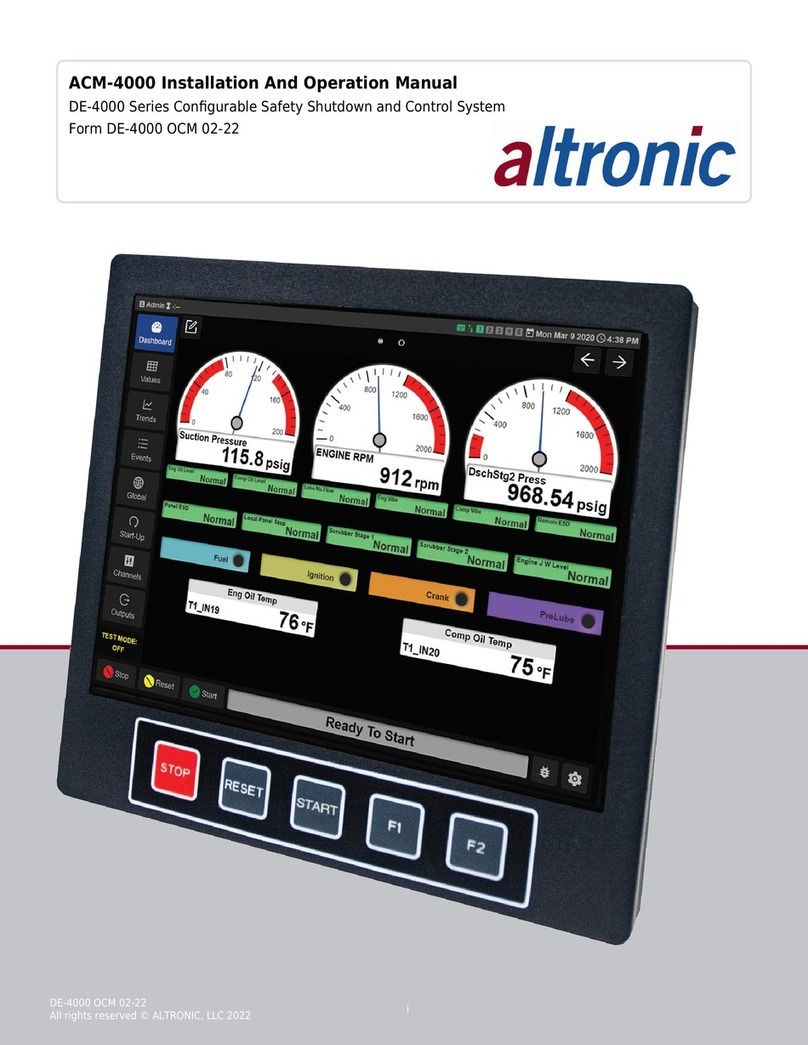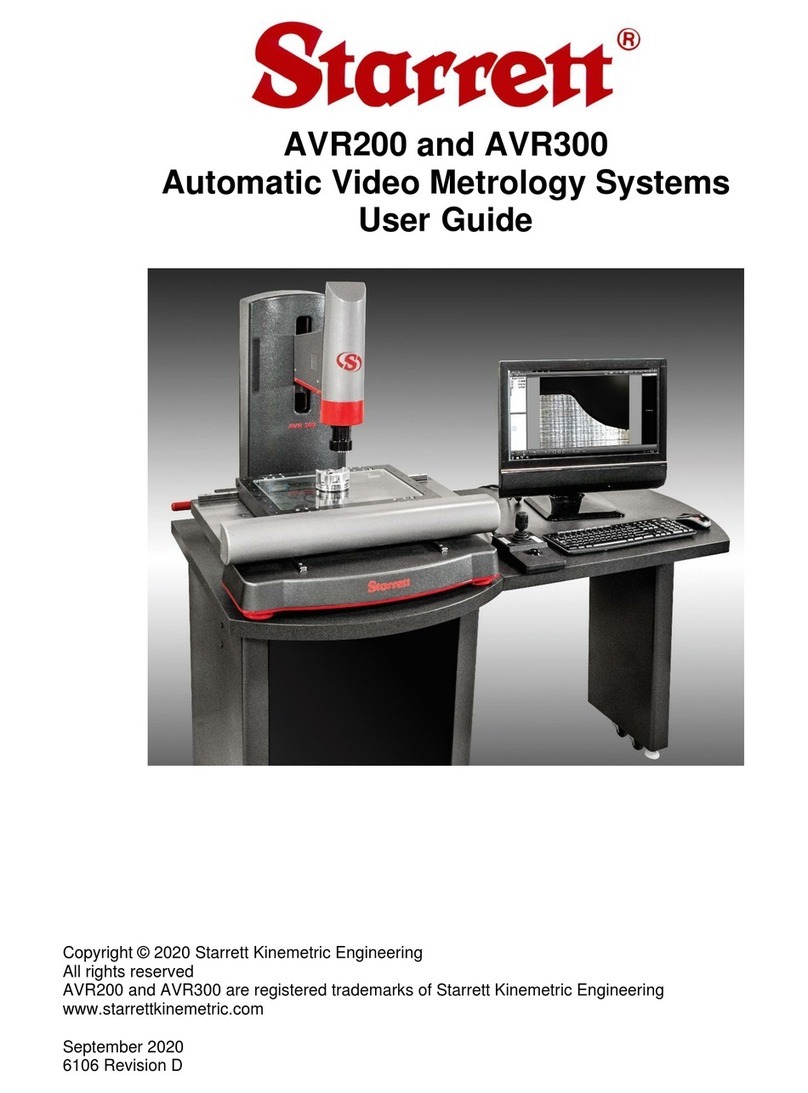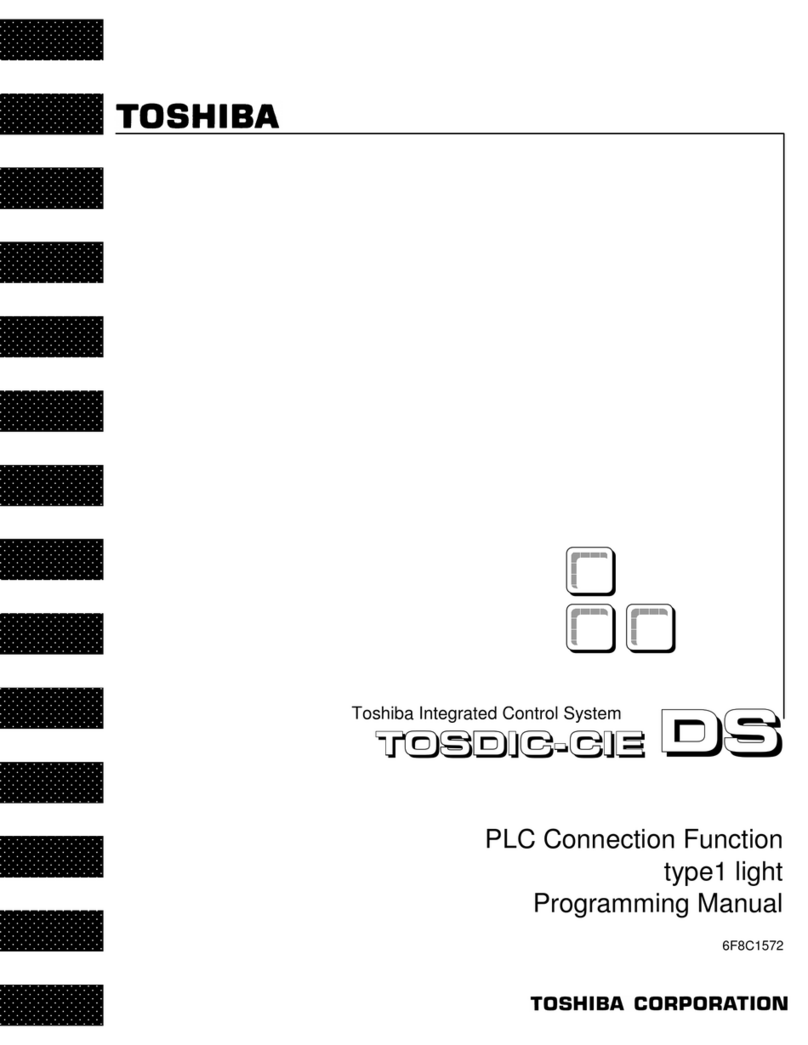Chrosziel MagNum MN-100 User manual

Quic
k R
eference
Guide
V2.6
Relates To Firmware Version 00.06.xx
MN
-
00
Chrosziel GmbH, Klausnerring 6, 8555 Heimstetten, Germany, Phone +49 89 90 09 0, Fax +49 89 447 086 , [email protected]; http://www.chrosziel.de
Motor Control Unit
Hand Control Unit
Light socket
Only for o
riginal scale
illumination LED light!
Battery
7.2V SONY FM-50/55
Type
Power Button (On/Off) & LED
Green = Battery Good
Flashing = Battery Low - change batt
ery
Unit switches off automatically,
when
battery power becomes too low
Area of built-in GHz Antenna
Do not cover- keep clear!
Camera Record
Start/Stop
LED flashes = Record is on
Automatic adjustment of lens-
scale
limits and motor-test of
connected
digital motor:
This adjustment has to be made whenever
motor and/or lens are changed.
Do not blo
ck or stop the lens while end stops
are checked, all parameters will then be
stored incorrectly!
Procedure:
• engage motor onto lens (not at an
end stop)
• Push "Motor Cal." button, red LEDs flash
• Motor starts turning slowly
The lens-scale limit
will be checked and
stored automatically.
Motor Socket
Type: Lemo EGG. B. 307
Pin : Motor –
Pin 2: Motor +
Pin 3: Encoder channel A
Pin 4: +5V
Pin 5: earth/ground
Pin 6: Encoder channel B
Pin 7: Sense
Power LED
Green = Power Good (> 2V)
Red = Input voltage low
Flashing = voltage drop occurred
Power In ( 0V -30V;
with
electronic Fuse & reverse
protection) & Cam Start/Stop
Type: Lemo 0B.305
Pin : Battery plus
Pin 2: CAM Relay contact
Pin 3: CAM Relay contact 2
Pin 4: Battery minus / GND
Hand wheel with fixed Fluid
Drag
Accepts 2 different types of scales:
Big Ring
Small Ring
(as shown in photo)
Menu Navigation
Press Center button to
enter the Setup Menu
Battery Release
Slide to the right to change battery
USB Socket for Software Updates and USB Status LED
(always update both MCU and hand unit)
Software updates are provided by Chrosziel, when available .
Update Procedure:
Copy the two software files into the root
of an USB stick (FAT/FAT32
formatted)
Plug USB stick into socket.
Power down the unit
Press and hold down “Motor Cal” button and repower the receiver.
Unit will perform the update indicating the progress by different LED flashing
patterns on the front. After update the Unit restarts automatically
USB Socket for Software
Updates (always update both
MCU
and hand unit)
Software
updates are provided by
Chrosziel, when available.
Update Procedure:
Copy the two provided
software
files into the root of an USB stick
(FAT/FAT32 formatted)
Power down the handset
Plug USB stick into socket.
Press
and hold down “REC”
button and power on the handset.
Unit will perform the update
indicating the progress by
different LED flashing patterns on
the front. After update the Unit
restarts automatically
Area of Built-in GHz Antenna
Do not cover- keep clear!
Cam Start/Stop indicator
LED
blue =
relay switches
active/connected
off =
relay switches
inactive/disconnected
Radio Channel Selector + Rf Error LED
Select radio channel within the 2.4 GHz
Band
(select 5 .. F)
. Red LED goes on if connection
error occurs.
Channels 0..4 not valid! If chosen,
LED is flashing.
Cam Start/Stop
Type: Lemo ECB.0B.309
Pin 8: CAM Relay
Pin 9: CAM Relay 2
Rf Error LED
Rf Error LED goes on if no
connection to at least one
hand unit could be
established.
Choose same channel in the
Set Up menu of the ha
nd
unit.
Motor Status Red LEDs
Signaling
Slow flashing =
m
otor limits
need to be calibrated
Fast flashing =
motor
calibration in progress
Off with motor c
onnected =
motor l
imits are calibrated,
ready to shoot
4 User assignable Keys
(U .. U4)
Currently fixed to spread
the
wheel scale
Recommendation:
Use a 24V-30V power supply
for
best motor performance!

Cal. Focus
Motor Calibration
< Done
Cal.
Iris
(Zoom)
Select a
m
otor with
u
p/
d
own
b
uttons and
then press center button of the k
eypad,
automatic or manual end stop c
alibration is
initiated.
Start Motor Calibration remo
tely
Spreading of the Wheel
Spreading is done by pressing one of the user keys .. 4. Spreading function needs to be assigned to the desired user keys*. Default
mode
is*: U -4 spread the wheel scale. So there are four different spreading setups available.
To set a spreading:
a) Move wheel to the desired first starting point, press a user key for more than second and keep pressing during the procedure
b) Respective yellow LED starts flashing
c) Move wheel to the desired second point, release the user key
d) Spreading is applied between the two points, respective yellow LED lights up continuously
To switch off a spreading: Press the user keys for which a spreading is activated less than second, respective yellow LED goes off.
To recall a formerly programmed spreading: Press the same user key again for less than second.
*Currently the assignment of spreading function is fixed to the default set up. Later software versions will allow to assign
different functions
to the 4 user keys.
Calibrating motors in
manual
"Photo Lens" mode
Unlike commonly used lenses in the film industry the lenses for still cameras do not feature physical end stops on their
gears. Therefore it is
not possible to calibrate so-called photo lenses by the motor controller automatically.
The MagNum motor controller addresses this issue by
allowing a desired motor socket to be configured as "Lens Type = photo". The manual procedure is as follows:
mount motor as normal on the support rod and engage it to the lens in a middle position of the available range of movement
press calibration button once; motor LEDs start flashing fast but motor will not start moving on its own as it would in "Cine" mode
move motor by hand by manually turning lens to both of the limits (infinite & near) of the lens gear
turn motor back to a middle position after
press calibration button a second time , motors will now start moving measuring automatically lens parameters between the two
chosen
end points
after this calibration is finished
Hints:
As most motors show a certain amount of play/backlash, turn the motor a little further than normally necessary in order to compensate
this
play regarding the correct end stops on both limits.
Some motors do not allow turning manually in both directions – in this case engage the motor on one limit and turn
the motor just in the
direction to the opposite limit.
If switched to "On",
w
heel or
s
lider
operate reversed. Operation d
irection
depends on how motors are mounted
and on the preferences of the user
*Setting is stored in the hand u
nit and
is independent from settin
g in second
hand unit.
Reverse Wheel
off
Reverse Slider
Save Exit Cancel
off
Setup Scales
-
R
ever
se Scale Direction
*
Ctrl. ID
:
Switch the hand unit ID to 2 if
two controllers shall be used (s
plit
functions F & I to two controllers). ID
controls F & I by default. If a second
unit is set to ID 2, this unit wi
ll take
over con
trol of motor I by its hand
wheel if MN-
200R motor controller is
used.
You must not have more than
one
hand unit set to the same ID!
Left-Handed: If "yes",
the Display is
rotated by 80° in order to make left-
handed operation more easy
Setup
Hand Unit
Display Options
Ctrl. ID < >
1
Serial Socket
Wheel/Slider Cal.
Set Up Hand Unit
Left
-
Handed
< Back
Load Defaults
no
Serial Socket:
No support!
Display Options:
Select, whether several displays shall appear on
the main screens info area (i.e. Cam.-Power)
Wheel/Slider Cal.: Basic calibration of the hand wheel to its
respective mechanical operating range
Set Up
Motor Output*
Link
to
:
Assigned
f
unction
(Focus / or
Iris)
Mode: Switch to dimmer m
ode here.
Dimmer cable can be controlled.
Range: Switch to 3D Rig mode
if
required
Direction : Reverse motor direction
Play/Safety: Modify play (b
acklash)
compensation for heavily used m
otors
with a large amount of p
lay in the
gearbox.
Modify the sa
fety distance, the motor stays away from the
mechanical Lens End Stops (S3D Rigs). Torque:
Reduce torque of
the motor to mid (50%) or low (25%).
Lens Type:
Cine = End stops will be calibrated automatically; Photo
= End stops are calibrated manually.
*Setting is stored in the motor box in the non-
volatile memory and is
editable on hand unit 2 as well
M1 Set Up
Link to
motor
F
Mode
Lens
norm
0 / 0
Full
Save Exit Cancel
Direction
Range
Play/ Safety
Torque
Photo
Lens Type
Frequency Table:
Channel
Center Frequency
0
n.a.
n.a.
2
n.a.
3
n.a.
4
n.a.
5
2.400.75 GHz
6
2.40375 GHz
7
2.40975 GHz
8
2.42275 GHz
9
2.44075 GHz
A
2.44375 GHz
B
2.44975 GHz
C
2.46275 GHz
D
2.47075 GHz
E
2.47375 GHz
F
2.48 75 GHz
Select whether
h
and
u
nit with ID or
2 can trigger the record signal
Select mode entry and modify t
rigger
mode with -/+ buttons
*Setting is stored in the motor b
ox in
the non volatile memory and
is
editable on hand unit 2 as well
Set Up the Record Start/Stop Trigger*
Record Trigger
Enabled ID:
Ma
tching
:
1
Start Stop
Mode: < Pulse >
Save Exit Cancel
Calibrate Motors
Light ON/OFF
Radio Channel
Record Trigger
Scales
Set Up Hand Unit
Motor Setup
Switch
LED
swan
-
neck
l
ight on
/off
Setup Screen
(press Center Button from Main Screen)
Select radio channel and range
(MHz or GHz)
Sel
ect camera record start/stop mode
Reverse wheel &/or slider operating
direction
Start motor calibration remotely
Motor setup (torque ; direction;
play
correction ...)
Select hand Unit ID, serial socket
mode, calibrate the hand wheel &
slider, assign user keys
Menu Navigation
Power
b
utton
, press for more than 2
seconds to switch hand unit off;
can
be used to exit a sub menu as well
Select menu item (up)
Press center button to enter set up
menus
Edit values (left = -; right = +)
Select
m
enu
i
tem (
d
own)
Main Screen
Data al
ways visible
,
from left to right:
Battery indicator
Hand unit ID (can be or 2)
RF signal strength indicator
Bidirec
tional link indicator:
Green = connection OK –
may go
red intermittently
Display of power supply voltage on
receiver side*
ID 1
Cam. Pow.: 13.5V
*Display can be disabled/enabled on menu entry "Display Options"
Set Up
Motors &
Servo Lens Control
Motor
:
Enter
c
onfiguration
menu
of
the motor output
Motor 2: No support
in combination
with MN- 00 motor controller!
Servo Lens Setup*: No Support
on
MN- 00 motor controller!
*Setting is sto
red in the motor box in the non
-
volatile memory
Motor Setup
Motor 2 (I/Z)
Servo Lens Setup
F:
Motor 1 (F)
I:
Z:
< Back
on
on
off
Please no
te: When this screen is visible
the MagNum wireless
connection is temporarily disconnected as the hand unit scans
through all available RF channels at this time searching for
possible frequencies. For GHz range (Channels 5 - F) internal
antennas are used.
Set the Frequency Range and the Radio Channel
Set Radio
Chan.: 8
Freq. :
Spectrum
2422
.
75
Table of contents
Popular Control System manuals by other brands

D&R ELECTRONICS
D&R ELECTRONICS RDS17S manual
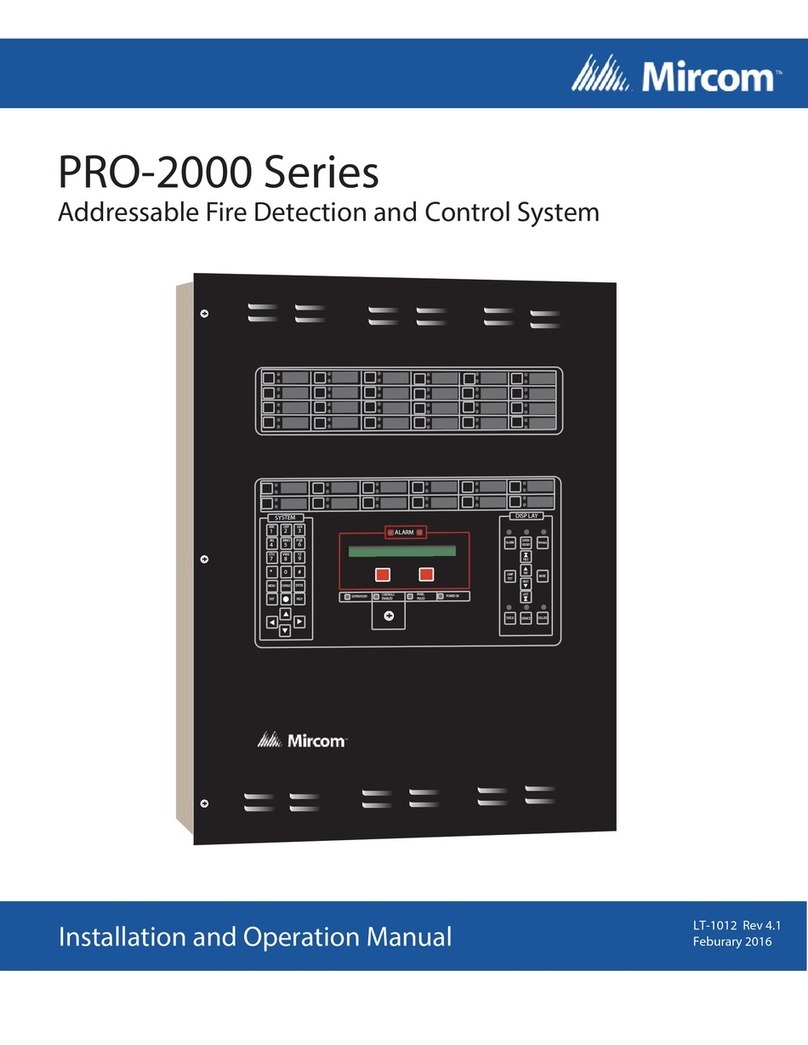
Mircom
Mircom PRO-2000 Series Operation manual
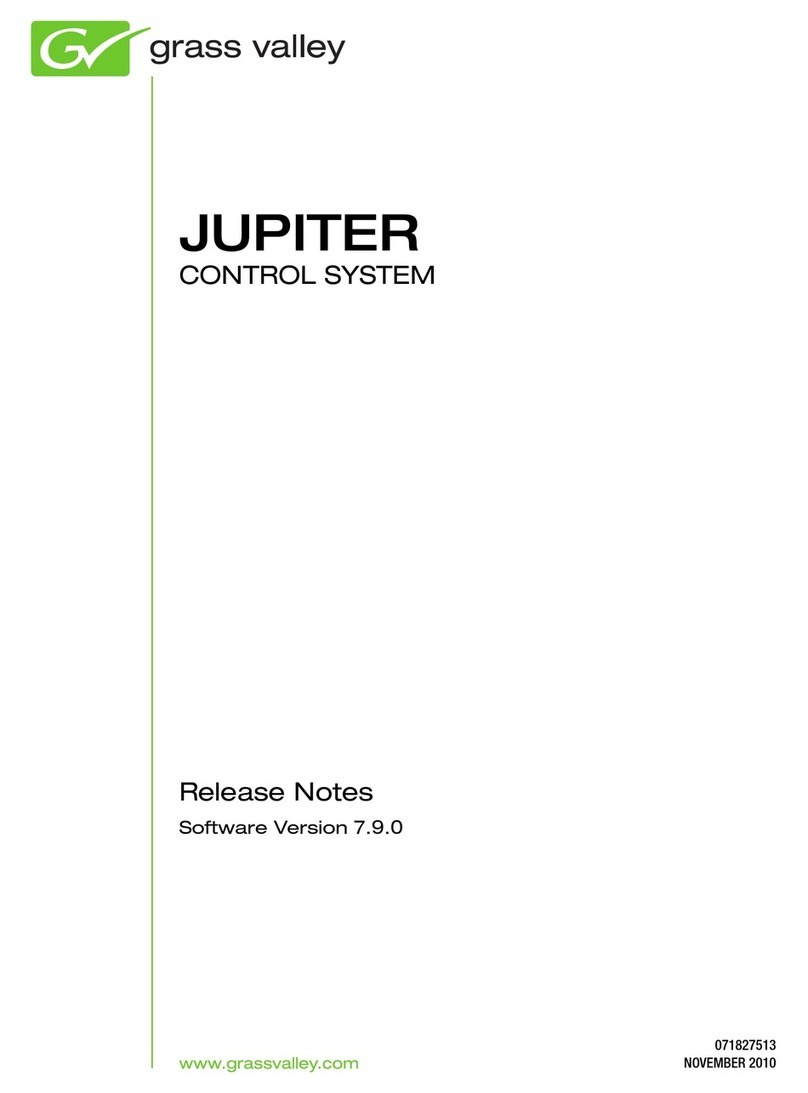
GRASS VALLEY
GRASS VALLEY JUPITER CONTROL SYSTEM - S V7.9.0 release note

Emerson
Emerson ECB-D20 technical information

Ormazabal
Ormazabal cgmcosmos-l General instructions

Springtree
Springtree DMX600 User manual and installation guide