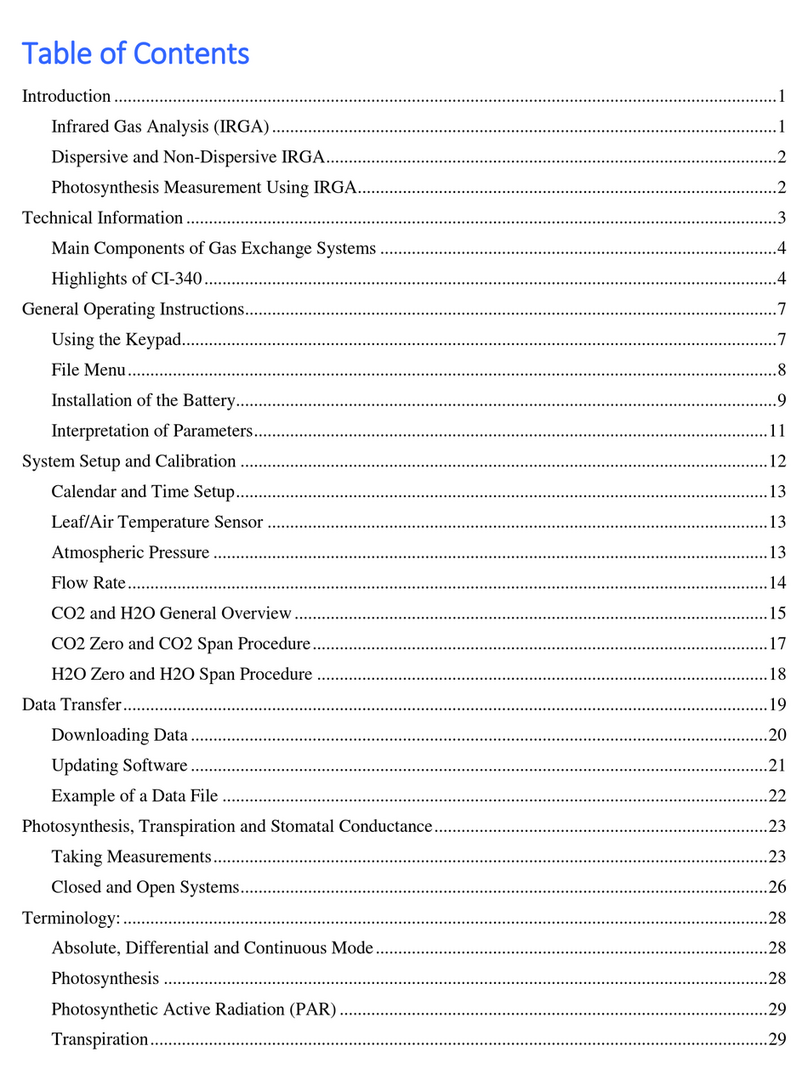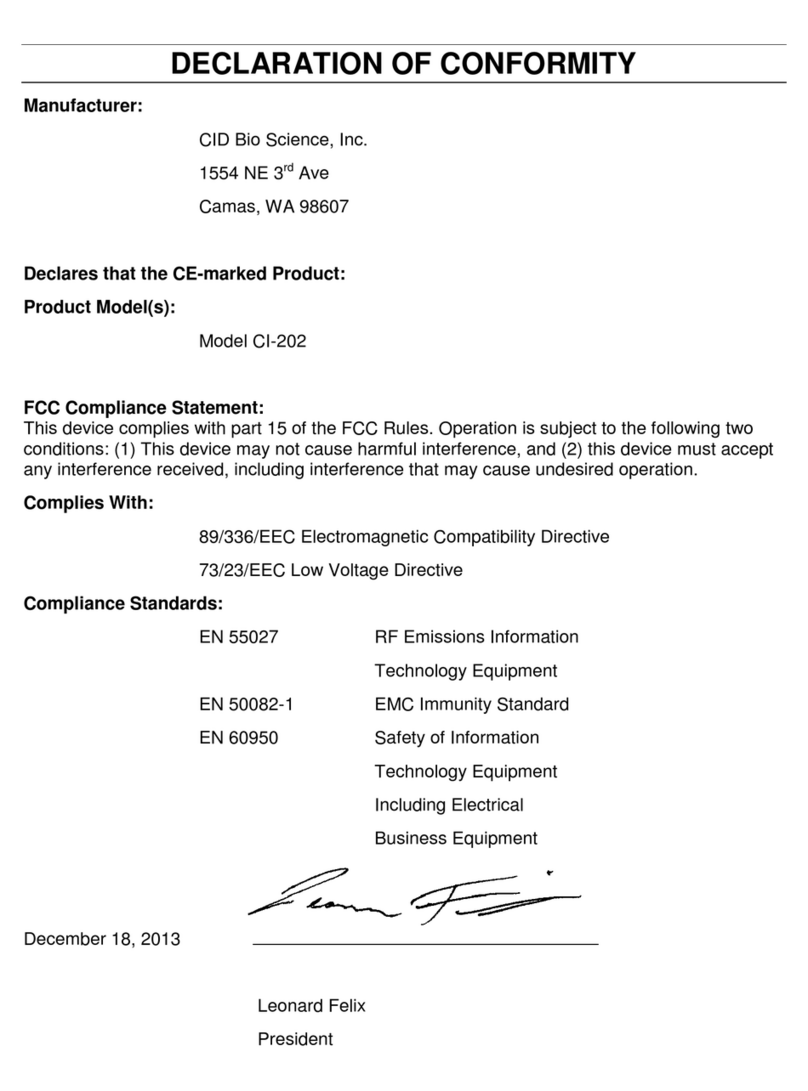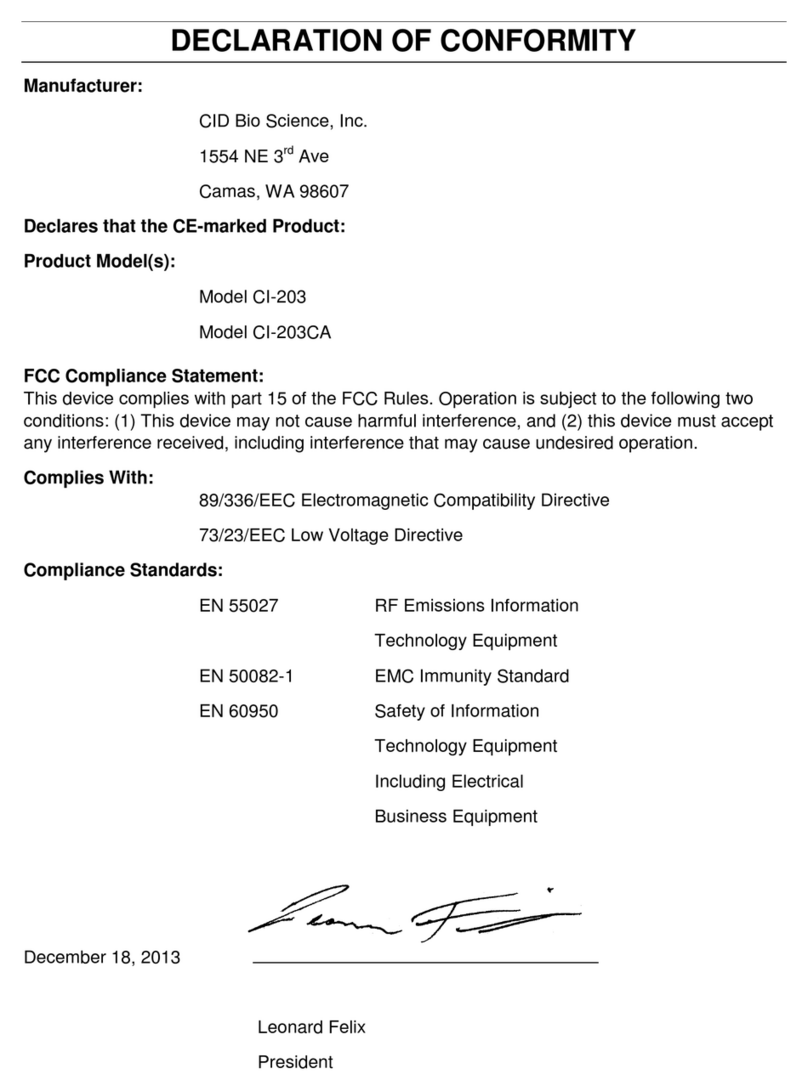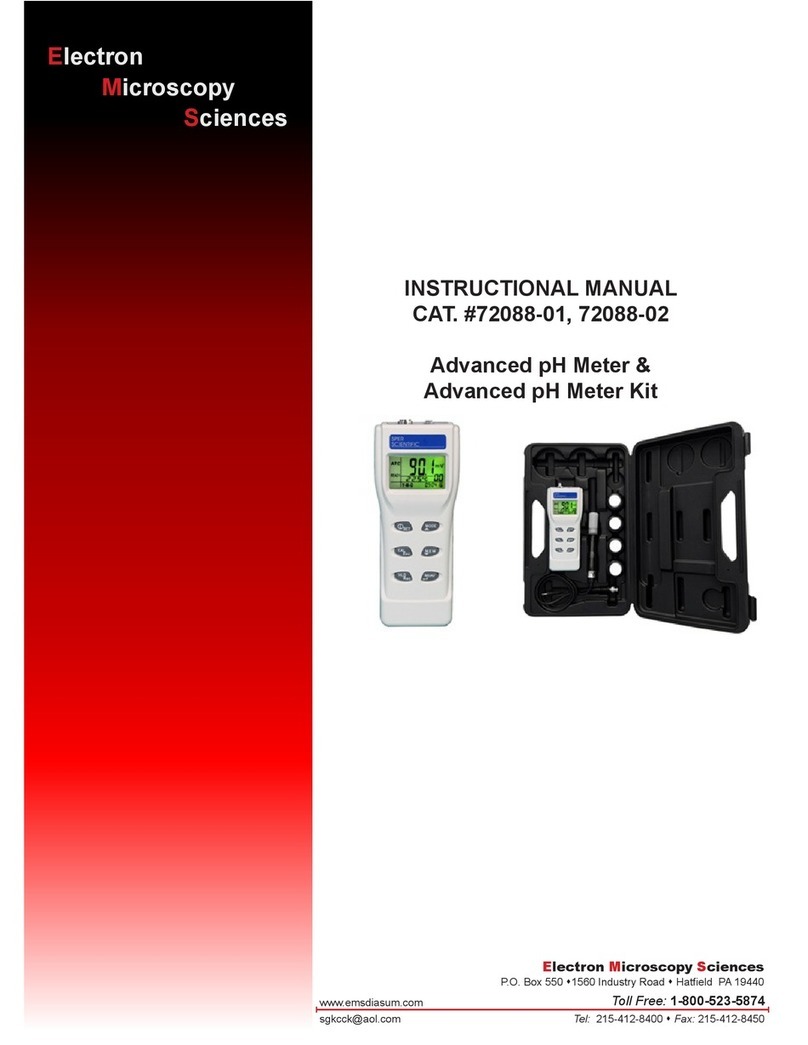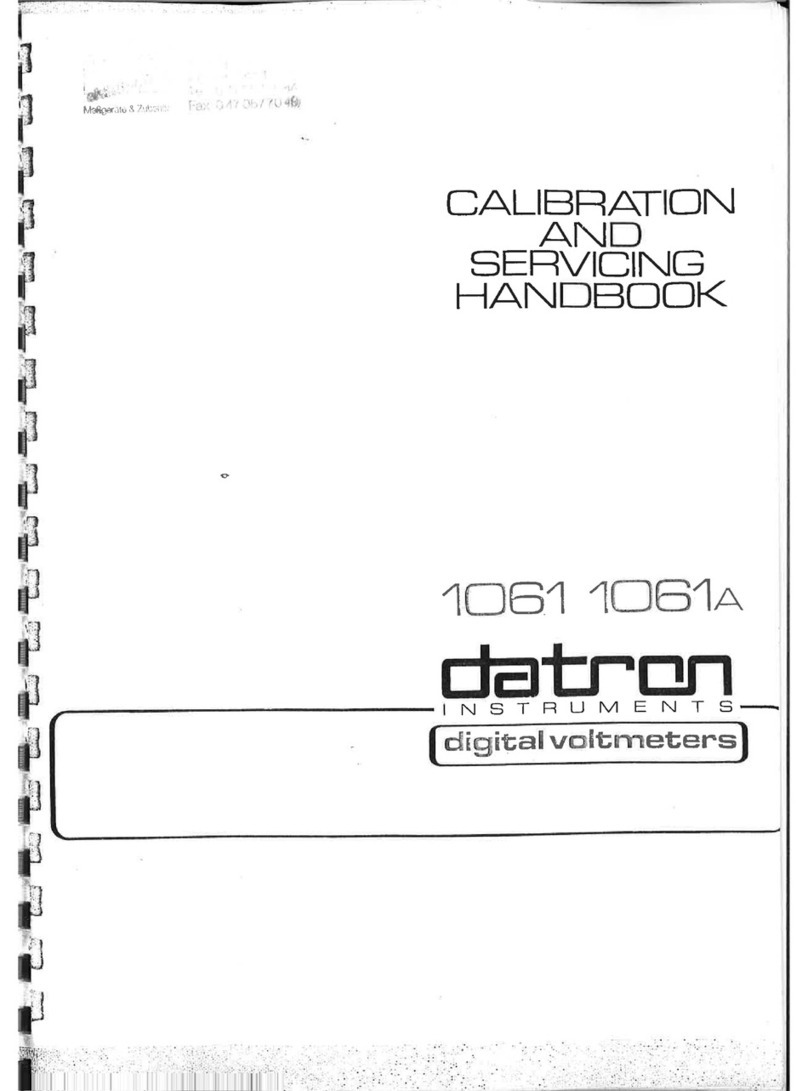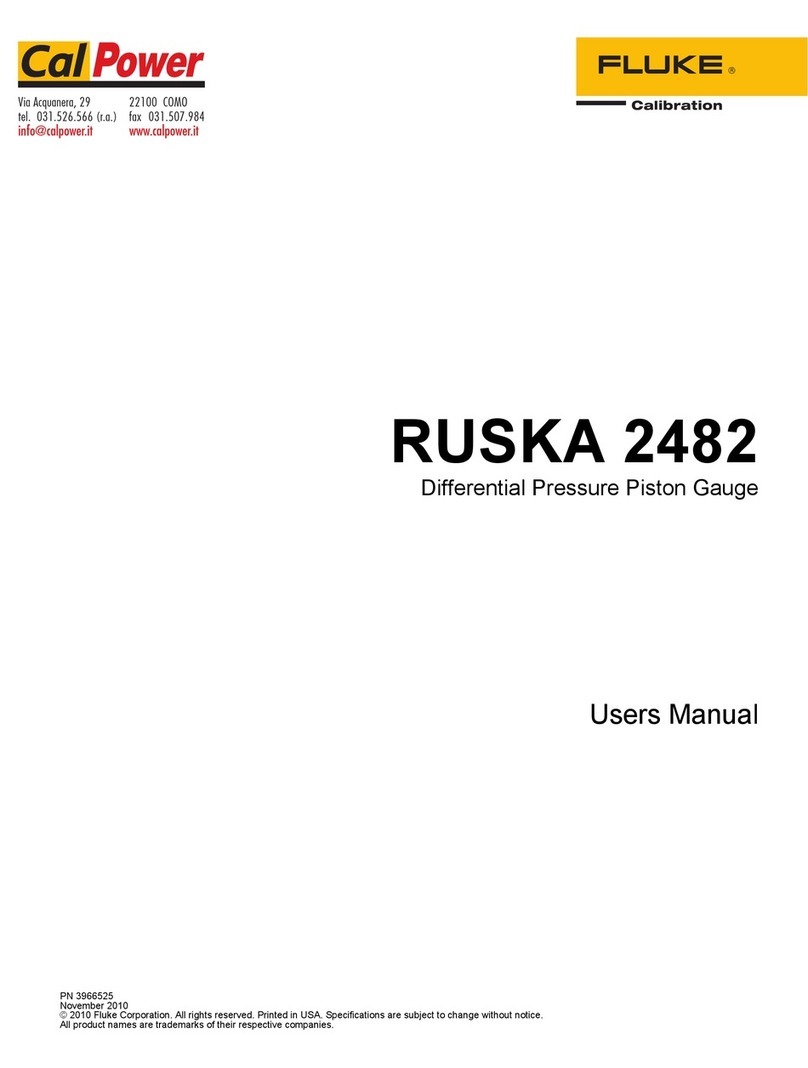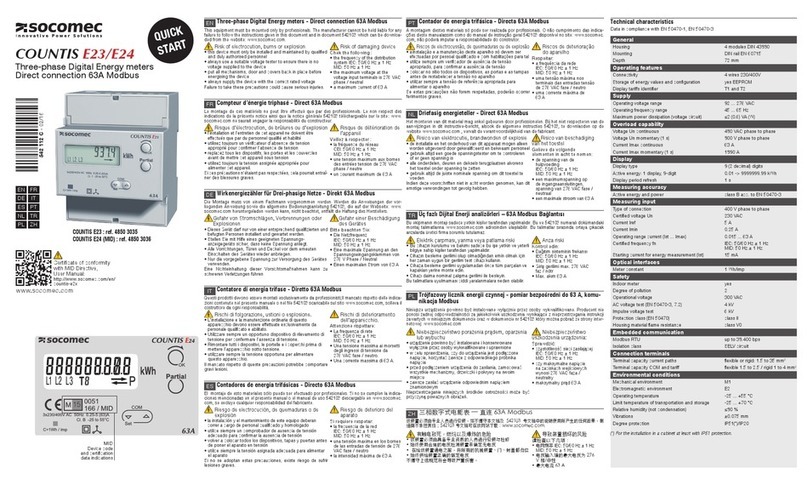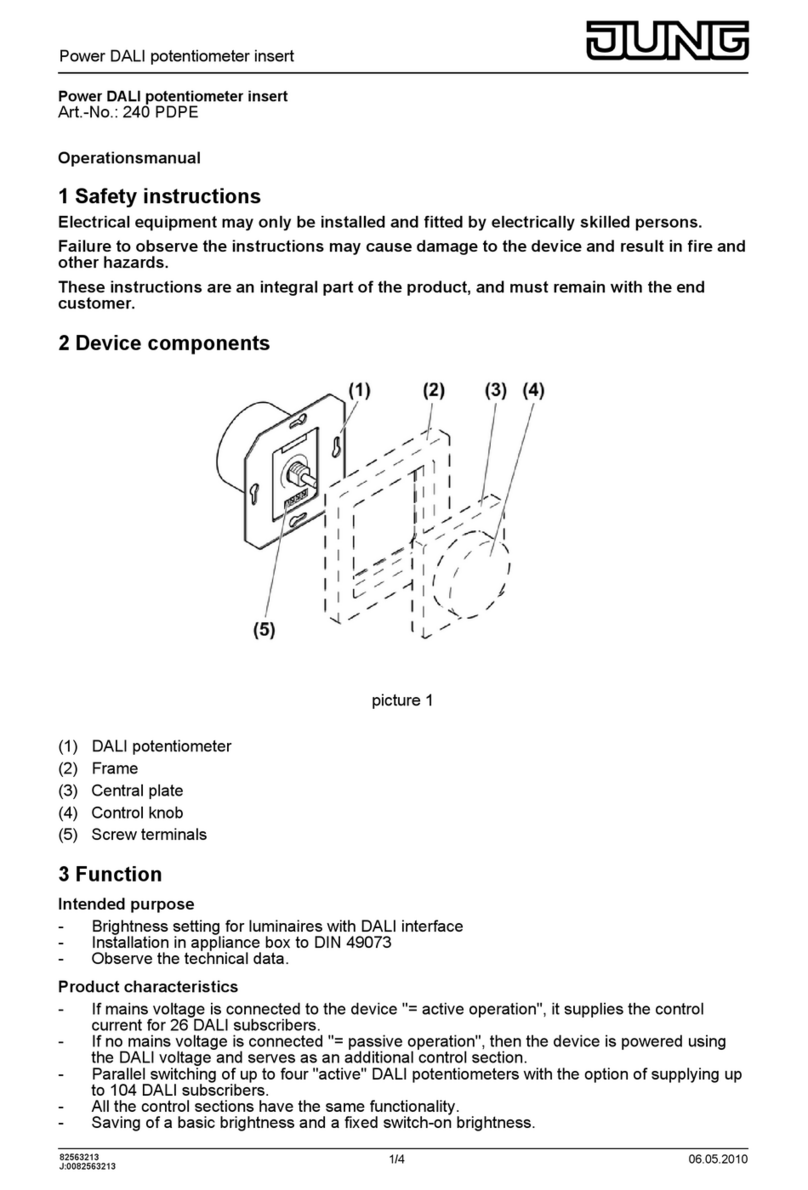CID Bio-Science CI-600 User manual

CID
Bio-Science
Portable Instruments for Precision Plant Measurement
Inc.
CI-600
In-Situ Root Imager
CI-600
Instruction Manual


DOCUMENT OVERVIEW
INTRODUCTION............................................................................................................................... 1
Unpacking.................................................................................................................................... 2
HARDWARE ASSEMBLY ................................................................................................................... 3
Scanner Home Position ............................................................................................................... 6
Procedure to Return the CI-600 to Home ............................................................................... 6
CI-600 Adjustable Scan Window ................................................................................................. 7
SOFTWARE/DRIVER INSTALLATION ................................................................................................ 9
Windows 7................................................................................................................................. 10
Windows Vista........................................................................................................................... 18
Windows XP............................................................................................................................... 23
OPERATING THE CI-600 SOFTWARE ............................................................................................. 28
Calibration ................................................................................................................................. 29
Using the CI-600 Software..................................................................................................... 30
DEPLOYING ROOT TUBES .............................................................................................................. 34
Auger Usage........................................................................................................................... 35
CLEANING AND MAINTENANCE.................................................................................................... 36
Cleaning and Drying Accessory for the Collapsible Slider Rod.................................................. 36
USING THE CI-600 FOR CI-690 ROOTSNAP! .................................................................................. 37
TROUBLESHOOTING...................................................................................................................... 38
Technical Support...................................................................................................................... 38
Customer Service ...................................................................................................................... 38
Frequently Asked Questions ..................................................................................................... 39
HARDWARE WARRANTY ............................................................................................................... 44
PRODUCT TEST CHECK SHEET ....................................................................................................... 45
WARRANTY REGISTRATION CARD................................................................................................. 46
This manual is written for CI-600 software release 3.1.22.

CI-600 Operation Manual Rev 5/15/2013
1554 NE 3rd Ave, Camas, WA 98607, USA
1
INTRODUCTION
Root development and function are vitally important for
plant adaptation to an environment. The CI-600 In-Situ Root
Imager helps examine root activity and health, which are
critical indicators of plant or crop performance. The CI-600
leads the fine root-imaging field by capturing non-
destructive, high resolution, digital images to observe the
development and function of a plant’s root system. The
images collected by the CI-600 can be imported and
analyzed with -690 RootSnap! root image analysis software.
The CI-600 has the following features and specifications:
Linear scanning with no distortion
Very portable and quick operation
USB interface for laptop computer image storage
Super high-resolution image up to 23.5 million pixels
Each scan provides a nearly 360-degree image (21.59 × 19.56cm)
Allows observing root growth and behavior during an entire growing season or longer
The CI-600 provides an underground, high
resolution, color image of the living roots in
the soil. This enables the observation of
root growth and behavior over time. It is
easily operated using a laptop or tablet and
CI-600 Software. The CI-600 is specifically
designed for long-term root studies on
living plants in the field. The root tubes
should be installed in the field prior to the
growing season. When the plant begins to
build a network of roots, images of the
structure and behavior of the roots can be
recorded, such as in the root image to the
right, courtesy of Dr. Dylan Fischer at
Evergreen State College, Washington, USA.

CI-600 Operation Manual Rev 5/15/2013
1554 NE 3rd Ave, Camas, WA 98607, USA
2
Unpacking
The CI-600 Root Growth Monitoring System includes the components listed below:
1 Scanner
The CI-600 Root Scanner hardware.
3 Soil Tubes (3ft)
You may receive different quantities and lengths based on your order.
1 Calibration Tube
See the Calibration area under the Usage section of this document for information on using
this tube.
1 Software CD
This contains the CI-600 Root Scanner software. See the Software/Driver Installation
section of this document for information on using this software.
1 USB Cable
This cable is used to connect the CI-600 to the computer running the CI-600 software.
1 Collapsible Measuring Rod
This is used to lower and raise the CI-600 in the root tube.
1 Carrying Case
DURING UNPACKING IF ANY OF THESE ITEMS ARE NOT PRESENT PLEASE CONTACT CID IMMEDIATELY.
Note: Additional items, software (such as CI-690 RootSnap!) and hardware (such as a laptop) may
be included based on your order.

CI-600 Operation Manual Rev 5/15/2013
1554 NE 3rd Ave, Camas, WA 98607, USA
3
HARDWARE ASSEMBLY
Please follow these important instructions on how to setup the CI-600 hardware.
1. Connect the USB cable to the CI-600’s USB cable connector. Refer to the illustration below
to locate the USB Cable connector.
2. Use the Allen wrench to tighten the screw to hold the USB cable in place securely. Do not
over-tighten this screw. This can cause damage to the USB cable.

CI-600 Operation Manual Rev 5/15/2013
1554 NE 3rd Ave, Camas, WA 98607, USA
4
3. Connect the collapsible slider rod to the scanner by screwing in the end of the collapsible
rod to the hole next to the USB cable connection.
4. Unscrew the black knob from the end of the collapsible rod.
5. Slide the Tube Cap down the USB cable and Collapsible Rod, slide the scanner into a soil or
calibration tube and then twist the Soil/Calibration tube to secure it in place.

CI-600 Operation Manual Rev 5/15/2013
1554 NE 3rd Ave, Camas, WA 98607, USA
5
6. Attach sections of the Collapsible Slider Rod by twisting or screwing each section into the
others. The black knob is intended to be at the top of the collapsible slider rod to be used as
a hand grip when inserting and removing the instrument from the root tube.
Notes:
CI-600 imaging units manufactured before March 2010 will have a U-Joint style connector
instead of the more durable threaded screw connectors. The measuring rod is now
collapsible with several sections that screw into each other creating a long pole to lower the
scanner to the bottom of the root tube. The rod breaks down into sections shorter than the
calibration tube, making the measuring rod more transportable.
It is recommended to include overlap between scans to ensure all roots are fully imaged.
Overlap can easily be removed using the CI-690 RootSnap! analysis software.

CI-600 Operation Manual Rev 5/15/2013
1554 NE 3rd Ave, Camas, WA 98607, USA
6
Scanner Home Position
The CI-600 begins a scan by rotating the scanner body to the “Home” position and then initiating
the scan. This is referred to as the scanner “returning to home.” If the instrument is already in the
home position, it will not need to rotate before starting to scan. Ensuring that the instrument is in
the Home position before scanning can eliminate scanning unintended areas and save time. When
calibrating the CI-600 in the white calibration tube, the Home position location is of importance.
Make sure to insert the scanner in the calibration tube properly.
Procedure to Return the CI-600 to Home
Hold the scanner by the top and rotate the rest of the scanner clockwise until you meet
resistance.
Do not force or overturn the scanner body!
The labels on the top part of the scanner indicate the actual Home position (when the
bottom is rotated clockwise and the top is rotated counter-clockwise until resistance is
met.)
If the CI-600 is not returned to Home, the scanner will first rotate itself into this position
before scanning or calibrating.
Return the CI-600 to Home prior to sliding the scanner in a root tube and beginning a
scanning sequence in order to have images start at the same point for each window. This
will help when lining up root images to envision the entire root tube.
It may be helpful to label a point on each root tube that is the “Home” or “Start” position for
all scans done in that tube.

CI-600 Operation Manual Rev 5/15/2013
1554 NE 3rd Ave, Camas, WA 98607, USA
7
CI-600 Adjustable Scan Window
The CI-600 root scanner now has an adjustable scan window so that the user can change the focal
length or focus of the image. The user should adjust to the maximum focal length that will not get
caught-up on the tube when the scanner rotates. This could provide better clarity in different types
of root images, but is intended to alleviate problems with imperfections in root tubes or areas
where the scanner will not smoothly pass through a rotation.
DO NOT ADJUST THE SCAN WINDOW UNLESS THERE IS A PROBLEM WITH YOUR SCANNER
GETTING STUCK OR HUNG UP.
The CI-600 scan window is carefully set at the factory to provide the maximum focal length and
best quality image, without having the scan window get caught on the inside of the root tube as it
rotates. Below is an example of an image where you can see the scan window get caught twice
during rotation. This scan window should be lowered slightly and re-tested to see if it passes.
To adjust the scan window:
1. Use the screw-driver to slowly turn the 2 inner screws on the opposite side of the CI-600 as
the scan window. Each screw at each end will raise and lower that end of the scan window.
2. After you adjust the scan window, put the CI-600 in the calibration tube and take a test scan.
Carefully watch the scan window during the rotation.
3. If the window appears to be catching on the calibration tube, remove the CI-600 and lower
the scan window.
4. Repeat the test scan in the calibration tube to ensure that the scan window will not get hung
up on the tube.

CI-600 Operation Manual Rev 5/15/2013
1554 NE 3rd Ave, Camas, WA 98607, USA
8
There are four screws along the bottom of the CI-600 housing. The inner 2 screws adjust the scan
window. The outer screws attach the upper and lower pieces to the scanner body. Use a screw-
driver to raise or lower the scan head, one end at a time.
Please make sure the scan window is not catching on the tube when the scanner rotates. This could
cause damage to the scan window and gear assembly of the unit.

CI-600 Operation Manual Rev 5/15/2013
1554 NE 3rd Ave, Camas, WA 98607, USA
9
SOFTWARE/DRIVER INSTALLATION
The following steps should be carried out on each computer used with the CI-600 Root Scanner. If
the computer has been previously used with a CI-600 root scanner and has a CI-600 driver
installed, follow the directions to replace the previous version of the CI-600 driver with the current
version. The software can be downloaded at http://www.cid-inc.com/root-image/ci-600-
software.php.
The following prerequisites are required:
Windows Installer 4.5
Microsoft .NET Framework 4 Client Profile (x86 and x64)
Note: Prior to switching to the ClickOnce (automatic update) technology the drivers were stored
under C:\Program Files\CID Bio-Science\CI-600 Root Scanner\Drivers. As of version 3.1.21 (with
ClickOnce) the drivers are stored under C:\Users\YourUserName\Documents\CI-600 Driver.
For instruments built after 2006, the new driver for the CI-600 can be downloaded at:
www.cid-inc.com/Software/CI-600/V3Driver.zip
serial number of the unit for instructions. To determine what year your instrument was built, look
at the serial number sticker on the body of the CI-600. The serial number begins with 600-002-
xxxxx. The last 5 digits of the serial number indicate the year and individual instrument number.
For example, unit 600-002-06002 was the second unit manufactured in 2006, while unit 600-002-
09042 was the forty-second unit manufactured in 2009.
If you have a Canon Driver installed, you will need to remove it with using the CanoScan utility
(downloadable at http://www.cid-inc.com/Software/CI-600/DelDrv.exe). Choose “Run”and “LiDE
20/30”when prompted.

CI-600 Operation Manual Rev 5/15/2013
1554 NE 3rd Ave, Camas, WA 98607, USA
10
Windows 7
Replacing Previous Versions of the CI-600 Driver
Often the CI-600 will be listed in the Device Manager of the computer as “canoscan”or another
name that is the not the “CI-600.”If the computer system already has a previous version of CI-600
driver installed these steps must be followed when installing the new version of software. For new
driver installations, please see the next page. After downloading or installing the software
(http://www.cid-inc.com/root-image/ci-600-software.php):
1. Plug-in the CI-600 instrument.
2. Click the Start button.
3. Right click Computer and select Properties.
4. Click on the Device Manager link.
5. Expand the Imaging Devices and right click on CanoScan LiDE 30/N1240U.
6. Click on Update Driver Software.
7. Select “Browse my computer for driver software”.
8. Select “Let me pick from a list of device drivers on my computer”.
9. Click the Have Disk button.
10. Type (or browse to select) the path of the CI-600 driver software.
By default the path is…
C:\Users\YourUserName\Documents\CI-600 Driver
11. Select CI-600 Root Scanner from the list of drivers.
12. Click Next.
13. If dialogs appear warning that this driver has not been signed by Microsoft, click
Continue or OK to install the driver.
14. If dialogs appear asking if you want to replace any files, click OK , Replace or Yes to
continue.
15. Reboot the computer.
16. Consult the sections on calibration and scanning for use instructions.

CI-600 Operation Manual Rev 5/15/2013
1554 NE 3rd Ave, Camas, WA 98607, USA
11
Windows 7 Driver Installation
To initially install the CI-600 driver on a computer, follow these instructions. The driver is
compatible with 32 bit systems only. Once the driver is installed, the computer will automatically
recognize the instrument when it is connected to the computer.
1. Click on the Start button and type Device Manager, and then press Enter.
2. The Device Manager (pictured below) will appear.

CI-600 Operation Manual Rev 5/15/2013
1554 NE 3rd Ave, Camas, WA 98607, USA
12
3. Plug the supplied USB Cable into the host computer and CI-600 Root Scanner. The Device
Manager's list will refresh and a new entry named CanoScan will appear (below). This may
take a few seconds or a few minutes the first time the CI-600 is connected.
4. Right click on the CanoScan entry and select Update Driver.
5. Select "Browse my computer for drive software".

CI-600 Operation Manual Rev 5/15/2013
1554 NE 3rd Ave, Camas, WA 98607, USA
13
6. Select "Let me pick from a list of device drivers on my computer".
7. Select "Imaging Devices" and click the Next button.

CI-600 Operation Manual Rev 5/15/2013
1554 NE 3rd Ave, Camas, WA 98607, USA
14
8. Select "Have Disk" and a dialog will appear asking you to browse for the driver software.
Type (or browse to select) the path of the CI-600 driver software. By default the path is…
C:\Users\YourUserName\Documents\CI-600 Driver
9. Press the OK button.
10. Select "CI-600 Root Scanner" and press the Next button.

CI-600 Operation Manual Rev 5/15/2013
1554 NE 3rd Ave, Camas, WA 98607, USA
15
11.Choose to “Install the software anyways” if a warning appears.
12. The dialog below will appear confirming the driver installation was complete.
13. Reboot the computer.
14.Consult the Scanning and Calibration sections of this manual for use instructions.

CI-600 Operation Manual Rev 5/15/2013
1554 NE 3rd Ave, Camas, WA 98607, USA
16
Installing the Software in Windows 7
Version 3.1.22.1092 of the CI-600 software resolves the “StartIndex cannot be larger than length of
string” error, which could be fixed by setting the CI-600 application to Run as an Administrator.
However, you will still need to disable or turn off User Account Controls (UAC) in the Control Panel,
after installing the CI-600 software in Windows 7. Please see the following section for instructions
on disabling the Windows UAC. For more troubleshooting information, please see the
Troubleshooting section towards the end of this manual.
To install the CI-600 software on a computer, first install the driver. Then, disable or turn off the
Windows UAC.
Insert the CD or navigate to http://www.cid-inc.com/root-image/ci-600-software.php
Download or install the latest version by clicking setup.exe
Choose to “run” or
“install” the software
anyways if a security
warning appears
indicating the publisher
cannot be verified.
When the application
has finished installing, it
will automatically open.
A shortcut to the CI-600
software should be
pinned to the taskbar or
desktop.

CI-600 Operation Manual Rev 5/15/2013
1554 NE 3rd Ave, Camas, WA 98607, USA
17
Windows UAC Software Bug: Windows 7
There is a work-around for a bug in the way the ClickOnce technology handles the requirement for
administrator privileges. After installing the CI-600 software, please follow the simple instructions
below to turn off the Windows User Account Control. This will allow the software to open and work
properly. If you do not turn off the Windows UAC, an error with a summary message in the .txt file,
“The requested operation requires elevation,” will appear. This bug is present in software versions
3.1.21 and 3.1.22.
To disable the Windows User Account Control:
1. Press Start and type UAC in the search bar.
2. Select “Change User Access Control Settings” and move the slider bar to the bottom
(Never Notify).
3. Re-start the computer for changes to take effect.
Table of contents
Other CID Bio-Science Measuring Instrument manuals
Popular Measuring Instrument manuals by other brands

Orbis
Orbis CONTAX 0641 SO user manual

Elster
Elster TC210 Operating Manual and Installation Instructions

Anritsu
Anritsu Spectrum Master MS2712E user guide

Nuvair
Nuvair Pro N2 Alarm user manual
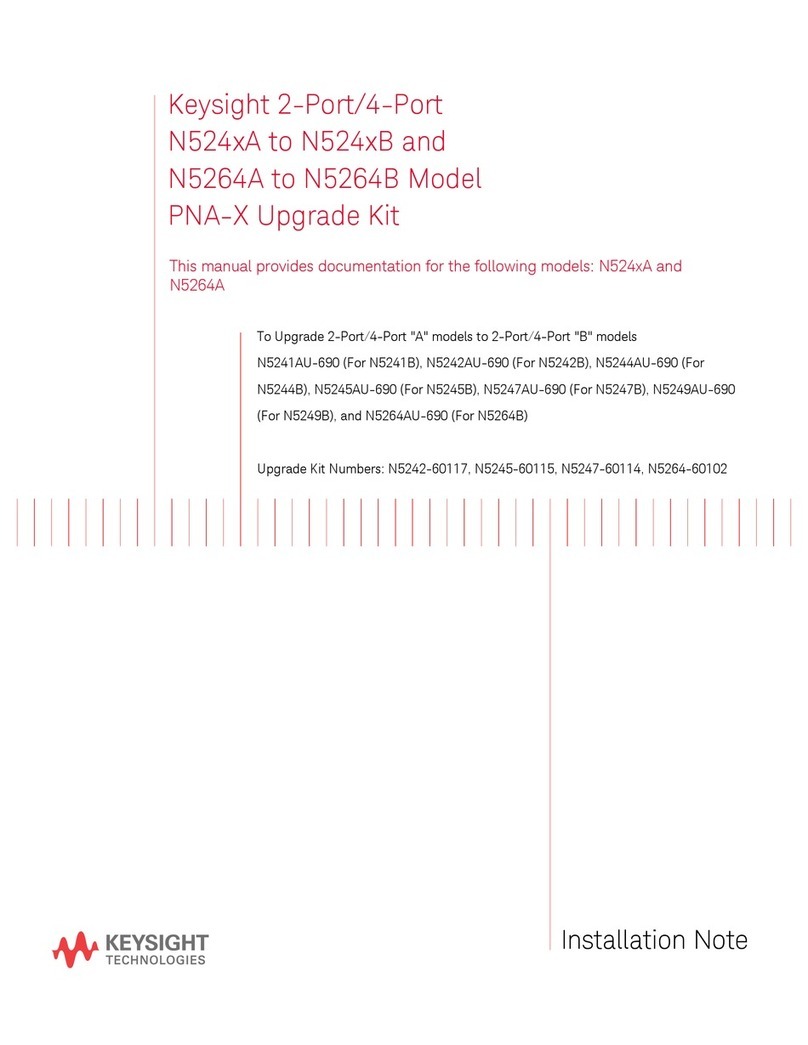
Keysight Technologies
Keysight Technologies N524 A Series Installation note

Endress+Hauser
Endress+Hauser Prosonic M FMU40 Brief operating instructions