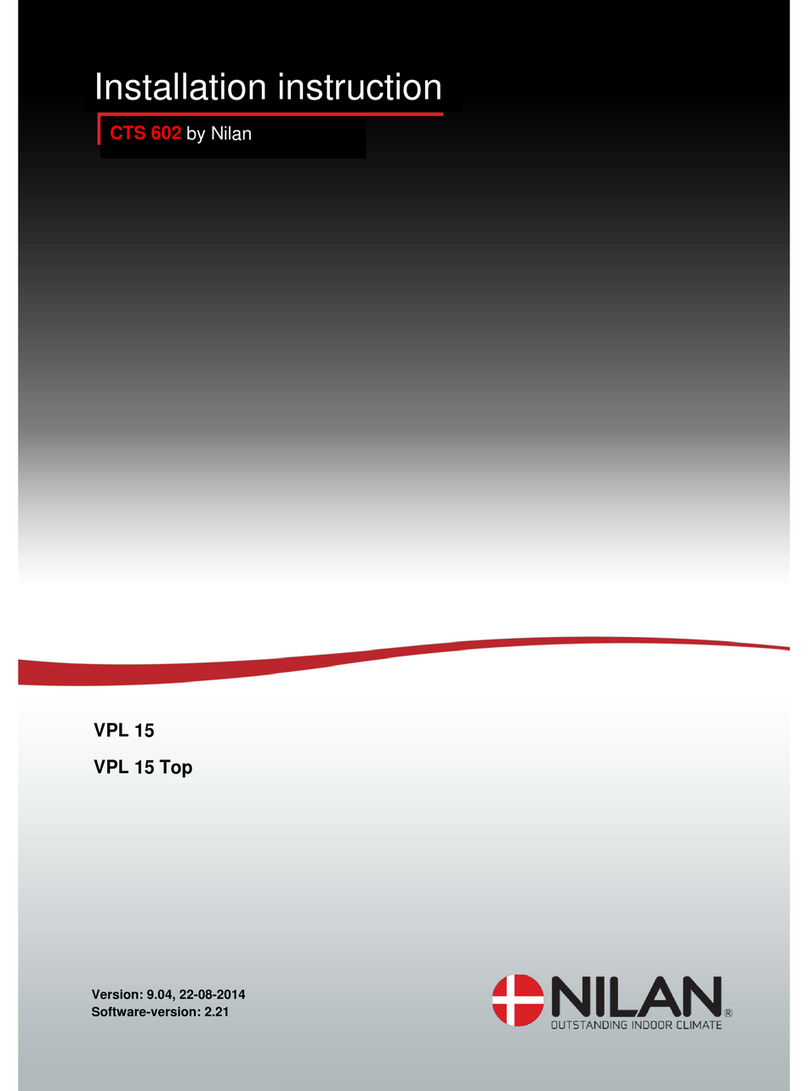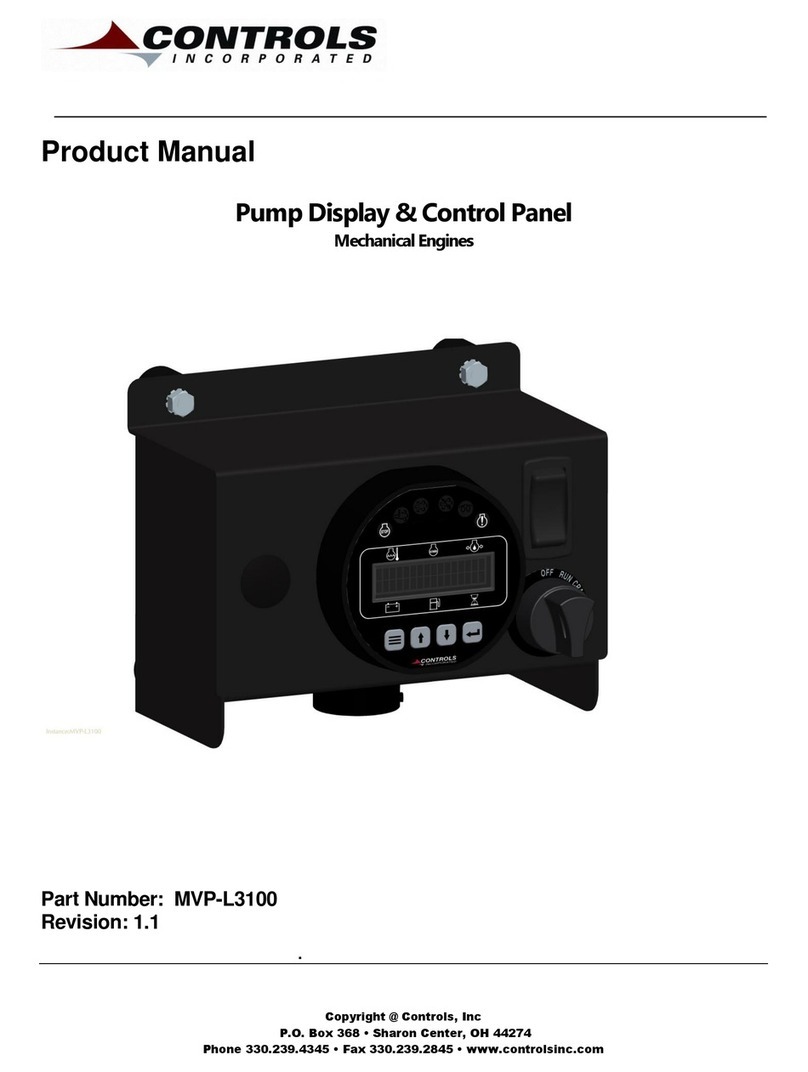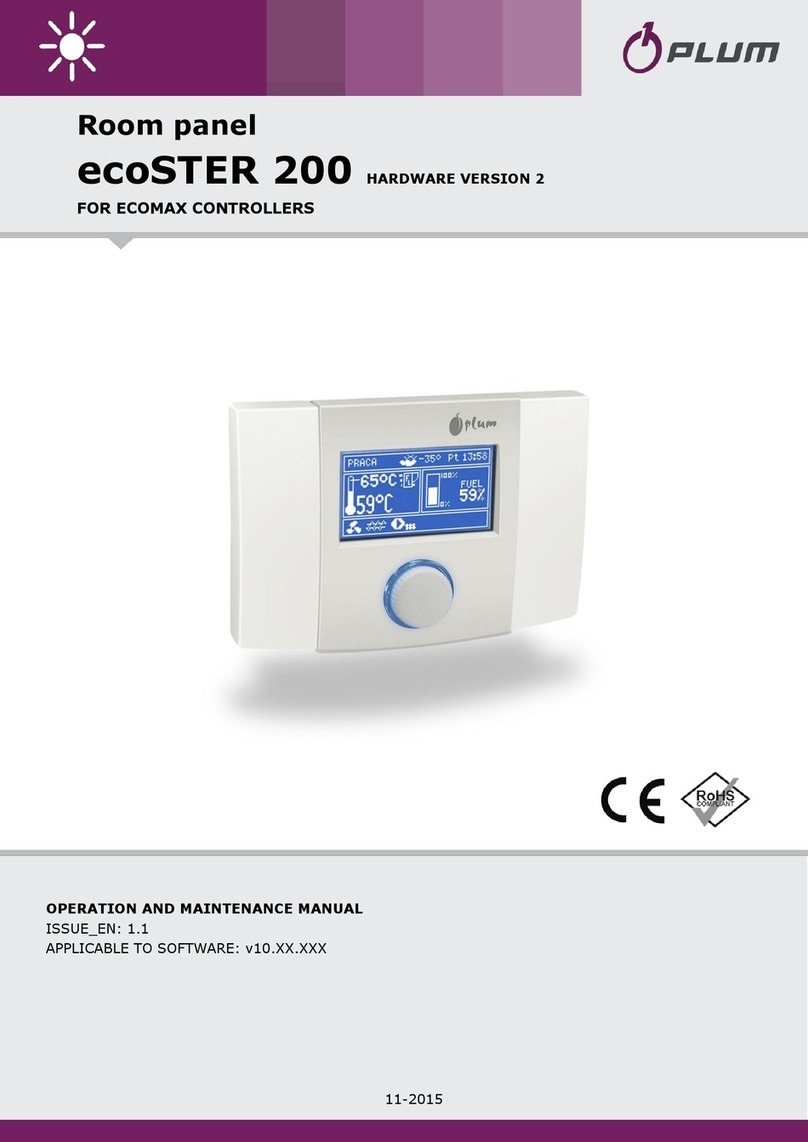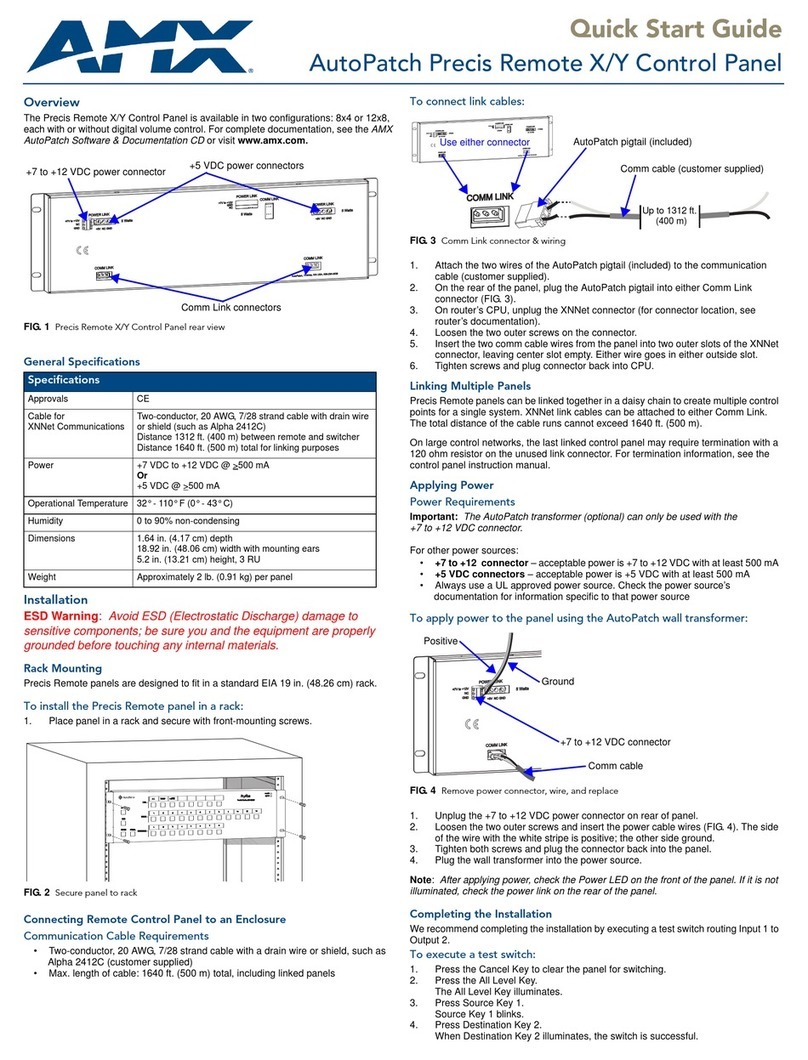Cimon Hybrid Xpanel User manual


Total Solution for Industrial Automation
Before You Start
This manual contains important information on the use and operation of this device.
Please read all the information carefully for optimal performance and to prevent any
damage or misuse of the device.
Safety symbols are classified into two categories, “WARNING” and “CAUTION”.
Warning This symbol describes situations that could cause major or fatal injury to the
user.
Caution This symbol describes situations that may cause minor injury to the user or
damage to the device.
SAFETY SYMBOLS USED IN THIS PRODUCT MEANS:
This symbol warns the user of potential hazards.
This symbol warns the user of uninsulated voltage within the unit that can cause
dangerous electric shock.
Keep this manual nearby the user operating devices so it can be easily checked.
CIMON Inc. is not responsible of any damage or loss caused by not following the user’s
manual.
A-class equipment (Broadcasting communication
equipment for business)
This product has passed the testing for electromagnetic waves for business use, and has
not been designed or manufactured to be used as a household item; users are advised
as such.

Total Solution for Industrial Automation
Precautions for design ( Warning)
Please install a safety circuit to protect entire control system in case of an unexpected
power shut-down and product malfunction. Such anomalies may severely compromise
the integrity of the overall system.
External to the product, please install circuits and switches to safeguard the system from
mechanical damages (ex. Emergency stop, upper/lower limit switches, forward/reverse
direction interlocking circuits, etc.)
Do not implement a trigger in the software for emergency stop of hazardous operation.
If the product is damaged while output signal remains ON or OFF, fatal accident may be
caused. Design an emergency stop switch outside of the product so it can be manually
stopped.
Do not use this product for the purpose of generating an alarm for injury to operators,
breakdown of devices, or production halt.
Design the system so that it can be hand-operated in case the product malfunctions.
Do not use this product as a control unit on applications requiring extreme stability such
as airplane control device, aerospace device, centralized data processing device, nuclear
control system, medical life support system, etc.
In case the product is used in transportation such as trains, vehicle, vessels, or warning
devices for disasters and crimes, various safety devices, and medical devices excluding
life support system, you are required to design backup or failure provision system to
secure reliability and stability.
Even if the screen is black, the unit could still be turned on with a dead LCD backlight.
When the operator touches a panel in this situation, the action could cause device’s
malfunction. Do not use this product for controlling safety devices such as emergency
stop switches.

Total Solution for Industrial Automation
Precautions for mounting ( Caution)
Use this product in the intended environment given in this manual. Using it in any
conditions outside of the specifications could result in electric shock, fire, malfunction, or
damage to or deterioration of the product.
Connect all cable connectors tightly to the product. Loosely or incorrectly connected
cables may result in failure of inputs and outputs.
Power supply of the product must be turned off before mounting. Not doing so could
cause an electric shock or damage to the device.
Do not install the product in an environment where it is exposed to temperatures
outside its normal operating range. Failure to do so could cause damage to the device or
reduce product lifespan.
Do not convey direct vibration into product. Failure to do so could cause electric shock,
fire or malfunction.
Make sure that metallic debris do not enter the product. Failure to do so may cause fire,
equipment damage or malfunction.
Use low noise power between power supply and grounding. Use a short power cable to
reduce noise.
Connect a surge absorber to prevent electrical surge.

Total Solution for Industrial Automation
Precautions for wiring ( Warning)
Make sure to check if the device’s power and external power supply is turned off before
wiring. Failure to do so may cause electric shock or damage to the device.
Make sure to fasten all of power cables after wiring work, before turning on the
product. Failure to do so may cause electric shock.
Precautions for wiring ( Caution)
Make sure to check device’s regular voltage and sequence of terminals. Failure to do so
may cause fire, electric shock or malfunction.
Make sure to tighten the screw with standard torque (0.5~0.6Nm). Loose connections
may cause short, fire or malfunction.
In grounding the FG ground terminals, be sure to conduct the product D type (Class 3)
grounding. Not doing so could result in electric shock or malfunctions.
When wiring, make sure that wiring debris do not enter the module. Failure to do so
may cause fire, equipment damage or malfunction.
Wire the power cable as short as possible to lower the noise.

Total Solution for Industrial Automation
Precautions for test run and repair ( Warning)
Do not touch the terminals when the power is ON. Doing so could cause an electric
shock or malfunction.
When cleaning or tightening the screw, turn off the power of product and all other
systems. Failure to do so could cause an electric shock or malfunction.
The product uses lithium battery for operating RTC. Do not exchange the battery
yourself as improper installation may cause explosion. If the battery replacement is
required, make contact with the product supplier.
Precautions for test run and repair ( Caution)
Do not dissociate the PCB from the product casing or make any modifications to the
device. Doing so may cause fire, electric shock or malfunction.
When mounting or separating the product, make sure to turn off power to product and
all other external devices. Failure to do so could cause an electric shock or malfunction.
Use radio or cellphone devices at least 30cm away from the product. Not doing so could
result in malfunction.

Total Solution for Industrial Automation
Precautions for Grounding ( Warning)
When you connect product’s SG (Signal Ground) and other device’s SG, make sure that
short circuit is prevented.
The FG terminal is located in the input power connector of product. Connect a ground
wire to the side of the connector.
When grounding WG terminal, make sure to separate it from other devices.
Connect the FG terminal on the power supply to an exclusive ground. When supplying
power to the product, be sure to separate the input, output and power cables.
If exclusive grounding is not possible, use a common grounding point. Use grounding
resistance of your country’s applicable standard for the grounding point.
Do not use common grounding as third method illustrated below, since it can lead to
electric shock or device breakdown.
If the device does not function properly when grounded, disconnect the ground wire
from the FG terminal.
Precautions for Disposal ( Caution)
When the product is disposed of, it should be done so according to your country’s
regulations for similar types of industrial waste.

Total Solution for Industrial Automation
Content
1 Introduction ··································································································································· 1
1.1 Overview of the Product ········································································································· 4
1.2 Internal Structure of Hybrid Xpanel ························································································ 5
1.3 Line-up for Hybrid Xpanel ······································································································· 6
1.3.1 Devices ····························································································································· 6
1.3.2 Optional Expansion Modules (PLC Component) ····························································· 6
1.4 Compatibility of PLC-S Modules ····························································································· 6
1.4.1 Digital I/O························································································································· 6
1.4.2 Analog I/O & Temperature Measuring Module ······························································· 7
1.4.3 Communication module ·································································································· 7
1.4.4 Accessories······················································································································· 7
2 Hybrid Xpanel Installation ·············································································································· 8
2.1 Appearance of Hybrid Xpanel ·································································································8
2.2 Dimensions of Hybrid Xpanel·································································································· 9
2.3 Installation of Hybrid Xpanel·································································································10
3 Specification·································································································································12
3.1 General Specification ············································································································ 12
3.2 Performance Specification ···································································································· 13
3.2.1 HMI Component ············································································································ 13
3.2.2 PLC Component ············································································································· 14
4 Detailed functions of HMI Component························································································ 16
4.1 External Interfaces of HMI Component ················································································ 16
4.1.1 COM1 for RS232C, RS422 and RS485 ·········································································· 17
4.1.2 COM2 for Communicating Built-in PLC ········································································· 18
4.1.3 Ethernet ························································································································· 19
4.1.4 SD Card ·························································································································· 20
4.1.5 USB Host ························································································································ 20
4.2 Installing Xpanel Designer····································································································· 22
4.3 Project Download ················································································································· 22
4.4 Opening a project ················································································································· 31
5 Detailed functions of PLC Component ························································································ 34
5.1 External Interfaces of PLC Component ················································································· 34
5.2 Built-in PLC···························································································································· 36
5.2.1 Features of CPU Module ································································································ 36
5.2.2 Operation Modes of PLC································································································ 37
5.2.3 External Wiring Diagram································································································ 37
5.3 Connecting PLC and Program download·············································································· 38
5.4 Settings for PLC Communication Port ·················································································· 44

Total Solution for Industrial Automation
6 Example of Hybrid Xpanel Project ······························································································· 45
7 Maintenance Work and Repair ···································································································· 53
7.1 Maintenance Work ··············································································································· 53
7.2 Repair···································································································································· 54
7.3 Troubleshooting···················································································································· 55
INDEX·················································································································································· 68

Total Solution for Industrial Automation
1
Chapter 1 Introduction
1Introduction
This manual guides the reader through installation, functions, safety and operation of
Hybrid Xpanel. This manual needs to be read and understood before attempting to
install or use the device. Store this manual in a noticeable place so that you can take it
and read it whenever necessary. CIMON Inc. is not responsible of any damage or loss
caused by not following the user’s manual.
Contents of this manual is as below.
Chapter 1 introduces the kinds, structures and characteristics of each unit of the
product.
Chapter 2 explains the feature and installation of the product.
Chapter 3 explains the general and performance specifications of the product.
Chapter 4 explains the structure of the HMI component that is included in the
product. Also, this chapter explains ways to download projects and provides the
installation path of our software Xpanel Designer, which is required to run the device.
Chapter 5 explains the structure of the PLC component that is included in the
product. Also, this chapter provides ways to configure the software CICON which is
also required to run the device.
Chapter 6 guides the user through programming example of the product.
Chapter 7 explains repair and maintenance methods, and guidelines for
troubleshooting.
In order to run the device properly, the following specifications are required.
Product
Version
XPanel Designer (Software)
V2.52 or above is recommended
CICON (Software)
V6.20 or above is recommended
PLC CPU
V6.14 or above is recommended
(PLC-S F/W)
Below is an instruction on how to check the latest version of the software and CPU.
(1) Xpanel Designer
Run the Xpanel Designer and click the [Help] –[About XpanelDesigner] located in the
upper right side of a menu bar. You can check the version of software in the dialog box.

Total Solution for Industrial Automation
2
Hybrid Xpanel User’s Manual
[Figure 1] How to check Xpanel Designer version
(2) CICON
Run the CICON and click the [Help] –[About CICON information] located in the upper
right side of a menu bar. You can check the version of software in the dialog box.
[Figure 2] How to check CICON version

Total Solution for Industrial Automation
3
Chapter 1 Introduction
Follow the steps below to determine the version of CPU firmware. Run CICON and
connect to PLC. Click [Online] –[About PLC information] or the icon shown below. You
can check the version of CPU firmware in the dialog box.
[Figure 3] How to check PLC-S CPU firmware

Total Solution for Industrial Automation
4
Hybrid Xpanel User’s Manual
1.1 Overview of the Product
Hybrid Xpanel is composed of an Windows CE based HMI and a PLC hardware. Two
devices, HMI and PLC, are combined into one product for your convenience.
HMI offers various color expressions through TFT LCD (65535 colors) and fine
information display feature through WVGA (Resolution 800 x 480).
PLC provides 8 points of digital inputs and 8 points of relay type digital outputs. It has a
function to communicate with external master system through serial communication.
You can choose RS232C or RS485 according to the type of model.
You can add optional expansion modules on the product. As listed in section 1.3.2, 3
optional expansion modules are available for Hybrid Xpanel. If you need to add more
functions, up to 2 PLC-S expansion modules can be mounted on the optional module.
(*) Please refer to 1.3 for models and options information.
<Summary>
Combines both HMI and PLC as one product
Built-in PLC has 8 DI points and 8 points of relay type DO
Provides MODBUS/RTU Slave communication functions
Provides 65535 different colors and fine information display with TFT LCD in WVGA
(Resolution 800 x 480)
It is possible to add up to 2 PLC-S modules after mounting an option module (CH-HP-
EAA, CM-HP-EDR, CM-HP-DM)
Fully compatible with PLC-S expansion modules

Total Solution for Industrial Automation
5
Chapter 1 Introduction
1.2 Internal Structure of Hybrid Xpanel
[Figure 4] Internal structure of the product

Total Solution for Industrial Automation
6
Hybrid Xpanel User’s Manual
1.3 Line-up for Hybrid Xpanel
1.3.1 Devices
Model
HMI component
PLC component
Standard of Power
CM-HP07CD-DNR
HP07
CPU + RS232C
DC 24V
CM-HP07CD-ANR
HP07
CPU + RS232C
AC 100 - 240V
CM-HP07CD-DNS
HP07
CPU + RS485
DC 24V
CM-HP07CD-ANS
HP07
CPU + RS485
AC 100 - 240V
CM-HP07CD-DER
HP07 + LAN
CPU + RS232C
DC 24V
CM-HP07CD-AER
HP07 + LAN
CPU + RS232C
AC 100 - 240V
CM-HP07CD-DES
HP07 + LAN
CPU + RS485
DC 24V
CM-HP07CD-AES
HP07 + LAN
CPU + RS485
AC 100 - 240V
1.3.2 Optional Expansion Modules (PLC Component)
Model
Specification
CM-HP-DM
HP07 DUMMY, for expansion of PLC-S modules
CM-HP-EAA
Analog module for HP07 (AI 2 channels, AO 2 Channels)
(0 - 5V, 1 - 5V, 0 - 10V, -10 -10V, 0-20mA, 4 - 20mA)
CM-HP-EDR
Digital module for HP07 (DI 7 points, DO 5 points –Relay type)
(*) Please refer to the [PLC-S AD DA Module] in CICON [Help] to get information about
EAA module.
1.4 Compatibility of PLC-S Modules
Hybrid Xpanel is compatible with all of PLC-S modules. Up to 2 PLC-S modules can be
added when an option module is mounted. Compatible PLC-S modules are listed below.
1.4.1 Digital I/O
Model
Type
Standard
CM3-SP32EDO
DI-32
DI 32 points, DC 24V
CM3-SP32EOT
DO-32
DO 32 points, DC 24V TR (Sink)
CM3-SP32EOC
DO-32
DO 32 points, DC 24V TR (Source)
CM3-SP32EOR
DO-16
DO 16 points, Relay output
CM3-SP32EDT
DI-16 / DO-16
DI 16 points, DO 16 points, TR (Sink)

Total Solution for Industrial Automation
7
Chapter 1 Introduction
1.4.2 Analog I/O & Temperature Measuring Module
Model
Type
Specification
CM3-SP04EAO
AI-4
AI 4 channels (0 - 5V, 1 - 5V, 0 - 10V, -10 -10V, 0
- 20mA, 4 - 20mA)
CM3-SP04EAA
AIO-4
AI 2 channels / AO 2 channels
(0 - 5V, 1 - 5V, 0 - 10V, -10 -10V, 0-20mA,
4 - 20mA)
CM3-SP04EOAI
AO-4
AO 4 channels current output (4-20mA)
CM3-SP04EAOAV
AO 4 channels voltage output
(-10 -10V, 0 - 10V)
CM3-SP04ERO
Temperature
measuring
4 points RTD
(PT100, JPT100, PT1000, NI1000)
CM3-SP04ETO
4 points TC (K, J, E, T, B, R, S, N)
1.4.3 Communication module
Model
Type
Protocol
CM3-SP02ERS
RS232C 1 channel,
RS422/RS485 1
channel
CICON, CIMON HMI, MODBUS/RTU Slave &
Master, Protocol program
CM3-SP02ERR
RS232C 2 channels
CICON, CIMON HMI, MODBUS/RTU Slave &
Master, Protocol program
CM3-SP02EET
Ethernet (10BaseT,
100BaseTX)
CICON, CIMON HMI, MODBUS/RTU Slave &
Master, Protocol program, DHCP
1.4.4 Accessories
Model
Classification
Note
CM0-TM32M
Terminal block
Can be used with following
modules:.
CM3-SP32EDO
CM3-SP32EOT
CM3-SP32EOC
CM0-SCB10E
1.0M cable
CM0-SCB15E
1.5M cable
CM0-SCB20E
2.0M cable
CM0-SCB30E
3.0M cable

Total Solution for Industrial Automation
8
Hybrid Xpanel User’s Manual
2Hybrid Xpanel Installation
2.1 Appearance of Hybrid Xpanel
[Figure 5] Appearance of product

Total Solution for Industrial Automation
9
Chapter 2 Hybrid Xpanel Installation
2.2 Dimensions of Hybrid Xpanel
[Figure 6] Dimension of product

Total Solution for Industrial Automation
10
Hybrid Xpanel User’s Manual
2.3 Installation of Hybrid Xpanel
Insert Hybrid Xpanel into the panel cut from the front side, as shown below.
Insert the installation fasteners into the insertion slots, at the top-and-bottom of unit
which are marked in the figure below.

Total Solution for Industrial Automation
11
Chapter 2 Hybrid Xpanel Installation
Make sure to pull the fastener back until it hook the rear of the insertion slots. Use a
screwdriver to tighten each fastener screw and secure the Hybrid Xpanel in place. Be
sure to install the product using screws which are enclosed in the package.
[Figure 7] Installation of product
Caution
Please refrain from screwing further after product is securely fastened to avoid
damaging the product.
This manual suits for next models
8
Table of contents
Other Cimon Control Panel manuals