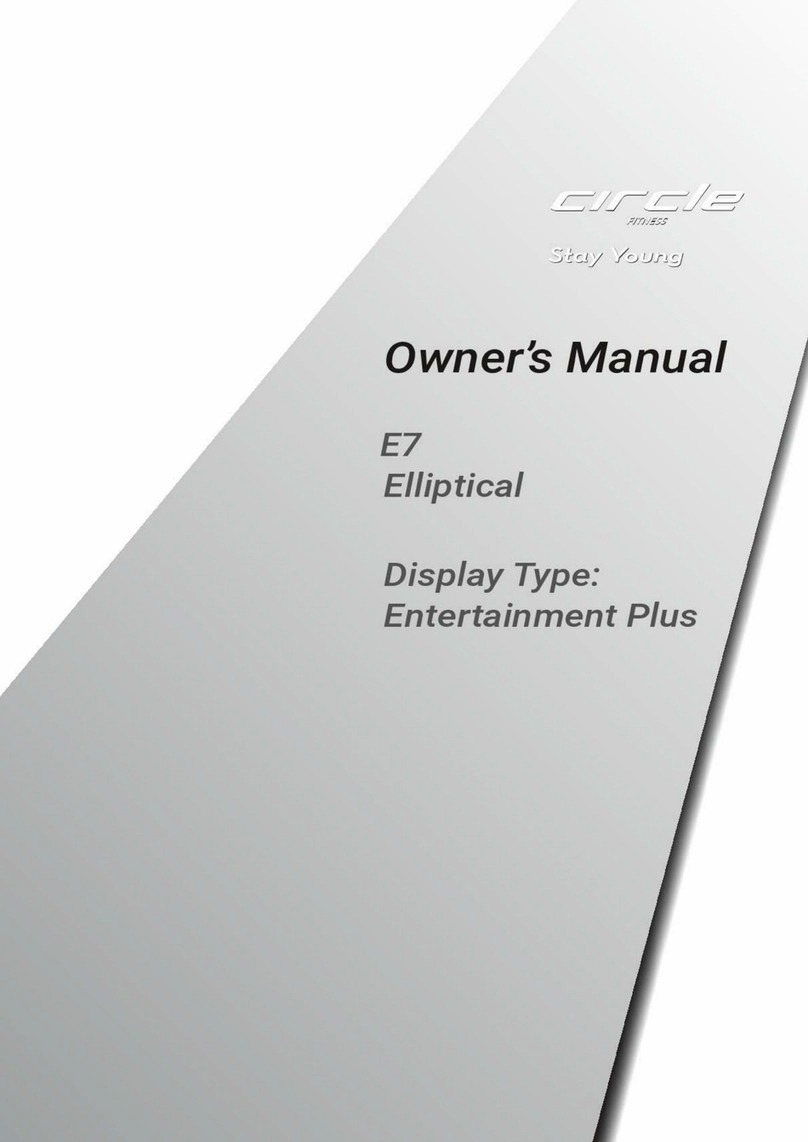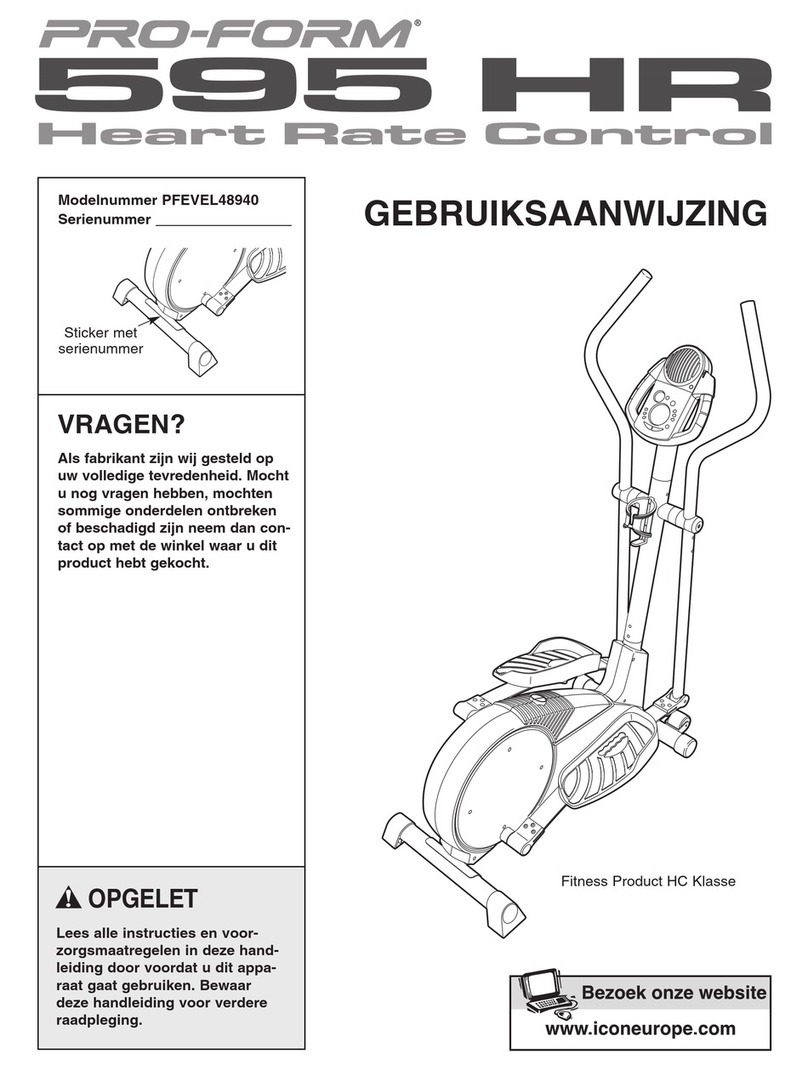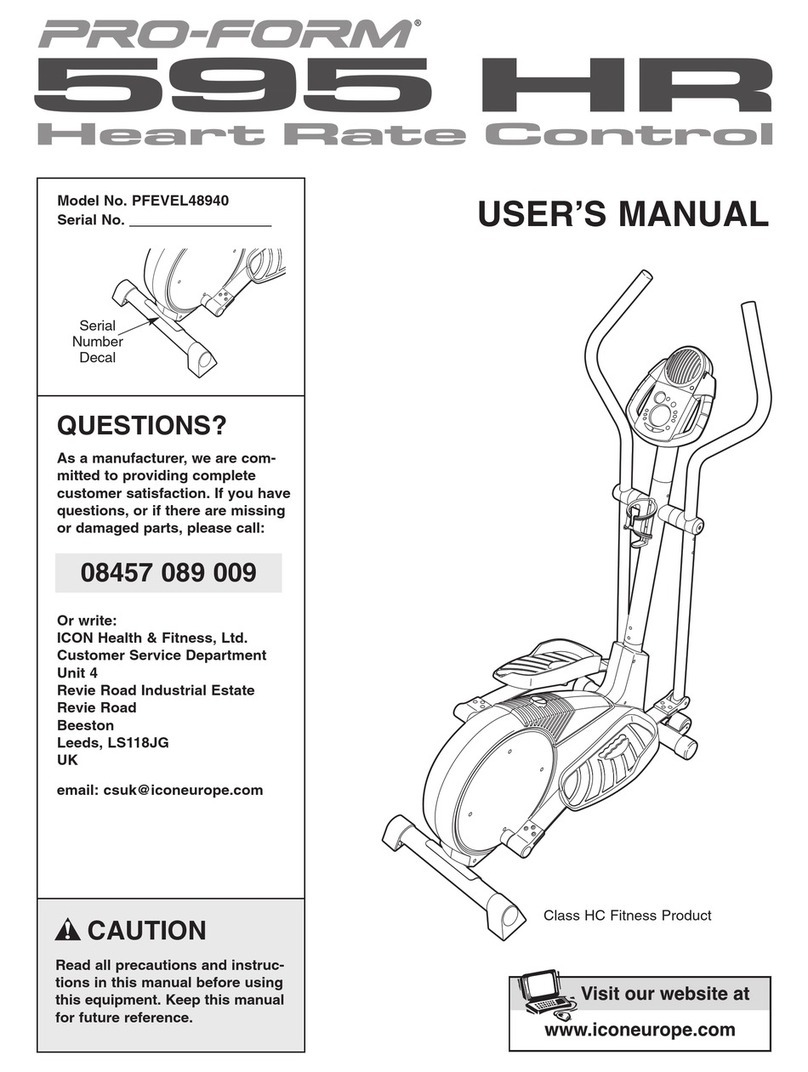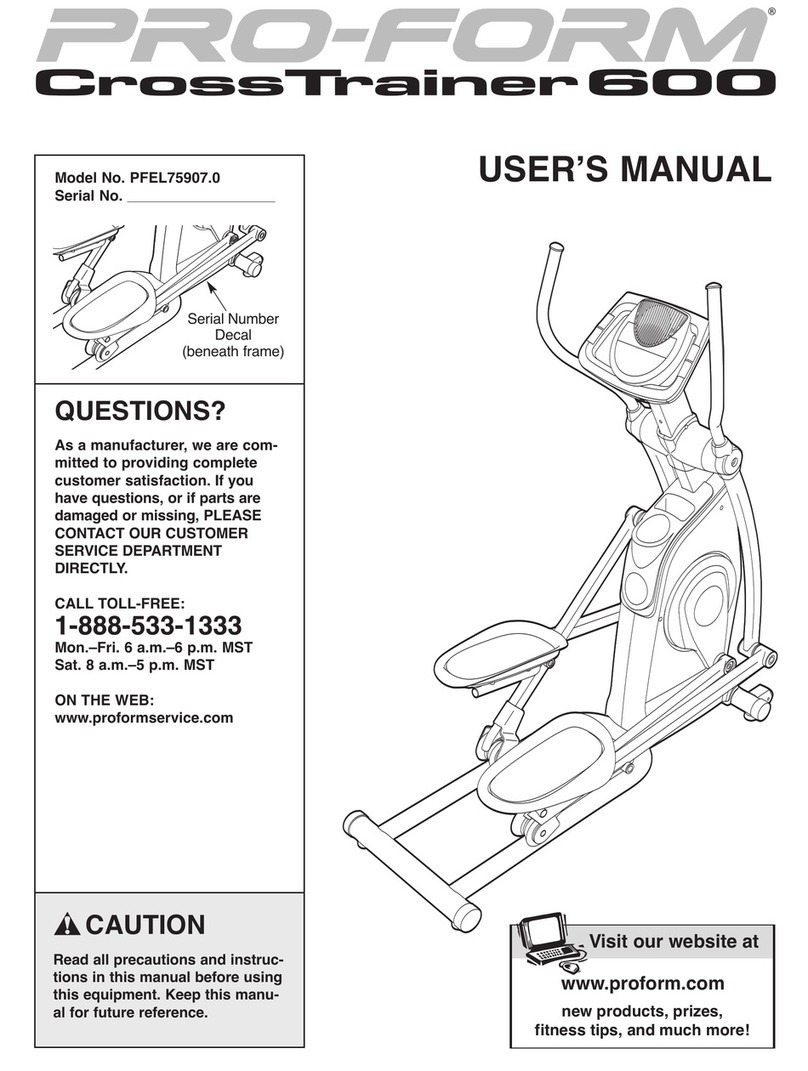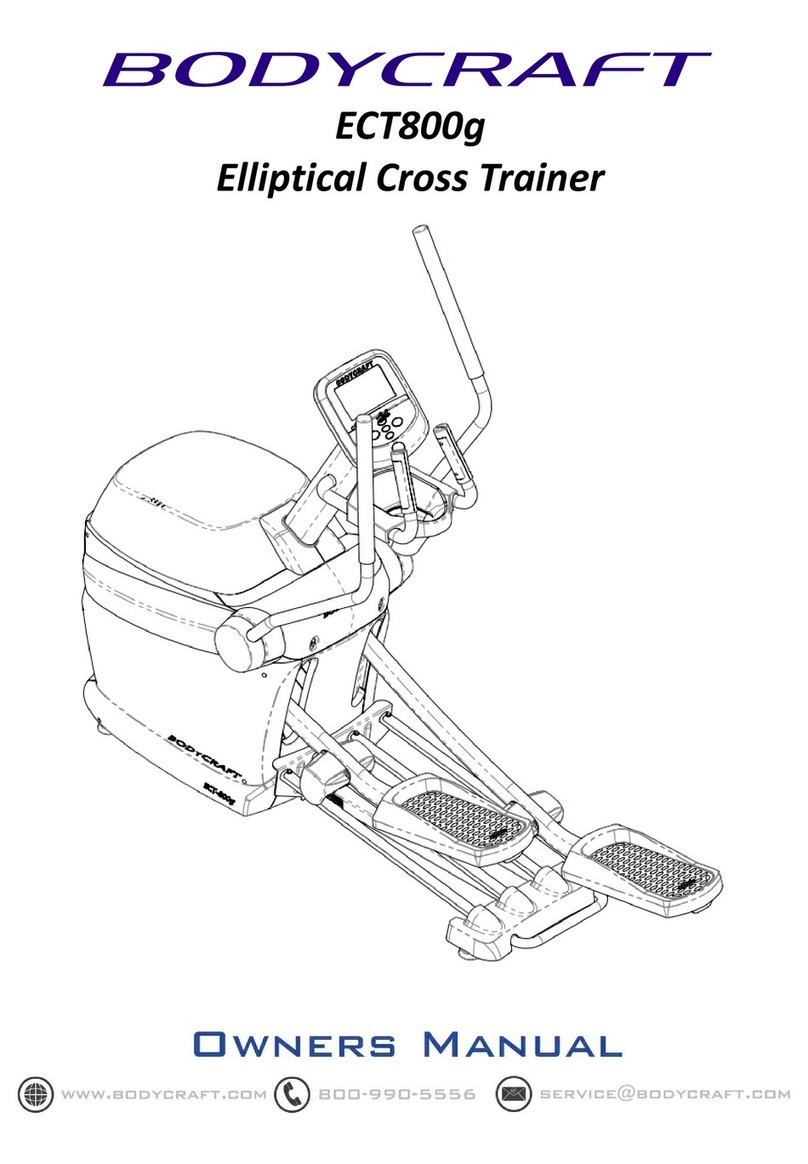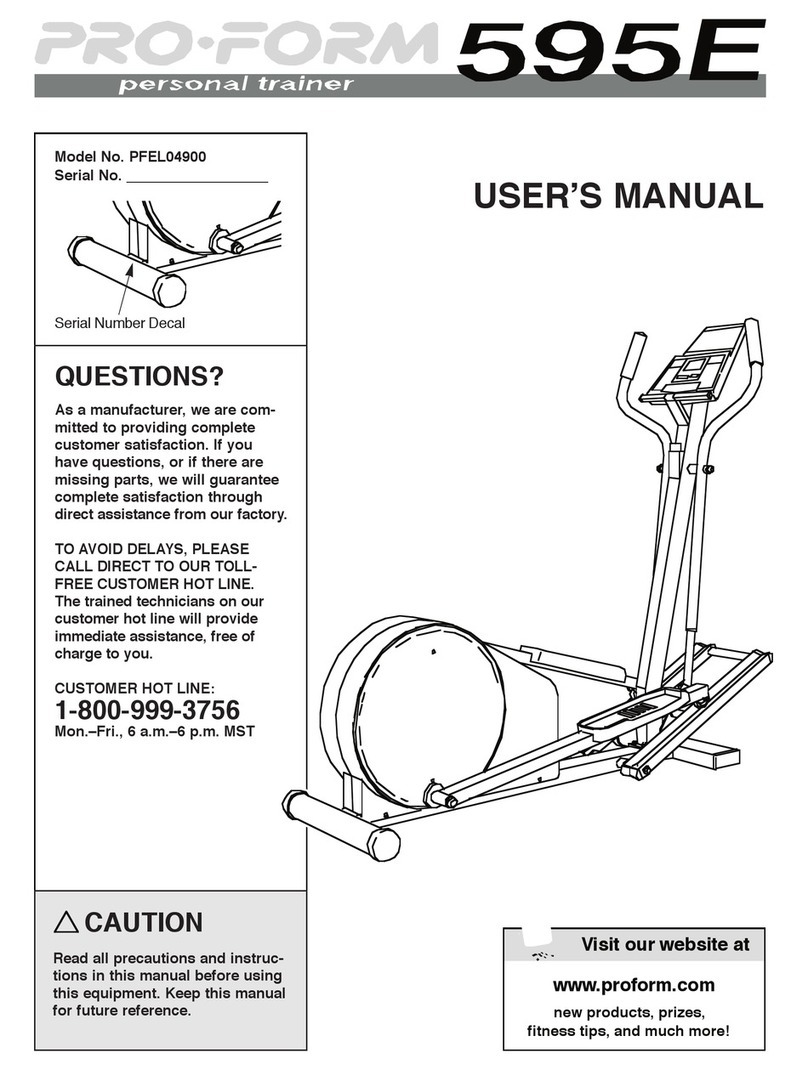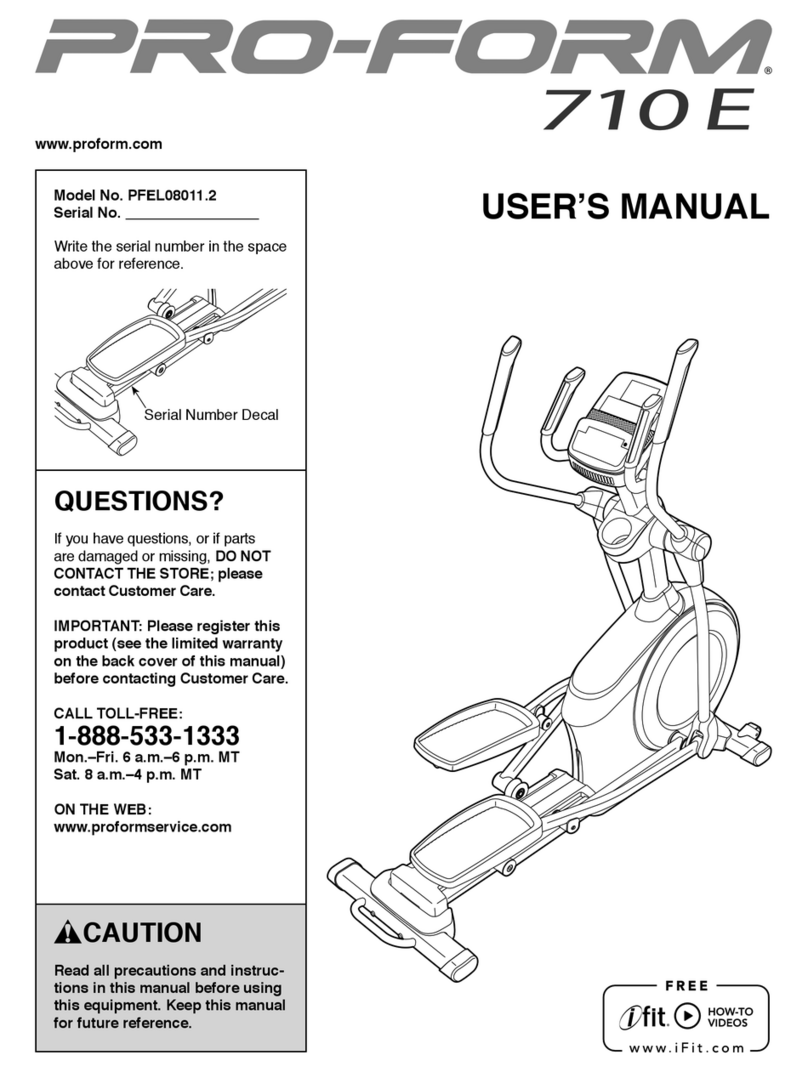CIRCLE FITNESS E8 User manual

Owner’s Manual
E8 Elliptical
Display Type:
15.6” TFT Console RIS-K106
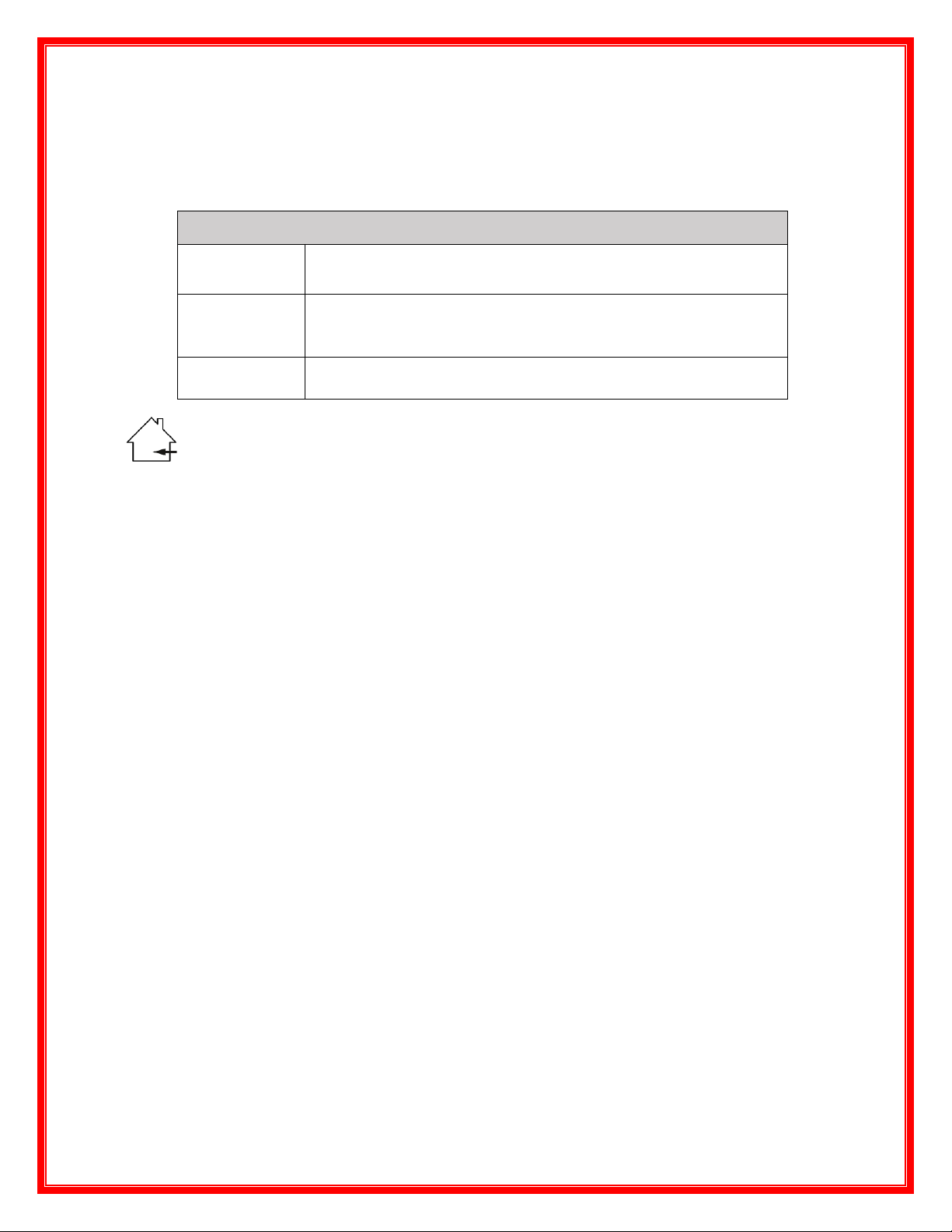
1.0 SAFETY INFORMATION
IMPORTANT: Please read all instructions and warnings before assembly and operation.
To assure the correct use of the product, basic safety measures should always be followed
including the warnings and cautions listed in this Owner’s Manual.
IMPORTANT: It is essential that this equipment is only used indoors in
a climate-controlled room.
W
ARN
ING:
Only
one pers
on a
t
a
t
ime shoul
d
us
e
t
his
equip
m
e
nt.
If
d
izz
in
ess
,
na
us
ea
,
c
hes
t
pa
ins
,
or
a
ny
other
a
bnorm
a
l s
ympt
o
ms a
re
experien
c
ed while using this equipment
t
hen
pl
eas
e
stop
the workout at once.
WARNING: Always use this equipment on a clear and level surface. Do NOT use outdoors or near
water.
WARNING: Do NOT drop or insert any object into any openings.
WARNING: Do NOT wear loose clothing or jewelry. This equipment has moving parts. Do NOT put
fingers or other objects into the moving parts.
WARNING: Before using this equipment to exercise, always do stretching exercises first, to
properly warm up.
WARNING: It is recommended to replace defective components immediately and keep the
equipment out of use until repairs have been made by an approved technician.
WARNING: Always keep children under age 14 and pets away from the equipment.
WARNING: Please consult your physician before starting a workout or a training program. It is best
to have your doctor review your training and diet programs first so that they can recommend the
best workout routine for you.
WARNING: Make sure all screws and nuts are securely tightened before using this equipment.
Periodic maintenance is required on all exercise equipment to keep it in good condition.
WARNING: Keep your back straight while using this equipment; do not arch your back.
Warning: Changes or modifications to this unit not expressly approved by the party responsible for compliance could void
the user authority to operate the equipment.
1. To comply with FCC RF exposure compliance requirements, a separation distance of at least 20 cm must be maintained
between the antenna of this device and all persons.
2. This Transmitter must not be co-located or operating in conjunction with any other antenna or transmitter
NOTE: This equipment has been tested and found to comply with the limits for a Class B digital device, pursuant to part 15 of
the FCC Rules. These limits are designed to provide reasonable protection against harmful interference in a residential
installation. This equipment generates, uses and can radiate radio frequency energy and, if not installed and used in
accordance with the instructions, may cause harmful interference to radio communications. However, there is no guarantee
SAFETY SYMBOLS USED IN THIS SERVICE MANUAL
WARNING
Indicates a potentially hazardous situation which, if not avoided,
could result in death or serious injury.
CAUTION
Indicates a potentially hazardous situation which, if not avoided,
may result in minor or moderate injury to the user or patient or
damage to the equipment or other property.
DANGER
Indicates a high probabilty that death, severe bodily injury or
major property damage could result.

that interference will not occur in a particular installation. If this equipment does cause harmful interference to radio or
television reception, which can be determined by turning the equipment off and on, the user is encouraged to try to correct
the interference by one or more of the following measures:
—Reorient or relocate the receiving antenna.
—Increase the separation between the equipment and receiver.
—Connect the equipment into an outlet on a circuit different from that to which the receiver
is connected.
—Consult the dealer or an experienced radio/TV technician for help
1.1. Important Safety Notes
WARNING: Incorrect/excessive training can cause health injuries. Stop using the equipment
when feeling uncomfortable.
WARNING: The heart rate sensor is not a medical device. Numerous factors, including the
us
er
’
s
movement may affect
t
he
acc
ura
c
y
of
t
he
heart rate readings
.
The heart rate sensor is
intended only as an exercise aid in determining heart rate trends in general.
WARNING: This equipment should not be used by any person weighing more than 180 kg (400lbs).
WARNING: Do not hold the handlebars or the console arms when mounting, dismounting, or
using the equipment. Use the handlebars for stability only.
WARNING: Do not leave equipment unattended when plugged in. Turn all controls to OFF and
unplug from outlet when not in use and before removing or replacing parts.
WARNING: Close supervision is necessary when the equipment is used by, on, or near
children, invalids, or disabled persons.
WARNING: Use the equipment only for its intended use as described in this manual. Do not
use attachments not recommended by the manufacturer.
WARNING: Never use the equipment if it has a damaged cord or plug, if it is not working
properly, if it has been dropped or damaged, or has been dropped into water. Return the
equipment to a service center for examination and repair.
WARNING: Do not carry the equipment by the supply cord or use the cord as a handle.
WARNING: Keep the cord away from heated surfaces.
WARNING: Never use the equipment with the air openings blocked. Keep the air openings
free of lint, hair, and the like.
WARNING: Do not use where aerosol (spray) products are being used or where oxygen is
being administered.
WARNING: Only connect the equipment to a properly grounded outlet. See Grounding
Instructions.
WARNING: This equipment is intended for commercial use.
WARNING: Store the safety key in a secured location while not in use and keep away from
children.
CAUTION: Ensure that the power cable is not pinched and that no one can trip over it.
CAUTION: Never touch the moving belt with your hands. Also ensure that there are no objects
close to the belt or the rollers which could be pulled into it thus causing injury or damaging the
unit itself.
CAUTION: Repairs on the electrical components in the unit should be conducted by qualified
technicians only.
DANGER: To reduce the risk of electric shock, always unplug this appliance from the electric outlet
at once after using and before cleaning.

Waste Disposal
Products are recyclable. At the end of its useful life please dispose of this
article correctly and safely (local refuse sites).
6.0 Engineering Mode Settings
When you initially open the Engineering Mode, it is defaulted to the Project mode offering a
variety of options to select.
6.1 Exit
6.1.1 Press the EXIT button to return to the HOME menu page. It is required that you enter
the Machine Serial Number. Please refer to section 6, Asset Manager Setting for the
method of input.
6.2 WiFi Setting

6.2.1 To enter this page, click the WiFi tab. You can turn WiFi ON or turn WiFi OFF
.
6.2.2 A listing of connectable WiFi access points will be displayed when opened. The
connection procedure is in accordance with the Android Standard Connection
Procedure and with ones which have been connected previously will be automatically
connected.
6.2.3 Press the “back” arrow in the upper left corner of the screen to return to the
Engineering Mode menu.
7.0 Preference Setting
7.1 Unit
7.1.1 The default measurement of unit is Metric. There are two options in this setting: Metric
System / Imperial System.
7.1.2 When a user is not logged in to the system, the E8 Elliptical uses this setting unit. After
the user logs in to the system, the system will follow the user’s settings of unit
measurement.
7.2 Default Language
7.2.1 The default Language is English. There are 15 languages available at the homepage
for selecting. You can scroll down the list to select specific language as needed.
7.2.2 No matter which language user selects at the homepage, after auto reset, the system
will revert to default language of English.
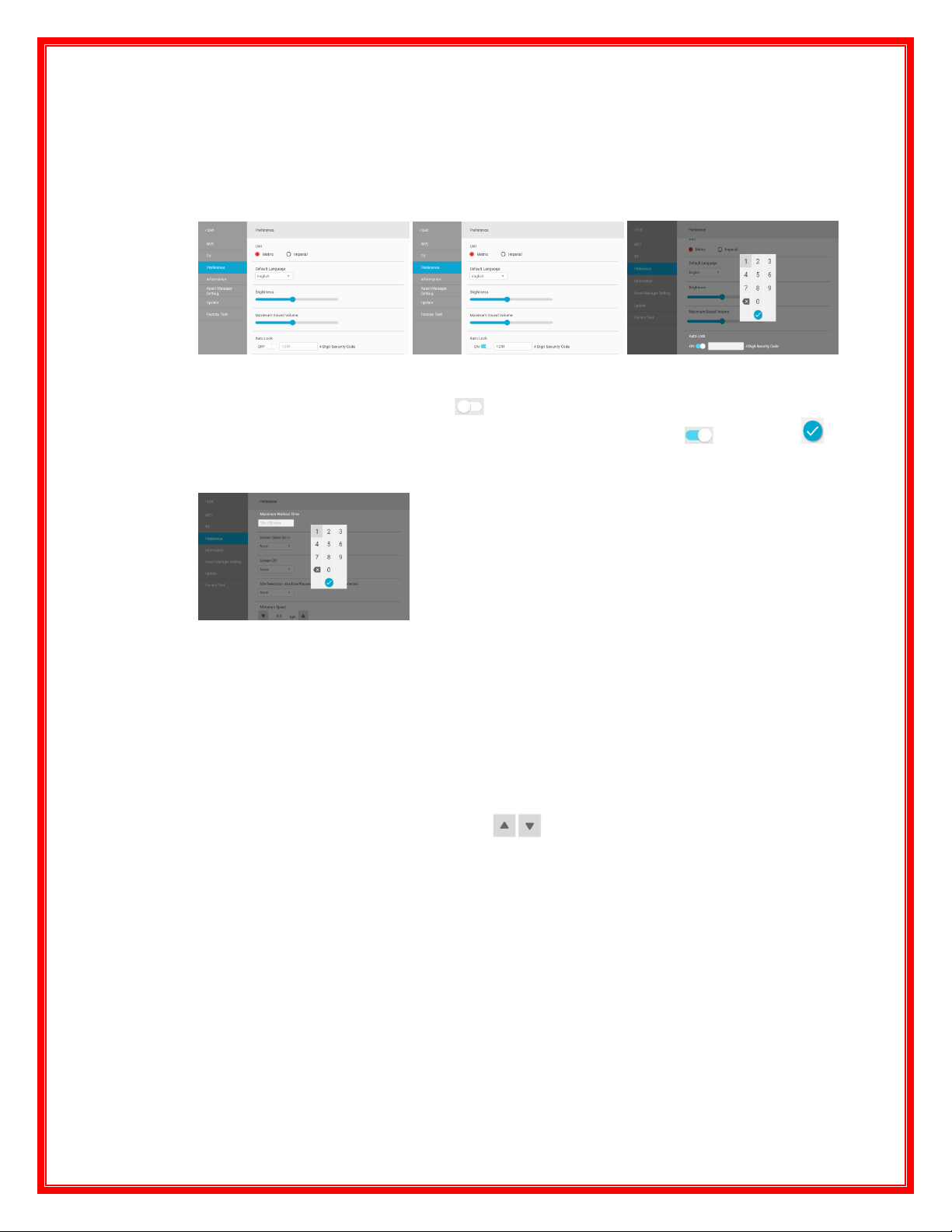
7.3 Brightness
7.3.1 The default system setting for the brightness level is Brightest.
7.3.2 Use the Left and Right slide to adjust the screen brightness.
7.4 Maximum Sound Volume
7.4.1 The default volume setting is preset to the maximum.
7.4.2 Use the Left and Right slide to adjust the volume desired (system magnification).
7.5 Auto Lock
7.5.1 Switching the Auto Lock On / Off
7.5.1.1 The default setting is Off . The default password is 1234. You can change
the password as needed by switching the Auto Lock to ON , then press
to confirm editing and exit.
7.6 Maximum Workout Time
7.6.1 To set max workout time, the default is 120 minutes. The adjustable range is in
between 10~120 minutes.
7.6.1.1 Press the blank area in the message window to clear the value. The keypad will
change and display the allowable range for entering between 10minutes to 120
minutes. If you leave the window blank and quit, the original setting time range
will not be changed.
7.7 Screen Off
7.7.1 To set timer for OFF screen.(The default is never OFF screen)You can scroll down the
list to select Never / 15 / 30 / 45 / 60 minutes.
7.8 Maximum Level
7.8.1 To set the max resistance level, use to adjust. The default is preset to 25. The
adjustable range is in between 1 and 25.
7.8.2 The adjust of the slide bar does not adjust the scale. The scale is fixed but the
maximum adjustable height is limited.
7.9 Entertainment Applications
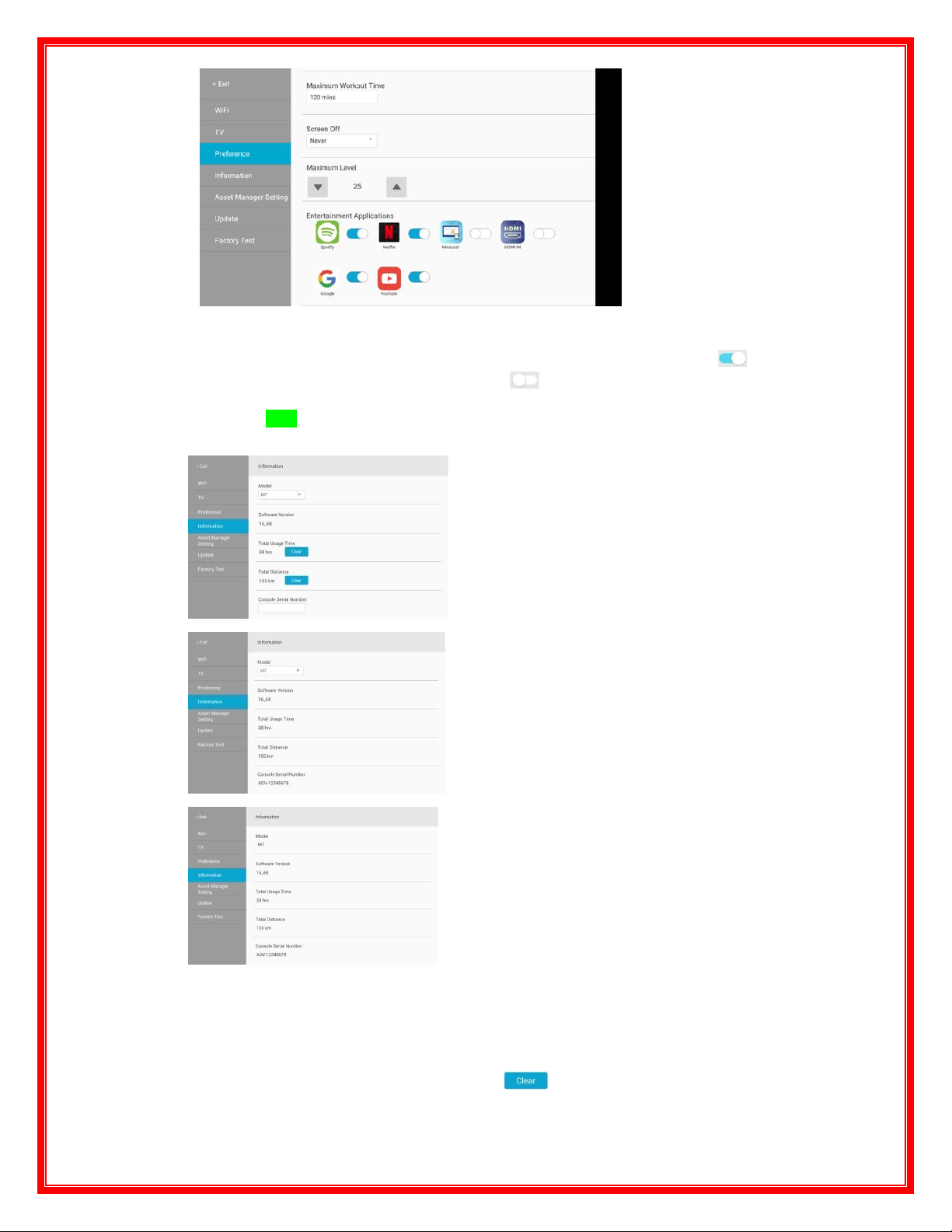
7.9.1 There are 6 Apps for your selection: Spotify / Netflix / Miracast / HDMI IN/ Google /
YouTube.
6.9.1.1 The default for YouTube, Google, Spotify, and Netflix is set to ON . Miracast
and HDMI IN are defaulted to OFF .
6.9.1.2 If set to ON, the system will show its correspondent icon at home page. If set to
OFF, then the Icon will not show on the home page.
8.0 Equipment Information
8.1 Model: The default setting is B8/ R8/ E7/ E8.
Note: According to the installed program, there is only
one model can be selected in the down-selection menu.
8.2 Software Version: Shows the currently installed version.
8.3 Total Usage Time: Shows the current total used time of the equipment. It will display to 1
decimal point. You can reset by pressing the button. (You need to login with proper
access rights authority to execute this action.)
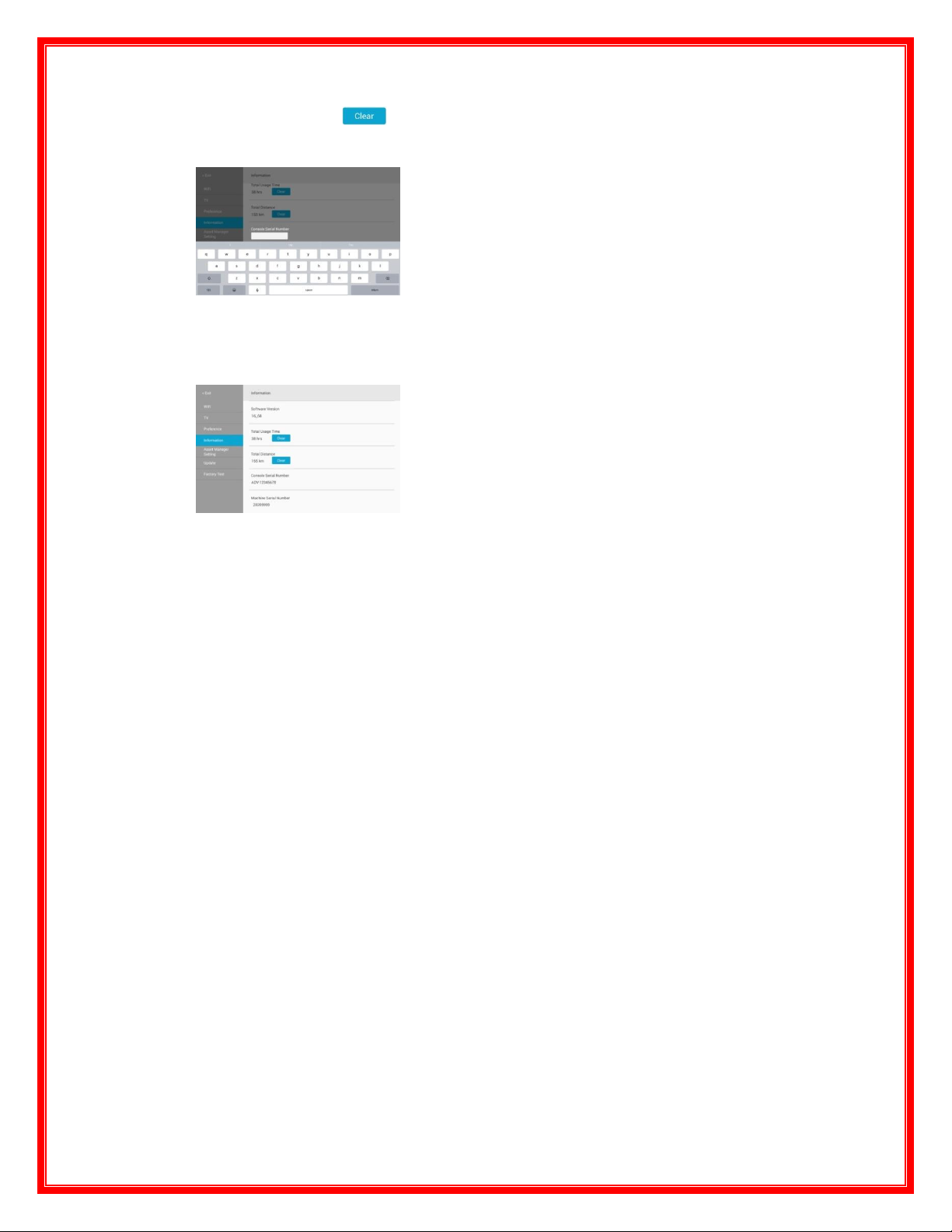
8.4 Total Distance: Shows the total accumulating distance of the equipment. According to the
system, the unit will be shown by mile/ km, and it will display to 1 decimal place. And you can
reset by pressing the button. (You need to login with proper access rights authority to
execute this action.)
8.5 Console Serial Number:
8.5.1 The default setting is blank. You can click the input box to enter the data through the
Android keyboard. (You need to login with proper access rights authority to execute this
action, then you can edit.)
8.6 Machine Serial Number:
8.6.1 Shows the machine’s serial number. (You need to login with proper access rights
authority to execute this action, then you can edit. It is the same with the Machine
Serial Number of the “Asset Manager Setting.”)
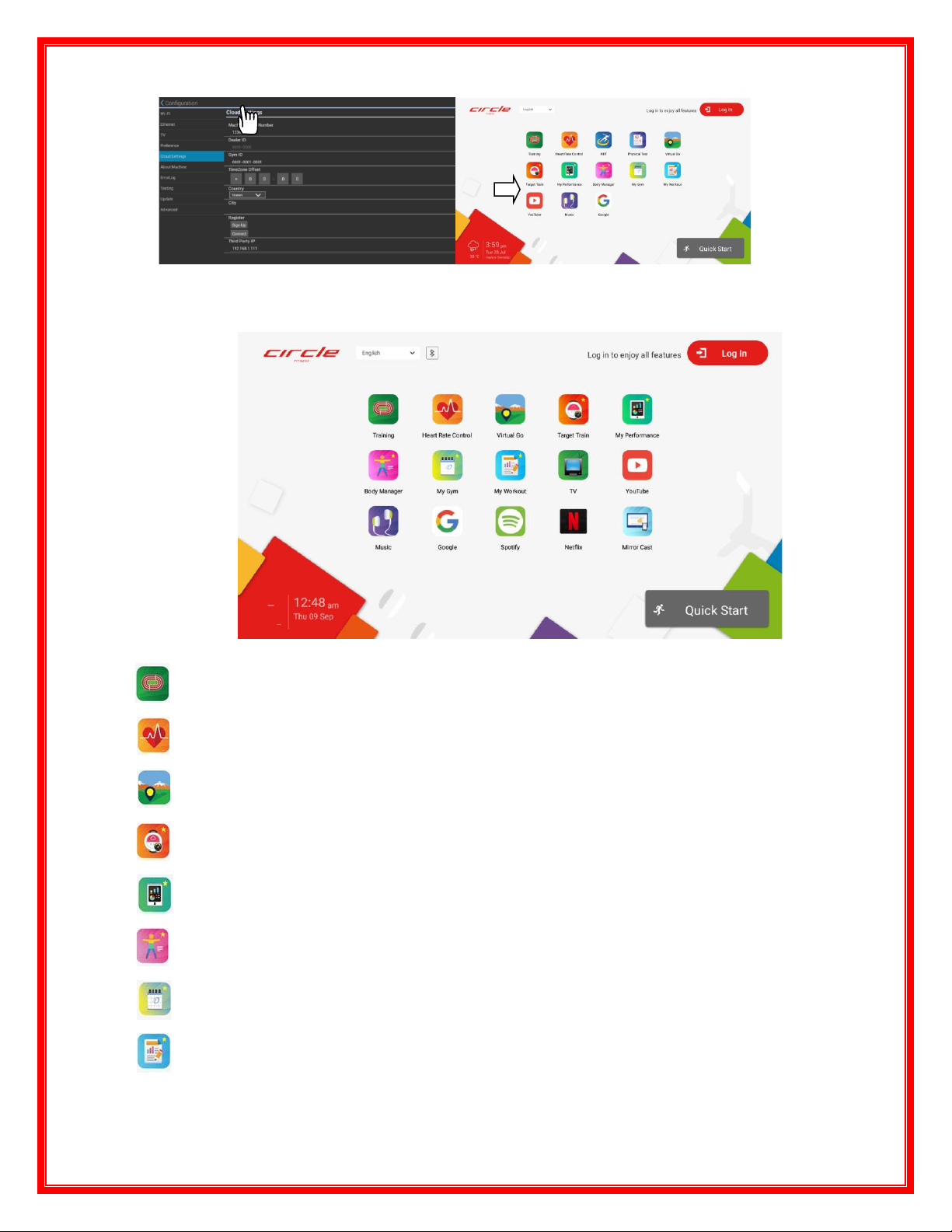
10.0 Using EPlus 2.0
12.0 Home Screen Overview
12.1 HOME Screen 1
Menus
Training : 9 Training Programs are provided for you.
Heart Rate Control: Provide 4 Heart Rate Control Programs for you.
Virtual Go: Take you out of your house and into the great outdoors through one of 10 interactive
video.
Target Train: Provide 5 different ecercise targets, keeping you motivated and on track for your
fitness plan.
My Performance: Integrated to cardio equipment, outdoor fitness apps or wearable devices
together to give you the personal fitness information.
Body Manager: To measure and track your body fitness via Circle Fitness IBA or InBody 570
and CircieFit wellness app.
My Gym: Give you the latest news, classes and offers form your facility.
My Workout: Provide your with the capability to design your own training course, tailored to suit
your needs.
Entertainment Apps:
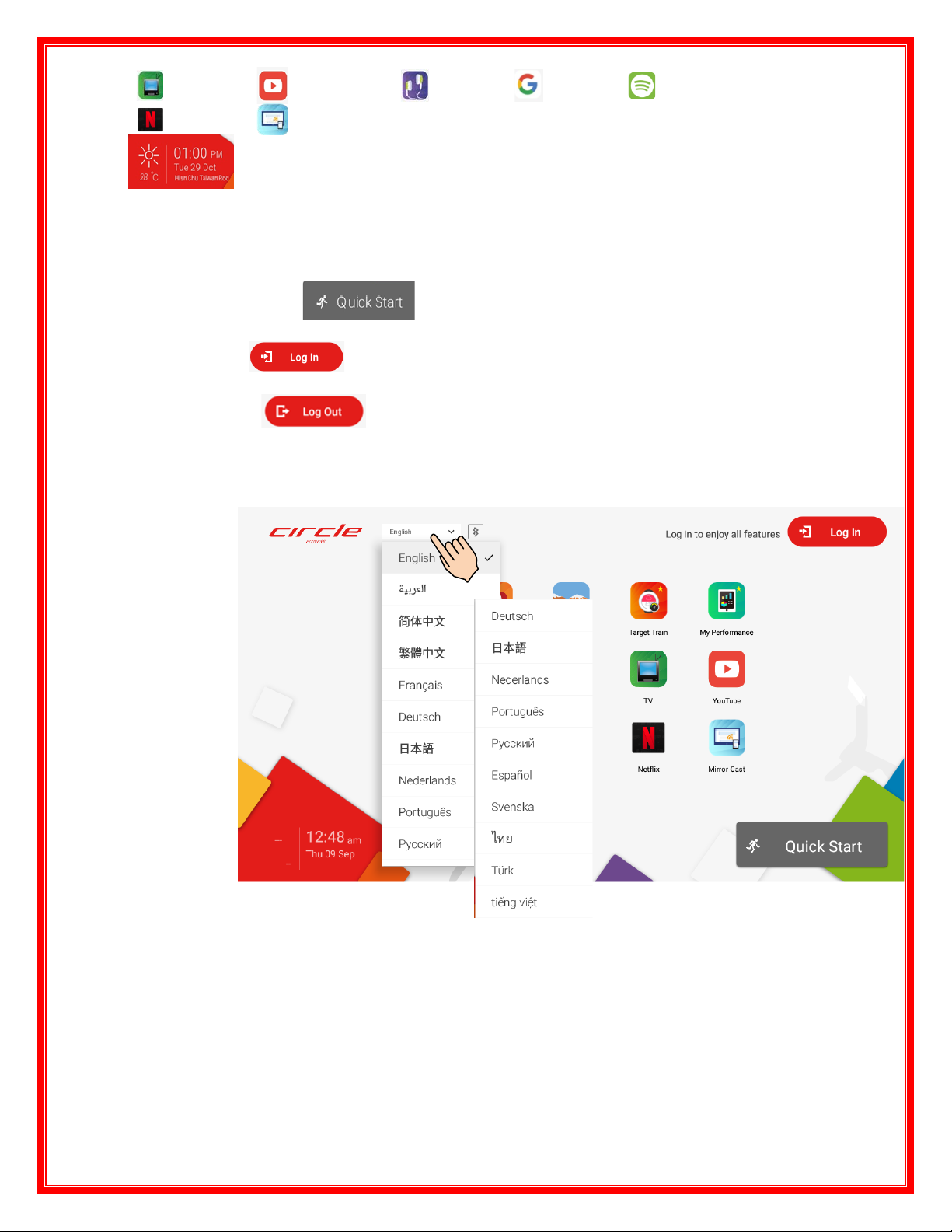
TV
Youtube
Music
Google
Spotify
Netflix
Miracast
Weather, Time, Date and Region Display area
-Weather: displays the tempature and weather icon if network is avaliable.
- Time: displays the time zone according to the engineering mode setting.
- Date: displays the date and day.
-Region:displays the region according to the engineering mode setting.
12.2 Quick Start : Tap to immediately begin a workout.
12.3 Login : Tap to Login Page. (Refer to Section 13.1)
12.4 Logout : Tap to logout the E Plus 2.0 system when you do not need to do
workouts with this equipment.
12.5 Language Selection
12.5.1 Go to Home Screen > Language Menu
Preset language displays on the current screen. You can switch and set a
language during a workout.
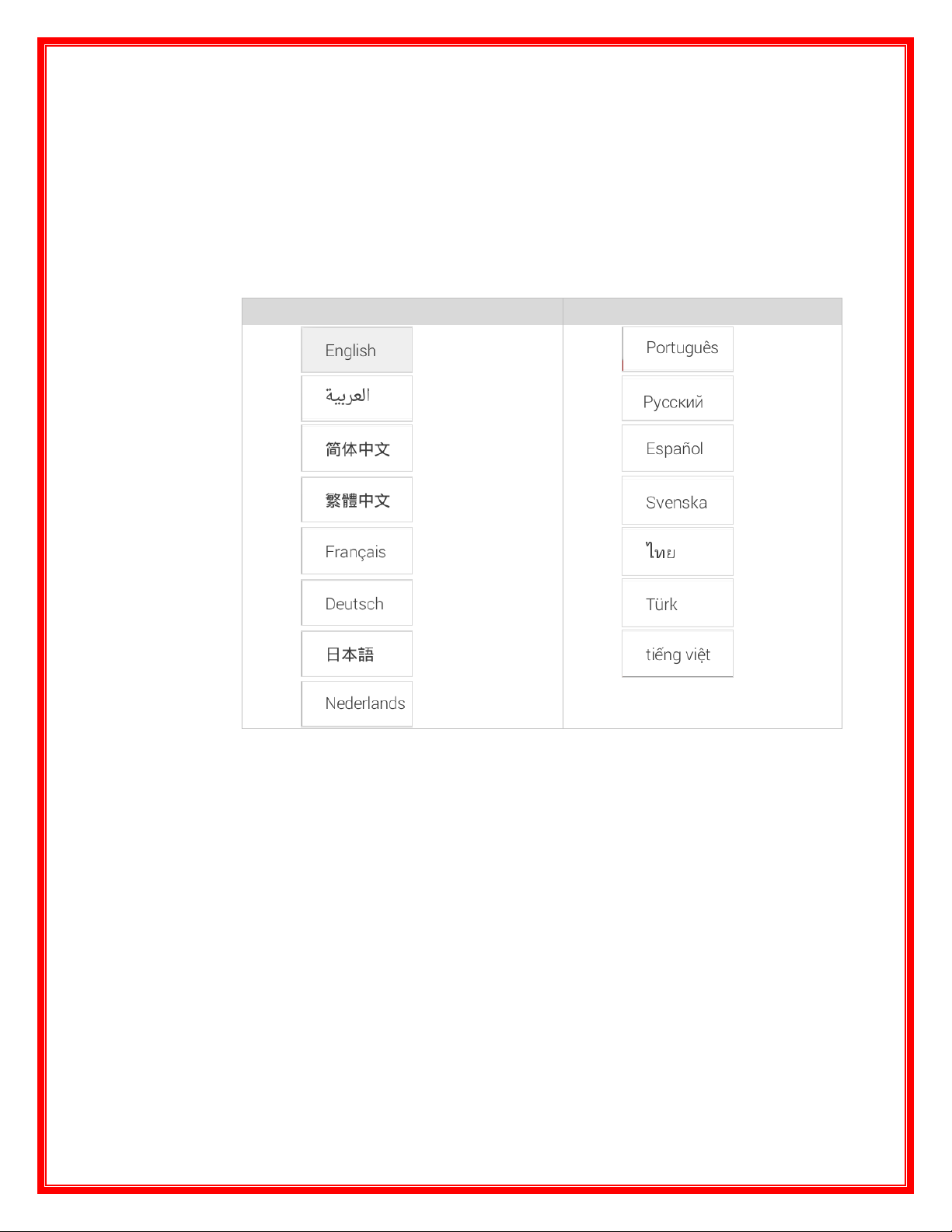
12.5.2 Selection of 15 Lanauges:
Item
Display
Language
Item
Display
Language
1.
English
9.
Portuguese
2.
Arabic
10.
Russian
3.
Simplified
Chinese
11.
Spainish
4.
Traditional
Chinese
12.
Swedish
5.
French
13.
Thai
6.
Deutsch
14.
Turkish
7.
Japanese
15.
Vietnamese
8.
Nederlands
12.5.3 On-Screen Keypads and Keyborads
12.5.3.1 These keypads and keyboards are used to input program setting, login/register
information, etc.
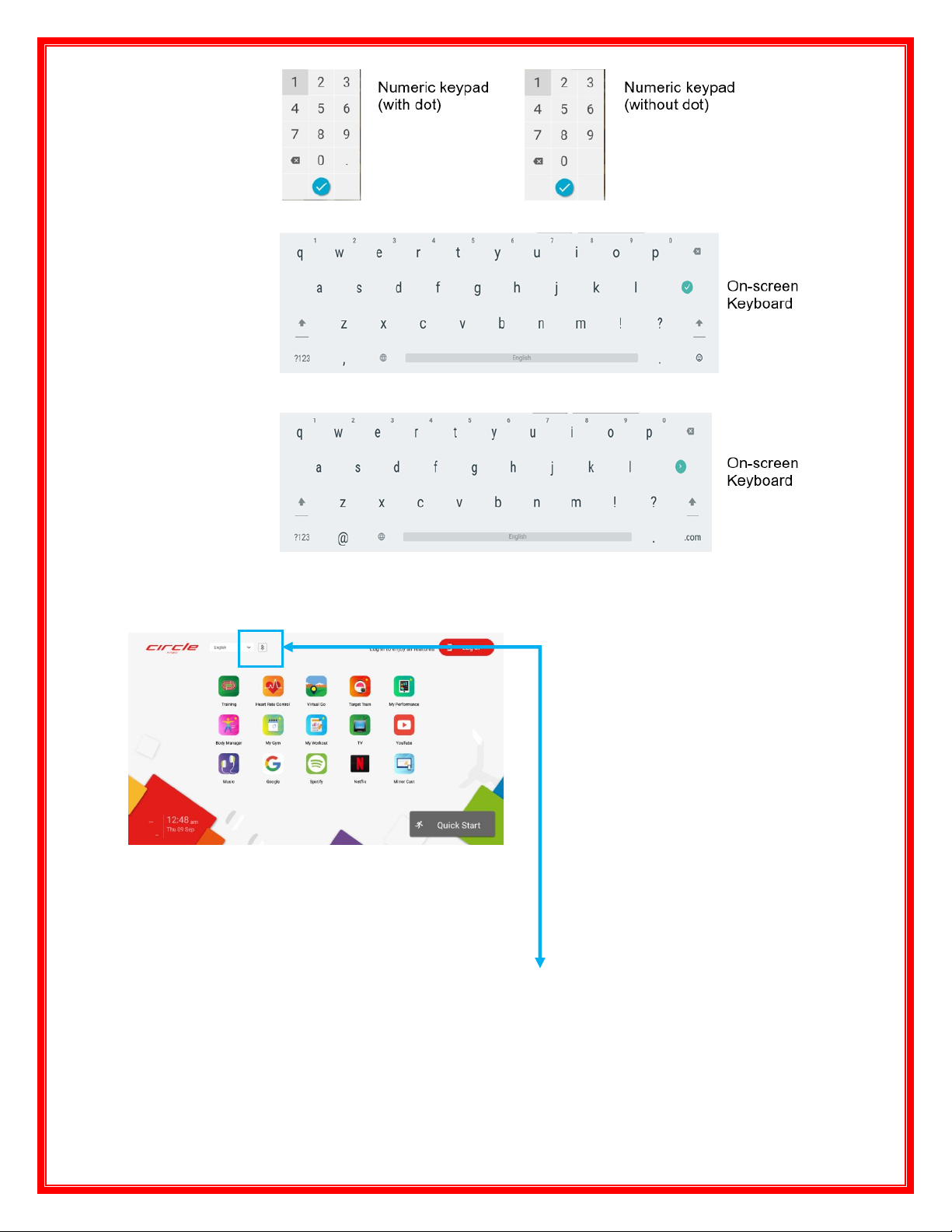
13.0 Bluetooth
13.1 Structure Process Picture
Home Page
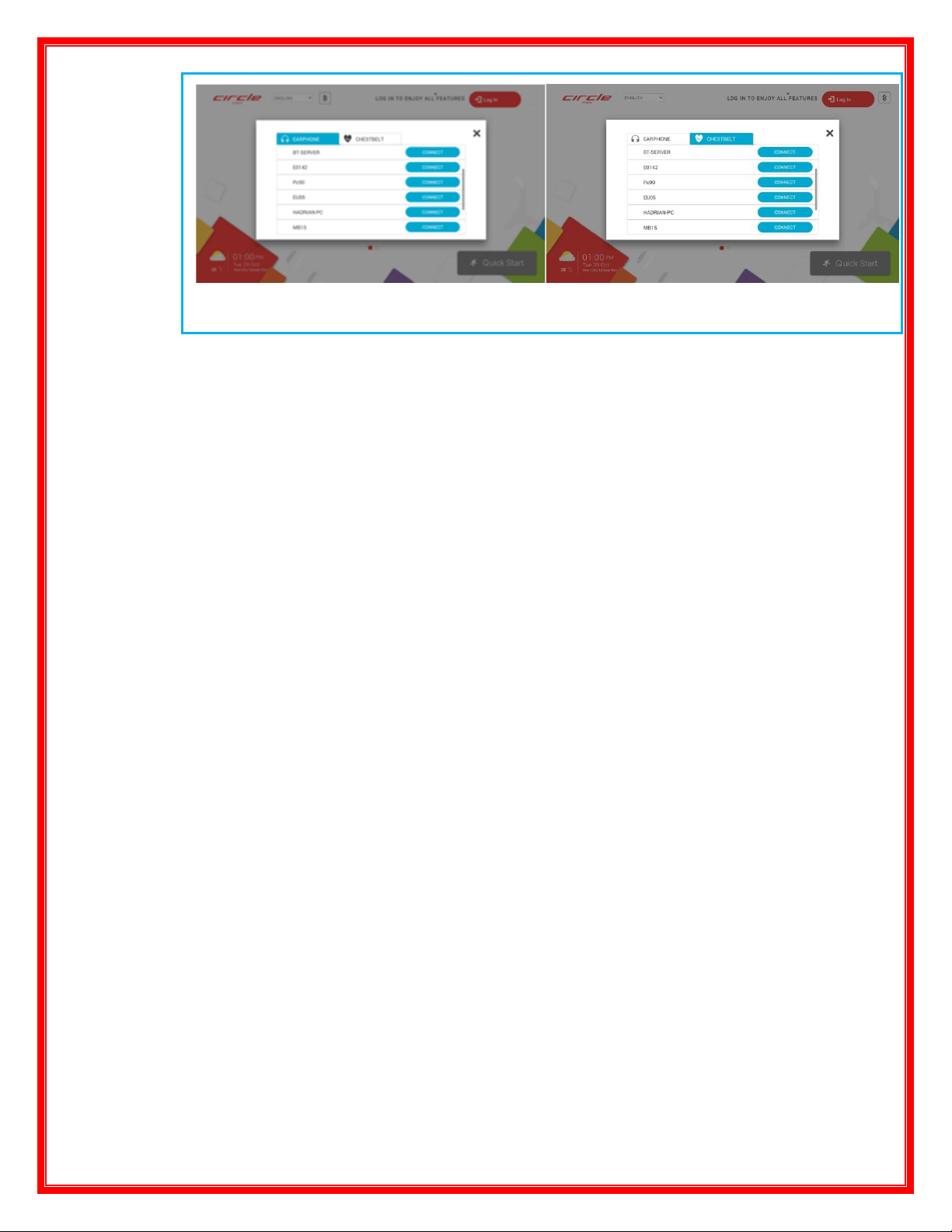
EARPHONE
CHESTBELT
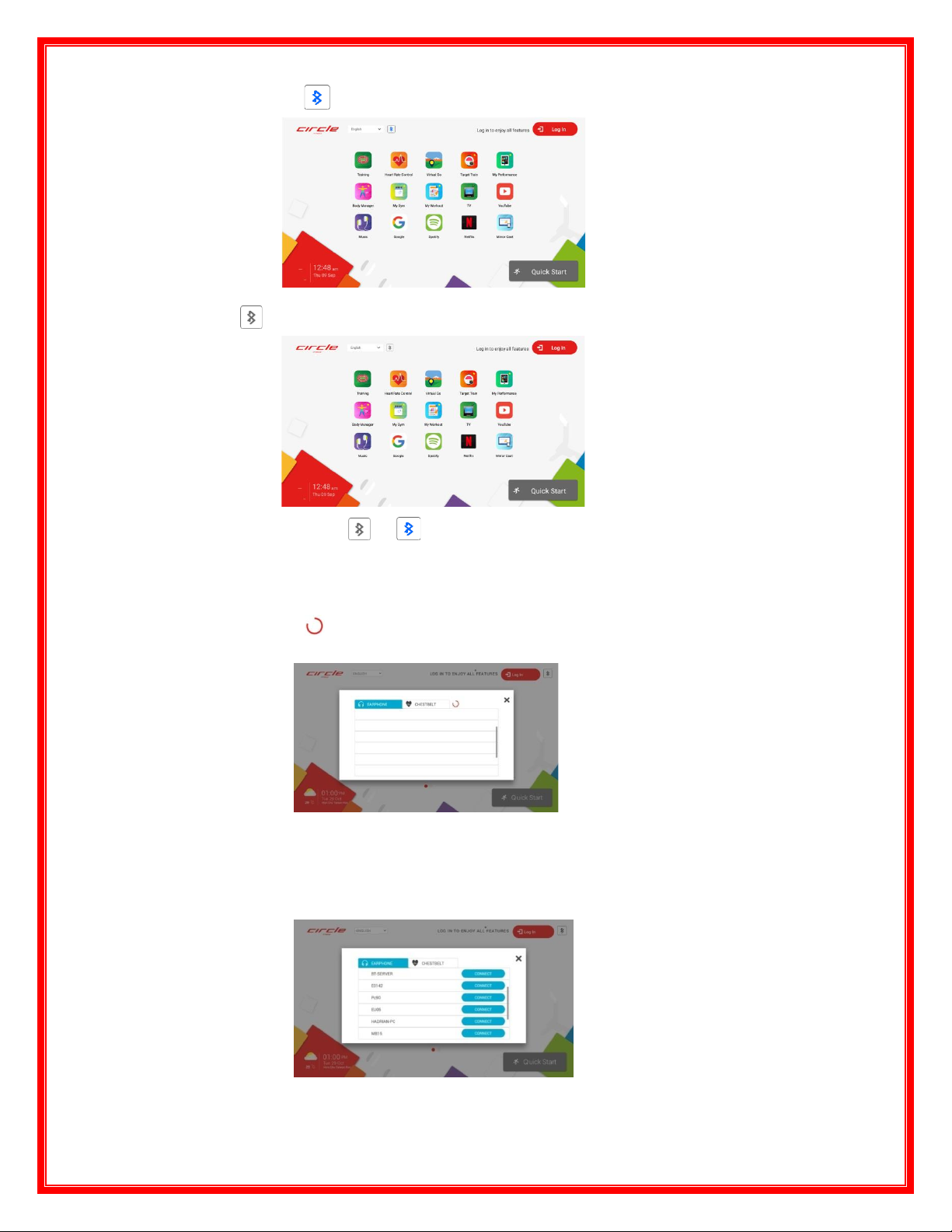
13.1.1 Home page Connection Status
13.1.1.1 Device is connecting, with EARPHONE or CHESTBELT.
13.1.2 Device is not connecting.
13.1.2.1 Press or to enter the Bluetooth connection setting at the Home Page.
13.1.2.2 EARPHONE and CHESTBELT use different modules to connect. The
EARPHONE uses CSR8670, and the CHESTBELT uses WiFi + Bluetooth
SOC built- in module.
13.1.3 EARPHONE (wireless)
13.1.3.1 Loading “searching for device,” and it will show the devices list after
searching.
13.1.3.2 The system will search the A2DP device (earphone).Other devices will not
display. The system will search if there is any updated new device in the list
every 3 seconds.
13.1.3.3 The system will show all devices which can be connected at the “CONNECT”
status.
13.1.3.4 Press “X” to close the window and stop the allocation and search.
13.1.4 Connection pairing:

13.1.4.1 Press to start pairing and the will show before the device’s
name.
13.1.4.2 After the pairing has finished, the clicked button will show , and
the will show before the device’s name.
13.1.5 Disconnect the Connection
13.1.5.1 Press to disconnect the connection, the clicked button will
become , and the will be disappeared.
13.1.5.2 If your connection is lost for an unknown reason (e.g., the distance is too far
from the source), this will cause the same result as with the above
description.
13.1.5.3 The system will be disconnected after executing the “Auto reset.”
13.1.5.4 If the user presses “Logout” the system will be disconnected.
13.1.5.5 The system will not memorize the device which had been paired. Every time
you need to pair again when you use the equipment. It will not automatically
pair the device.
13.1.5.6 When the system does not detect any audio Bluetooth module, it will not show
the “EARPHONE” page and it will only show the “CHESTBELT” on the
screen.
13.1.6 CHESTBELT (wireless CHESTBELT transmitter)
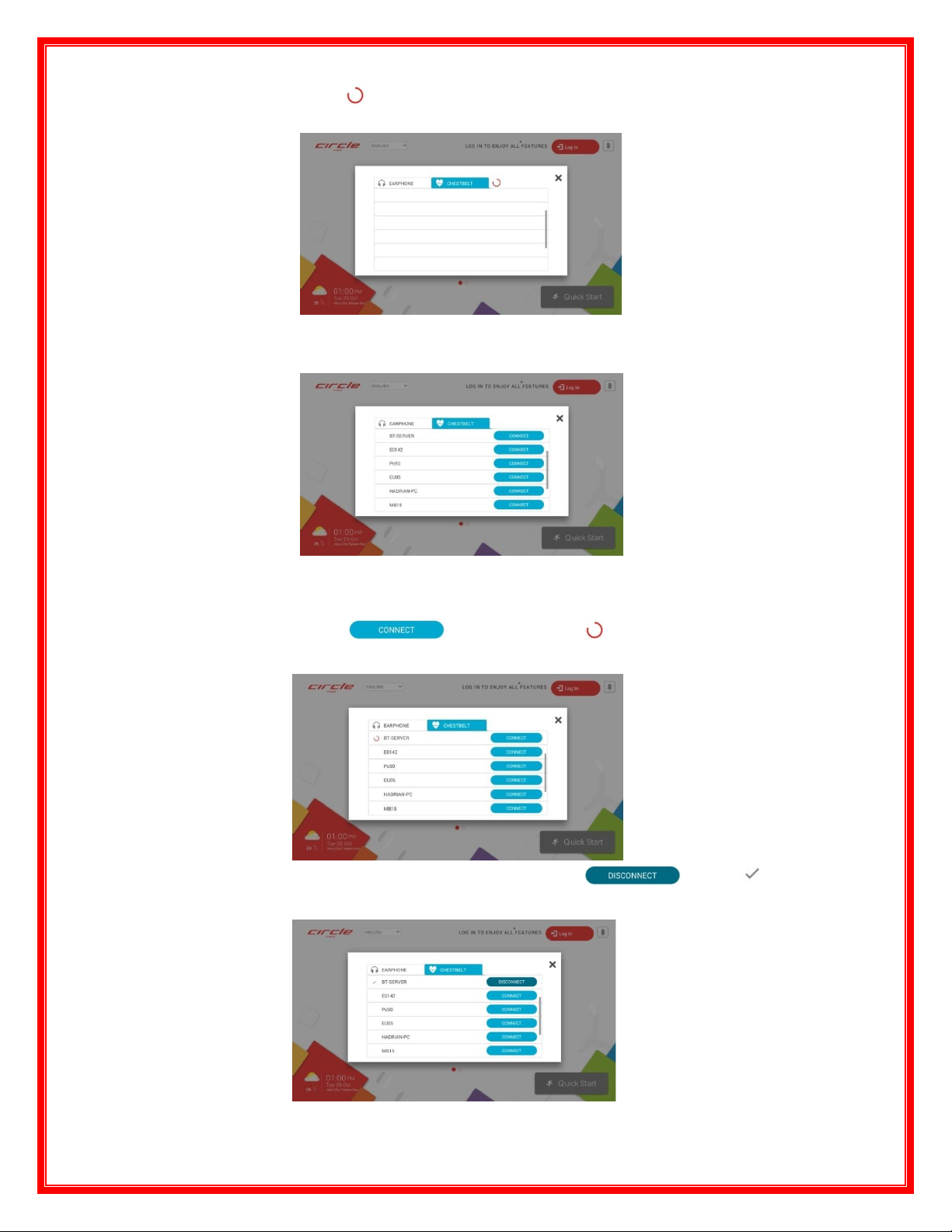
13.1.6.1 The system will begin searching the surrounding available devices, it will
show when “loading.” After searching, it will show all the available devices
that had been found.
13.1.6.2 The system will only search the (wireless) CHESTBELT device and will not
show other devices.
13.1.6.3 And the connecting device will show at the “CONNECT” status.
13.1.6.4 Press “X” to close the window and stop pairing and searching.
13.1.7 Connection Pairing
13.1.7.1 Press to start pairing, and will show before the device’s
name.
13.1.7.2 After the pairing has finished it will show and the will show
before the device’s name.
13.1.8 Disconnect the Connection

13.1.8.1 Press to disconnect the connection, the clicked button will
become , and the will be disappeared.
13.1.8.2 If your connection is lost for an unknown reason (e.g., the distance is too far
from the source), this will cause the same result as with the above
description.
13.1.8.3 The system will be disconnected after executing the “Auto reset.”
13.1.8.4 If the user presses “Logout” the system will be disconnected.
13.1.8.5 The system will not memorize the device which had been paired. Every time
you need to pair again when you use the equipment. It will not automatically
pair the device.
14.0 Login
14.1 Home Screen > Login

14.1.1 Tap Login on Home Screen to access the Login Page as below.
14.1.2 Two login methods are provided for you to select:
•Quick Login via CircleFit app
•Email Login
14.1.3 Descriptions of Quick Login via CircleFit app
14.1.3.1 Follow the steps to Quick Login:
•Enable Bluetooth in your
mobile device.
•Open CircleFit app.
•Place your mobile device
close to the buttom right of the
console you are using.
Note:
•Registration from CircleFit app is
required prior to starting Quick Login
via Bluetooth.
•CircleFit is a Circle Fitness wellness app. You can
download it free from App Store/ Google Play or scan the
QR codes on the Login Page.
14.2 Go to Home Screen > Login
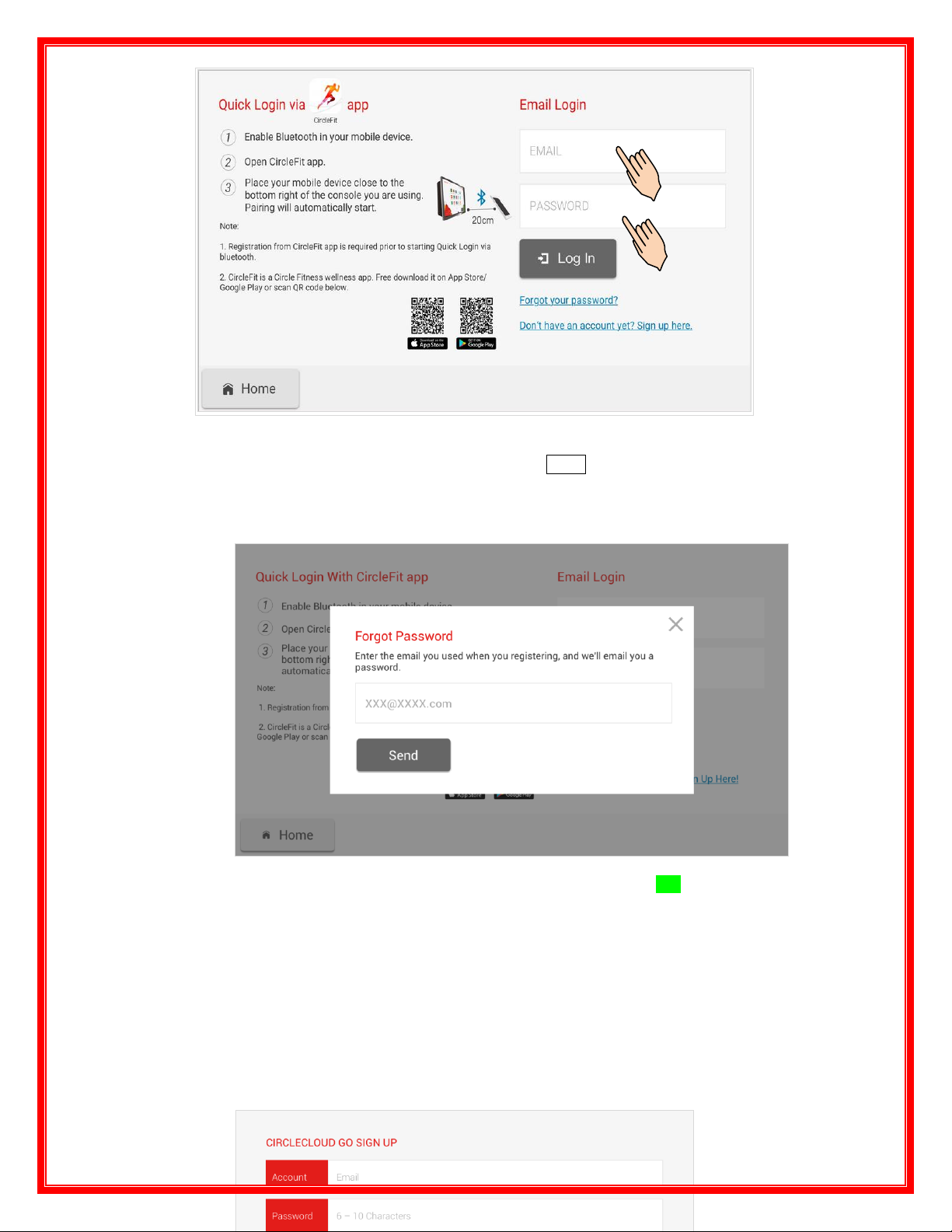
14.3 Email login
14.3.1 Enter your EMAIL and PASSWORD and tap Login to login.
14.4 Forgot Your password?
14.4.1 If you forget your password, please tap” ForgotPassword?”.
14.4.2 A dialog will display out as shown below.
14.4.3 Enter the email address you used when you regsistered and you will receive your
password via email.
14.5 Don’t have an Account Yet? Sign up here.
14.5.1 Tap this to access the CIRCLECLOUD GO SIGN UP Page.(Refer to next page.)
14.5.2 Follow the instructions on next page.
14.5.3 Circlecloud Go Sign Up
Enter your
EMAIL and
PASSWORD
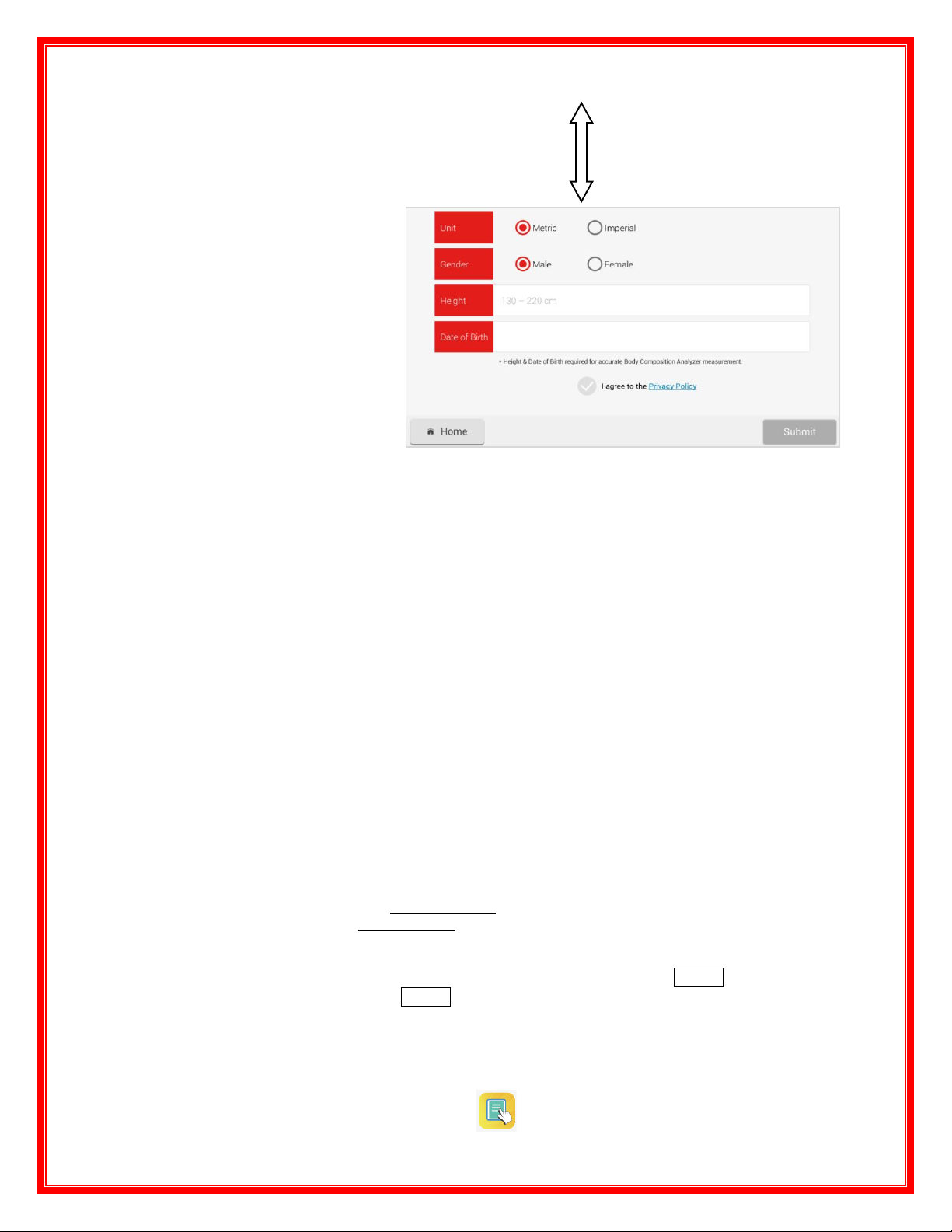
14.5.3.1 Account
Tap the field next to Account. A keypad will display for you to enter the user’s Email
address.
14.5.3.2 Password
Tap the field next to Password. A keypad will display for entering the user’s
password.
Character limit: 6~10
14.5.3.3 Retype Password
Enter user’s password again to confirm the password.
Character limit: 6~10
14.5.3.4 Username
Tap the field next to Username. A keypad will display for entering the username.
14.5.3.5 Unit
Choose the unit as Metric or Imperial by clicking the circle.
14.5.3.6 Gender
Choose the gender as Male or Female by clicking the circle.
14.5.3.7 Height
Tap the field next to Account and Height Setting Window displays. Scroll the
numeric bar to choose the user’s height.
Setting range: 130-220 cm (4ft 3in - 7ft 3in)
14.5.3.8 Date of Birth
Tap the field next to the Date of Birth and the Month/ Date / Year Setting
Windows displays. Scroll the numeric bars to choose the user’s Birth.
Setting range: 10~99 years
14.5.3.9 I aggree to the Privacy Policy
Tap on the Privacy Policy to display out the pricacy policy window and view it.
14.5.3.10 Click the Check Button to agree to privacy policy.
14.5.3.11 Submit
When all the register information is input and correct, the Submit key will be
enabled. Tap the Submit key to complete the Sign Up procedures.
NOTE: Height and Date of Birth are required for accurate Body
Composition Analyzer measurement.
15.0 Tutorial
15.1 Go to Home Screen 2 > Tutorial
Scroll the sliding
bar to next field.
Table of contents
Other CIRCLE FITNESS Elliptical Trainer manuals
Popular Elliptical Trainer manuals by other brands
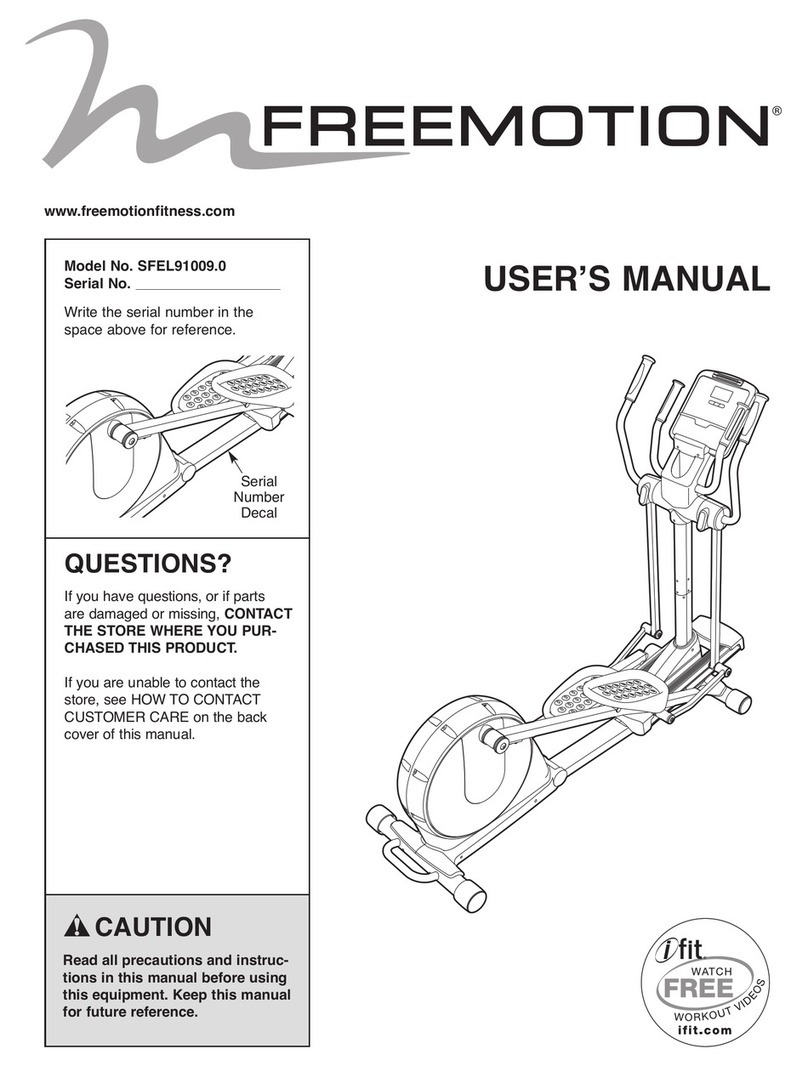
FREE MOTION
FREE MOTION E 4.2 user manual
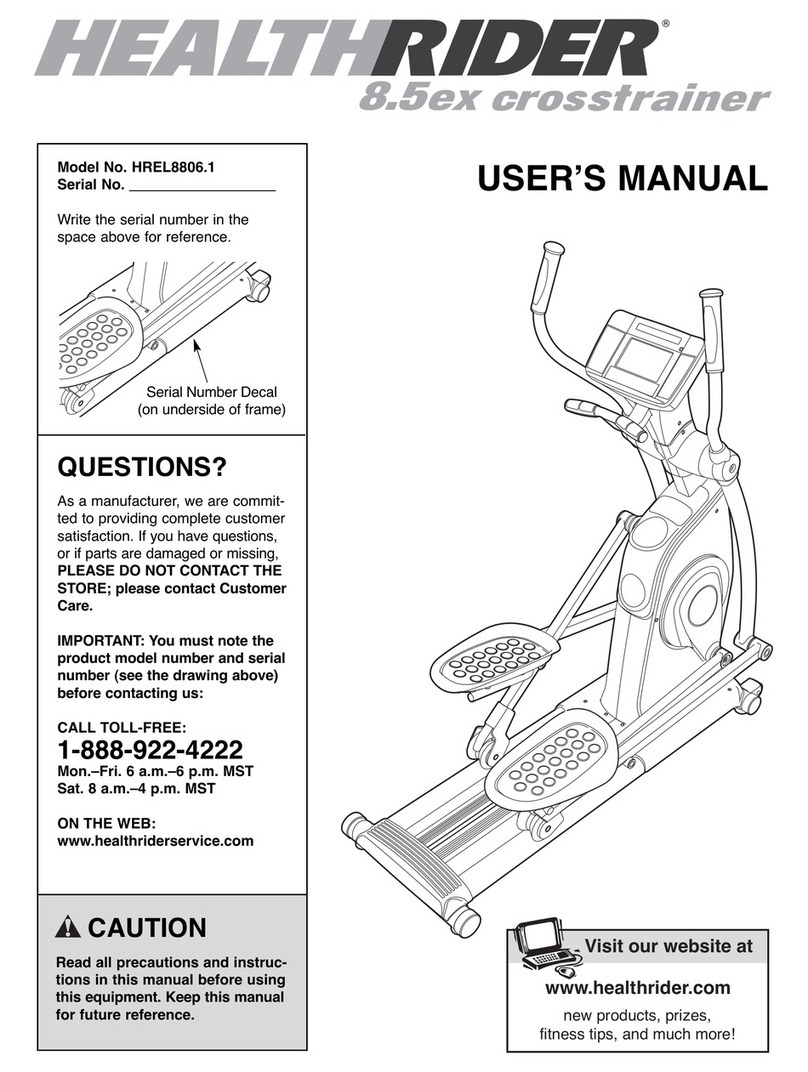
HEALTH RIDER
HEALTH RIDER 8.5ex Crosstrainer HREL8806.1 user manual

Efitment
Efitment E006 user manual

CARDIOSTRONG
CARDIOSTRONG CST-EX20 Assembly and operating instructions
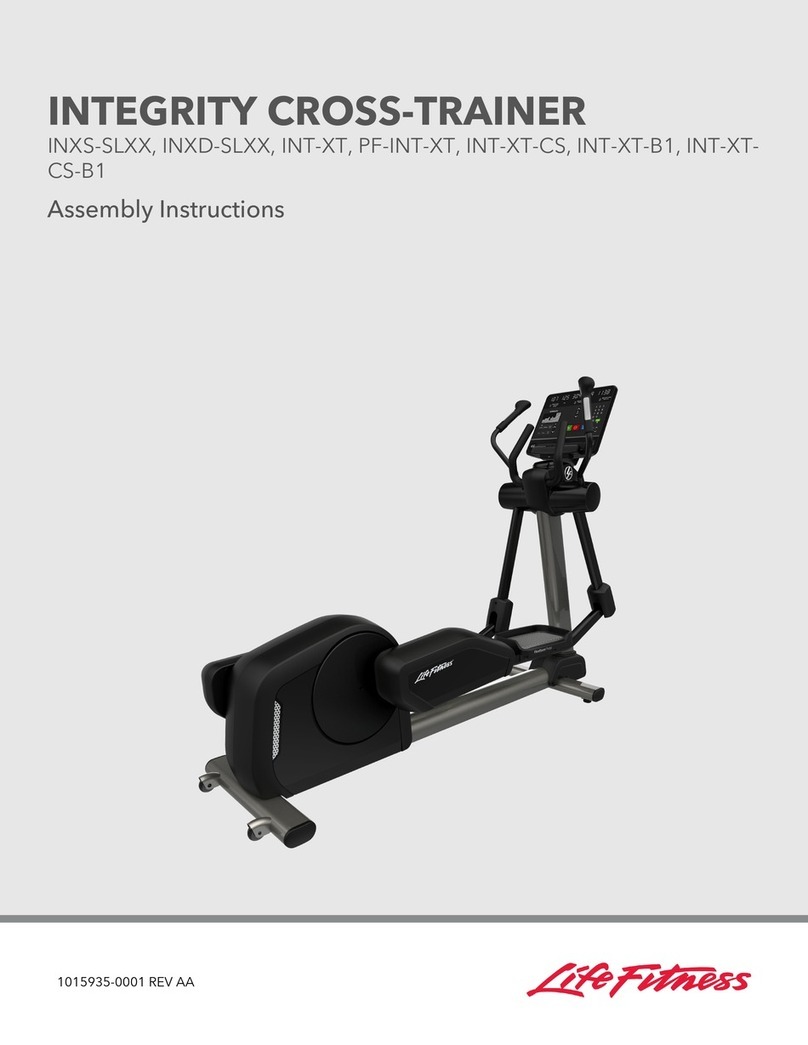
Life Fitness
Life Fitness INXS-SLXX Assembly instructions

HEALTH RIDER
HEALTH RIDER E330 HREL05981 user manual