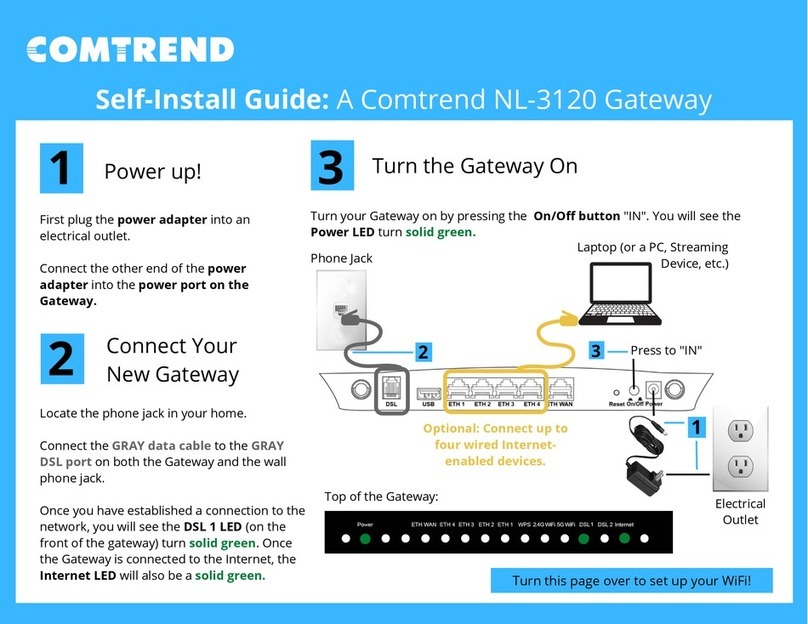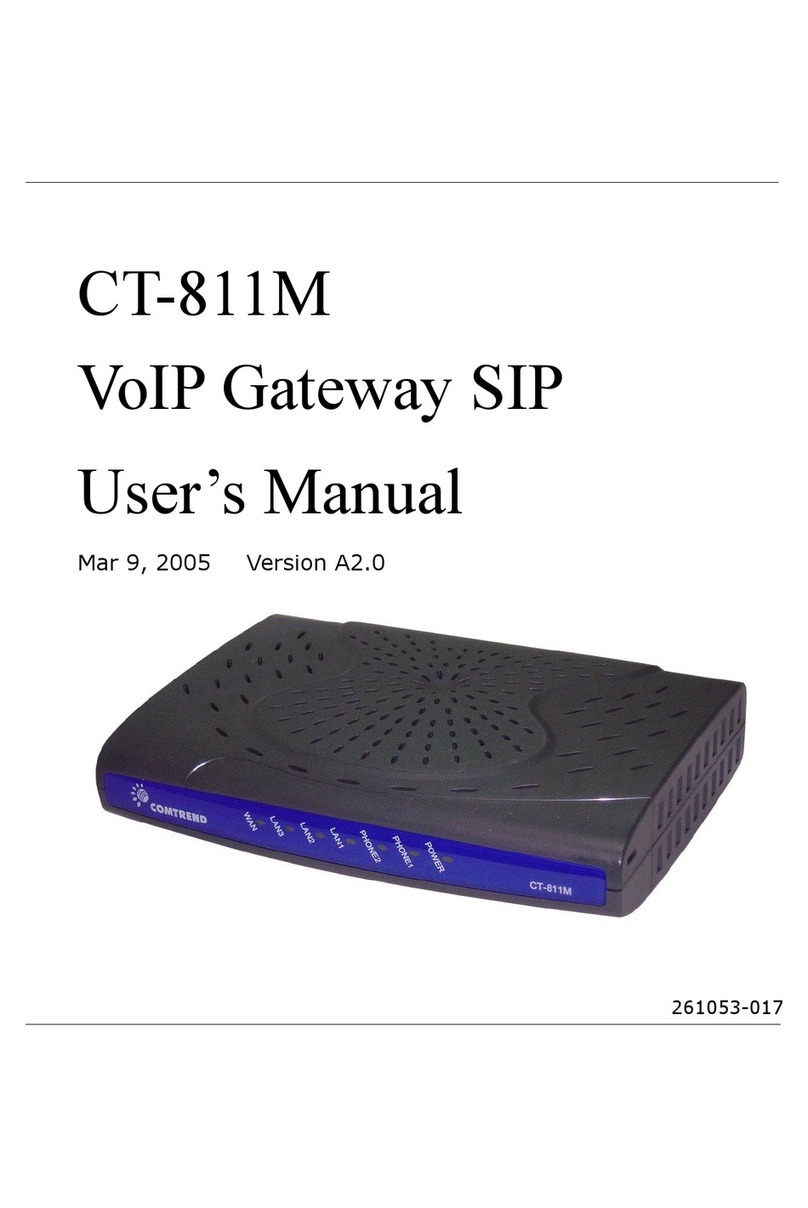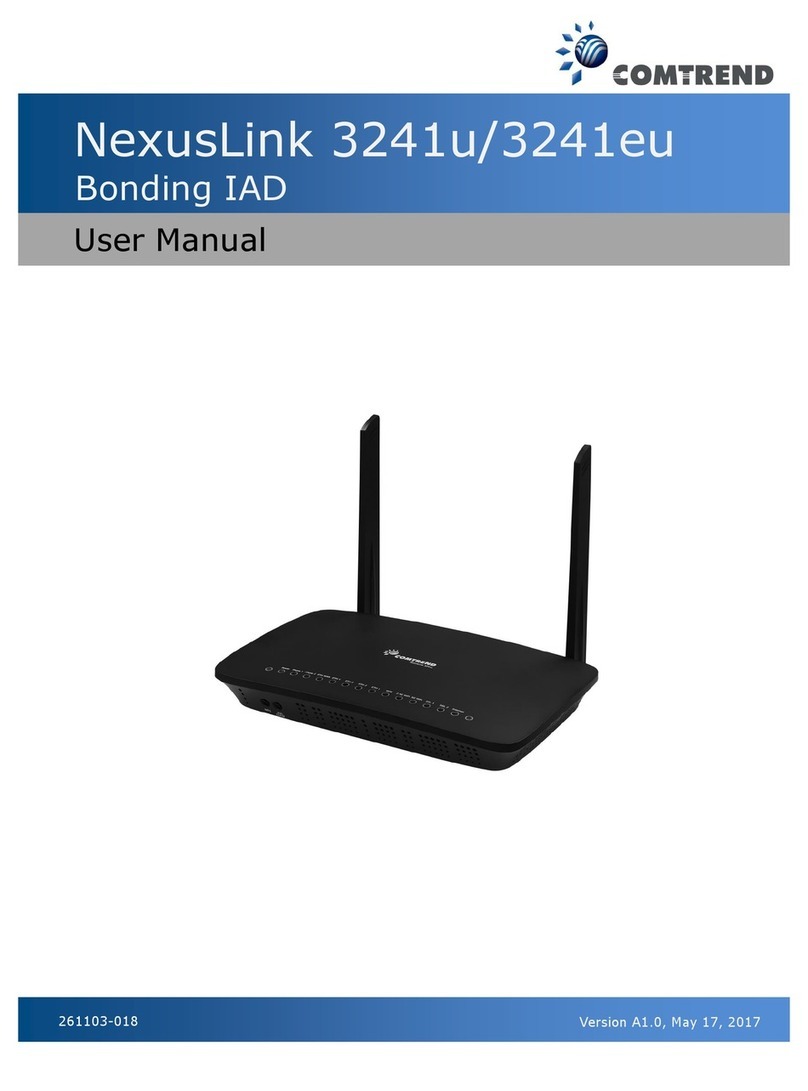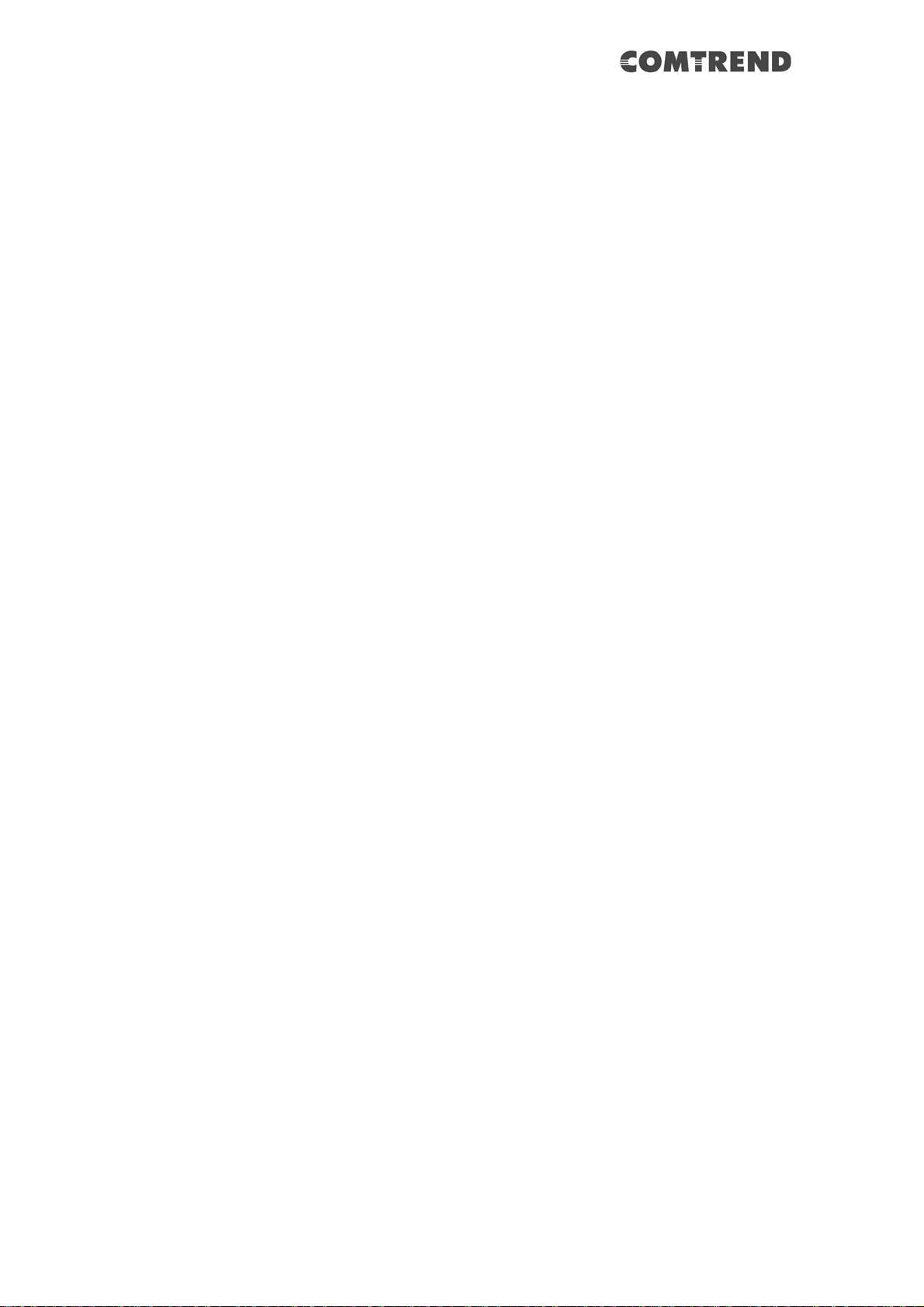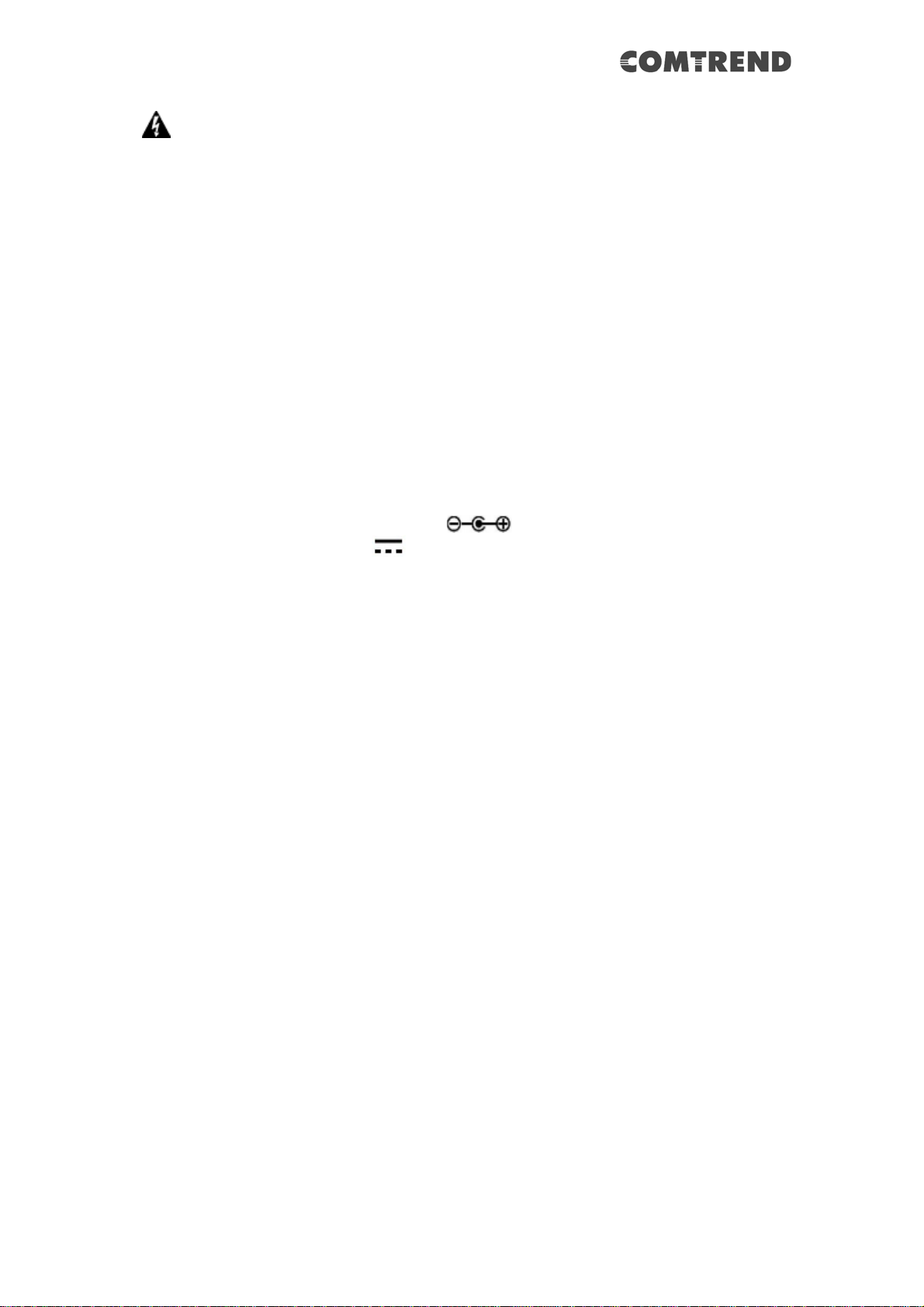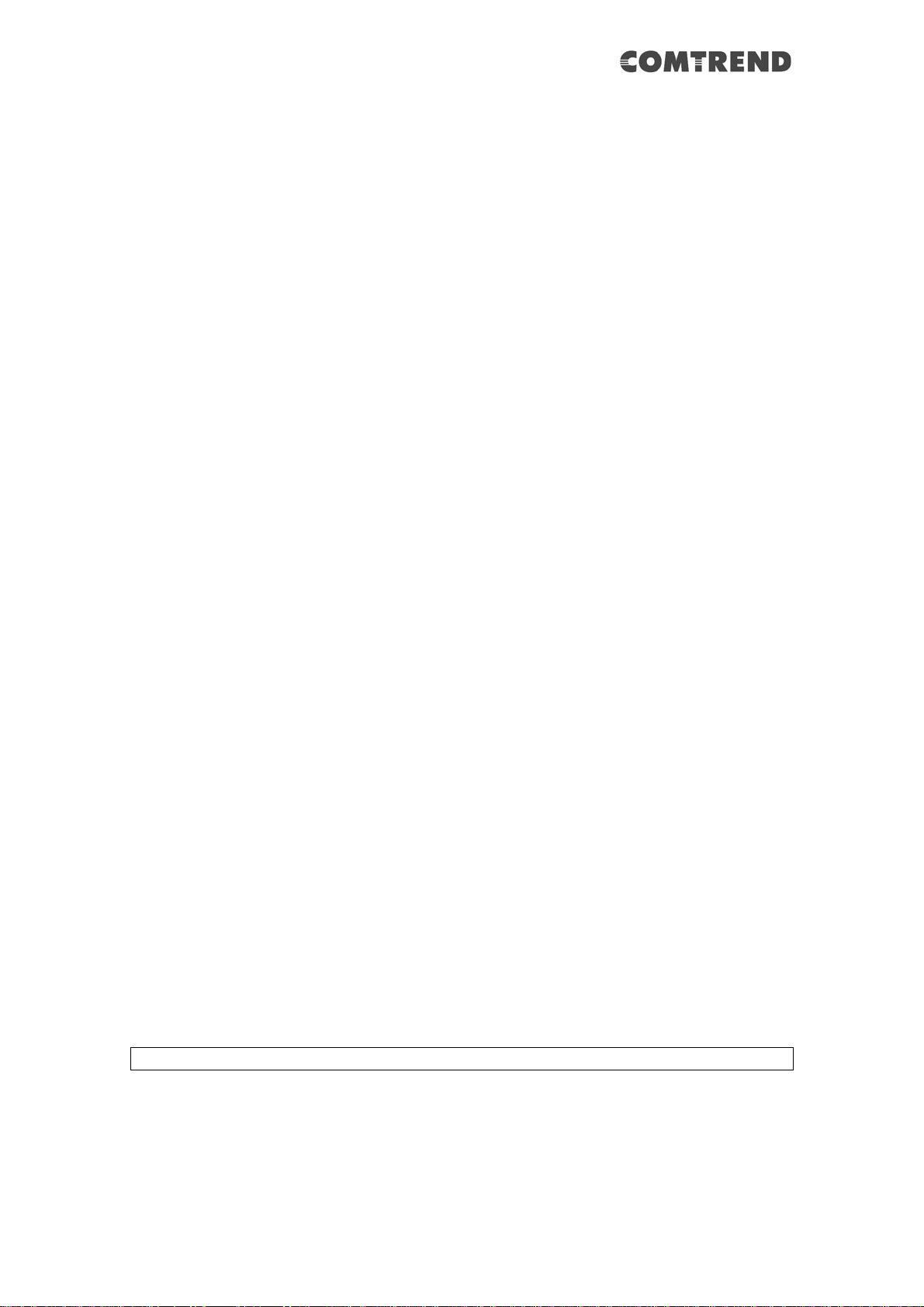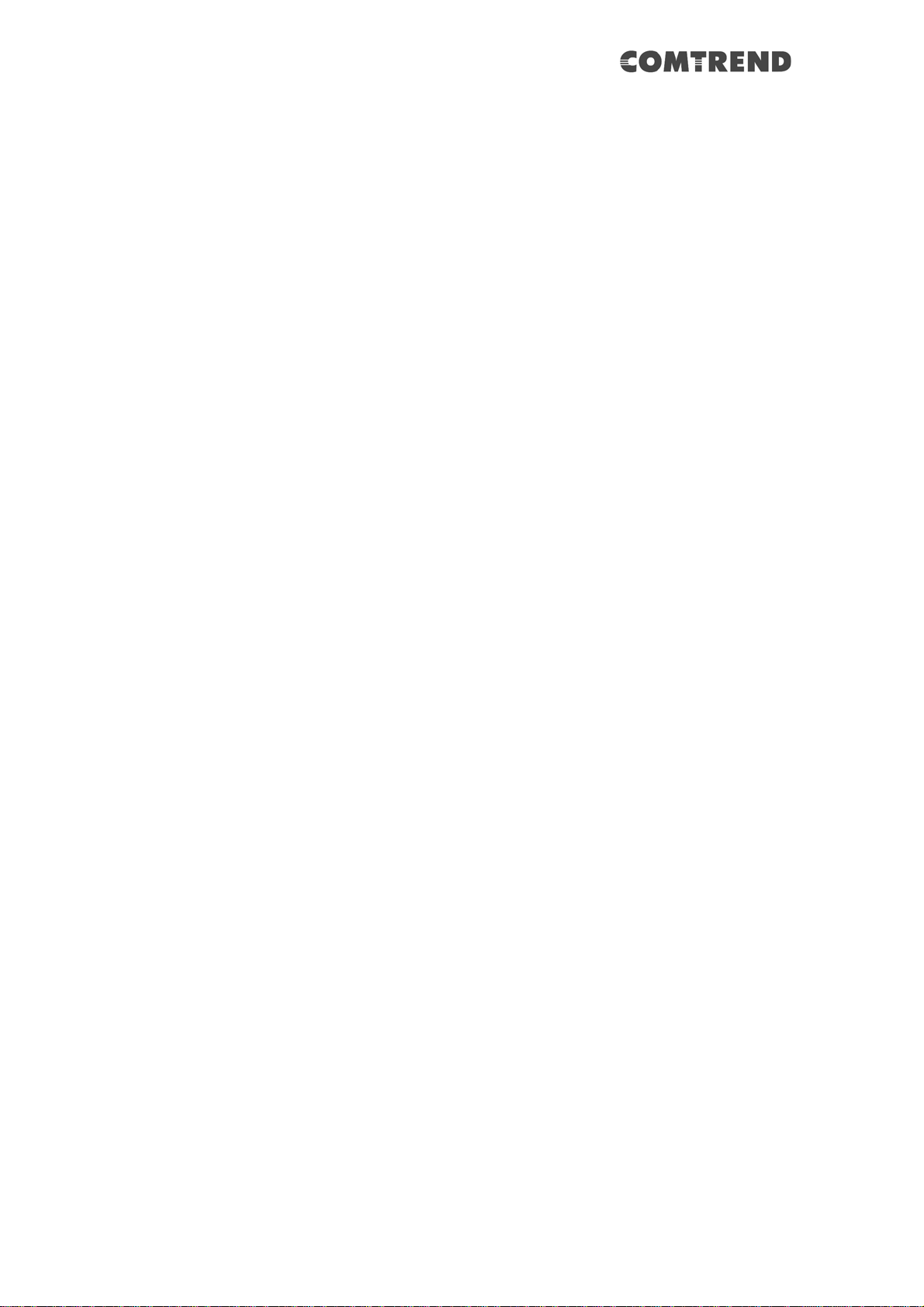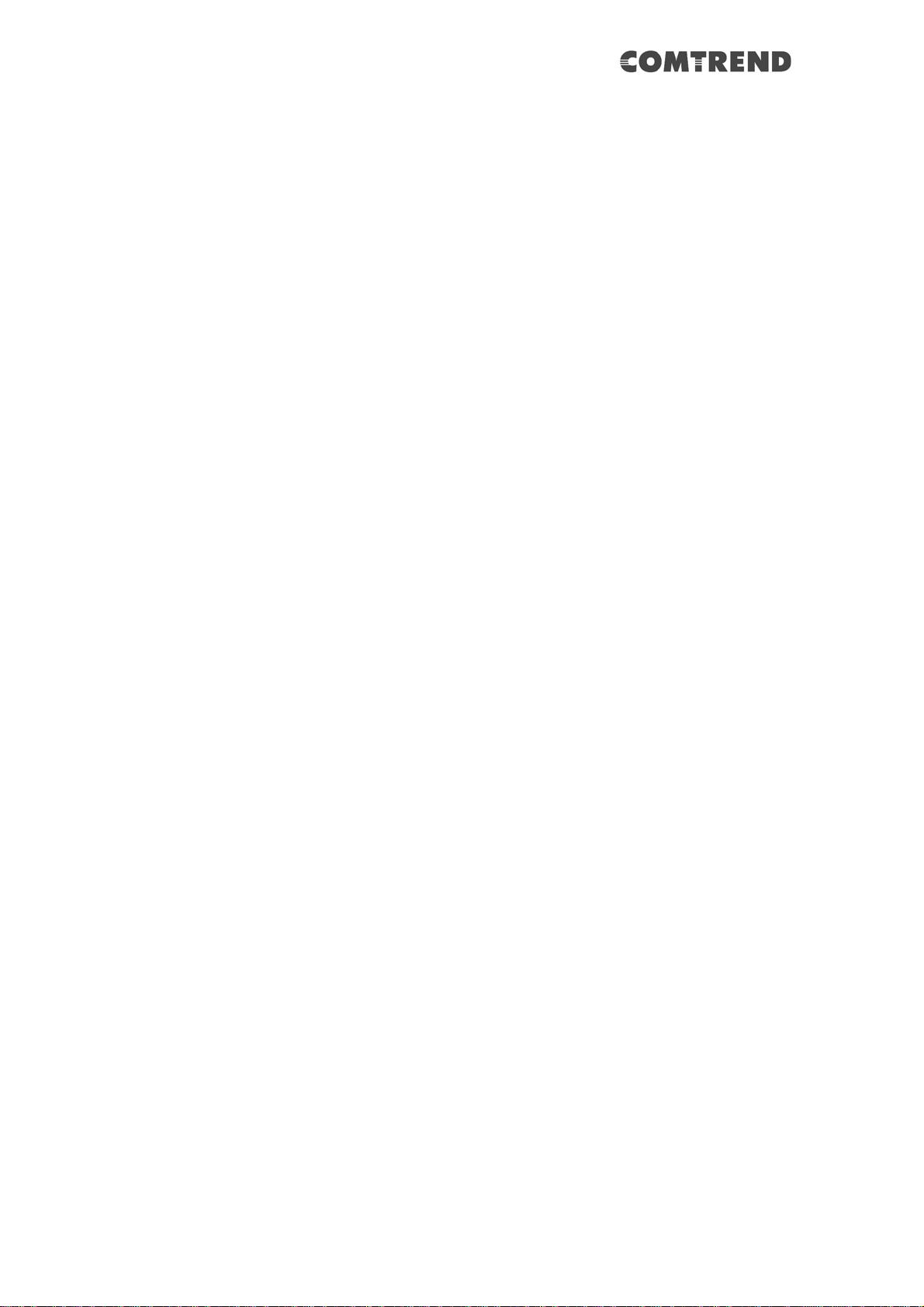8
6.1.1IP Filtering............................................................................................................................77
6.1.2 MAC Filtering .......................................................................................................................81
6.2 QUALITY OF SERVICE (QOS)..........................................................................................................83
6.2.1QoS Queue.............................................................................................................................84
6.2.1.1QoS Queue Configuration ..................................................................................................84
6.2.1.2Wlan Queue........................................................................................................................88
6.2.2 QoS Classification.................................................................................................................89
6.2.3 QoS Port Shaping..................................................................................................................92
6.3 ROUTING .......................................................................................................................................93
6.3.1Default Gateway....................................................................................................................93
6.3.2Static Route............................................................................................................................94
6.3.3Policy Routing .......................................................................................................................95
6.3.4RIP……………………………………………………………………………………………………...97
6.4 DNS..............................................................................................................................................98
6.4.1DNS Server............................................................................................................................98
6.4.2Dynamic DNS........................................................................................................................99
6.5 DSL.............................................................................................................................................101
6.6 DNS PROXY ................................................................................................................................103
6.7 INTERFACE GROUPING.................................................................................................................104
6.8 IPTUNNEL...................................................................................................................................107
6.8.1 IPv6inIPv4...........................................................................................................................107
6.8.2 IPv4inIPv6...........................................................................................................................109
6.8.3 MAP.....................................................................................................................................110
6.9 IPSEC ..........................................................................................................................................112
6.9.1 IPSec Tunnel Mode Connections......................................................................................... 112
6.10 CERTIFICATE..............................................................................................................................116
6.10.1Local..................................................................................................................................116
6.10.2Trusted CA......................................................................................................................... 119
6.11 MULTICAST................................................................................................................................120
6.12WIRELESS..................................................................................................................................123
6.12.1 SSID...................................................................................................................................123
6.12.2 Security..............................................................................................................................124
6.12.3 WPS ...................................................................................................................................125
6.12.4 MAC Filtering ...................................................................................................................126
6.12.5 Wireless WDS( Wireless Distribution System )..................................................................127
6.12.6 Advanced ...........................................................................................................................133
CHAPTER 7 DIAGNOSTICS...........................................................................................................136
7.1 DIAGNOSTICS –INDIVIDUAL TESTS .............................................................................................136
7.2 ETHERNET OAM.........................................................................................................................137
7.3 PING ............................................................................................................................................139
7.4 TRACE ROUTE .............................................................................................................................140
CHAPTER 8 MANAGEMENT ........................................................................................................141
8.1 SETTINGS.....................................................................................................................................141
8.1.1Backup Settings....................................................................................................................141
8.1.2Update Settings....................................................................................................................142
8.1.3Restore Default....................................................................................................................142
8.2 SYSTEM LOG ...............................................................................................................................144
8.3 SNMPAGENT .............................................................................................................................146
8.4 TR-069 CLIENT ...........................................................................................................................147
8.5 INTERNET TIME ...........................................................................................................................149
8.6ACCESS CONTROL .......................................................................................................................150
8.6.1 Accounts ..............................................................................................................................150
8.6.2 Services................................................................................................................................152
8.6.3 IP Address............................................................................................................................153
8.7 UPDATE SOFTWARE .....................................................................................................................155
8.8 REBOOT.......................................................................................................................................156
CHAPTER 9 LOGOUT.....................................................................................................................157
APPENDIX A - FIREWALL .............................................................................................................158