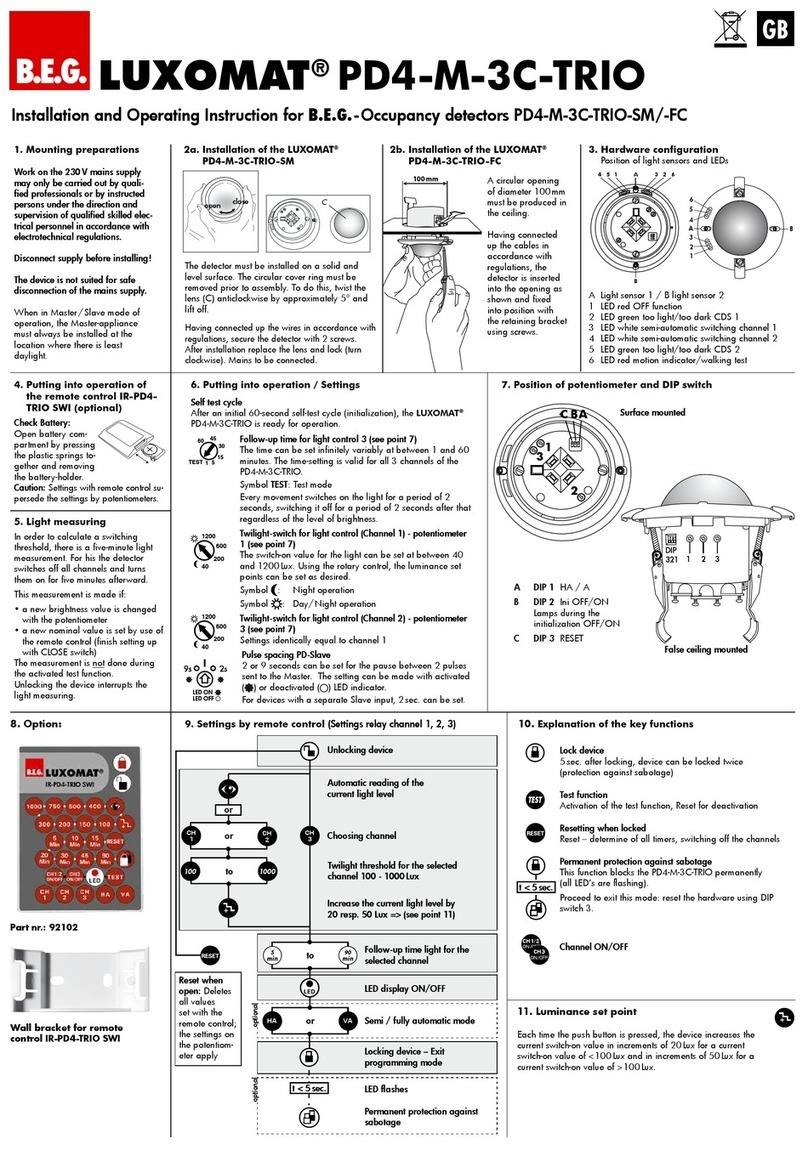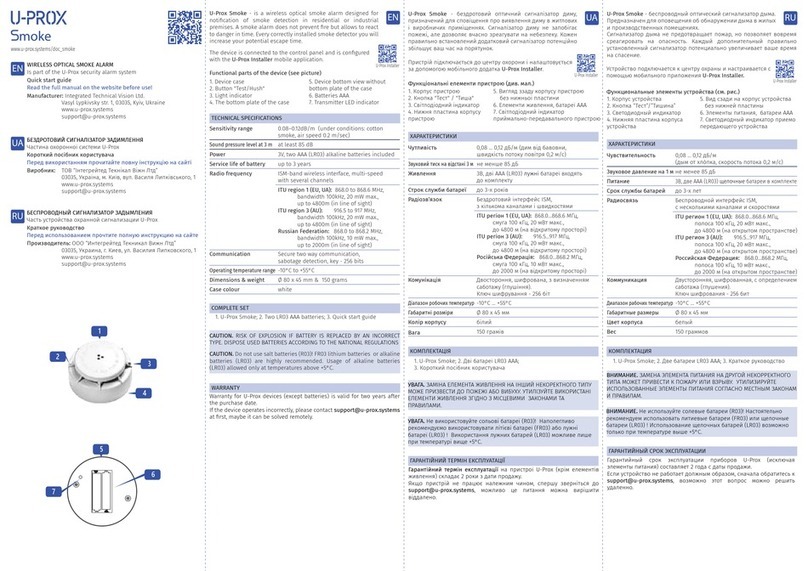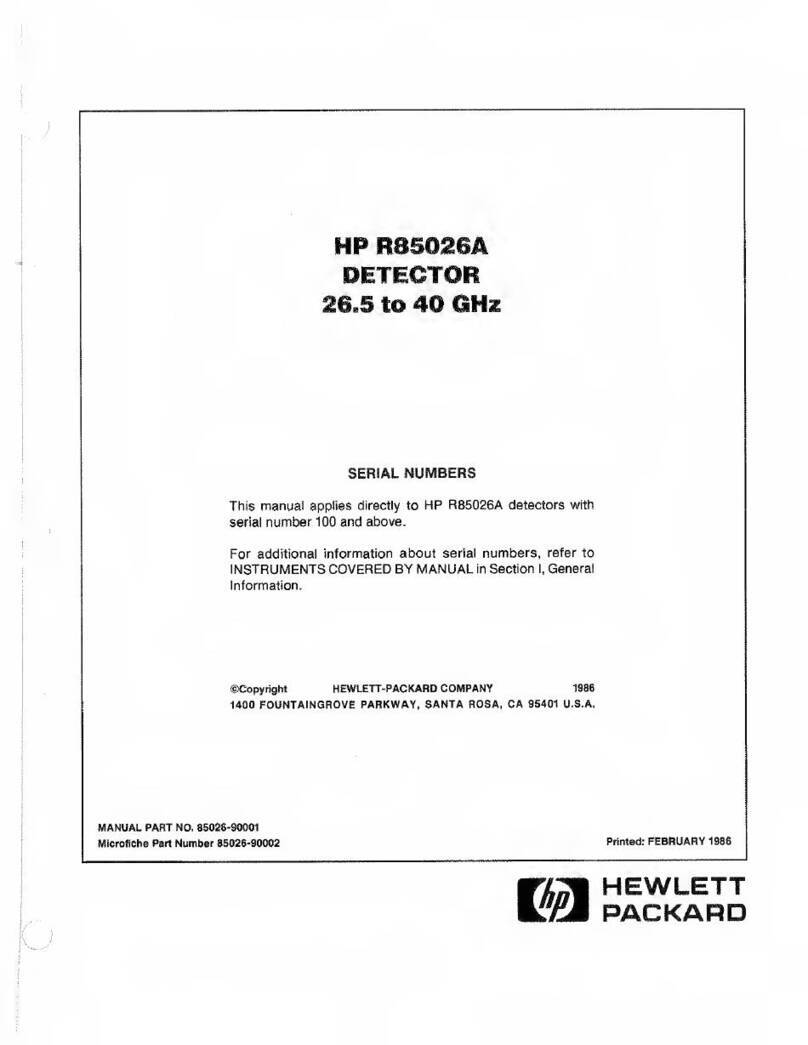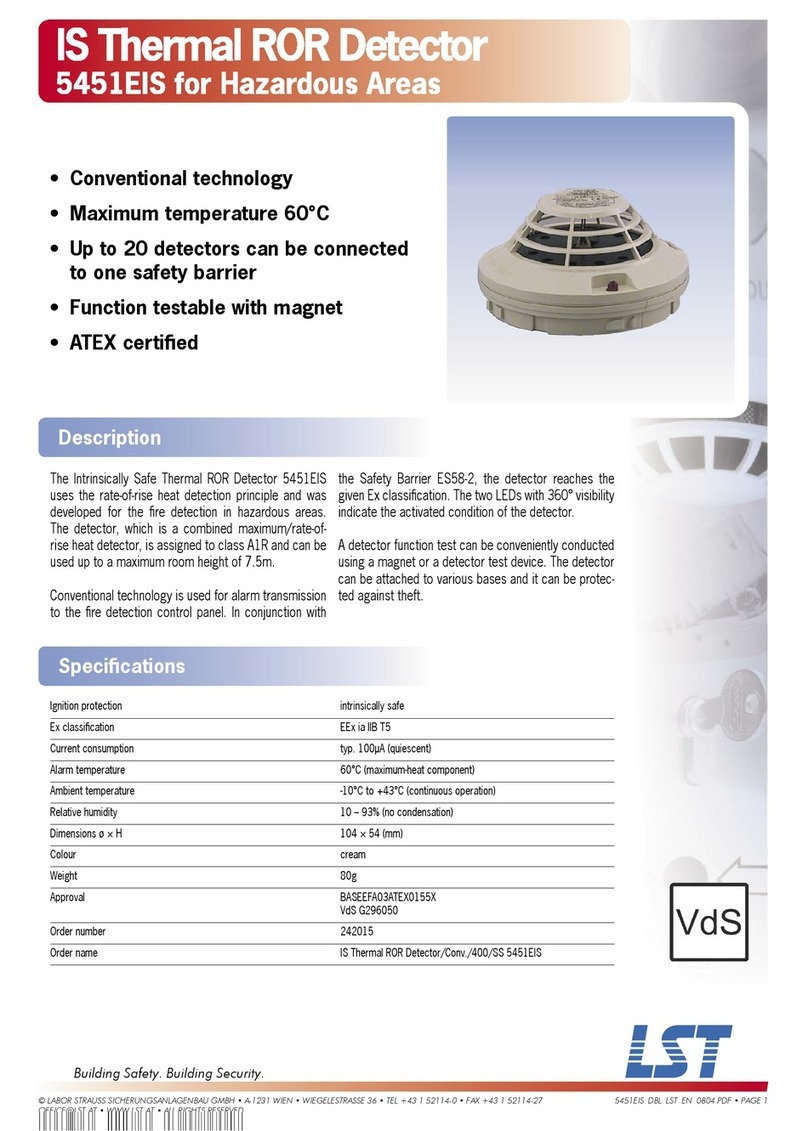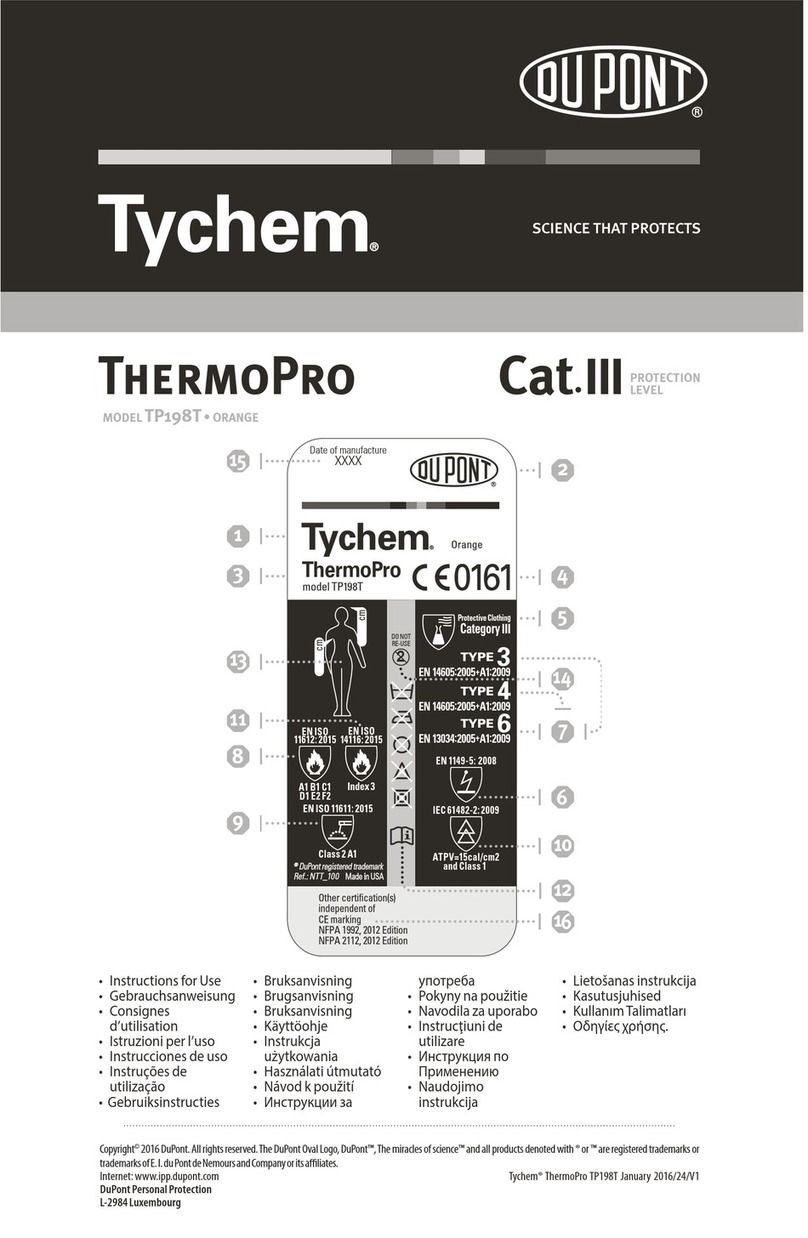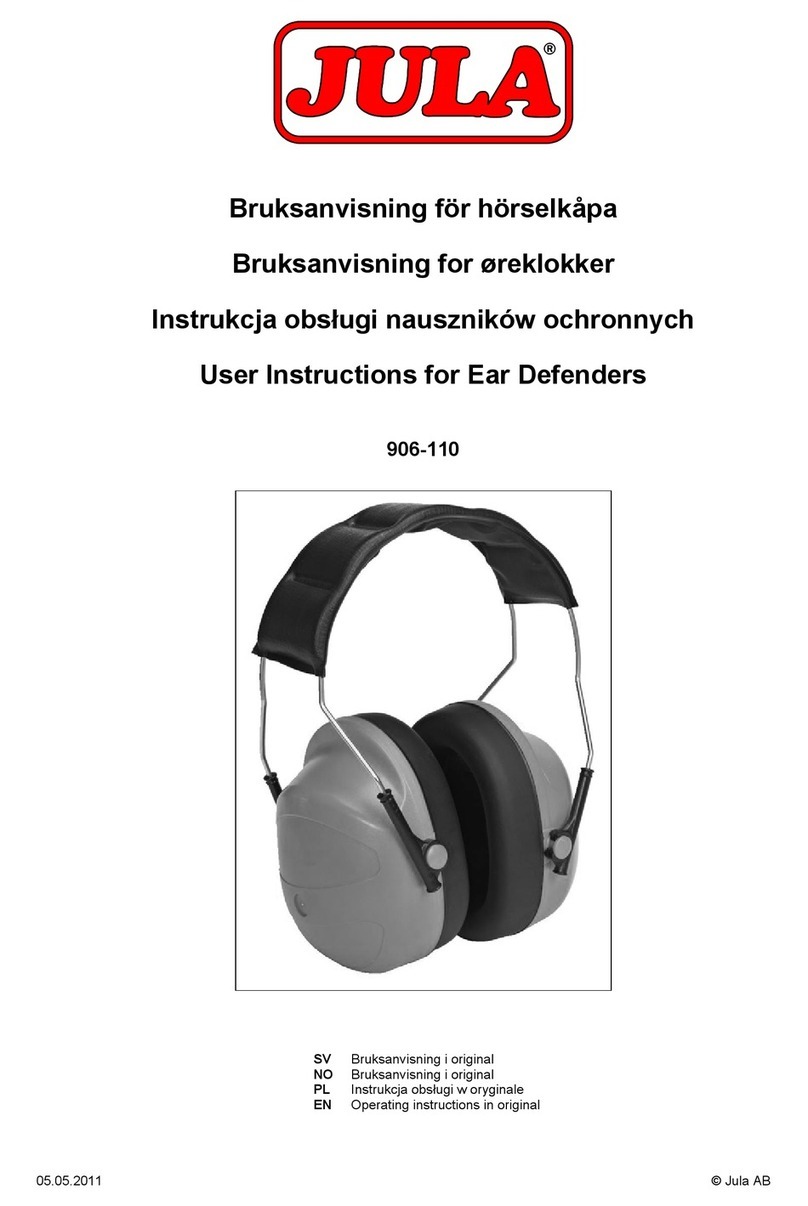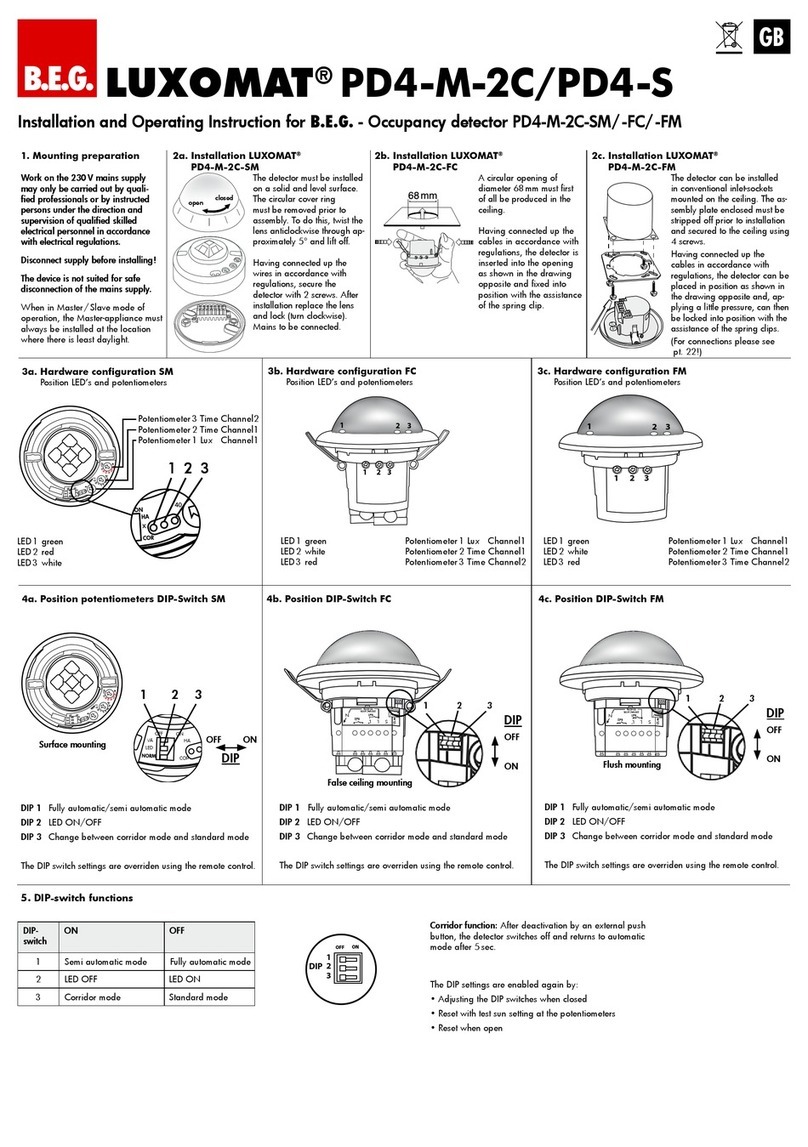Cisco MERAKI MT12 User manual

MT12 Installation Guide - Water Detection
Overview
The Cisco Meraki MT12 is a cloud managed water leak detection sensor that is exceptionally simple to deploy and
configure due to its integration into the Meraki dashboard and the use of BLE technology. The MT family eliminates the
complex and costly setup required by traditional solutions which removes the limitations of placement of these sensors.
Product Overview
Physical Specifications
Dimensions 117.1x65.7x23.3 mm (LxWxH)
Protection IPX5 Rated
Power
• 2x AA alkaline batteries
• Permanent DC power: 5V; 0.2A USB-C (sold
separately)
• PoE Power Only - MA-PWR-ETH (no data
supported)
Operating environment •Temperature: 0°C - 55°C (32F - 131F)
•Relative Humidity: 0 - 95% RH
Hardware
•Multicolor, multifunction status LED
•General purpose button
•Reset button
•USB-C port
•Water leak detection plug (female)
Supported accessories Water leak detection(required):
1

• MA-CBL-LEAK-1
• MA-CBL-LEAK-2
External Power Support(optional):
• MA-PWR-USB-XX - USB-C Power adapter
• MA-PWR-ETH - PoE to USB-C power adapter
LED Indicators
• Rainbow = MT is initializing or looking for a gateway
• Solid green (for n seconds) = connected to a gateway
• Solid amber (for n seconds) = MT could not find a gateway to connect
• Flashing green = MT is upgrading its firmware
• Flashing amber = MT is running on a low battery
To conserve battery life, the LEDs on the MT12 don't always remain on.
General Purpose Button
The MT12 has a general purpose button on the top which allows you to wake up the sensor and test if it is able to
connect to a gateway. This will also upload the current sensor data to the gateway.
Factory Reset Button
Next to the battery compartment, there is a pinhole button to factory reset the sensor. If the button is pressed and held
for at least five seconds and then released, the sensor will reboot and it will be restored to its original factory settings by
deleting all configuration information stored on the unit.
USB-C Port
The MT12 sensors have a USB-C port on the bottom that can be used to provide an alternate source of power using a
compatible accessory.
2

Water Leak Detection Accessories
On the bottom of the MT12 sensor there is a tail with a female connector for one of the 2 available accessories:
•MA-CBL-LEAK-1 - Water Leak Detection Cable
•MA-CBL-LEAK-2 - Spot Leak Detection Cradle
For more details on the accessories, refer to the Installation Instruction section below.
Accessories are sold separately and atleast either one is required for MT12 to function.
Package Contents
Unit MT12-HW
Guides Quick Installation Guide
Battery 2x AA batteries
Mounting equipment
Wall-mount backplate
4x Philips Head screws (PH0 or PH00 bit. Screw driver
not included)
1x magnet
1x VHB tape
Pre-Installation Preparation
You should complete the following steps before going on-site to perform an installation:
3

Configure Your Network in the Dashboard
The following is a brief overview of the steps required to add an MT12 to your network. For detailed instructions about
creating, configuring, and managing Meraki sensor networks, refer to the MT - Sensors online documentation.
1. Log in to dashboard.meraki.com. If this is your first time, create a new account.
2. Find the network to which you plan to add your sensor, or create a new network.
3. Add the sensors to your network. You will need your Meraki order number (found on your invoice) or the serial
number of each sensor, which looks like Qxxx-xxxx-xxxx, and can be found on the back of the unit or included in
the box.
4. Add the gateway (MV or MR) to the same network as the sensor.
WARNING:
Make sure the gateway is in the same network and is online and operational. If the sensors are powered on without a
functioning gateway in the immediate vicinity, the sensors will consume power at a high rate until it finds a gateway.
Click here for MV setup instructions and MR setup instructions.
Quickly Scan and Claim Multiple Devices through the Meraki Mobile App
If you have to claim multiple devices, the quickest way is by scanning their barcode using the Meraki app.
1. Log in to your Meraki iOS or Android app with your Meraki dashboard account. Create a new account if you do not
have one.
2. Navigate to the correct network through left-side bar.
3. Go to the Devices tab from the bottom navigation bar.
4. Select the +icon on the top right of the screen and pick Scan new device barcode.
5. Point your phone camera toward the hardware barcode to claim the device.
6. Enter device information and then select Done. Press Add another to claim a new device.
4

List of Compatible Gateways:
MV MR
MV2, MV12(W/NE), MV22(X), MV32, MV72(X)
Wi-Fi 5 Wave 2 APs - MR33, MR42, MR42E, MR52,
MR53, MR53E, MR74, MR84
Wi-Fi 6 APs - MR36, MR36H, MR44, MR45, MR46,
MR46E, MR55, MR56, MR76, MR86
Wi-Fi 6E APs - MR57, CW9162, CW9164, CW9166
WARNING: Environmental sensors are only supported with second-generation MV cameras and compatible MR APs.
Minimum Firmware Version
MV MR
2nd Gen MVs - MV 4.8 +
MV2 - MV 4.17+
Wi-Fi 5 APs - MR 28.5.1 +
Wi-Fi 6 APs - MR 27.6 +
Please refer to Managing Firmware Upgrades to schedule an upgrade.
Installation Instructions
Choosing Your Use Case
The MT12 Leak Detection Sensor requires either the 8 ft (2.4 m) water leak detection cable (MA-CBL-LEAK-1) or the
spot leak detection cradle (MA-CBL-LEAK-2) accessories to operate. The accessory can be selected based on specific
use cases:
• Cover a large area using a Leak Detection Cable
• Spot leak detection using a cradle
Leak Detection Cable
MA-CBL-LEAK-1 is an 8 ft (2.4 m) long leak detection cable that is water sensitive across the length of the cable,
5

providing leak detection across a wide area. Users can install the leak detection cable across the floor, around the
perimeter of a network cabinet, or any other areas near IT infrastructure prone to water ingress.
This cable can also be daisy chained with another 8 feet cable, extending the total maximum coverage to 16 feet.
Some examples of ideal mounting locations:
• On a wall to detect any leaks on the floor of a room
• Inside or on top of a rack to detect any leaks near the rack.
Mounting Steps
For most mounting scenarios, the MT12 has flexible options to provide quick and simple mounting. The instructions are
as follows:
1. Start by removing the battery compartment cap and inserting two AA batteries into the battery compartment.
2. In order to mount the sensor on different locations, there are three options:
a. Screws - The mounting plate can be directly screwed onto the wall.
b. VHB tape - Double-sided VHB tape can be used to stick the mounting plate on any type of surface.
c. Magnet - Stick the magnet on any surface and the mounting plate can be stuck to the magnet.
3. Once the mounting plate is on the desired surface, slide the MT12 sensor onto the plate and use the included Torx
screw(T6 bit) to secure the sensor.
6

4. Plug in the water leak detection cable to the female jack on the MT12 sensor and lead the cable to the area where
you need to monitor the presence of water. The packaging also includes 8x VHB sticky pads that can be used to keep
the cable in the desired place.
The braided part of the cable is water sensitive. The connector tips are NOT water sensitive. In order for water to be
detected, the black/white coiled cable needs to come in contact with the liquid.
WARNING: To avoid water incursion on the female connector of the cable, make sure to use the supplied rubber caps to
seal it off. If the open end of the cable gets wet, it might take a long time for the cable to be detected as dry. Please
leave the cable in a dry area for up to two hours and then reconnect it to the sensor.
Spot Leak Detection Cradle
MA-CBL-LEAK-2 is a special enclosure for MT12 that provides users a compact form factor to detect water leaks
coming from a specific location. The spot leak detection cradle is ideally placed directly underneath a water pipe shutoff
valve, a section of the HVAC system that has leaked in the past, or any other specific location prone to water ingress.
Some ideal use cases or mounting locations are:
• Storage closets with building water line risers
• Drip pan under the AC units in network closets (in case of drains failing, etc)
Mounting steps
1. Start by removing the battery compartment cap and inserting the 2 AA battery into the battery compartment using a
PH#0 or PH#00 bit.
7

2. Once the battery is installed and sensor is powering on, the unit can be installed in the enclosure by following the
steps in the images below
3. After the MT12 unit is in the enclosure, it can be just laid down in a drip pan or water collector to detect the presence
of water. This use case doesn’t require permanent installation.
8

Testing the Connection
Once the device is mounted at the desired location and added to a network with a compatible gateway, press the
general purpose button on the top of the sensor to wake it up and sync with the nearest gateway. Refer to the LED
indicators section for more details on the status of the sensor.
• Solid green (for three seconds) = connected to a gateway.
• Solid amber (for three seconds) = MT could not find a gateway to connect. The RSSI value will still be reported on
the dashboard. All connections < -85dBm will be rejected. Please relocate the sensor closer to the gateway for
better connection quality.
When the sensor is connecting to a gateway for the first time, the LED light will blink green, which indicates that it is
upgrading to the latest firmware configured on the dashboard.
Support and Additional Information
If issues are encountered with device installation or if additional help is required, contact Meraki Support by logging
in and opening a case via the Get Help section.
For additional information on Meraki hardware, and for other installation guides, please refer to
documentation.meraki.com.
9
Table of contents