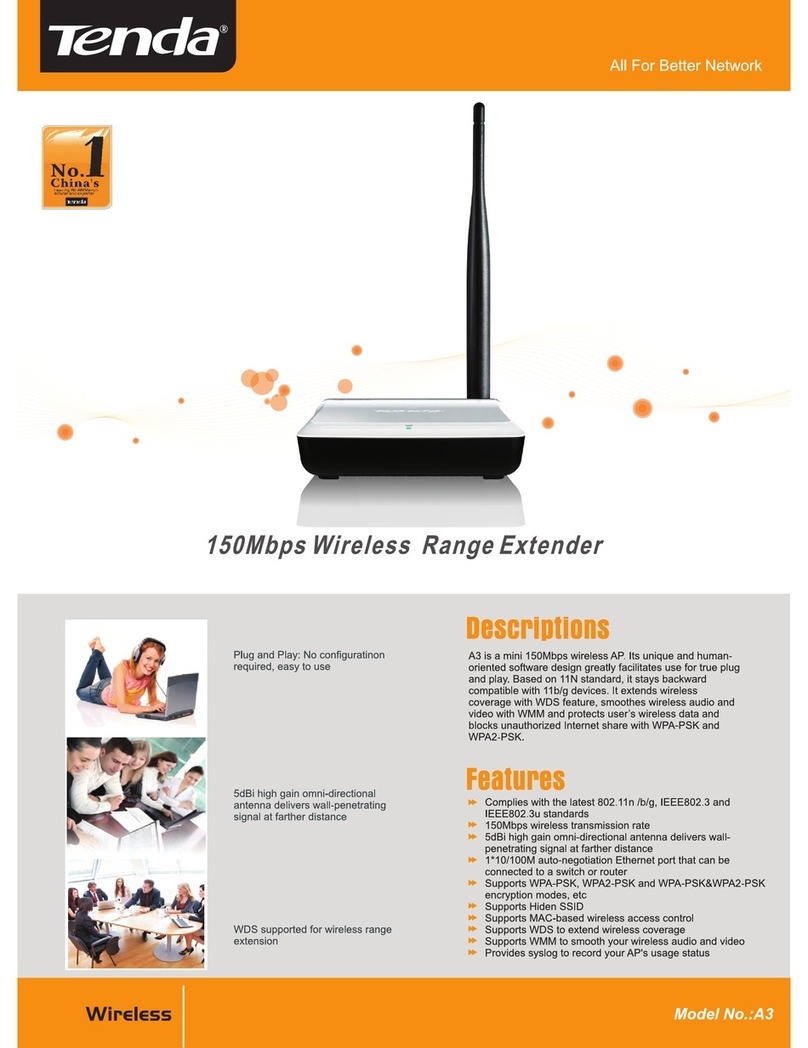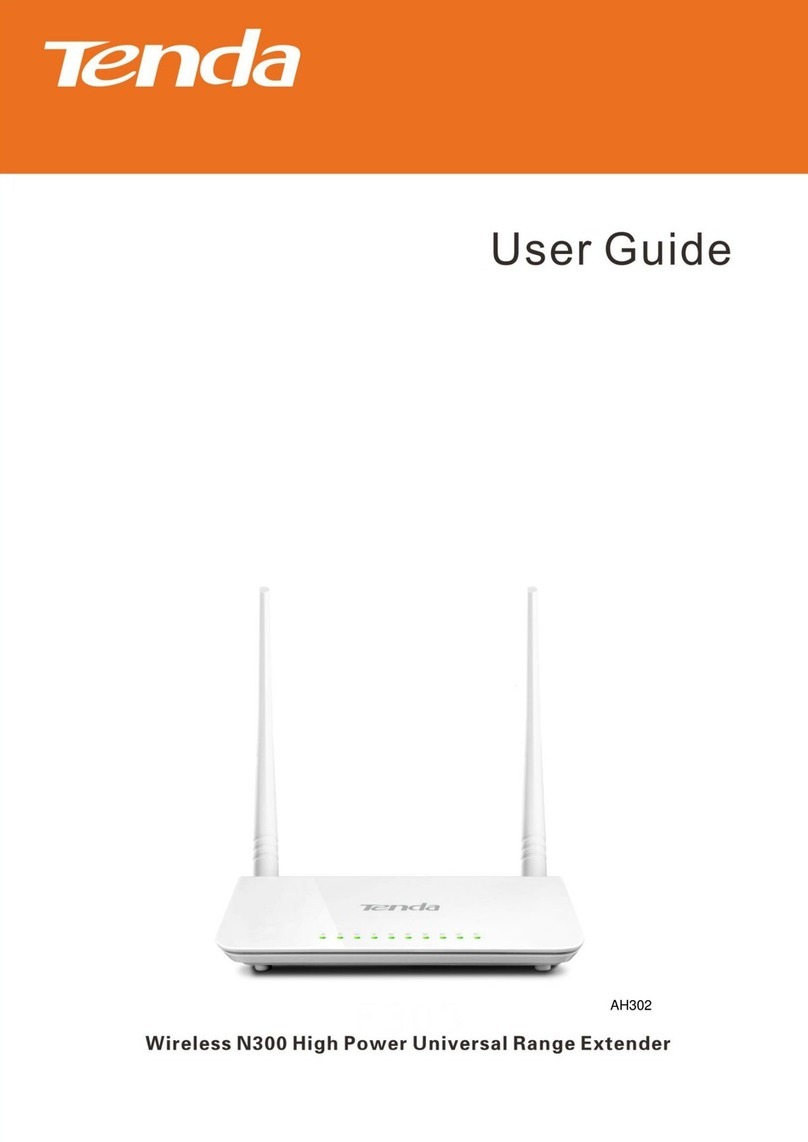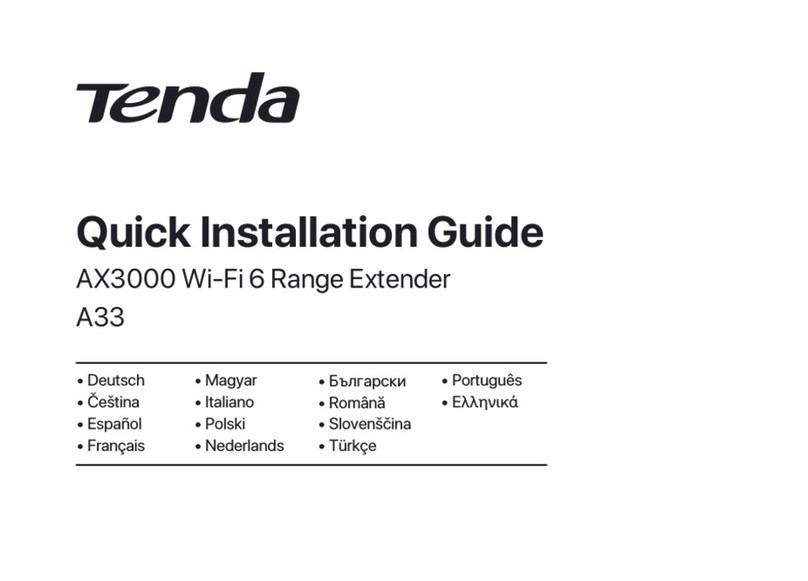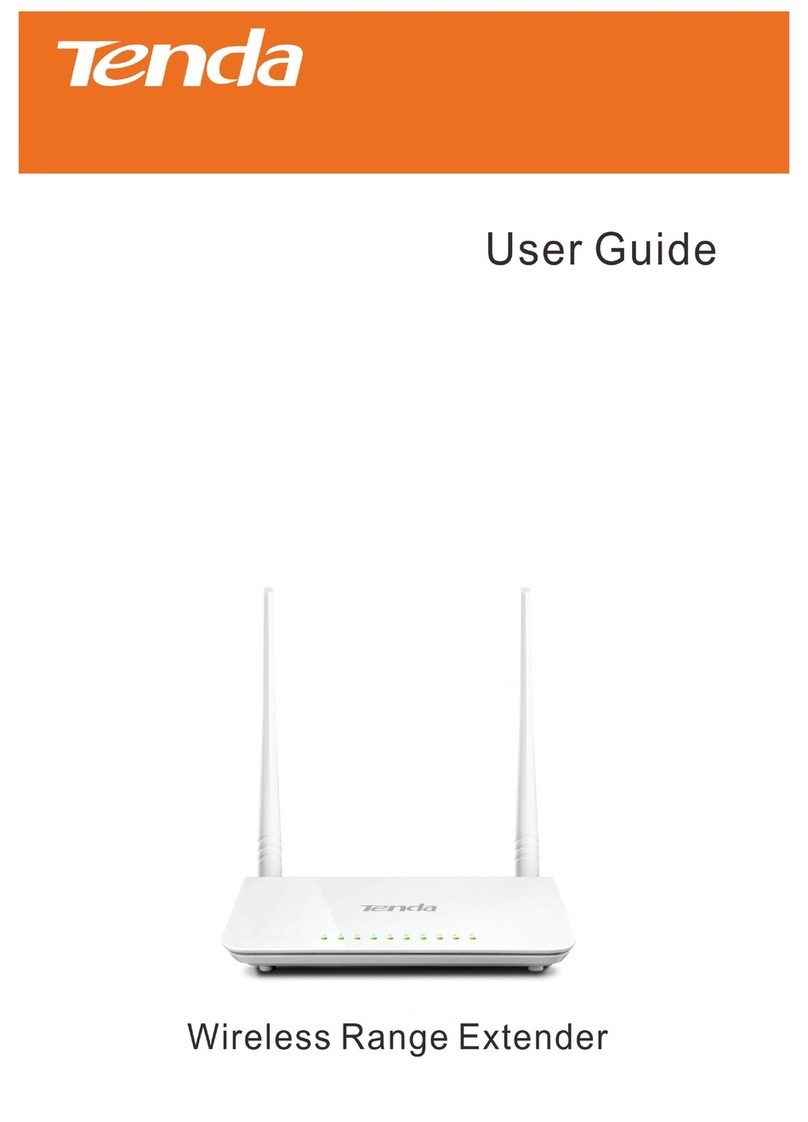Contents
1 Get to Know Your Extender...........................................................................................................1
1.1 Package Contents........................................................................................................................1
1.2 LEDs & Buttons & Interfaces ....................................................................................................2
1.3 Place the Wireless Extender .......................................................................................................3
2 Access the Internet..........................................................................................................................4
2.1 Plug and Play..............................................................................................................................4
2.2 Clone WiFi..................................................................................................................................5
2.3 Secure Your Powerline Network ................................................................................................6
2.4 Add More Powerline Adapters ...................................................................................................7
3 Configure the Extender..................................................................................................................8
3.1 Login...........................................................................................................................................8
3.2 Wireless ......................................................................................................................................9
3.2.1 Change the WiFi Name & Password....................................................................................9
3.2.2 Schedule Your WiFi ...........................................................................................................10
3.2.3 Deny an Unknown Wireless Device ..................................................................................11
3.2.4 Change the Wireless Parameters........................................................................................12
3 Powerline.....................................................................................................................................13
3.1 Change the Extender’s Network Name.................................................................................13
3.2 Change the Device Name......................................................................................................14
4 Administration.............................................................................................................................15
4.1 Change the Login Password..................................................................................................15
4.2 Network Settings...................................................................................................................15
4.3 Select a Time Zone................................................................................................................16
4.4 Turn off LED Indicators........................................................................................................16
4.5 Reboot the Extender..............................................................................................................17
4.6 Reset the Extender ................................................................................................................18
4.7 Upgrade.................................................................................................................................19
4.8 Backup the Configuration.....................................................................................................20
4.9 Restore the Configuration.....................................................................................................21
4.10 Export the Syslog................................................................................................................22
Appendix...........................................................................................................................................23
1 Configure Your Computer...........................................................................................................23
Windows 8 ..................................................................................................................................23
Windows 7 ..................................................................................................................................24
Windows XP ...............................................................................................................................26
2 Join Your WiFi.............................................................................................................................28
Windows 8 ..................................................................................................................................28
Windows 7 ..................................................................................................................................29
iPad/iPhone .................................................................................................................................30
Android .......................................................................................................................................31