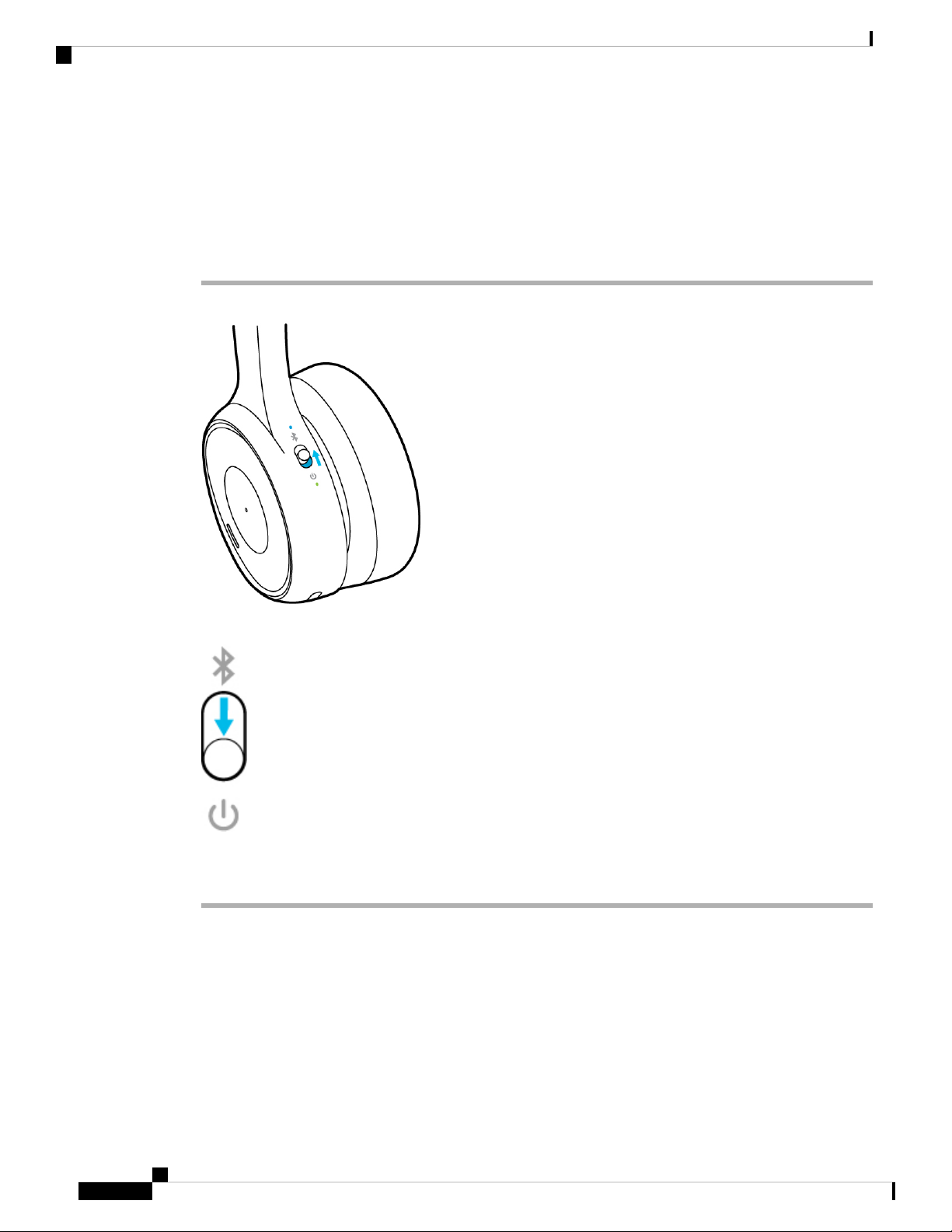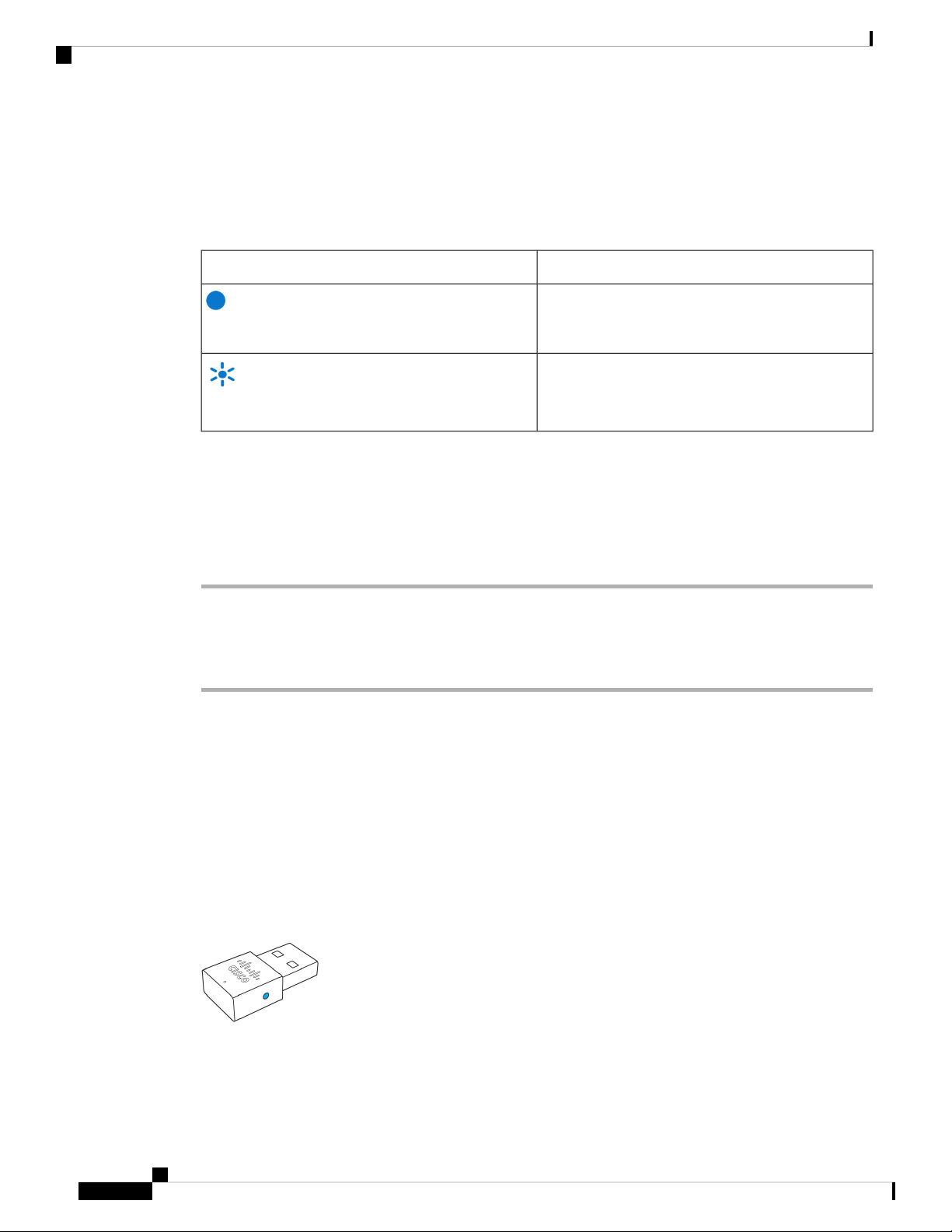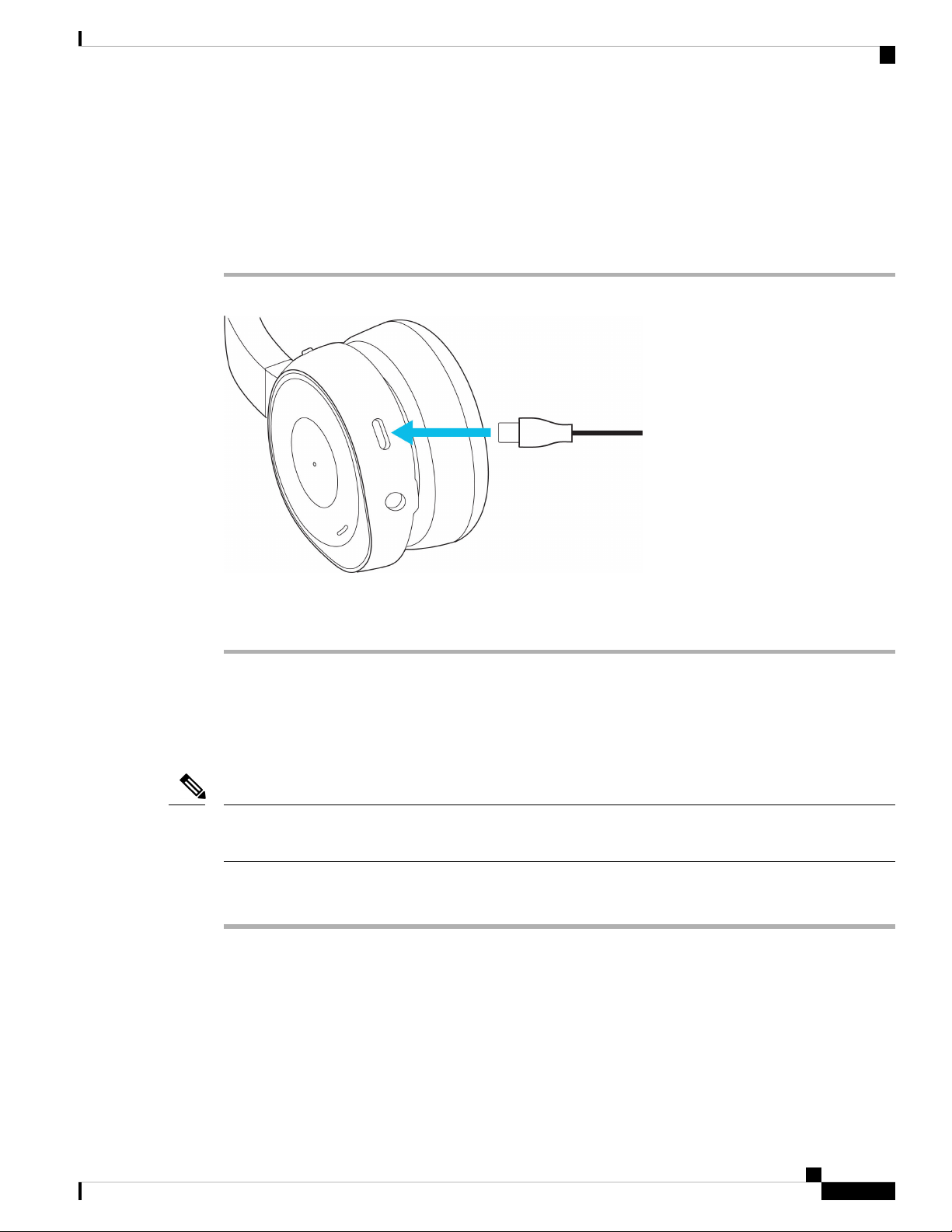Cisco 730 User manual
Other Cisco Headset manuals

Cisco
Cisco 500 Series Guide
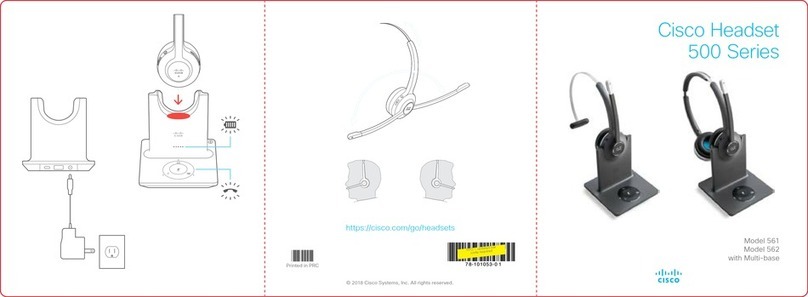
Cisco
Cisco 500 Series User manual

Cisco
Cisco Cisco Headset 561 User manual

Cisco
Cisco 730 User manual

Cisco
Cisco Aironet 521 User manual

Cisco
Cisco 500 Series User manual

Cisco
Cisco 700 series Instruction Manual

Cisco
Cisco Headset 560 Series User manual

Cisco
Cisco 531 User manual

Cisco
Cisco Cisco Headset 562 User manual

Cisco
Cisco 520 Series User manual

Cisco
Cisco Cisco Headset 561 User manual

Cisco
Cisco 232D User manual
Cisco
Cisco Jawbone ICON User manual
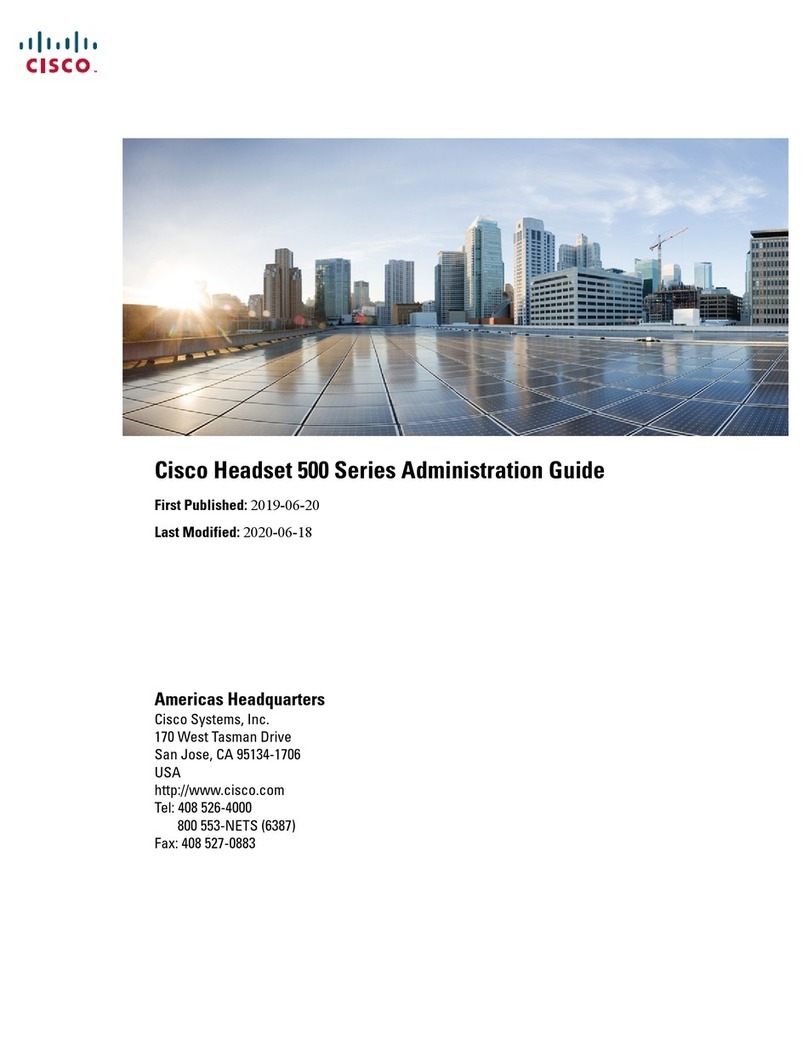
Cisco
Cisco 500 Series Instruction Manual

Cisco
Cisco Cisco Headset 561 User manual

Cisco
Cisco Cisco Headset 561 User manual
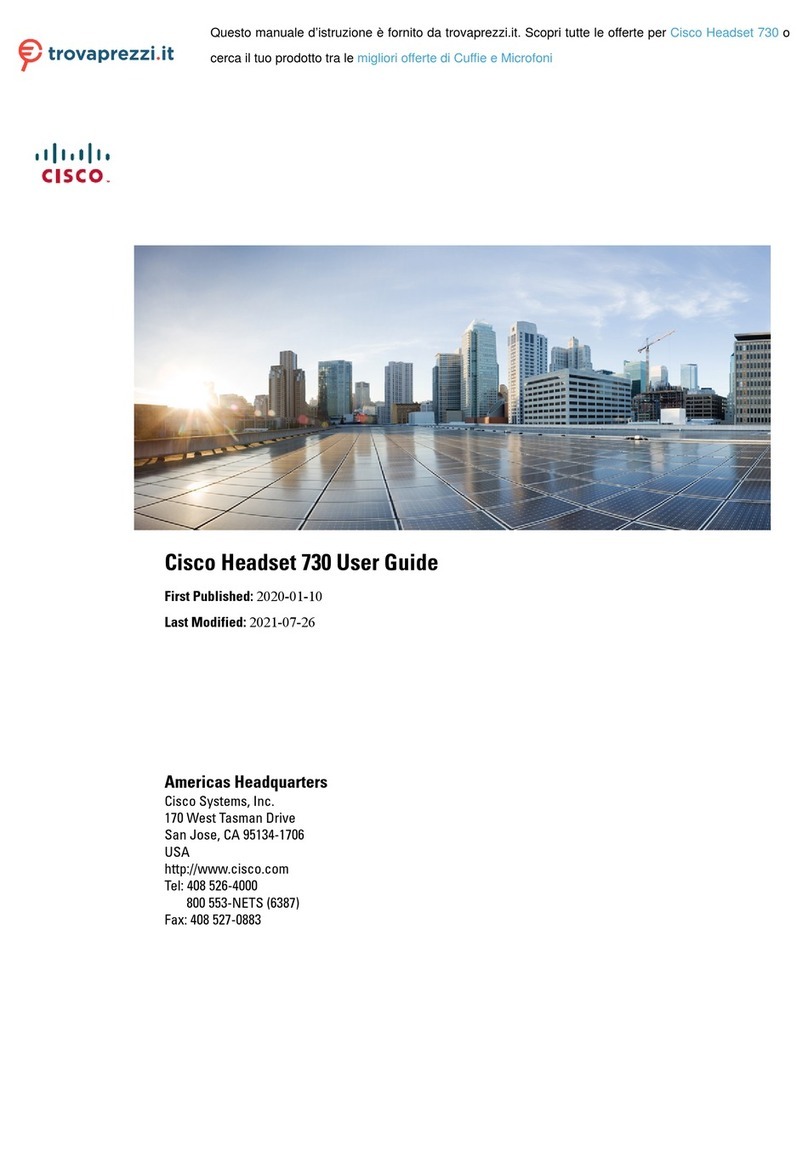
Cisco
Cisco 730 User manual

Cisco
Cisco Headset 530 Series User manual

Cisco
Cisco 730 User manual