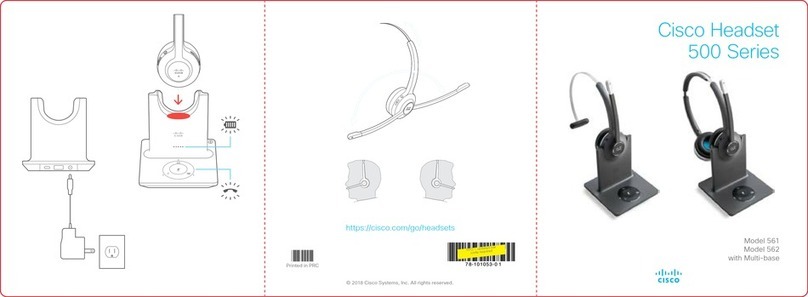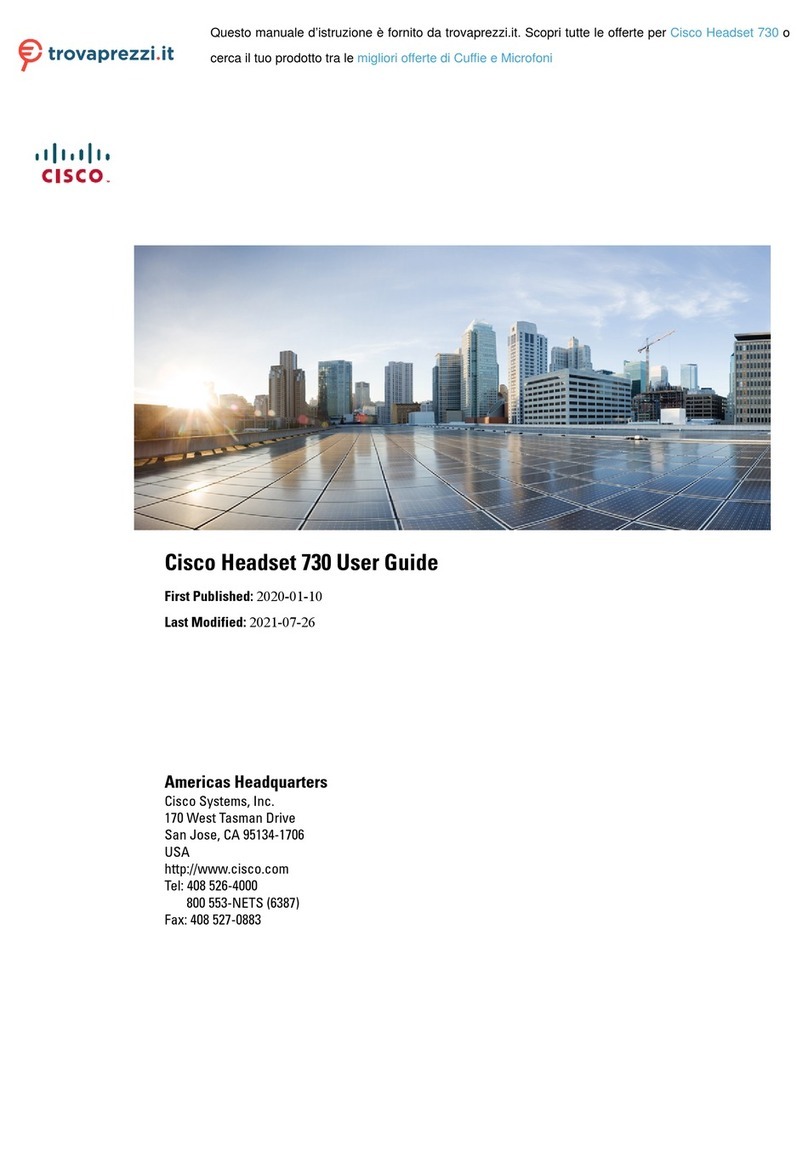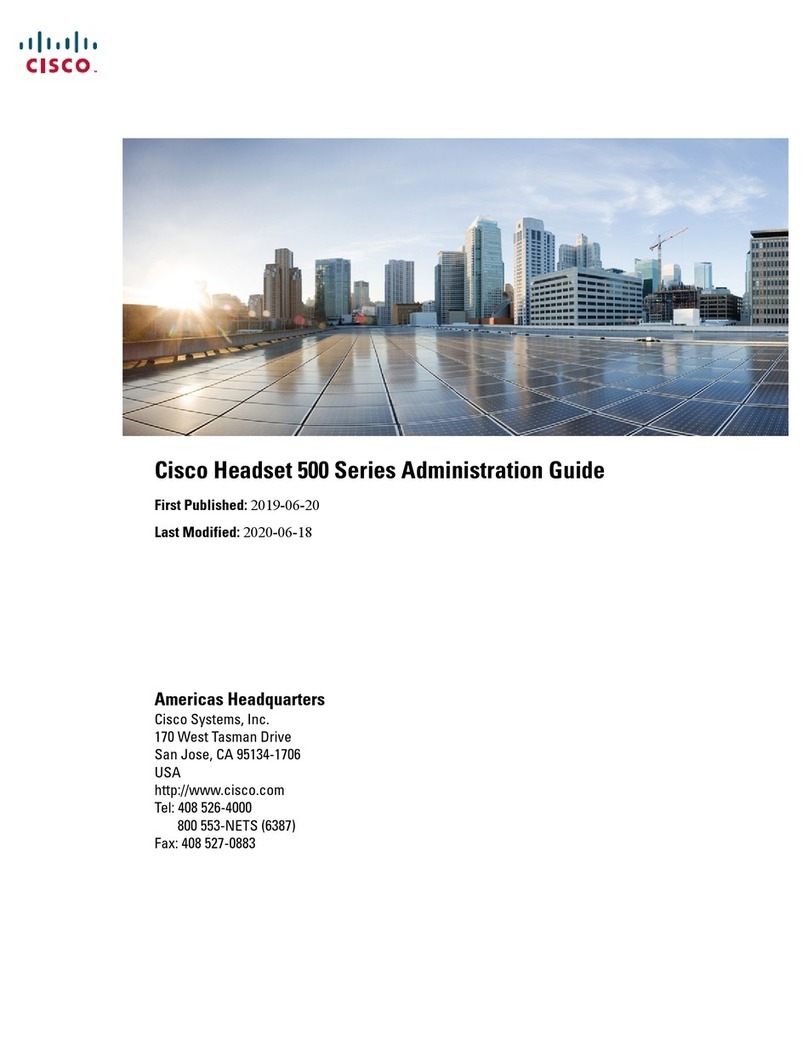Cisco Headset 561 and Cisco Headset 562 with Multibase
For Cisco IP Phone 8811, 8841, 8845, 8851, 8851NR, 8861, 8865, and 8865NR on Cisco Unied Communications Manager
Quick Reference Guide
Cisco and the Cisco logo are trademarks or registered trademarks of Cisco and/or its aliates in the U.S. and other countries. To view
a list of Cisco trademarks, go to this URL: www.cisco.com/go/trademarks. Third-party trademarks mentioned are the property of their
respective owners. The use of the word partner does not imply a partnership relationship between Cisco and any other company. (1110R)
Turn on or o your headset
Hold for 4 seconds.
You will hear a tone indicating headset status.
Make and answer calls
Press .
Put a call on hold
Press .
End a call
Hold until you hear a tone.
Reject a call
Press twice.
Adjust your volume
Press .
Mute yourself on a call
Press .
End an active call and answer an
incoming call
1. Hold until you hear a tone.
2. Press or press the source button on the
base.
End a call and resume a held call on a
Cisco IP Phone
1. Hold until you hear a tone.
2. With your IP Phone selected on the base, select the
call you want to resume.
3. Press .
For more information, visit:
http://www.cisco.com/go/headsets
http://www.cisco.com/go/ipphones/8800
Copyright. © 2018 Cisco Systems, Inc. All rights reserved
January 2019
Put a call on hold and resume a call on a
Cisco IP Phone
1. Press .
2. (Optional) Select the call you would like to resume.
3. Press again.
Pair your base with a Bluetooth device
1. Press
twice.
2. In your device settings, select your headset.
The headset base will show as "Cisco Headset"
followed by the last three digits of your headset
serial number.
Unpair and forget paired Bluetooth device
Hold
for 4 seconds.
Switch between audio sources
Press the desired call source on the headset base. The
source LED on the headset base shows steady white
when selected.
Answer a call from a dierent source
1. On the headset base, press the incoming call
source button.
2. (Optional) You can answer the call from the
incoming source. The base automatically switches
to the new active source.
Adjust your bass and treble (USB only)
1. Press Applications .
2. Select Accessories > Cisco Headset.
3. Press Setup and select Speaker > Tuning.
4. Press the Navigation cluster, left or right, to adjust
the tuning.
Adjust your speaker feedback (USB only)
1. Press Applications .
2. Select Accessories > Cisco Headset.
3. Press Setup and select Speaker > Sidetone.
4. Press the Navigation cluster, up or down, to adjust
the sidetone.
5. Select Set to apply your settings.
Adjust your microphone volume (USB
only)
1. Press Applications .
2. Select Accessories > Cisco Headset.
3. Press Setup and select Microphone > Gain.
4. Press the Navigation cluster, left or right, to adjust
the gain.
Test your microphone (USB only)
1. Press Applications .
2. Select Accessories > Cisco Headset.
3. Press Setup and select Microphone > Test.
4. Press Record and speak into the microphone.
5. Press Stop rec when you nish speaking.
6. Press Play to review your test recording.