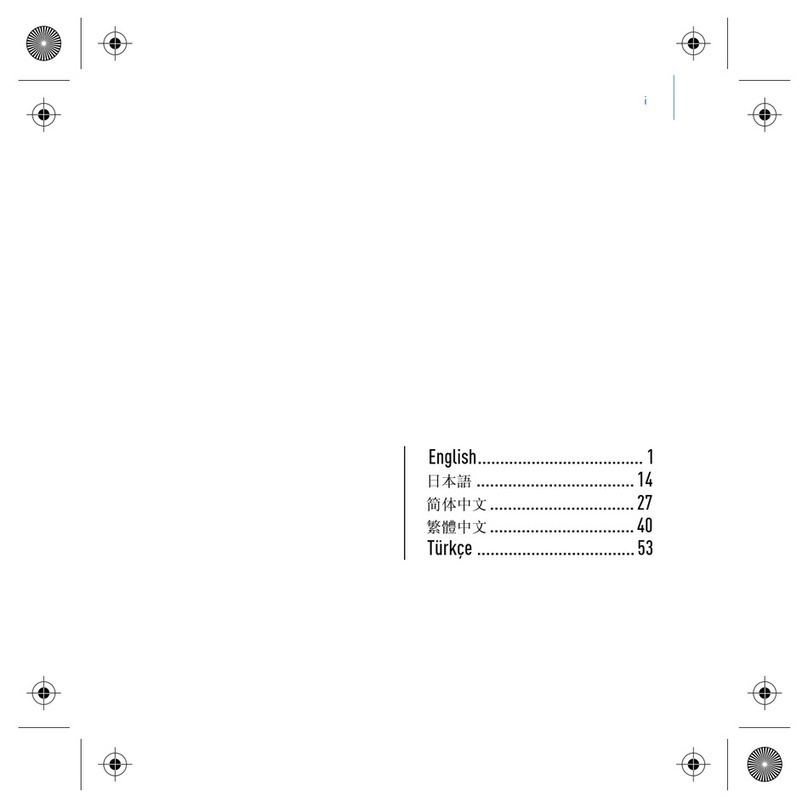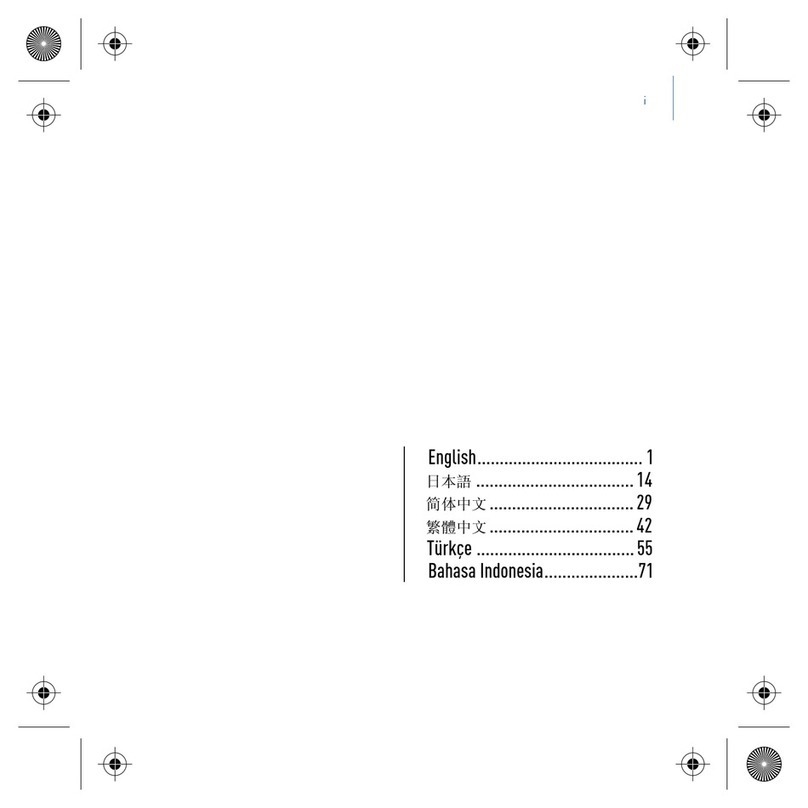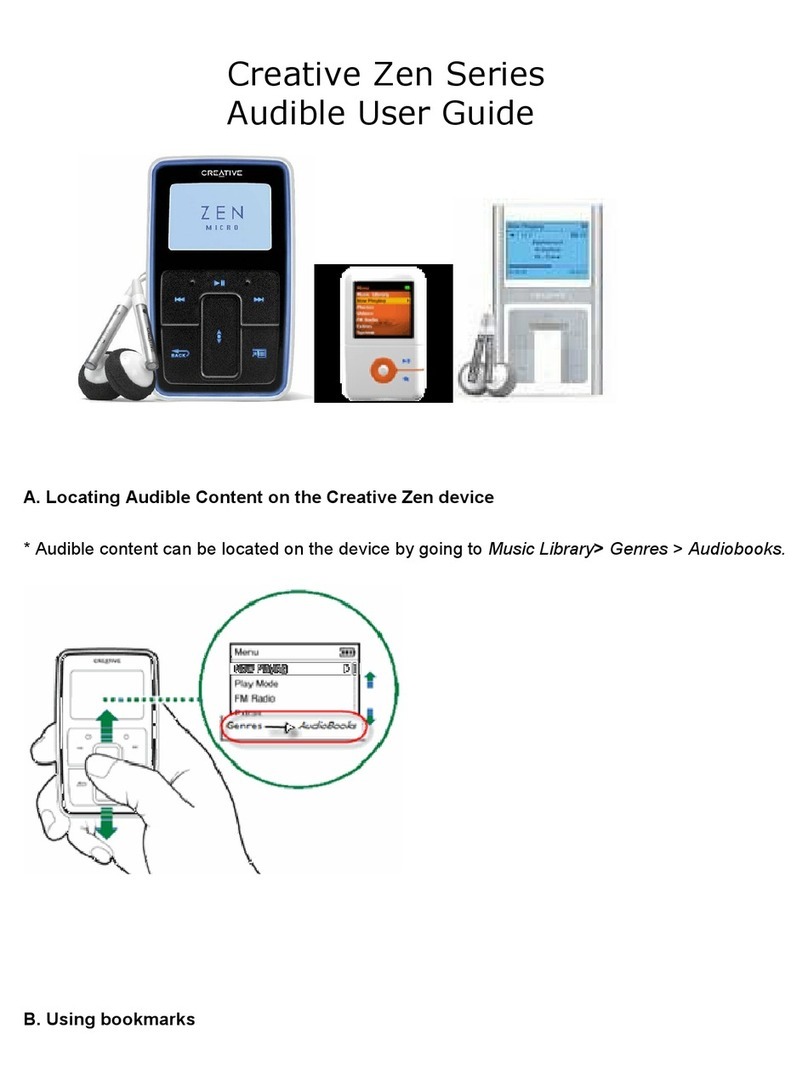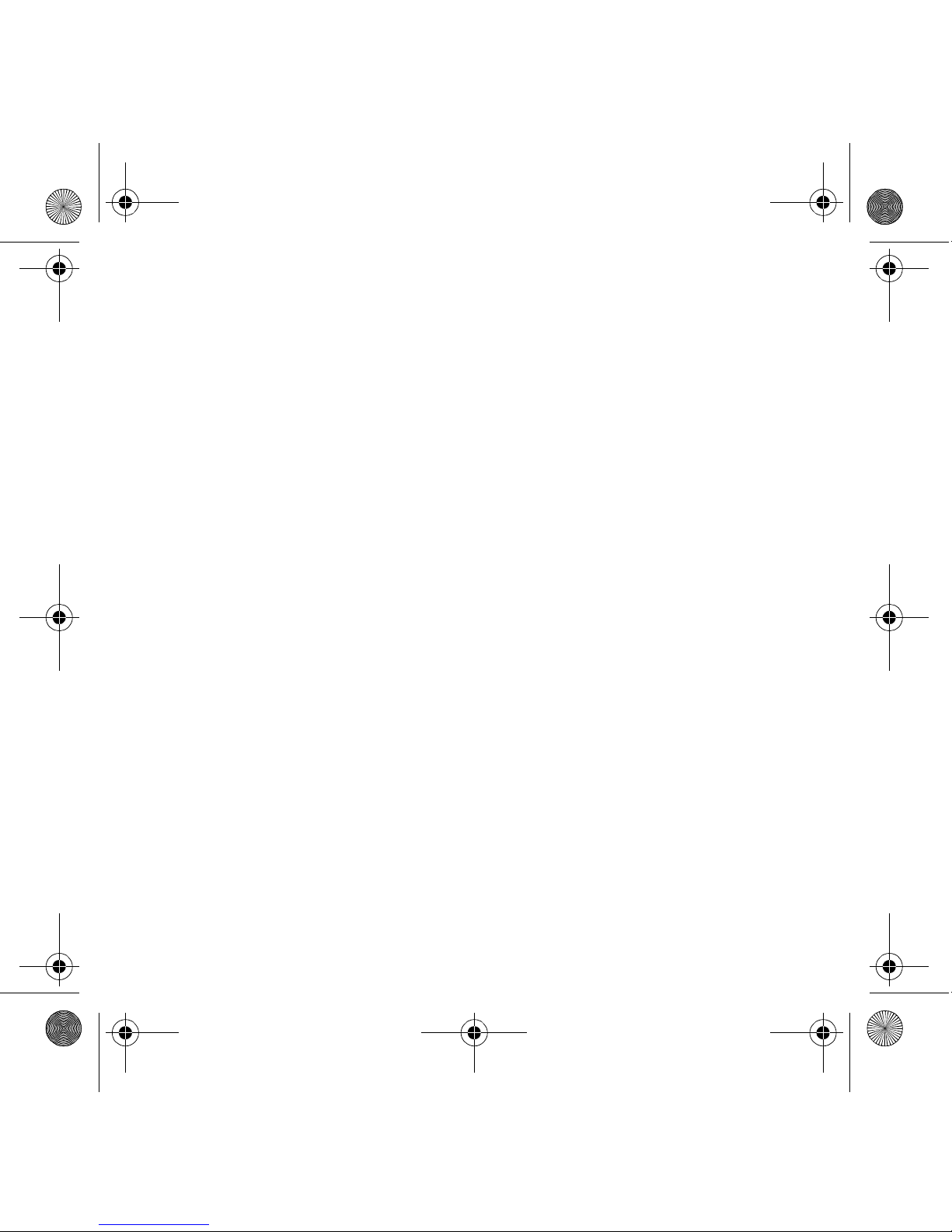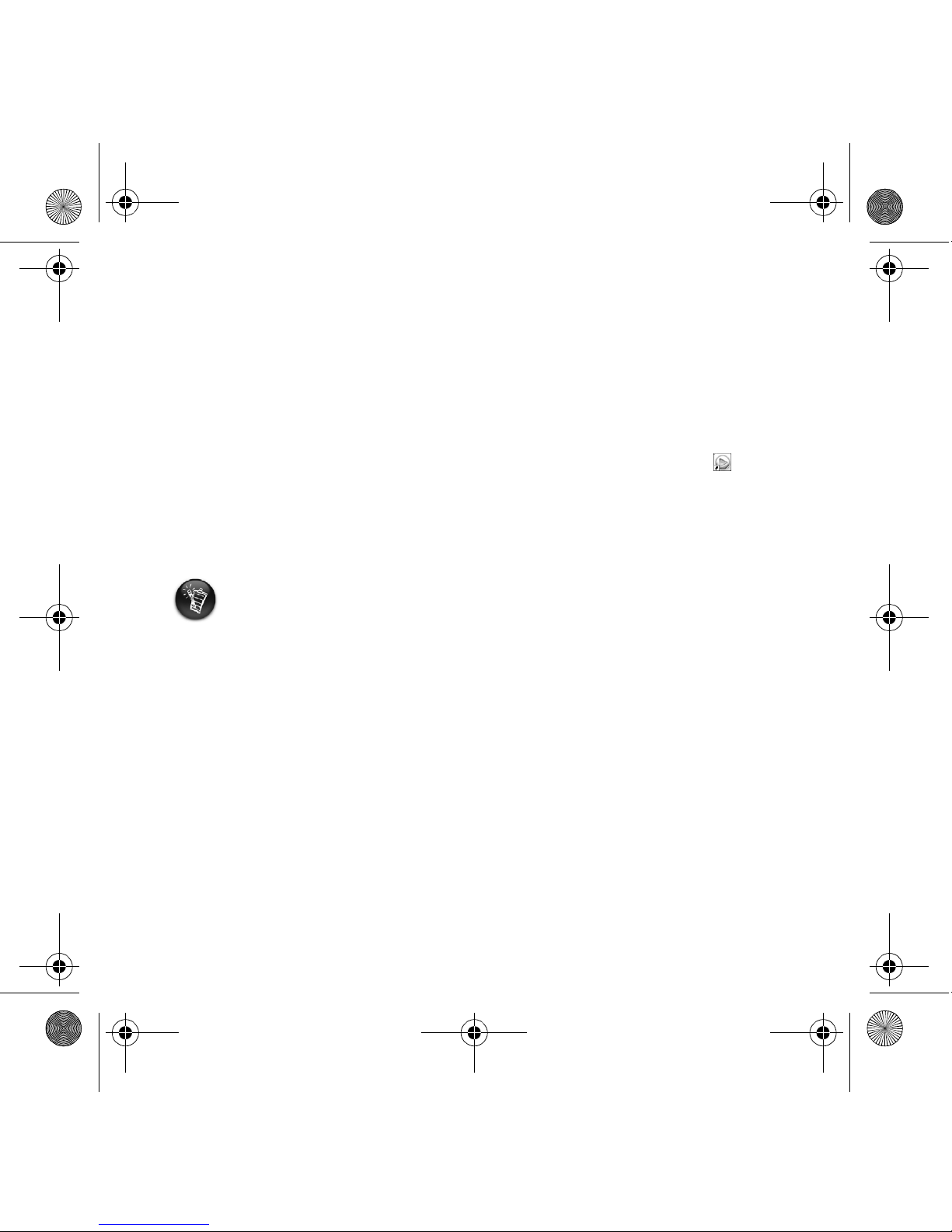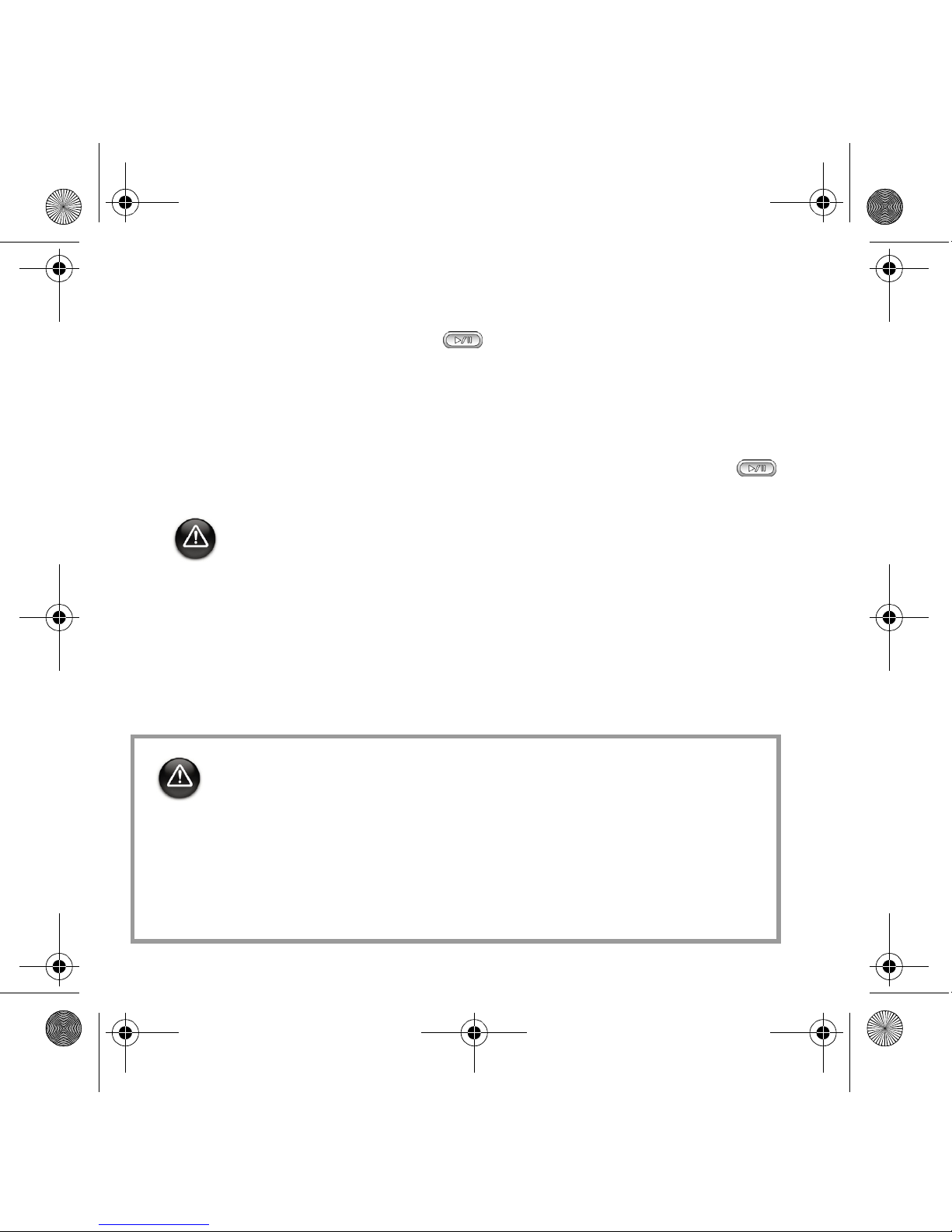8
5
5Play music
1. Press and hold the Play/Pause button until your player turns on.
The CREATIVE logo appears on the LCD, followed by the Zen Nano Plus logo. Music
stored in your player starts playing automatically. Note that your player comes
preloaded with some music to get you started.
2. Press the Volume Increase and Volume Decrease buttons to adjust the volume.
3. After you have finished using your player, press and hold the Play/Pause button
until the Power off message disappears.
• Remember to set the volume at a moderate level. Listening to music at high volumes
can impair your hearing.
• For your safety and the safety of others, do not use headphones while driving, cycling
or any other activity that requires your full attention.
As with any digital media-based storage device, data should be backed up regularly. We
strongly recommend that you observe the usage precautions laid out in this booklet, and
also back up the data in your player regularly. In no event will Creative be liable for any
indirect, incidental, special or consequential damages to any persons caused by Creative's
negligence, or for any lost profits, lost savings, loss of use, lost revenues or lost data
arising from or relating to this device, even if Creative has been advised of the possibility
of such damages. In no event will Creative’s liability or damages to you or any other
person ever exceed the amount paid by you for the device, regardless of the form of the
claim. Some countries/states do not allow the limitation or exclusion of liability for
incidental or consequential damages, so the above limitation or exclusion may not apply
to you.
Zen Nano Plus CLE_QS.book Page 8 Tuesday, May 10, 2005 10:48 AM