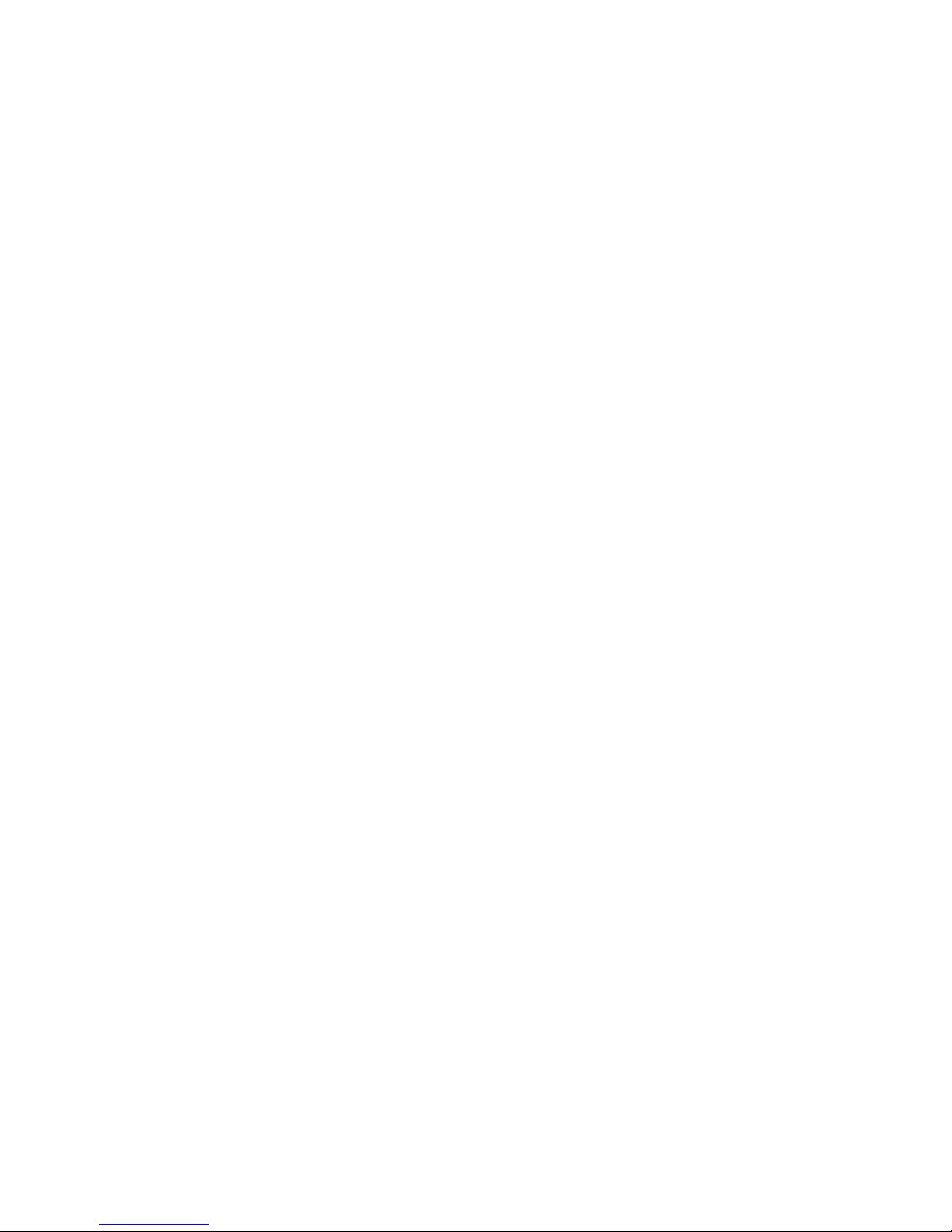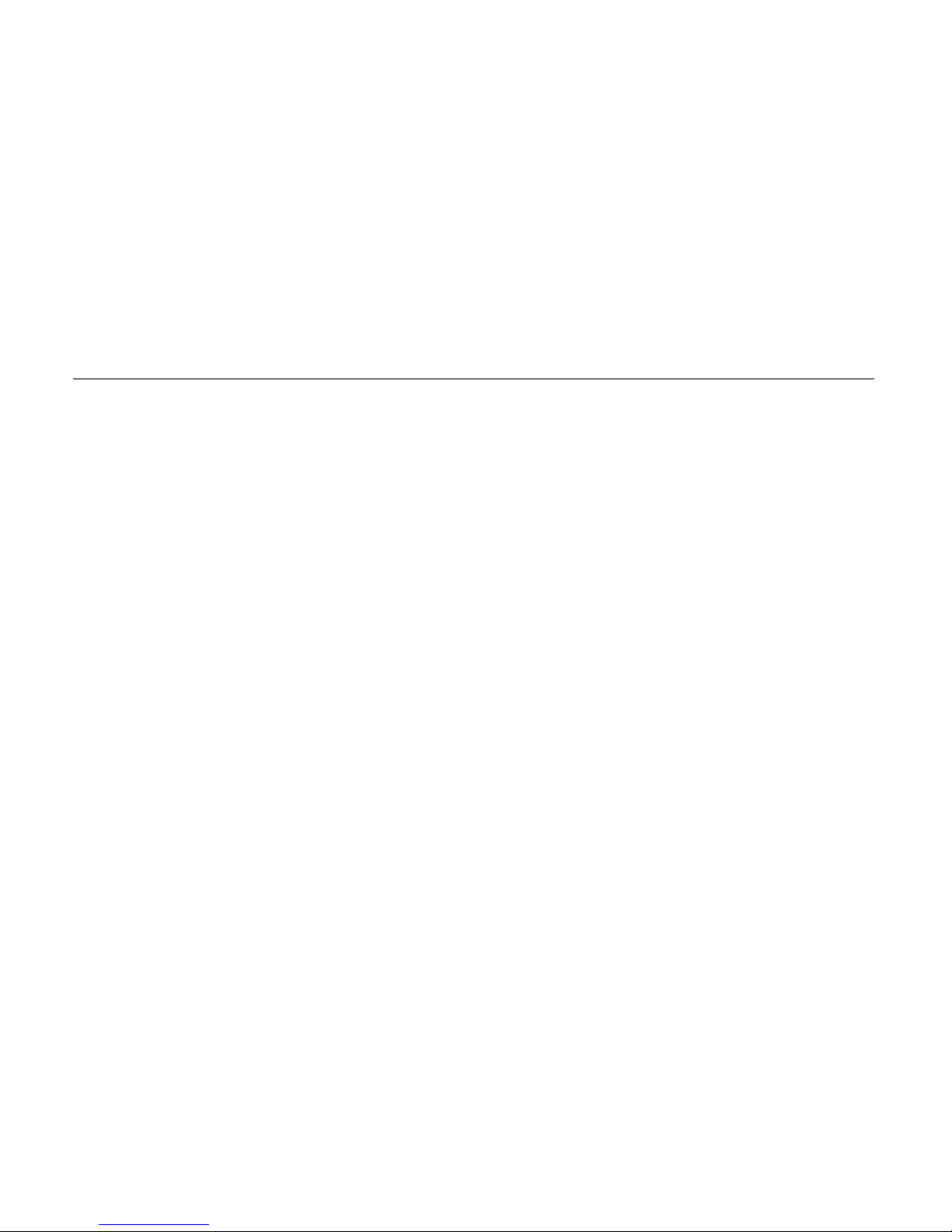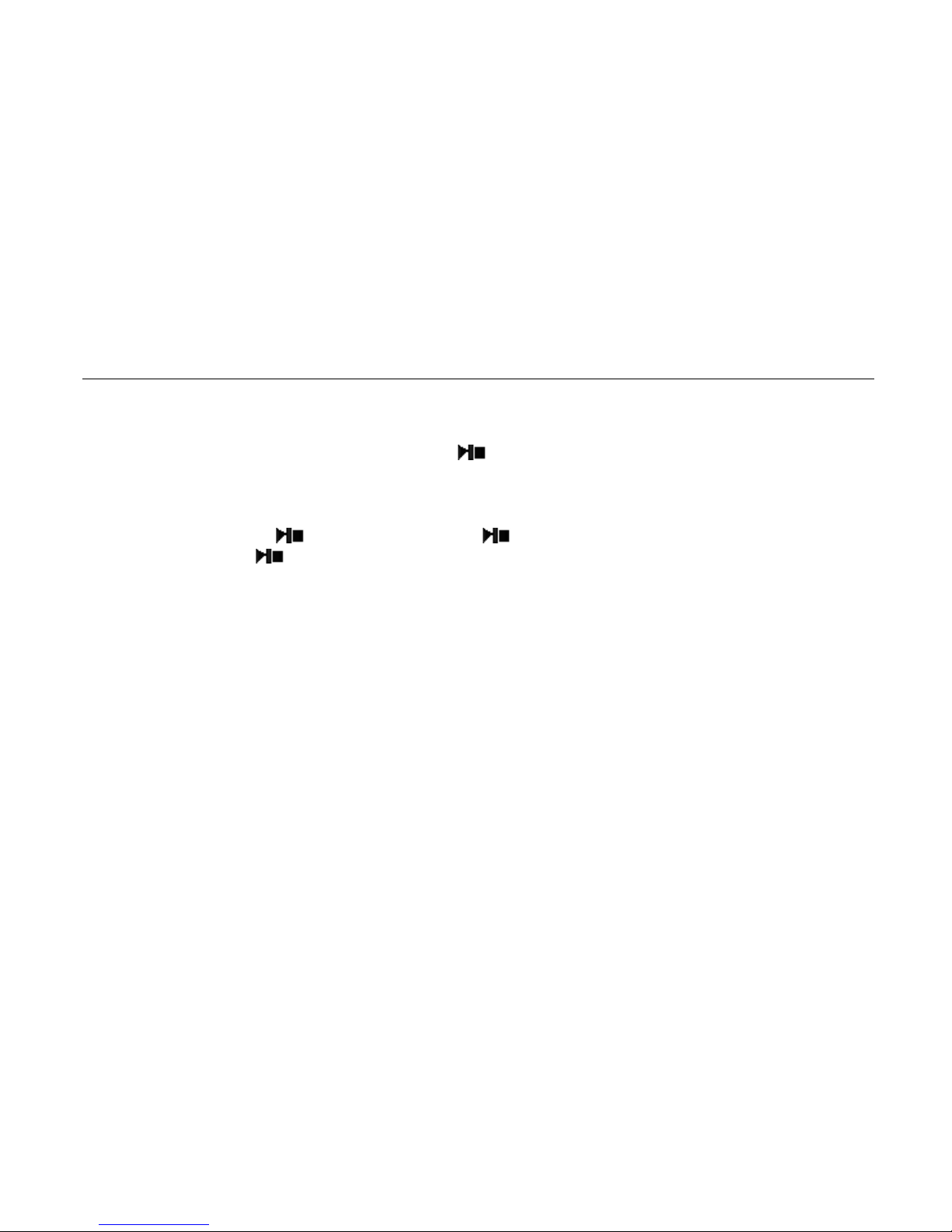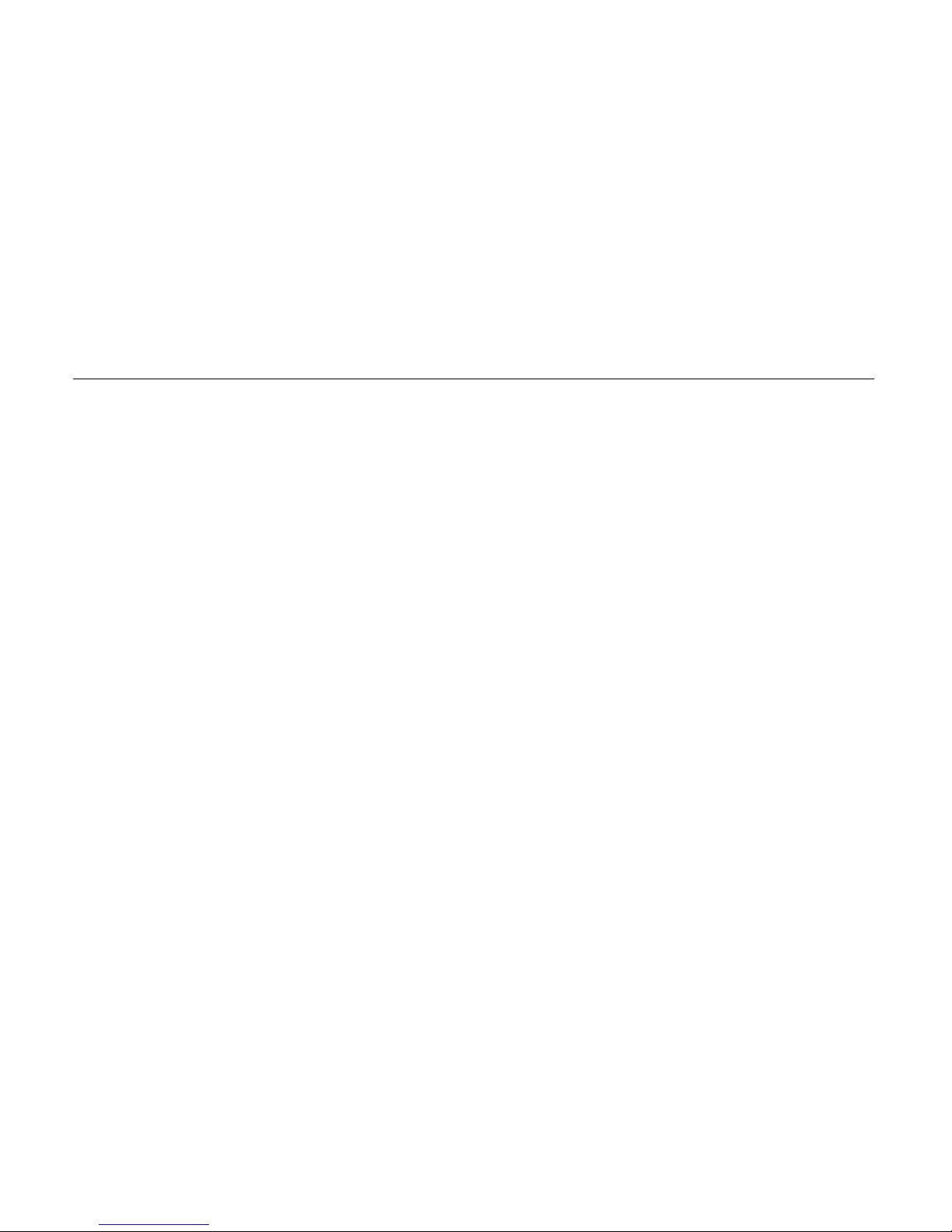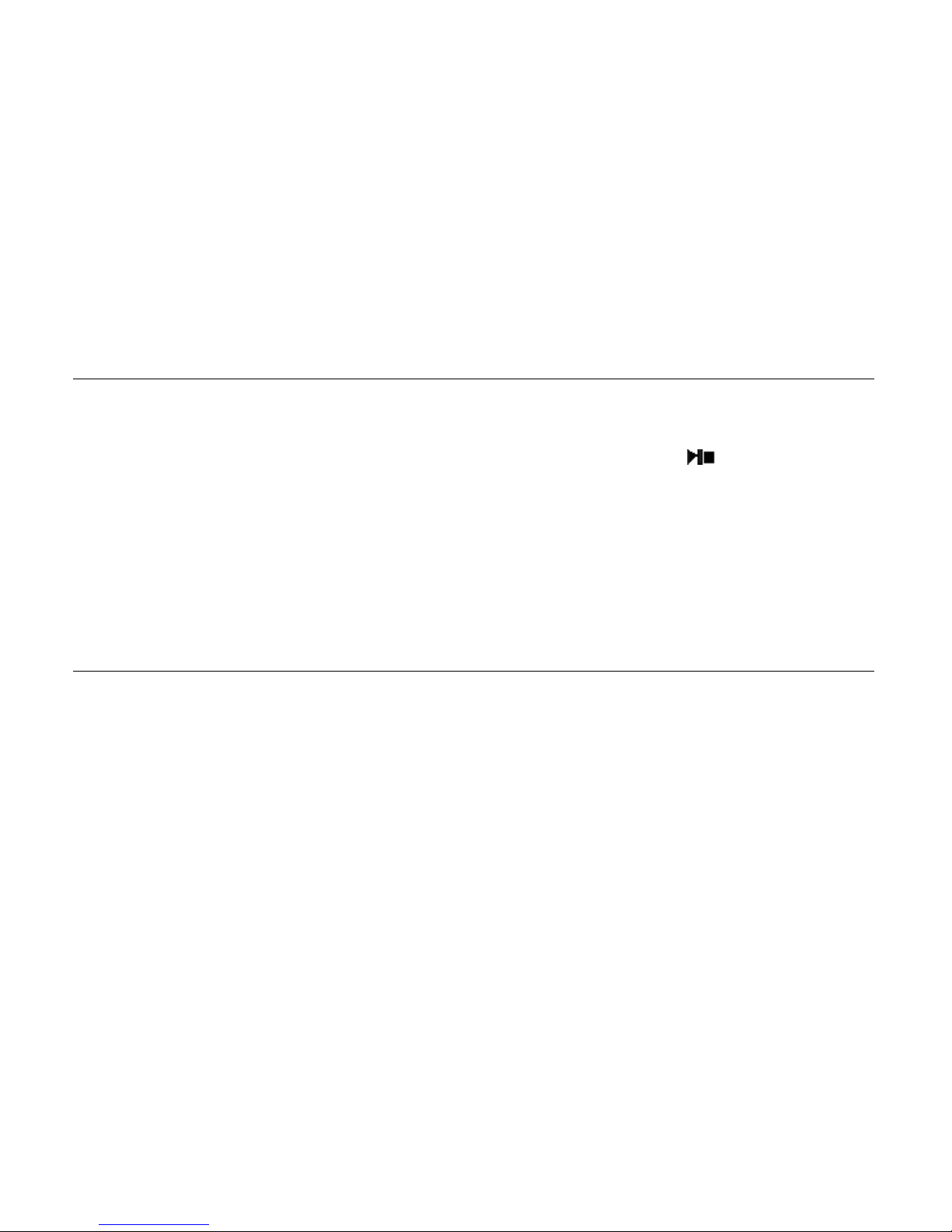1
Contents
Precautions·························································································································································2
Characteristics····················································································································································4
Basic Operation··················································································································································5
System Menu·····················································································································································6
Listen to Music ··················································································································································9
Music Settings····················································································································································9
Watch Videos···················································································································································11
Voice REC ·······················································································································································12
Resources Manager··········································································································································13
Picture Browse·················································································································································13
FM Tuner (not available in all models) ············································································································14
E-Book·····························································································································································15
Game Function·················································································································································16
SD Card···························································································································································16
USB Disk·························································································································································17
Transfer and Play Video File····························································································································18
Upgrade Player Driver ·····································································································································20
Troubleshooting···············································································································································22
Specifications···················································································································································23