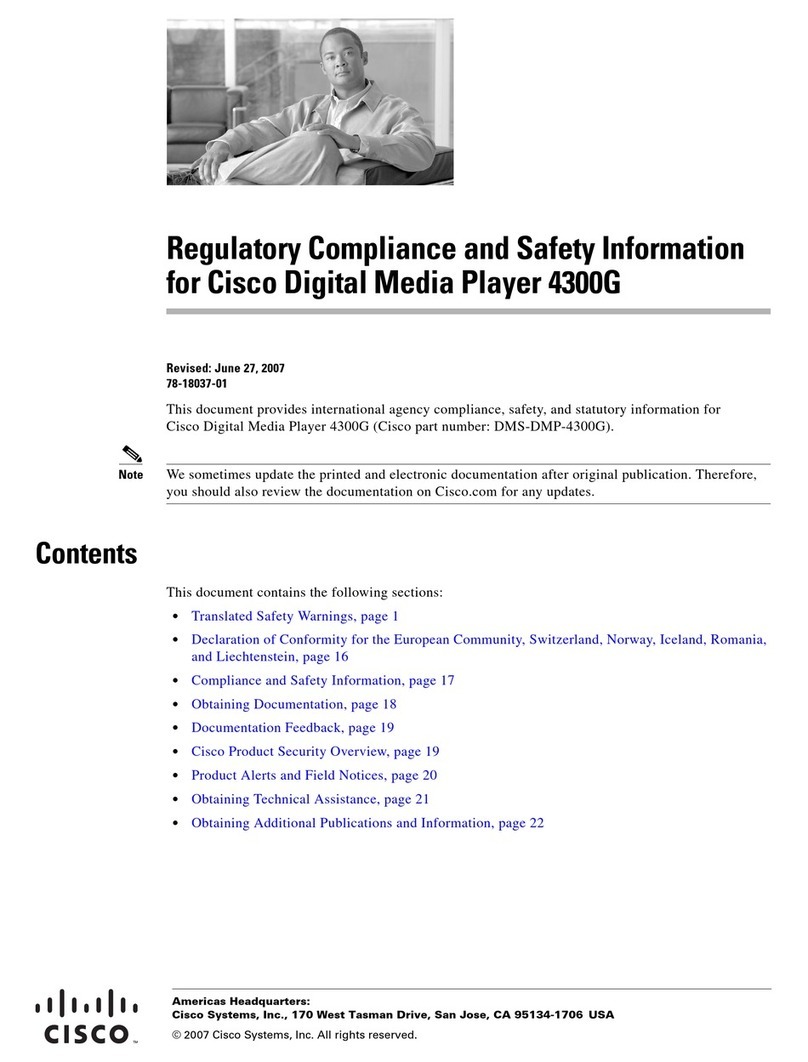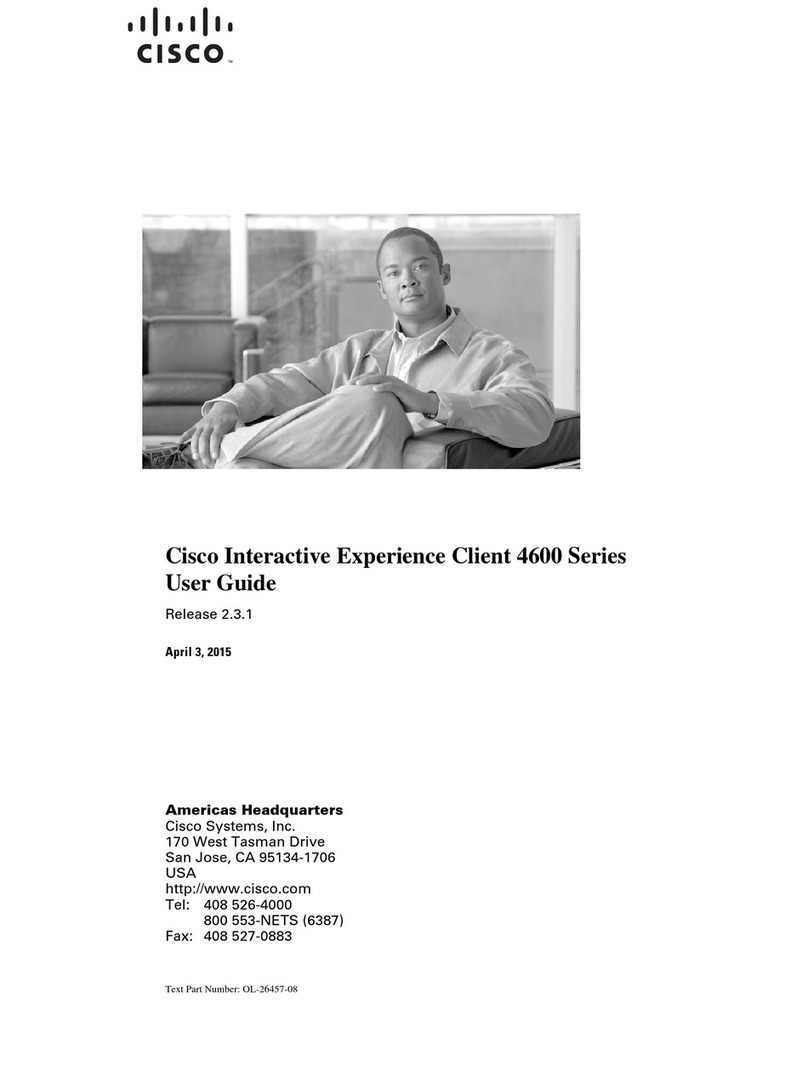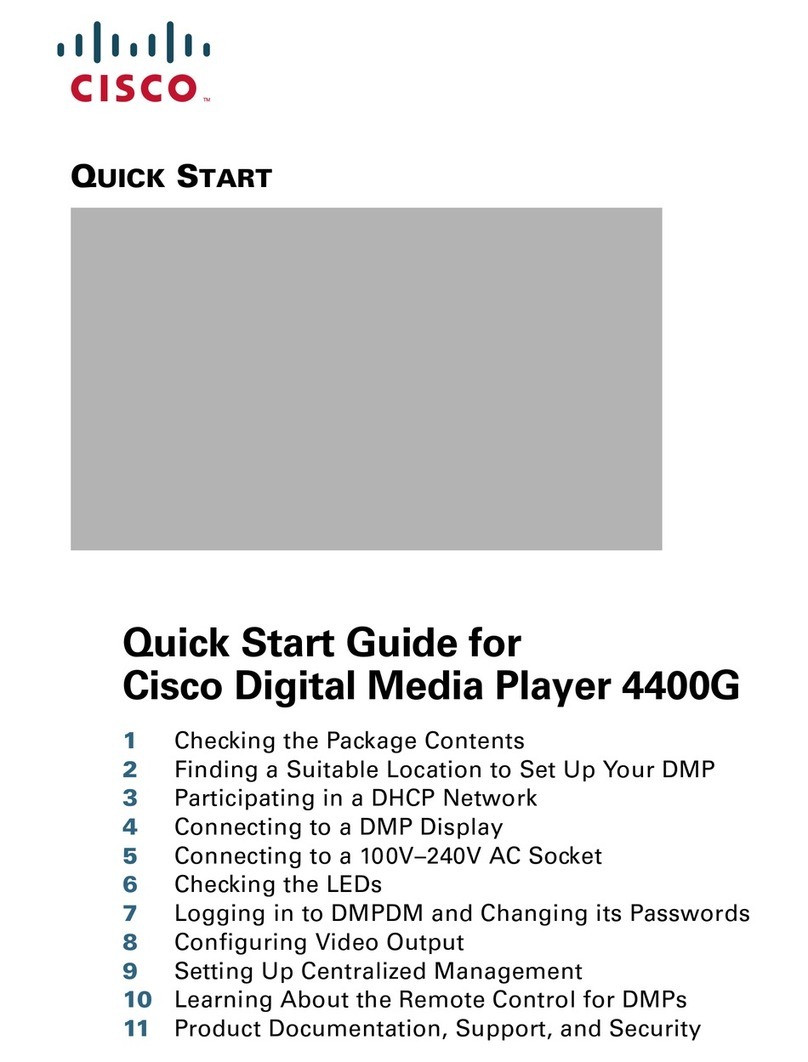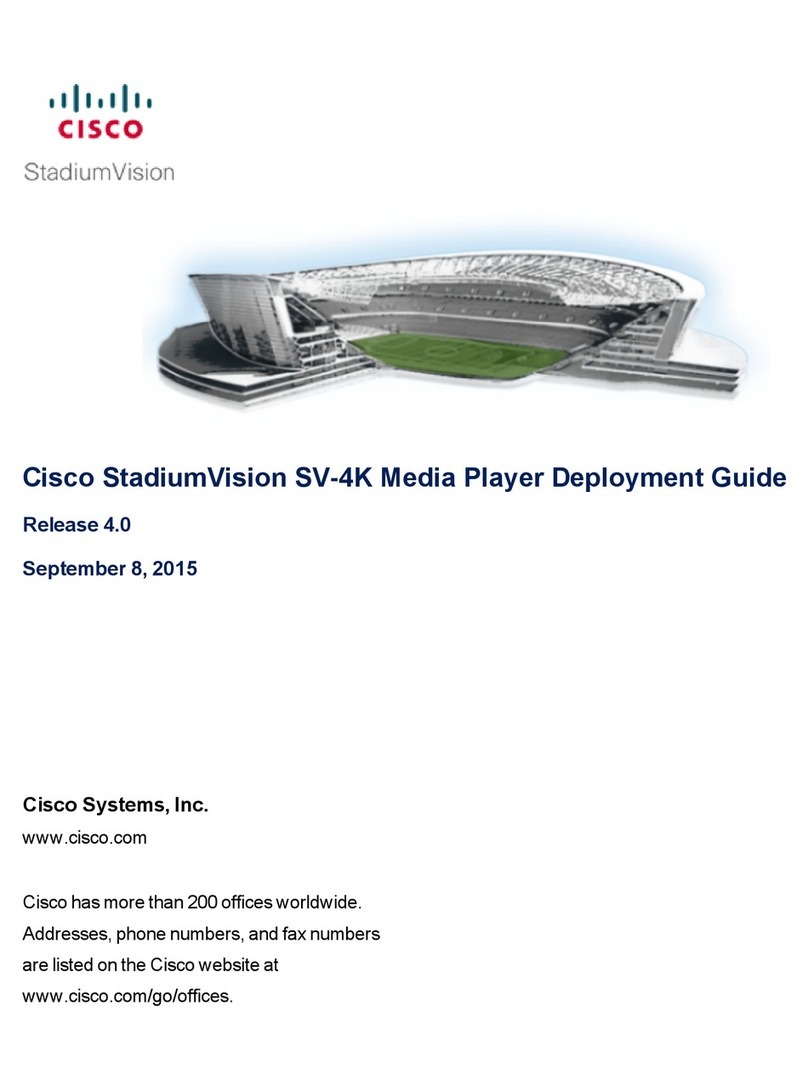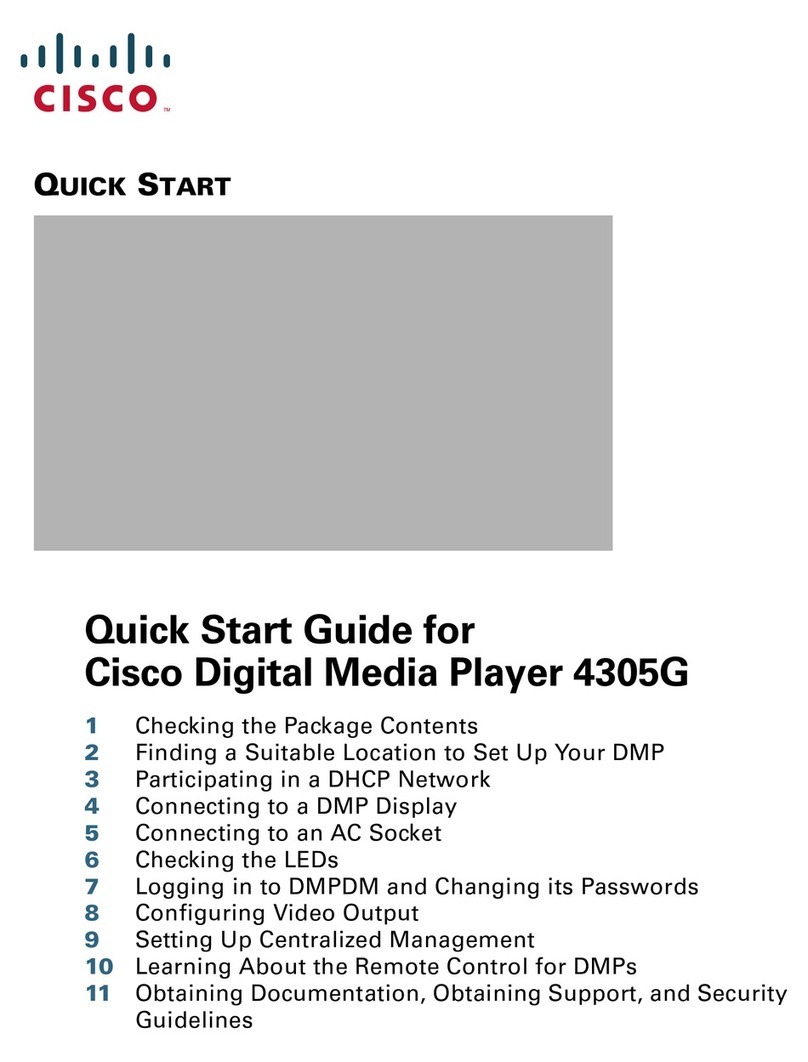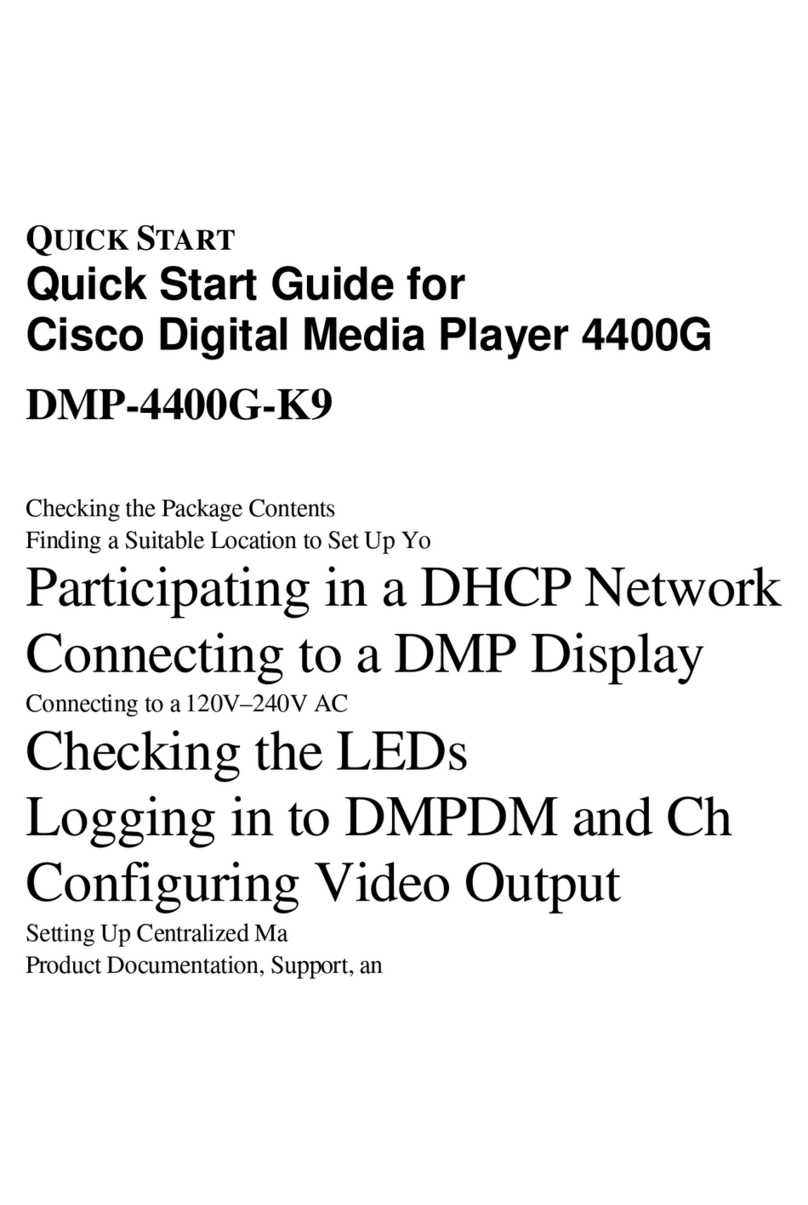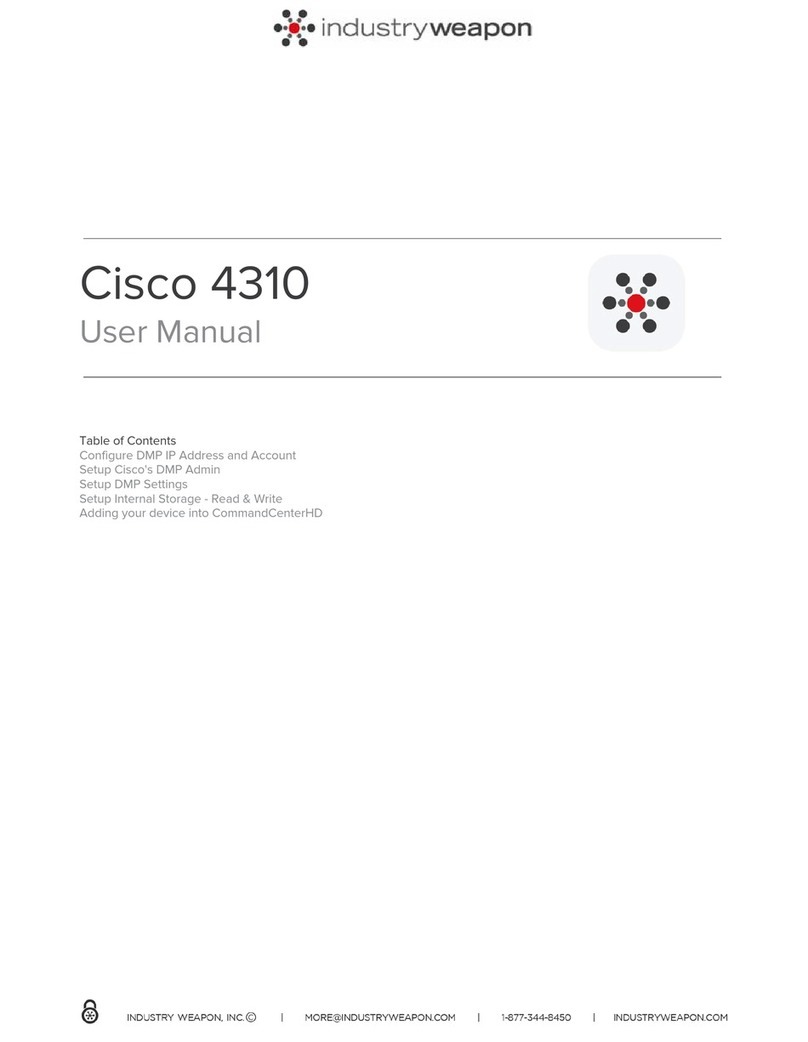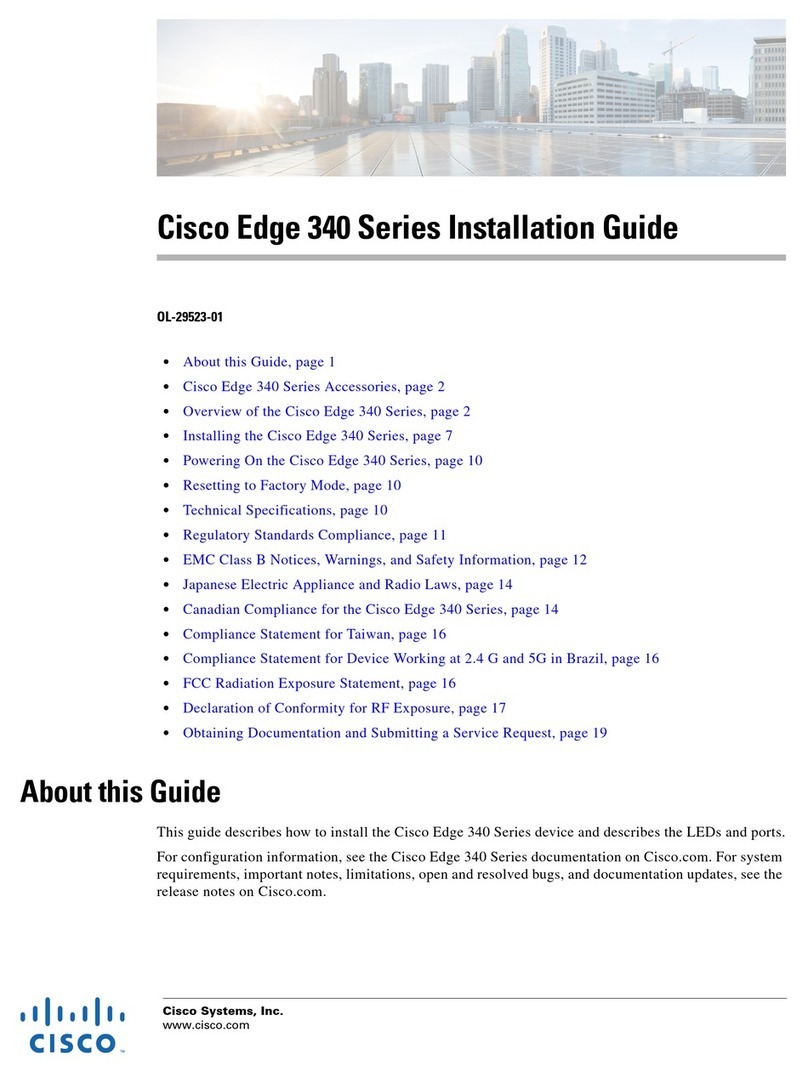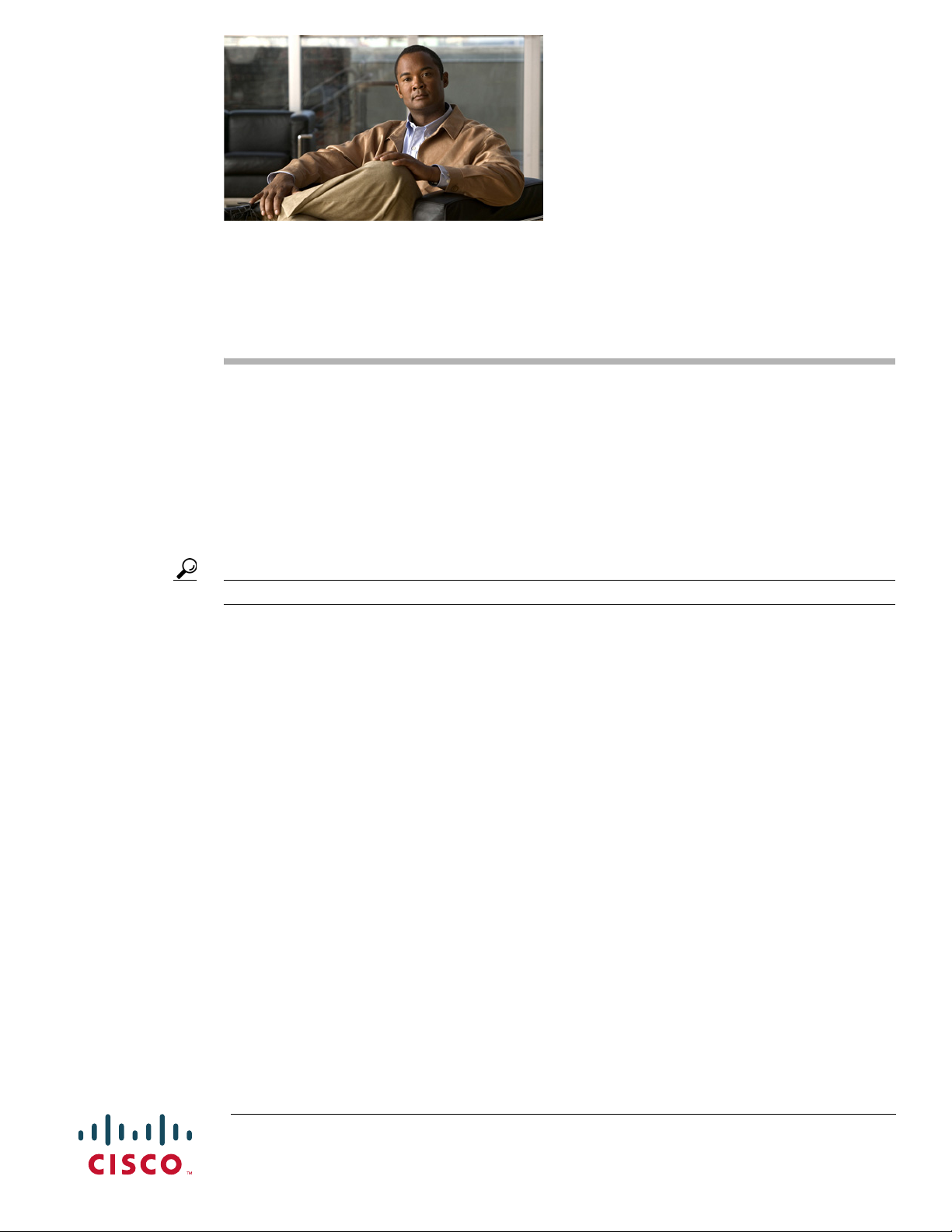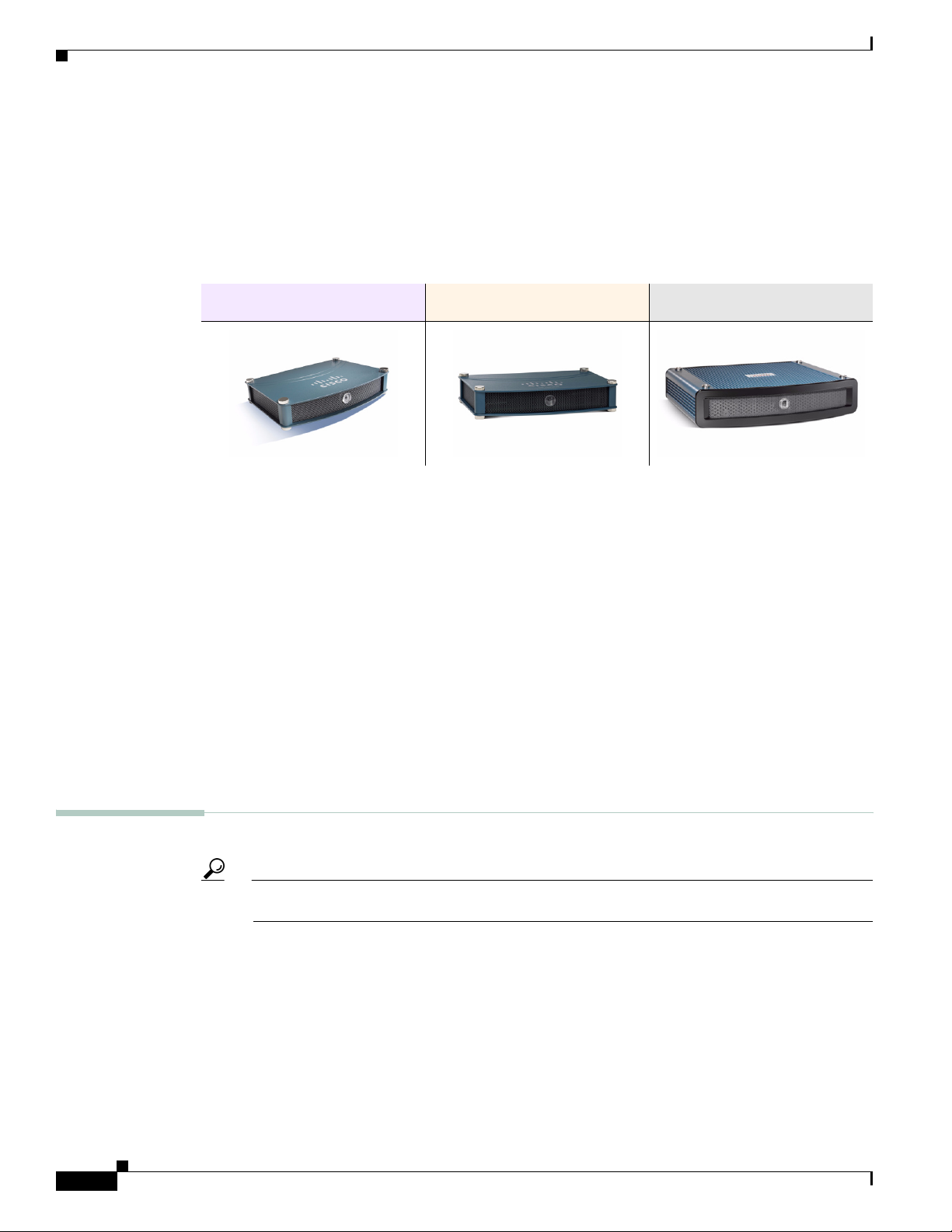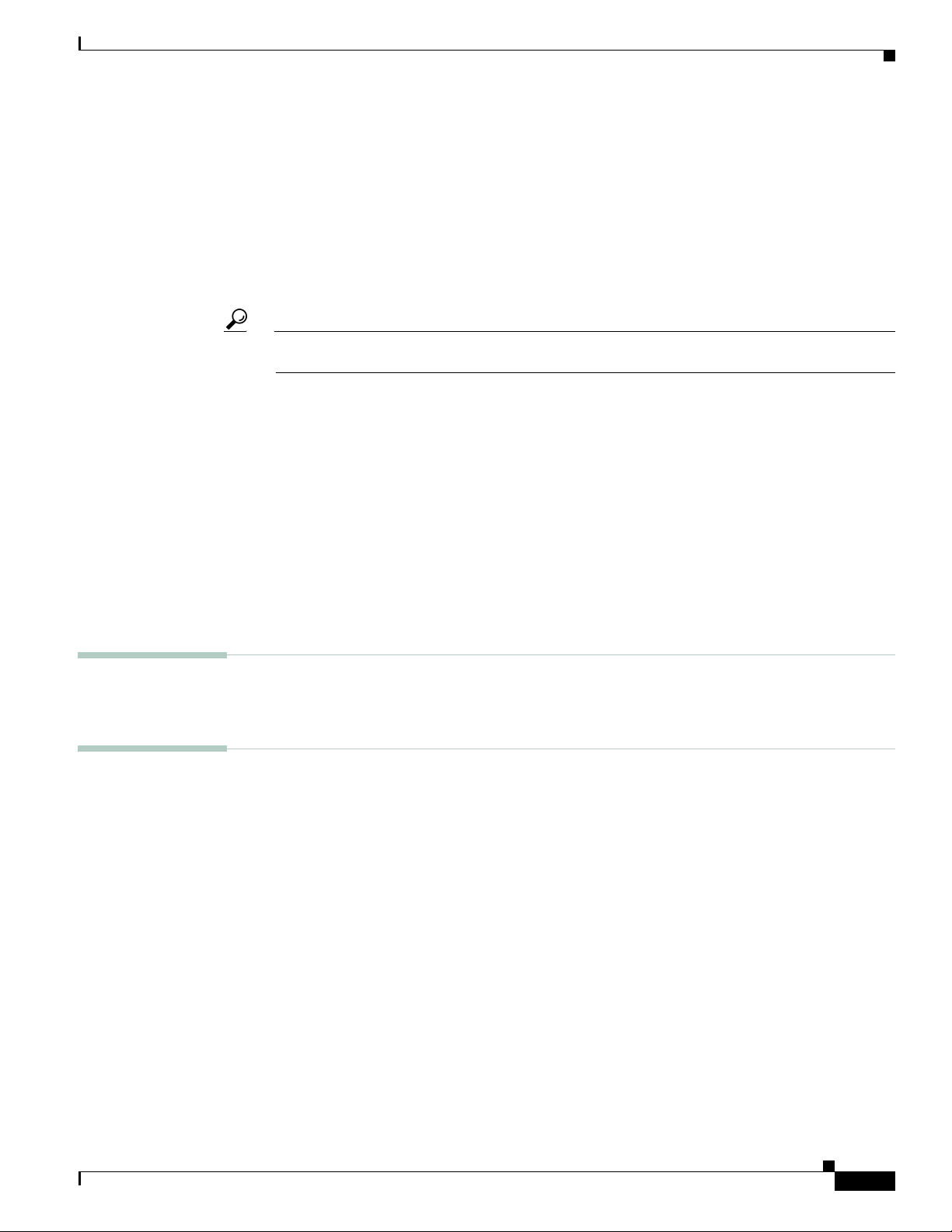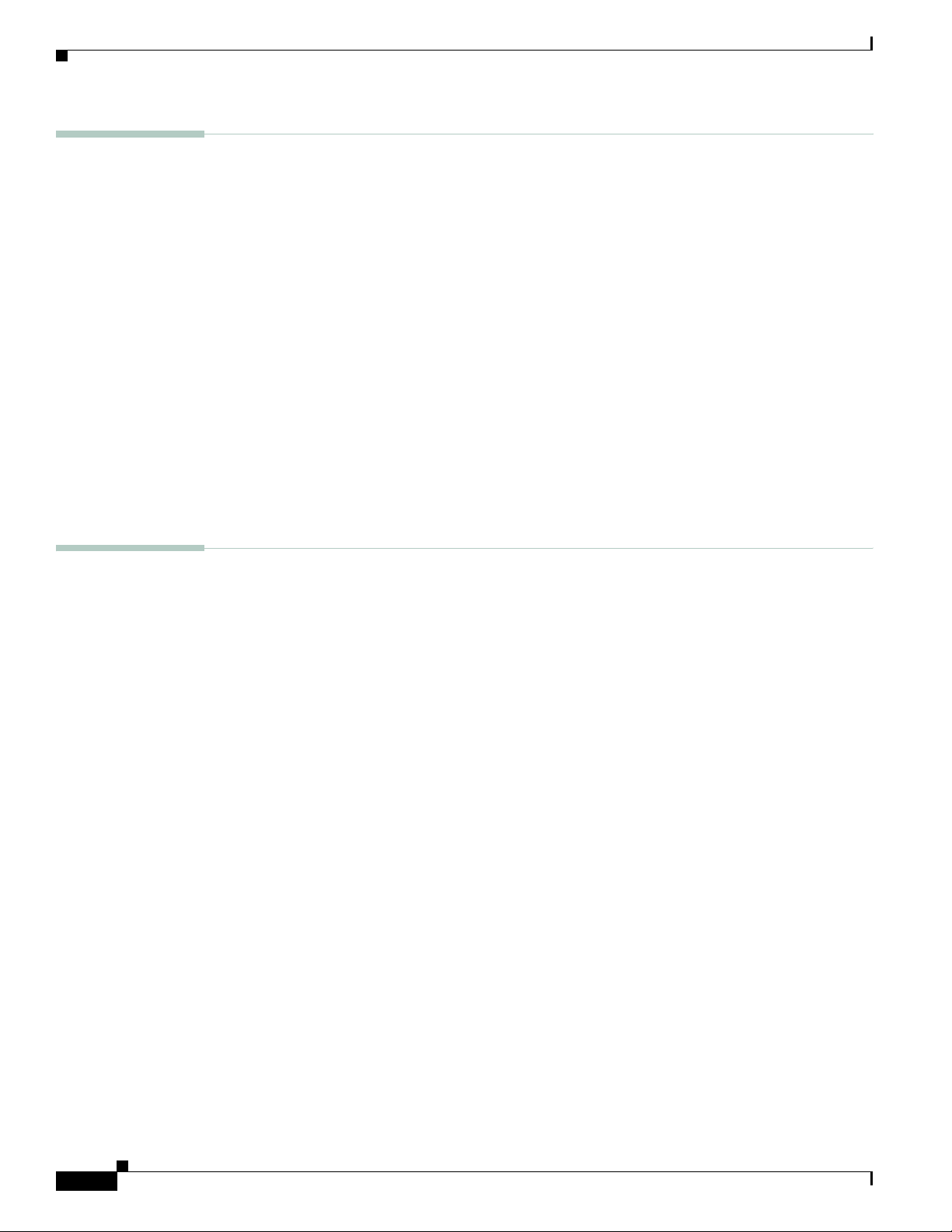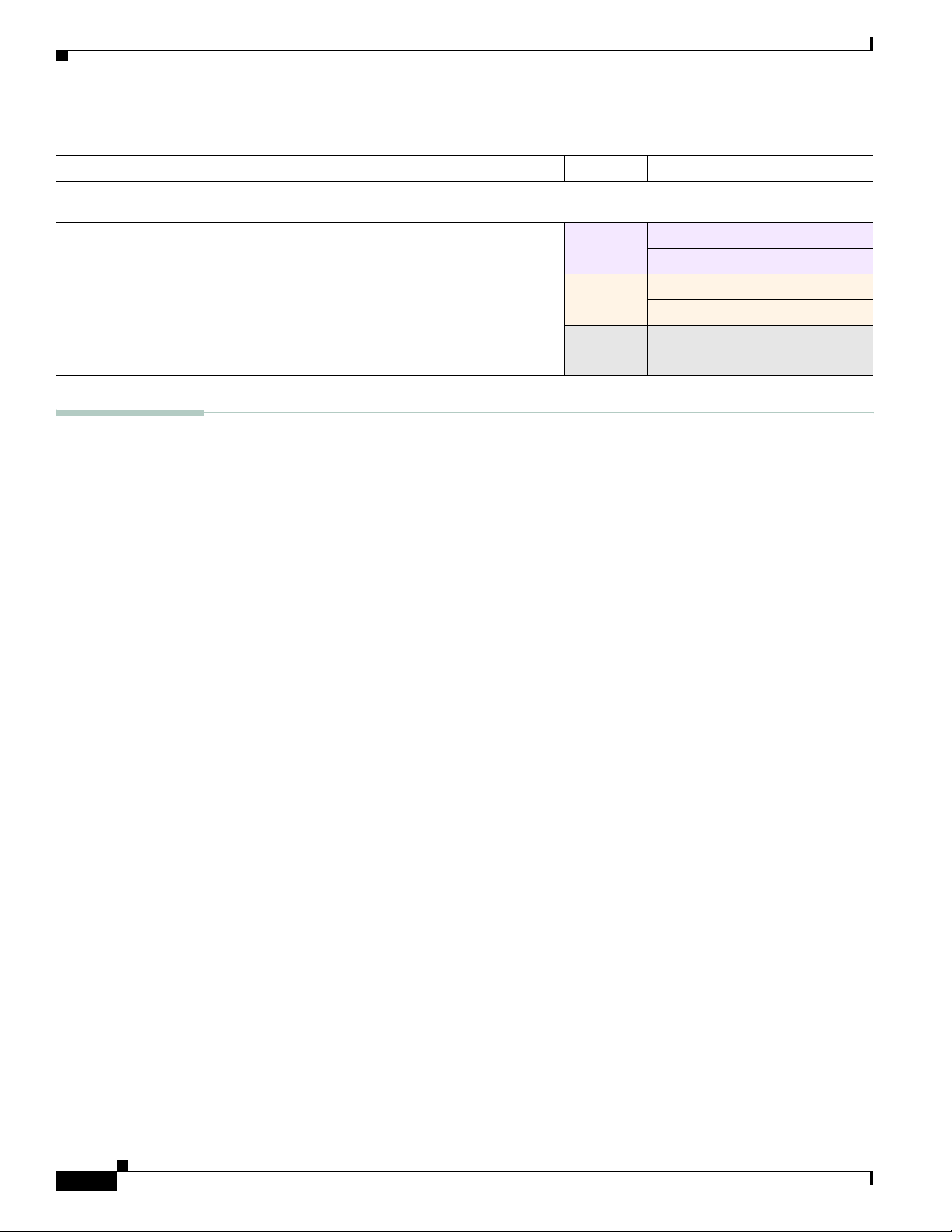7
Getting Started Guide for Cisco Digital Media Players
78-19212-02
Start Here
Plan and Prepare
•Consider How You Will Use and Manage Your DMP, page 7
•Qualify a Location for Setup, page 8
•Unpack the Equipment, page 11
Consider How You Will Use and Manage Your DMP
Tip Cisco Medianet technologies can help you to manage the DMPs in your network. To understand DMP support
for Medianet, see User Guide for Cisco Digital Media Suite on Cisco.com.
An organization might buy and use one DMP in isolation but this is rarely the case. Almost every DMP
is part of a network that includes many other DMPs.
The ideal DMP management system (or combination of systems) for your organization depends on how
many DMPs you have and how you plan to use them. Beyond this, a management system might impose
its own installation and setup requirements for DMPs.
Topics in this section describe Cisco products to manage DMPs in various settings.
•Manage One DMP in Isolation, page 7
•Centrally Manage Digital Signage Services, page 7
•Centrally Manage IPTV Services, page 8
•Centrally Manage Sports and Entertainment Venue Services, page 8
Manage One DMP in Isolation
See DMPDM, page 4.
Centrally Manage Digital Signage Services
Cisco Digital Signs provides a flexible environment in which to create and centrally manage a local,
regional, or global IP network of DMPs and their attached presentation systems— such as Cisco-branded
displays in our LCD Professional series.
•Simple but powerful design and publishing features in Digital Signs help you to create media
libraries, employ networked content distribution, schedule playback for programming, and prepare
reports to prove that playback occurred.
•Life-saving features support public emergency preparedness and response.
•Purely administrative features help you to manage DMPs and their attached presentation systems.
–
Define and issue remote commands.
–
Poll current and historical status.
–
Adjust the sound and picture.
Commonly popular DMP deployment sites for Digital Signs include lobbies, classrooms, showrooms,
service counters, exhibit halls, dining halls, waiting rooms, and offices. Used well, Digital Signs can help
your organization to enhance customer experience, educate students, and entertain patrons.