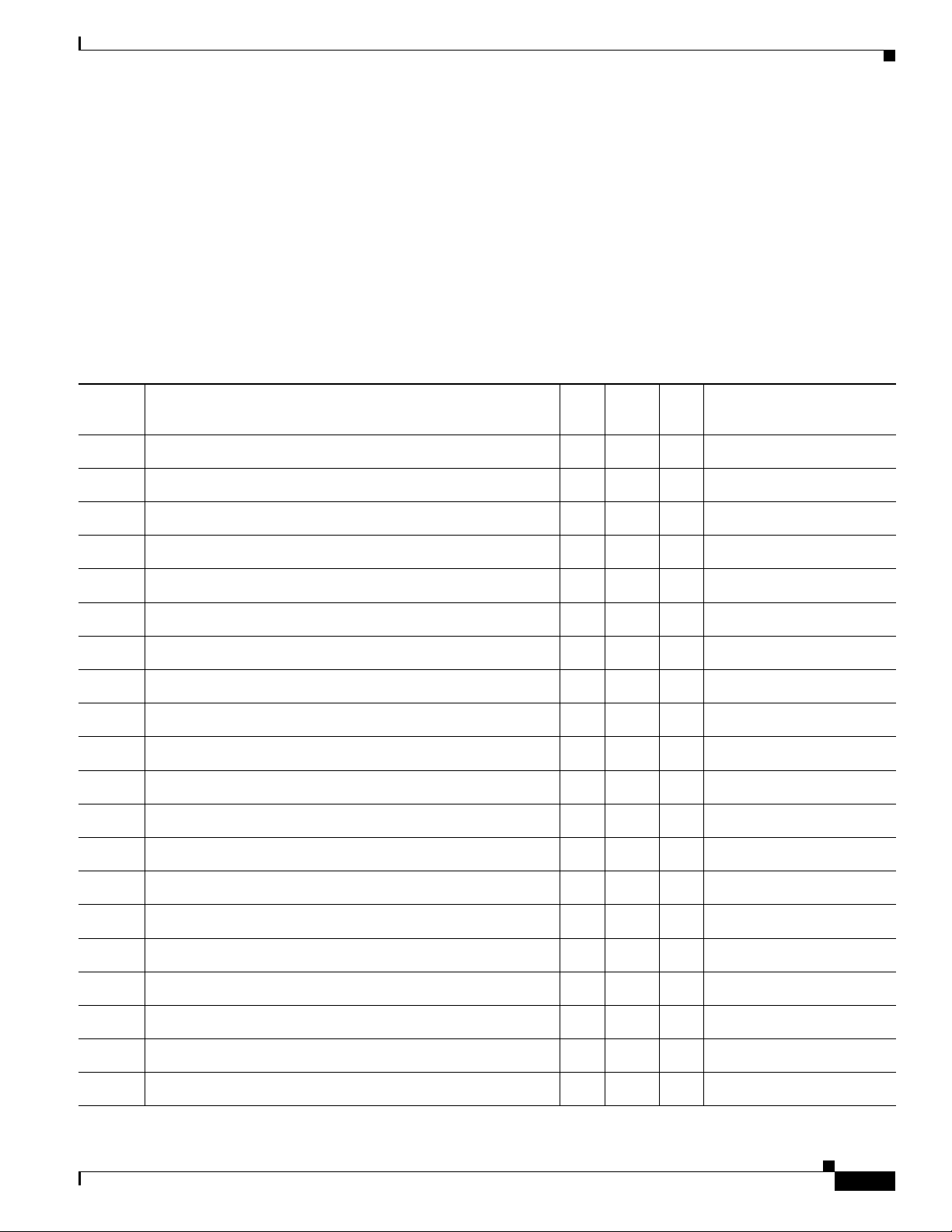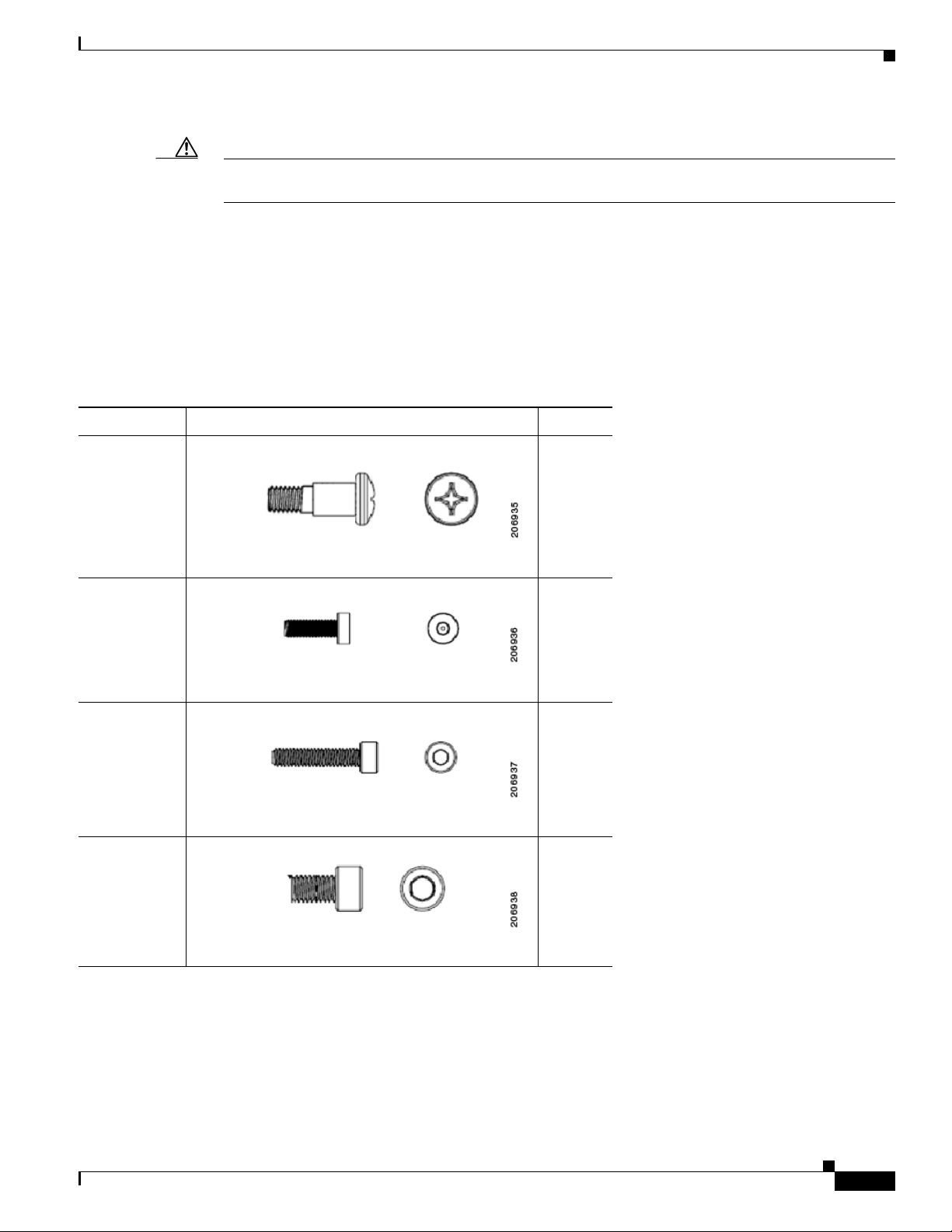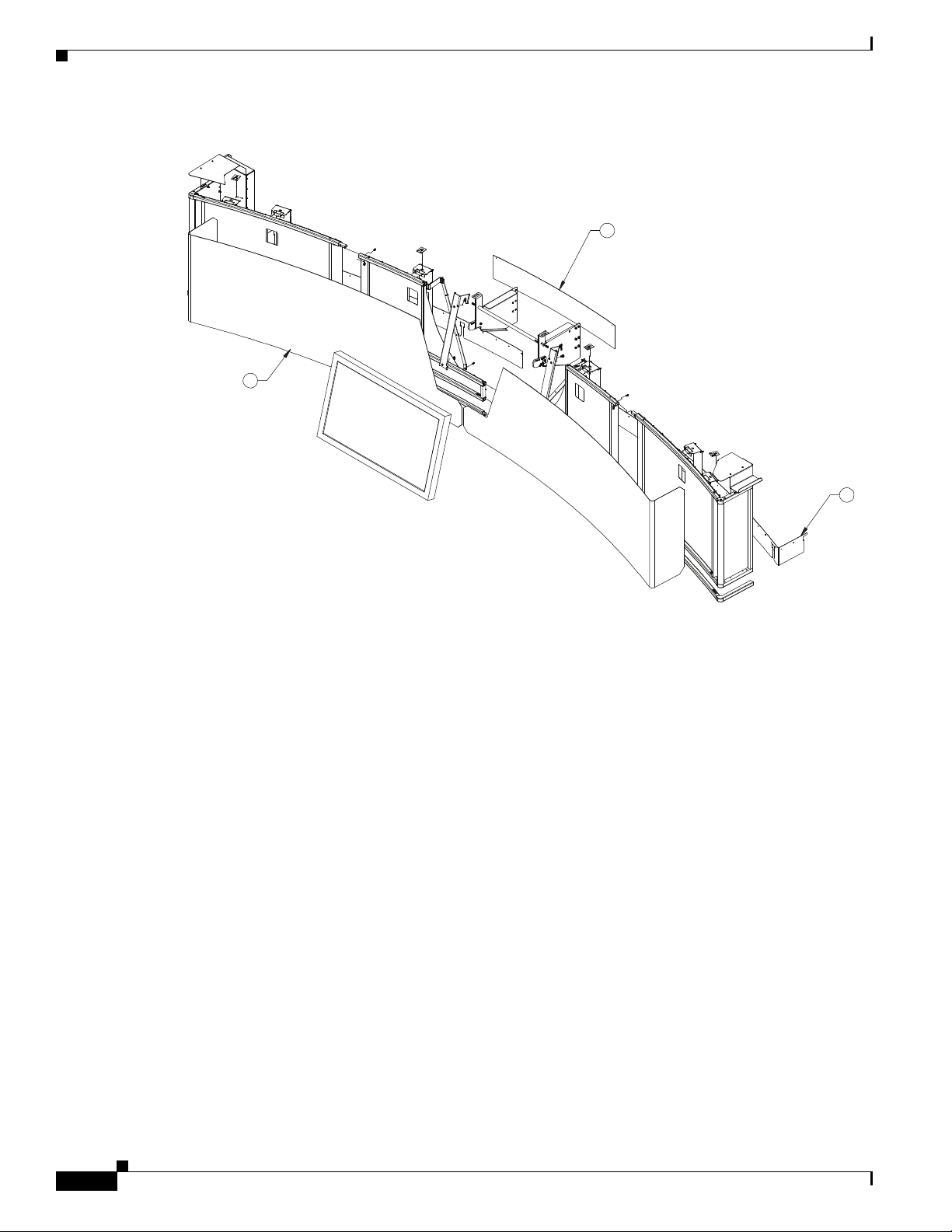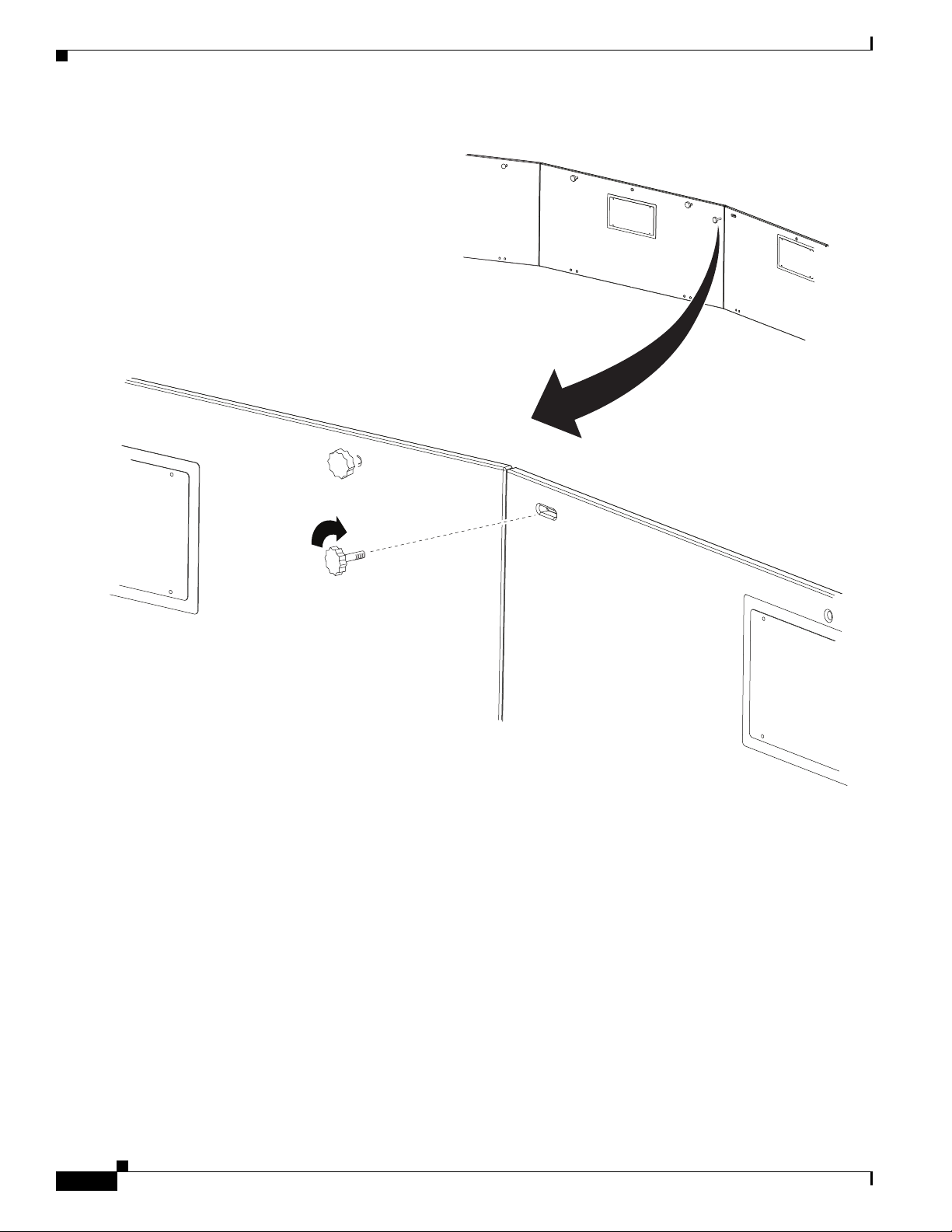Americas Headquarters:
Cisco Systems, Inc., 170 West Tasman Drive, San Jose, CA 95134-1706 USA
Removing the Projector and Adding a
Presentation Display for Cisco TelePresence
3000 and 3200 Systems
February 1, 2012, OL-23393-01
This document provides you with the procedures you perform to remove the projector from a
Cisco TelePresence 3000 or 3200 System and replace it with a display for external presentations.
This upgrade kit has the part number CTS-3X00-UPG and includes the following sections:
•Assembly Overview, page 2
•Preparing for the Installation, page 2
•Unpacking, page 3
•Materials and Tools, page 3
•Preparing the Display Shelves for the Display and Screens, page 8
•Attaching the Screen and Shelf Attachment Hardware and Display Frame Brackets, page 12
•Removing the Projector and Installing the Privacy Panel Cover, page 22
•Preparing the Speakers, page 23
•Assembling the Screens, page 25
•Preparing the LCD Screen, page 42
•Attaching the Screen Assembly to the Cisco TelePresence System, page 44
•Completing the Assembly, page 48
•Troubleshooting the Display, page 51
•Troubleshooting the Display, page 51
•Cleaning Instructions, page 52
•LCD Display Cabling Diagrams, page 53