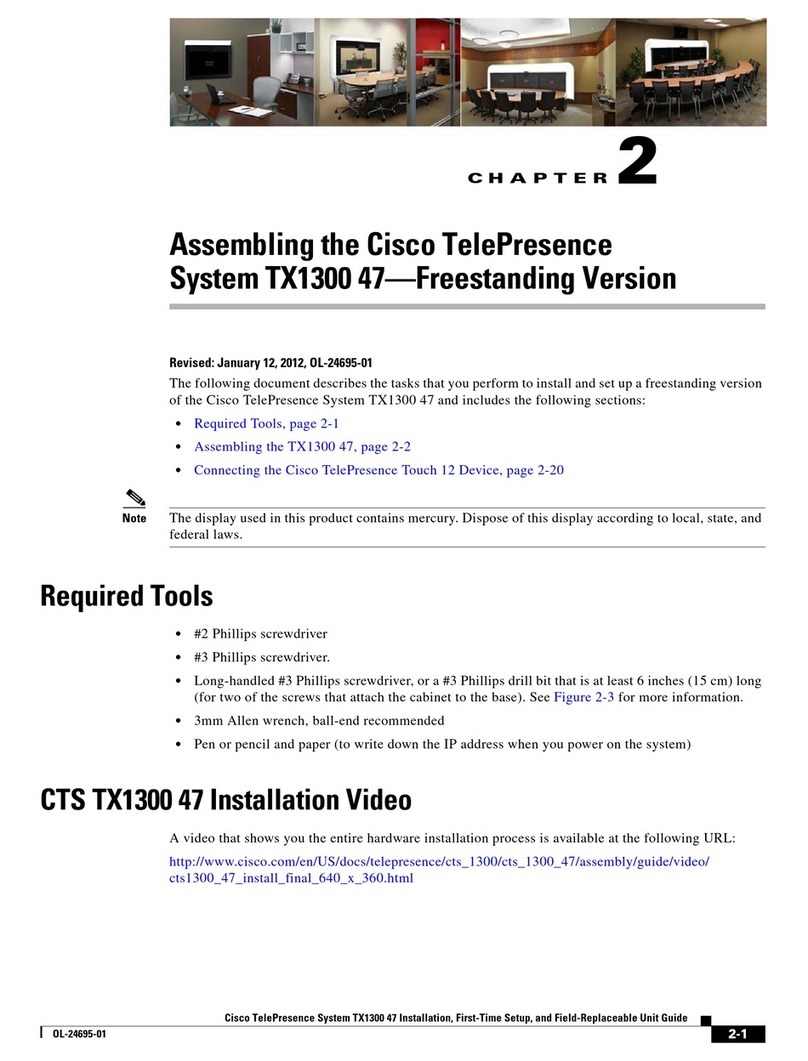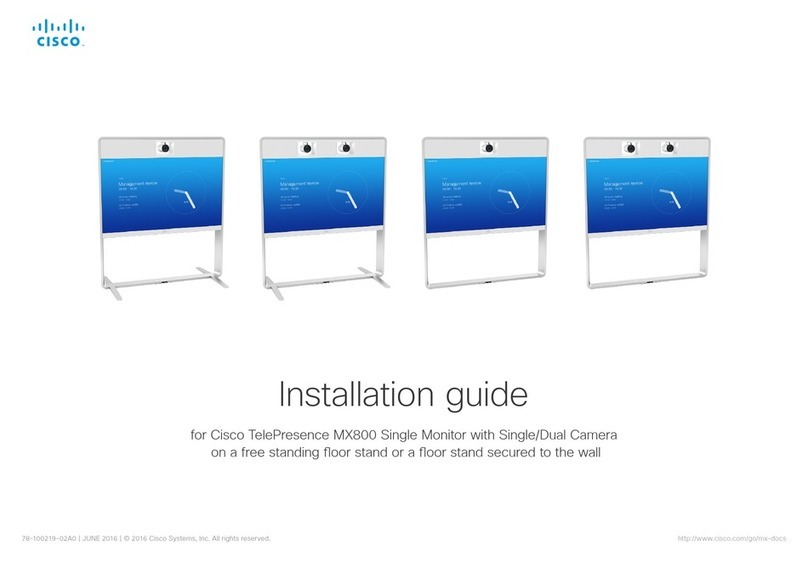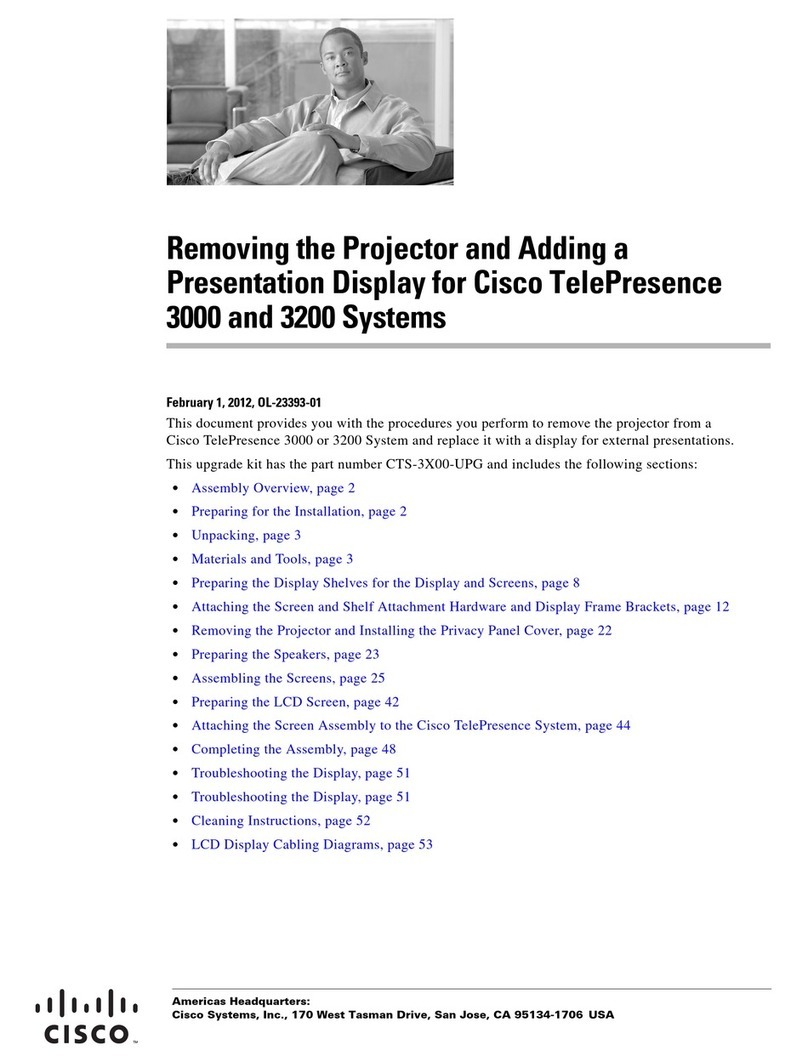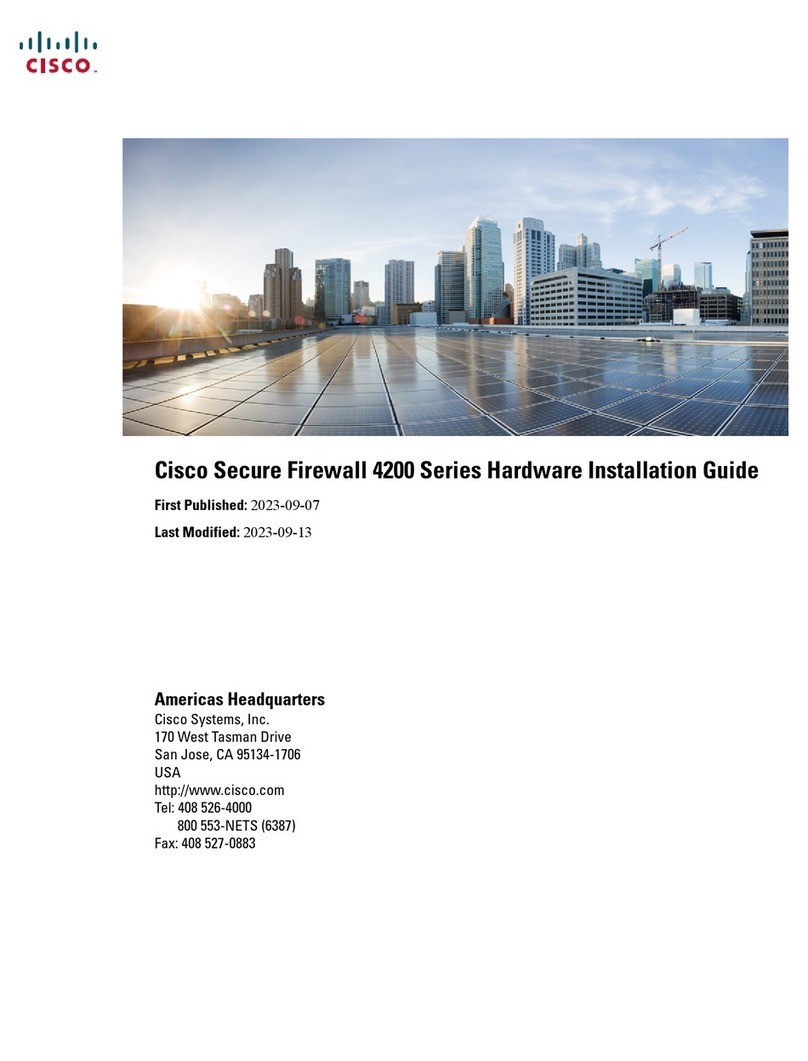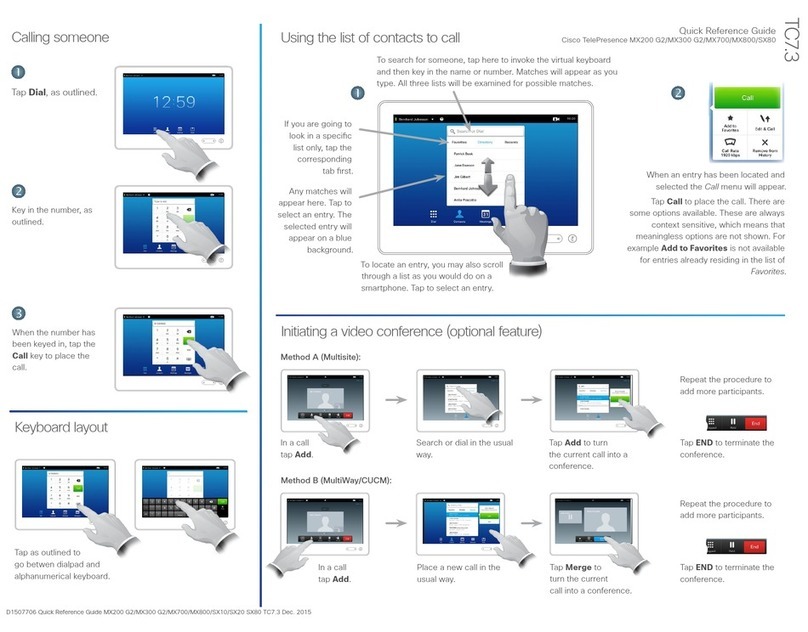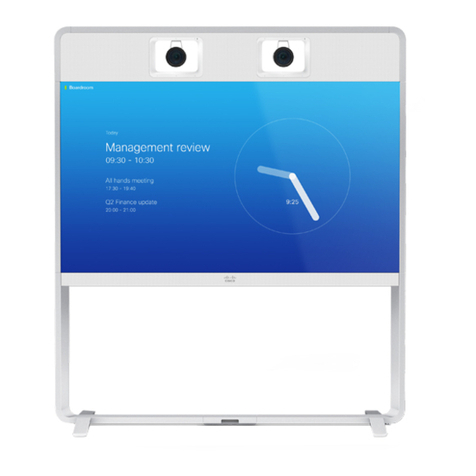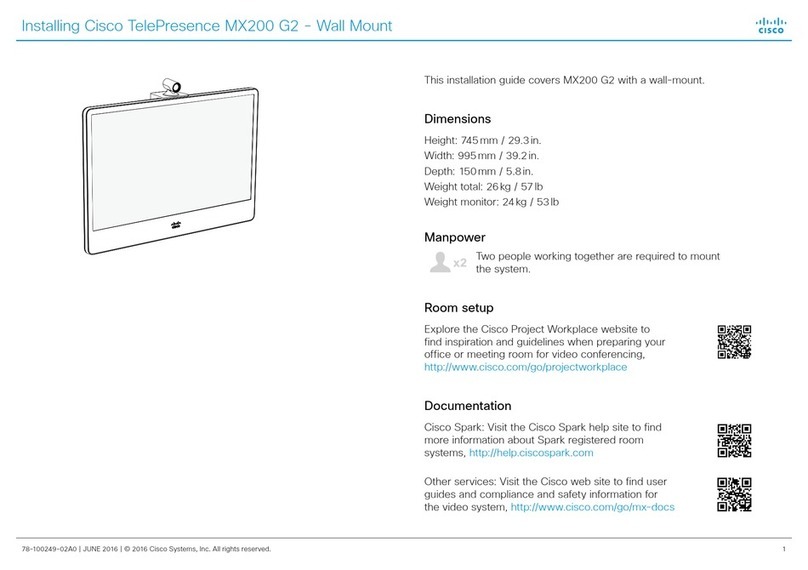Installation guide for Cisco TelePresence SX80
78-100153-03A0rev1 | SEPTEMBER 2019 | © 2019 Cisco Systems, Inc. All rights reserved. 5
About cameras
You can connect cameras, lap tops, and other input sources to the video inputs of the
codec. The codec has three HDMI inputs, a DVI-I input, and an analog input (the DVI-I and
analog inputs cannot be used simultaneously). If you need more inputs, you must add a
video switcher. Cisco provides the following cameras:
Cisco TelePresence SpeakerTrack 60
Based on two Cisco TelePresence Precision 60
cameras and a microphone panel for speaker tracking.
Cisco TelePresence Precision 60
A full HD camera with 1080p60 resolution, 20x total
zoom, and wide angle view.
Cisco TelePresence Precision 40 /
Cisco TelePresence PrecisionHD 1080p 4xS24
A full HD camera with 1080p60 resolution and 4x
optical zoom.
Cisco Quad Camera
A full HD camera with microphones for speaker
tracking, auto-framing capabilities, and integrated
loudspeakers.
You can use any combination of these cameras, as long as only one camera supports
speaker tracking, and the maximum number of cameras does not exceed seven5.
For more details about the Cisco cameras, refer to camera guides that are available at
https://www.cisco.com/go/telepresence/docs
Connect Cisco Quad Camera
There is a separate installation guide that covers the SX80 with Quad Camera:
Cisco TelePresence SX80 Integrator Package with Quad Camera Installation Guide.
4This camera is sold under two names. There is no difference.
5Note that Cisco TelePresence SpeakerTrack 60 is composed of two cameras.
6Note that the camera surface is hot when the camera is in operation.
Connect Cisco TelePresence SpeakerTrack 60
Connect the two cameras in the
SpeakerTrack 60 assembly to the codec’s
1st and 2nd camera inputs (HDMI).
Also connect SpeakerTrack 60 to the
codec’s 2nd or 3rd Ethernet port, and to
power.6
Refer to the installation guide that
comes with SpeakerTrack 60 for further
information about camera assembly and
cabling.
Power
(100-240 VAC, 50/60 Hz)
Always use the provided
power cable and adapter
(12 VDC, minimum 6.5 A).
Right camera Left camera
Power
adapter