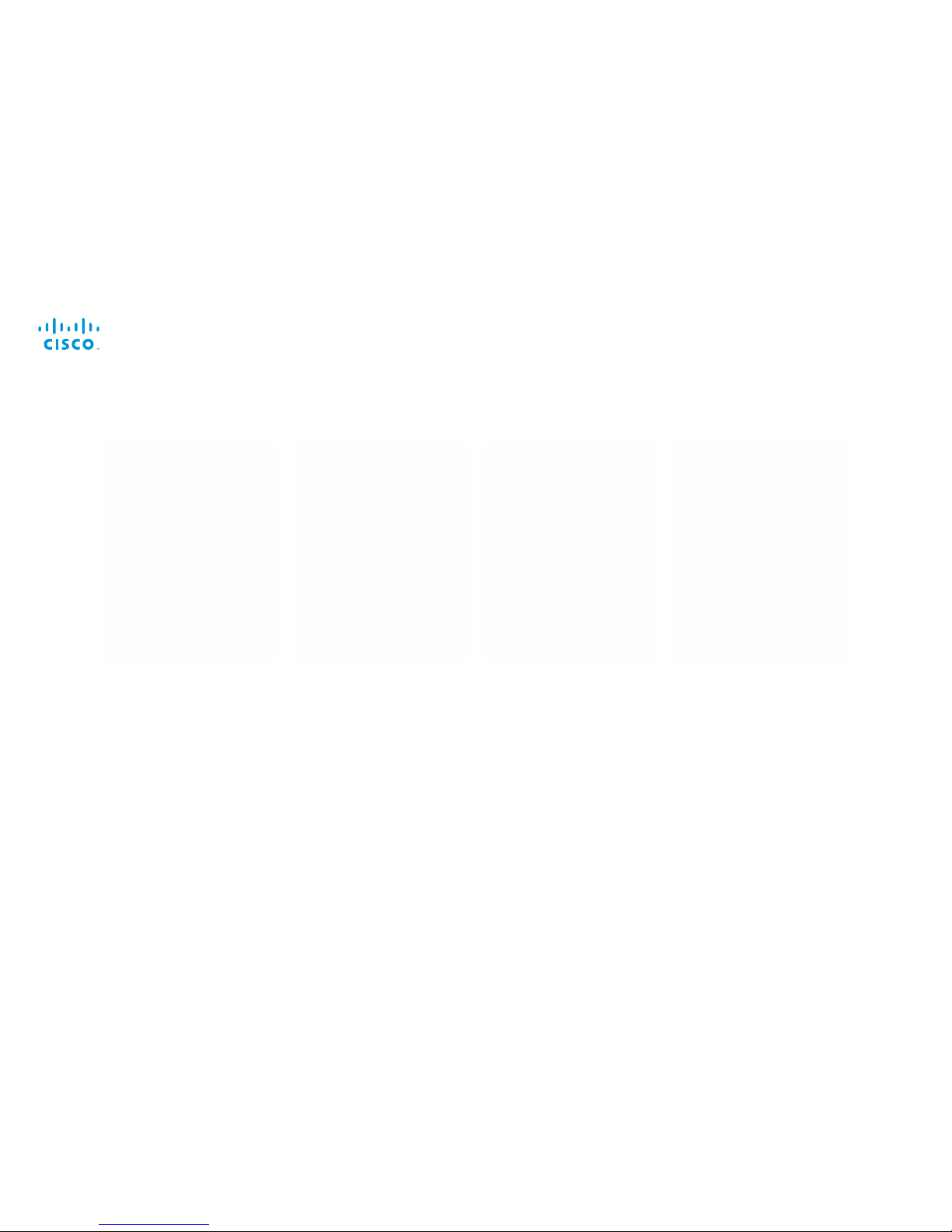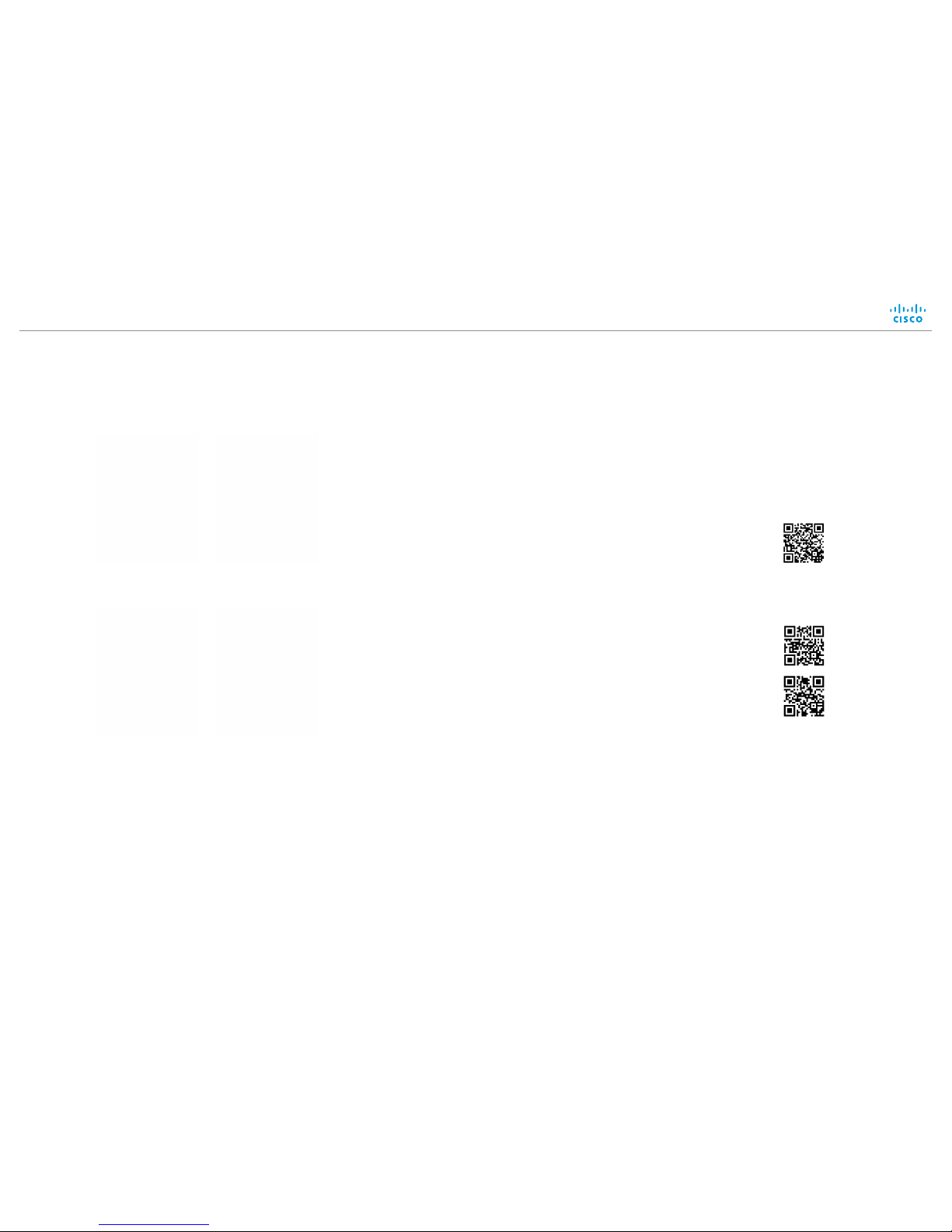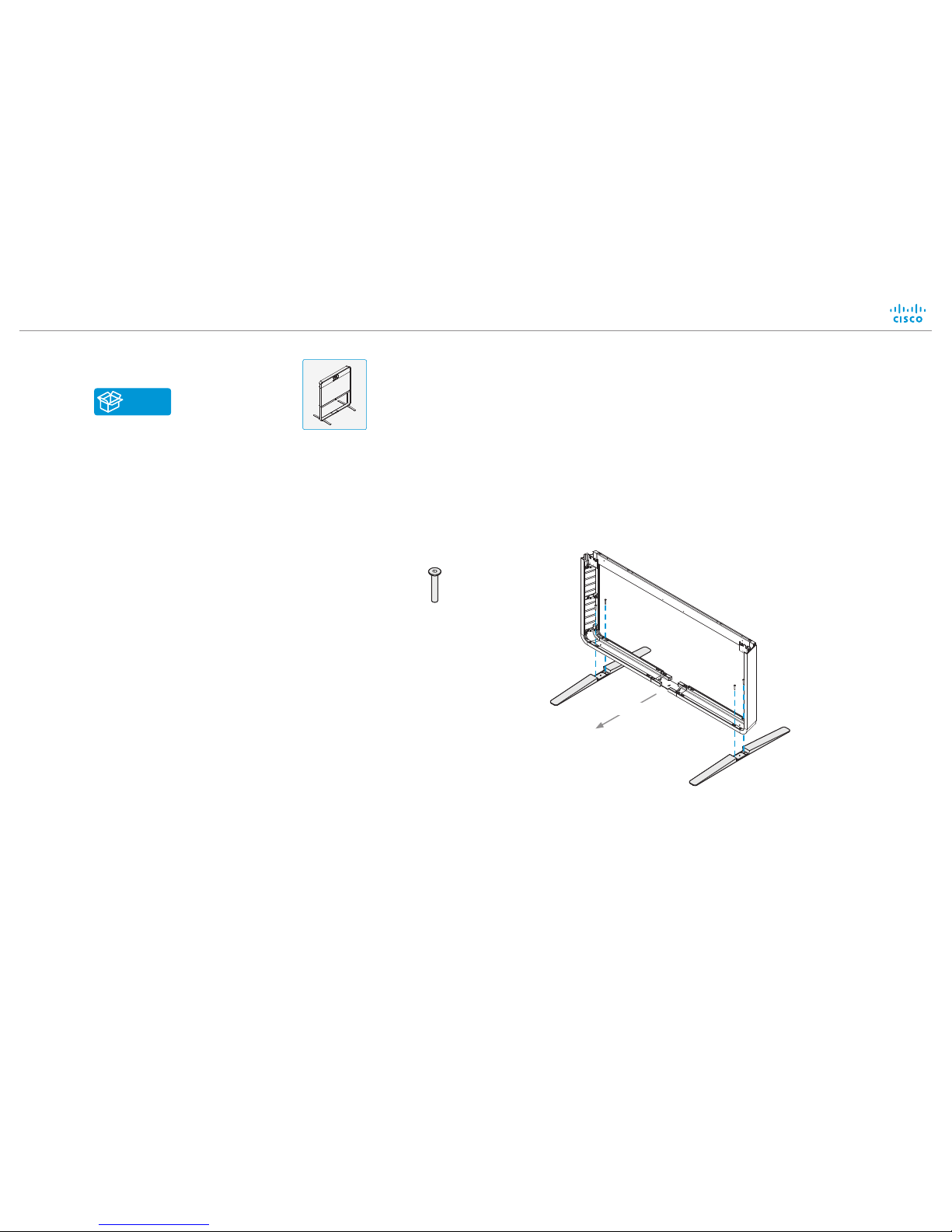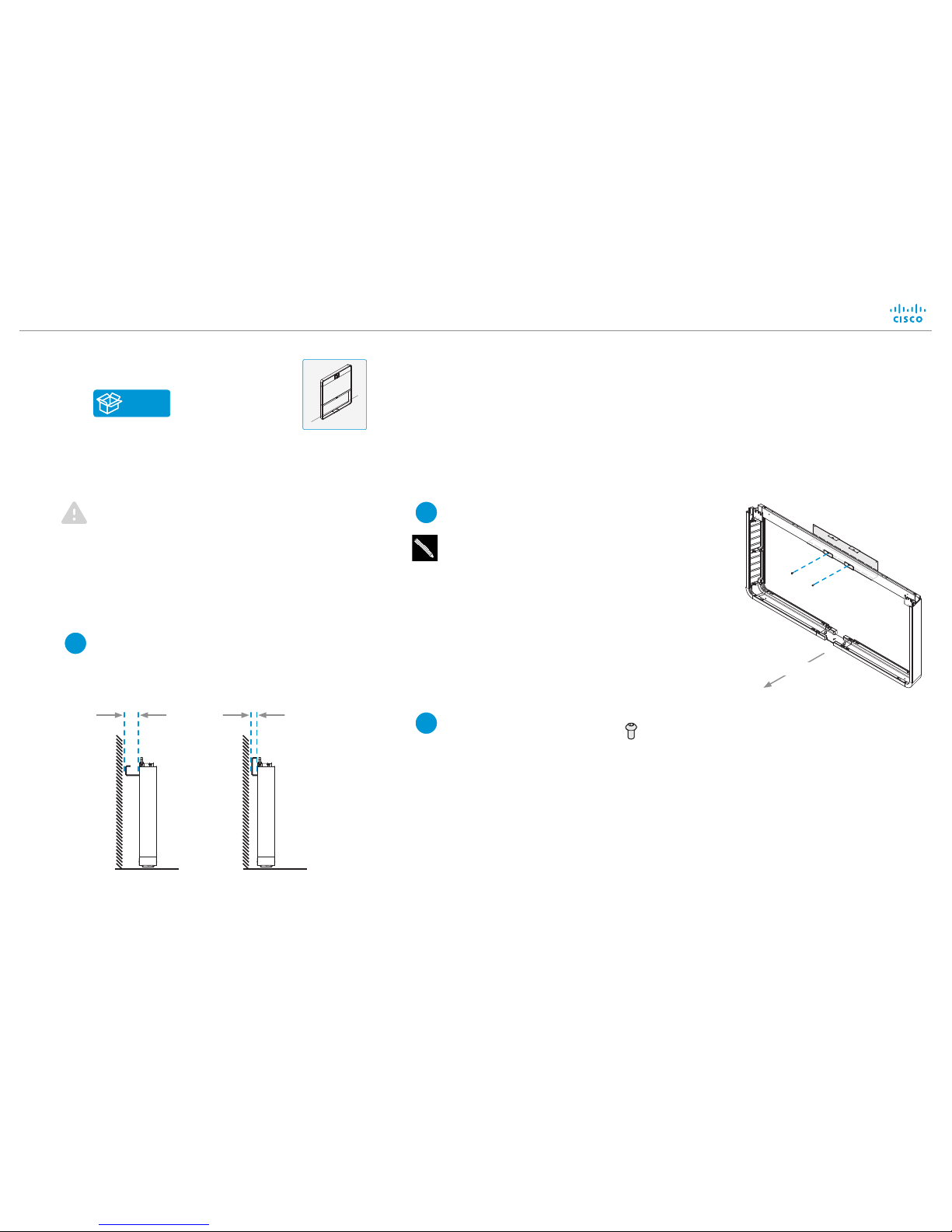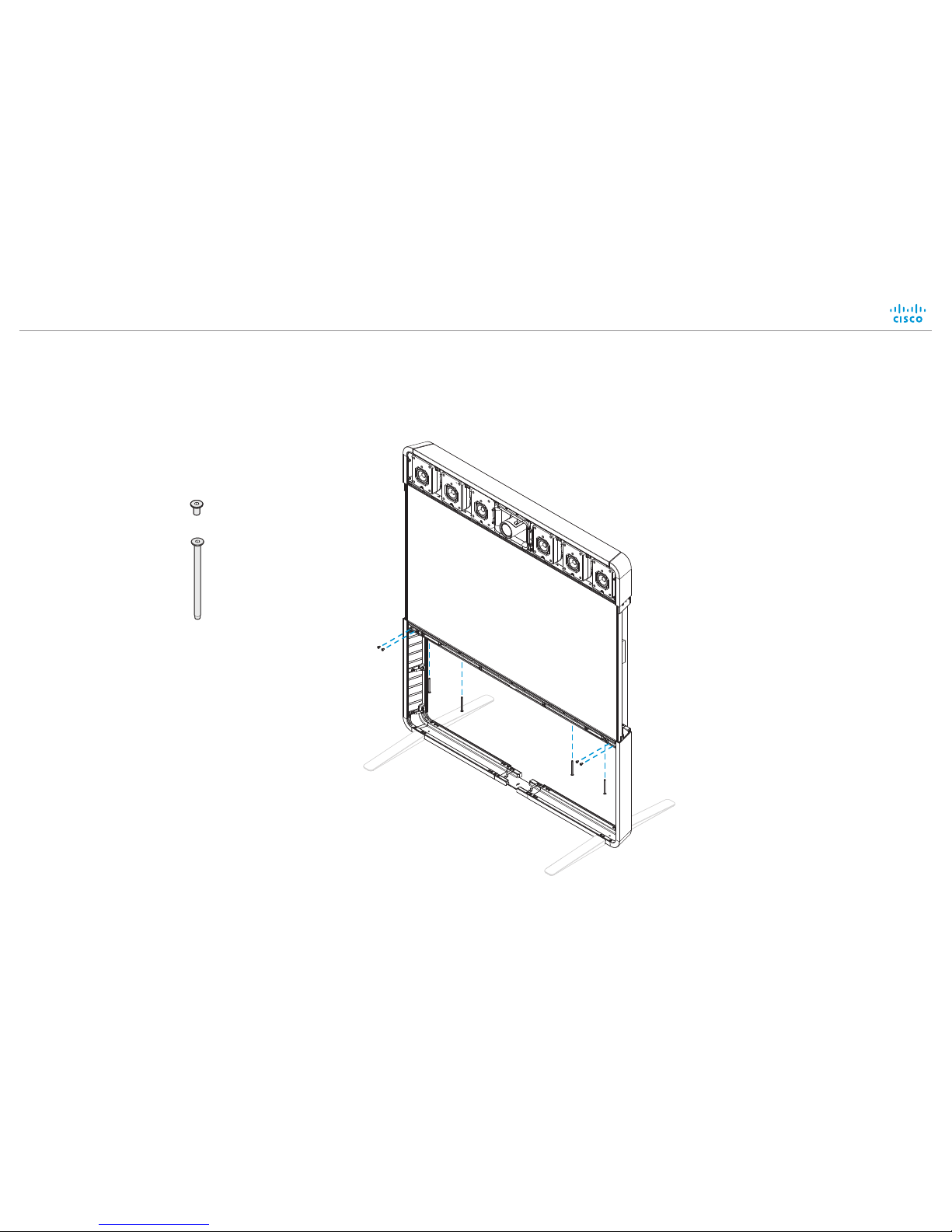Installation guide for Cisco TelePresence MX800 - Floor stand
78-100219-02A0 | JUNE 2016 | © 2016 Cisco Systems, Inc. All rights reserved. Page 7 http://www.cisco.com/go/mx-docs
2Secure floor stand
The system must be installed by qualified
personnel, in accordance with state and
local building regulations.
The wall and mounting hardware must be
able to safely support the product.
2Place the floor stand in the wall bracket and
move the floor stand with the wall bracket
into position. Mark the required screw hole
positions on the wall.
The wall bracket can be fastened through any
of the horizontal slots.
Fasten the bracket in a secure manner
ensuring that the wall’s structure is sufficient
to support the system (screws/mounting
hardware not provided; not shown in
illustration).
B, G
Front
3Fasten the floor stand to
the wall bracket with the
two screws (provided).
2 × M6x12, pan
Option B:
Use the wall bracket provided to secure the floor stand to the wall
Option A (free standing with feet) is described on the previous page.
The wall bracket has two mounting options.
Position the bracket the way that suits your
room the best.
1
Side view
94mm / 3.7 in. 37 mm / 1.5 in.
Side view