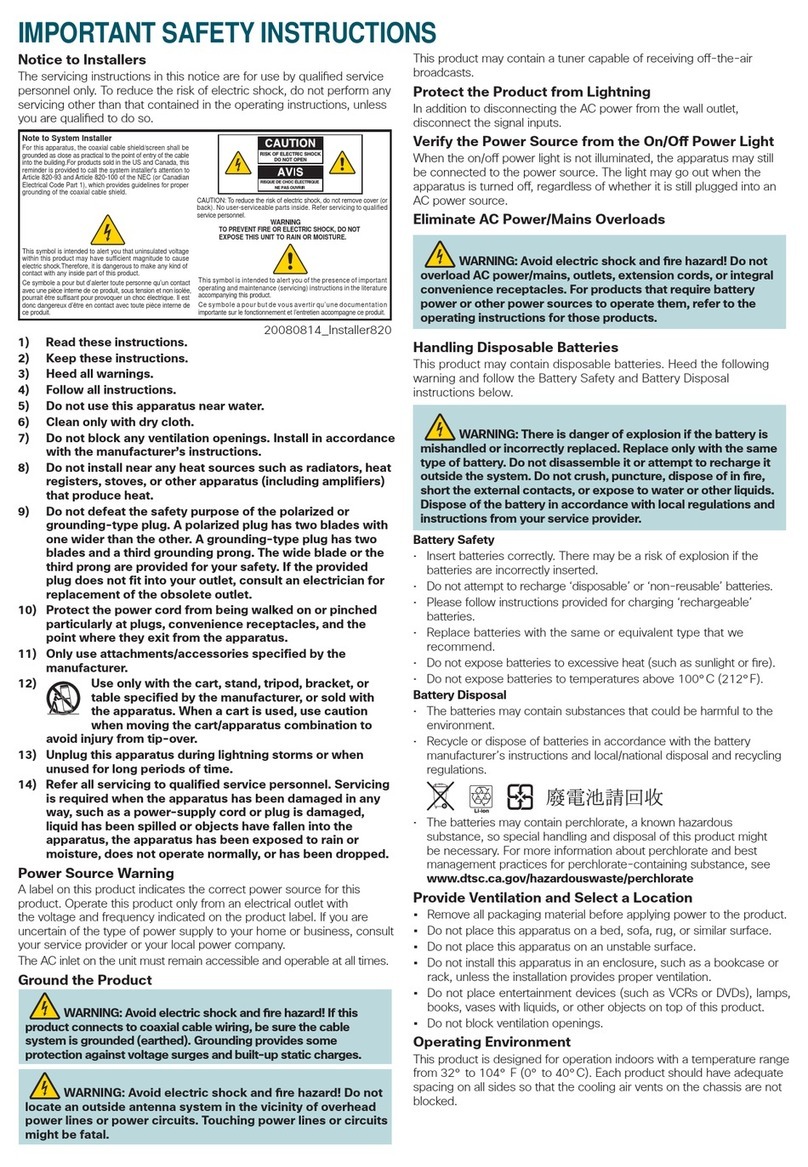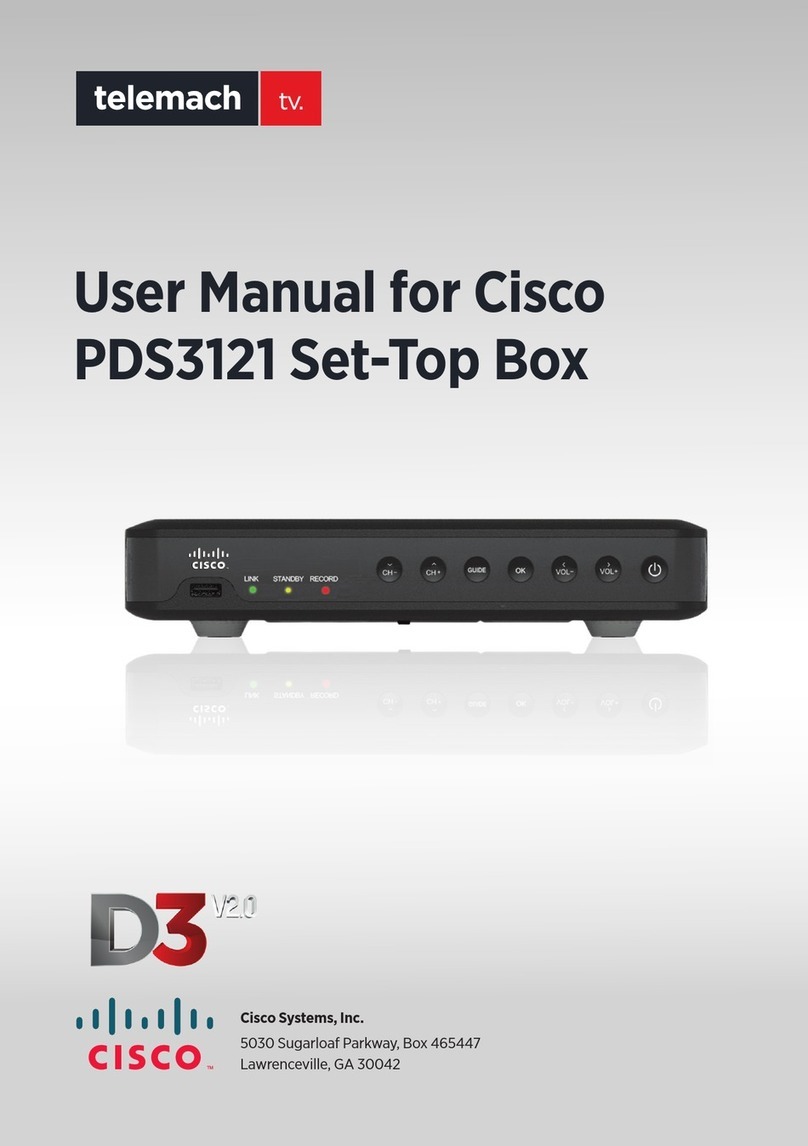2
Prevent Power Cord Damage
Protect the power cord from being walked on or pinched,
particularly at plugs, convenience receptacles, and the point where
the cord exits from the apparatus.
Provide Ventilation and Select a
Location
• Remove all packaging material before applying power to the
product.
• Do not block any ventilation openings. Install in accordance
with the manufacturer’s instructions.
• Do not place this apparatus on a bed, sofa, rug, or similar
surface.
• Do not place this apparatus on an unstable surface.
• Do not install near any heat sources such as radiators, heat
registers, stoves, or other apparatus (including amplifiers)
that produce heat.
• Do not install this apparatus in an enclosure, such as a
bookcase or rack, unless the installation provides proper
ventilation.
• Do not place entertainment devices (such as VCRs or DVDs),
lamps, books, vases with liquids, or other objects on top of
this product.
Protect from Exposure to Moisture and
Foreign Objects
Do not use this apparatus near water.
WARNING:
Avoid electric shock and fire hazard! Do not expose this
product to liquids, rain, or moisture.
WARNING:
Avoid electric shock and fire hazard! Unplug this product
before cleaning. Clean only with a dry cloth. Do not use
a liquid cleaner or an aerosol cleaner. Do not use a
magnetic/static cleaning device (dust remover) to clean
this product.
WARNING:
Avoid electric shock and fire hazard! Never push objects
through the openings in this product. Foreign objects can
cause electrical shorts that can result in electric shock
or fire.
Read These Instructions
Keep These Instructions
HeedAll Warnings
FollowAll Instructions
Power Source Warning
A label on this product indicates the correct power source for this
product. Operate this product only from an electrical outlet with the
voltage and frequency indicated on the product label. If you are
uncertain of the type of power supply to your home or business,
consult your service provider or your local power company.
The AC inlet on the unit must remain accessible and operable at
all times.
Ground the Product
If this product connects to coaxial cable wiring, be sure the cable
system is grounded (earthed). Grounding provides some
protection against voltage surges and built-up static charges.
This product may contain a tuner capable of receiving
off-the-air broadcasts.
WARNING:
Avoid electric shock and fire hazard! Do not locate an
outside antenna system in the vicinity of overhead power
lines or power circuits. Touching power lines or circuits
might be fatal.
Protect the Product from Lightning
For added protection, unplug this apparatus during lightning
storms or when unused for long periods of time. In addition to
disconnecting the AC power from the wall outlet, disconnect the
signal inputs.
Verify the Power Source from the On/Off
Power Light
When the on/off power light is not illuminated, the apparatus may still
be connected to the power source. The light may go out when the
apparatus is turned off, regardless of whether it is still plugged into an
AC power source.
EliminateAC Mains Overloads
WARNING:
Avoid electric shock and fire hazard! Do not overload AC
mains, outlets, extension cords, or integral convenience
receptacles. For products that require battery power or
other power sources to operate them, refer to the
operating instructions for those products.
IMPORTANT SAFETY INSTRUCTIONS