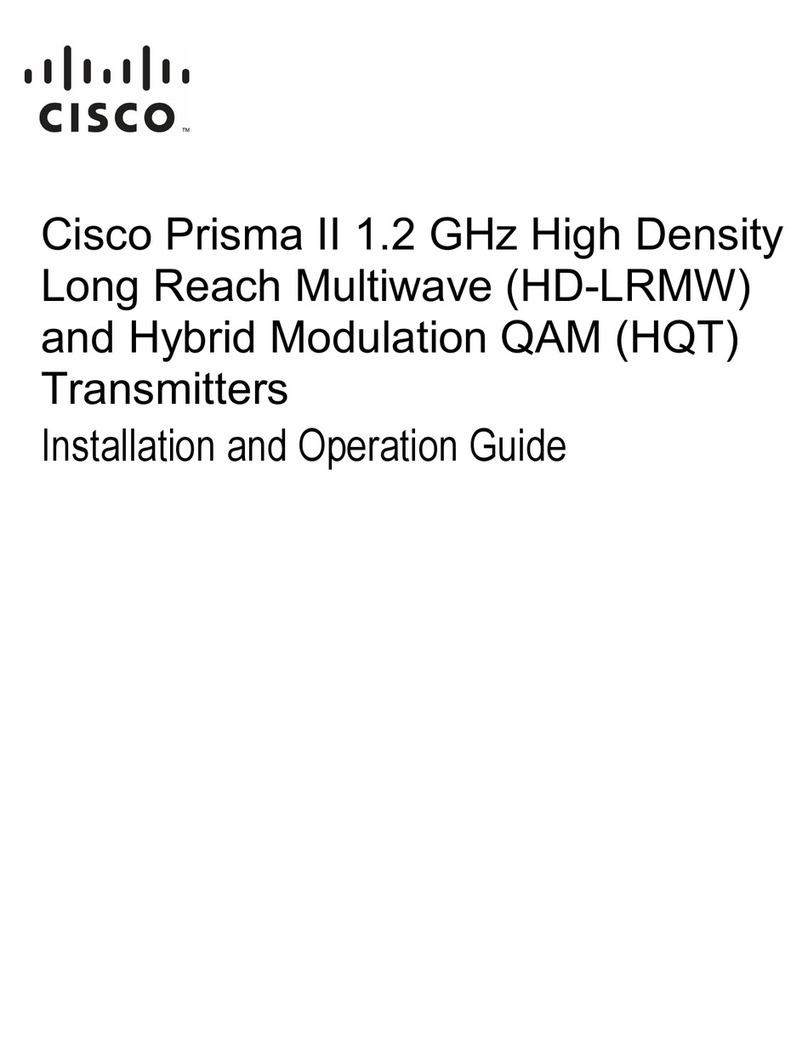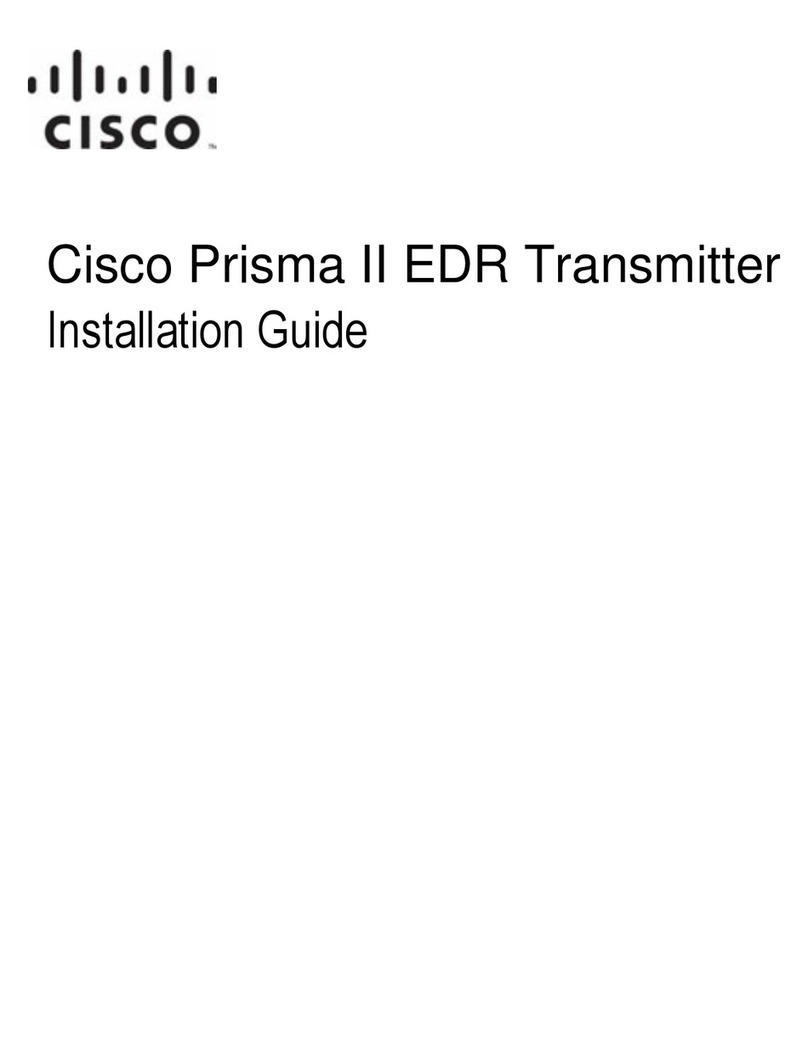Expired Password or Inactive Password Messages ............................................. 45
To Enter the User Password.................................................................................... 45
To Change the User Password................................................................................ 46
To Disable the User Password using ICIM ........................................................... 47
Operating the ICIM ............................................................................................................... 49
Using the ICIM.......................................................................................................... 49
To Access the ICIM LCD Contrast ......................................................................... 49
ICIM MAIN Menu .................................................................................................... 49
ICIM MAIN Menu Illustration ............................................................................... 50
Prisma II ICIM Menu................................................................................................ 50
Prisma II MAIN Menu and ICIM Menu Structure............................................... 51
Prisma II High Density Standard QAM Transmitter Software Menus............. 52
Prisma II High Density SuperQAM Transmitter Software Menus.................... 52
Checking the Operating Status using the ICIM................................................................. 53
To Check the Operating Status using ICIM .......................................................... 53
STATUS Menus......................................................................................................... 53
Configuring the Module using the ICIM............................................................................ 54
To Configure Parameters using the ICIM ............................................................. 54
CONFIG Menus ........................................................................................................ 54
Checking Module Alarms using the ICIM ......................................................................... 56
To Check Alarms using ICIM ................................................................................. 56
ALARMS Menus....................................................................................................... 57
To Set Adjustable Alarm Thresholds using the ICIM.......................................... 57
Alarm Threshold Menus.......................................................................................... 58
Checking Manufacturing Data using the ICIM................................................................. 59
To Check Manufacturing Data................................................................................ 59
MFG. DATA Menus ................................................................................................. 60
Saving the Configuration using the ICIM .......................................................................... 61
To Save the Current Configuration ........................................................................ 61
Configuration Complete .......................................................................................... 61
SNMP Configuration............................................................................................................. 62
SNMP Considerations.............................................................................................. 62
Basic SNMP Setup..................................................................................................... 62
To Set Up the IP Configuration Parameters for SNMP Support using
ICIM......................................................................................................................... 62
To Restart the ICIM by Removing the ICIM......................................................... 63
Community Names ............................................................................................................... 64
Default Community Strings .................................................................................... 64
Setting SNMP Trap Receiver Parameters........................................................................... 65
To Set Traps for a Specific IP Address using P2TrapRecvEntry........................ 65
New SNMP Variables............................................................................................................ 66
Table of Inserted Modules....................................................................................... 66
Table of Removed Modules..................................................................................... 66
Previous IP Address ................................................................................................. 67
Boot Dialog for ICIM/SNMP Configuration ..................................................................... 68
To Prepare to Change Parameters.......................................................................... 69