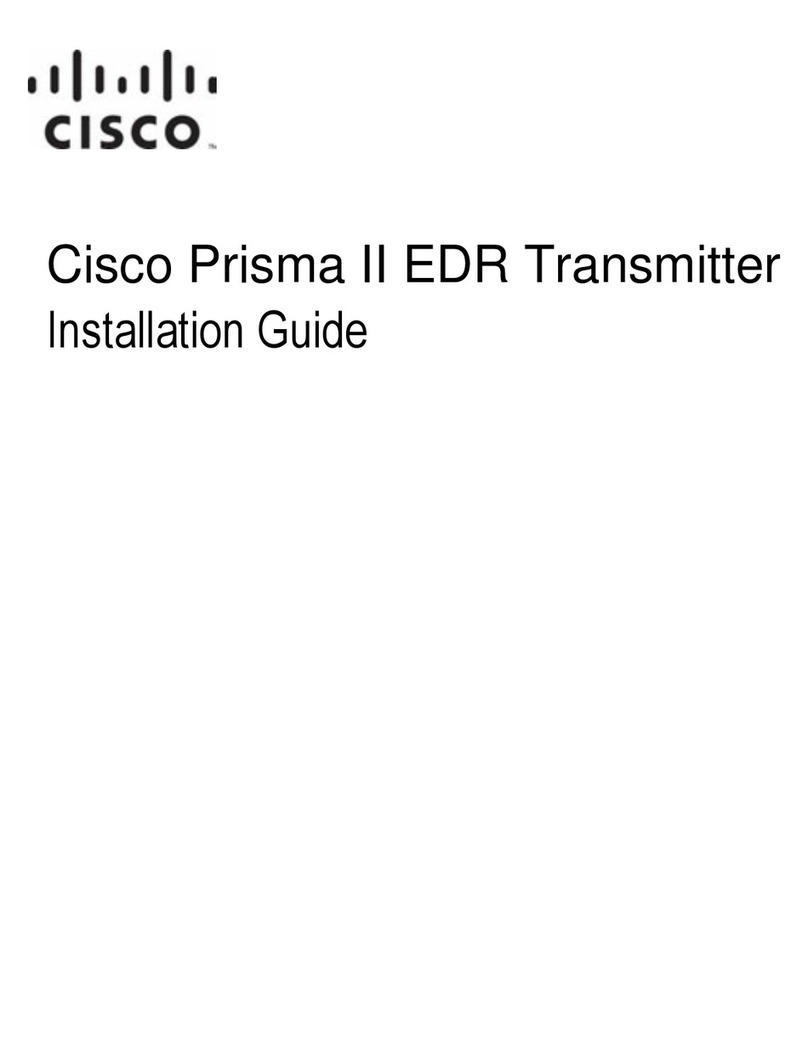Operating the ICIM........................................................................................................... 48
Using the ICIM ..................................................................................................... 48
To Access the ICIM LCD Contrast ...................................................................... 48
ICIM MAIN Menu................................................................................................ 48
ICIM MAIN Menu Illustration............................................................................ 48
Prisma II ICIM Menu ........................................................................................... 49
Prisma II MAIN Menu and ICIM Menu Structure ............................................ 50
Prisma II High Density Long Reach Multiwave Transmitter Software
Menus................................................................................................................. 50
Checking the Operating Status using the ICIM.............................................................. 51
To Check the Operating Status using ICIM........................................................ 51
STATUS Menus .................................................................................................... 51
Configuring the Module using the ICIM ........................................................................ 53
To Configure Parameters using the ICIM........................................................... 53
CONFIG Menus.................................................................................................... 53
Checking Module Alarms using the ICIM...................................................................... 55
To Check Alarms using ICIM.............................................................................. 55
ALARMS Menus................................................................................................... 55
To Set Adjustable Alarm Thresholds using the ICIM........................................ 56
Alarm Threshold Menus...................................................................................... 56
Checking Manufacturing Data using the ICIM .............................................................. 58
To Check Manufacturing Data ............................................................................ 58
MFG. DATA Menus ............................................................................................. 58
Saving the Configuration using the ICIM....................................................................... 60
To Save the Current Configuration..................................................................... 60
Configuration Complete ...................................................................................... 60
Adjusting Alarm Thresholds............................................................................................ 61
To Adjust Alarm Thresholds ............................................................................... 61
Operation Using LCI 63
LCI Introduction ............................................................................................................... 64
Laser Warning ...................................................................................................... 64
LCI Function ......................................................................................................... 64
System Requirements ....................................................................................................... 65
Computer Requirements...................................................................................... 65
Cable Requirements ............................................................................................. 65
Installing LCI..................................................................................................................... 66
To Install the LCI Software .................................................................................. 66
Connecting Your Computer to the Chassis..................................................................... 70
To Connect a Computer to the Chassis............................................................... 70
Starting LCI Software ....................................................................................................... 72
To Start LCI Software........................................................................................... 72
LCI Module Tree............................................................................................................... 74
Introduction .......................................................................................................... 74
Module Tree Levels.............................................................................................. 74
Accessing Module Details ................................................................................................ 75
Module Details Window...................................................................................... 75