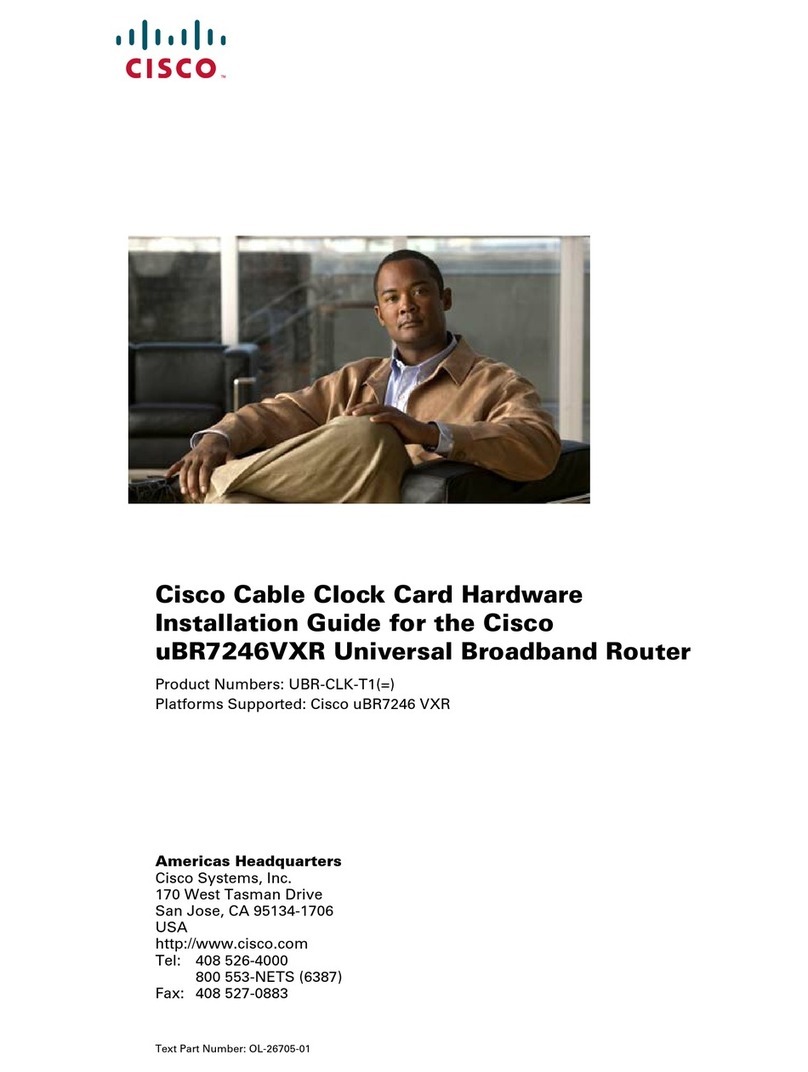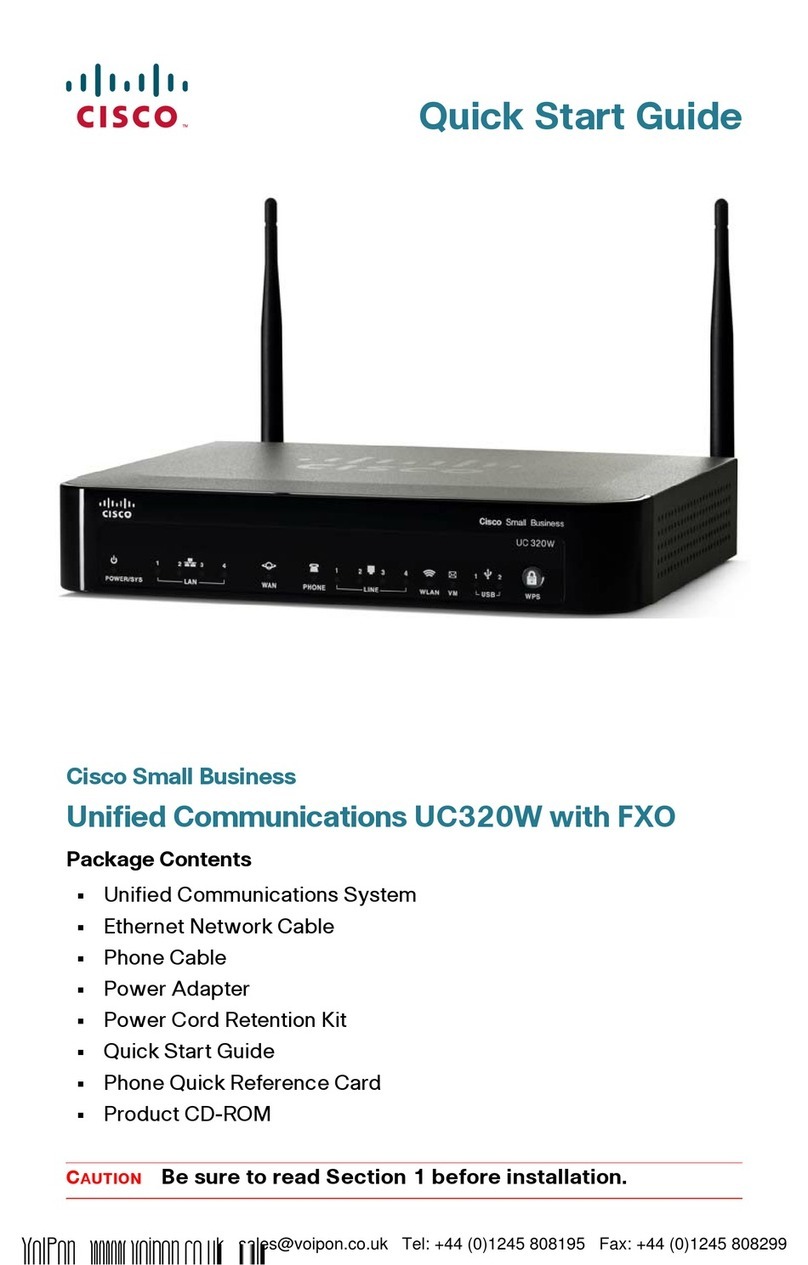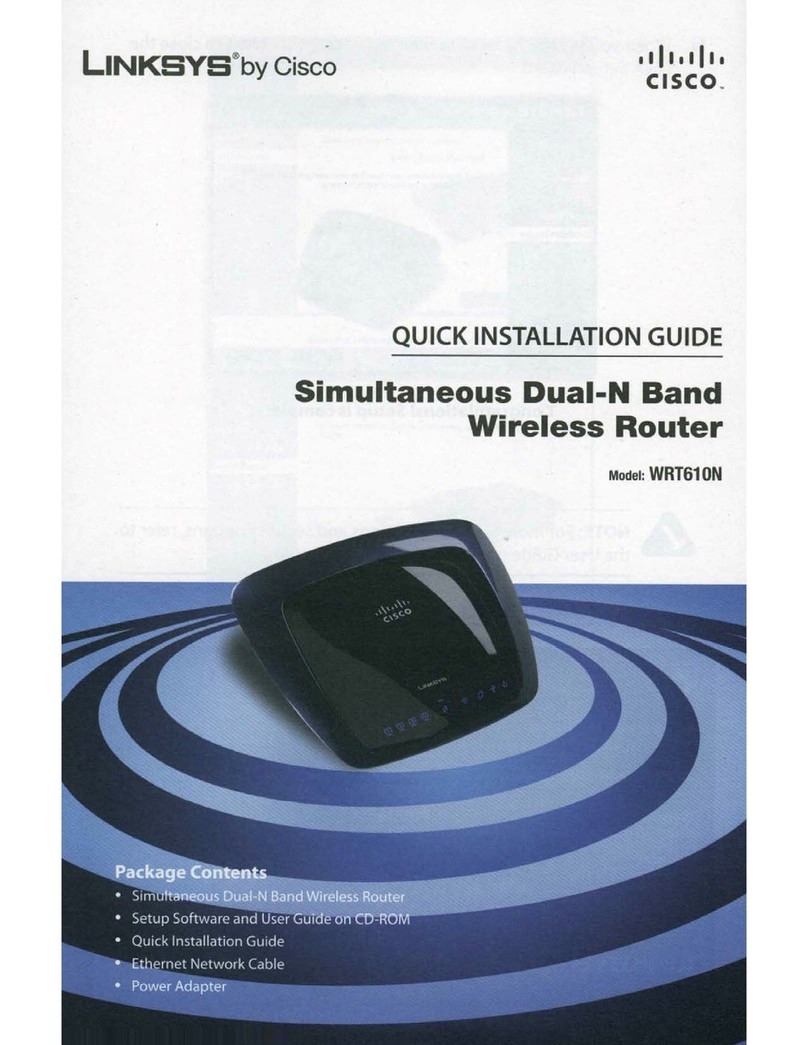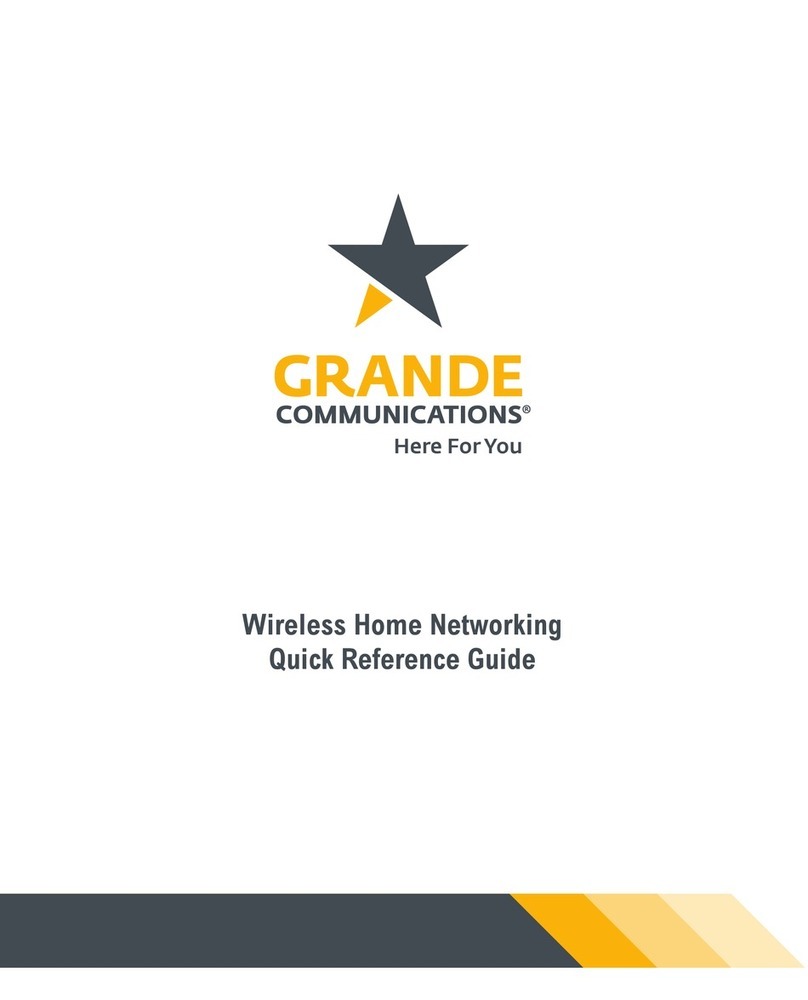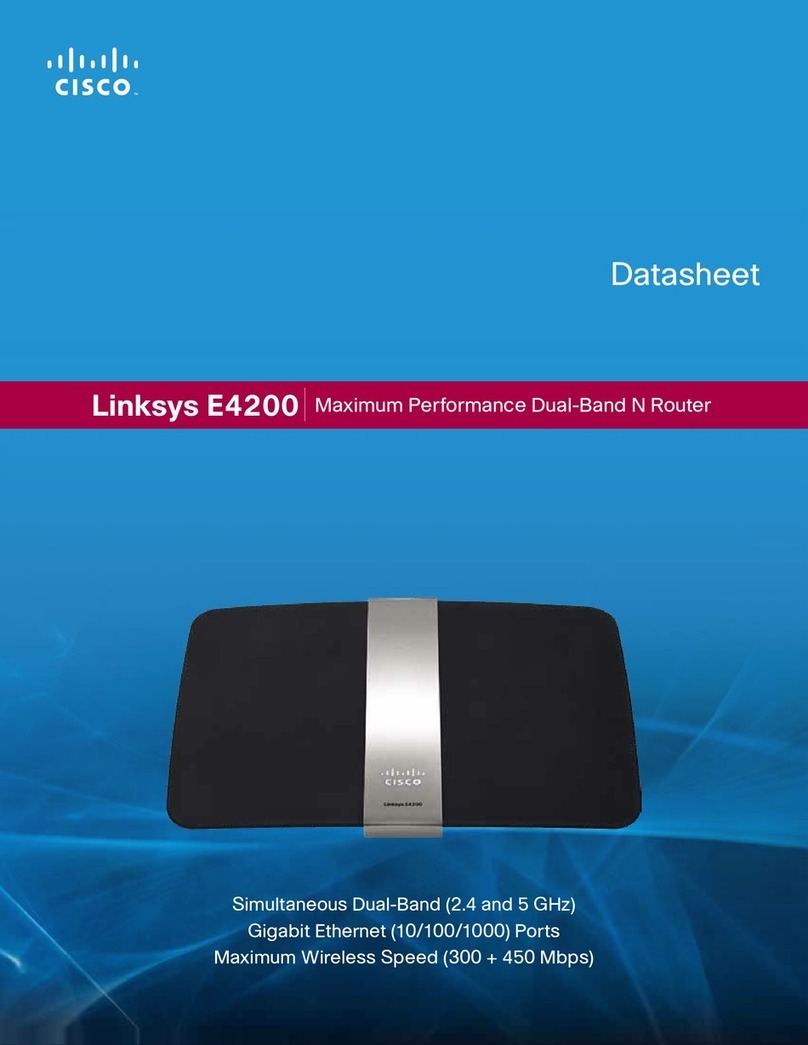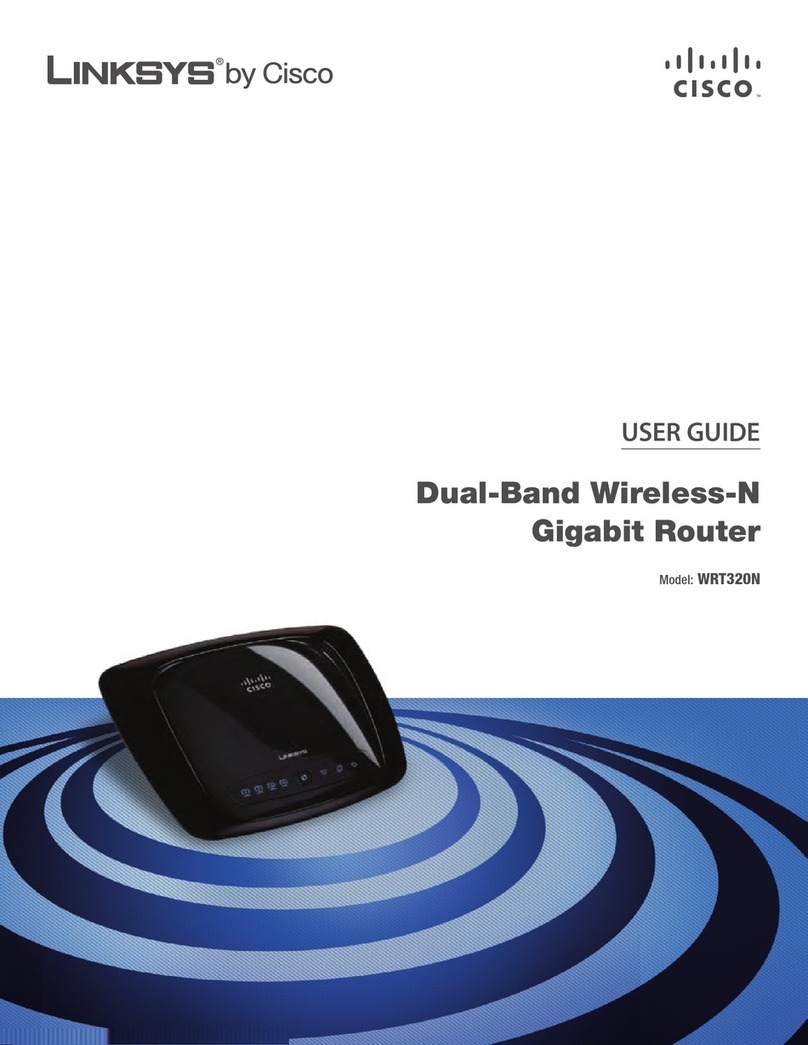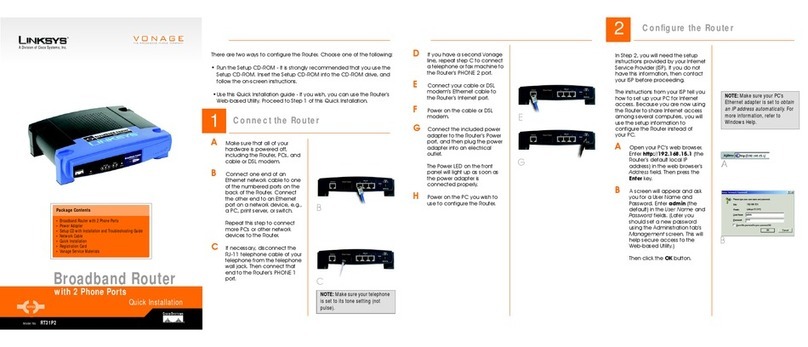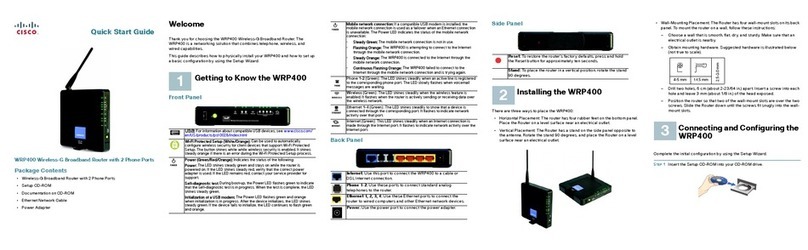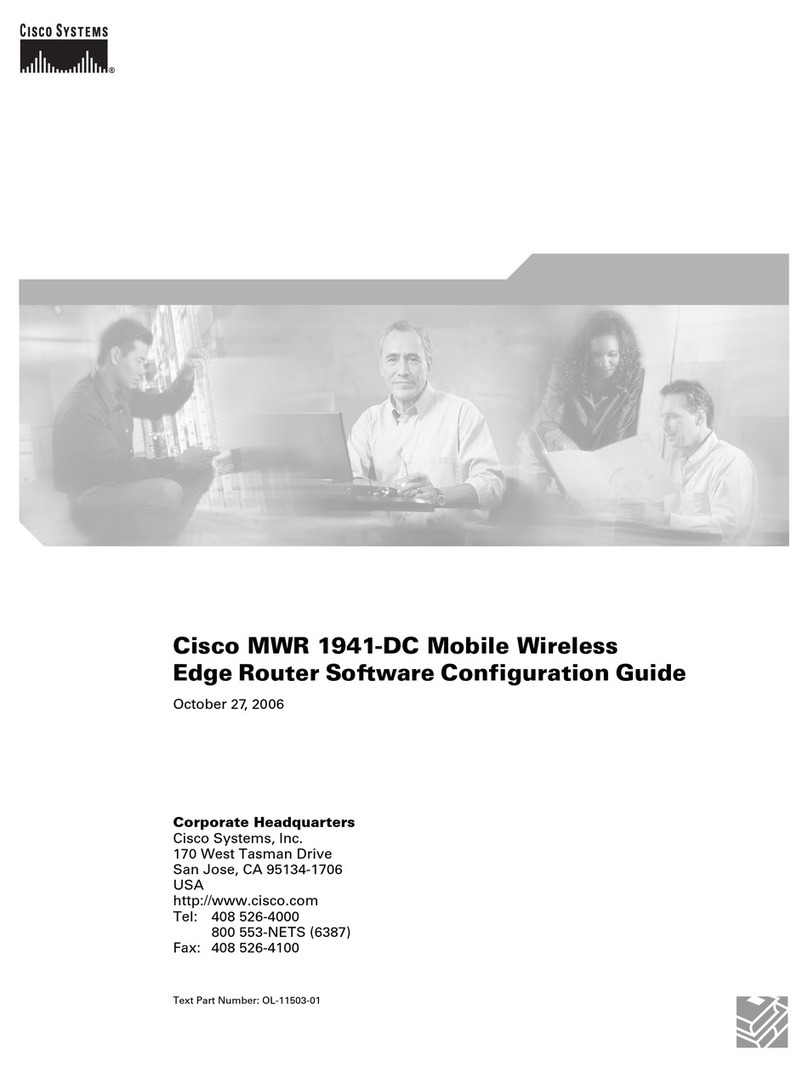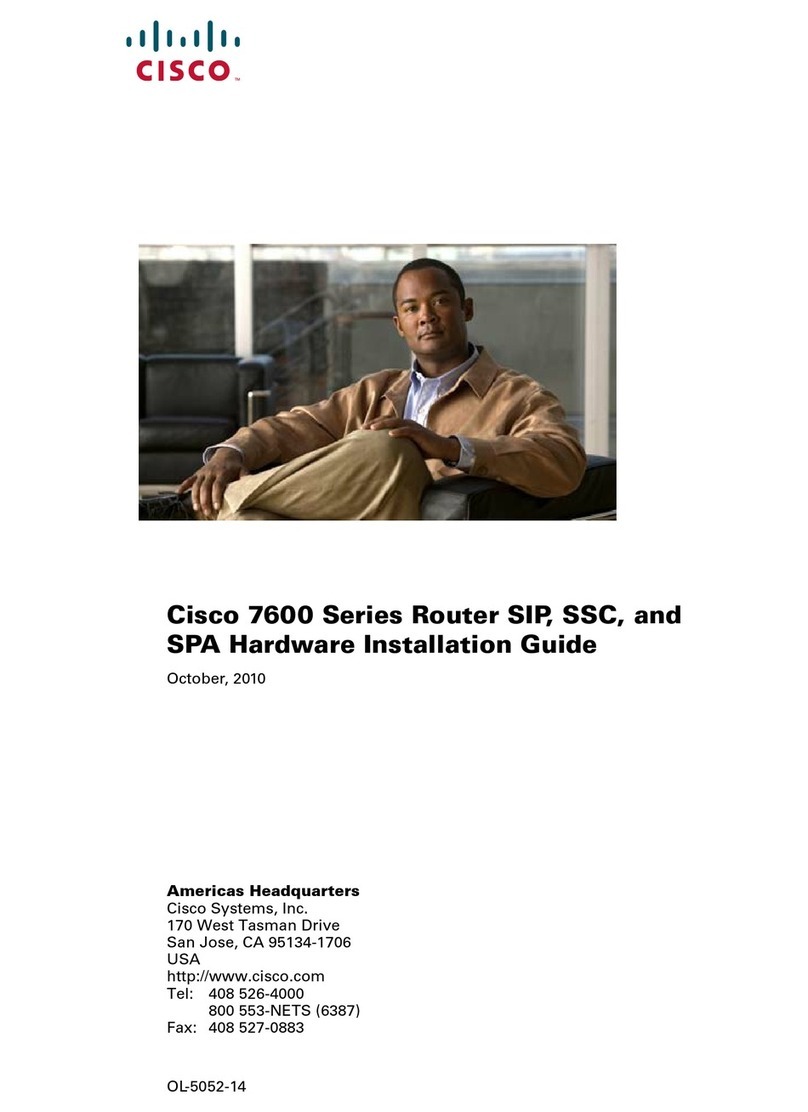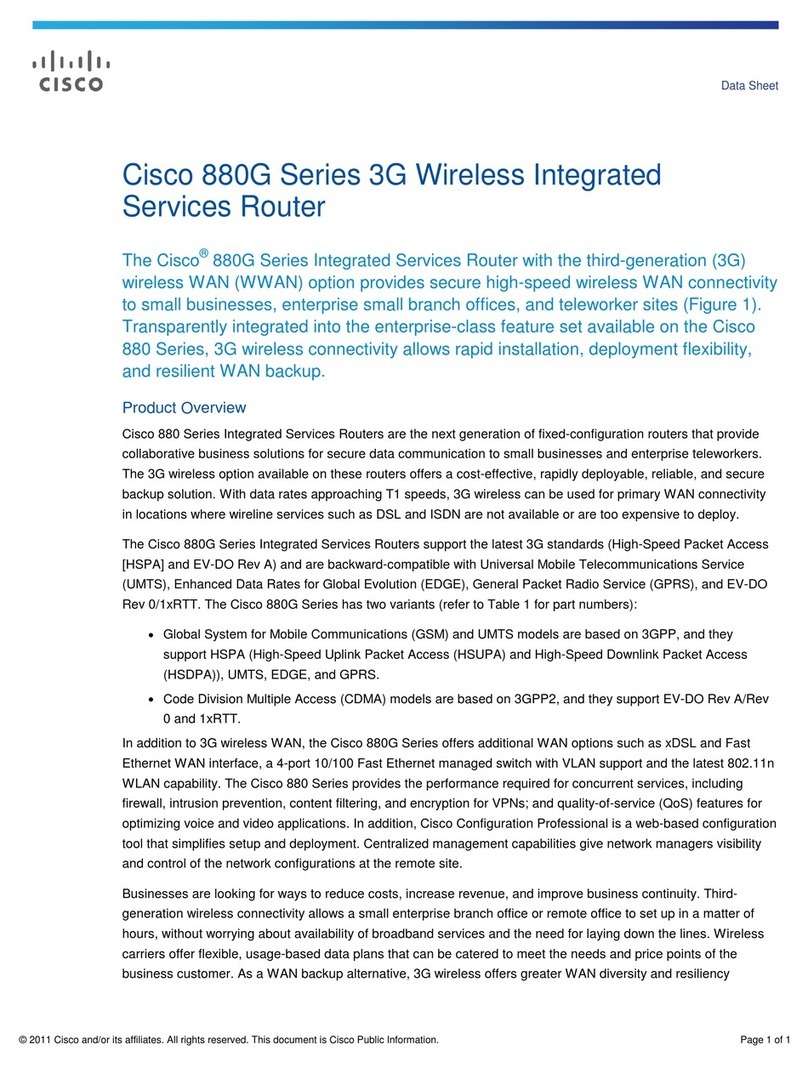Wi modem
parts
Windows 8 1: Click on the icon you can see in the
illustration
2: Select the modem from the menu „Wireless
network connection”. You can identify the
modem based on the SSID (e.g. UPC
123456) that you can nd on the label on
the bottom of the modem. Click „Connect”.
3: Type in the security key that you can nd on
the label on the bottom of the modem, next
to the sign. Important! Upper/lower case
sensitive. Click „OK”.
4: You have successfully connected to UPC
Internet.
3
12
EJMNNGBY
The password and the network ID (SSID) can be
found on the label on the bottom of the modem.
The password and the network ID (SSID) can be
found on the label on the bottom of the modem.
Guidelines for starting the wi
MAC OS X 1: Click on the icon in the upper part of your
screen, then choose „Turn Airport On“
2: Select the modem from the menu „Wireless
network connection”. You can identify the
modem based on the SSID (e.g. UPC
123456) that you can nd on the label on
the bottom of the modem. Click „Connect”.
3: Type in the security key that you can nd on
the label on the bottom of the modem, next
to the sign. Important! Upper/lower case
sensitive. Click „OK”.
4: You have successfully connected to UPC
Internet.
1
3
2
4
Windows XP 1: Click on the icon you can see in the
illustration
2: Select the modem from the menu „Wireless
network connection”. You can identify the
modem based on the SSID (e.g. UPC
123456) that you can nd on the label on
the bottom of the modem. Click „Connect”.
3: Type in the security key that you can nd on
the label on the bottom of the modem, next
to the sign. Important! Upper/lower case
sensitive. Click „OK”.
4: You have successfully connected to UPC
Internet.
1
3
4
2
Windows 7 1: Click on the icon you can see in the
illustration
2: Select the modem from the menu „Wireless
network connection”. You can identify the
modem based on the SSID (e.g. UPC
123456) that you can nd on the label on
the bottom of the modem. Click „Connect”.
3: Type in the security key that you can nd on
the label on the bottom of the modem, next
to the sign. Important! Upper/lower case
sensitive. Click „OK”.
4: You have successfully connected to UPC
Internet.
3
1
4
2
Additional
information
Transfer speed may be aected by interference of other wireless devices nearby, as well as physical features of the
site of installation. These may cause connection speed to slow down, which is independent of the Provider. If you
used an external router before to transmit signal, then you will no longer need it.
In order to have the fastest internet connection possible, please use cable connection between the WLAN modem
and your computer.
You can make further settings on the following web-based user interface:
Cisco 3925
•IP address: http://192.168.1.1
•Please leave the user name and the password blank.
Technicolor TC7200 /Ubee EVW3226
•IP address:
- in router mode (default) 192.168.0.1
- in bridge mode: 192.168.100.1
•User name/Login: admin
•Password: admin
10-digit customer number: Install date:
User name: Password:
WiFi network’s name (SSID): WiFi password:
POP server (e-mails): pop3.upcmail.hu SMTP server (e-mails): smtp.upcmail.hu