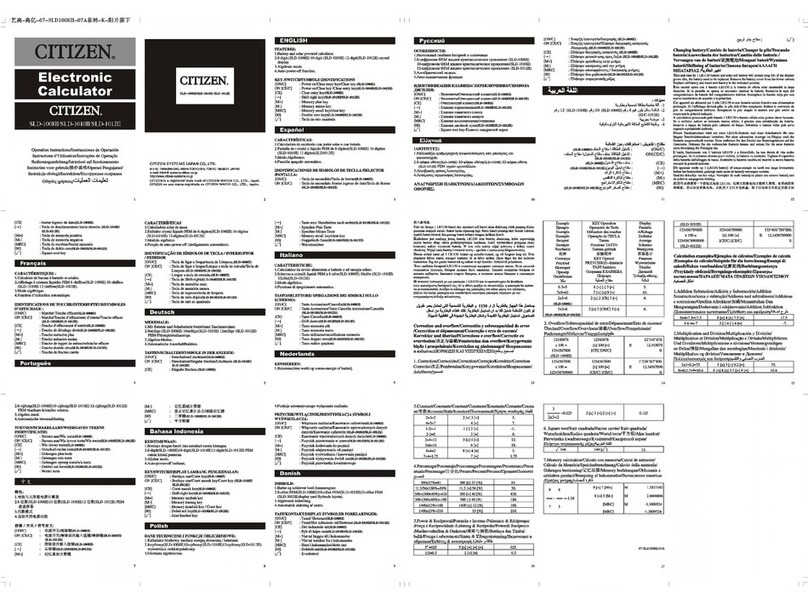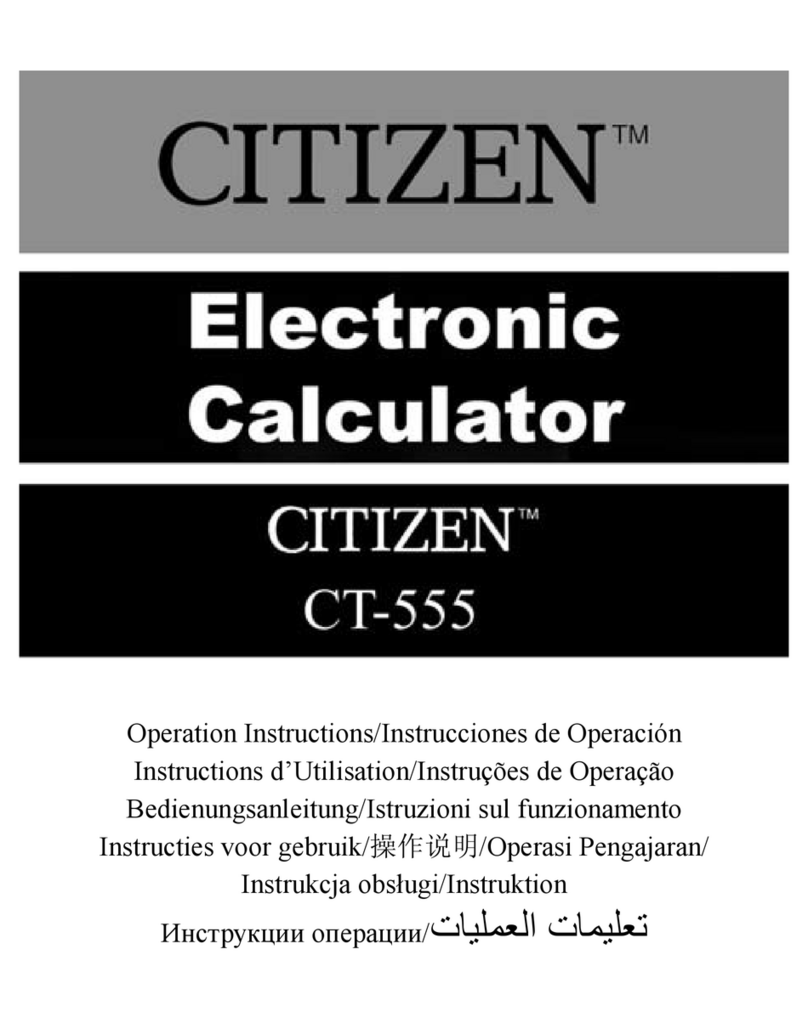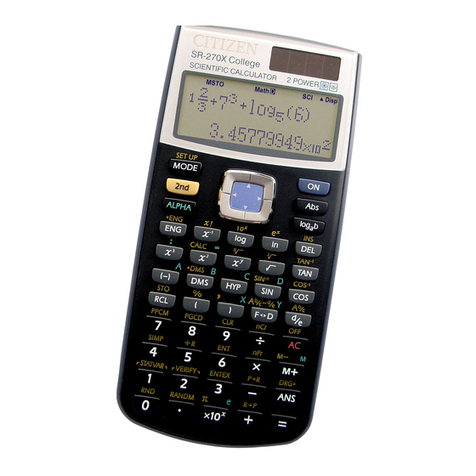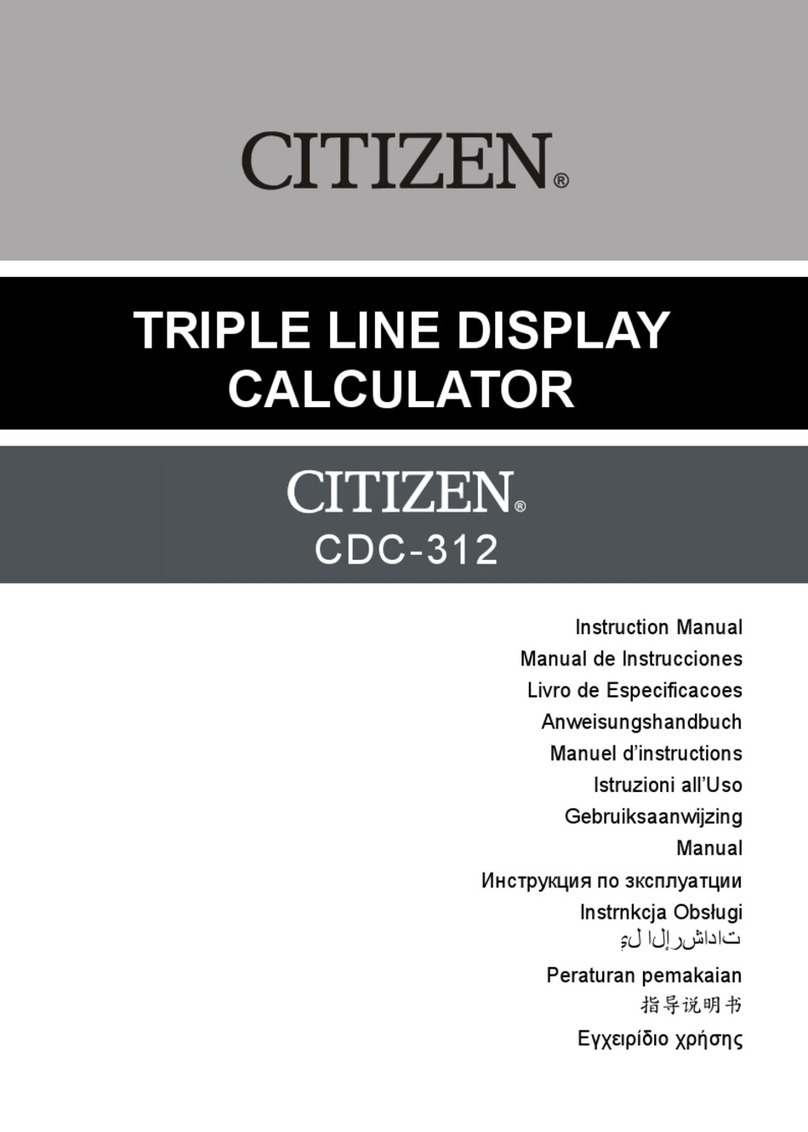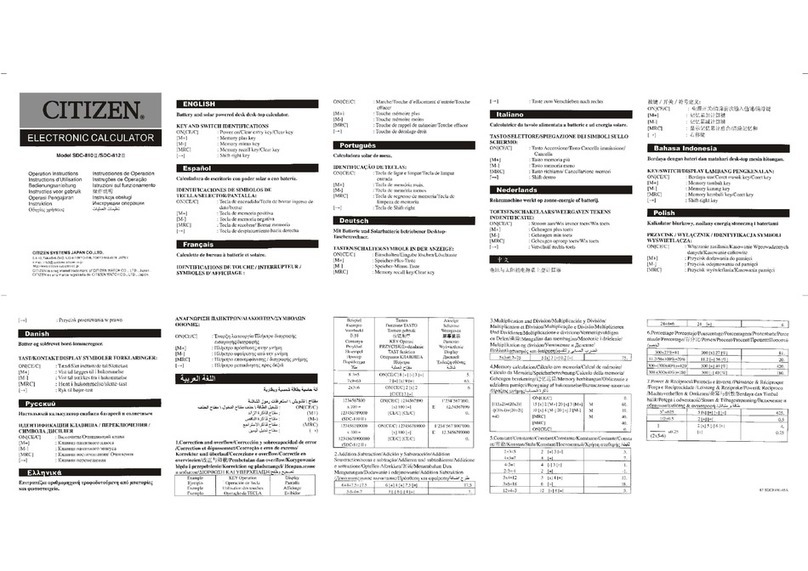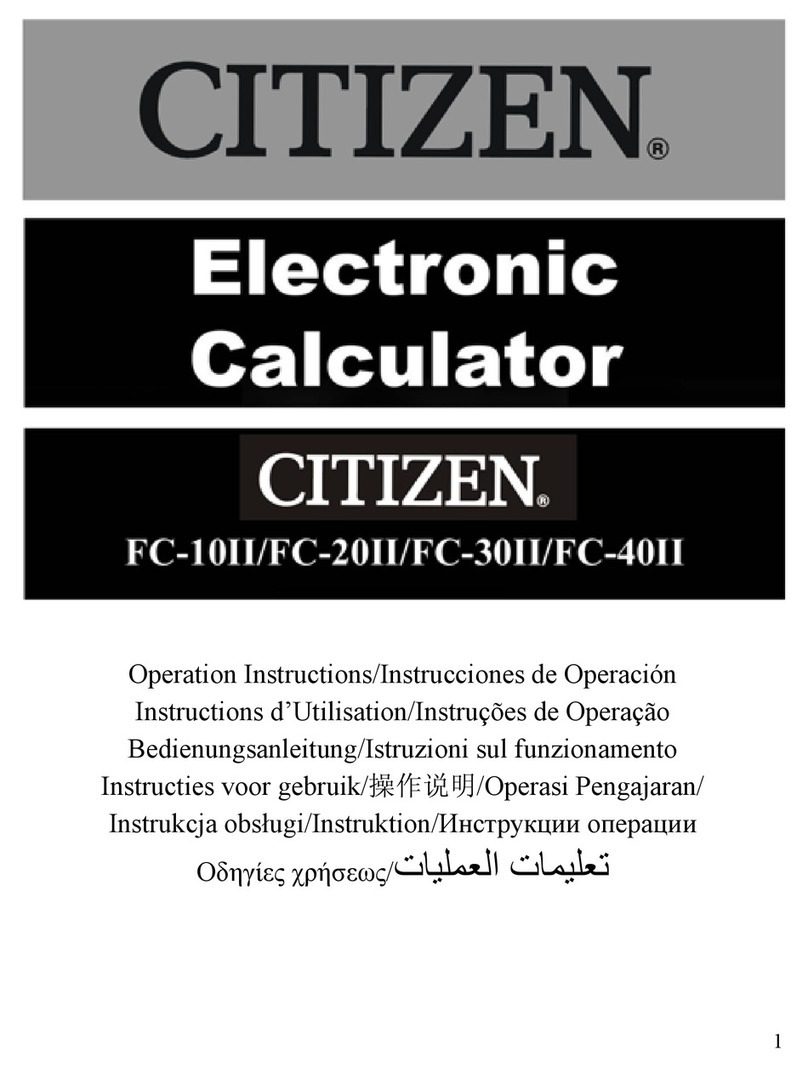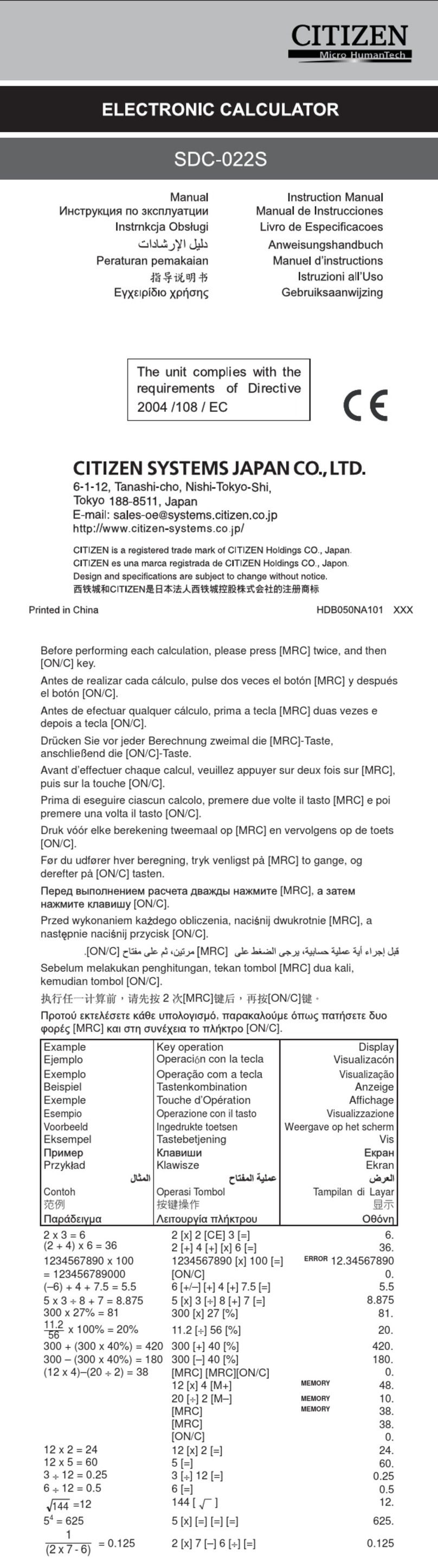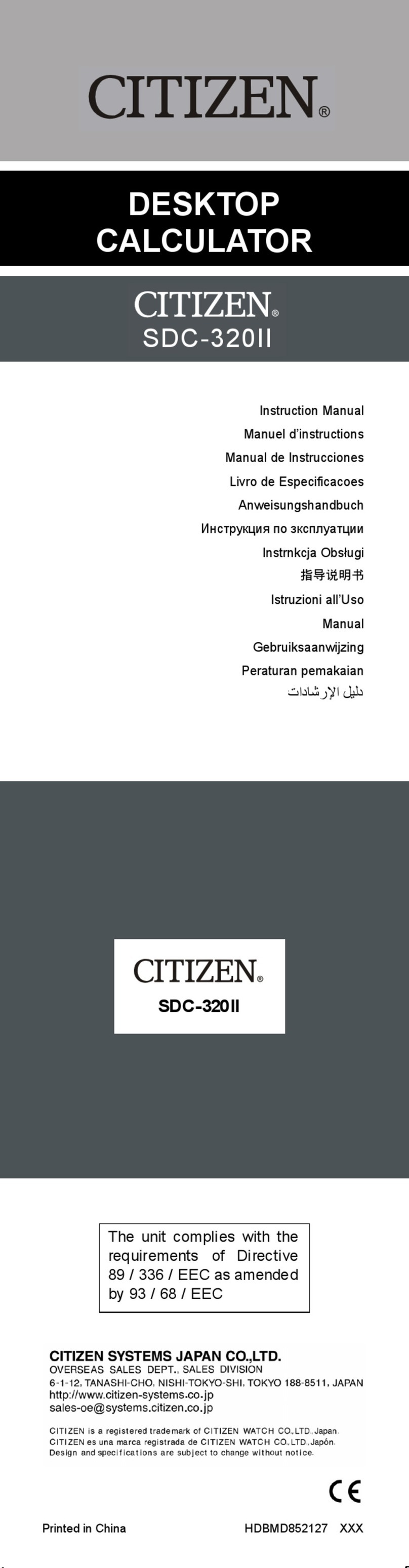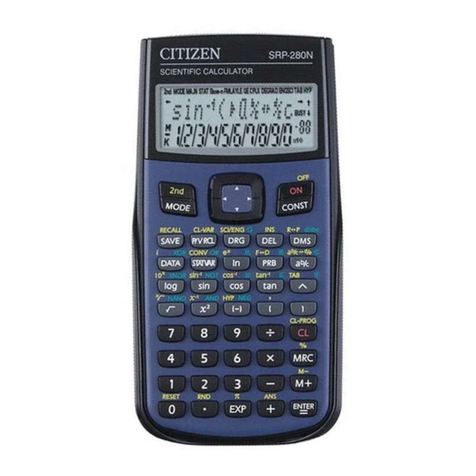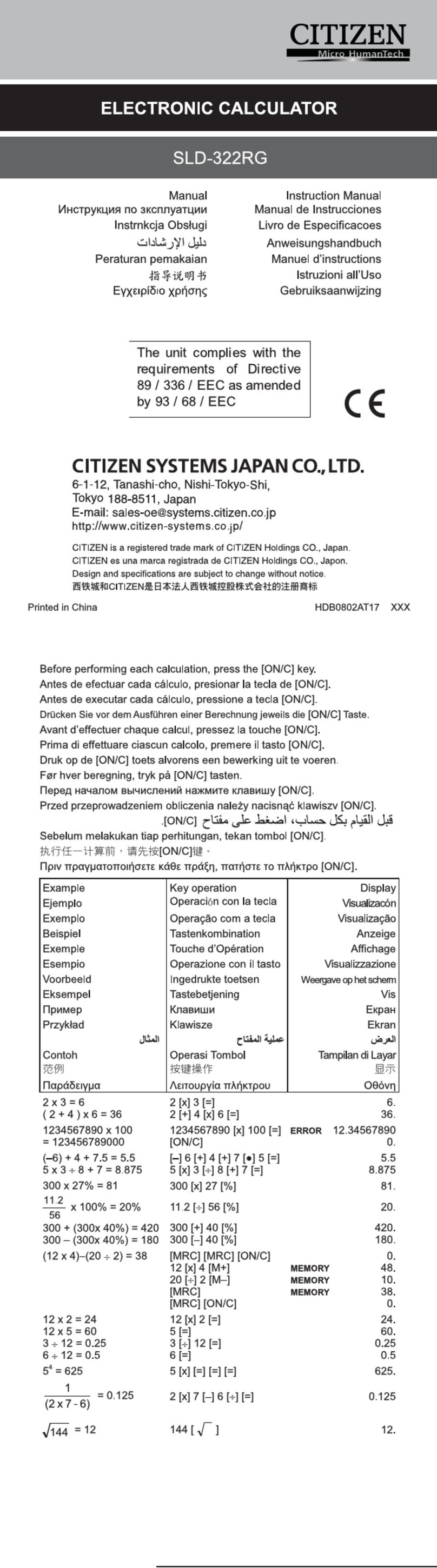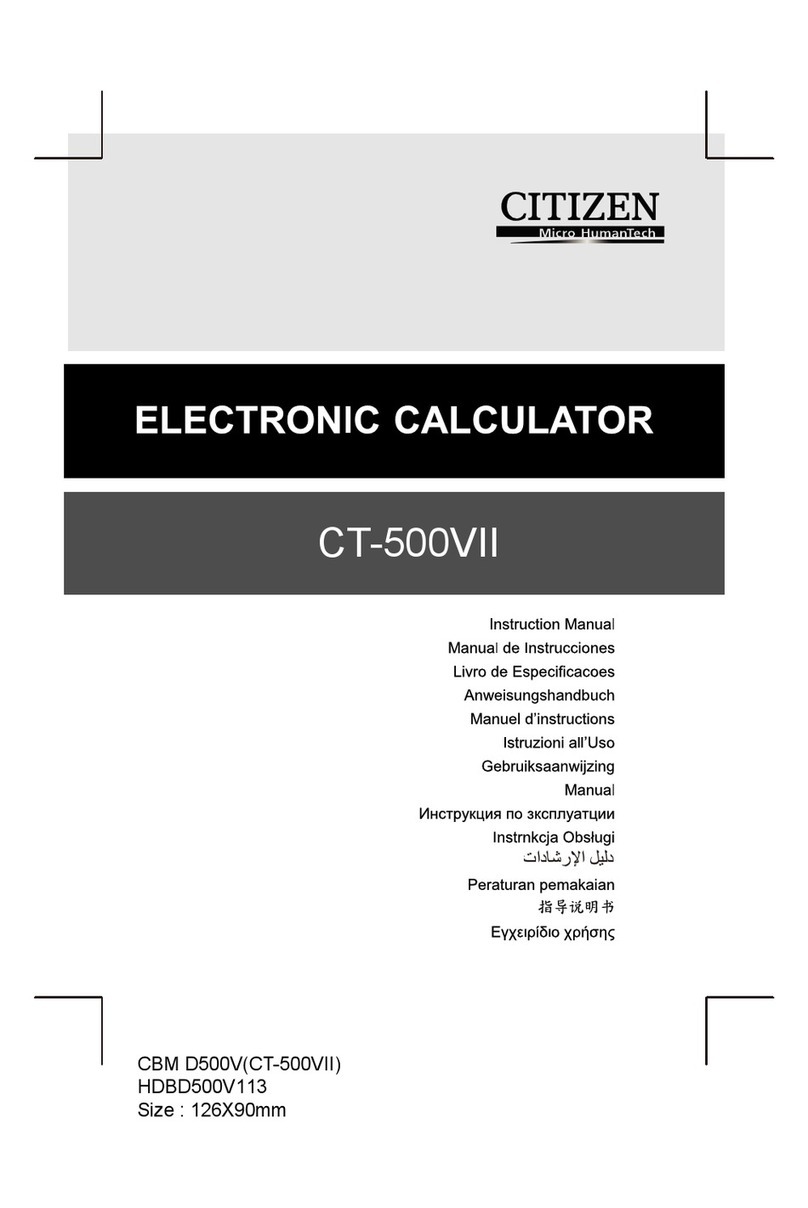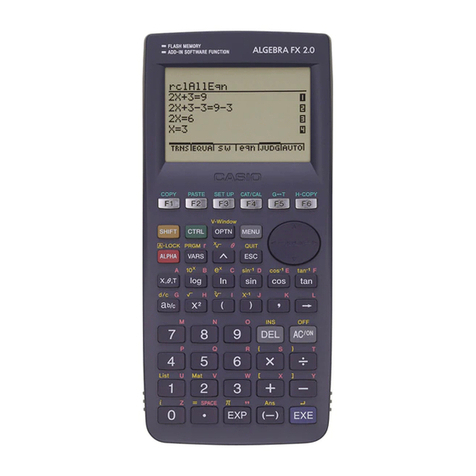E – 7
File name : CBM_SR19S1_HDB119S1RR9_English
version : 2007/07/04
zThe calculator has ten memory variables for repeated use : A, B,
C, X, Y, X1, X2,
PROG1
and
PROG2
. You can store a real number in
variables A, B, C, X, Y, X1, X2 and an expression in
PROG1
and
PROG2
. See Example 5.
* [ P/V RCL ] recalls all variables.
* [ SAVE ] lets you store values to variables.
* [ 2nd ] [ RECALL ] recalls the value of variable.
* [ 2nd ] [ CL-VAR ] clears all variables except
PROG1
,
PROG2
.
* [ 2nd ] [ CL-PROG ] clears the contents of
PROG1
,
PROG2
.
(Note) : Besides pressing [ SAVE ] key to store a value, you can
also assign values to memory variable Mby [ M+ ] or
[ 2nd ] [ M– ]. However, anything currently stored in
variable Mwill be deleted and replaced by the newly
assigned value.
Order Of Operations
Each calculation is performed in the following order of precedence :
1) Expression inside parentheses.
2) Coordinates transformation, and Type B functions which are
required pressing the function key before entering, for example,
sin, cos, tan, sin –1, cos –1, tan –1, sinh, cosh, tanh, sinh –1,
cosh –1, tanh –1, log, ln, 10 X, e X, √, NEG, NOT, X'( ), Y'( )
3) Type A functions which are required entering values before
pressing the function key, for example, x 2, ,!,X–1, %, r,
g.
4) Exponentiation ( ^ ), X
5) Fractions
6) Abbreviated multiplication format in front of variables, π,
RANDM, RANDMI.
7) ( – )
8) Abbreviated multiplication format in the front of Type B
functions, 2 3, Alog2, etc.
9) nPr, nCr
10) x ,
11) +, –
12) AND, NAND
13) OR, XOR, XNOR
14) Conversion( Ab/c
d/e, F D, DMS )
• When functions with the same priority are used in series,
execution is performed from right to left.
e
Xln120 Æe X{ ln (120 ) }
otherwise, execution is from left to right.