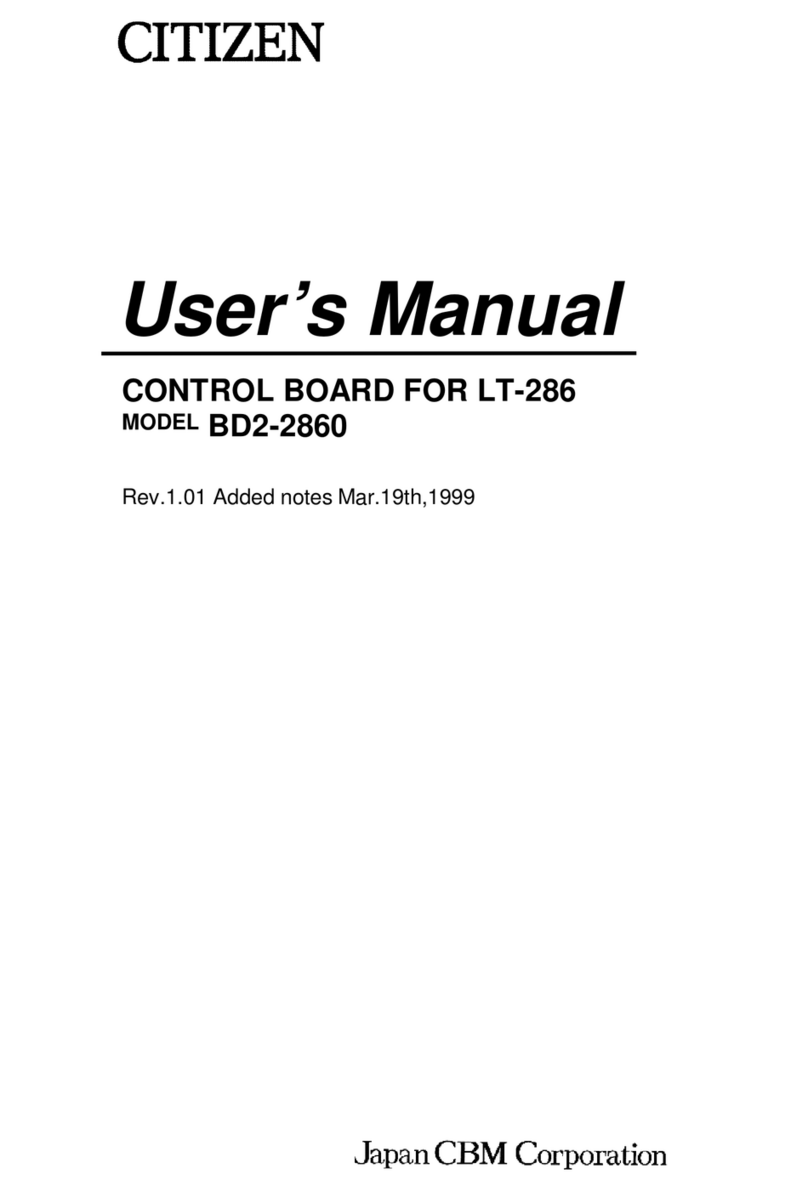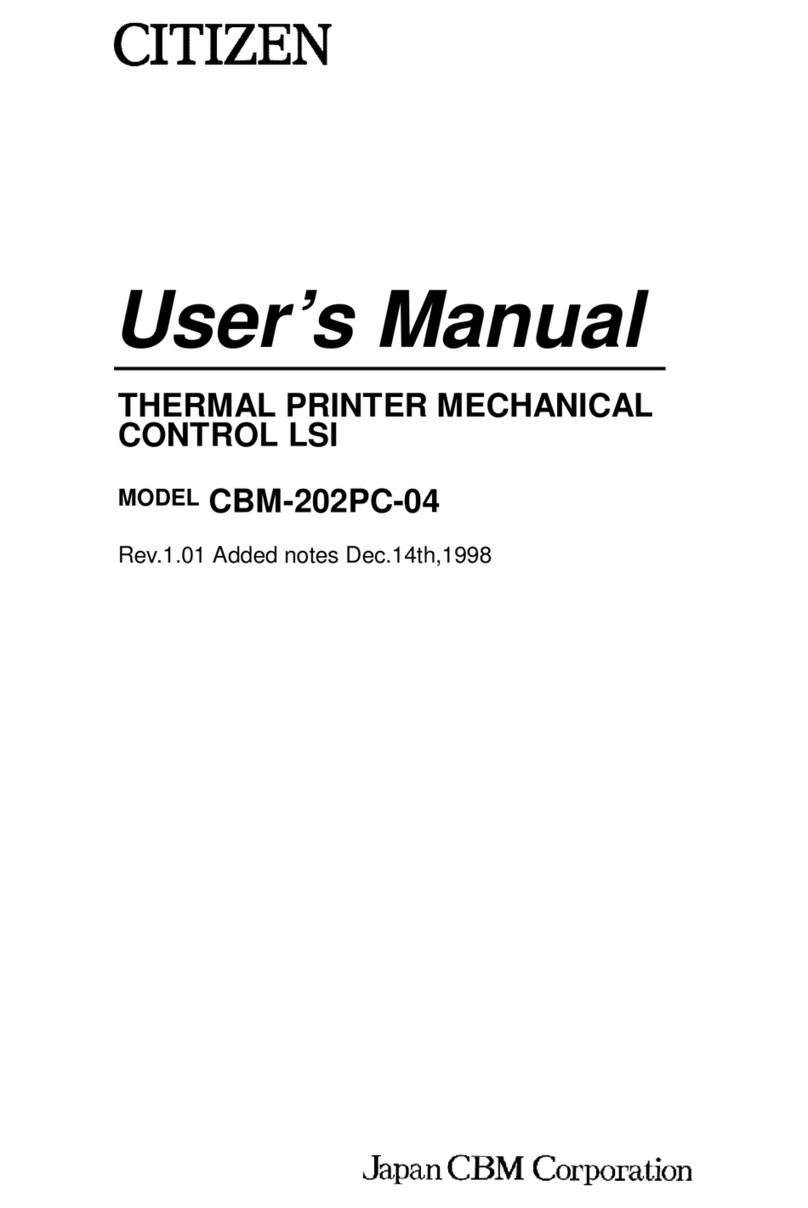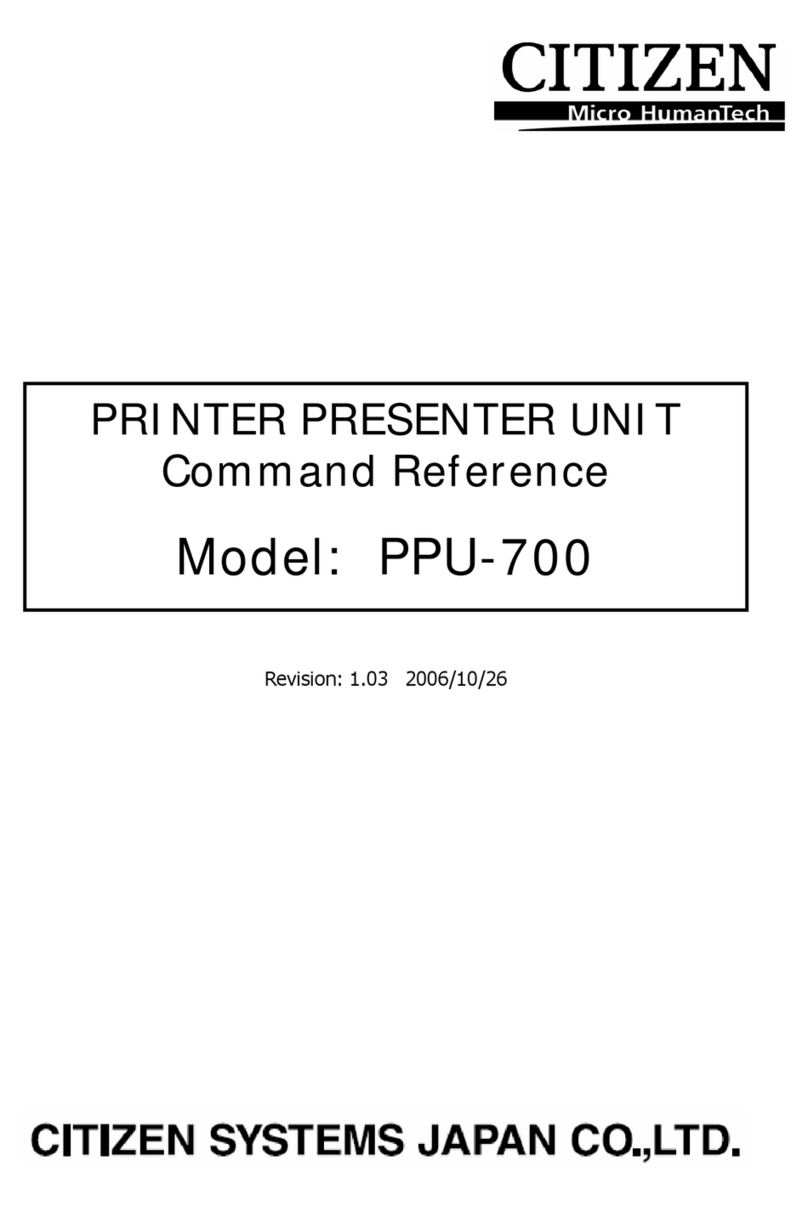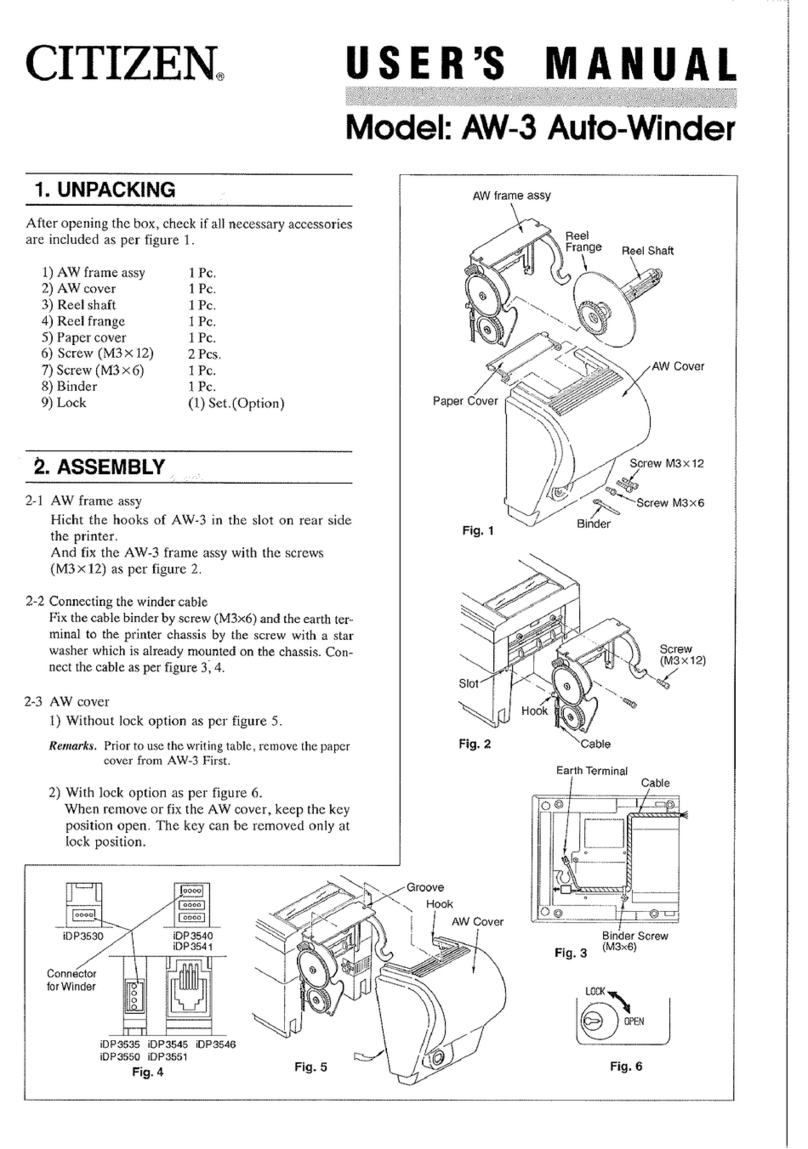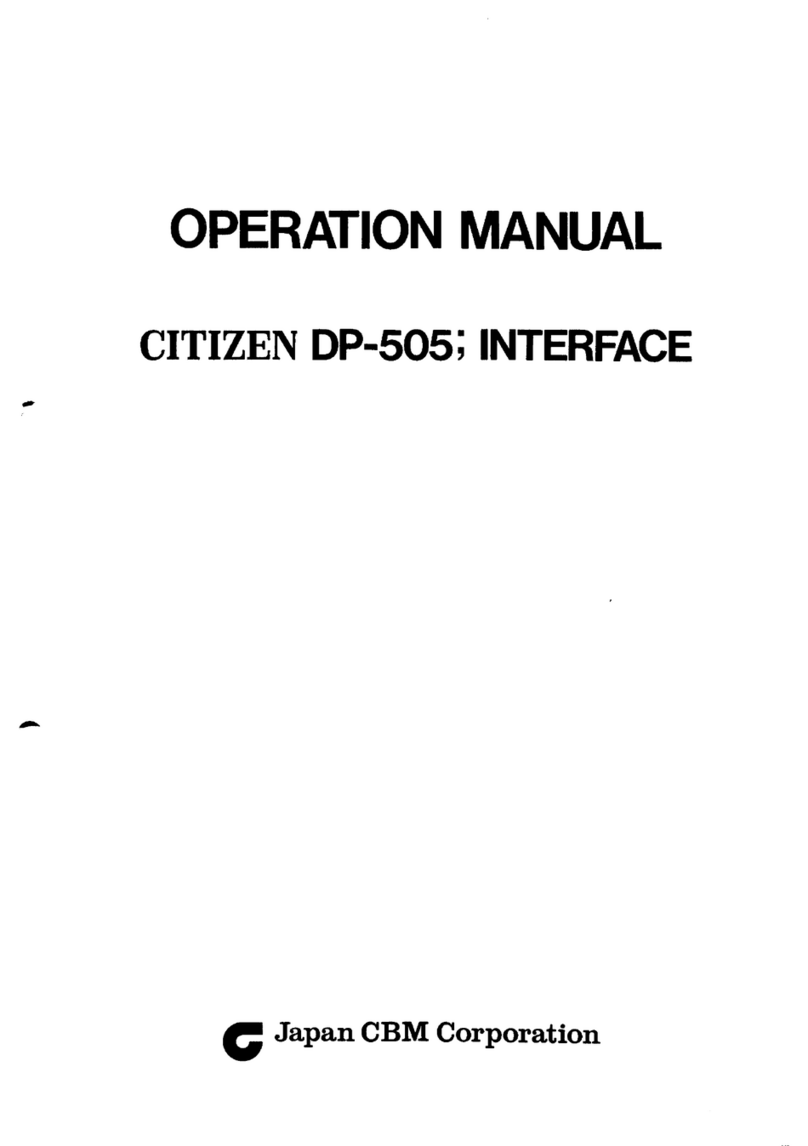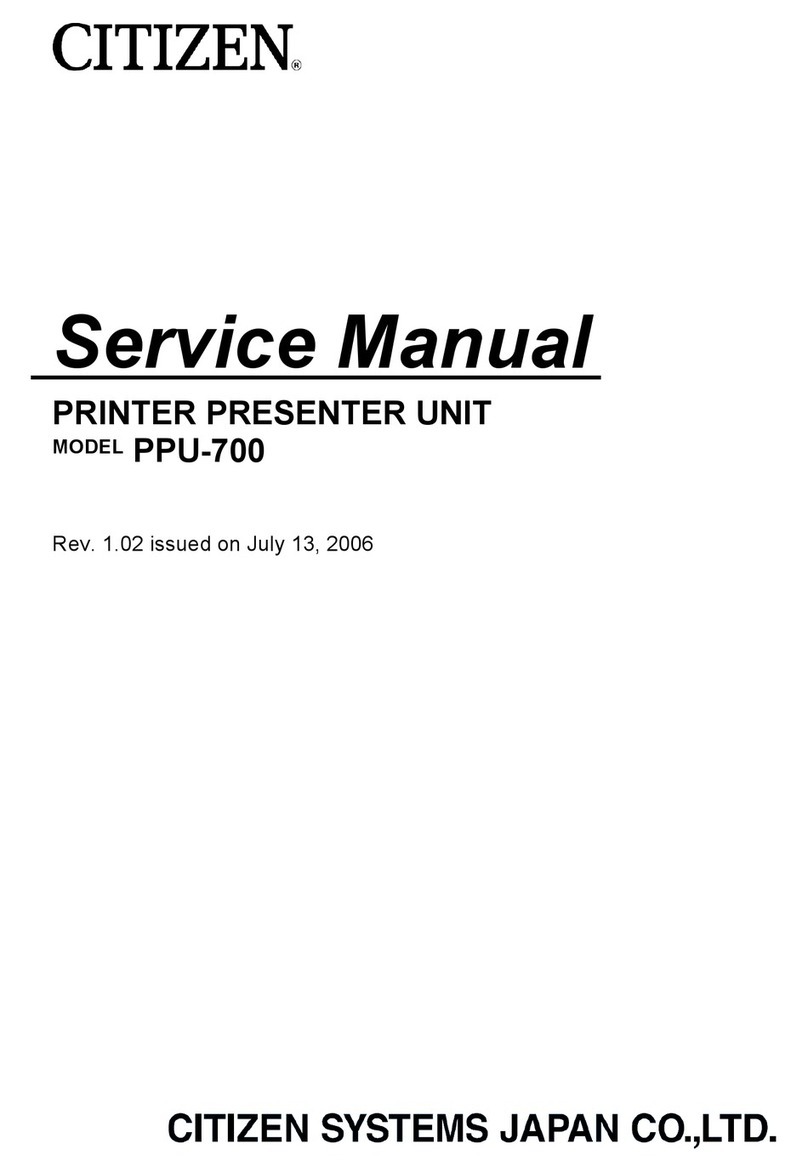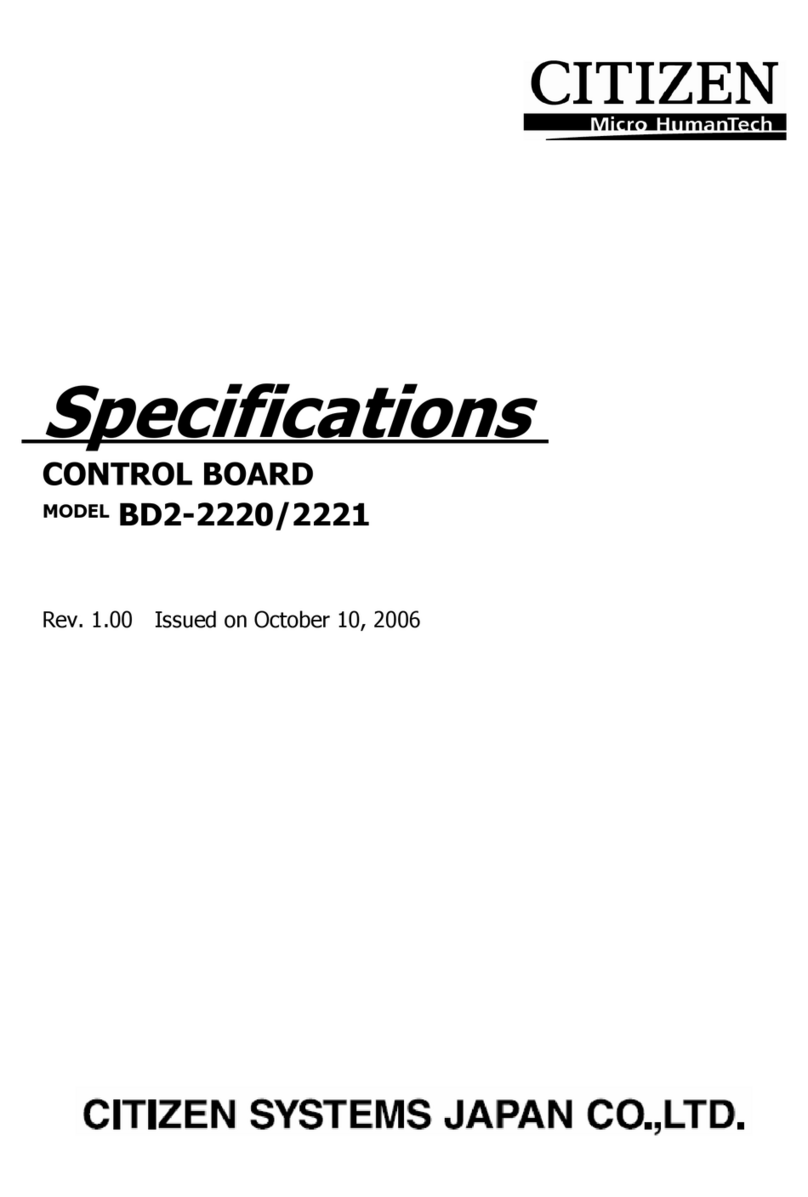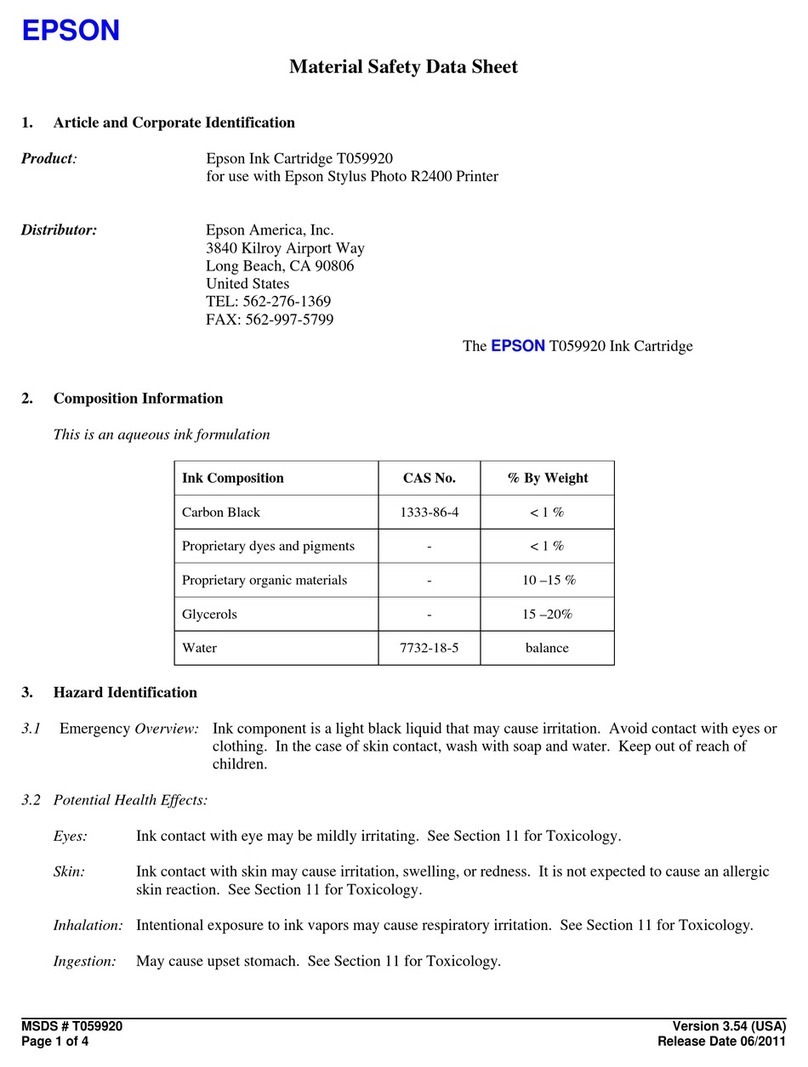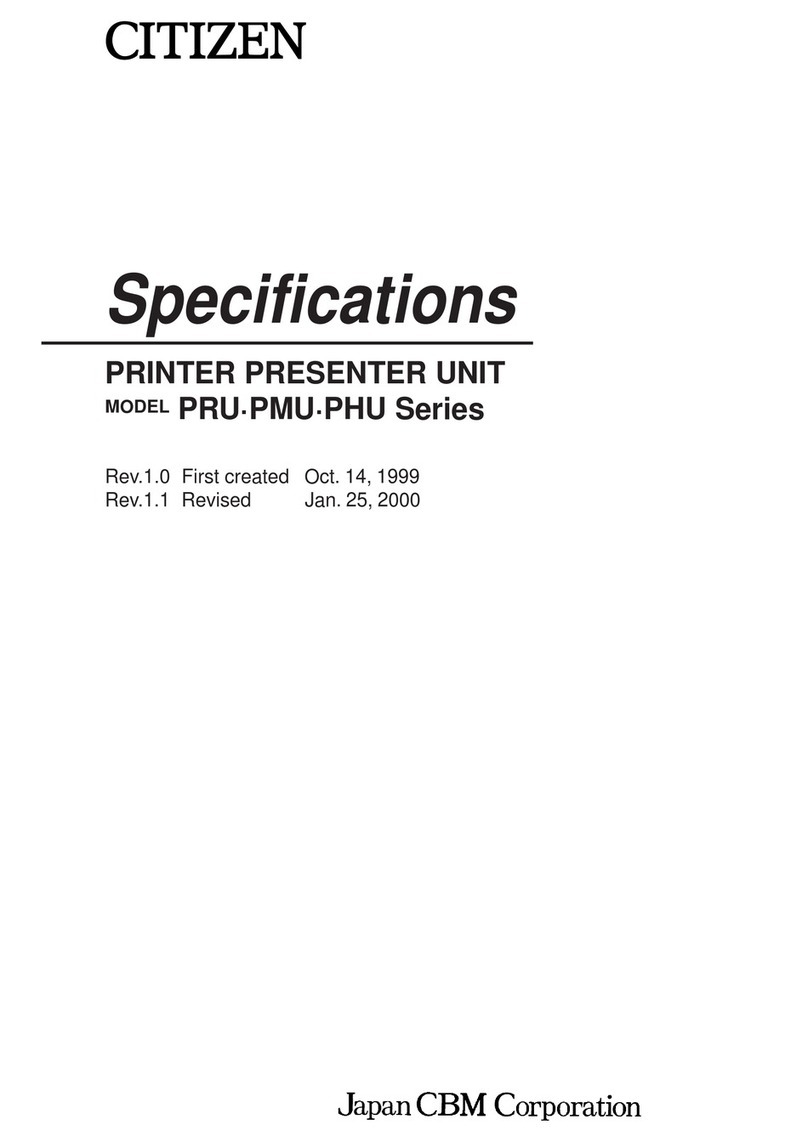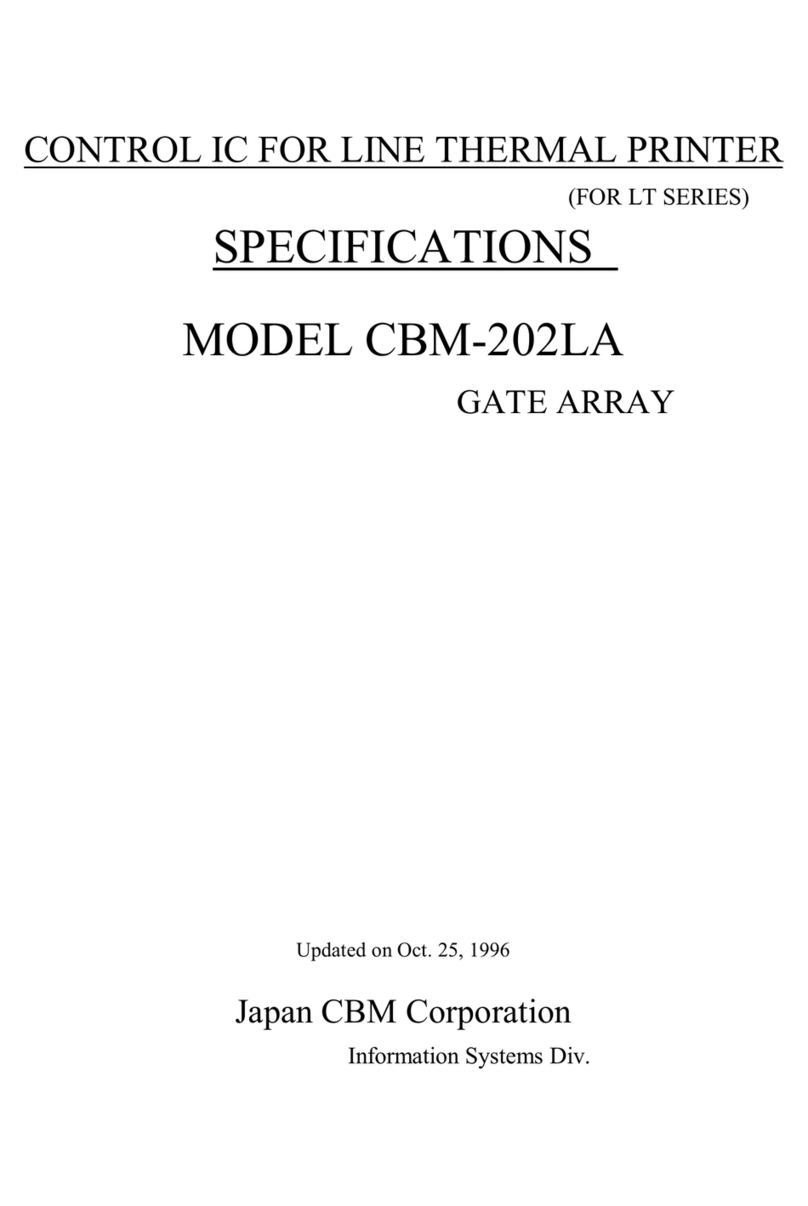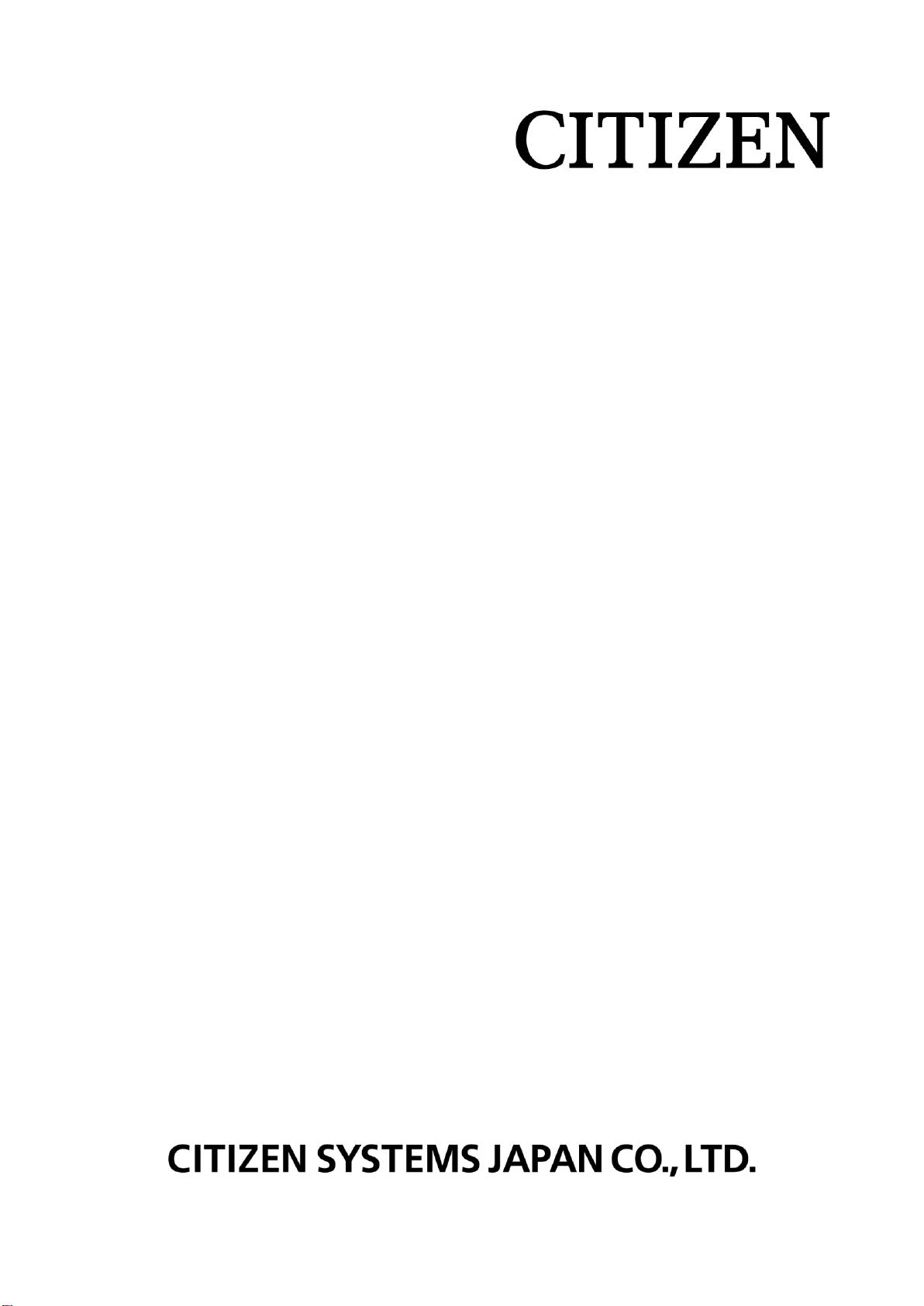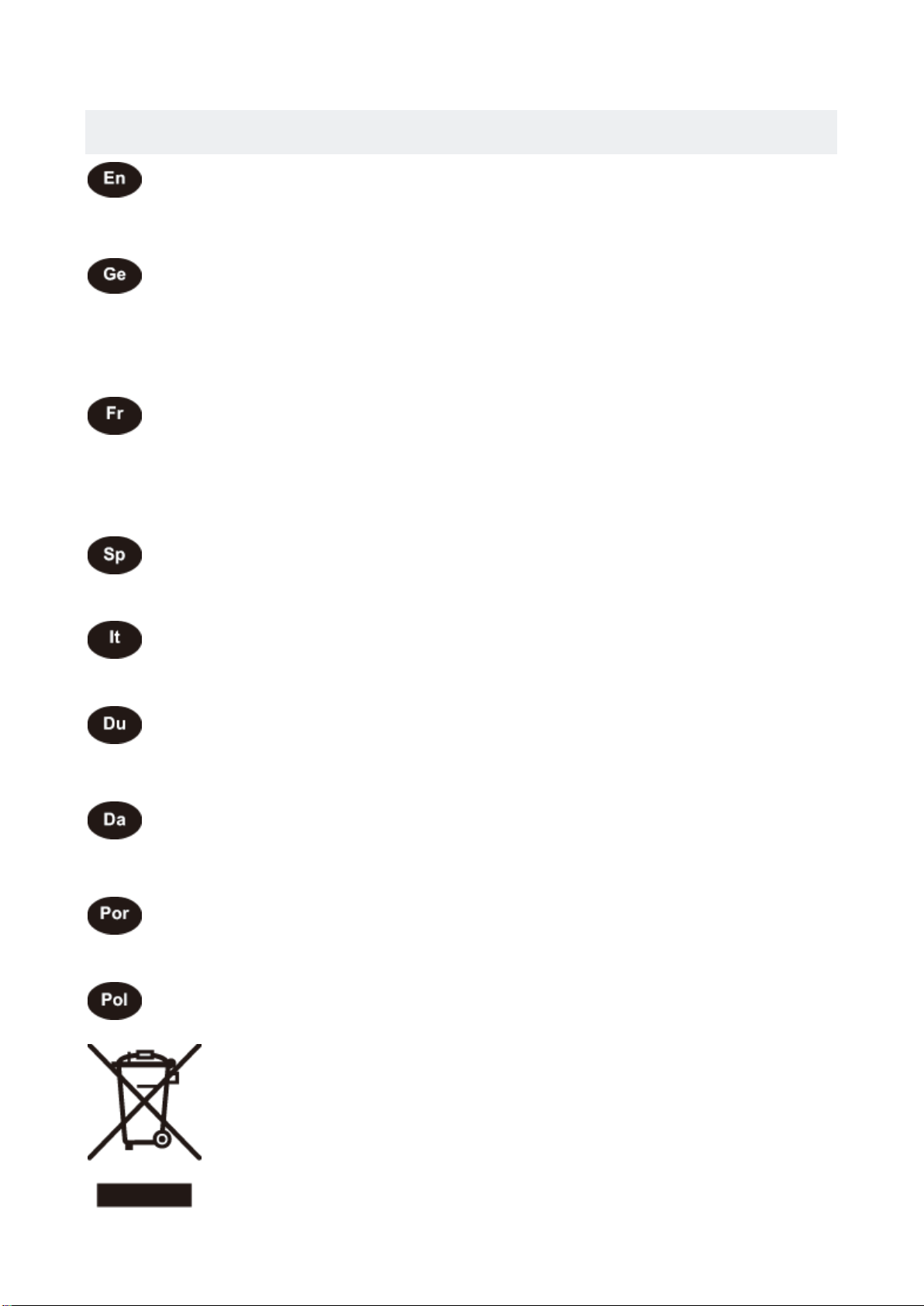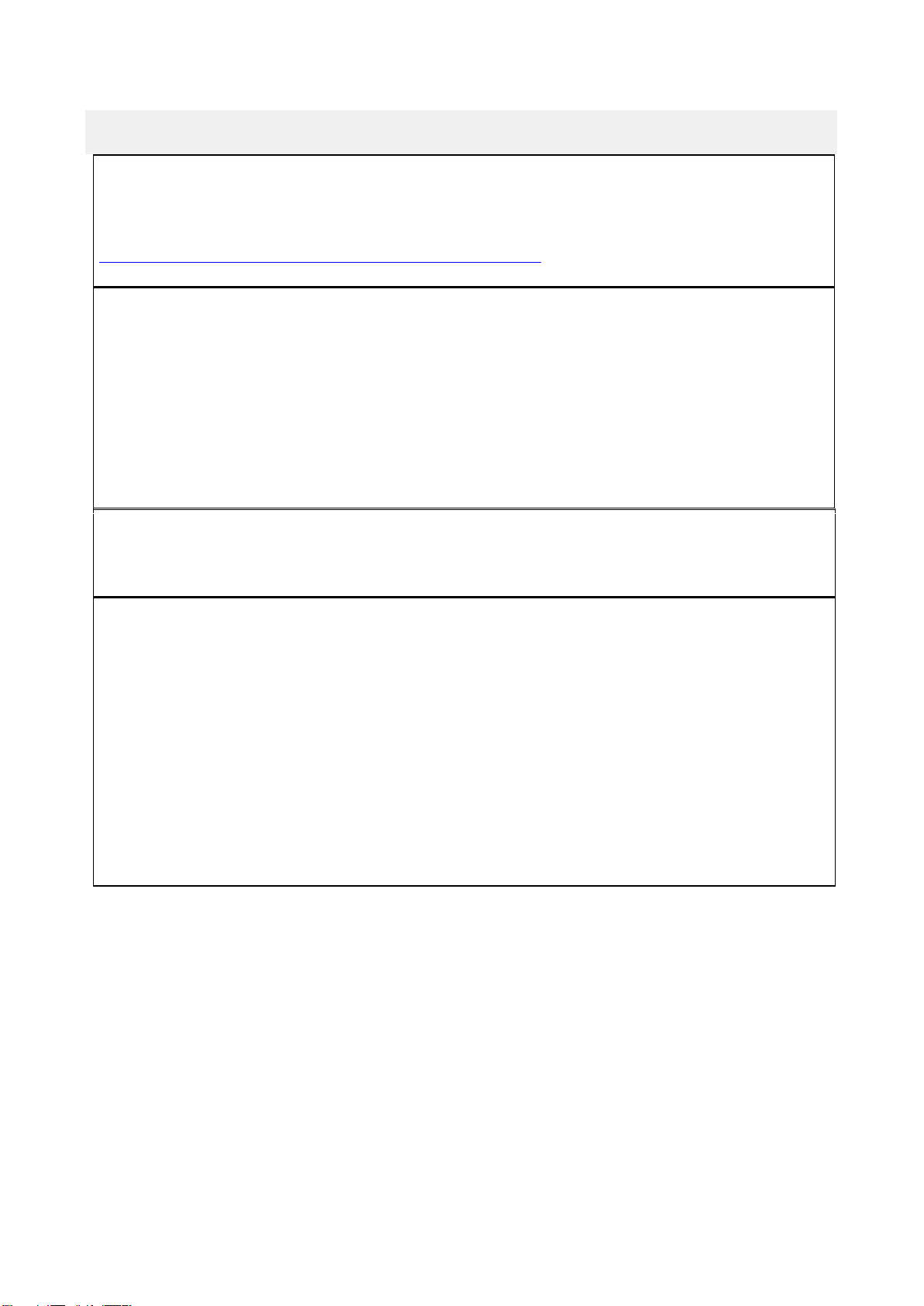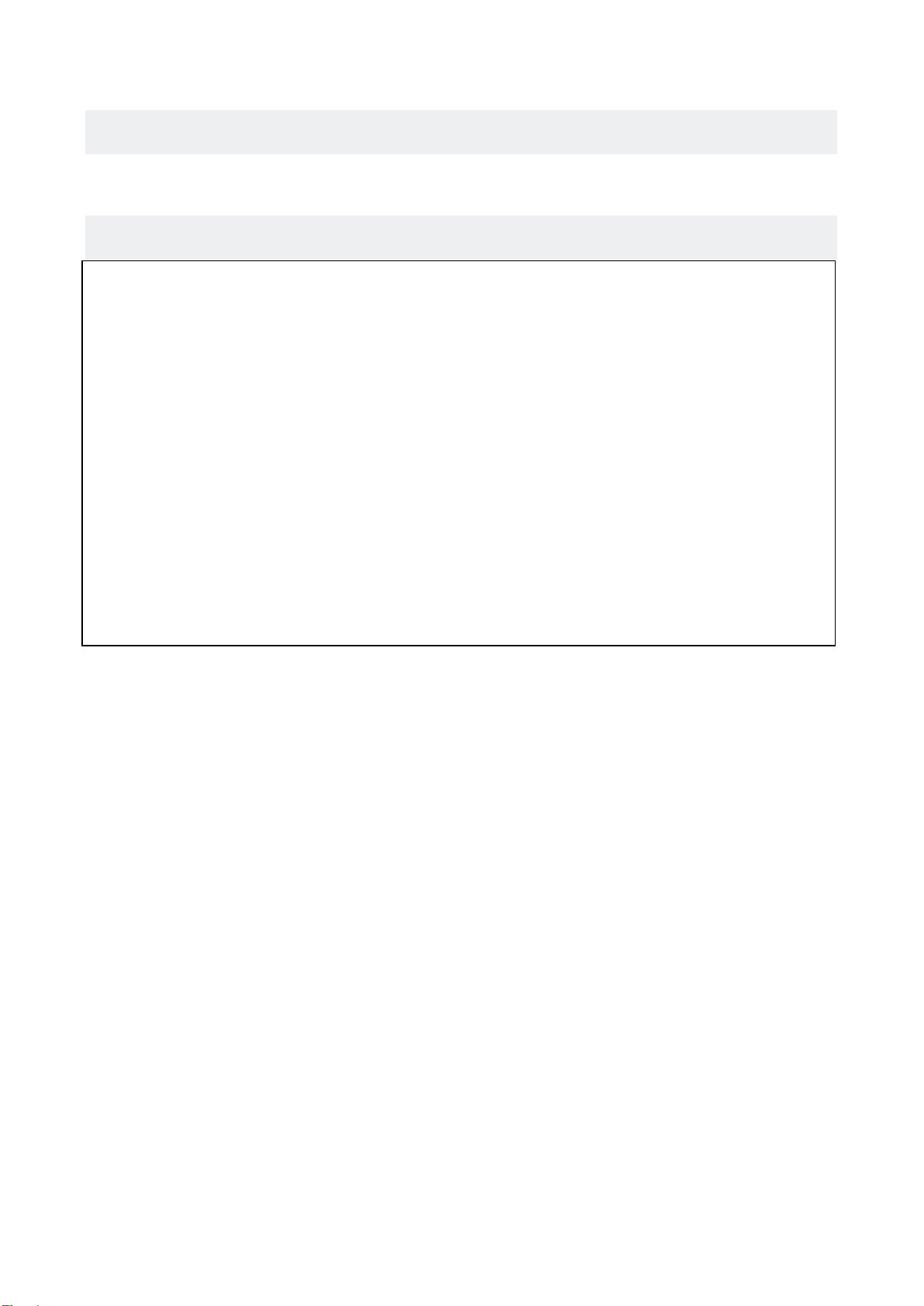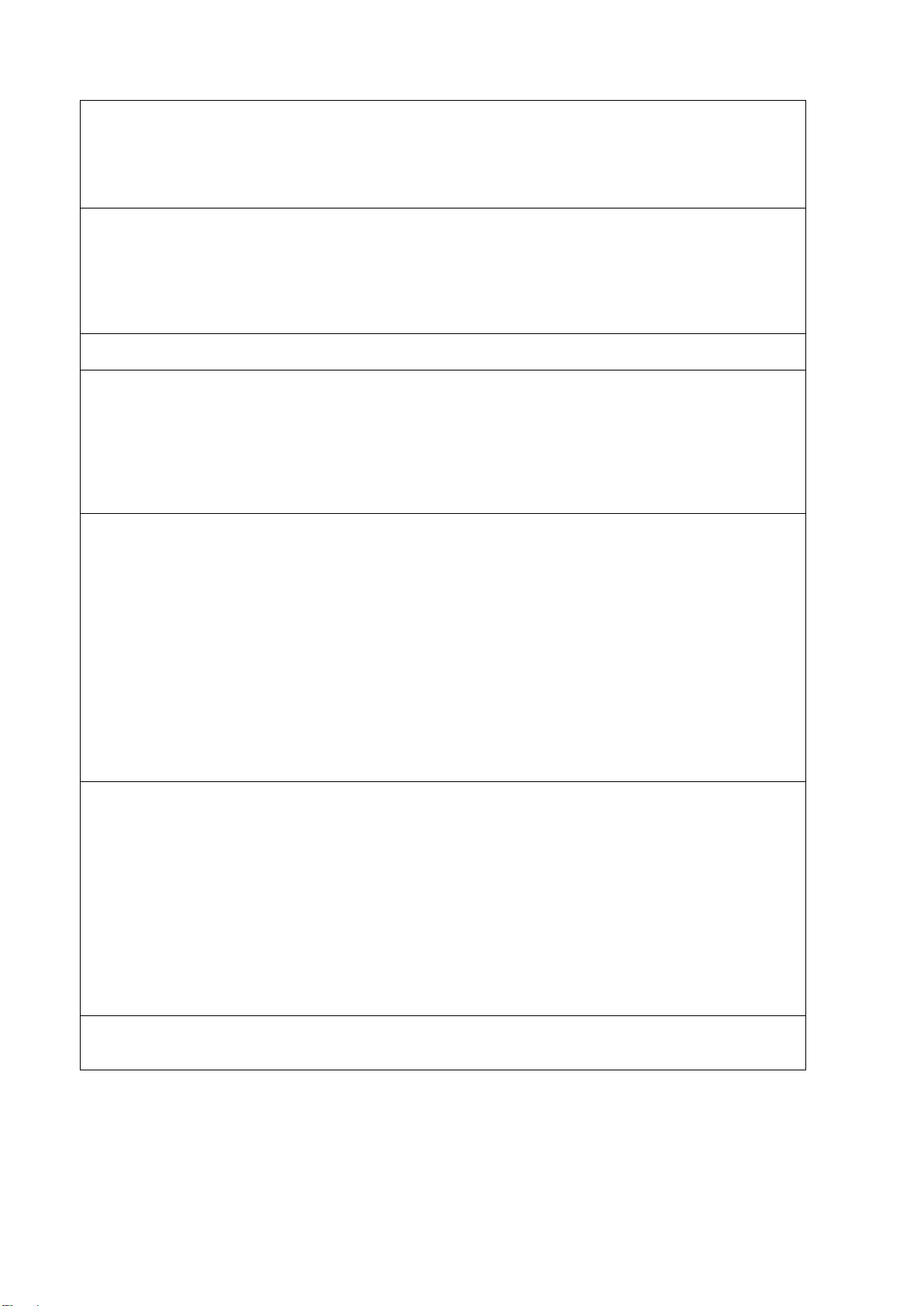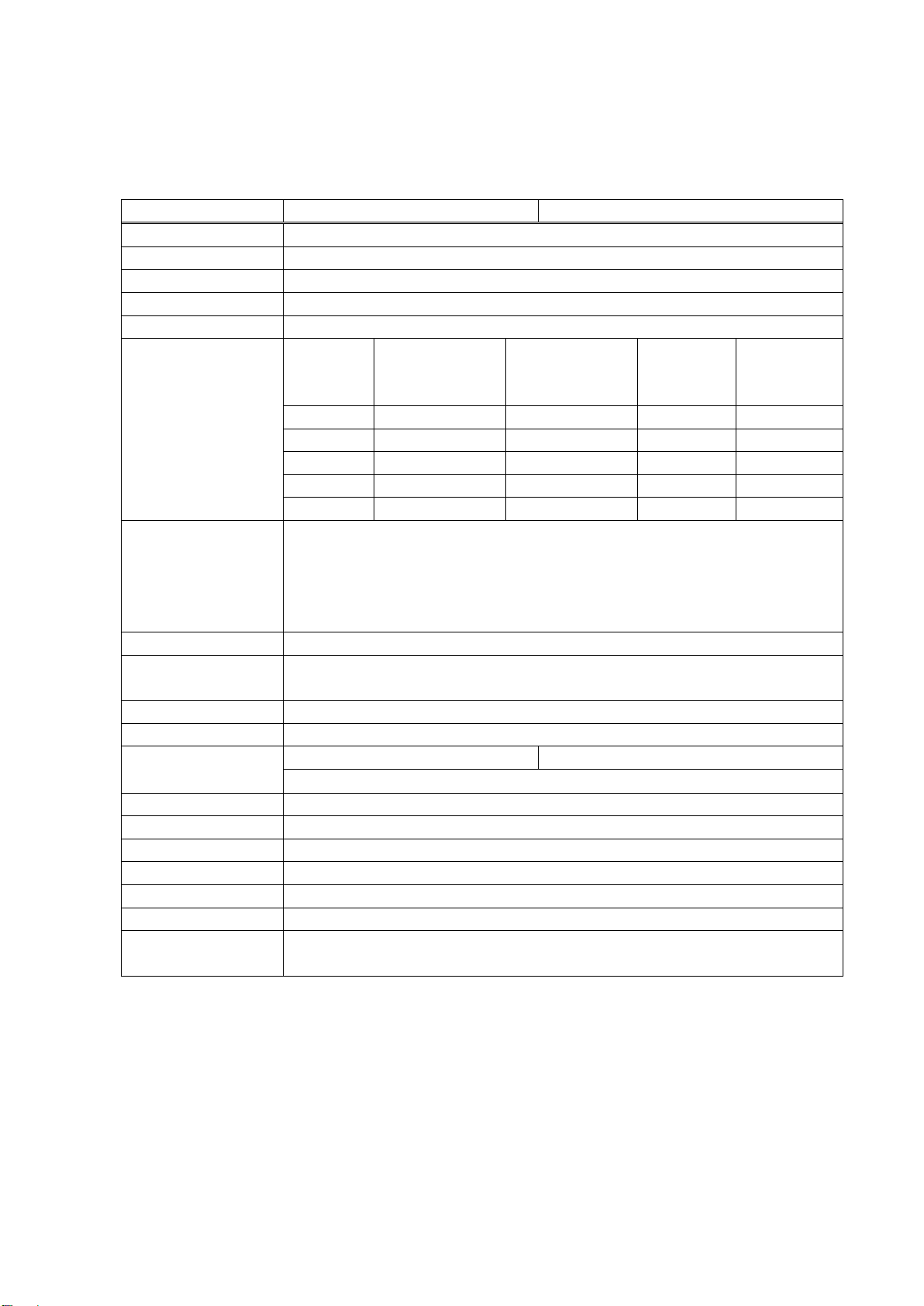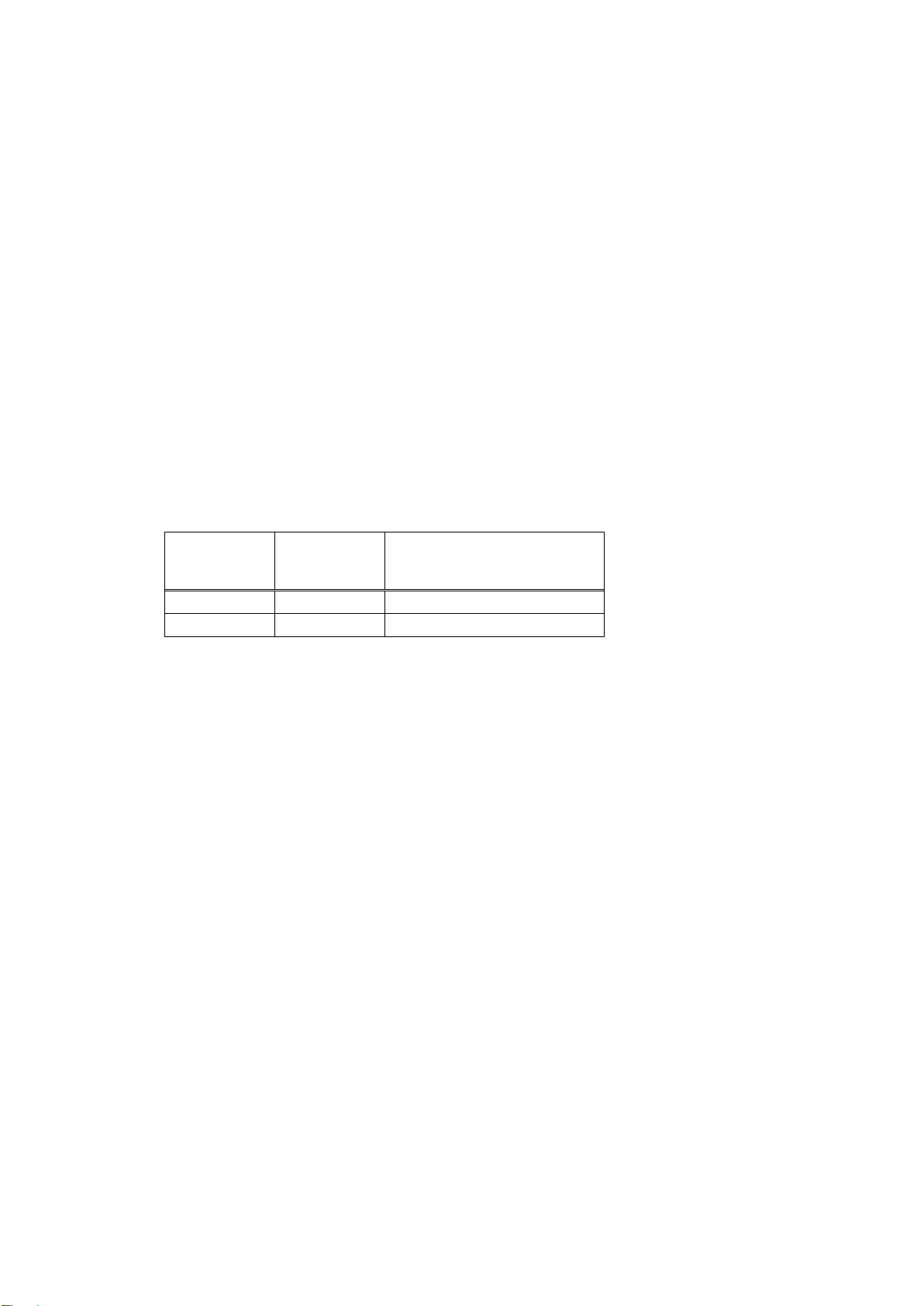Contents
1. PRODUCT OUTLINE .................................................................. 2
1.1FEATURE............................................................................................................................................................................................................2
1.2MODELCLASSIFICATIONS..............................................................................................................................................................................2
1.3ITEMSINTHEPACKAGE...................................................................................................................................................................................2
2. GENERAL SPECIFICATION ............................................................ 3
2.1PRINTINGSPECIFICATION...............................................................................................................................................................................3
2.2PRINTINGPAPERSPECIFICATION(THERMALPAPER)...............................................................................................................................4
3. EXTERNAL VIEW .................................................................... 5
4. OPERATION PANEL .................................................................. 7
4.1LEDPANEL.....................................................................................................................................................................................................7
4.2DETAILSONERRORANDLEDINDICATION................................................................................................................................................8
4.3FEEDBUTTON..................................................................................................................................................................................................9
4.3.1 Self-Printing Mode .........................................................................9
4.3.2 Hexadecimal Dump Mode Printing...............................................................10
4.3.3 Memory Switch Setting Mode...................................................................11
4.4TESTBUTTON................................................................................................................................................................................................12
5. SETTING PAPER, PAPER GUIDE AND MAINTENANCE ...................................... 13
5.1MANUALLOADING.........................................................................................................................................................................................13
5.2AUTOLOADING..............................................................................................................................................................................................13
5.3CHANGINGOFPAPERWIDTH......................................................................................................................................................................14
5.4HOWTOCLEANTHEPRINTHEADANDTHEPLATENUNIT.......................................................................................................................14
6. CONNECTOR AND INTERFACE .......................................................... 2
6.1POWERCONNECTOR........................................................................................................................................................................................2
6.2SERIALINTERFACE..........................................................................................................................................................................................2
6.2.1 Specifications................................................................................2
6.2.2 Connector PIN.................................................................................3
6.3USBINTERFACE...............................................................................................................................................................................................4
6.4PAPERNEARENDSENSORCONNECTOR.....................................................................................................................................................4
7. MEMORY SWITCHES .................................................................. 5
8. PRINT CONTROL COMMANDS (ESC/POS) ................................................. 8
9. OPTION: PAPER HOLDER UNIT ....................................................... 12