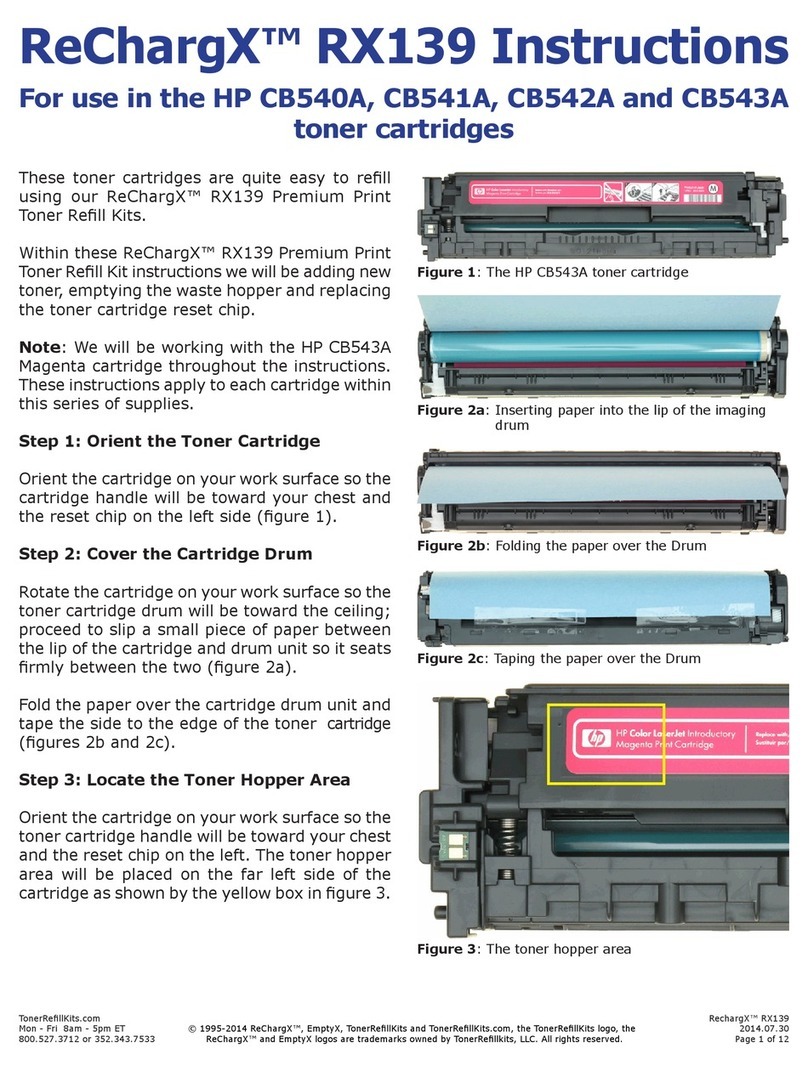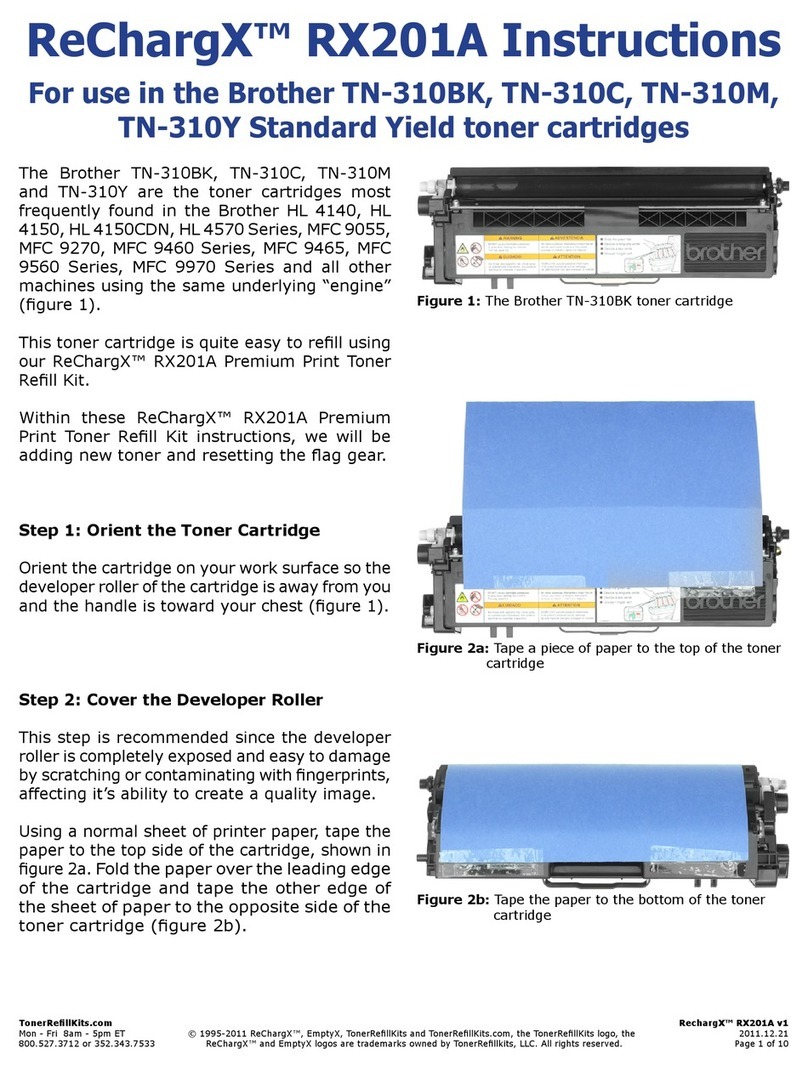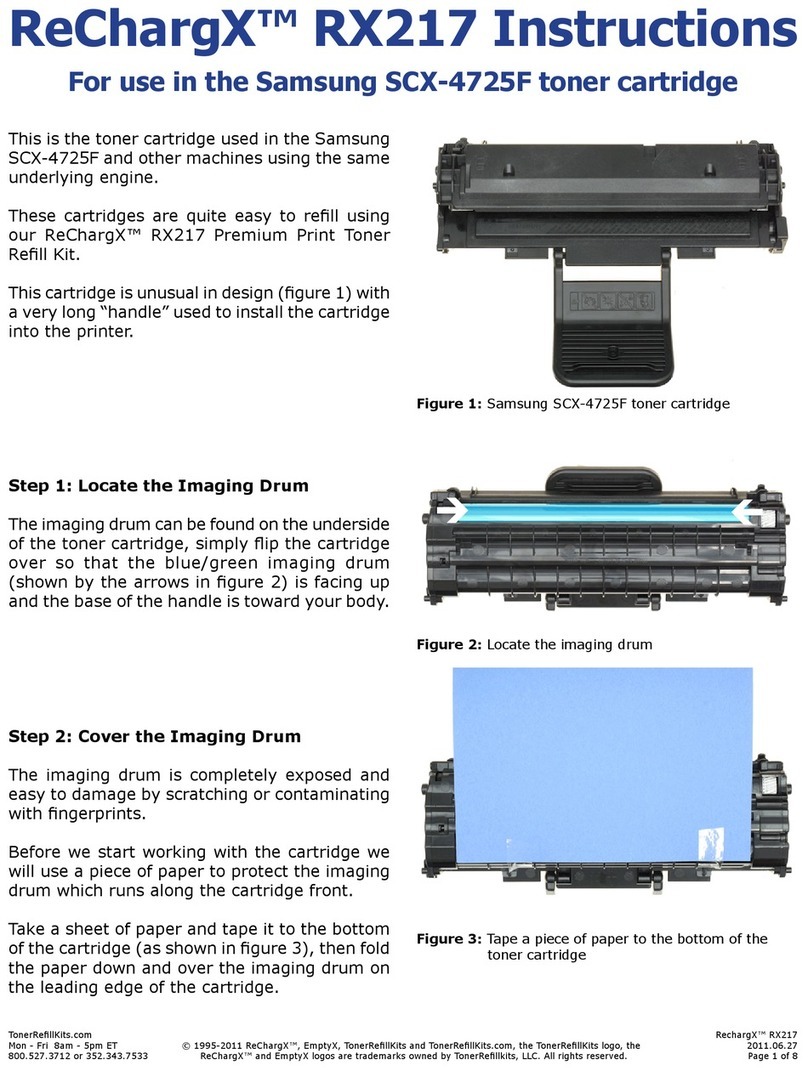TonerRellKits.com RechargX™ RX167 v2
Mon - Fri 8am - 5pm ET © 1995-2011 ReChargX™, EmptyX, TonerRellKits and TonerRellKits.com, the TonerRellKits logo, the 2011.11.14
800.527.3712 or 352.343.7533 ReChargX™ and EmptyX logos are trademarks owned by TonerRellkits, LLC. All rights reserved. Page 3 of 9
Step 5: Plug in the Hole-Making Tool
Plug in the hole-making tool included with the
ReChargX™ Tool Kit.
Turn the sand timer over and wait the full three
minutes before using the tool so it reaches
proper operating temperature; this ensures the
tool will easily penetrate the cartridge housing
(gure 6).
Step 6: Creating the Toner Hopper Hole
Hold the ReChargX™ hole-making tool directly
over the location for the hole and press the
copper hole-making bit against the cartridge
allowing the heat of the tool to create the hole
(there is no need to use excessive force, let
the tool do the work with a minimal amount of
pressure) (gure 7).
NOTE: Once the copper tip of the hole-making tool
slowly penetrates the top of the toner cartridge,
immediately withdraw the tool and unplug it from
the wall.
Step 7: Remove the Excess Plastic From
the Hole-Making Tool
U
se the metal tip of the small at-blade
screwdriver, included in the ReChargX™ Tool
Kit, to remove the small, circular piece of
plastic that will normally remain inside the
copper hole-making bit (gure 8).
NOTE: This step needs to be completed before
the hole-making tool cools off. If the plastic
does harden inside the copper bit, plug in the
tool and remove the plastic debris as soon as it
starts to loosen from the bit.
Figure 6: Wait for the hole-making tool to warm up
Figure 7: Create the toner hopper hole
Figure 8: Remove the excess plastic from the tip of the
hole-making tool