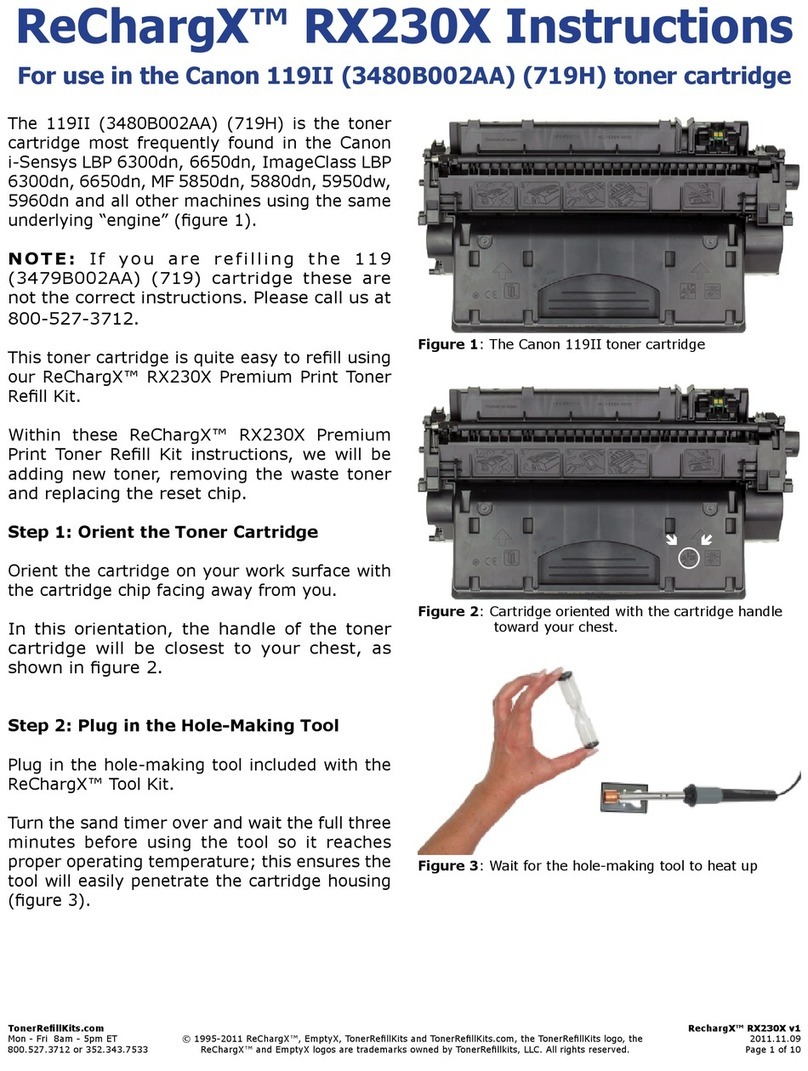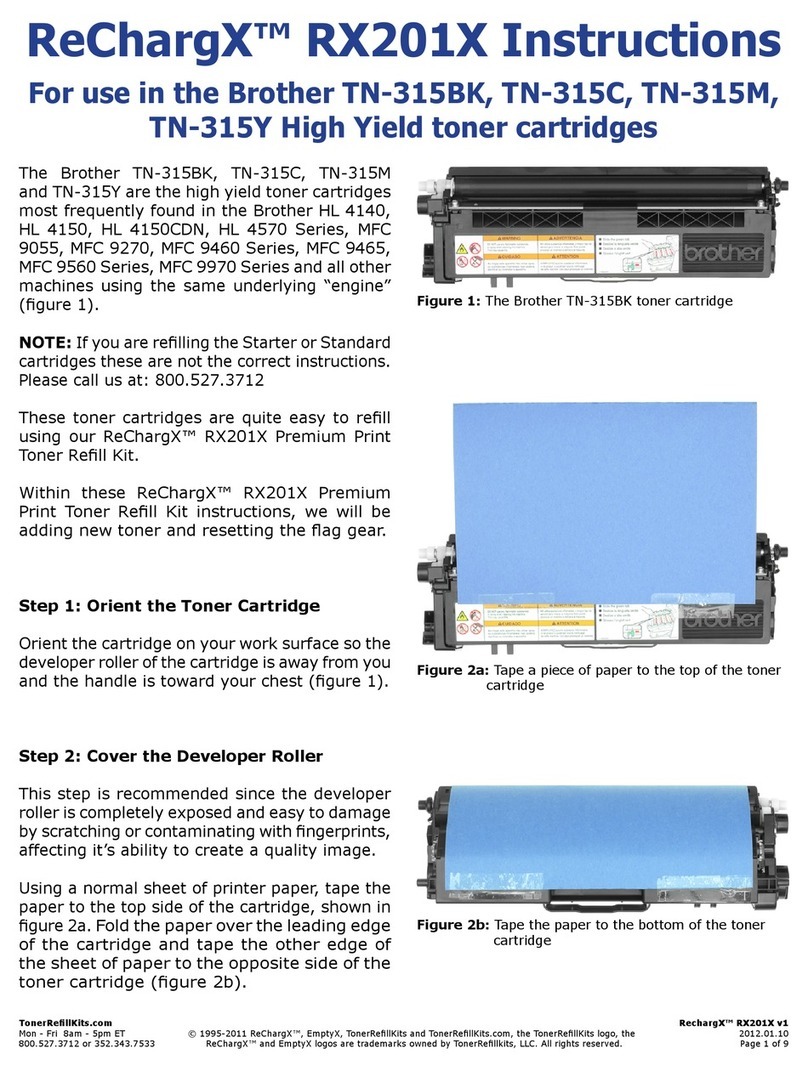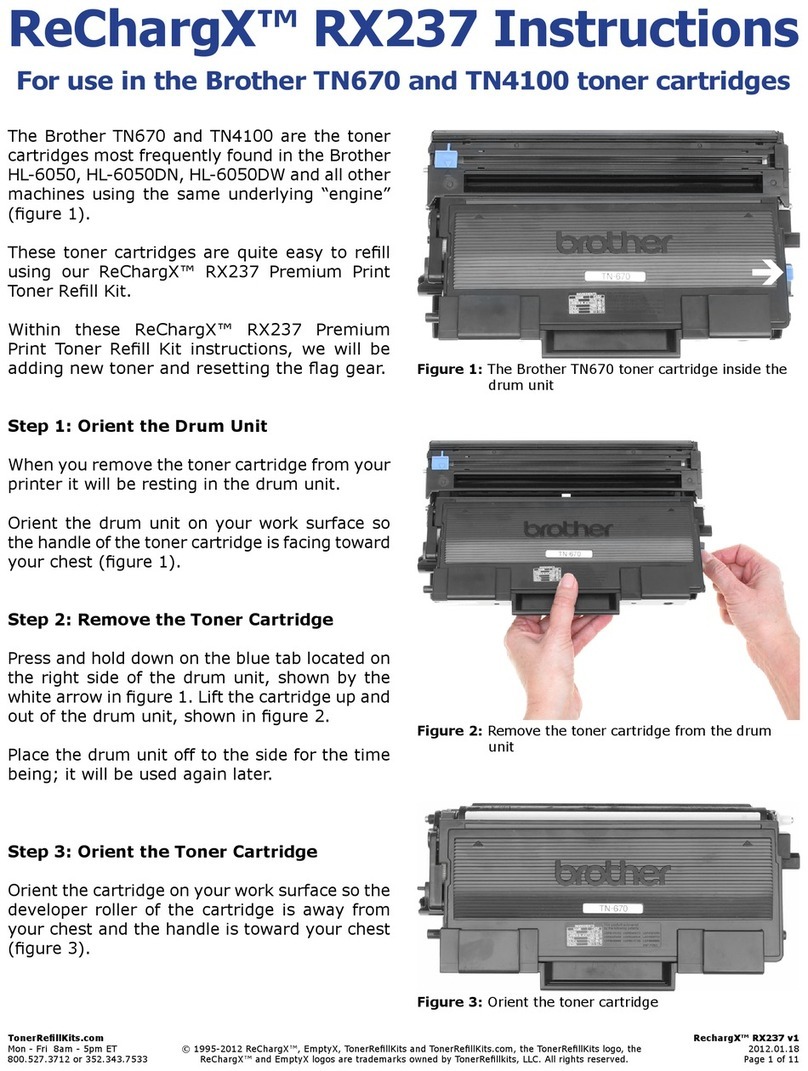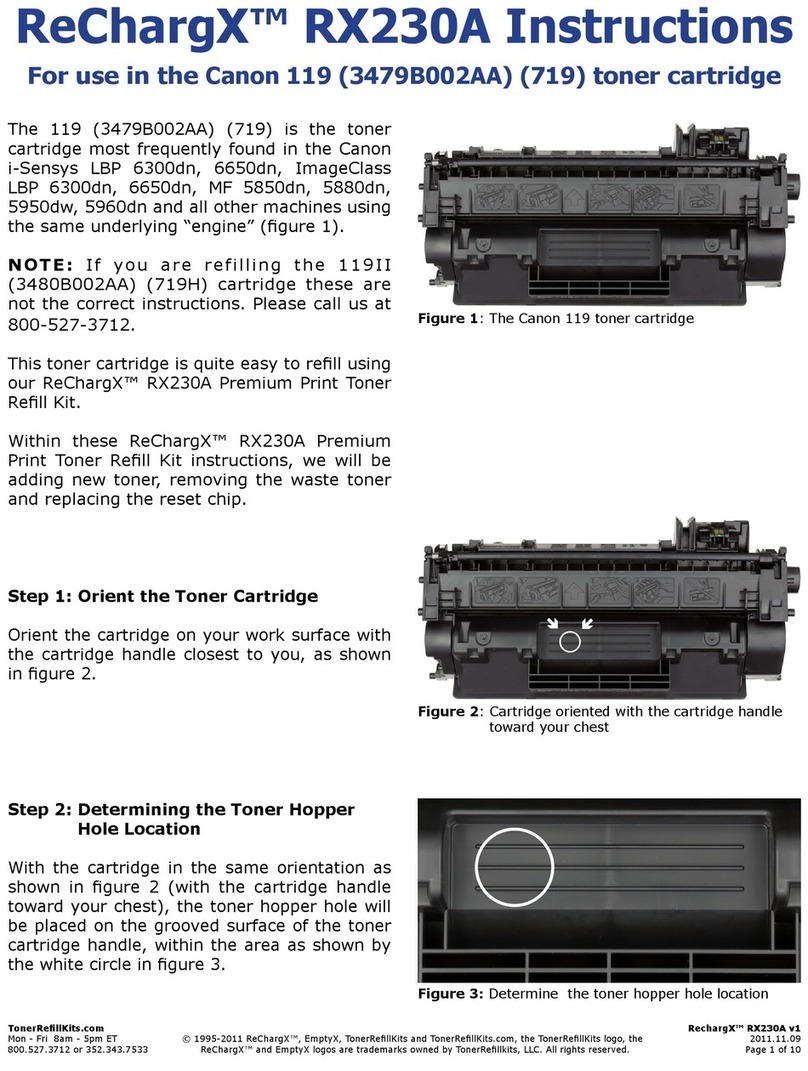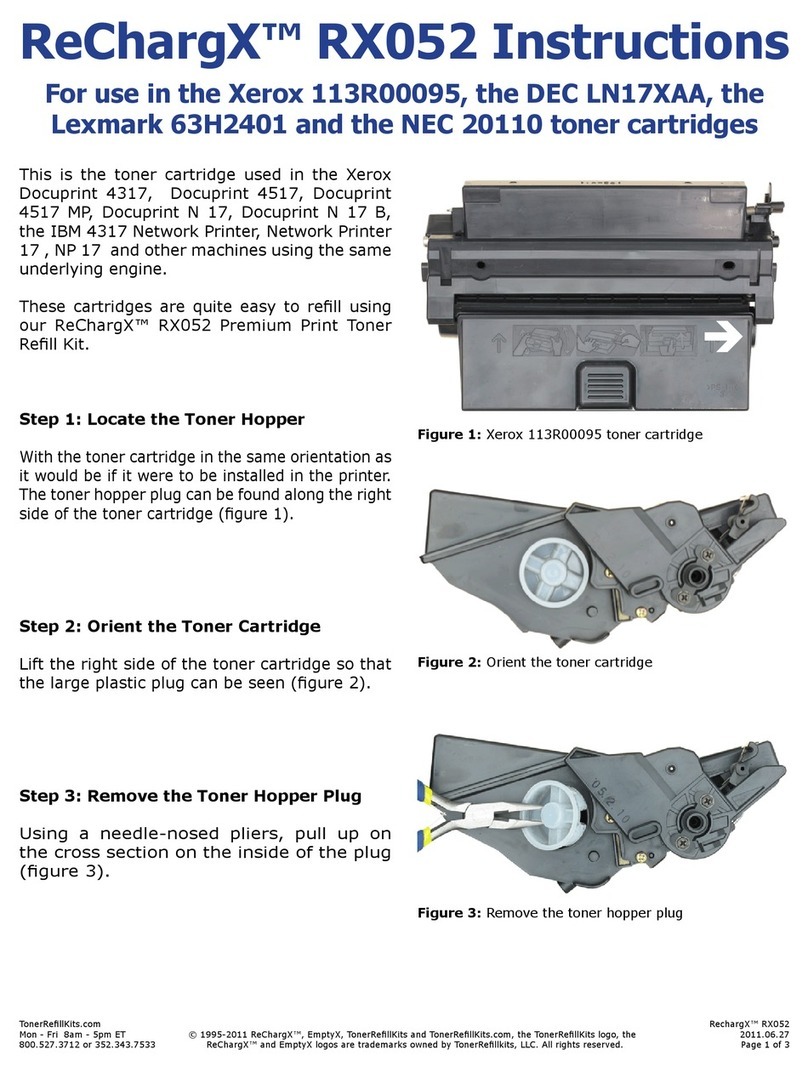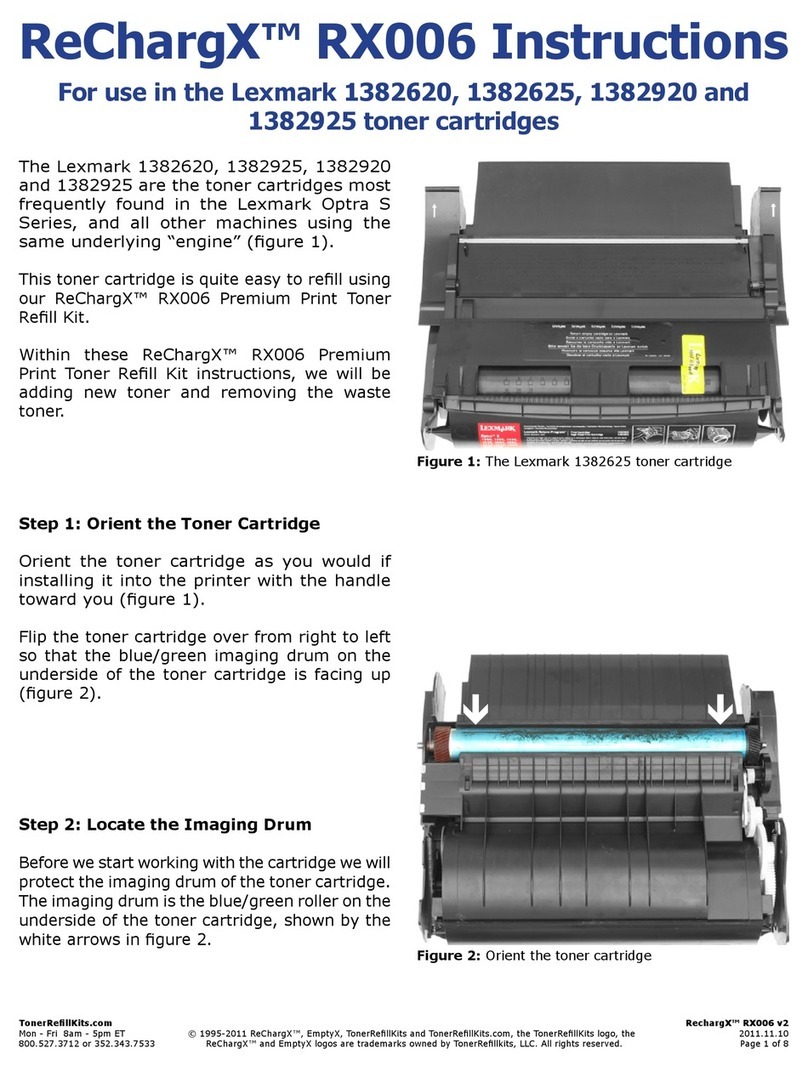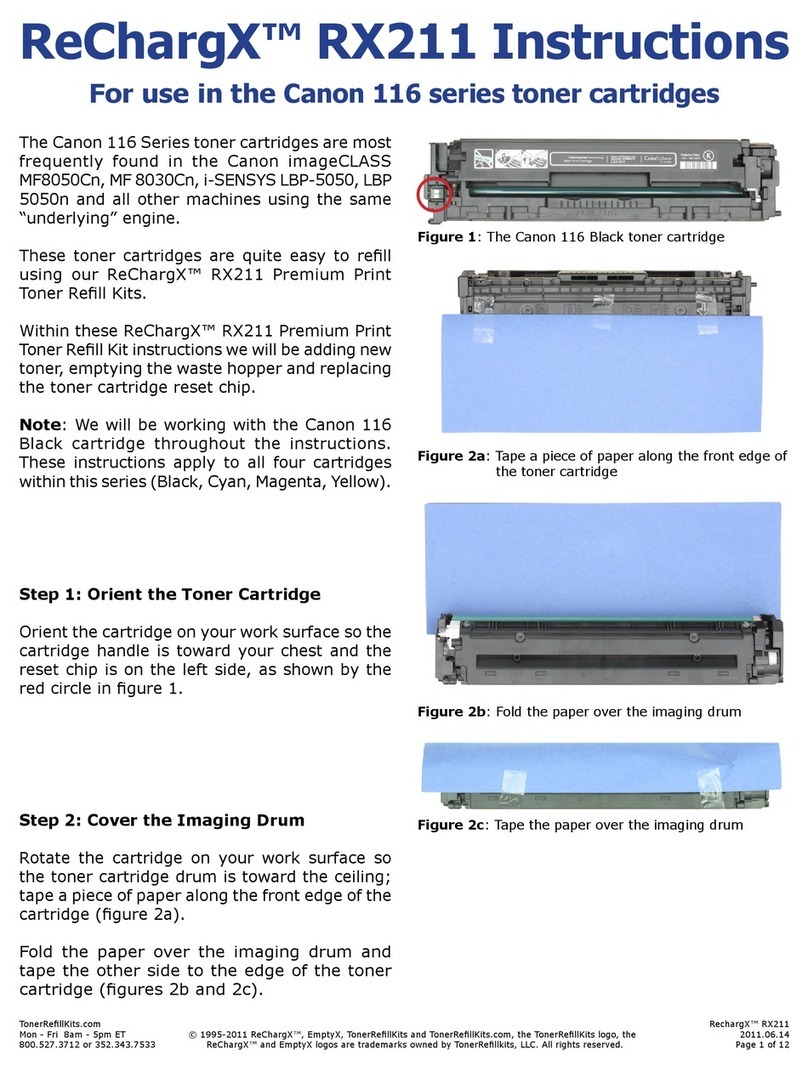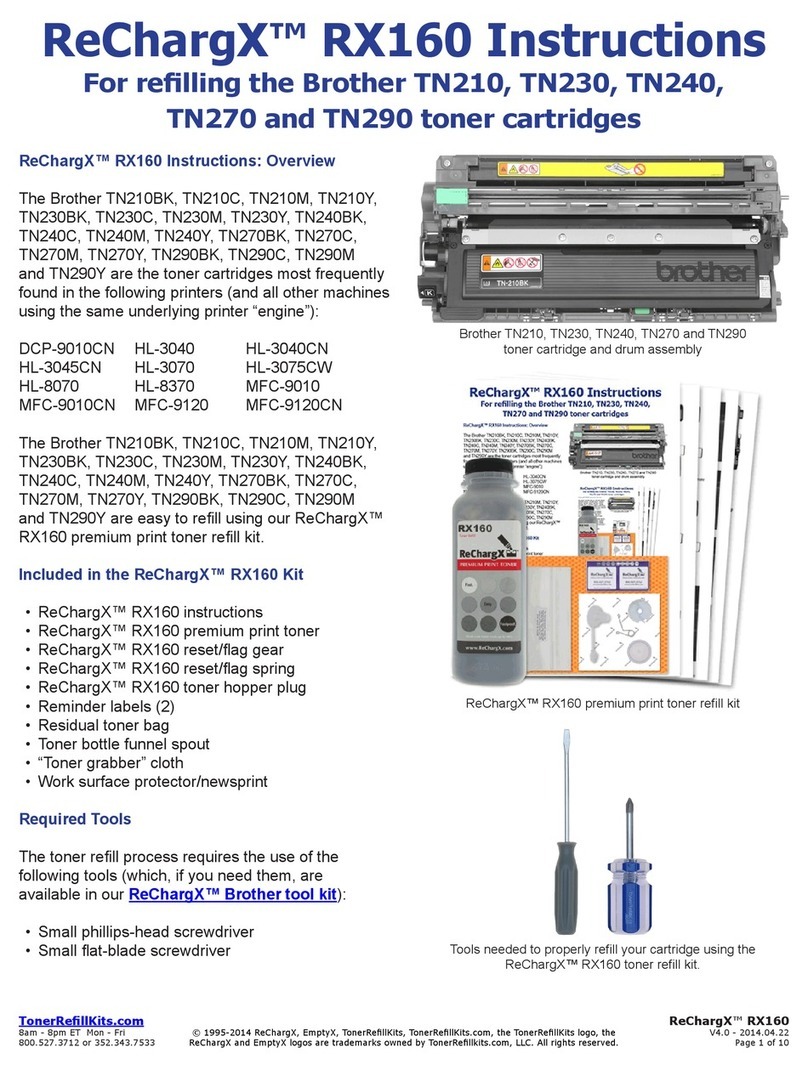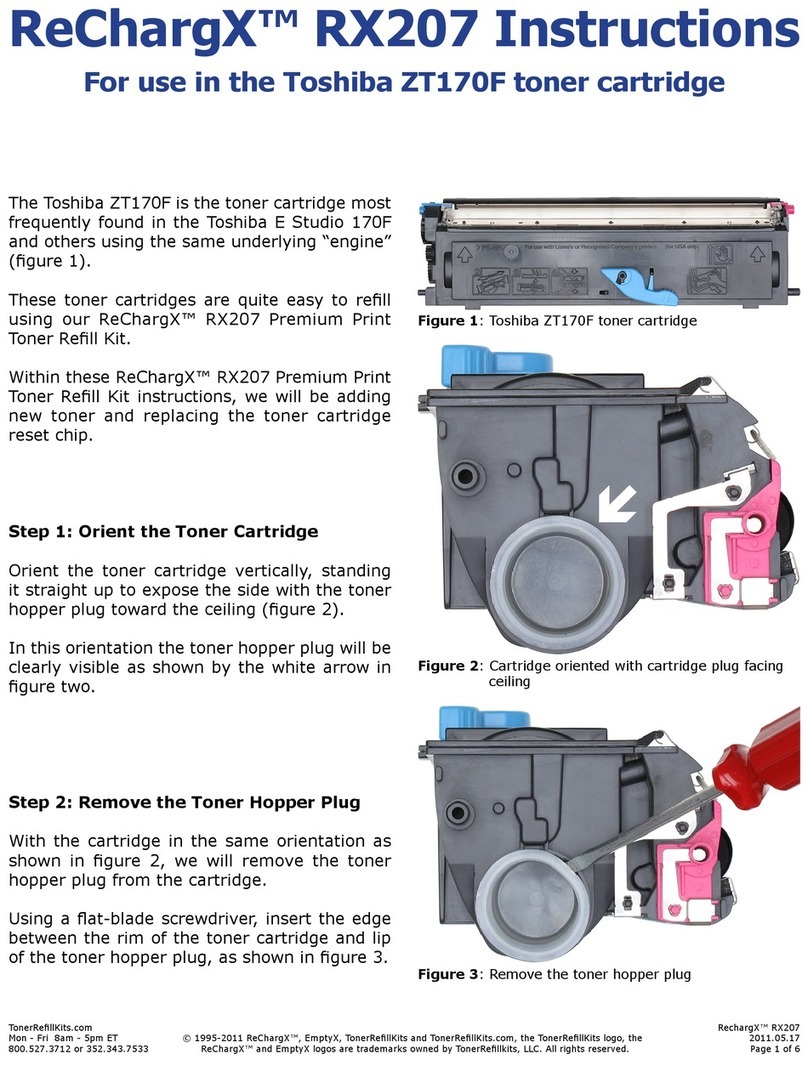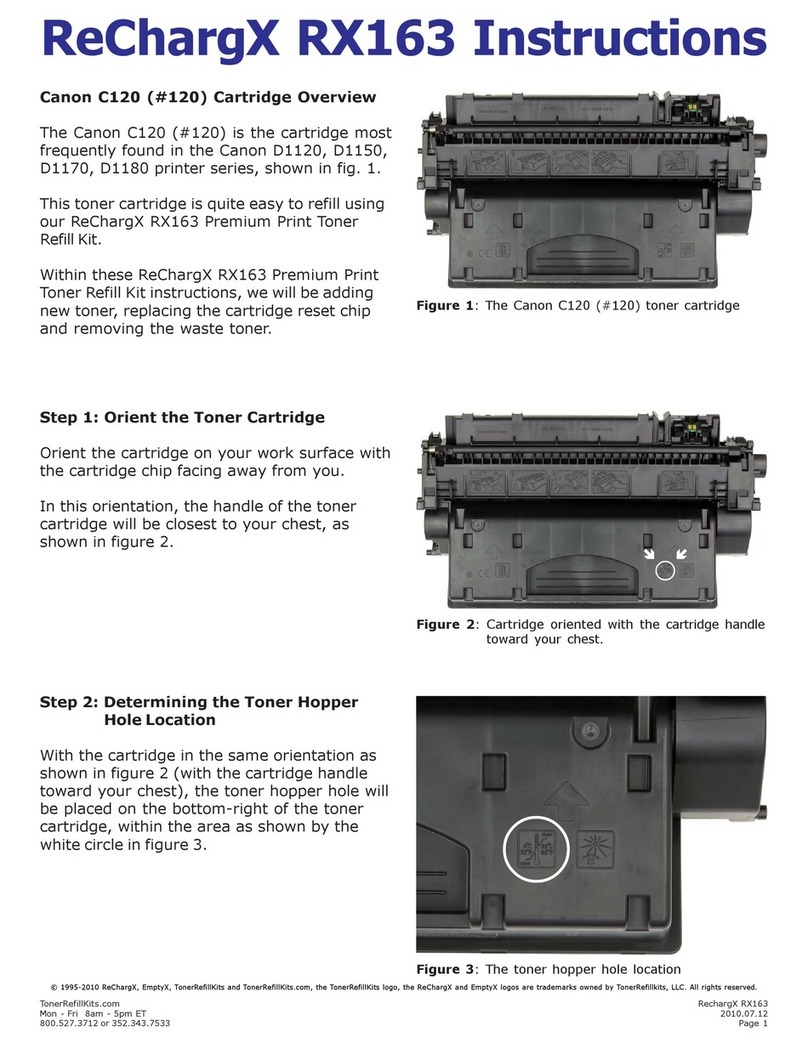TonerRellKits.com RechargX™RX022
Mon-Fri8am-5pmET©1995-2011ReChargX™,EmptyX,TonerRellKitsandTonerRellKits.com,theTonerRellKitslogo,the 2011.05.20
800.527.3712or352.343.7533ReChargX™andEmptyXlogosaretrademarksownedbyTonerRellkits,LLC.Allrightsreserved. Page1of7
TheCanonE16/E20/E32/E40arethetonercar-
tridgesmostfrequentlyfoundintheCanonPC
140,210,230,300,430,530,710,730,740
andothers,asshowningure1.
These toner cartridges are quite easy to rell
using our ReChargX™ RX022 Premium Print
TonerRellKit.
WithintheseReChargX™RX022PremiumPrint
Toner Rell Kit instructions, we will be adding
newtonerandremovingthewastetoner.
Step 1: Orient the Toner Cartridge
Orient the cartridge handle to the right side,
oppositefromthesideofthecartridgewiththe
engravedarrow.
Inthisorientationthetextonthecartridgewill
berightsideup,asshowningure2.
Thewhitecircleindicateswhere we willbe
placing the toner hopper hole; explained
furtherinstep2.
Step 2: Determining the Toner Hopper
Hole Location
Withthecartridgeinthesameorientationas
shown in gure 2, we will create the toner
hopperholeontheleftofthecartridgeonthe
smallindent,shownbythewhitecircle(g3).
These four cartridges, while they contain
differentamountsoftonerwhentheyleave
theCanonfactory,actuallyallhavethesame
capacitywithinthetonerhopper.
TheamountoftonerprovidedintheReChargX™
RX022TonerRellKitwillgiveyoutheamount
equaltotheCanonE40high-yieldtonercartridge,
nomatterwhichtypeofcartridgeyoustartwith.
ReChargX™ RX022 Instructions
For use in the Canon E16, E20, E32, E40 toner cartridges
Figure 1:CanonE16/E20/E32/E40tonercartridge
Figure 2:Cartridgeorientedwiththecartridgehandle
towardyourrightside
Figure 3:Thetonerhopperholelocation