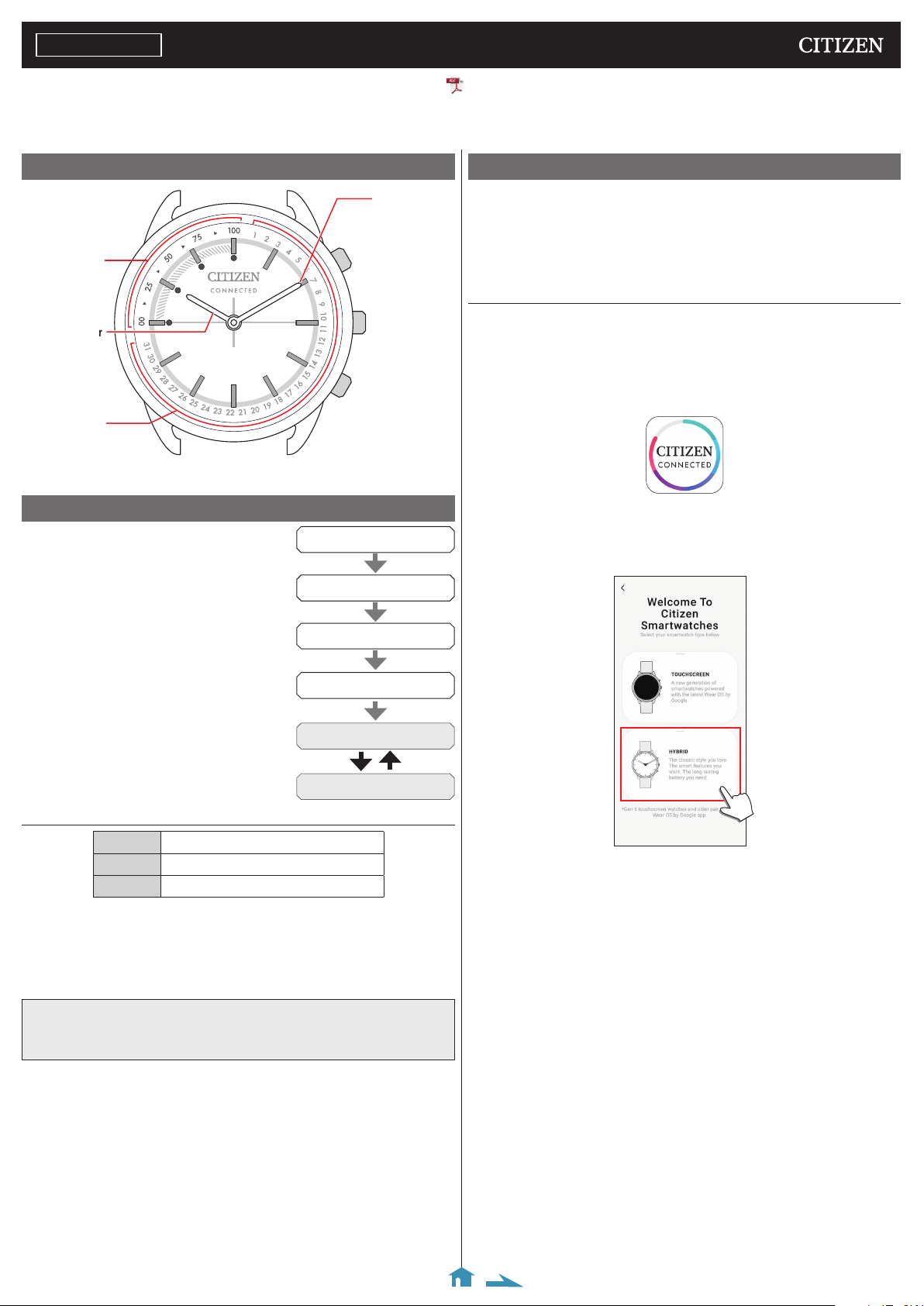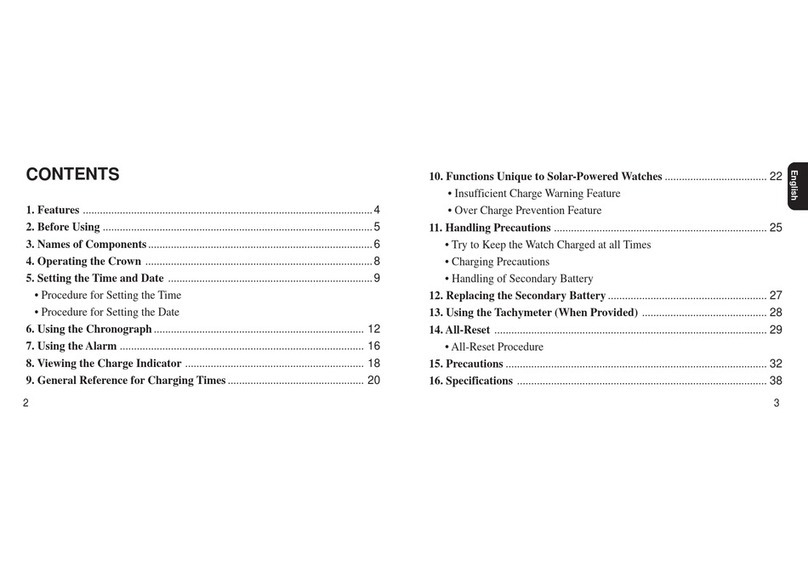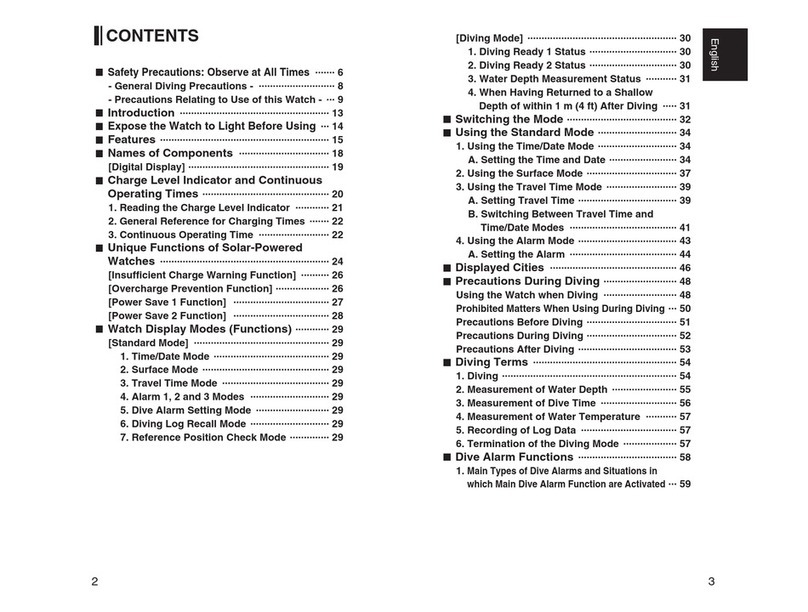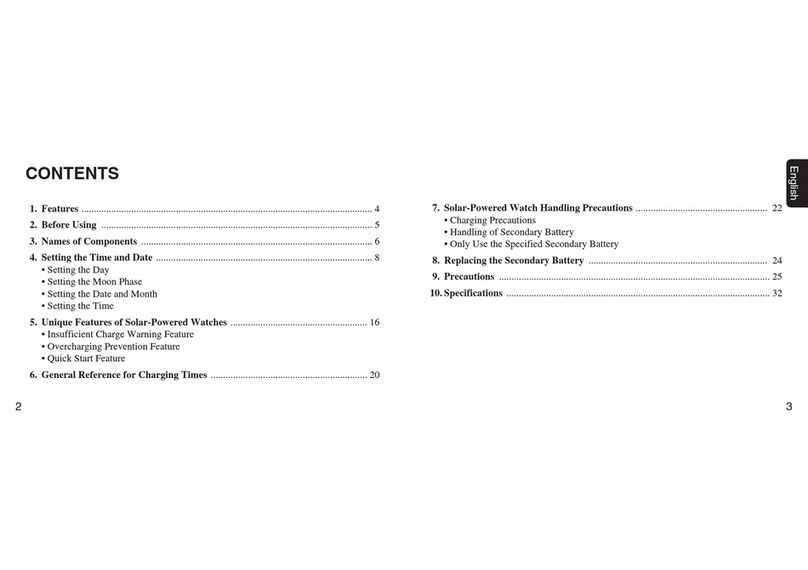Citizen YF10 User manual
Other Citizen Watch manuals
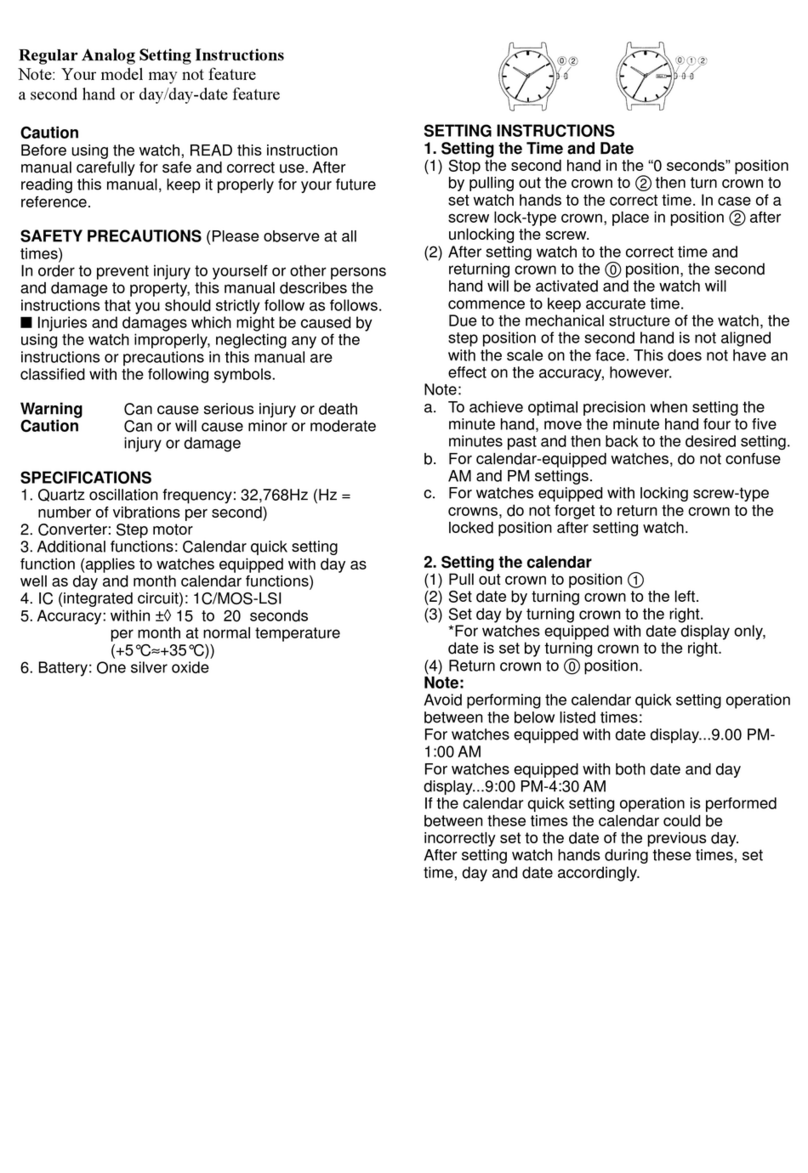
Citizen
Citizen CAL 1010 Operating manual
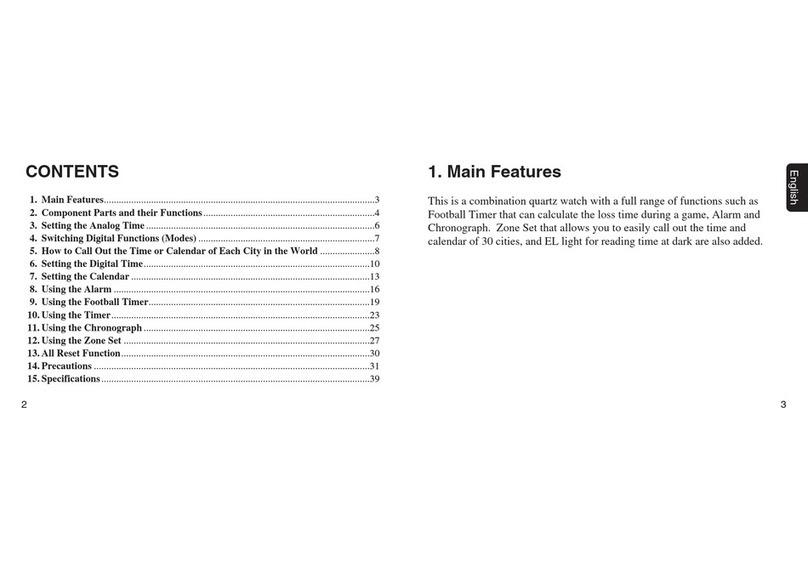
Citizen
Citizen C47 User manual

Citizen
Citizen U200 User manual

Citizen
Citizen E101 User manual
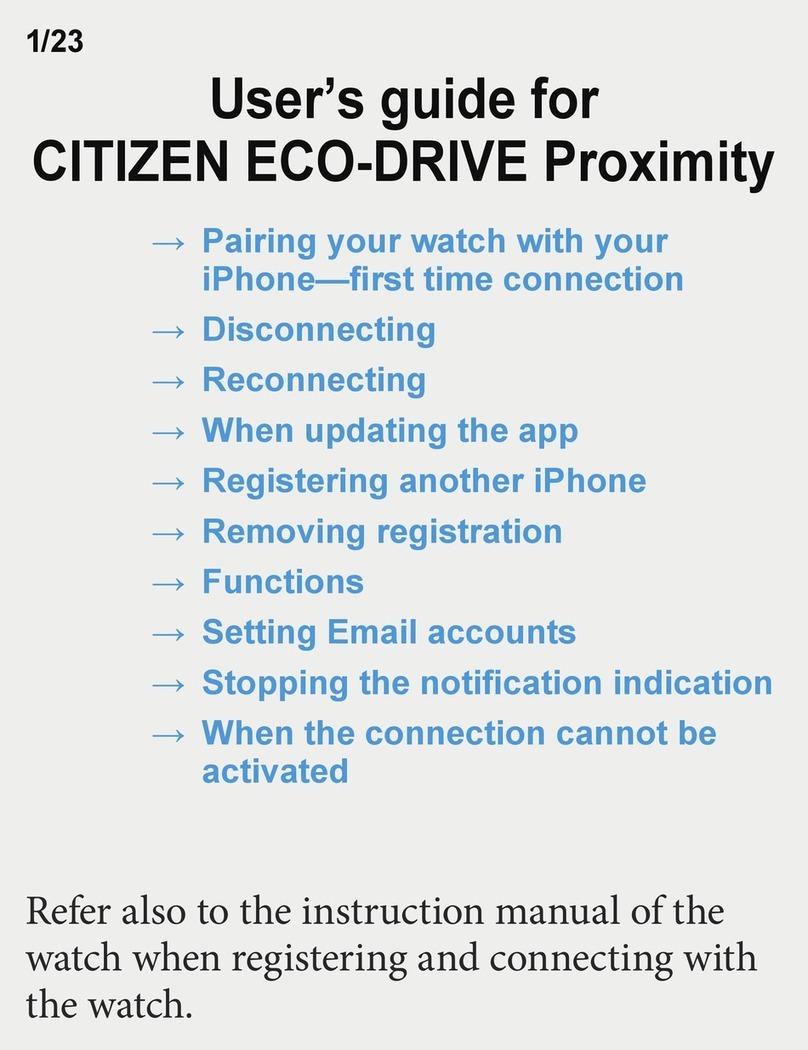
Citizen
Citizen Eco-Drive Proximity User manual
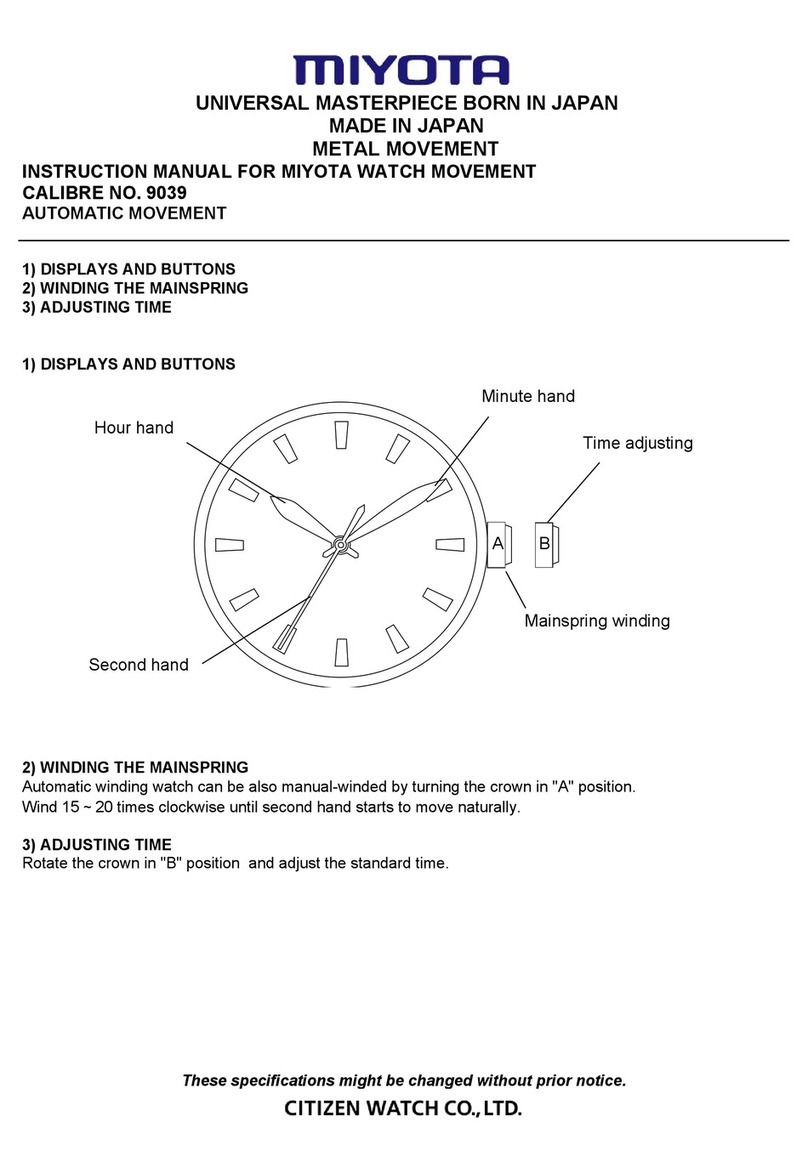
Citizen
Citizen 9039 User manual
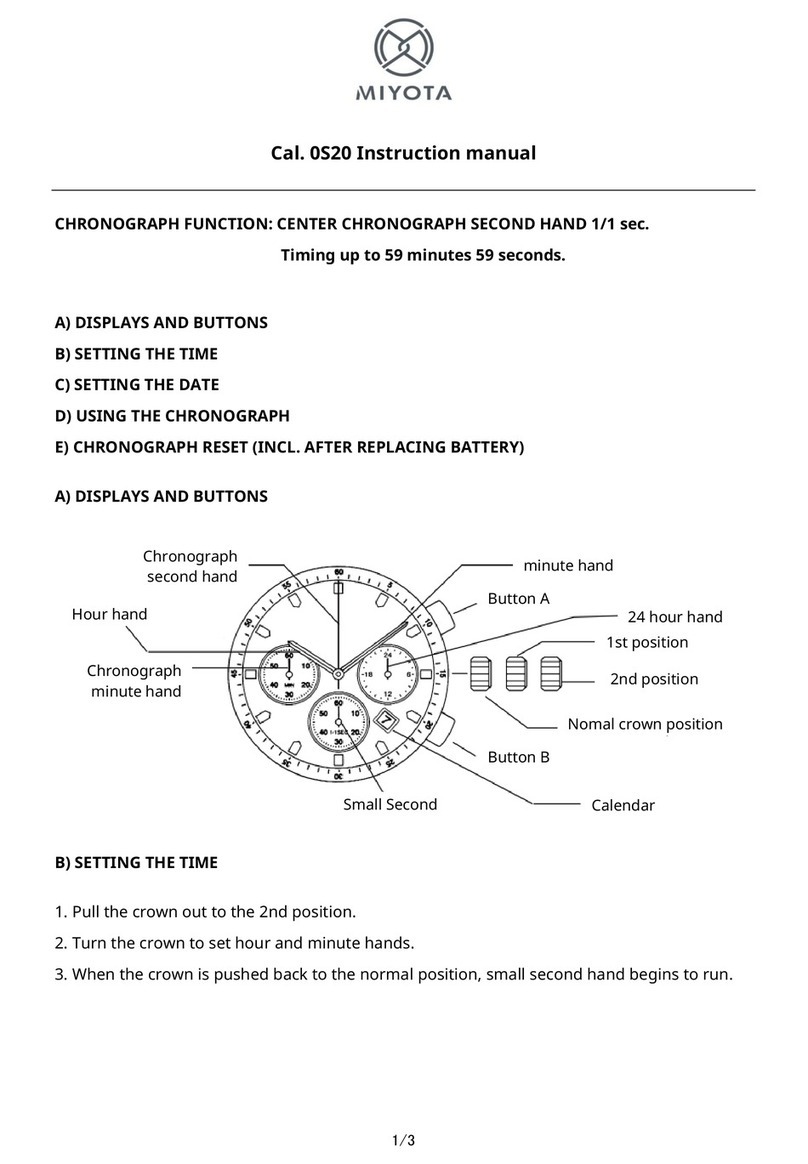
Citizen
Citizen 0S20 User manual

Citizen
Citizen C100 Manual

Citizen
Citizen W760 User manual

Citizen
Citizen Eco-Drive BP1 User manual

Citizen
Citizen JS20 User manual

Citizen
Citizen JS20 User manual

Citizen
Citizen VD5 User manual
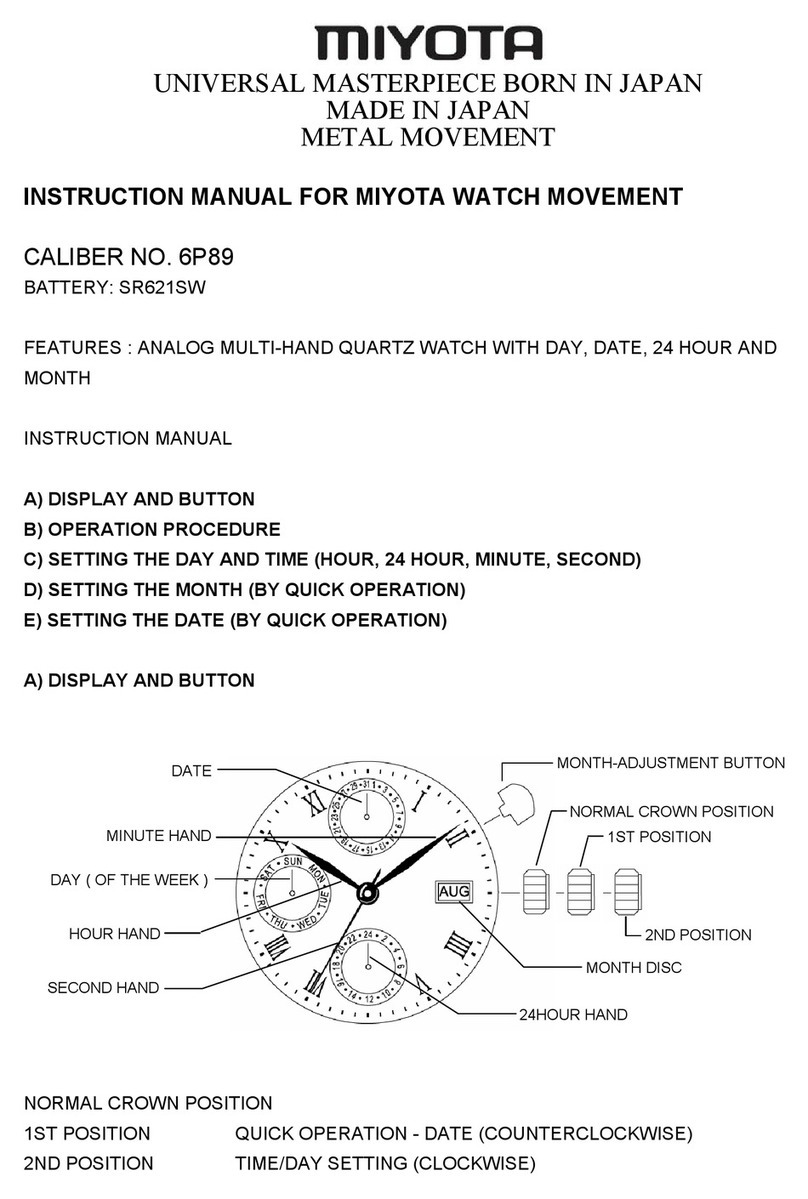
Citizen
Citizen 6P89 User manual
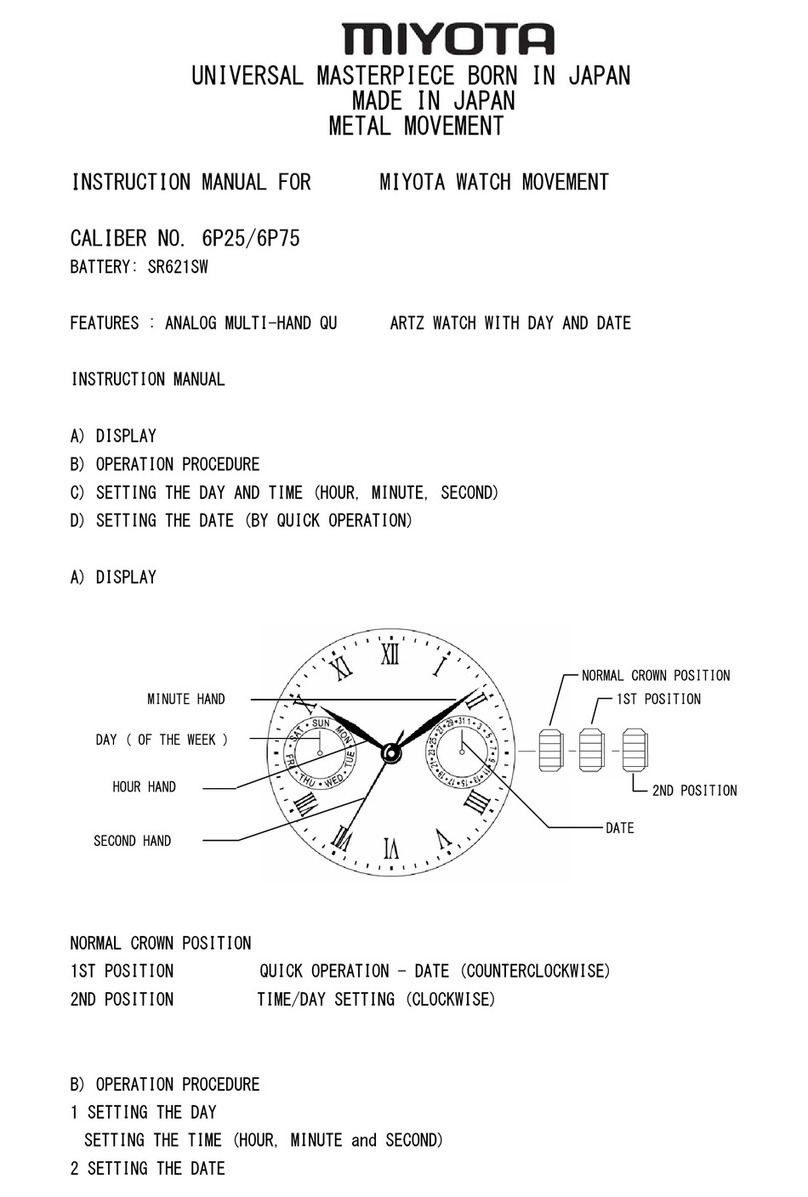
Citizen
Citizen 6P25 User manual

Citizen
Citizen 90S5 User manual

Citizen
Citizen EW2586-58E User manual
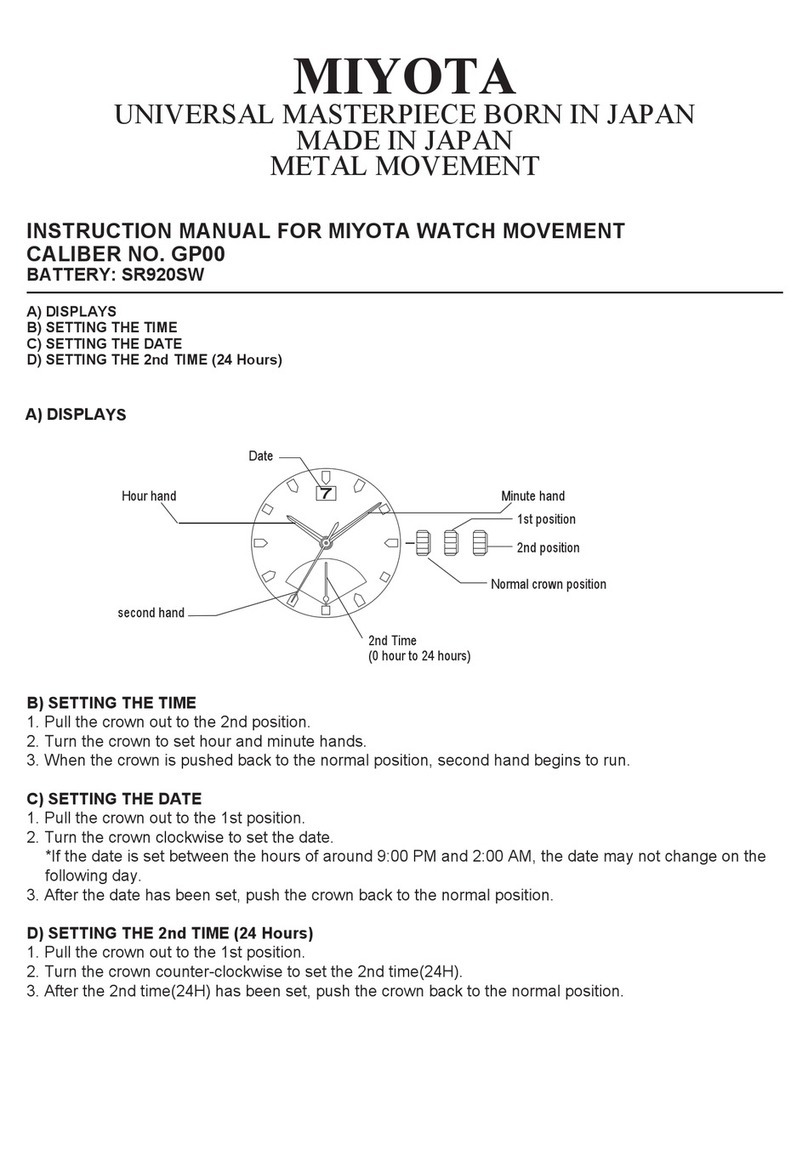
Citizen
Citizen MOVEMENT CAL GP00 User manual

Citizen
Citizen JS20 User manual
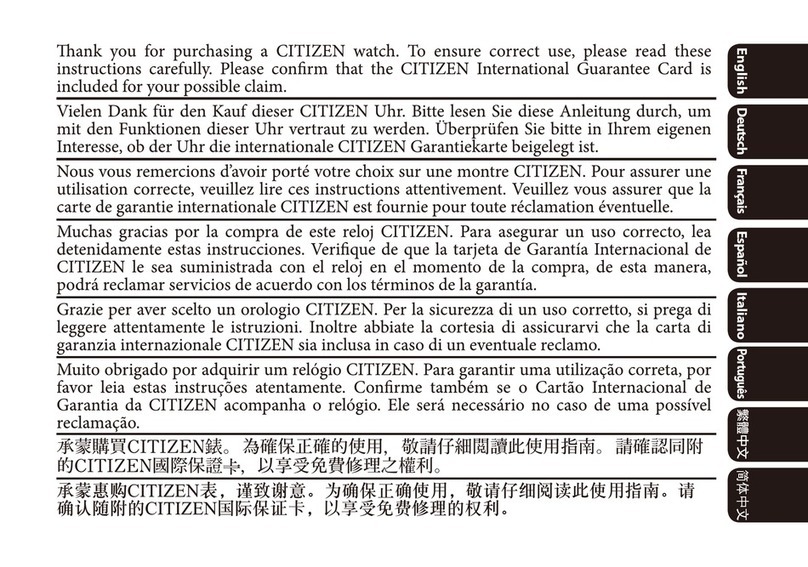
Citizen
Citizen J810 User manual
Popular Watch manuals by other brands

Leatherman
Leatherman Tempo user guide

IWC Schaffhausen
IWC Schaffhausen Ingenieur Double Chronograph Titanium operating instructions

Seiko
Seiko S141A Parts catalogue /technical guide

Christopher Ward
Christopher Ward C60 Sapphire manual
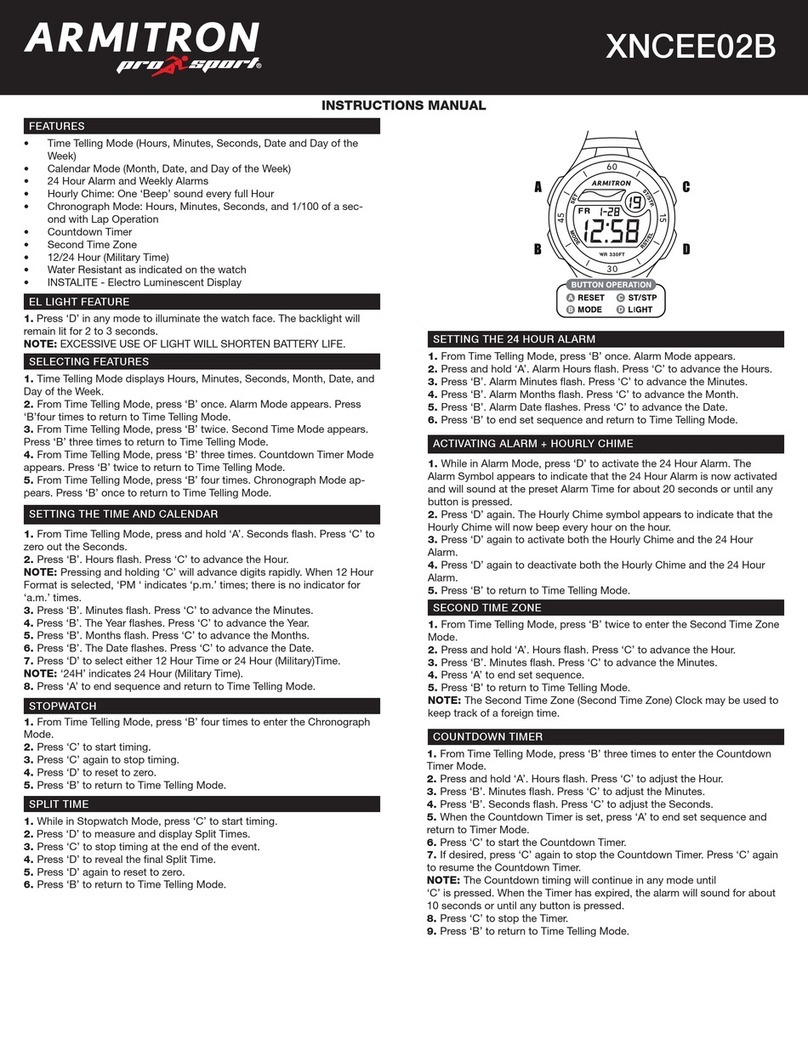
Armitron
Armitron pro sport XNCEE02B instruction manual

RGMT
RGMT DEMOLITION manual

La Crosse Technology
La Crosse Technology EH-21G instruction manual
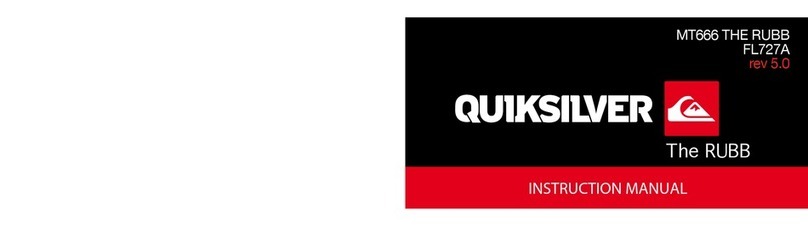
Quicksilver
Quicksilver MT666 THE RUBB instruction manual

Christopher Ward
Christopher Ward C700 Owner's handbook
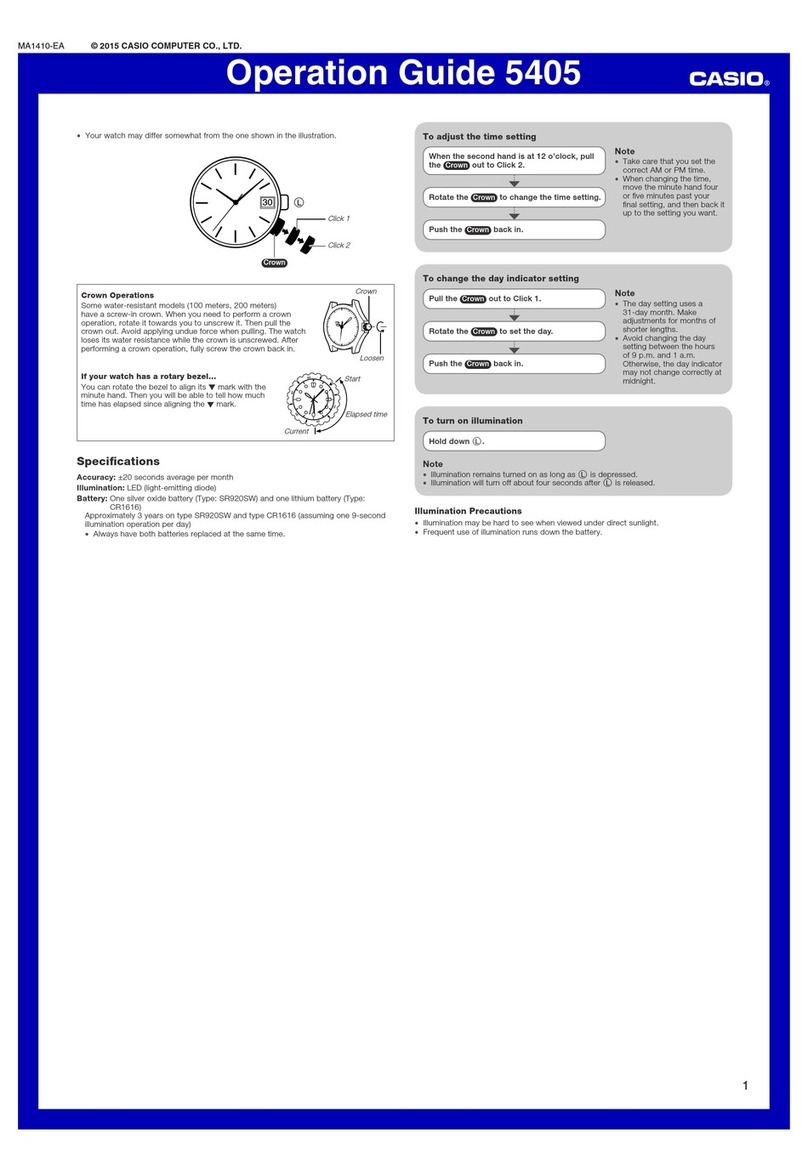
Casio
Casio 5405 Operation guide

Raymond Weil
Raymond Weil 7754-TIC-05209 Instructions for use
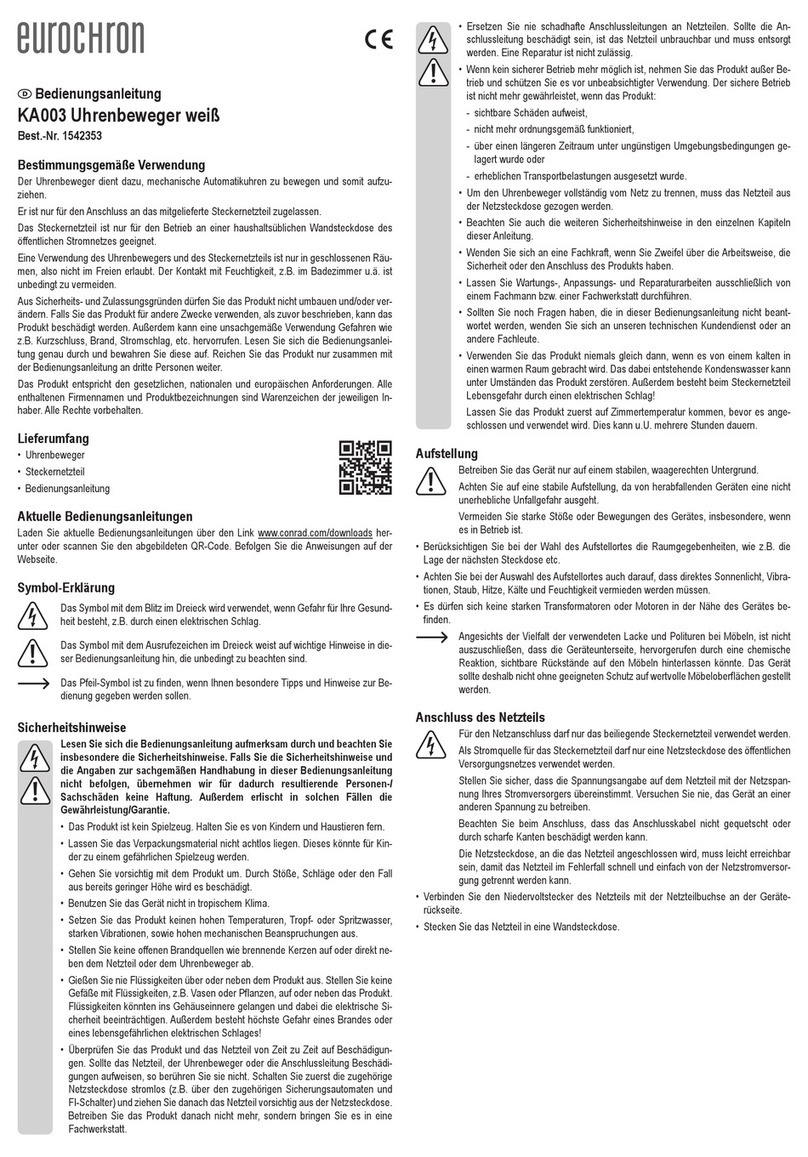
Eurochron
Eurochron KA003 operating instructions
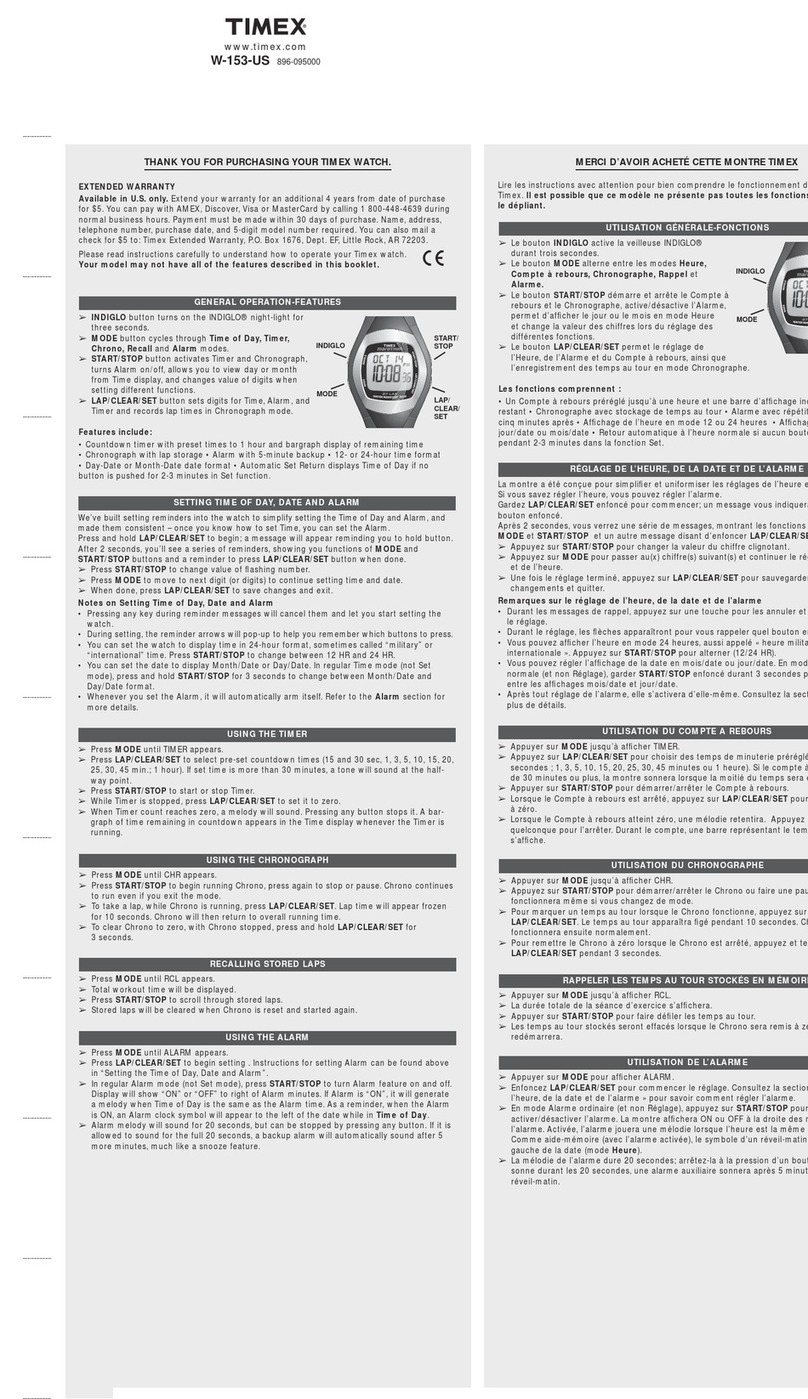
Timex
Timex 896-095000 user manual
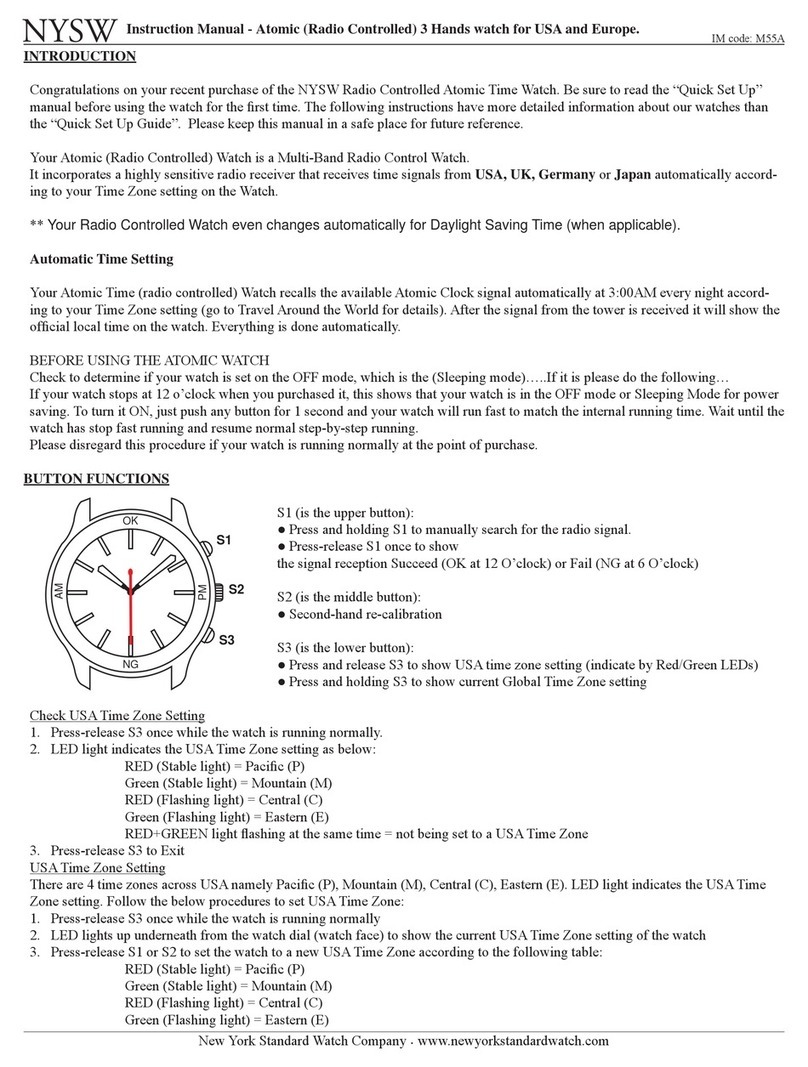
NYSW
NYSW Atomic 3 instruction manual
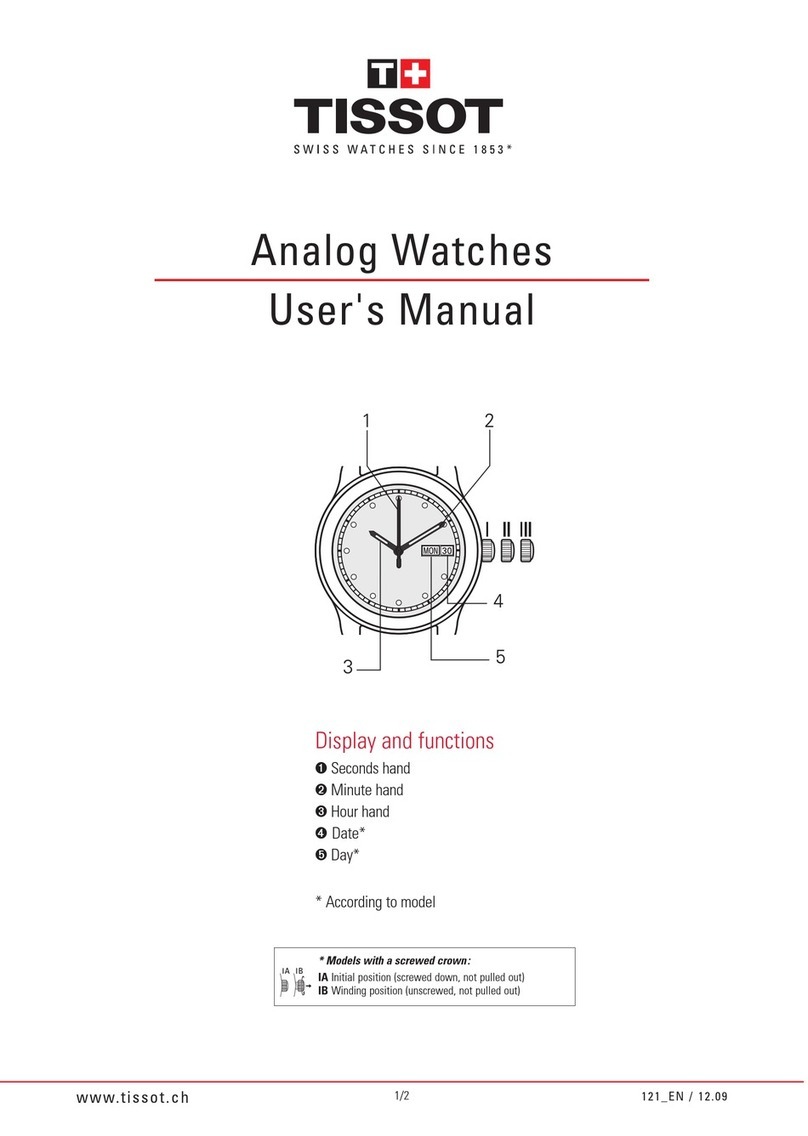
Tissot
Tissot Ballade III Gent T97.5.483.31 user manual

iwc
iwc PORTOFINO MIDSIZE AUTOMATIC DAY & NIGHT operating instructions

Chronos Manufactures
Chronos Manufactures Mathis Montabon MM-04 Instruction manual / International Guarantee

Hanhart
Hanhart Delta E 100 Guarantee Slip, lnstructions for Use