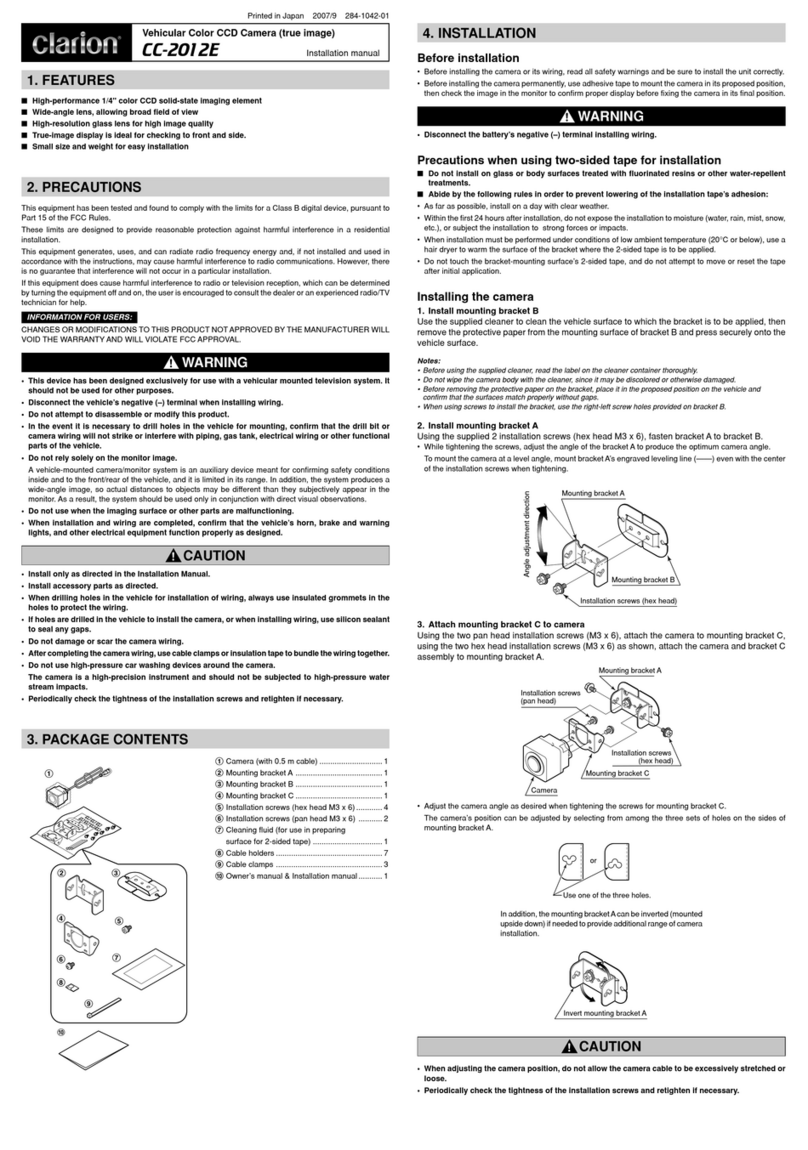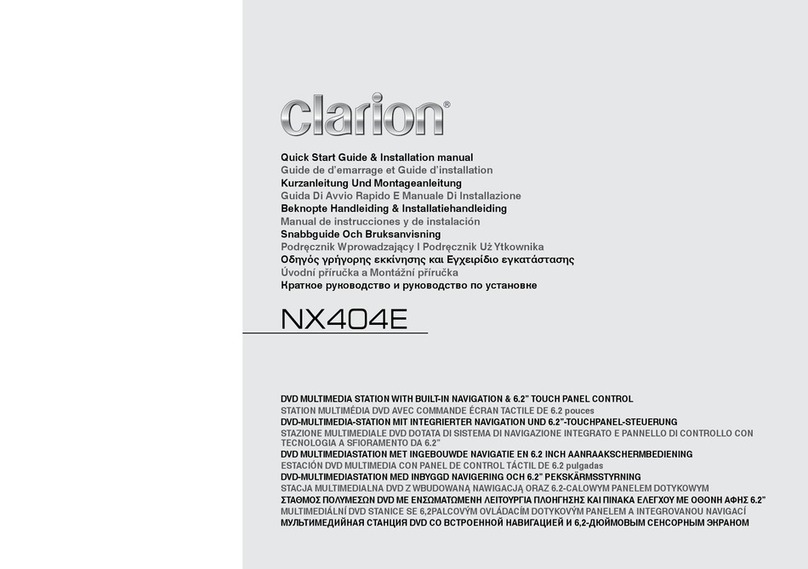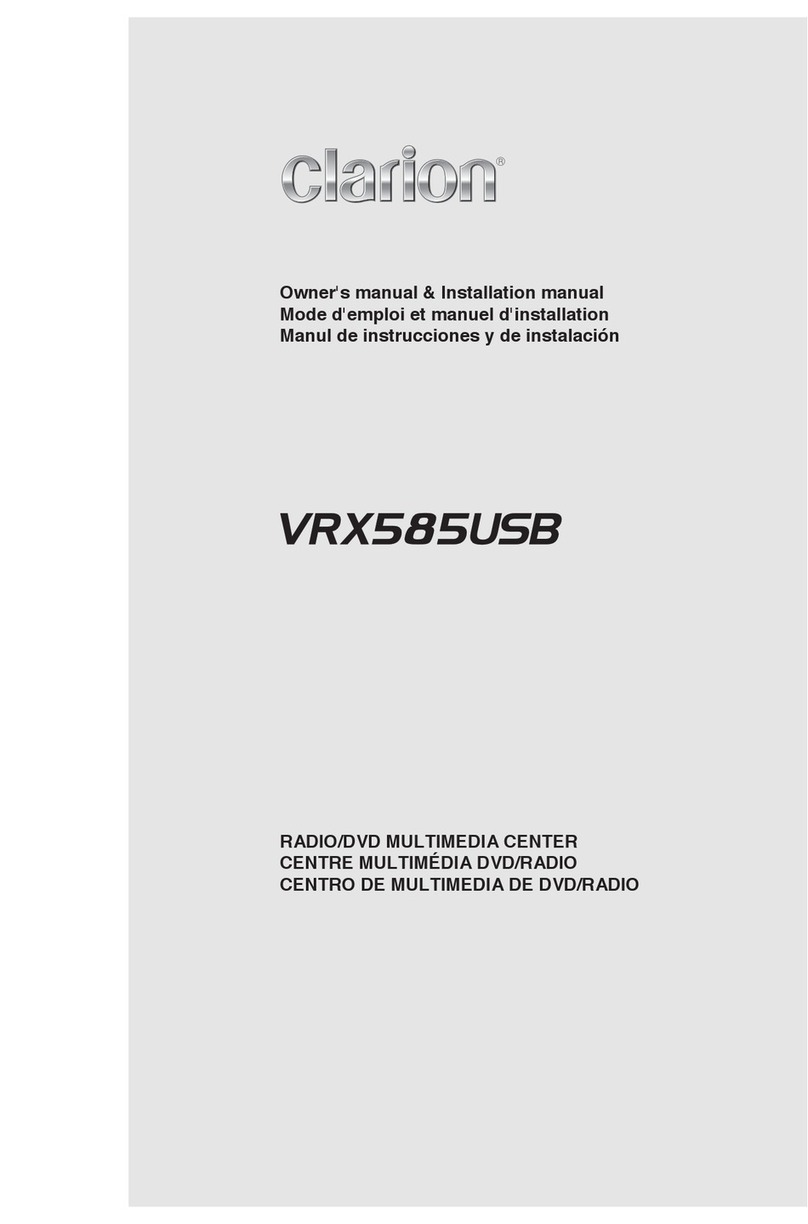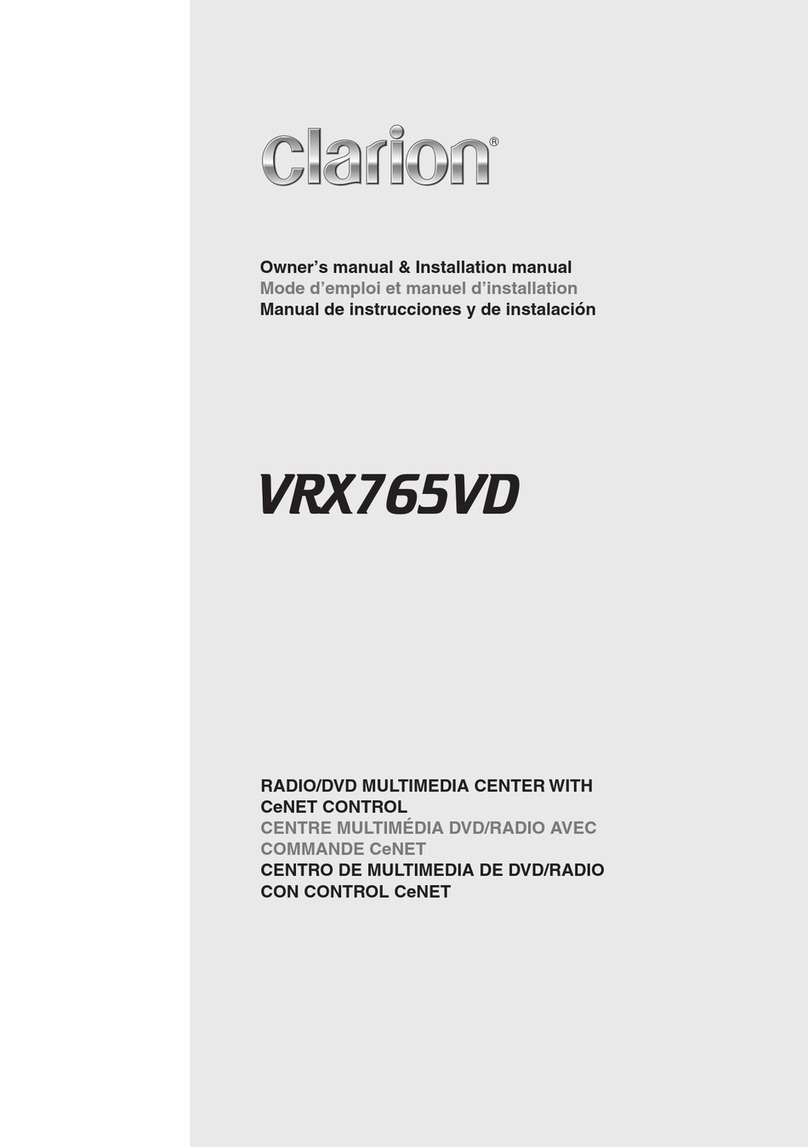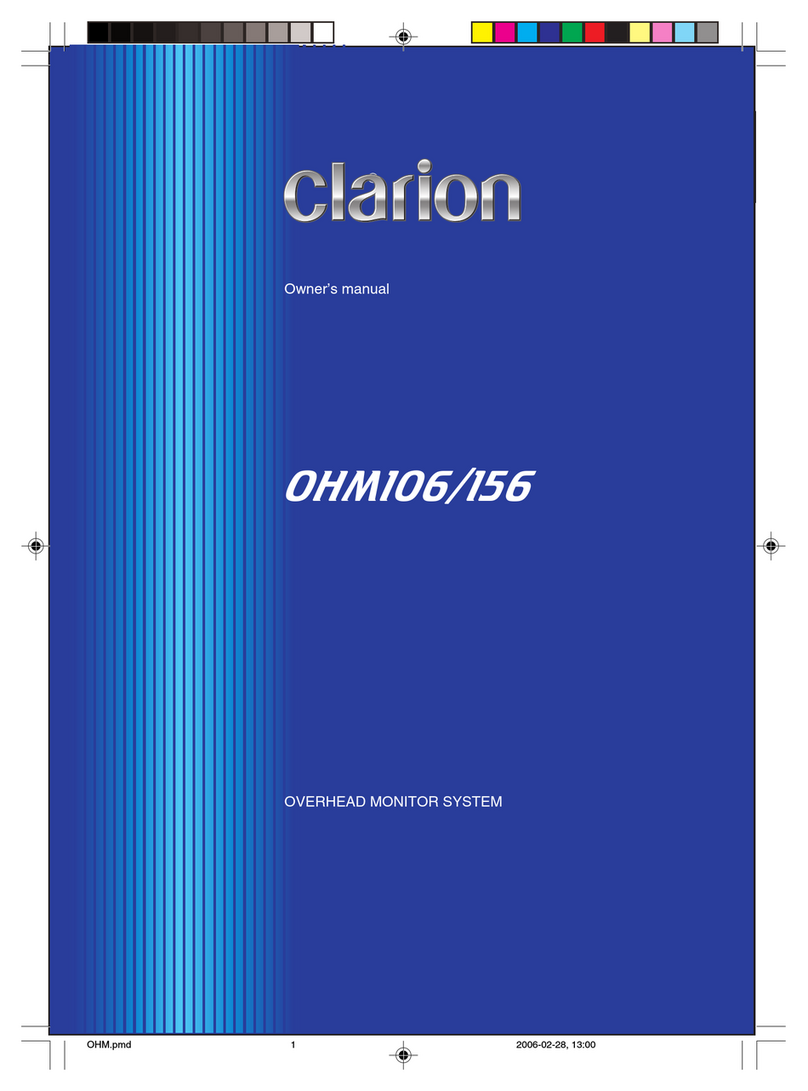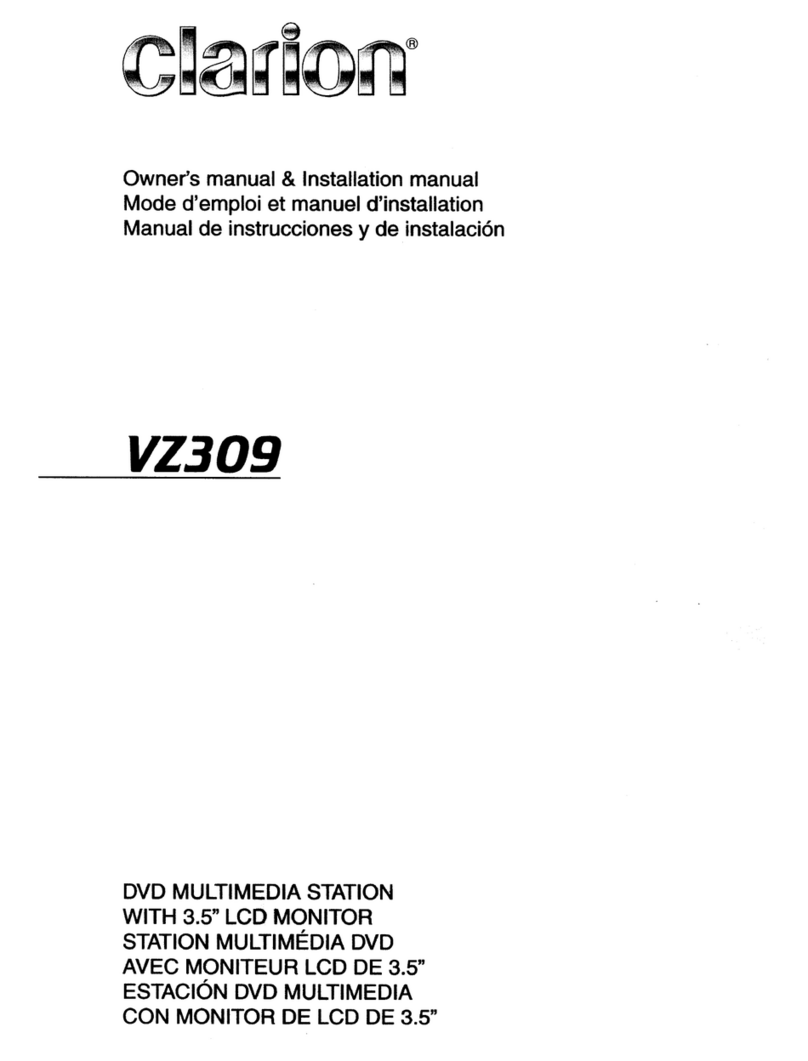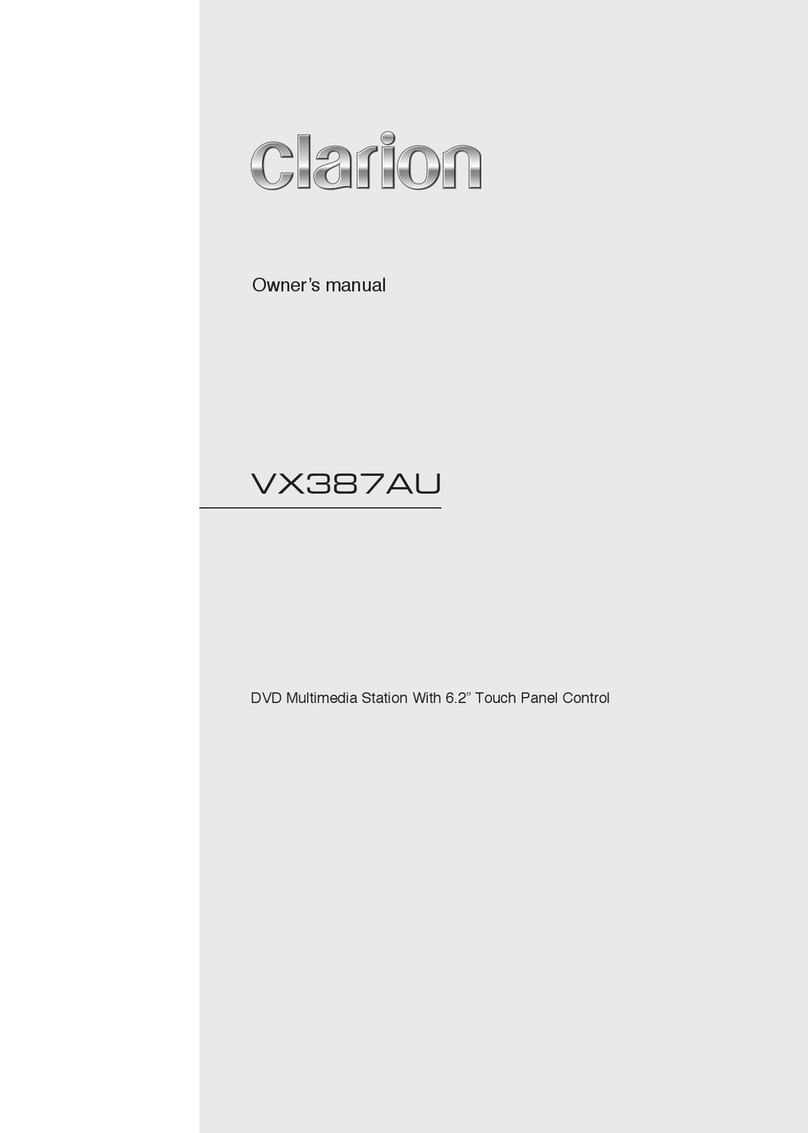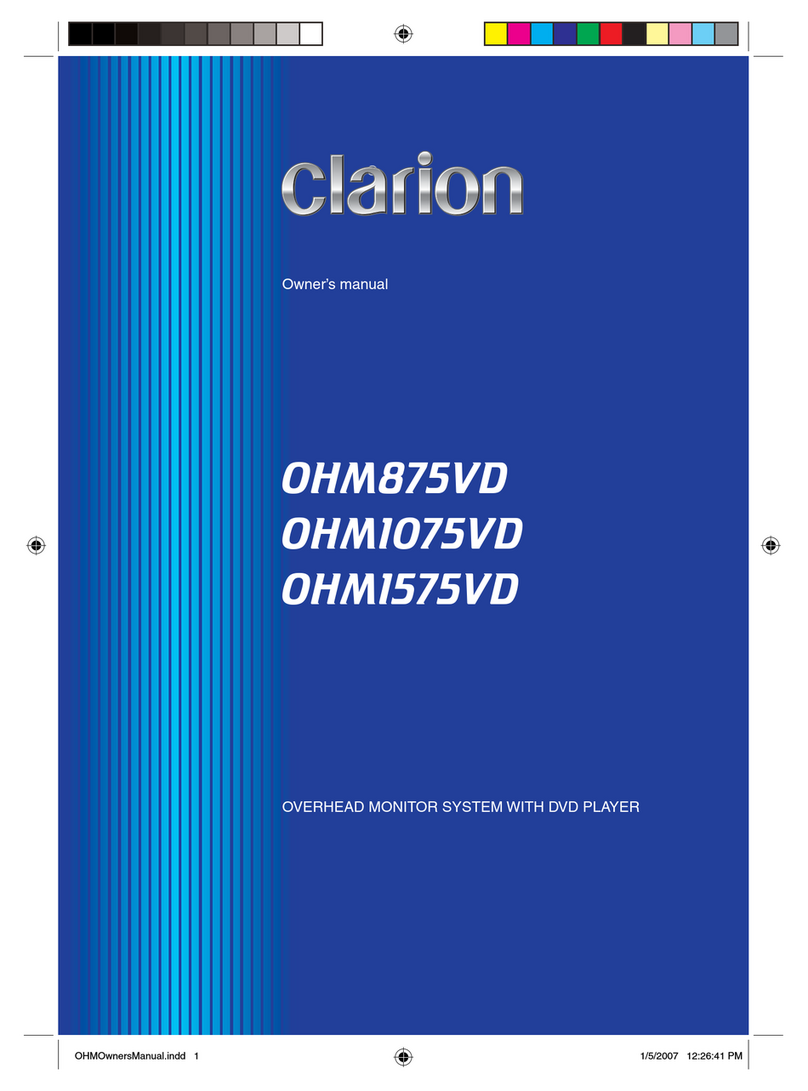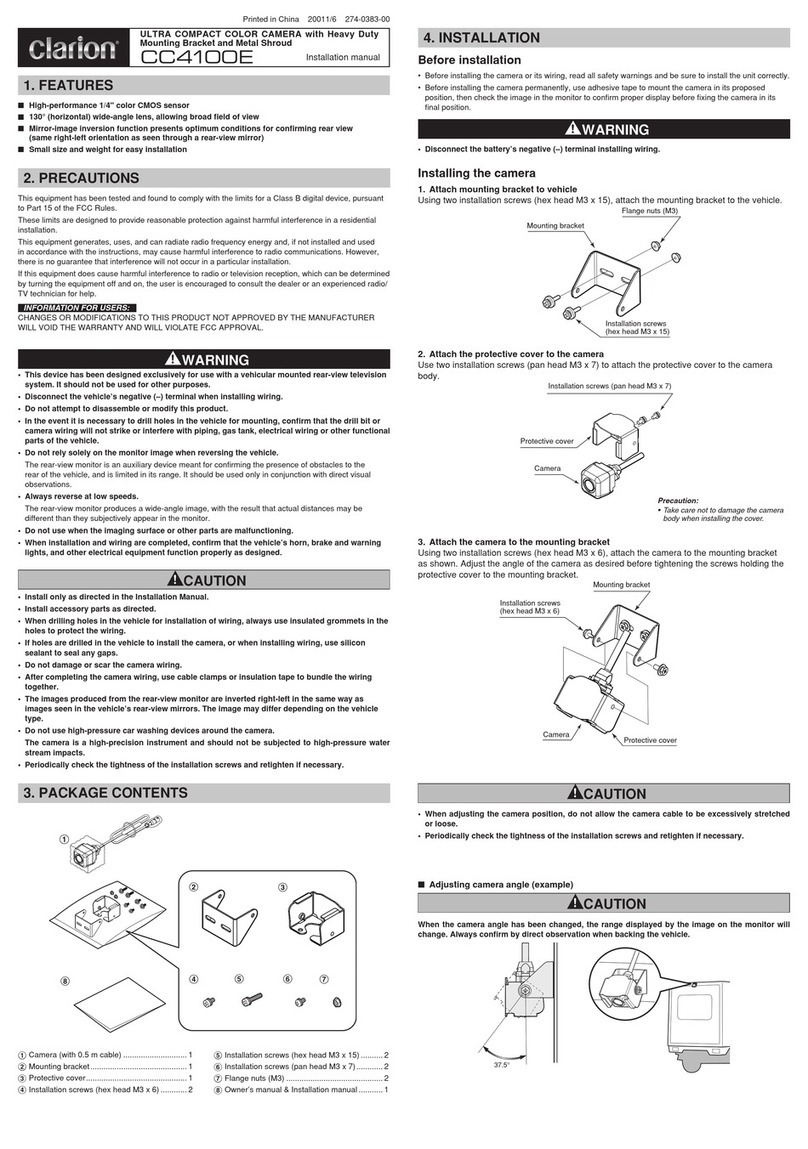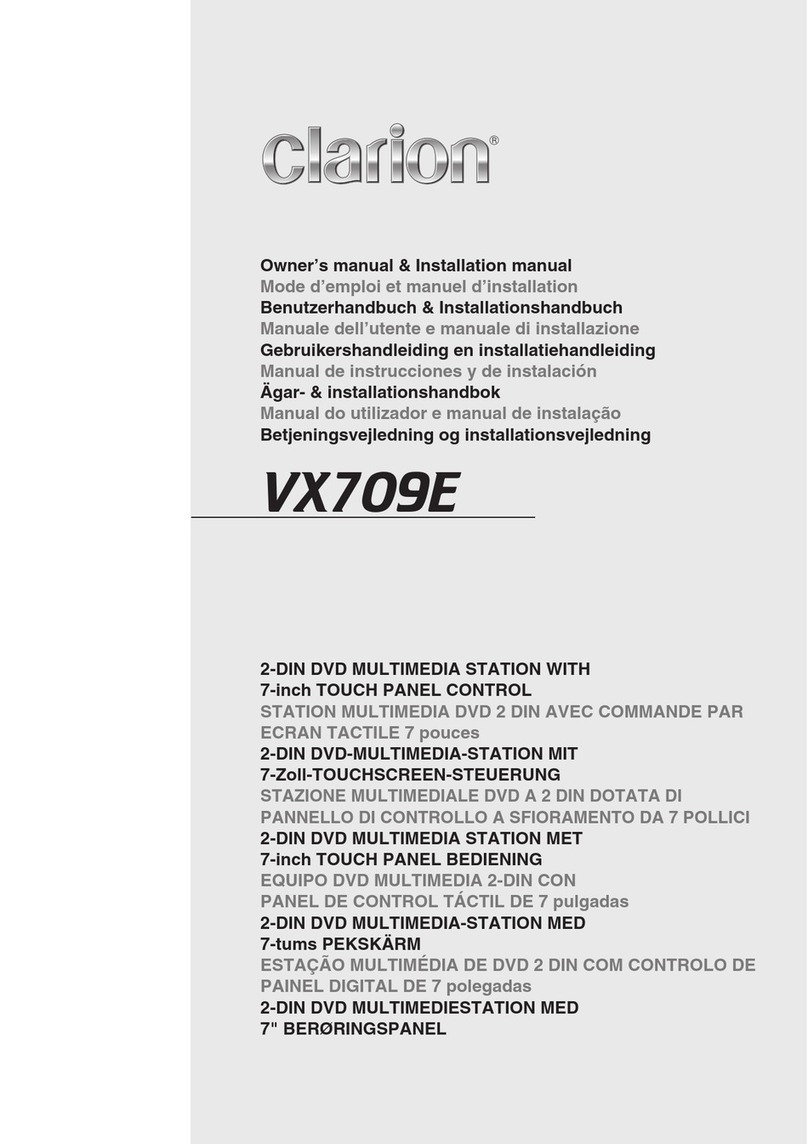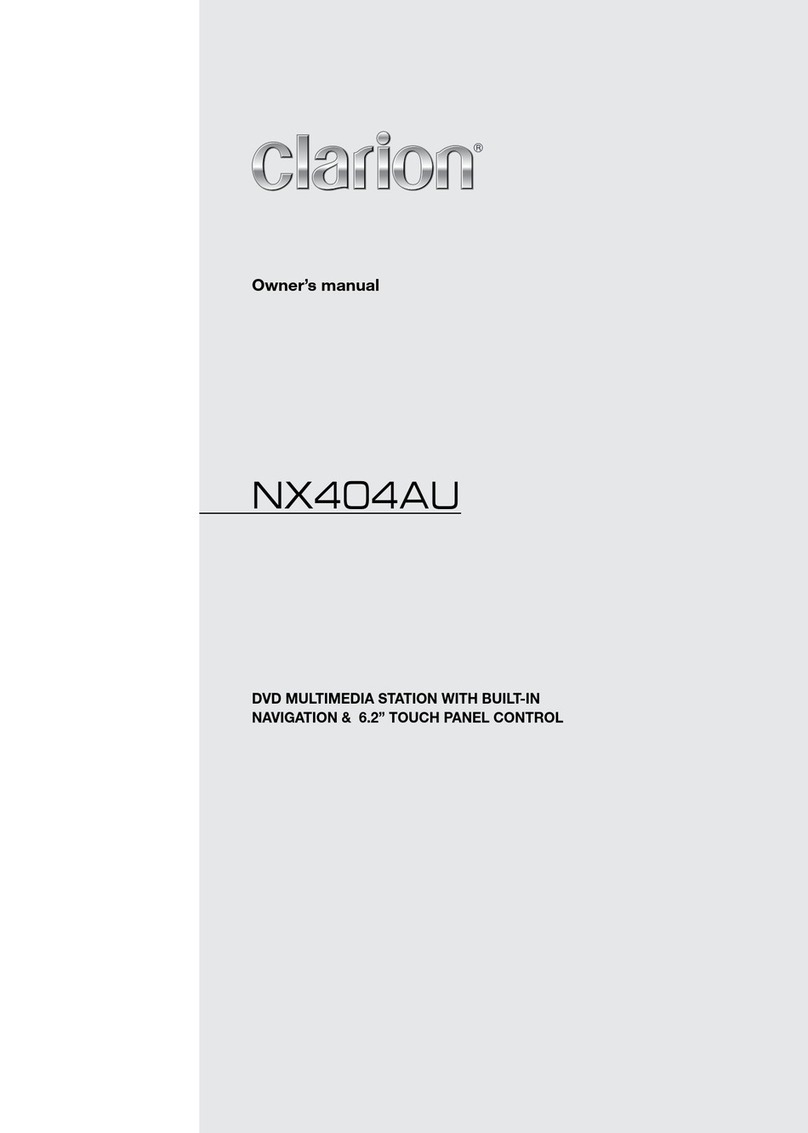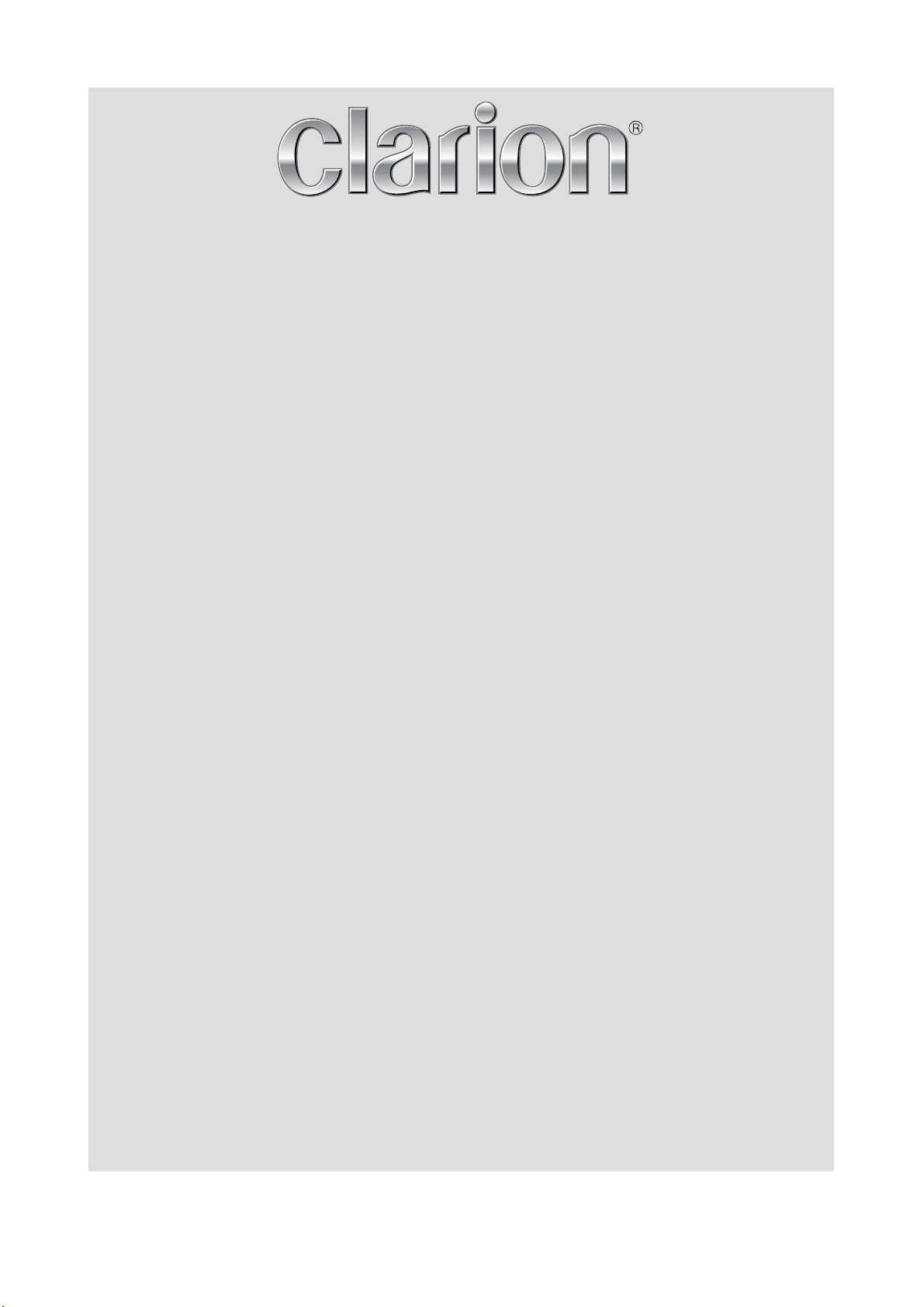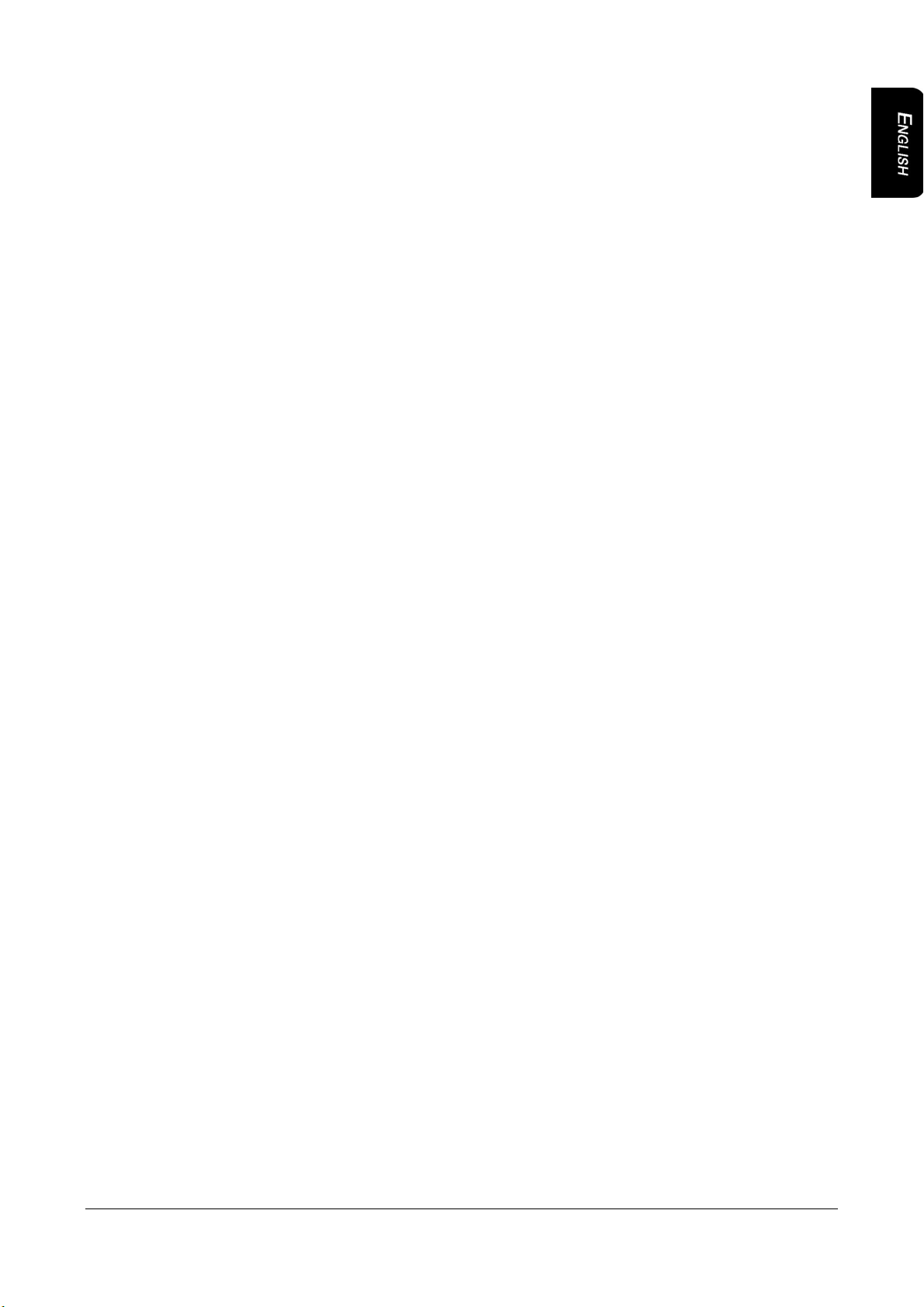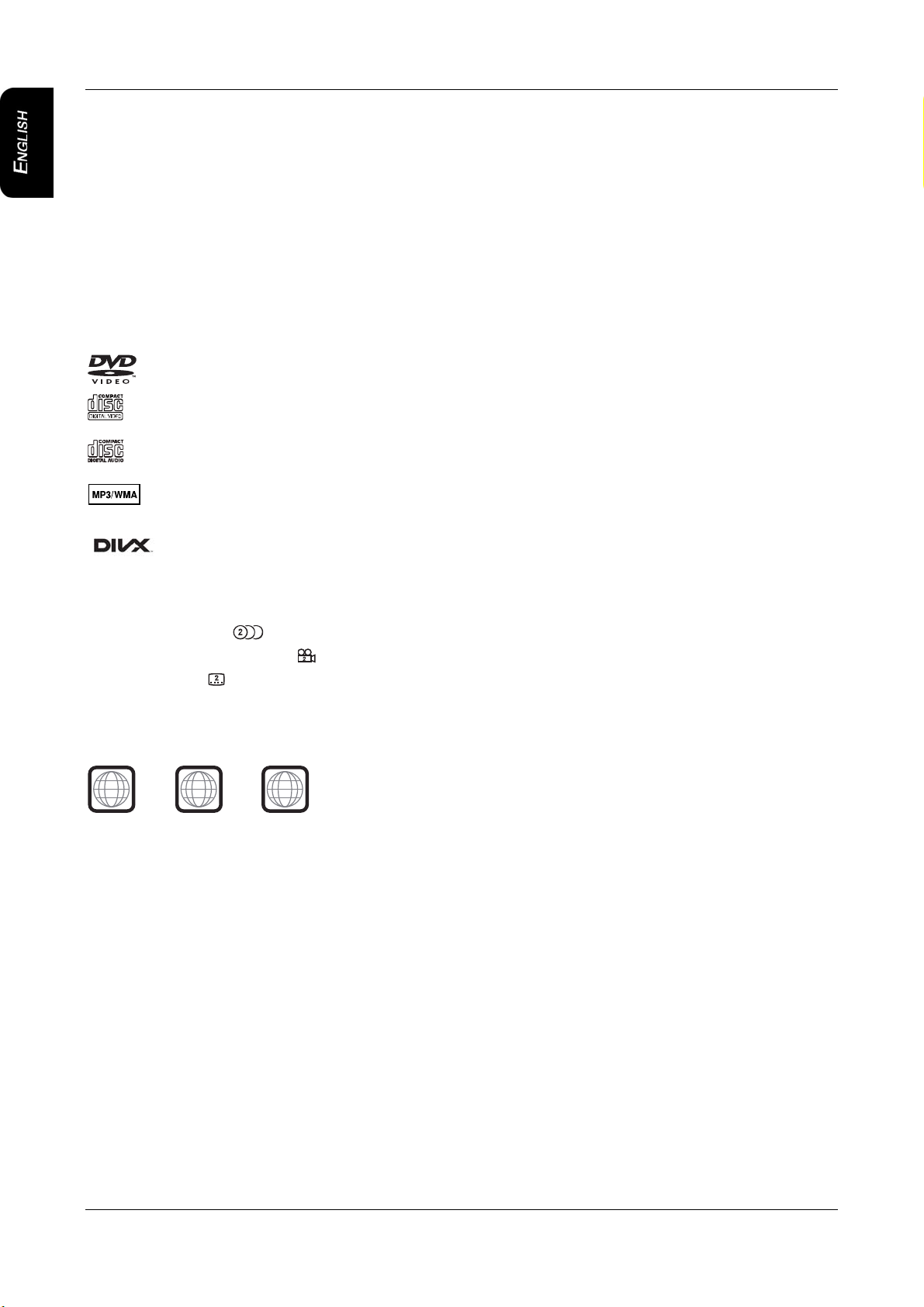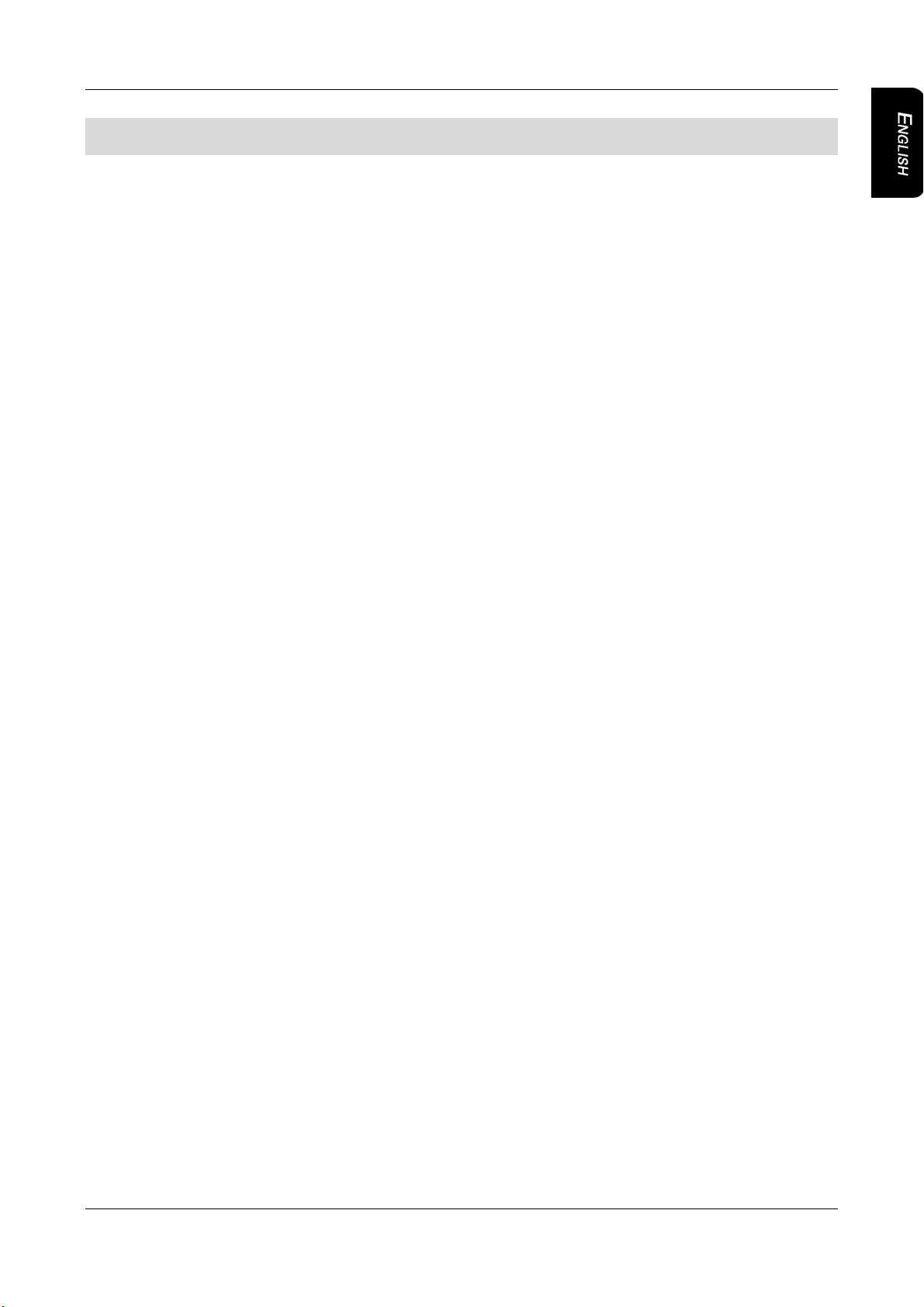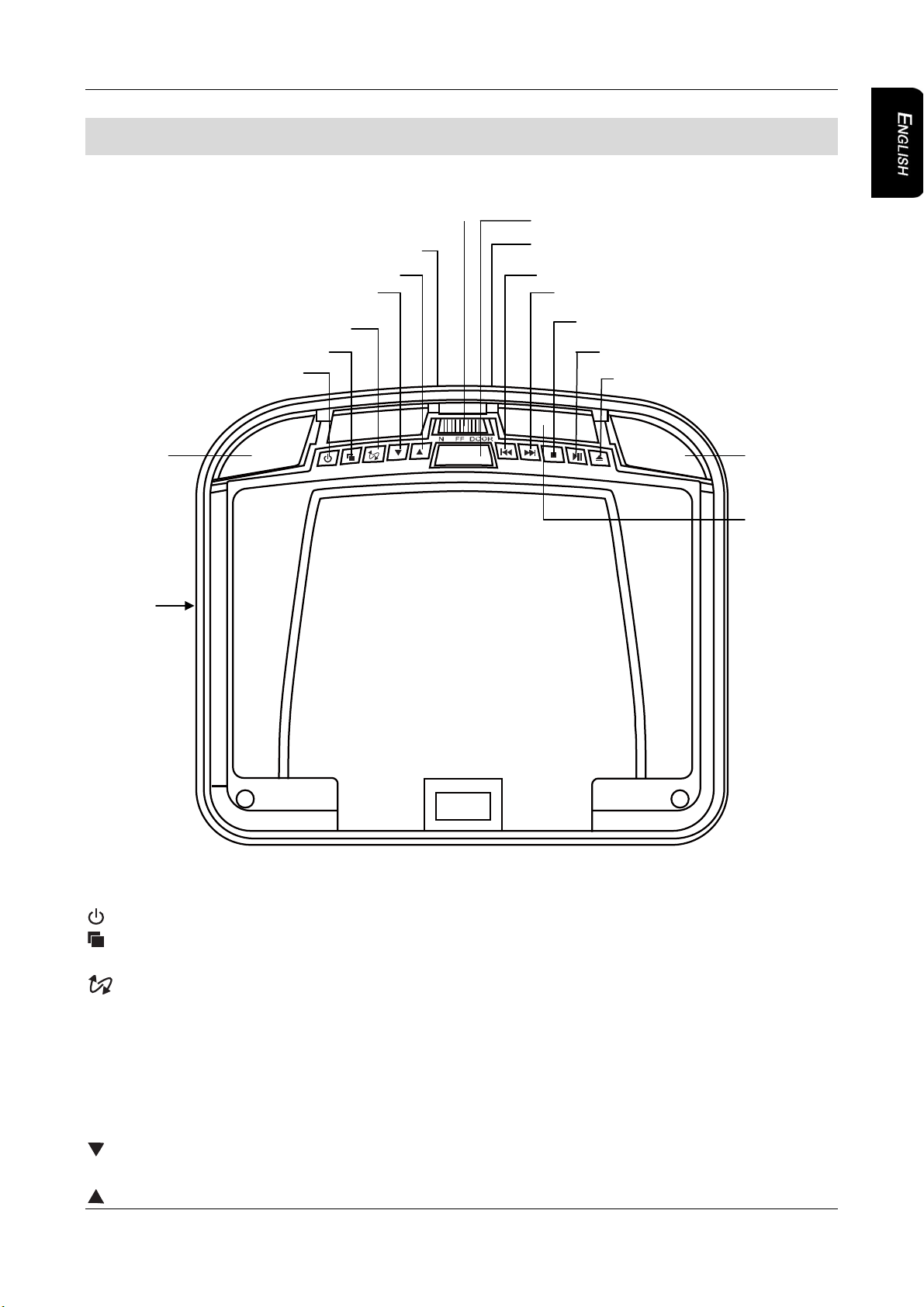Contents
2 VT1010E
Contents
1. FEATURES .....................................................................................................................3
OVERHEAD MONITOR & IMAGE FEATURES ....................................................................................... 3
DVD VIDEO FEATURES.......................................................................................................................... 4
2. PRECAUTIONS...............................................................................................................5
OPERATING............................................................................................................................................. 5
GENERAL................................................................................................................................................. 5
MAINTENANCE........................................................................................................................................ 5
INSTALLATION......................................................................................................................................... 6
3. CONTROLS.....................................................................................................................7
MONITOR CLOSED ................................................................................................................................. 7
MONITOR OPEN...................................................................................................................................... 8
SIDE PROFILE VIEW ............................................................................................................................... 9
REMOTE CONTROL .............................................................................................................................. 10
4. OPERATIONS ...............................................................................................................12
OPENING THE MONITOR ..................................................................................................................... 12
CLOSING THE MONITOR...................................................................................................................... 12
HANDLING DISCS ................................................................................................................................. 13
TURNING THE PLAYER ON.................................................................................................................. 13
TURNING THE PLAYER OFF................................................................................................................ 13
CHANGING THE IMAGE ASPECT RATIO ............................................................................................ 13
PLAYING A DISC (DVD OR CD)............................................................................................................ 13
USING HEADPHONES .......................................................................................................................... 14
PLAYING DVDs ...................................................................................................................................... 16
PLAYING AUDIO CDs............................................................................................................................ 18
PLAYING MP3s ...................................................................................................................................... 18
USING THE USB STORAGE AND SD/MMC CARD.............................................................................. 19
CARE AND MAINTENANCE .................................................................................................................. 20
CHANGE THE BATTERY IN THE REMOTE CONTROL....................................................................... 20
5. INSTALLATION AND WIRING .....................................................................................22
WHAT IS INCLUDED IN THE BOX ........................................................................................................ 22
BEFORE YOU BEGIN ............................................................................................................................ 22
MOUNTING AND WIRING PRECAUTIONS .......................................................................................... 23
INSTALLATION PROCEDURE .............................................................................................................. 23
WIRING DIAGRAM................................................................................................................................. 26
6. SETTING PREFERENCES ...........................................................................................27
ACCESSING THE ON-SCREEN DISPLAY MENUS.............................................................................. 27
GENERAL SETUP PAGE....................................................................................................................... 27
SPEAKER SETUP PAGE....................................................................................................................... 27
PREFERENCE PAGE ............................................................................................................................ 27
7. TROUBLESHOOTING ..................................................................................................29
8. SPECIFICATIONS.........................................................................................................31
9. GLOSSARY...................................................................................................................32