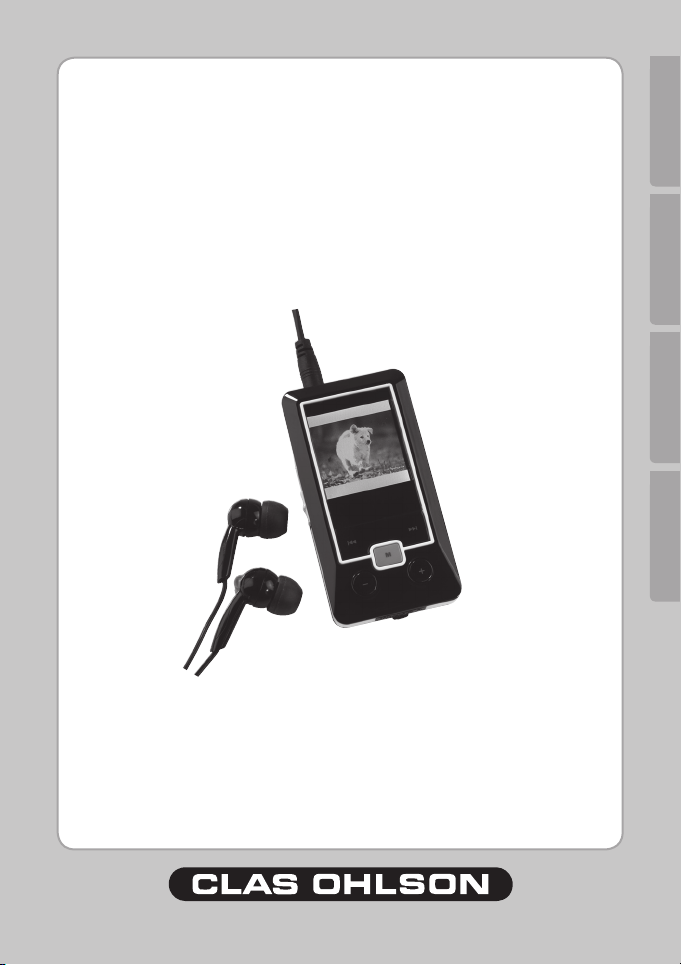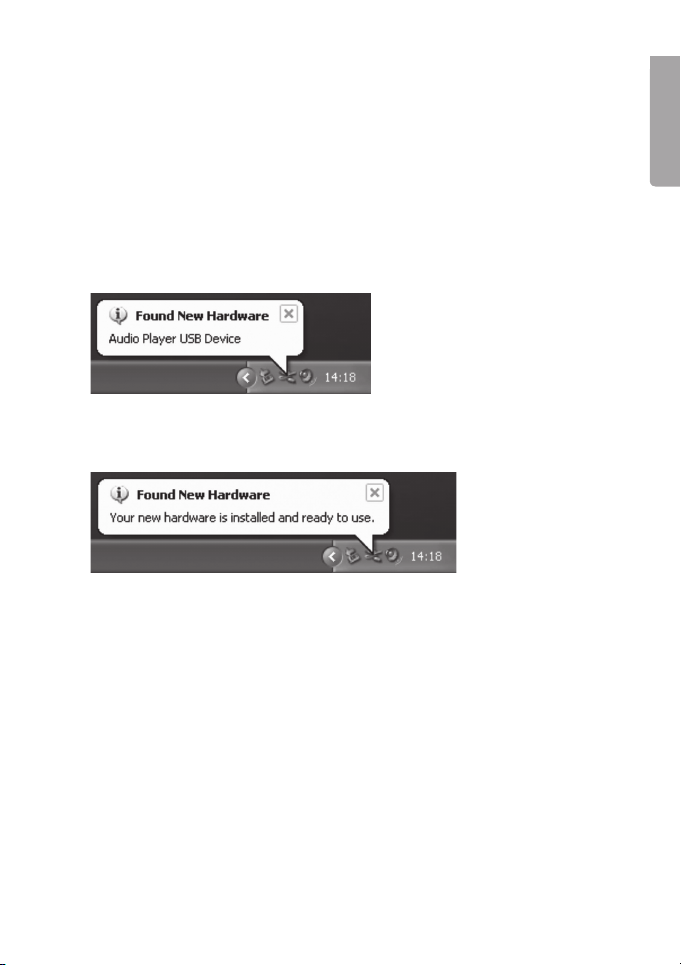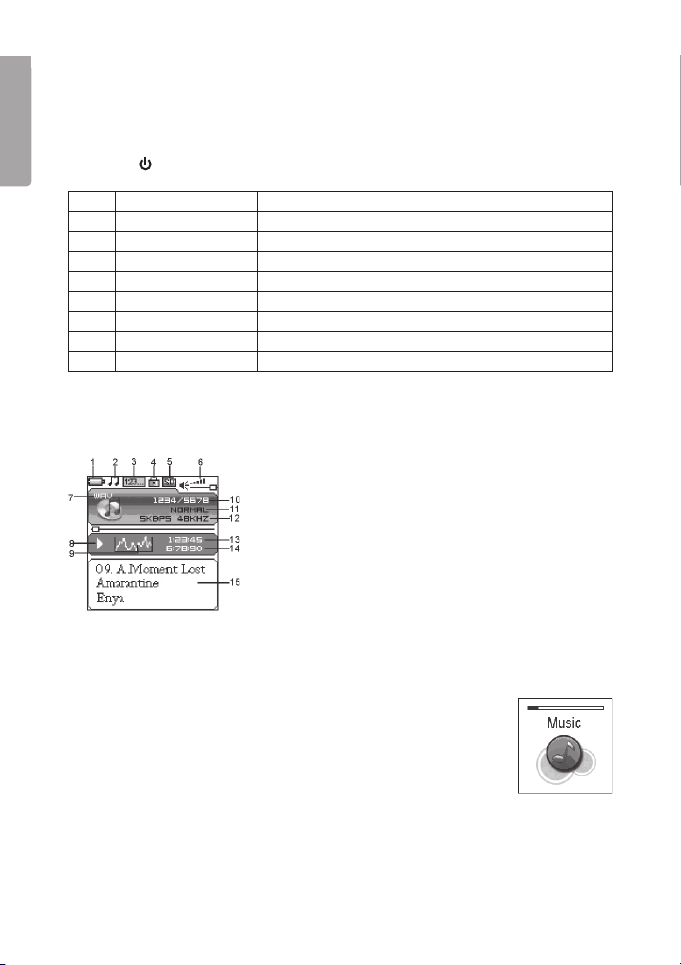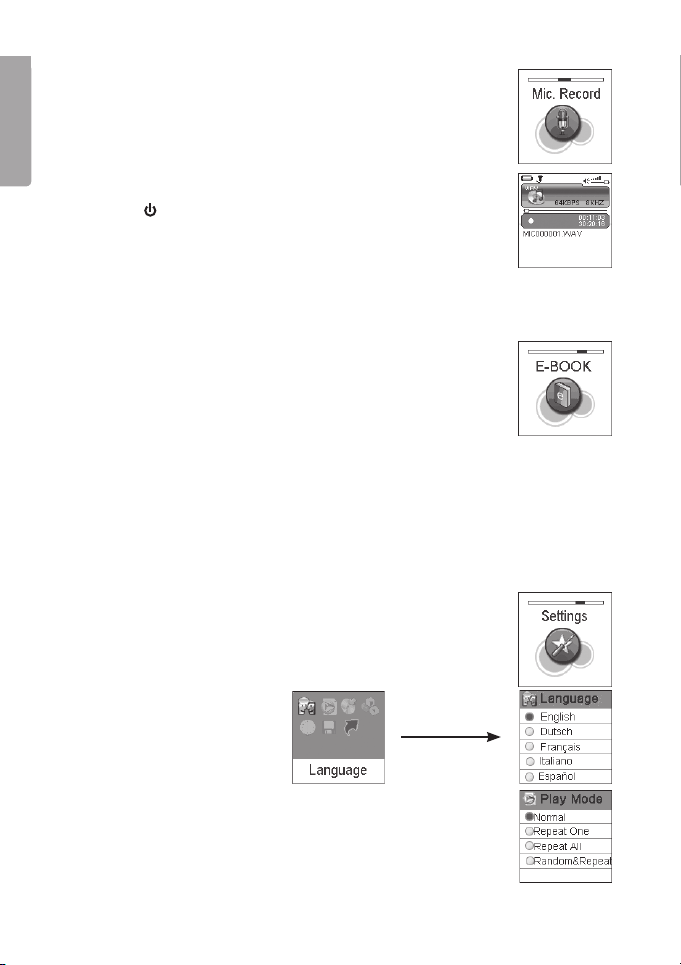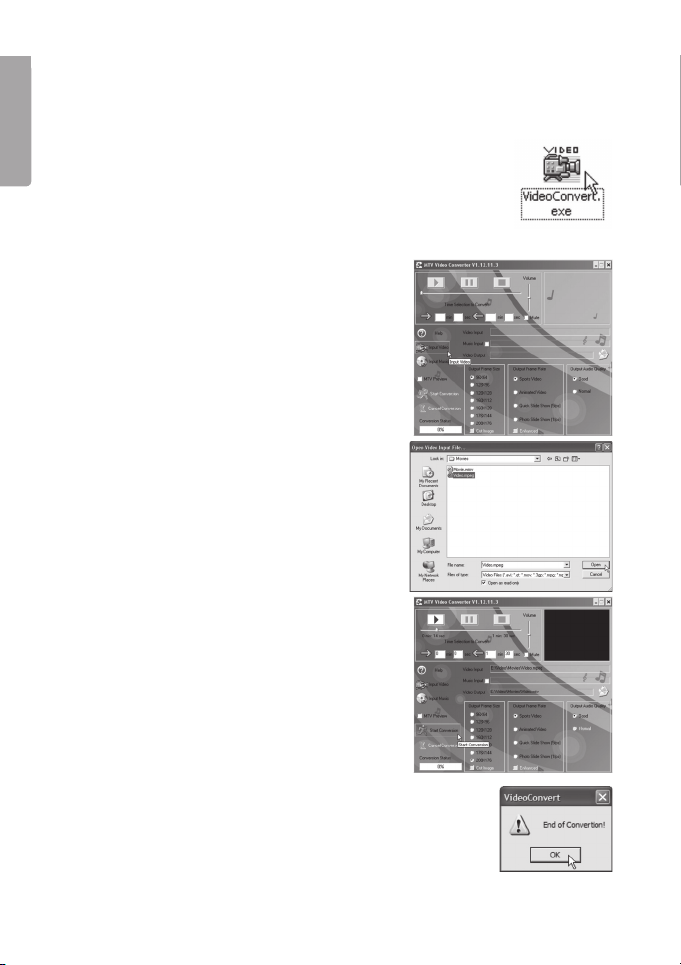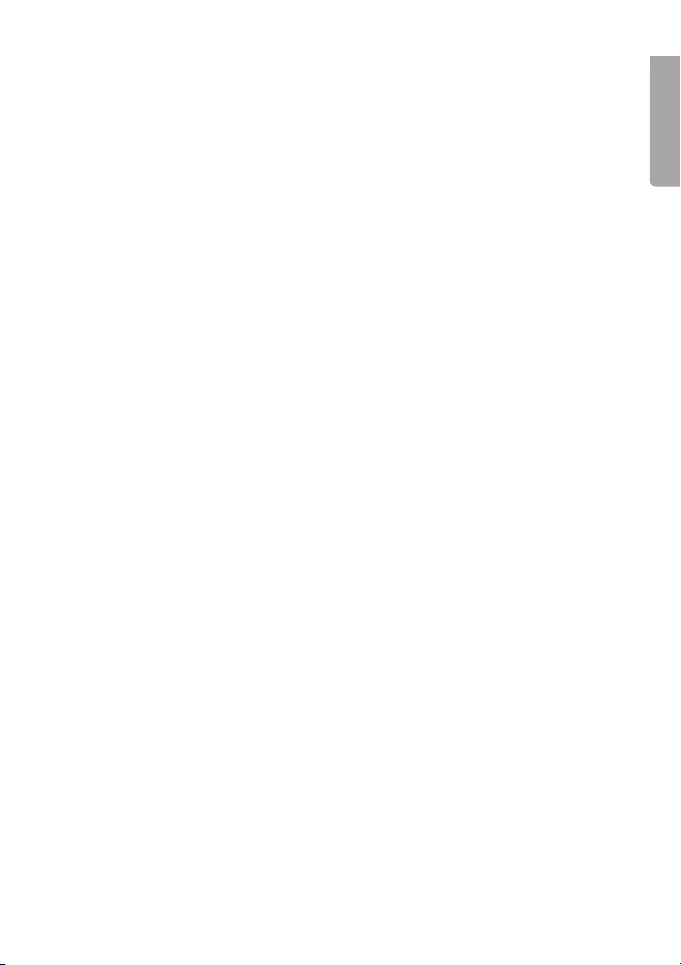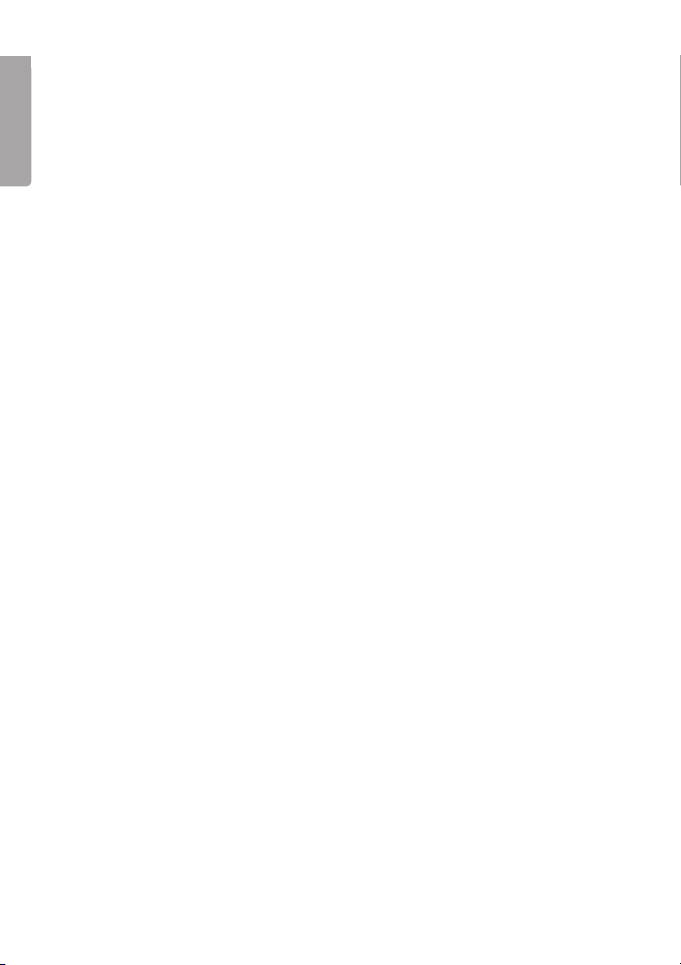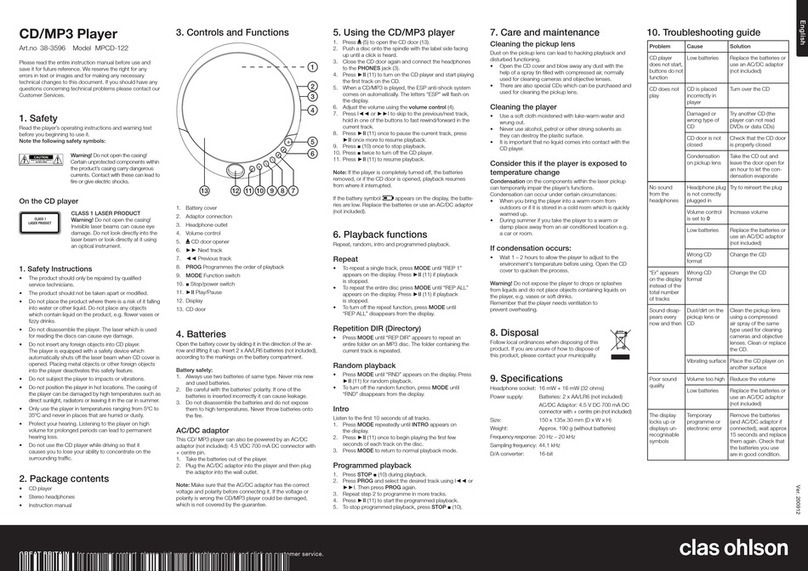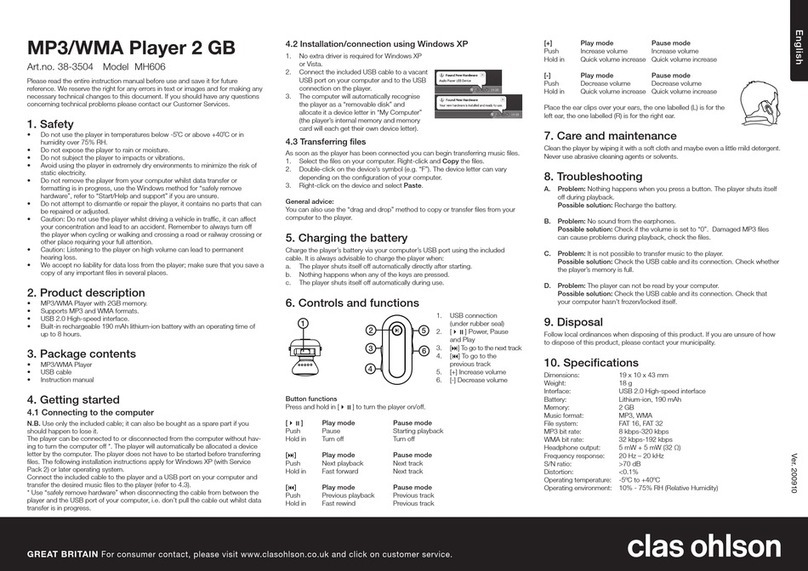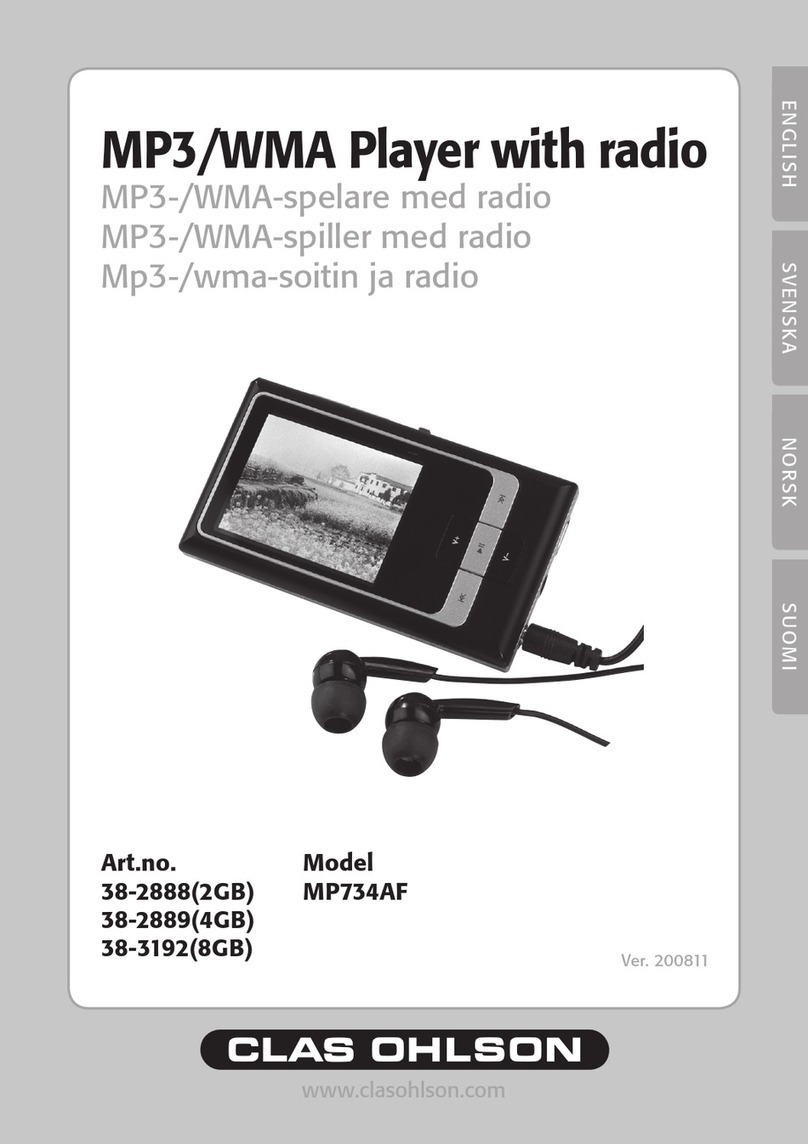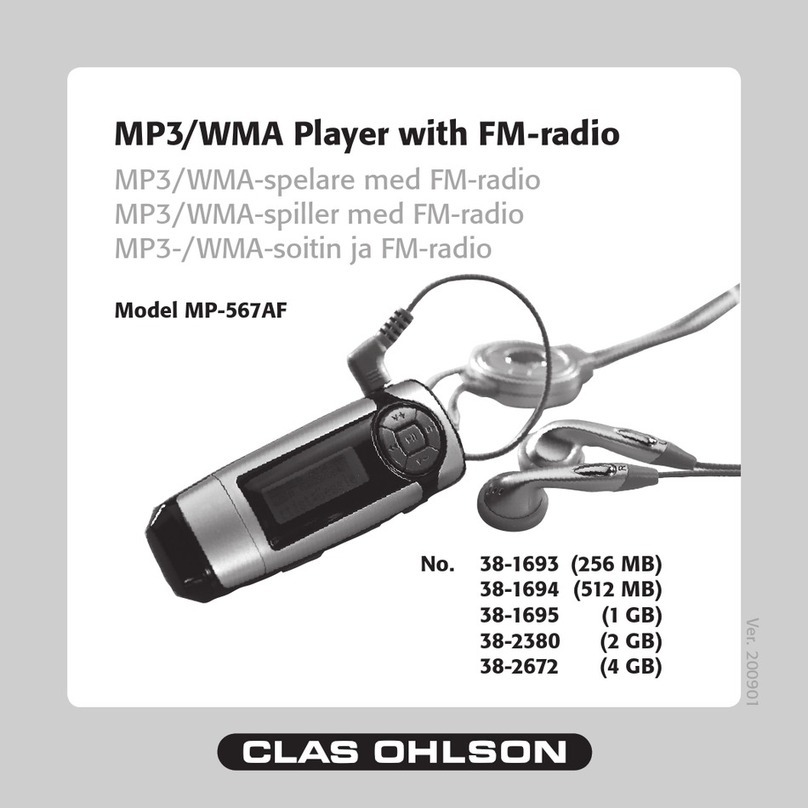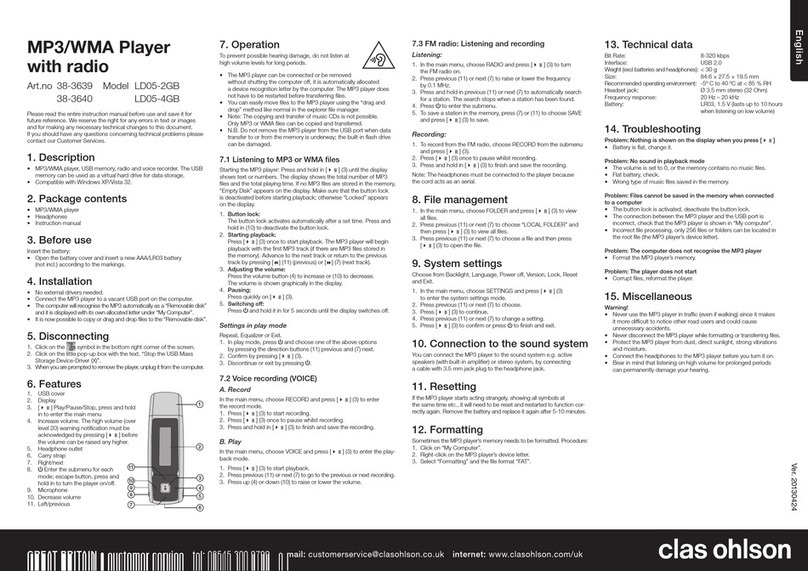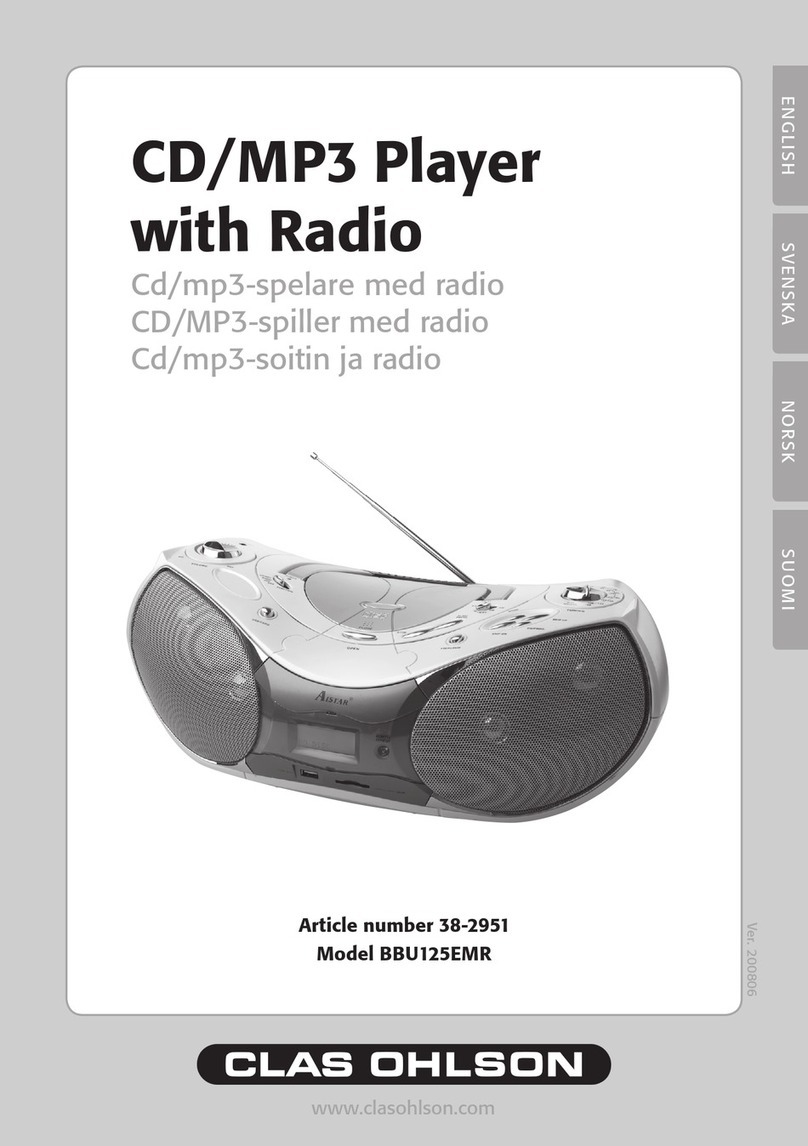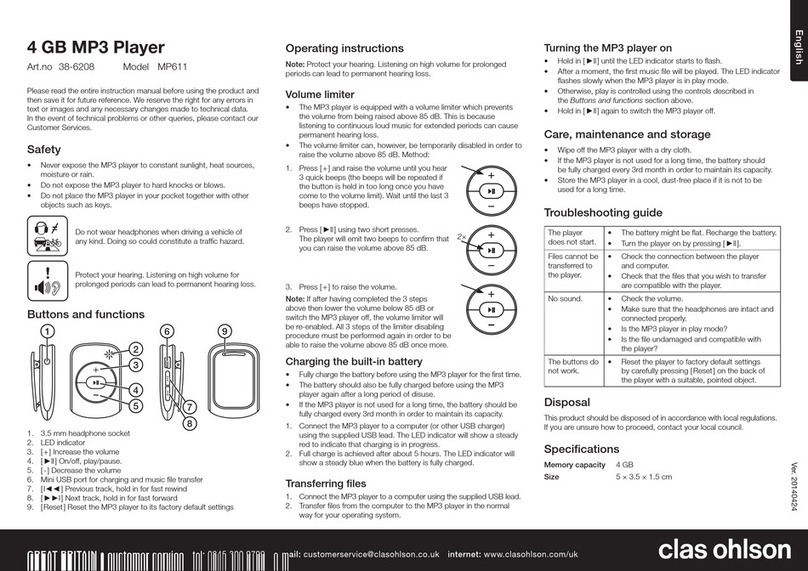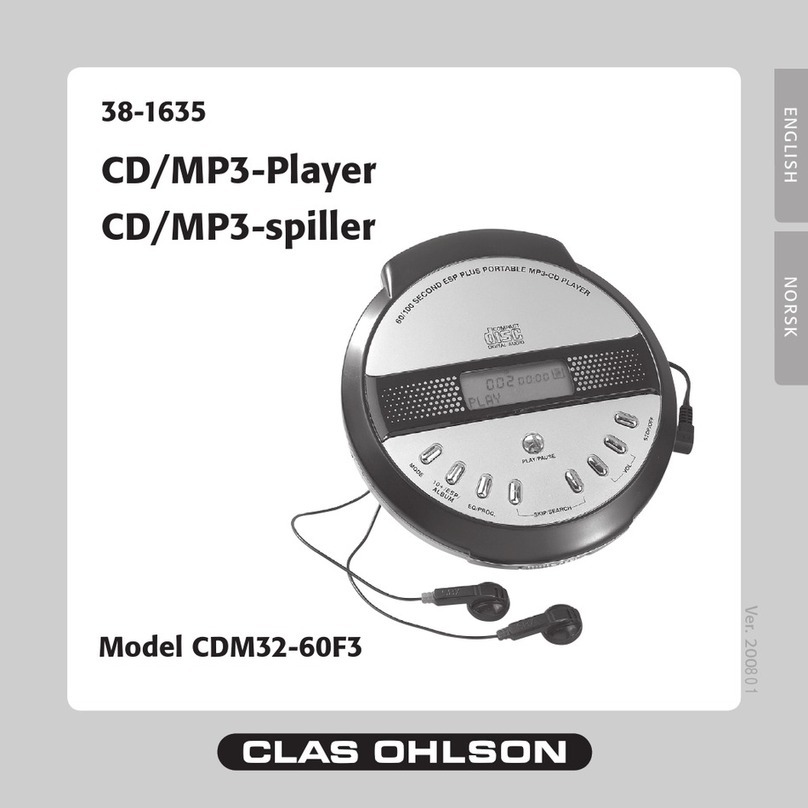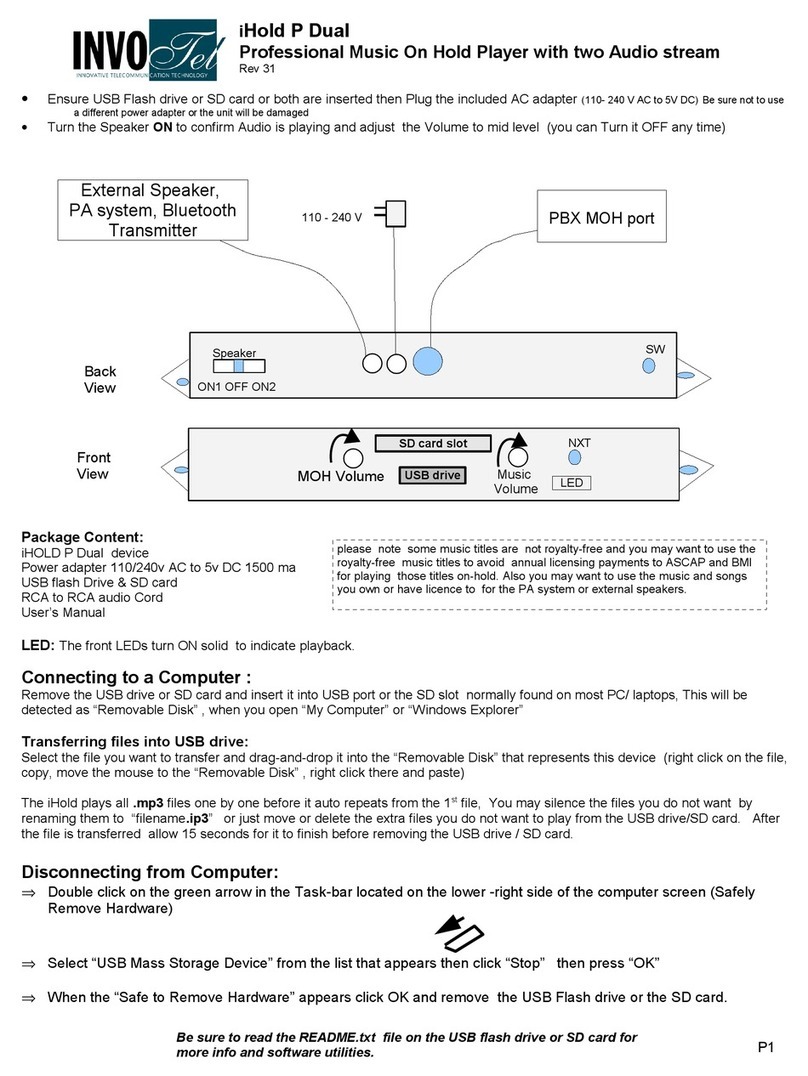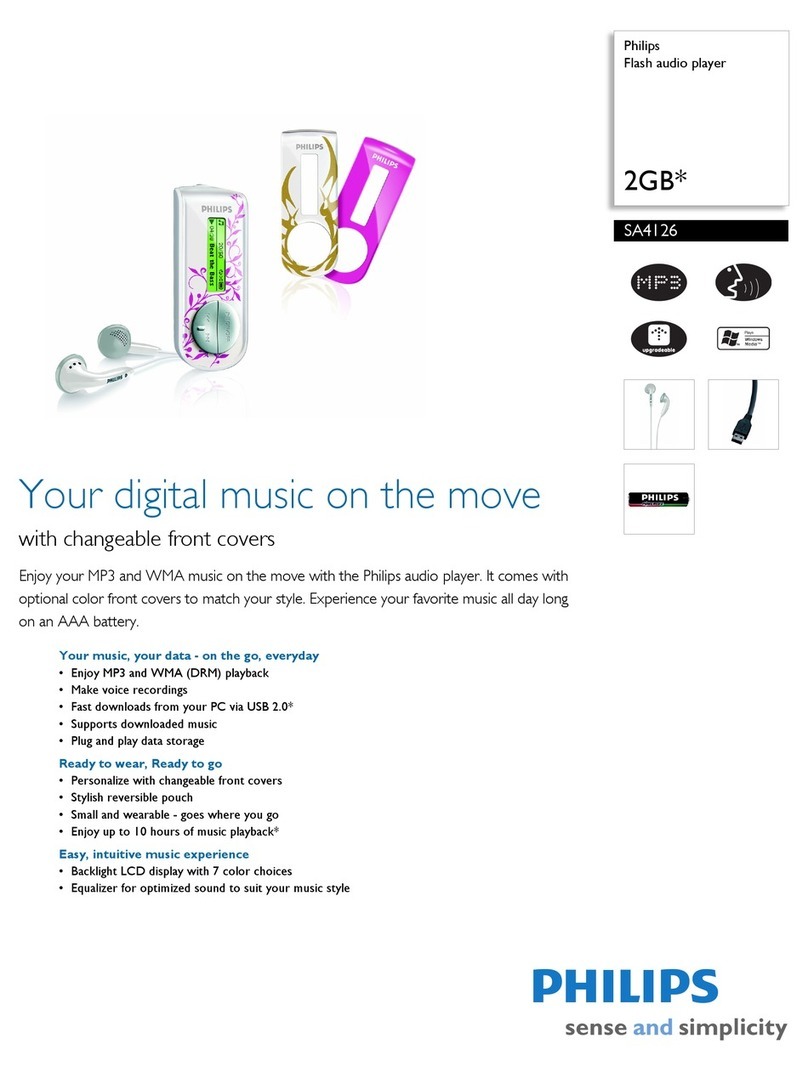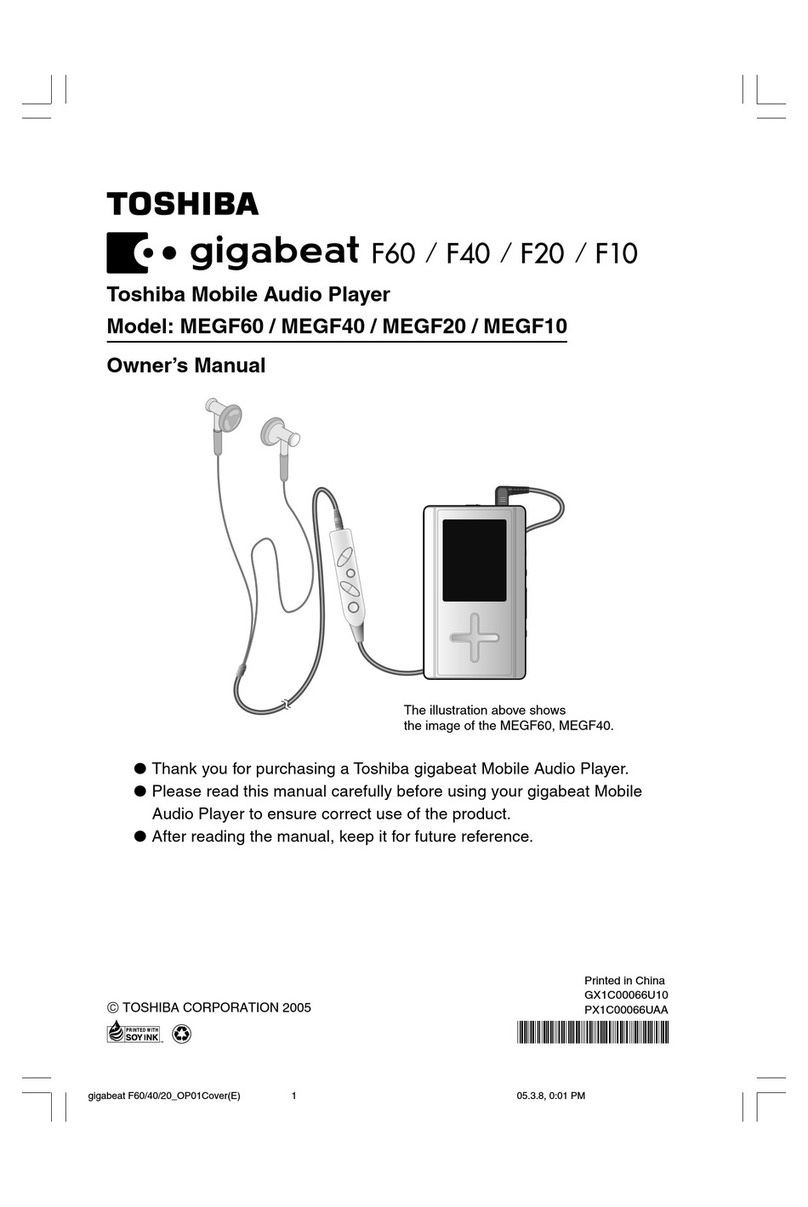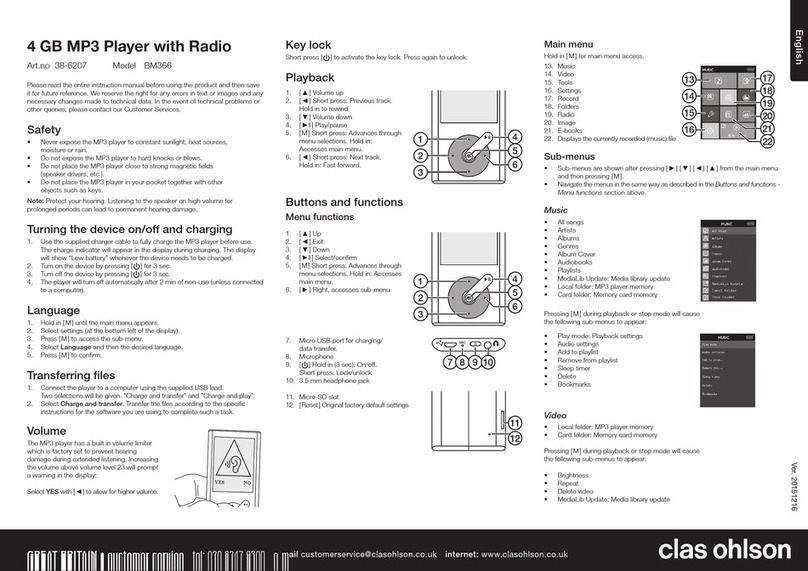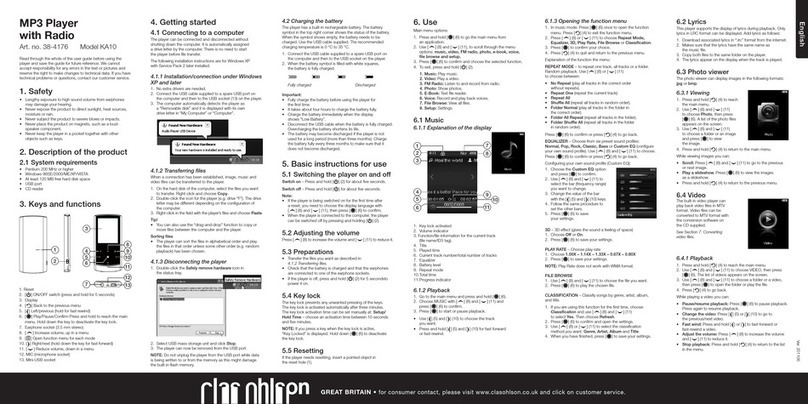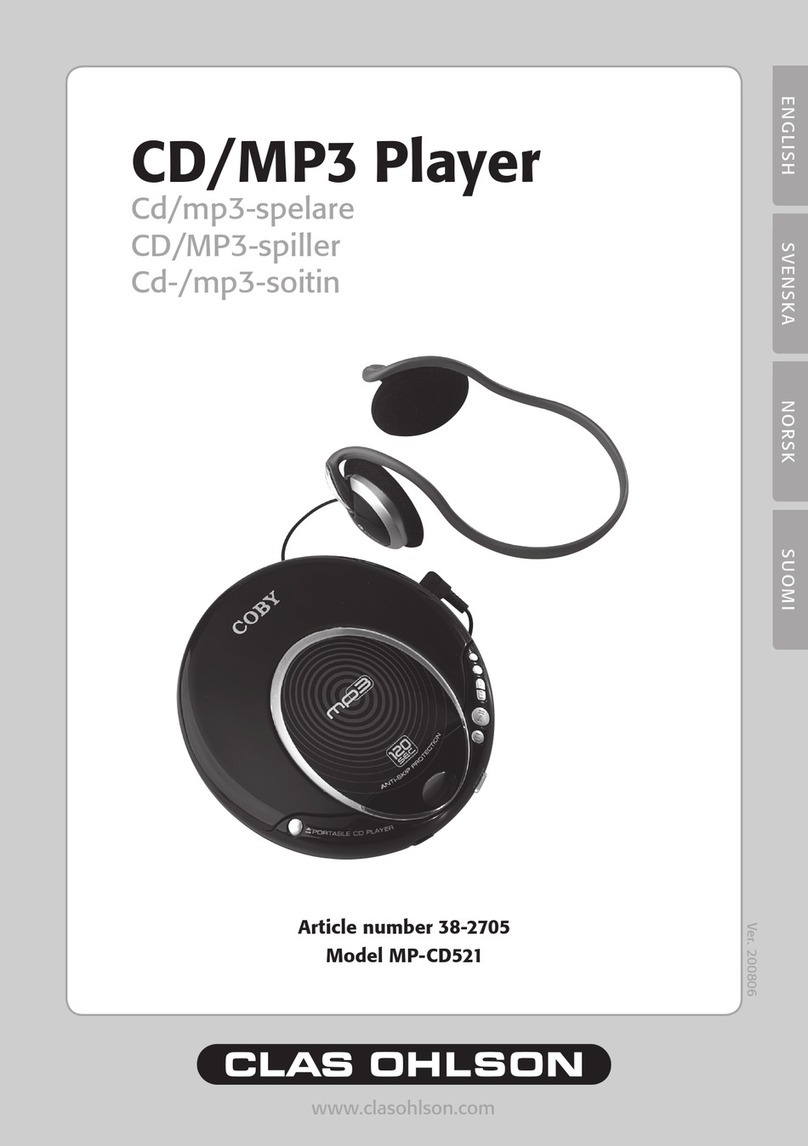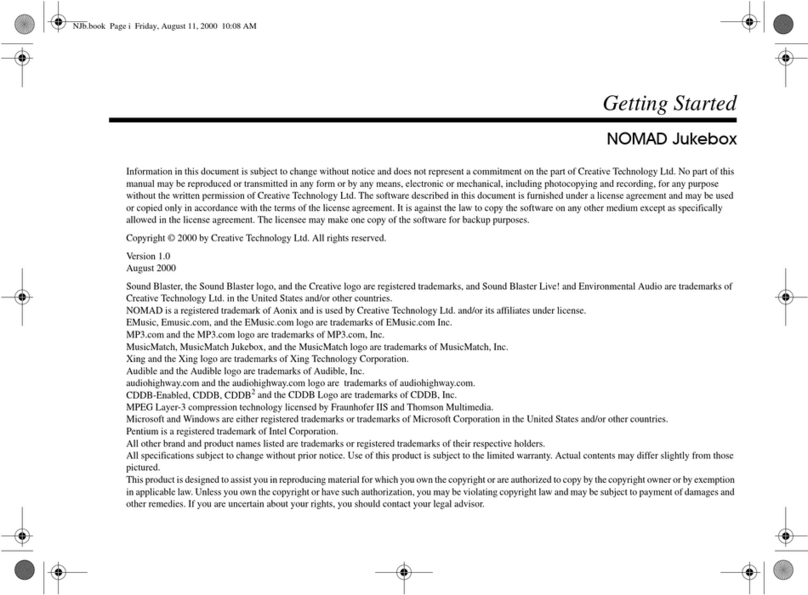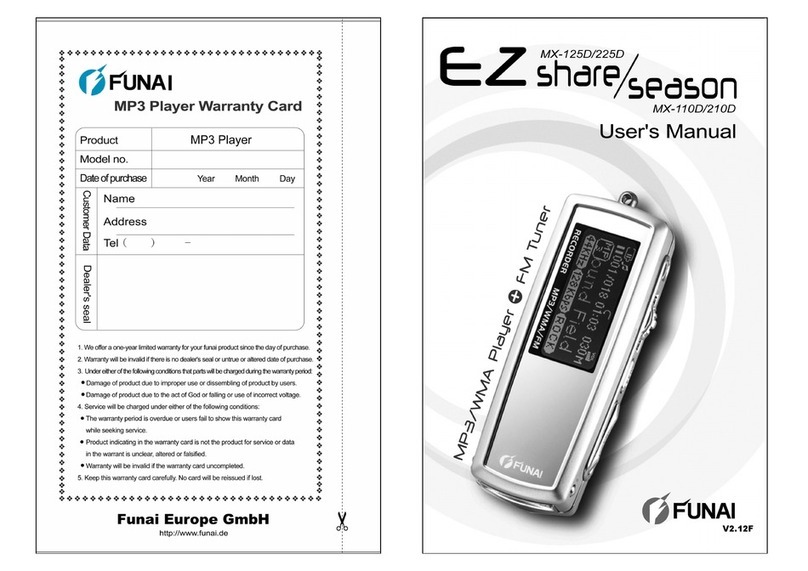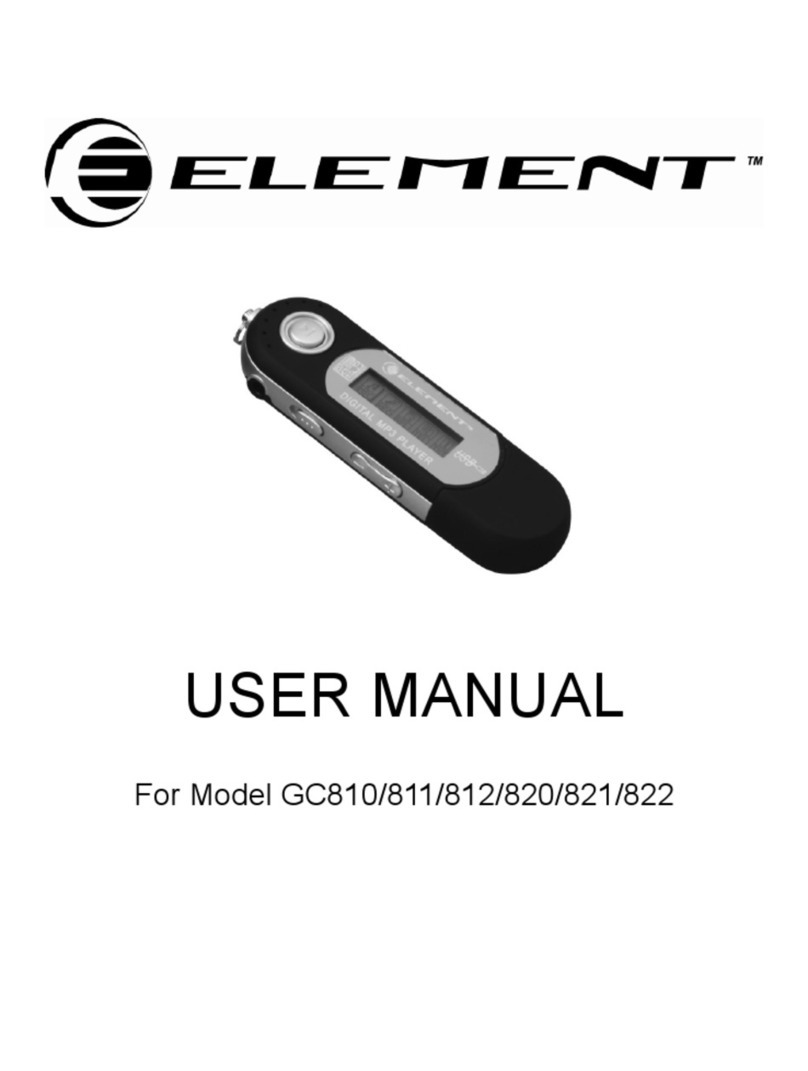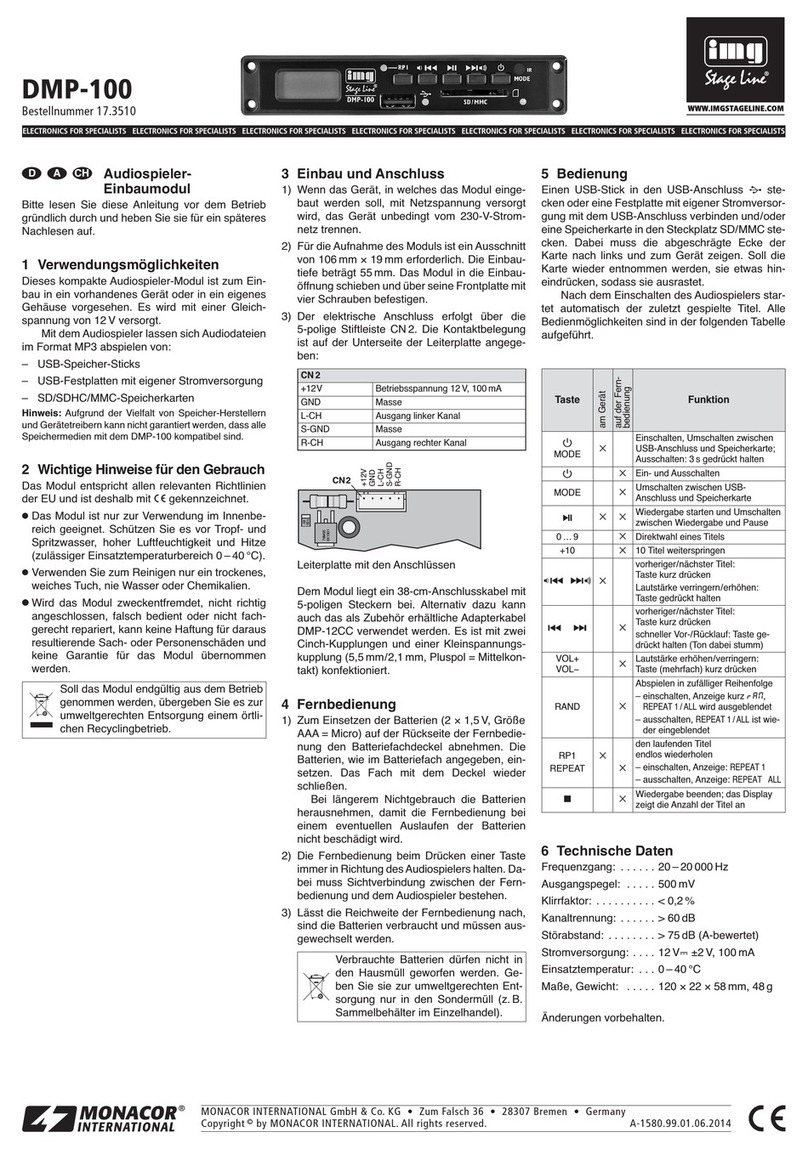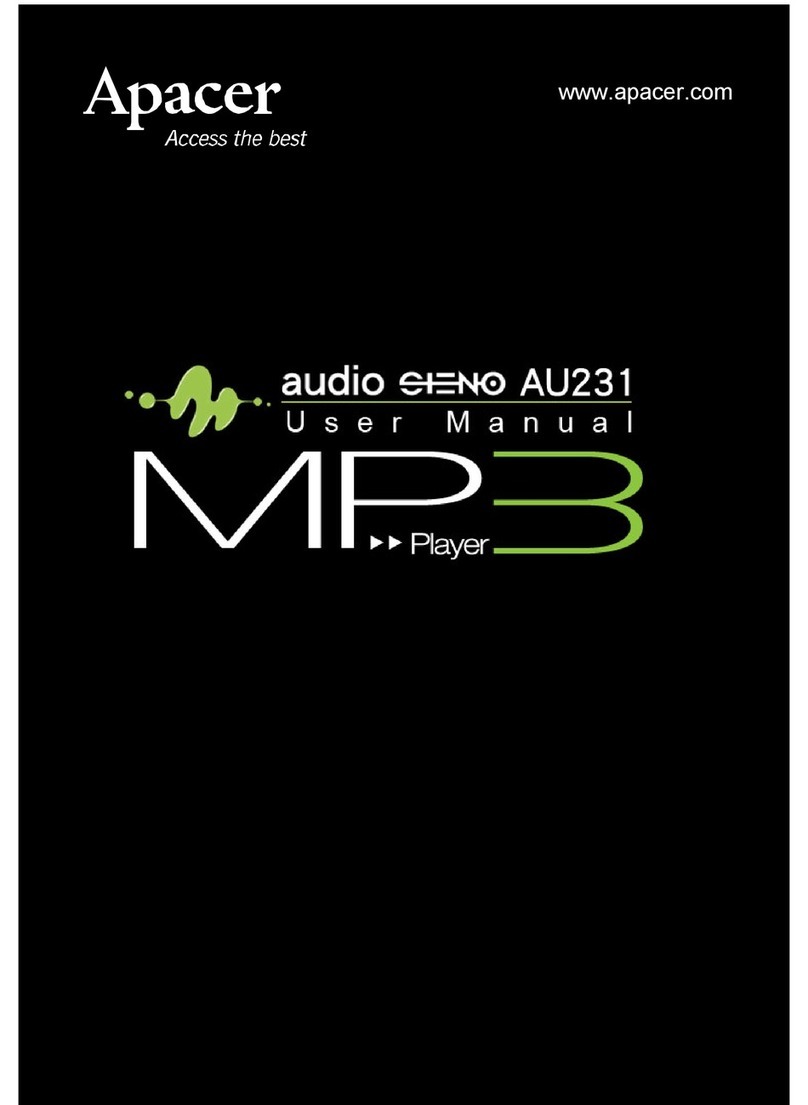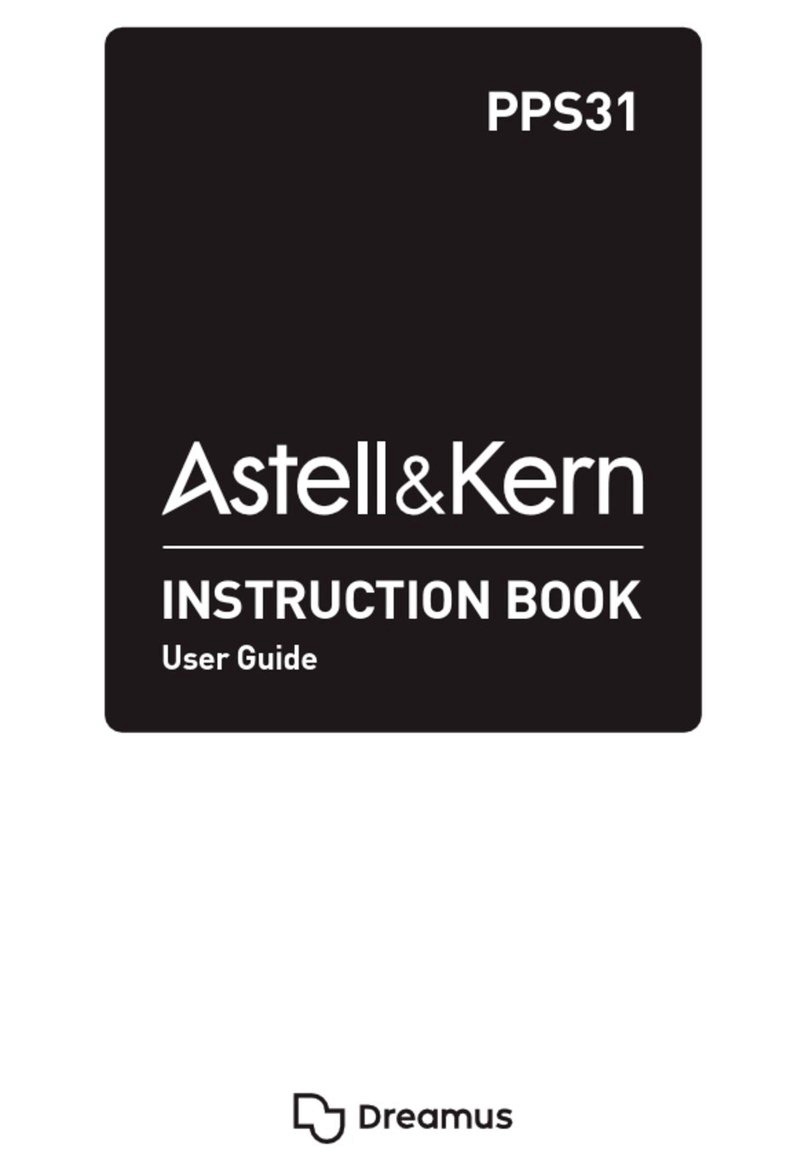11
ENGLISH
6.5.2DisplayKey
1. Battery Indicator
2. Radio indicator
. Key locked indicator
4. Volume level
5. Current playing preset channel
6. FM region indicator
7. MONO or STEREO indicator
8. Automatic channel search
9. Current playing frequency
6.5.3Manualchannelsearching
- Use [] and [] to select manual channel searching.
6.5.4Automaticchannelsearching
- Press and hold [] or [] to automatically search for a channel with a strong signal.
6.5.5SelectingFMregion
The correct frequency range/band needs to be chosen for your region.
US(USA) (87.5-108.0 MHz)
EUROPE (Europe) (87.5-108.0 MHz)
JAPAN (Japan) (76.0-90.0 MHz)
1. Press [ /] to open the radio sub-menu.
2. Use [] and [] to make a BAND selection, press [M] to conrm.
. Use [] and [] to select region (US, EUROPE or JAPAN). Conrm using [M].
4. Press [ /] to exit the radio menu.
6.5.6Manualsearchingandsettingofpresetchannels
1. Press [ /] to open the radio sub-menu.
2. Use [] and [] to select AutoScan, press [M] to start the search. The
radio automatically searches for the channels with the strongest reception
and saves the rst 20 in the preset channel memory. When the searching
has nished the radio automatically plays the rst channel found.
. Use [M] and [A-B/REC] to search the preset channels (CH01-CH20).
6.5.7FMrecording
Radio transmissions can be recorded and and saved in WAV format. The stored
WAV les can be listened to in the Voice mode (see section 6.4).
1. Whilst listening to the radio, start recording by pushing and holding in
[A-B/REC] until recording starts (● will appear in the display).
2. Press [M] to temporarily stop (pause) the recording. Click again to resume
the recording.
. Pressing [ /] again will stop the recording. The recorded les are saved
as WAV les (format: FM000001.WAV, FM000002.WAV etc.) in the FM
folder of the device’s internal memory.
Note:
- Recording stops automatically when the memory is full or when the battery reaches a critical level.
Data which is already recorded will be stored automatically.
- The volume is not adjustable during recording.