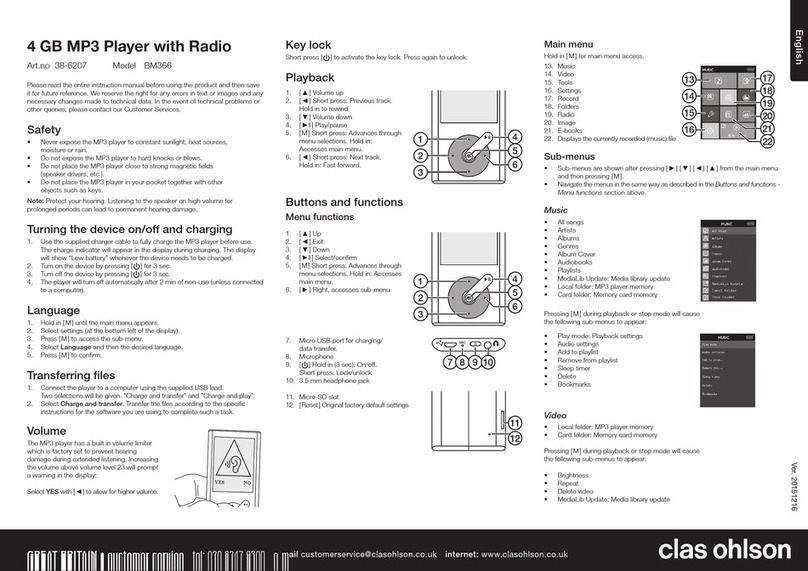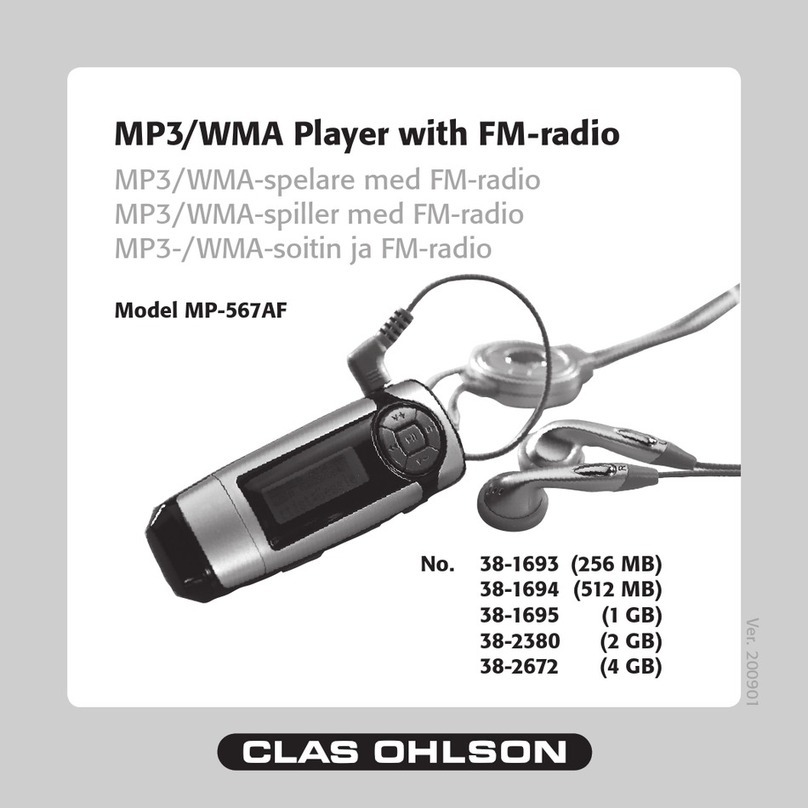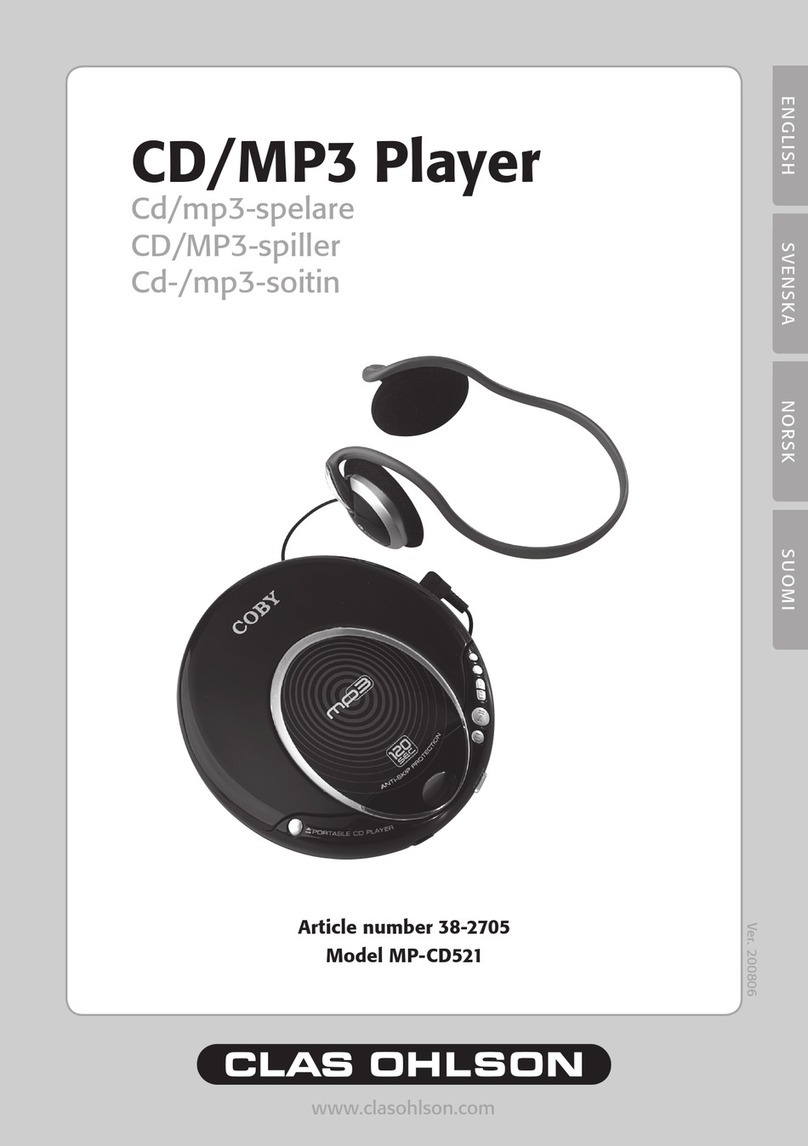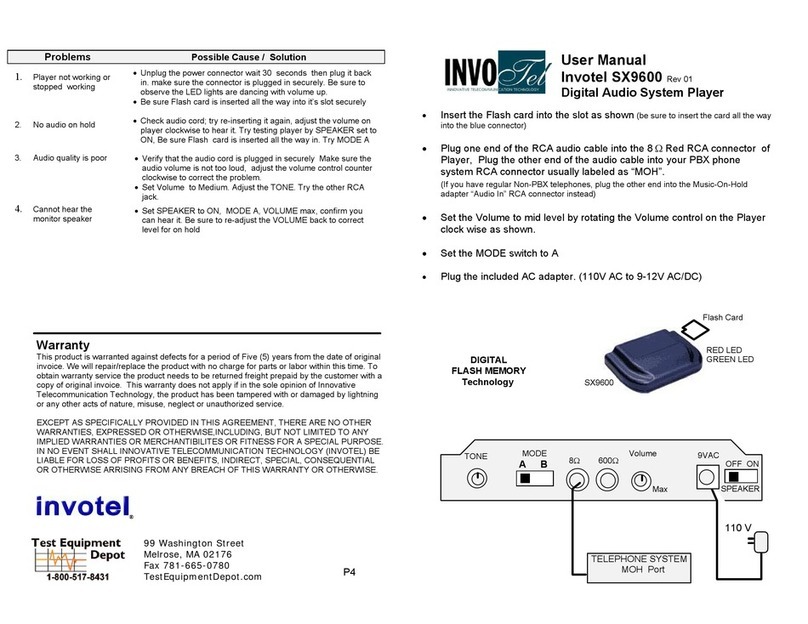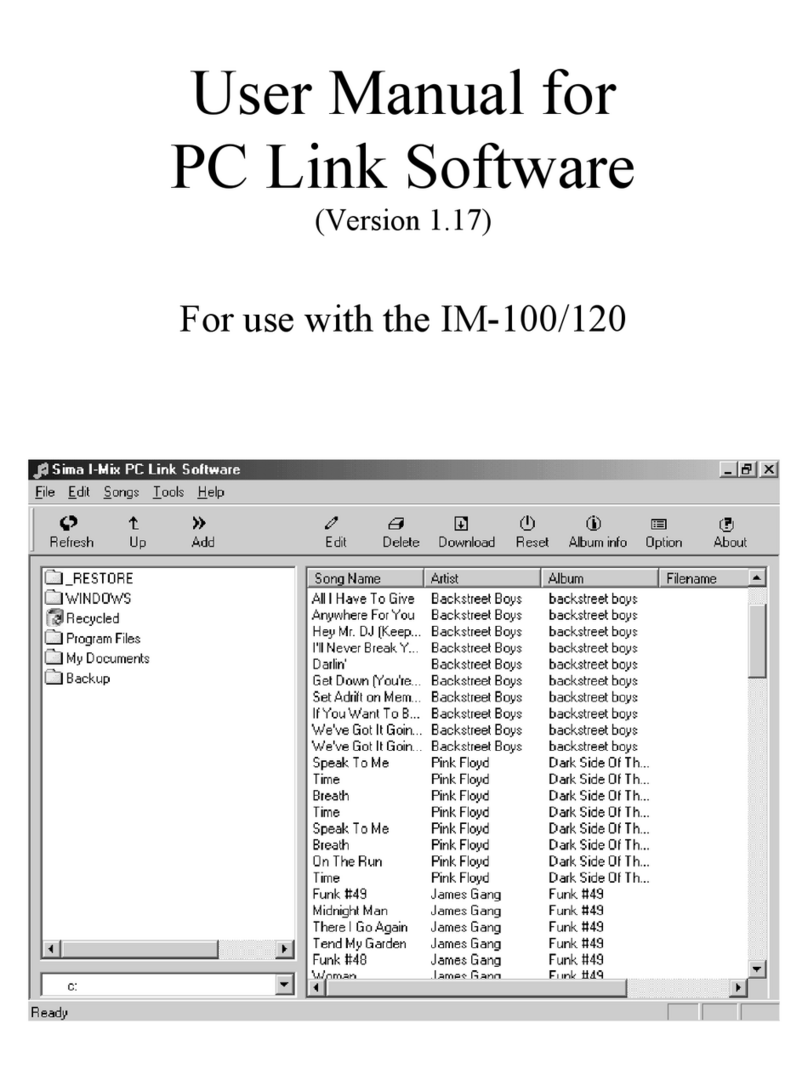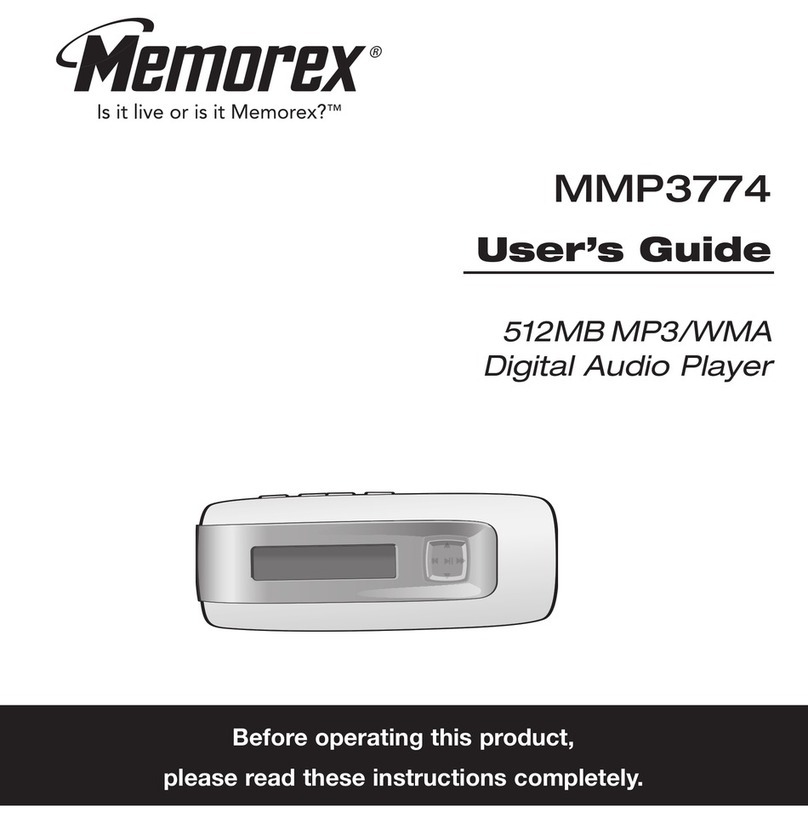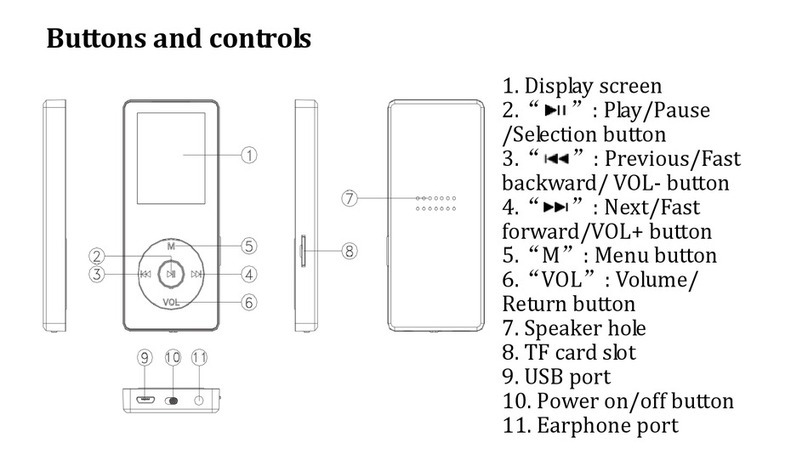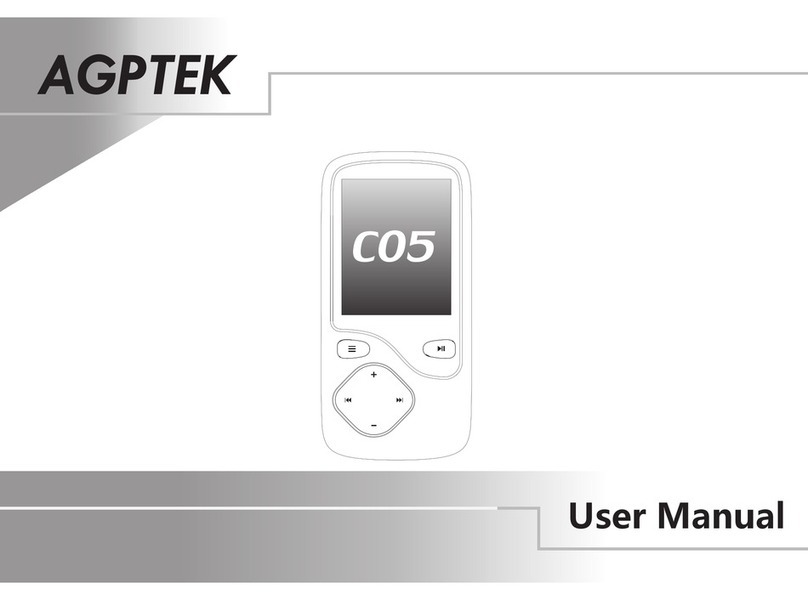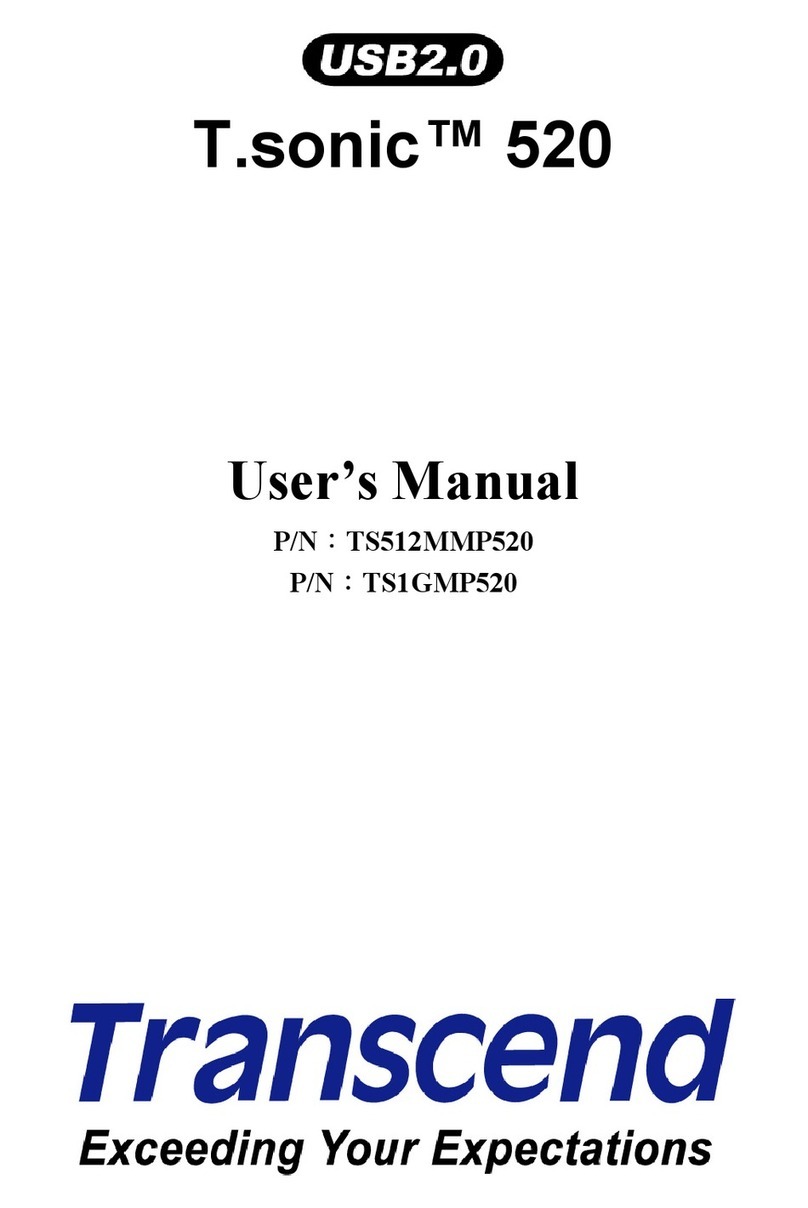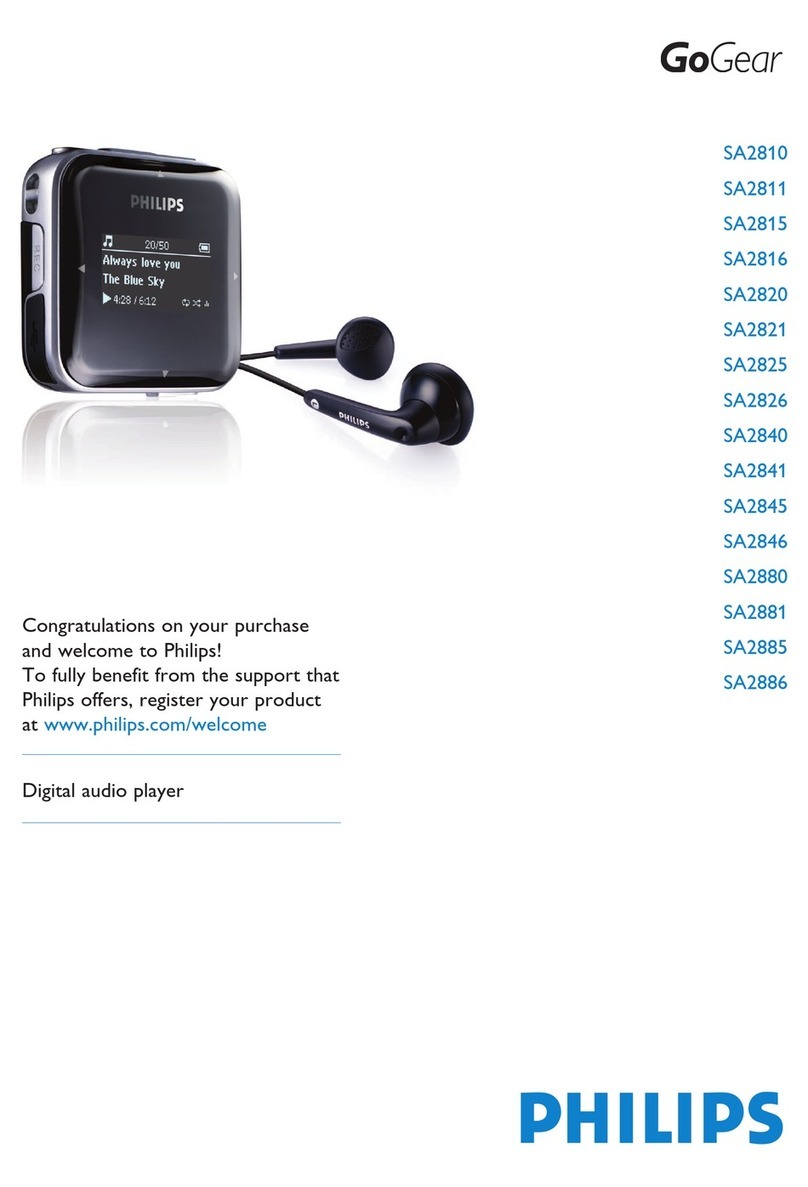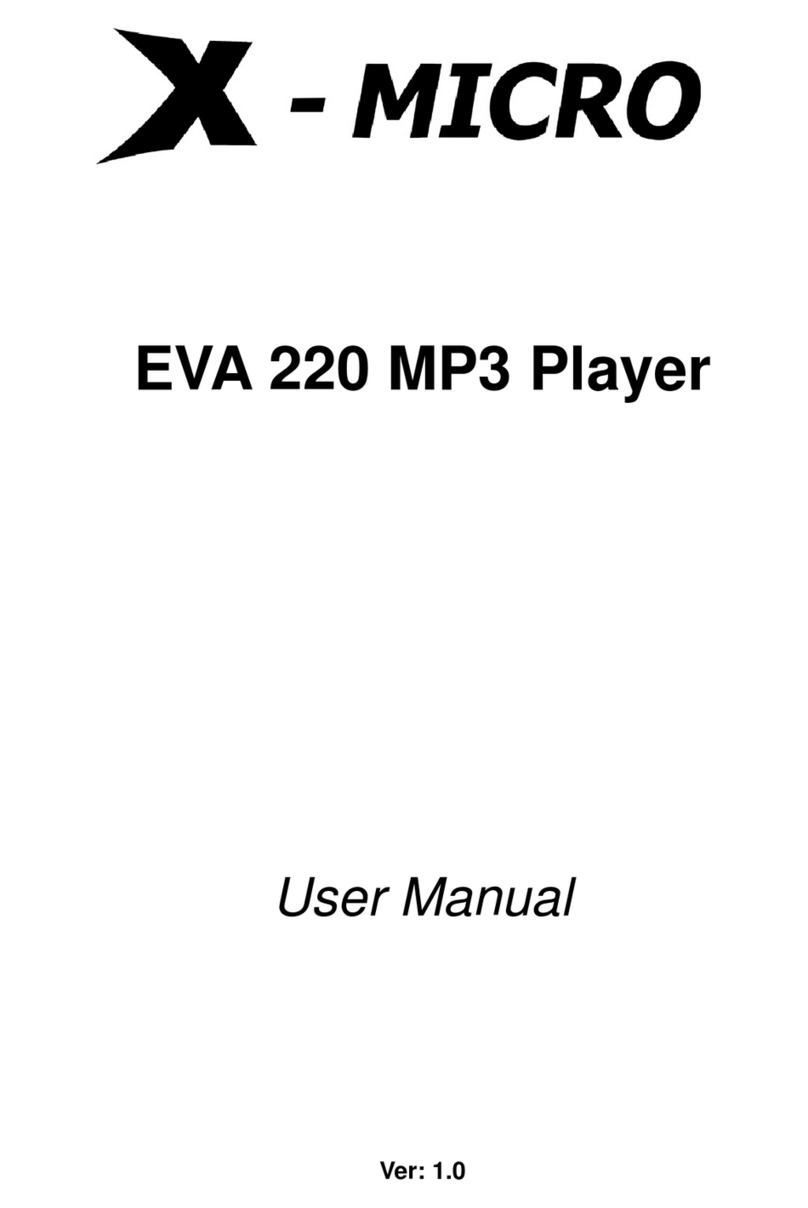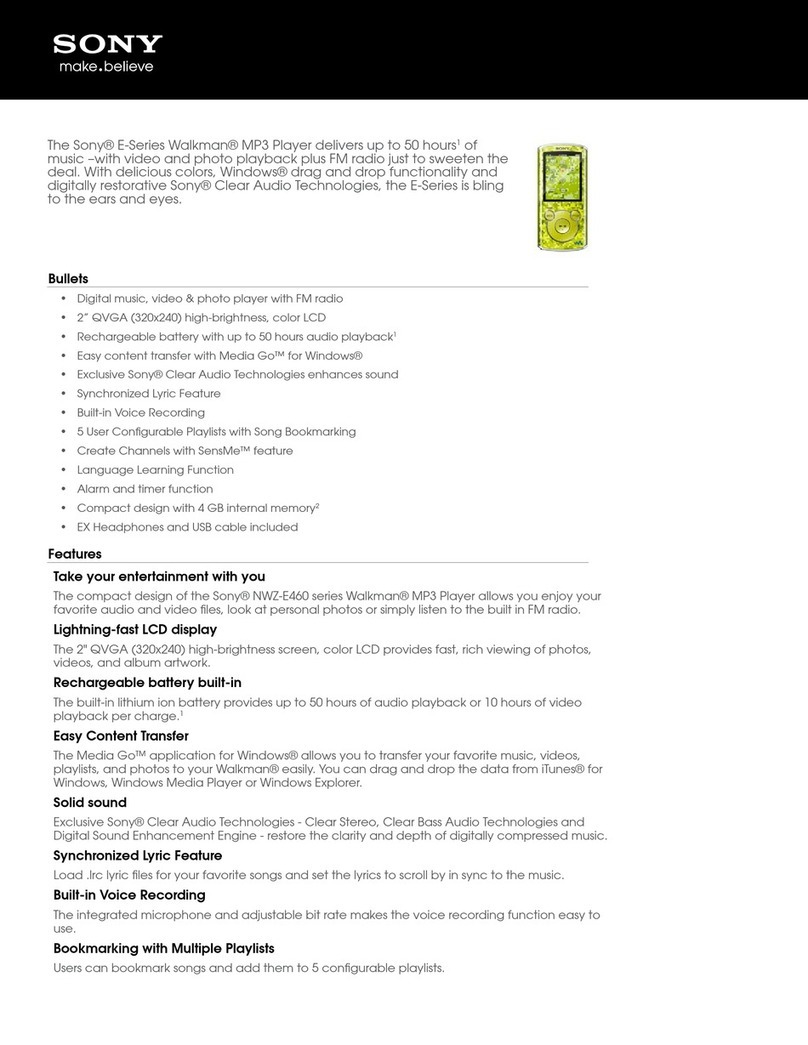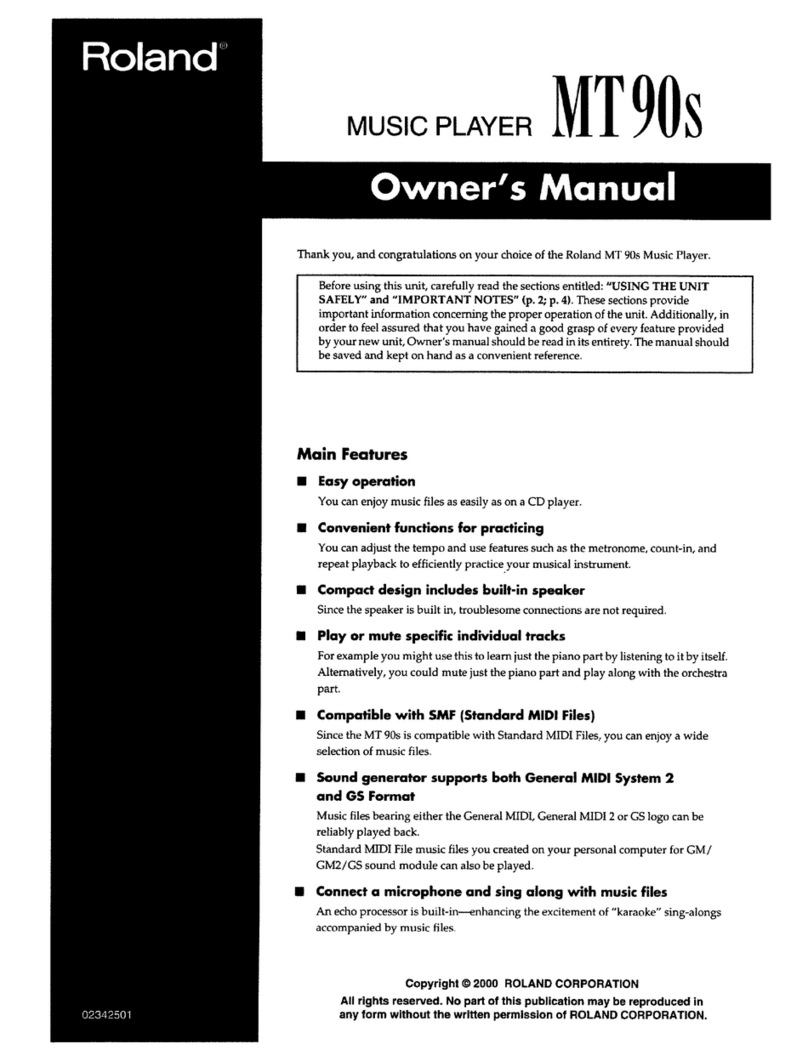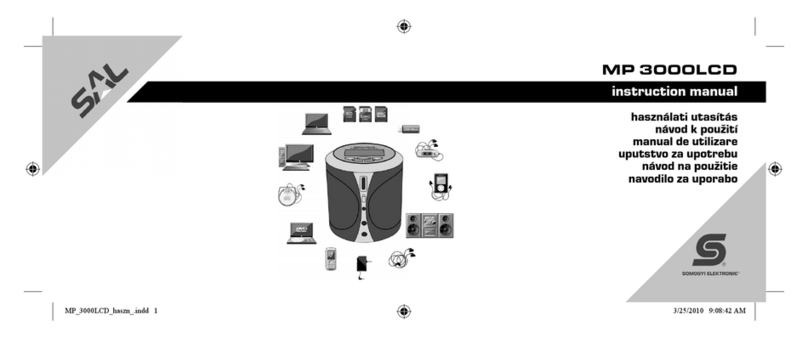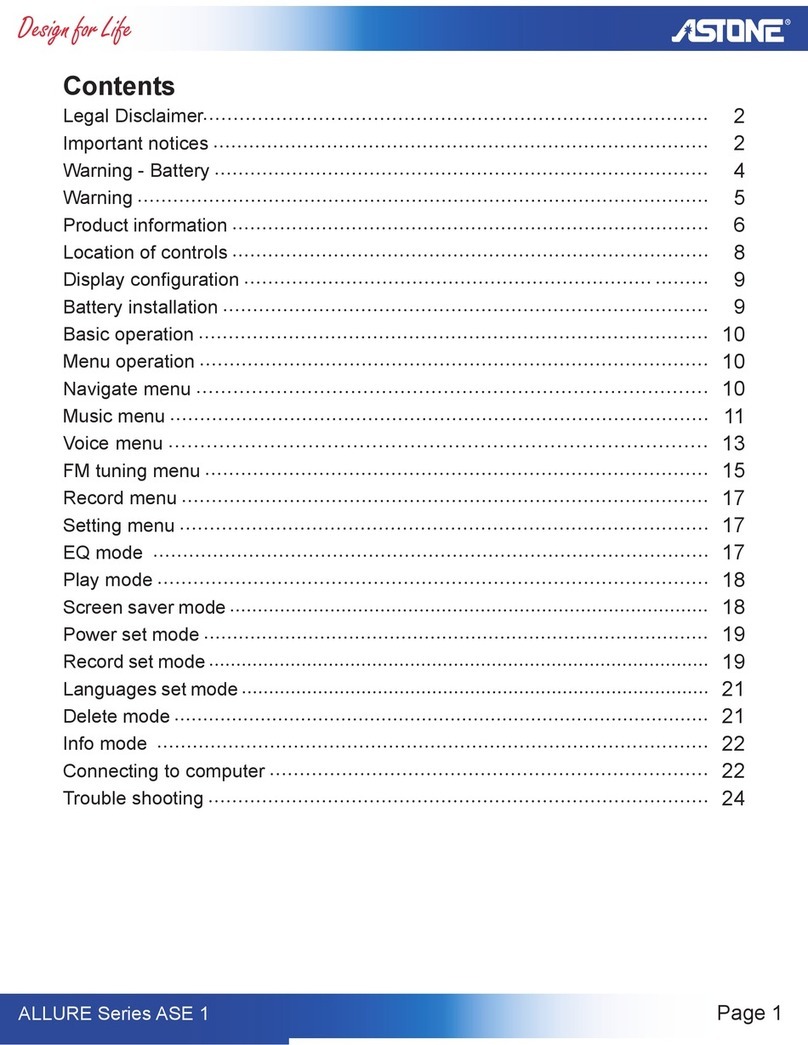Clas Ohlson MP734AF User manual
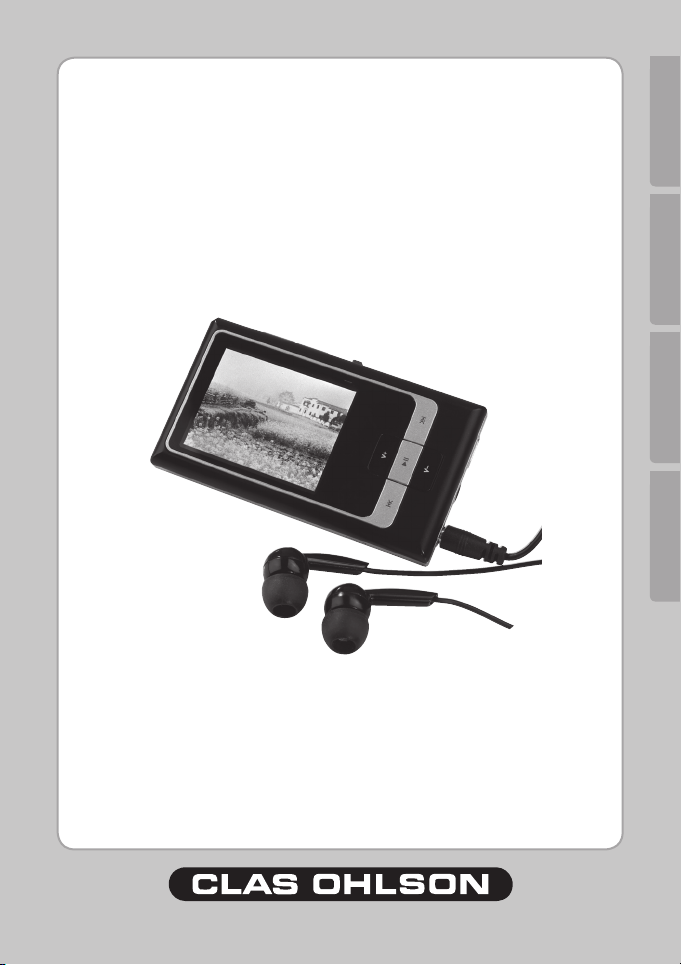
SUOMINORSKSVENSKAENGLISH
MP3/WMA Player with radio
Art.no. Model
38-2888(2GB) MP734AF
38-2889(4GB)
38-3192(8GB)
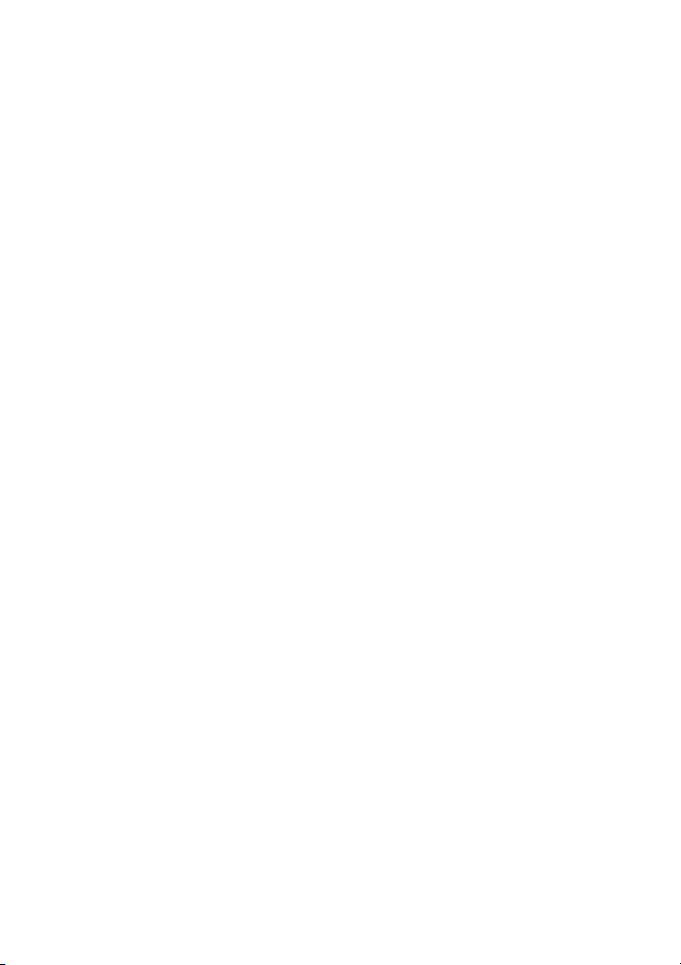
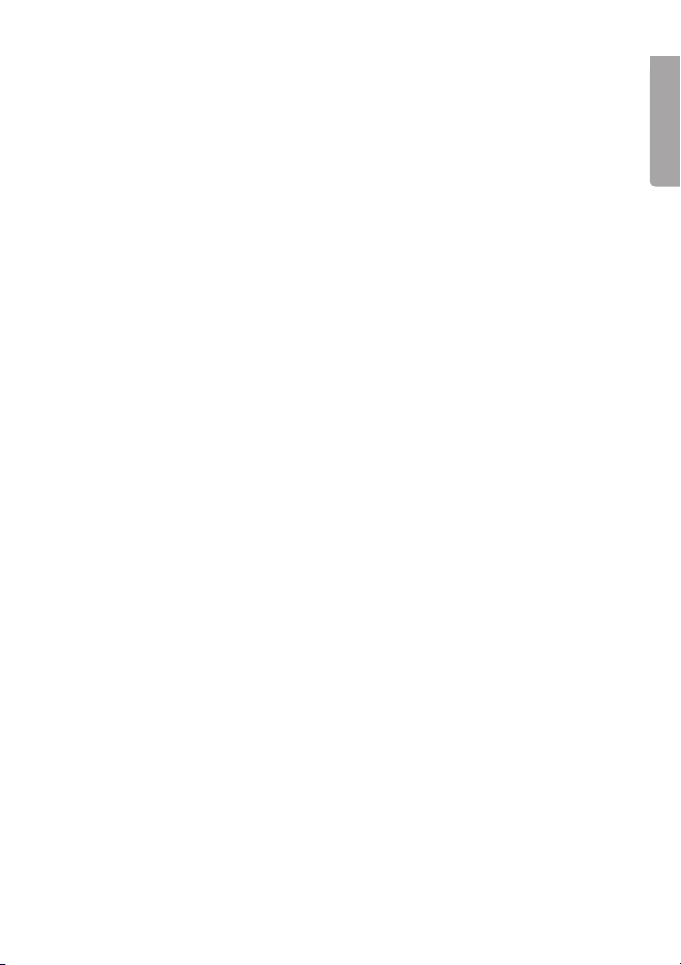
ENGLISH
MP3/MWA Player with radio
Please read the entire instruction manual before using the product and save it for future reference.
We apologise for any text or photographic errors and any changes of technical data. If you have any
questions concerning technical problems please contact our Customer Service Department
(see address on reverse.)
Table of Contents
1. Safety
2. Product Description
. Buttons and Functions 4
4. Getting Started 5
5. Basic Operation 7
6. Operating Instructions 8
7. Converting Video to Other Formats 16
8. Care and Maintenance 17
9. Troubleshooting 17
10. Disposal 17
11. Specications 18
1. Safety
- Long exposure of high volume from headphones can damage your hearing.
- Never expose the player to direct sunlight, sources of heat, moisture or rain.
- Never expose the player to knocks or blows.
- Never place the player beside magnets such as loudspeakers.
2. Product Description
2.1 System requirements
- Pentium 200 MHz or greater
- Windows 98SE/2000/ME/XP/VISTA
- 120 MB of available hard disk space
- USB port
- CD reader

4
ENGLISH
V+
V–
►II
>>II<<
3. Buttons and Functions
1. ON/OFF – Turns the player on or off
2. FUNC – Functions button
3. MicroSD – Memory card slot (microSD)
4. Display
5. [V+] – Up/Volume up
6. [] – Forward
7. [V-] – Down/Volume down
8. [] – Back
9. [] – Play/Pause
10. RESET – Push to reset
11. MIC – Built-in microphone
12. 2earphonejacks(3.5mm)
NB: The left earphone jack must be used for listening to the radio since
the earphones also serve as the radio aerial.
13. USBconnection
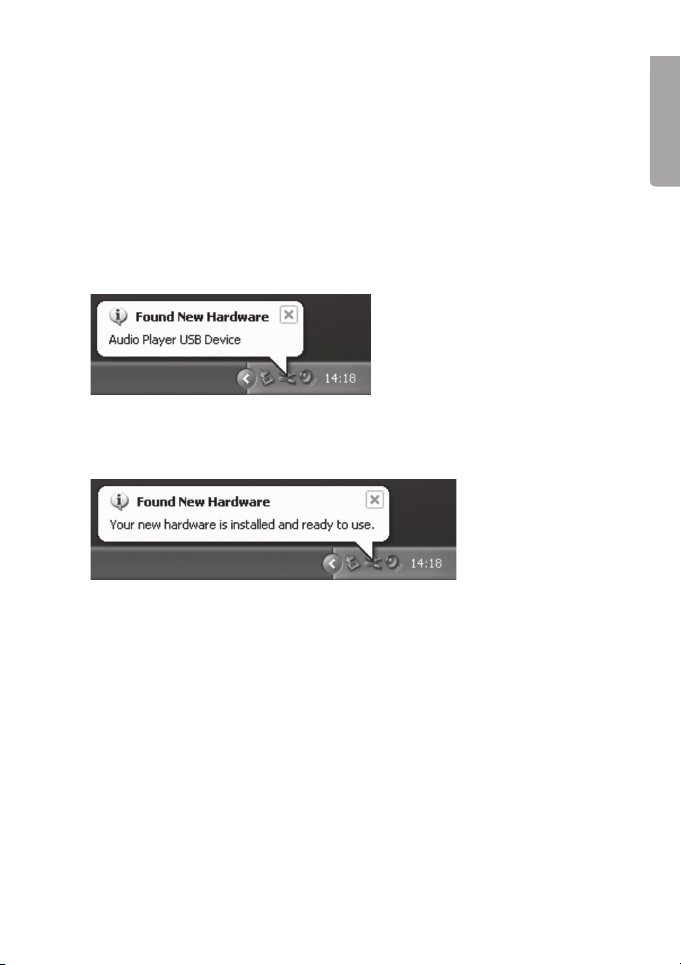
5
ENGLISH
4. Getting Started
4.1 Connecting to the computer
The player can be connected or disconnected from the computer without having to turn the computer
off. The player will automatically be allocated a device letter by the computer. The MP player does
not have to be restarted before transferring les.
The following installation instructions apply for Windows XP with Service Pack 2 installed.
4.1.1InstallationusingWindowsXP
1. No extra driver is required for Windows XP (if your computer is running Win98SE, you must install
the driver provided on the CD before connecting the player to your computer).
2. Connect the included usb cable to a vacant usb port on the computer and then to the usb
connector (B) on the player.
. The computer automatically recognises the player as “Removable Hardware” and is allocated its
own device symbol/letter in “My Computer” (the player’s internal memory and the memory card
will each receive their own device symbol/letter).
4.1.2Transferringles
When a connection has been made pictures, music and videos can be transferred to the player.
1. Select the les on your computer. Right-click and Copythe les.
2. Double-click on the device’s symbol (e.g. “F”). The device symbol allocated to your computer may
vary depending on the conguration of your computer.
. Right-click on the player and select Paste.
Tip!
- You can also use the “drag and drop” method to copy or transfer les between your computer
and the player.
Sortingles
- The player automatically sorts les after the last character in the le name (up to 15 characters)
and plays les in normal this order unless another order has been chosen (random).

6
ENGLISH
4.1.3Disconnectingtheplayer
1. Double click on SafelyRemoveHardware on the task bar.
2. Highlight USBMassStorageUnit and then click on Stop.
. Highlight AudioPlayerUSBDevice and click OK.
4. The player can now be safely removed from the USB port.
N.B: Do not remove the player from the USB port when data is being transferred to or from the
memory. The built-in ash memory could become damaged.

7
ENGLISH
4.2 Charging the battery
The player has a built-in rechargeable battery. The status of the battery is indicated by the battery
symbol in the upper right-hand corner of the display. When the symbol appears empty it is time
to recharge the battery. A USB charger cable is provided for recharging the battery.
1. Connect the USB cable to a vacant USB port on your computer and then to the USB port on
the player.
2. When the battery symbol appears full the battery is fully charged.
Important:
- Charge the battery fully before using it for the rst time.
- Charge the battery as soon as the “Low Battery” message is displayed.
- Release the USB cable when the battery is fully charged. Overcharging the battery will shorten
its life.
- The battery can discharge if the player is not used for a long time (more than months). To avoid
the battery becoming discharged it should be fully charged every second or third month.
4.3 Using a microSD memory card
For a more accessible type of memory storage a microSD memory card (up to 4 GB) can be
connected to the player.
1. Open the ap () on the rights side of the player.
2. Insert the memory card with the label facing upwards and the arrow pointing inwards. Carefully
push the memory card into the slot until it clicks into place.
- To remove the card, carefully apply pressure to the edge of the card until it clicks, the card will
then spring out.
- Make sure that you selected SD memory card as the active memory in the Setup>Storage menu.
Important:
- Do not remove the card when data is being transferred between the computer and the player.
- Do not remove the card during playback.
5. Basic Operation
5.1 Turning the player on and off
Toturnon – Push and hold ON/OFF for two seconds.
Toturnoff – Push and hold ON/OFF for two seconds.
5.2 Adjusting the volume
Press [V+] to increase, and [V-] to decrease the volume.
5.3 Preparations
- Download les to the player as described in section 4.1.2 Transferring files.
- Make sure that the battery is charged and that your earphones are plugged into one of the jacks.
- If the player is turned off, press and hold ON/OFF to turn it on.
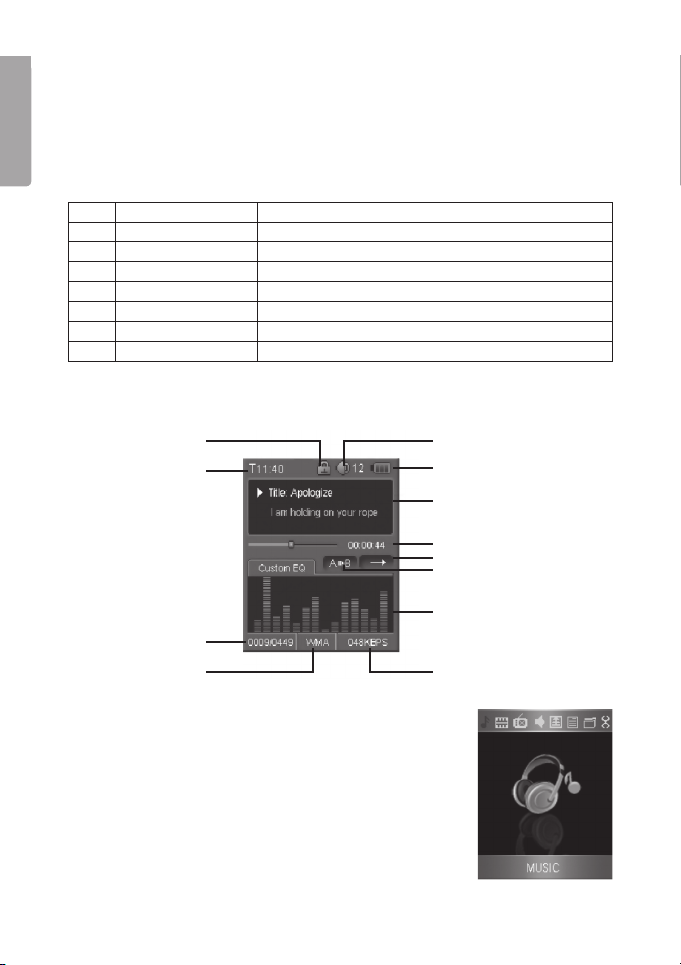
8
ENGLISH
6. Operating Instructions
MainMenuKey
Key to the main menu selection:
1. Press and hold [] to enter the main menu from another application.
2. Use [] and [] to browse the menu.
. Press [] to conrm and select the highlighted function.
4. Use the []button to search backwards in the menu.
1. Music Music playback
2. Video Video playback
3. FM Listening to and recording from the radio
4. Voice Voice memory Recording via the built-in microphone
5. Photo Picture viewer
6. E-Book Text le reader
7. File File organiser
8. Setup Changes the basic settings
6.1 Music
6.1.1DisplayKey
Current time
6.1.2Listeningtomusic
1. Select Music from the main menu and conrm by pressing [].
2. Use [] and [] to select desired track. Press [] to conrm
and begin playback.
- Use [] and [] to change track forwards or backwards.
- Press and hold [] and [] fast forward or rewind.
- Press [] to pause play, press it once more to
continue playback.
Key locked indicator Volume level
Battery Indicator
Current track information
(le name/ID tag)
Elapsed time
Play mode indicator
A-B repeat indicator
Equalizer
Current track / total
number of tracks
File format Bit rate
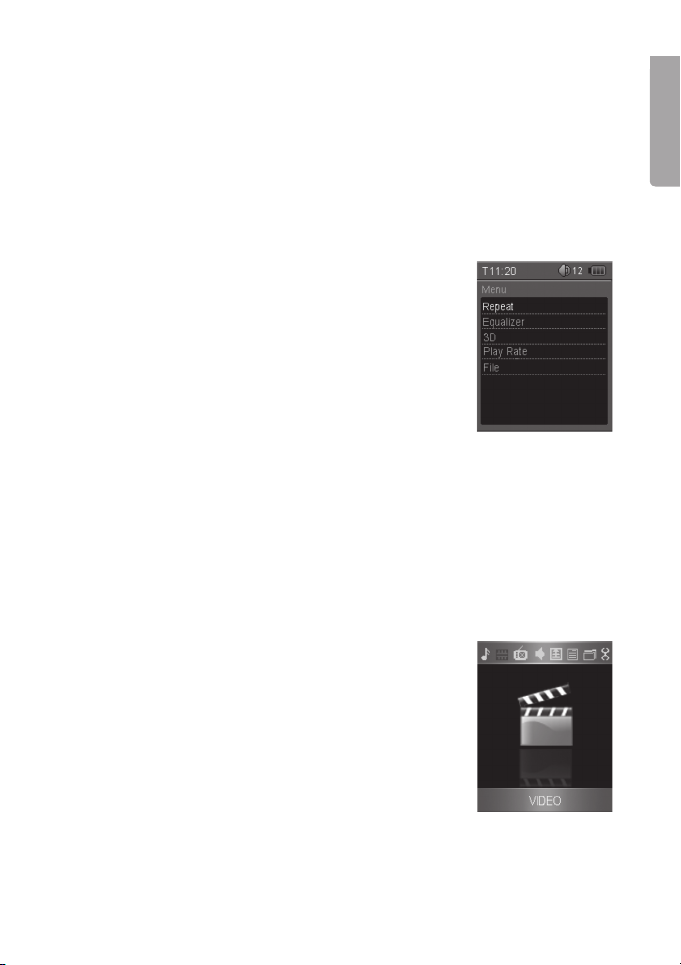
9
ENGLISH
6.1.3A-BFunction
- Press the ON/OFF button once during playback to mark the start of the section to be repeated.
The display will show “A>>”.
- Press ON/OFFonce more to mark the end of the section. B>> will appear on the display and the
music between the two marks will be played.
- Press ON/OFF once more to resume normal playback.
NB: This function can only be used within the same track.
6.1.4Usingthemusicmenu
- In music mode, press FUNC once to enter the music menu. Press FUNC again to exit the menu.
- Use [V+] and [V-] to make a selection, press [] to conrm.
- Select an alternative and press [] to conrm and exit.
Video Menu Key
- Repeat – Repeats a track, all tracks or a folder. Random playback
- Equalizer – Select from 6 pre-programmed equalizer settings
(Normal, Pop, Rock, Classic, Jazz, Bass) or congure your own
mode (Custom EQ).
Conguringyourownequalizersetting:
1. Select CustomEQ and conrm using [].
2. Use [V+] and [V-] to mark the bar (frequency range) you wish
to use, press [] to conrm. The arrow above the bar will
become red.
. Change the level of the bars using the [V+] and [V-]buttons,
conrm using [].
4. Continue in the same way with the other bars.
5. Press [] to save your settings.
Press it once more to exit the menu.
- 3D – Gives the sound more “depth”.
- Playrate – Changes the rate of play.
- File – Navigate through the music les stored in the memory/ on the memory card. Select a
le for playback and press [] to play the selected le.
6.2 Video
The built-in video player can play videos in MTV format. Videos can be converted to MTV format using
the converter programme on the accompanying CD-ROM.
See section 7. Converting video files.
6.2.1Watchingavideo
1. Select Video from the main menu and conrm by pressing [].
2. A list of available video les will be displayed. Use [V+] and [V-]
to select the desired video. Press [] to start playback.
- Use [] and [] to select another video le.
- Press and hold [] and [] fast forward or rewind.
- Press [] to pause play, press it once more to continue
playback.

10
ENGLISH
6.2.2Usingthevideomenu
- In video mode, press FUNCto enter the video menu, playback
will stop and the video menu will be displayed (press FUNC once
more to exit the video menu).
- Use [V+] and [V-] to make a selection, press [] to conrm.
- Select an alternative and press [] to conrm and exit.
Video Menu Key
- Repeat – Repeats a track, all tracks or a folder. Random playback
- VideoOSDColor– Colour of on screen display text. Choose
from black, grey, red, green, blue or cyan.
6.3 FM(Radio)
6.3.1Preparations
Always connect the earphones to the left earphone jack. The ear-
phone cable serves as an aerial.
6.3.2Listeningtotheradio
1. Select FM from the main menu and conrm by pressing [].
2. The rst time you use the radio or after resetting, the radio auto-
matically searches for all radio stations with the strongest recep-
tion and saves the rst 20 in the memory.
. The rst of the stored stations will start to be played as soon as
the search has nished.
6.3.3DisplayKey
Current time
Key locked indicator Volume level
Battery Indicator
Frequency indicator
MONO or STEREO indicator
Current playing frequency
PRESET or SCAN
mode indicator
FM region indicator
Current playing preset channel

11
ENGLISH
6.3.4Changingsearchmode
1. Press the FUNC button once to enter the radio menu, once more to exit.
2. Use [V+] and [V-] to select ChangeMode. Press [] to conrm setting.
. Select Scan or Preset, press [] to conrm.
4. Press FUNC to exit the radio menu.
6.3.5Automaticchannelsearch
1. In music mode, press FUNC once to enter the radio menu.
2. Use [V+] and [V-] to select AutoScan.
. Press [] to start searching. The radio automatically searches for
the channels with the strongest reception and saves the rst 20 in
the preset channel memory.
4. The rst of the stored stations will start to be played as soon as the
search has nished.
5. Use [] and [] to select the desired channel from the preset memory.
6.3.6Manualsearchingandsettingofpresetchannels
1. Select Scan mode as described in the section Changing search mode.
1. Use [] or [] to advance to the desired frequency.
2. Press FUNC to enter the radio menu and then select SaveStation.
. Use [V+] and [V-] to select a position to save the channel in (Preset
No). Press [] to conrm setting.
4. Press FUNC to exit the radio menu.
- Remember to select Preset mode to be able to choose from your
preset channels.
6.3.7SelectingFMregion
The correct frequency range/band needs to be chosen for your region.
USA (87.5 -108.0 MHz)
EUR (Europe) (87.5 -108.0 MHz)
JPN (Japan) (76.0 - 90.0 MHz)
1. In music mode, press FUNC once to enter the radio menu.
2. Use [V+] and [V-] to select FMRegion,conrm using [].
. Use [V+] and [V-] to select region (USA, EUR or JPN).
Conrm using [].
4. Press FUNC to exit the radio menu.
Note: When you have chosen a region the radio will automatically search
for and store the rst 20 channels with the best reception in the preset
channel memory.
6.3.8FMrecording
Radio transmissions can be recorded and and saved in WAV format. The
stored WAV les can be listened to in the Voice mode (see section 6.4.2).
1. Press the ON/OFF button once whilst listening to the radio
to start recording.
2. Press [] to temporarily stop (pause) the recording.
Click again to resume the recording.
. Pressing ON/OFF again will stop the recording. The recorded les are
saved as WAV les (format: FM000001.WAV, FM000002.WAV etc.) in
the FM folder of the player’s internal memory.
Note:
- Recording stops automatically when the memory is full or when the
battery reaches a critical level. Data which is already recorded will be
stored automatically.
- The volume is not adjustable during recording.

12
ENGLISH
6.4 Voice (Voice recording and playback)
6.4.1Recordingusingthebuilt-inmicrophone
In Voice mode you can record onto the memory using the built-in
microphone or play previously recorded les.
1. Select Voice from the main menu and conrm by pressing [].
2. Press FUNC once to start recording.
. Press [] to temporarily stop (pause) the recording. Press it
again to resume recording.
4. Pressing FUNC again will stop the recording. The recorded les
are saved as WAV les (format: MIC000001.WAV, MIC000002.
WAV etc.) in the MIC folder of the player’s internal memory.
Note:
- Recording stops automatically when the memory is full or when
the battery reaches a critical level. Data which is already recorded
will be stored automatically.
6.4.2Listeningtotherecordings
1. Select Voice from the main menu and conrm by pressing [].
2. Use [] and [] to select the le you wish to listen to.
. Press [] to play the selected le.
6.4.3Settingsforrecording
See section 6.9.5 Settings>Recording.
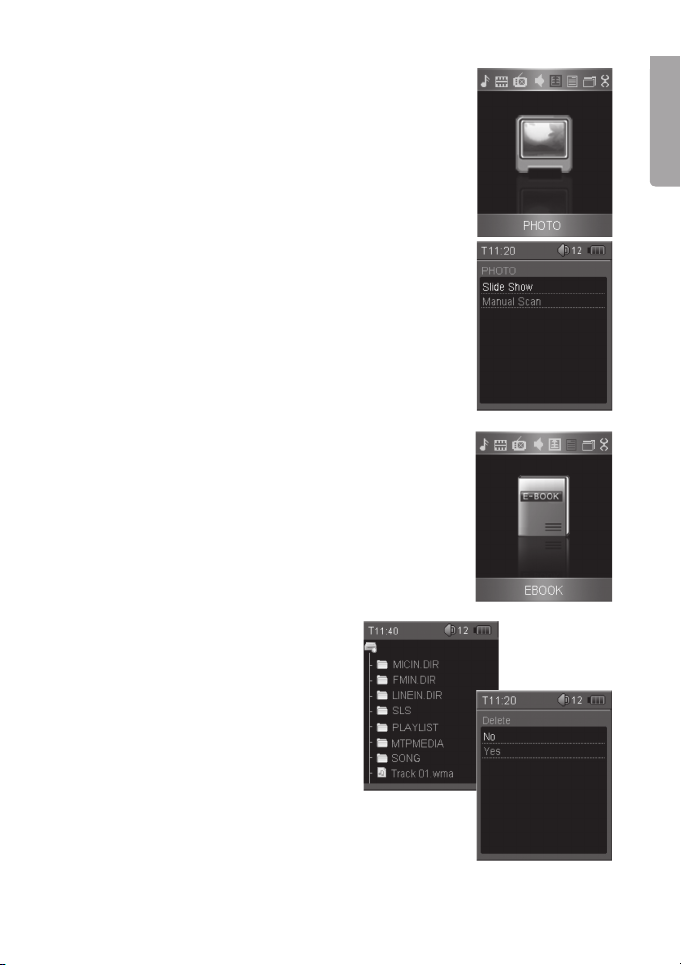
1
ENGLISH
6.5 Photo (Picture Viewer)
The picture viewer supports playback of pictures in formats of
JPG or BMP.
6.5.1Veiwing
1. Select Photo from the main menu and conrm by pressing [].
2. A list of available picture les will be displayed. Use [V+] and [V-]
to select the desired folder or picture. Press [] to open the folder
or view the picture.
. Use [V+] and [V-] to select the next/previous picture.
N.B: The pictures must be in either JPG or BMP format.
6.5.2Usingthepicturemenu
- In picture viewer mode, press FUNCto enter the picture menu,
press FUNC once more to exit the picture menu.
- Use [V+] and [V-] to make a selection, then press [] to conrm.
- Select an alternative and press [] to conrm and exit.
Video Menu Key
- SlideShow – Shows the pictures as a slide show.
- ManualScan– Shows pictures manually. Use [V+] and [V-]
to select the next/previous picture.
6.6 E-Book
The player supports the playback of les in TXT format. Other formats
must be saved as TXT format before transfer to the player.
1. Select E-Book from the main menu and conrm by
pressing [].
2. A list of the available text les will be displayed. Use [V+] and [V-]
to select the desired folder or le. Press [] to open the folder or
view the le.
Movingtotheprevious/nextpage
- [V+] – previous page
- [V-] – next page
6.7 File (File Manager)
The le manager allows you to organise all
the les in the memory (see section 6.8.8
Settings>Storage).
6.7.1 Deleting a le
1. Select File from the main menu and conrm
using [], a list of the available folders
and les will be shown.
2. Use [V+] and [V-] to select the desired folder
or le. Open a sub-folder by pressing [].
. Press [] to delete the highlighted le.
Select Yes and press [] to conrm.
- Use [] to return to the previous folder.
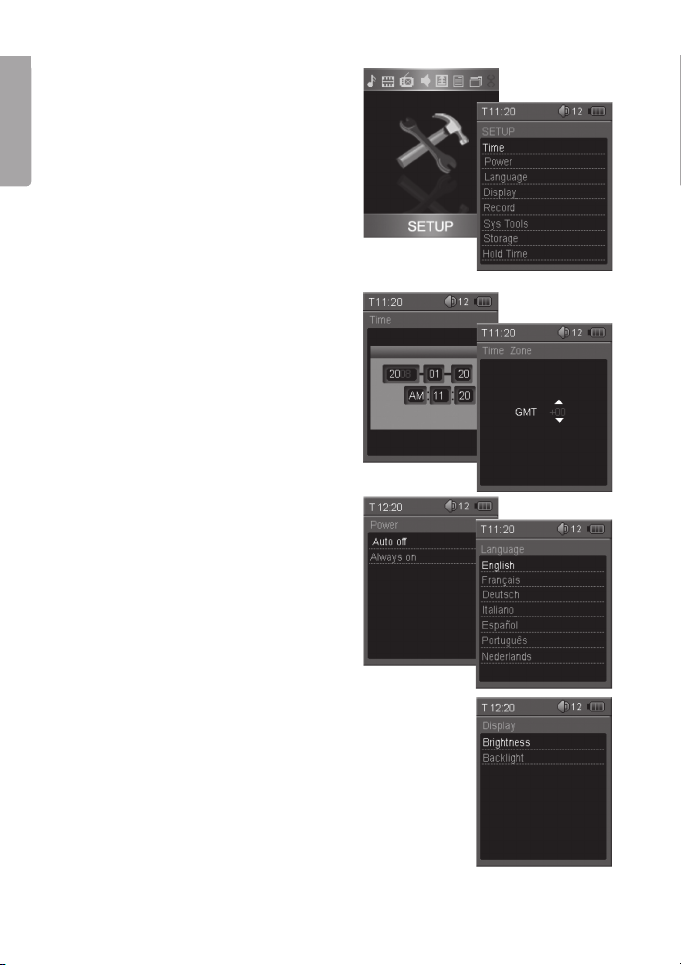
14
ENGLISH
6.8 SETUP (Settings)
1. Select SETUP from the main menu and
conrm by pressing [].
2. Select the desired setting using [V+] and
[V-], conrm using [].
6.8.1USBMode
Selects the mode for transference of les
between the computer and player.
- MSC – Is always chosen for normal le
transfer.
- MTP – Is only chosen in case of future
computer software updates.
6.8.2Timesettings(Time)
- Adjust – To change the current time and date.
1. Highlight Adjustand conrm using [].
2. Use [] and [] to move from eld to
eld. Change the setting value using
[V+] and [V-].
. Conrm settings using [].
- TimeZone – Changes the time zone.
1. Highlight TimeZoneand conrm using [].
2. Change the time zone using [V+] and [V-].
. Conrm settings using [].
6.8.3Powersettings(automaticshutoff)
Changes the automatic shut off time.
- Autooff – The available options are: 15, 0,
60, 90 or 120 minutes. If no button is press-
sed the player shuts off automatically after
the set time.
- Alwayson – Press Yes or No (shuts off
after the set time).
6.8.4Languagesettings
Changes the desired menu language.
6.8.5Displaysettings
- Brightness – Sets the brightness of
the display.
- Backlight – Sets the time the backlight
illuminates. The backlight goes off after the
set time if no button is pressed.
NB: The backlight is on continuously in picture
viewing mode, text viewing mode and video mode.
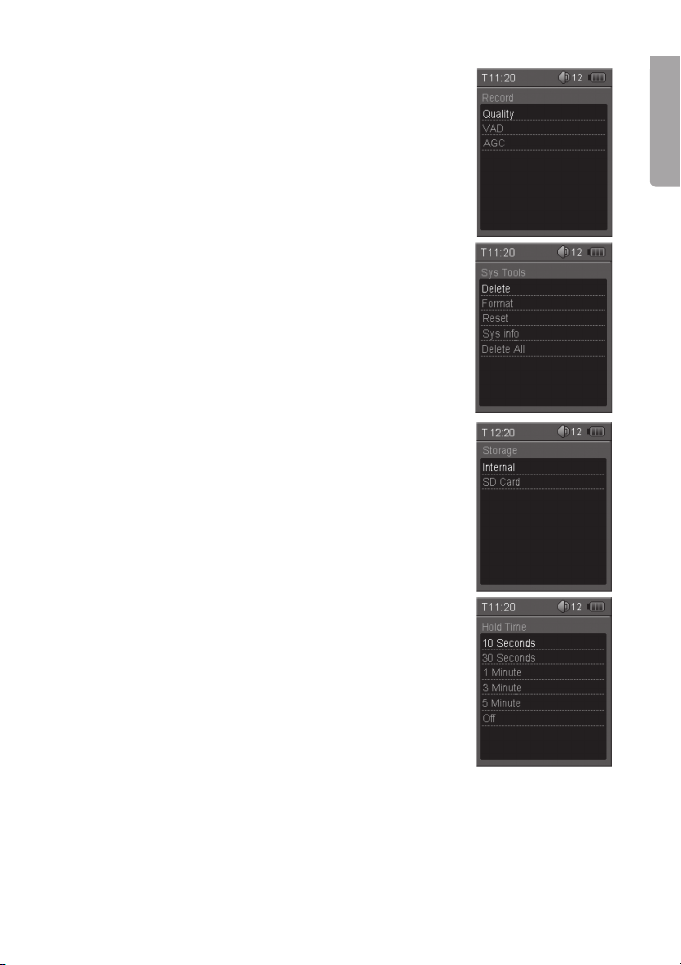
15
ENGLISH
6.8.6Recordingsettings(Record)
- Quality – Select the recording quality:
LongTime – Low quality, but longer recording time.
NormalQuality– Normal quality.
HighQuality– High quality, shorter recording time.
- VAD(VoiceActivityDetection) – Voice activation. The record-
ing starts when a sound is detected and stops when no sound is
detected. Recording resumes when another sound is detected.
On enables this function.
- AGC(AutomaticGainControl) – Automatically adjusts the
volume of voice recordings. On enables this function.
6.8.7SystemTools(systools)
- Delete – Deletes a le from the le list.
- Format – Formats the player’s internal memory.
N.B: This deletes all les in the internal memory.
- Reset – Returns the player to its factory settings.
- Sysinfo – Displays available memory and software version.
- DeleteAll – Deletes all les on the SD memory card.
N.B: Make a back-up copy of your les before reformatting the player.
Deleted les cannot be restored.
6.8.8Storage(memory)
- Internal – Use the player’s internal memory.
- SDCard – Use the SD memory card (not included).
NB: Make sure that the SD memory card is connected before
selecting the alternative SDCard.
6.8.9Holdtime(automatickeylock)
Species the key locked time.When the key lock is activated
the “Key locked” indicator will light up in the display.
- Shutoff the key lock by selecting Off.
- Unlock the key lock by pressing and holding []in
for 1 second.
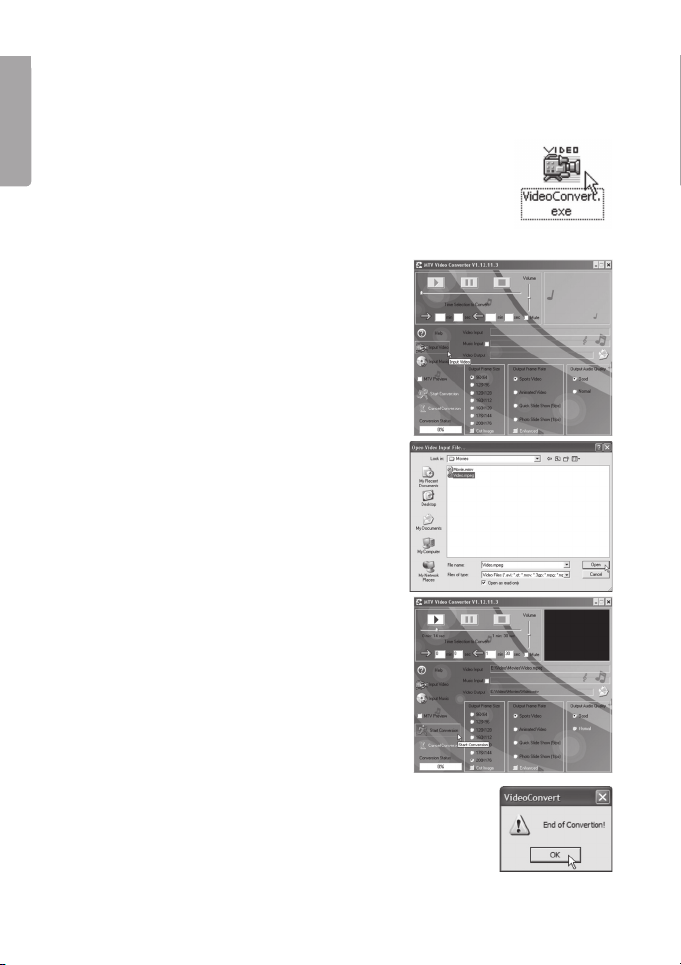
16
ENGLISH
7. Converting Video to Other Formats
The built-in video player can play videos in MTV format. Other formats, such as .mpg, .rm, .rmvb and
.vmw can be converted using the supplied CD.
7.1 Running the Video Converter
1. Insert the supplied CD into the computer’s CD-ROM drive.
2. Run the le VideoConvert(.exe) in the MTVVideoConverterfolder on the CD.
7.2 Converting a Video Clip
1. Start the MTVVideoConverter program
as instructed above.
2. Click on InputVideo.
. Select the video clip you wish to convert to
MTV format.
4. Select the desired settings for the converted le:
a. VideoOutput (Destination) – Chooses where the
converted le is to be saved. Click on the folder to
the right of the search window to choose another
destination.
b. OutputFrameSize– Sets the size of the picture.
c. OutputFrameRate– Sets the rate at which the
pictures are displayed.
5. Click on StartConversion to start the conversion.
6. Click on OK when the “End of Conversion” message
appears. The converted le can now be transferred to
the player, see section 4.1.2 Transferring files.

17
ENGLISH
8. Troubleshooting
The player does not start
- Recharge the battery
Filescannotbedownloadedtotheplayer
- Check the connection between the player and computer.
Nosoundfromtheearphones
- Check the volume and that the earphones are connected correctly.
- Check that the music le format is supported by the player.
Recordingscannotbemade
- Make sure that there is enough available memory.
Thetextshownonthedisplayisabnormal
- Make sure that you have selected the correct language.
- Reset the player by pushing in the RESET button using a pencil or the end of a paper clip.
Thebuttonsdonotwork
- The key lock may be activated. Deactivate the key lock by pushing and holding [].
- Reset the player by pushing in the RESET button using a pencil or the end of a paper clip.
Poorradioreception
- Make sure that the earphones are plugged into the left-hand jack when listening to the radio.
The earphone cable serves as an aerial (the right-hand earphone jack will not function as an aerial).
- Adjust the position of the player and earphones. Move to another location where the radio
reception is better.
- Electrical devices in the vicinity of the player might interfere with the reception. Turn off possible
sources of interference or move to another location.
9. Care and Maintenance
Use a soft damp cloth to wipe the product. Do not use cleaning solutions or solvents.
10. Disposal
Follow local ordinances when disposing of this product. If you are unsure about the disposal of this
product contact your municipality.

18
ENGLISH
11. Specifications
Display 2.0”, 256k TFT
Resolution 176 x 220
Music format MP, WMA
Picture format JPG/BMP
Video format MTV
MP bit rate 2 – 20 kbps
WMA bit rate 8 – 20 kbps
Recording duration 6 hours at 8 kbps, 521 MB available memory
Recorded format WAV
Signal to noise ratio > 85 dB
Dynamic range > 80 dB
Distortion < 0.05 %
Frequency range 20 Hz ~ 20 kHz
Power supply Built-in rechargeable battery, 50 mAh (up to 8 hours music playback
or 5 hours video)
Power consumption 70 mA (< 0. mA in standby mode)
Memory 2 GB (Art. no: 8-2888)
4 GB (Art. no: 8-2889
8 GB (Art. no: 8-192
Storage climate Normal room temperature, <90% humidity
Operating climate -10 °C ~ 40 °C, < 85% humidity
Size 82 x 46 x 11.8 mm
Weight Approx. 50 g (without batteries)

19
SVENSKA
MP3-/MWA-spelare med radio
Läs igenom hela bruksanvisningen före användning och spara den sedan för framtida bruk.
Vi reserverar oss för ev. text- och bildfel samt ändringar av tekniska data.
Vid tekniska problem eller andra frågor, kontakta vår kundtjänst (se adressuppgifter på baksidan).
Innehållsförteckning
1. Säkerhet 19
2. Produktbeskrivning 19
. Knappar och funktioner 20
4. Komma igång 21
5. Grundläggande användning 2
6. Användning 24
7. Konvertera videoler 2
8. Skötsel och underhåll
9. Felsökning
10. Avfallshantering
11. Specikationer 4
1. Säkerhet
- Långvarig exponering av hög ljudvolym från hörlurar kan orsaka skador på din hörsel.
- Utsätt aldrig produkten för direkt solljus, värmekällor, fukt eller regn.
- Utsätt aldrig produkten för hårda stötar eller slag.
- Placera aldrig produkten på magneter, t.ex. ett högtalarelement.
2. Produktbeskrivning
2.1 Systemkrav
- Pentium 200 MHz eller högre
- Windows 98SE/2000/ME/XP/VISTA
- Minst 120 Mb ledigt diskutrymme
- Usb-port
- Cd-läsare

20
SVENSKA
V+
V–
►II
>>II<<
3. Knappar och funktioner
1. ON/OFF – Slår på och av enheten
2. FUNC – Funktionsknapp
3. MicroSD – Plats för minneskort (typ microSD)
4. Display
5. [V+] – Upp/Volym upp
6. [] – Höger
7. [V-] – Ner/Volym ner
8. [] – Vänster
9. [] – Play/Pause
10. RESET – Tryck för att återställning
11. MIC – Inbyggd mikrofon
12. 2st.hörlursuttag(3,5mm)
Obs! Vänster hörlursuttag måste användas vid radiolyssning då hörlurarna används som radioantenn.
13. Usb-anslutning
Table of contents
Languages:
Other Clas Ohlson MP3 Player manuals
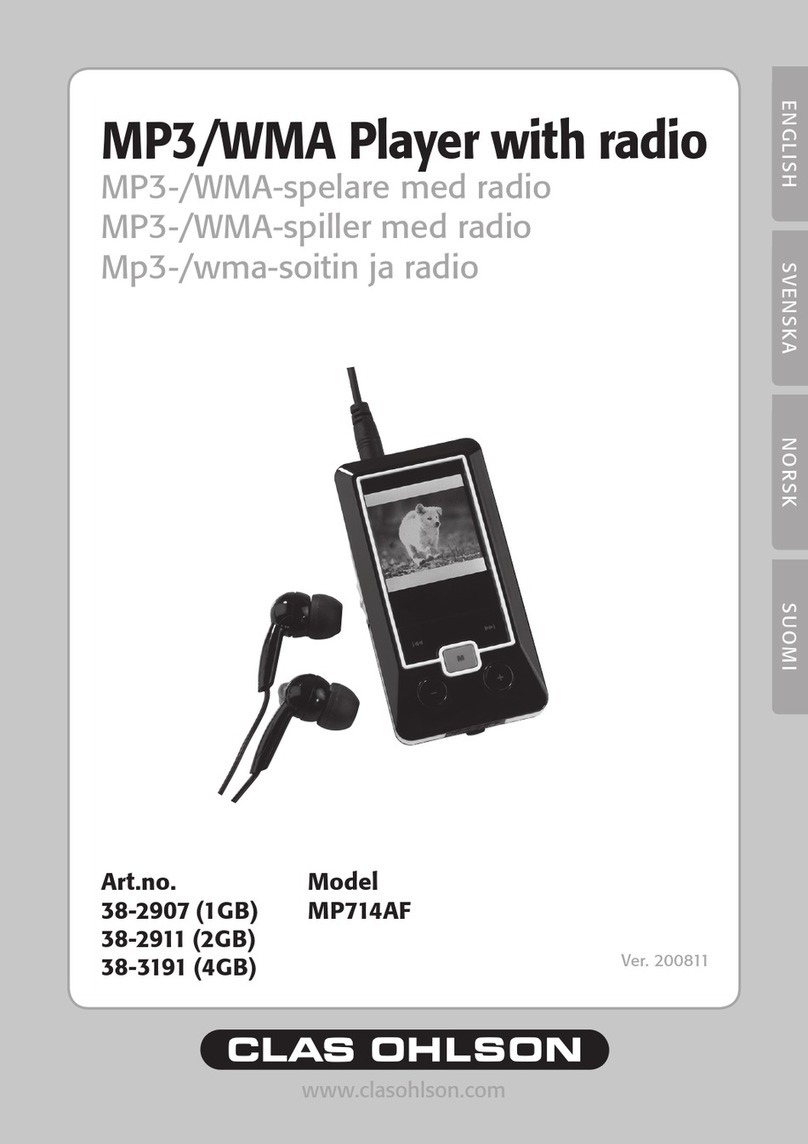
Clas Ohlson
Clas Ohlson MP714AF User manual

Clas Ohlson
Clas Ohlson MP569A User manual
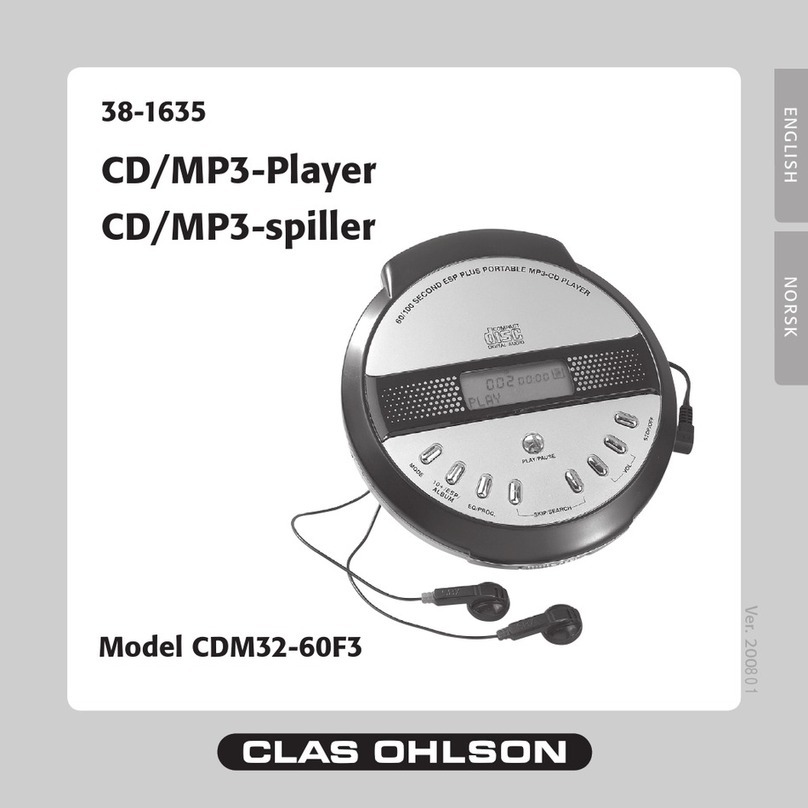
Clas Ohlson
Clas Ohlson CDM32 User manual
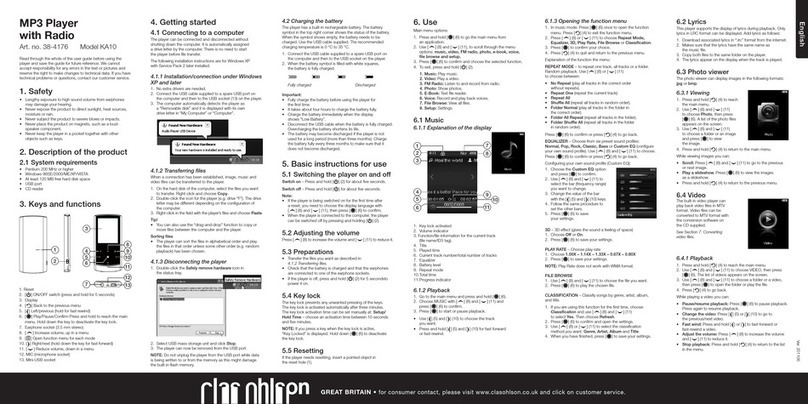
Clas Ohlson
Clas Ohlson KA10 User manual
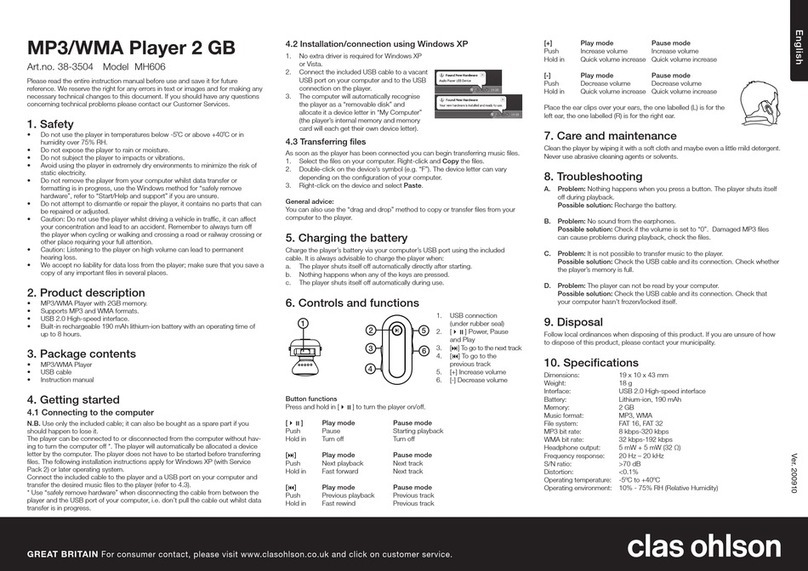
Clas Ohlson
Clas Ohlson MH606 User manual

Clas Ohlson
Clas Ohlson PT15 User manual
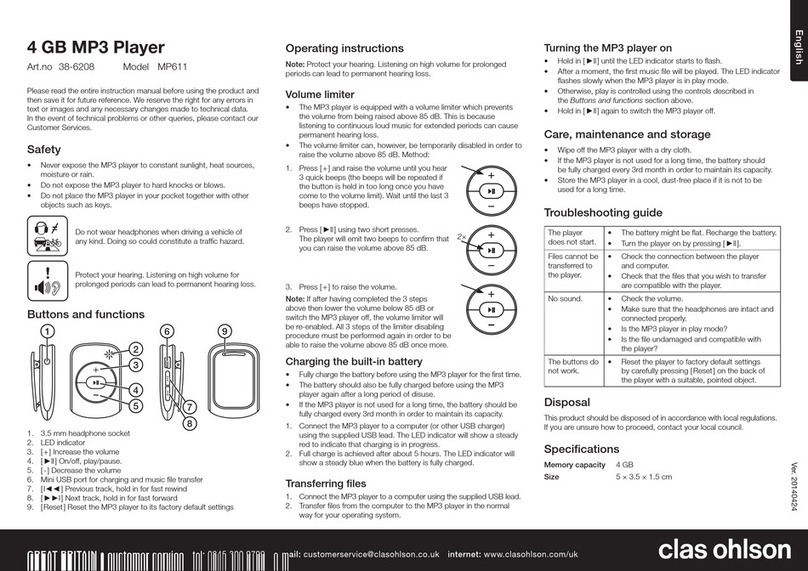
Clas Ohlson
Clas Ohlson MP611 User manual
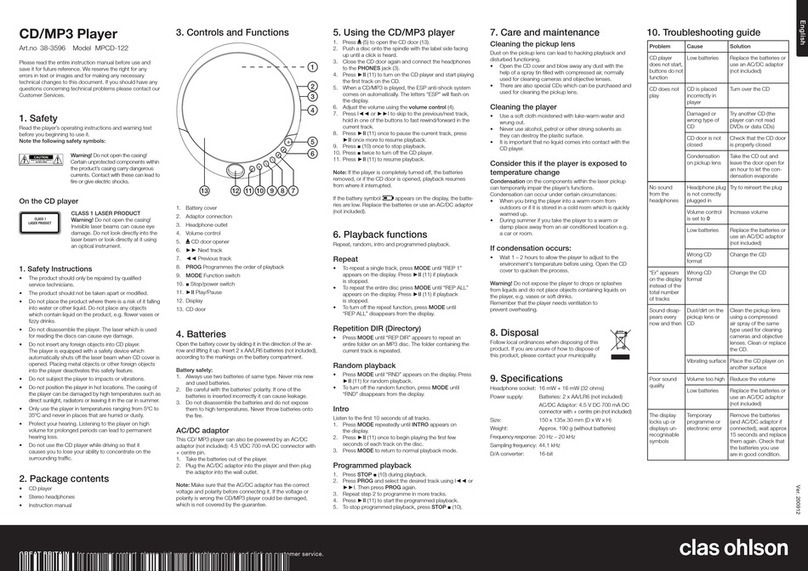
Clas Ohlson
Clas Ohlson MPCD-122 User manual
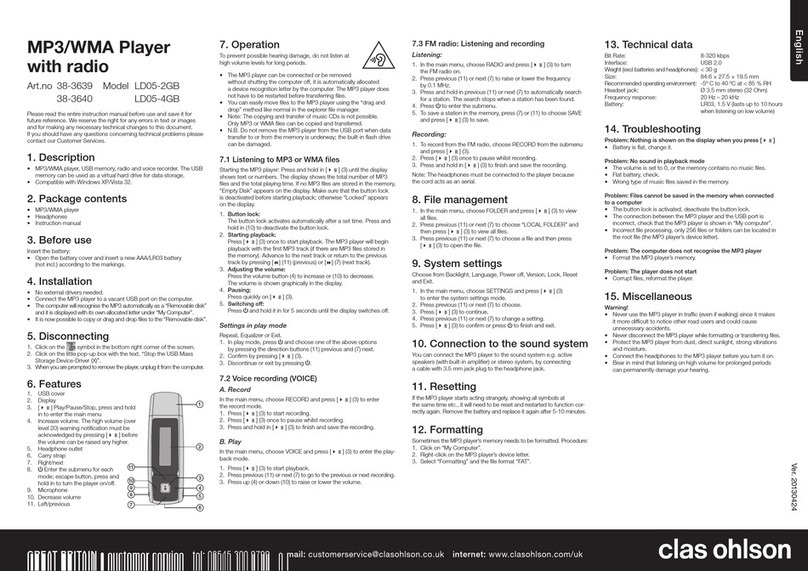
Clas Ohlson
Clas Ohlson LD05-2GB User manual
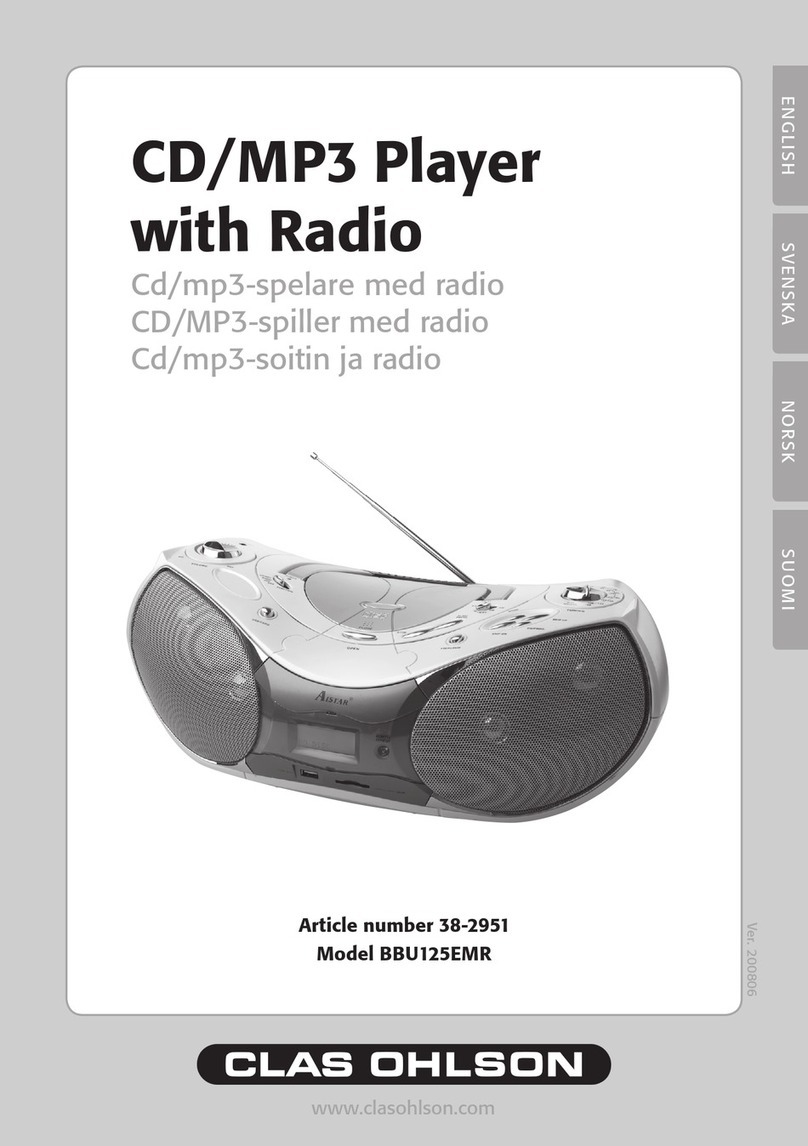
Clas Ohlson
Clas Ohlson BBU125EMR User manual