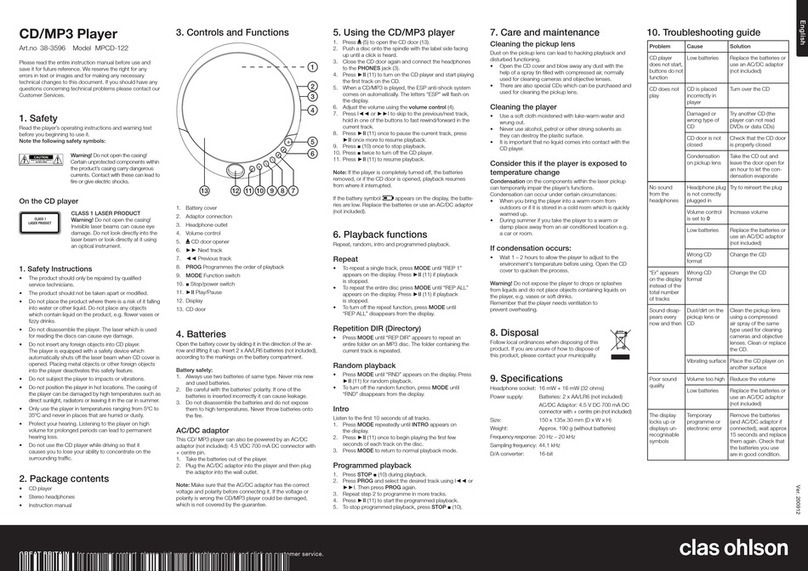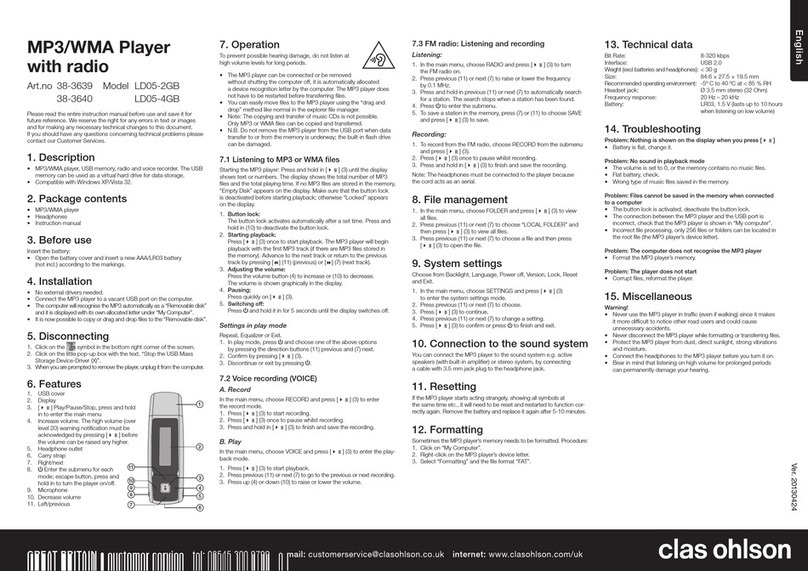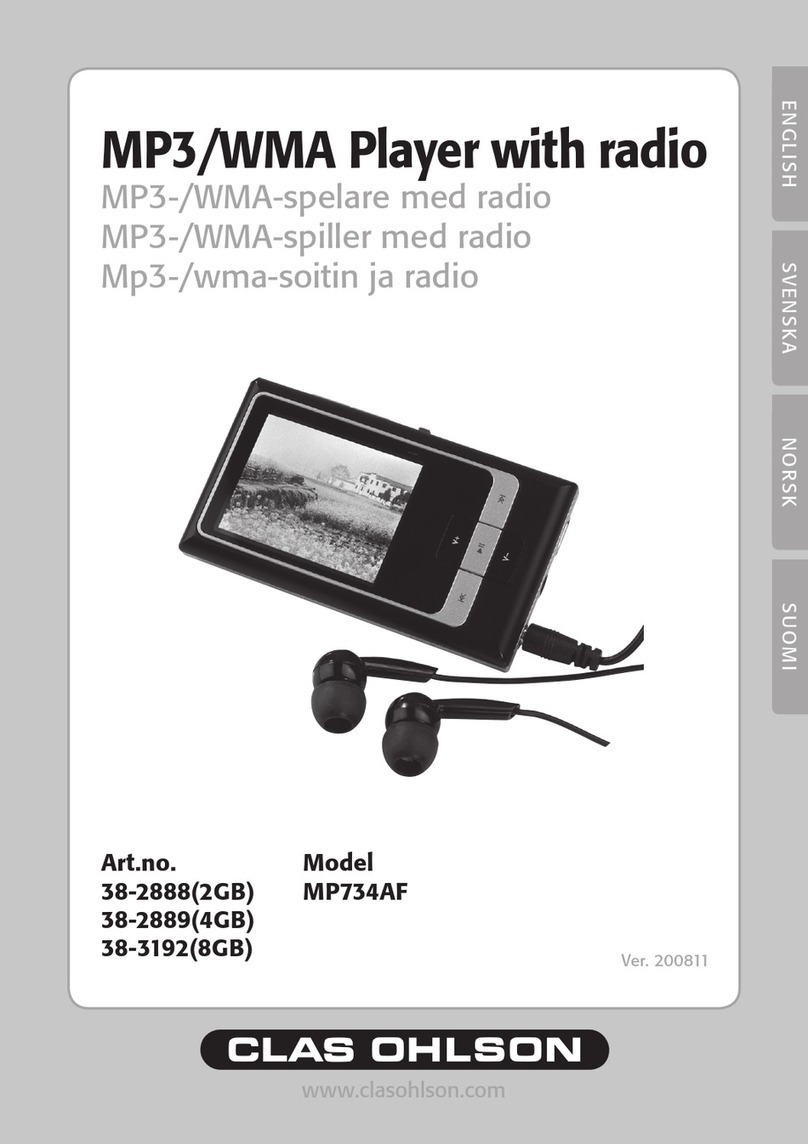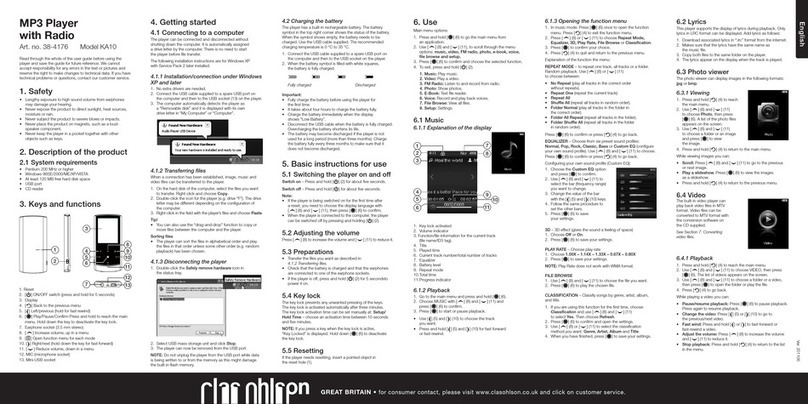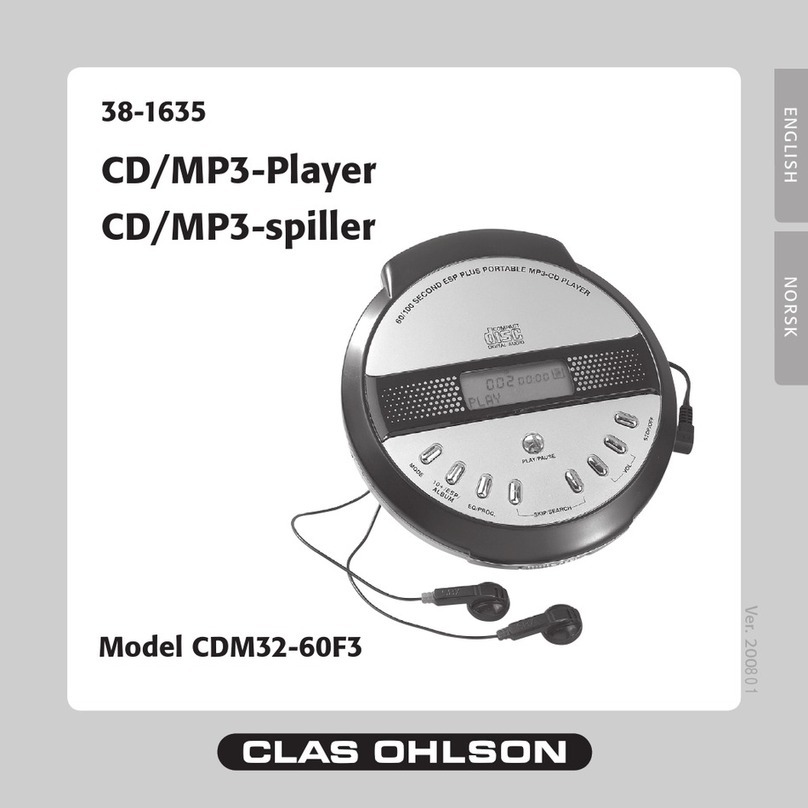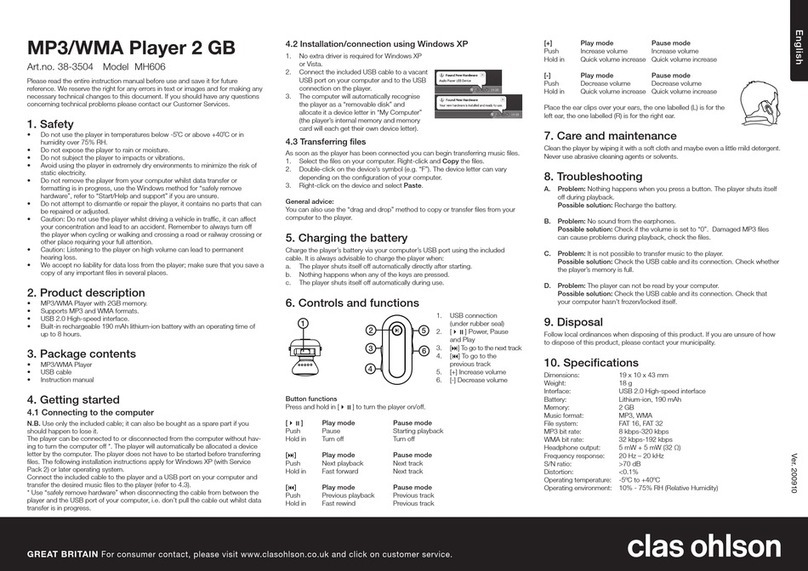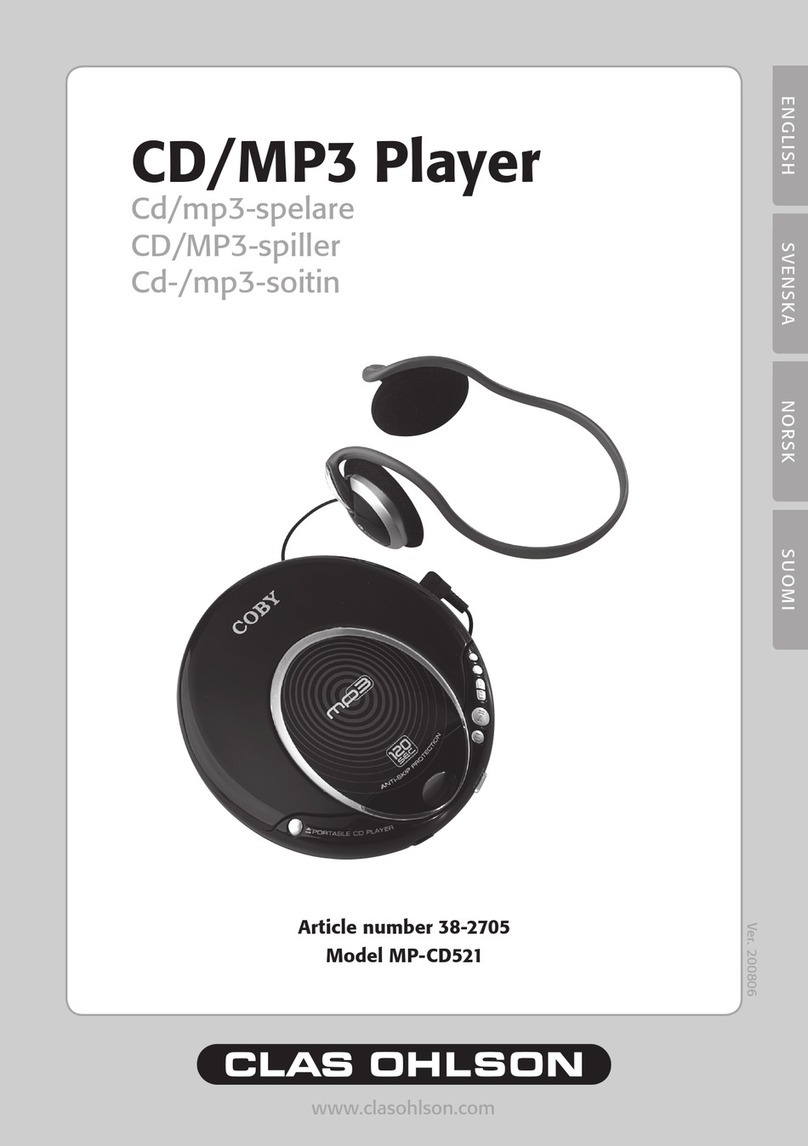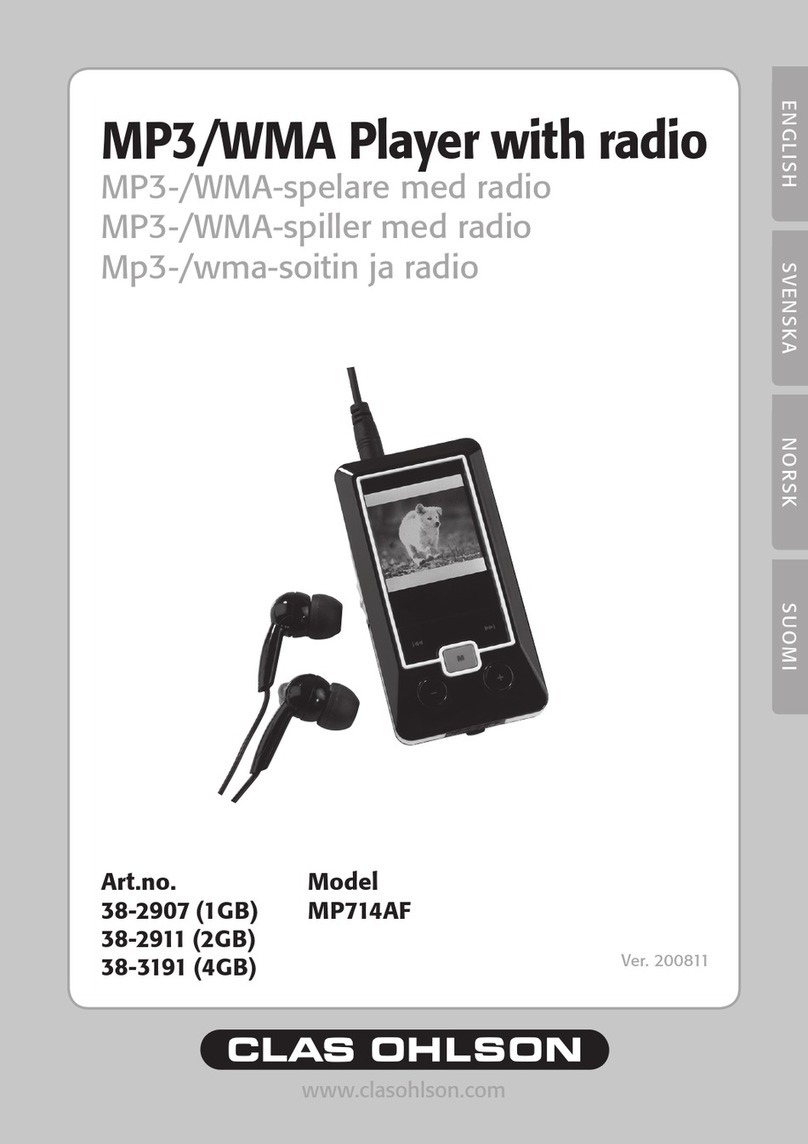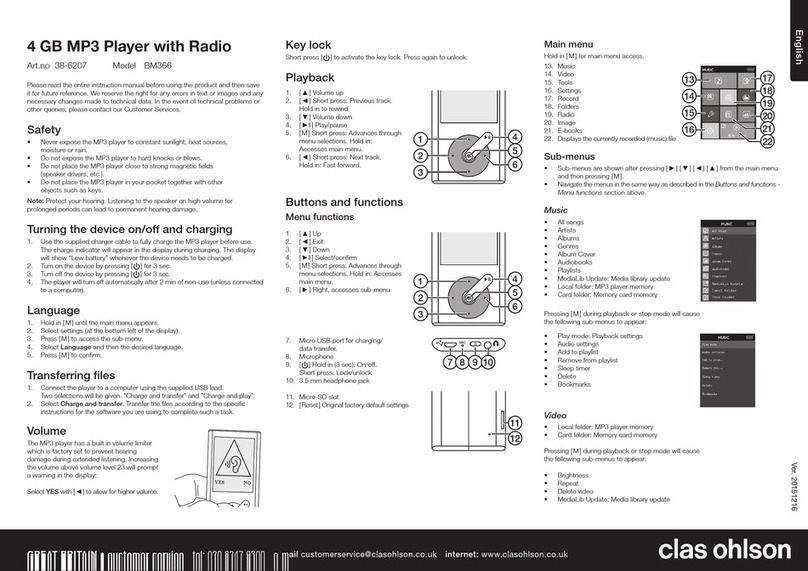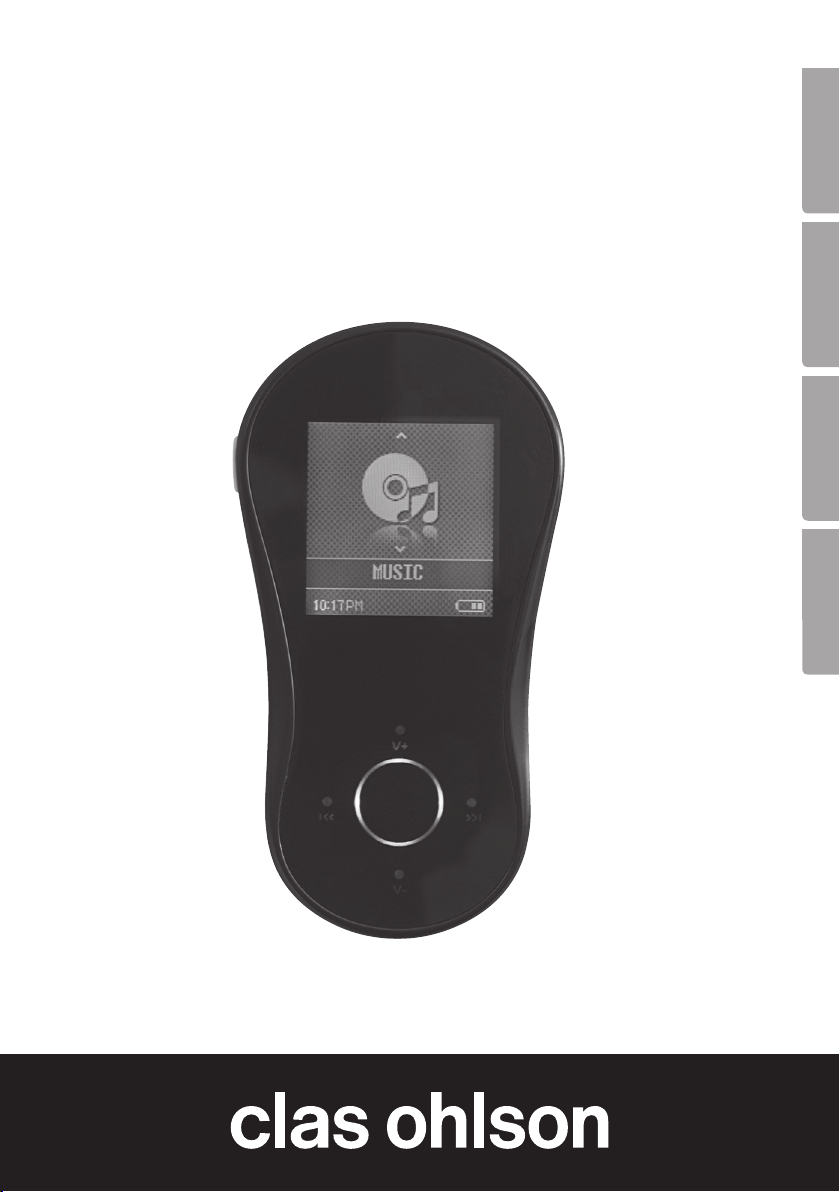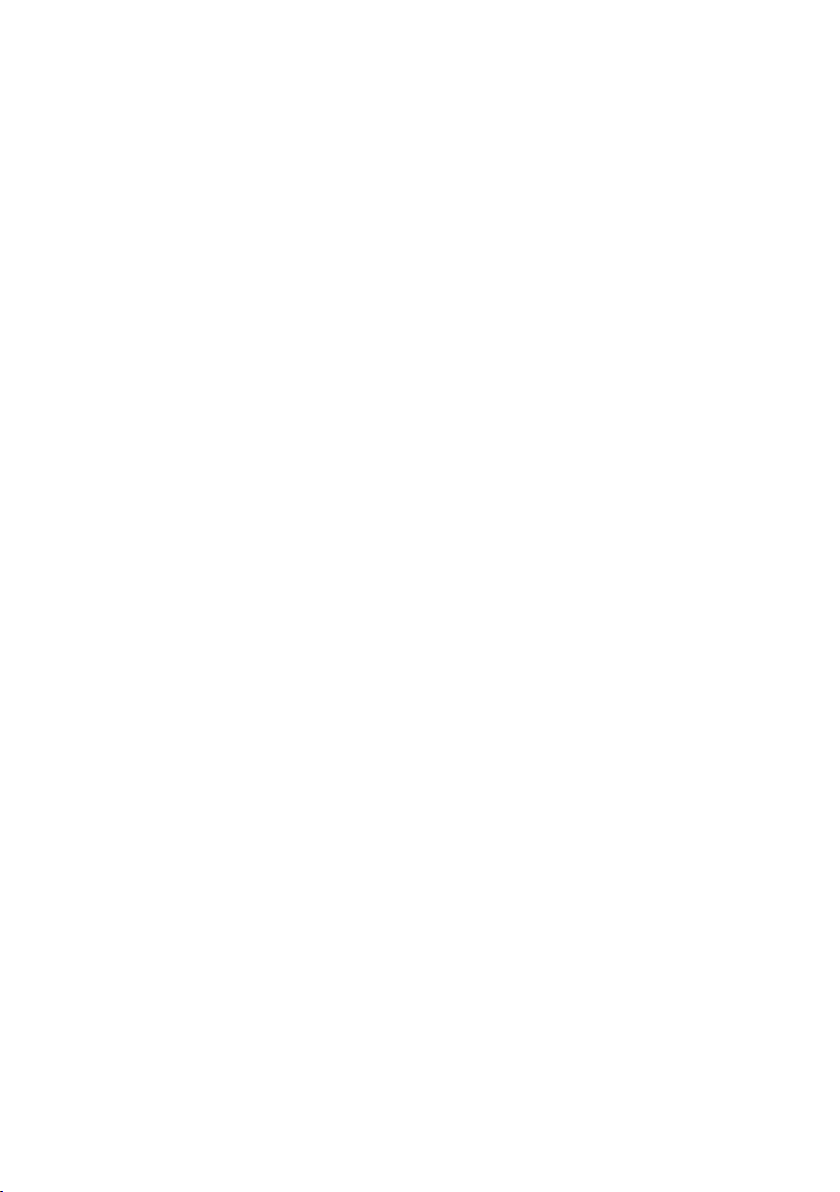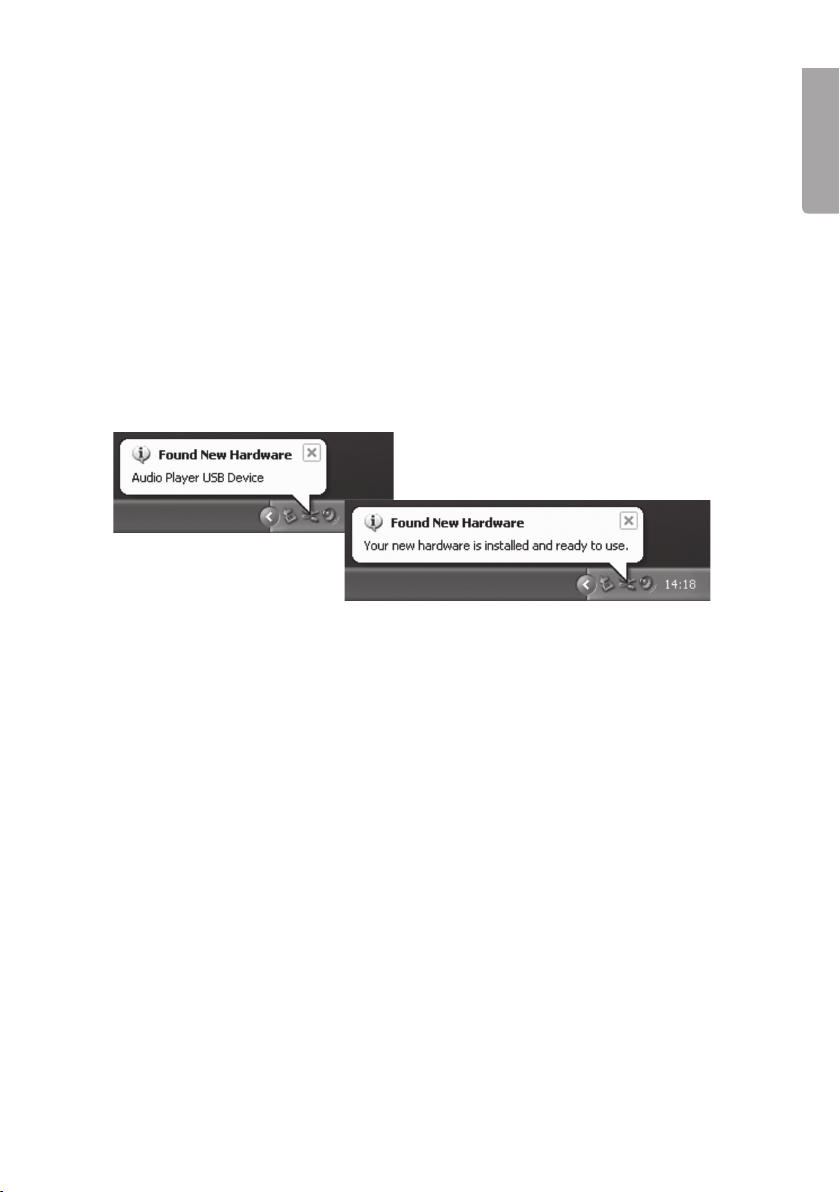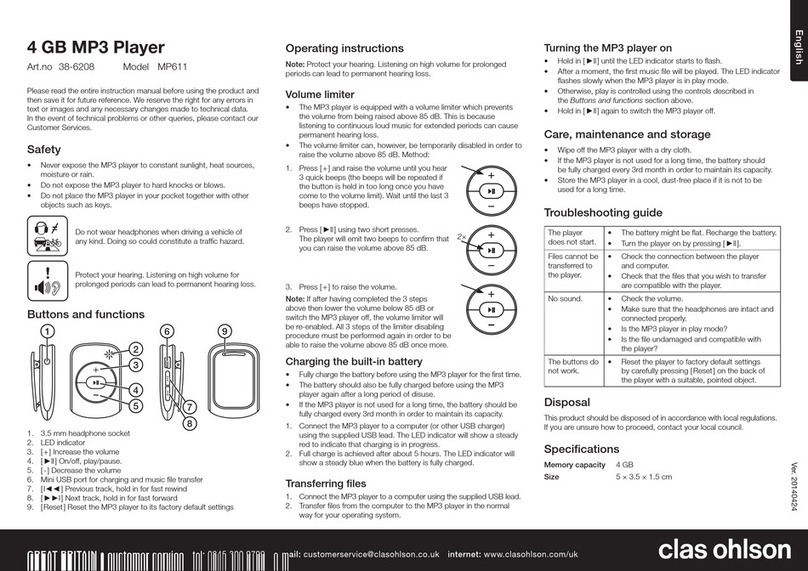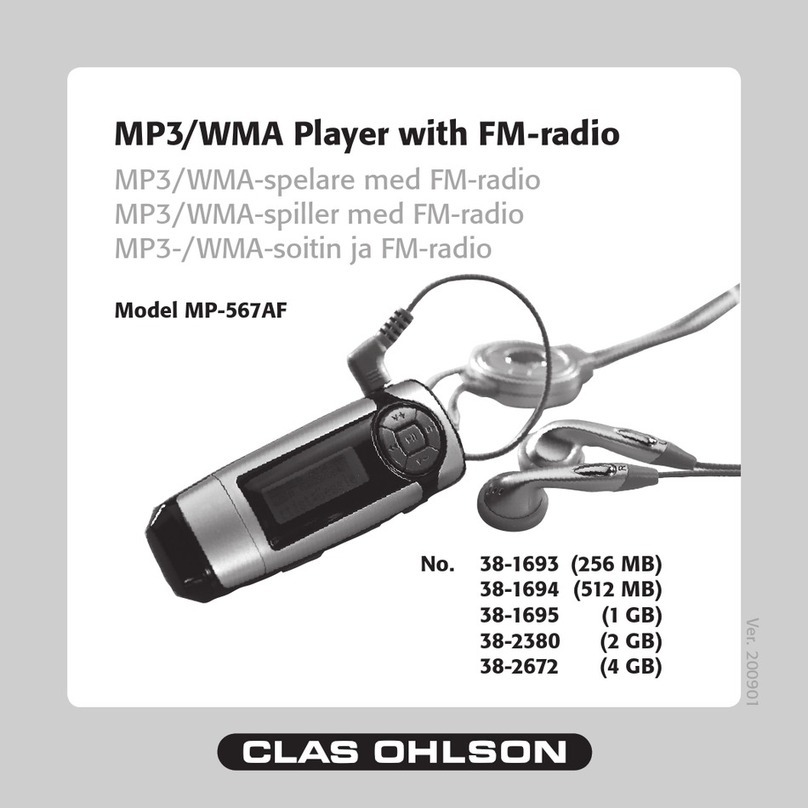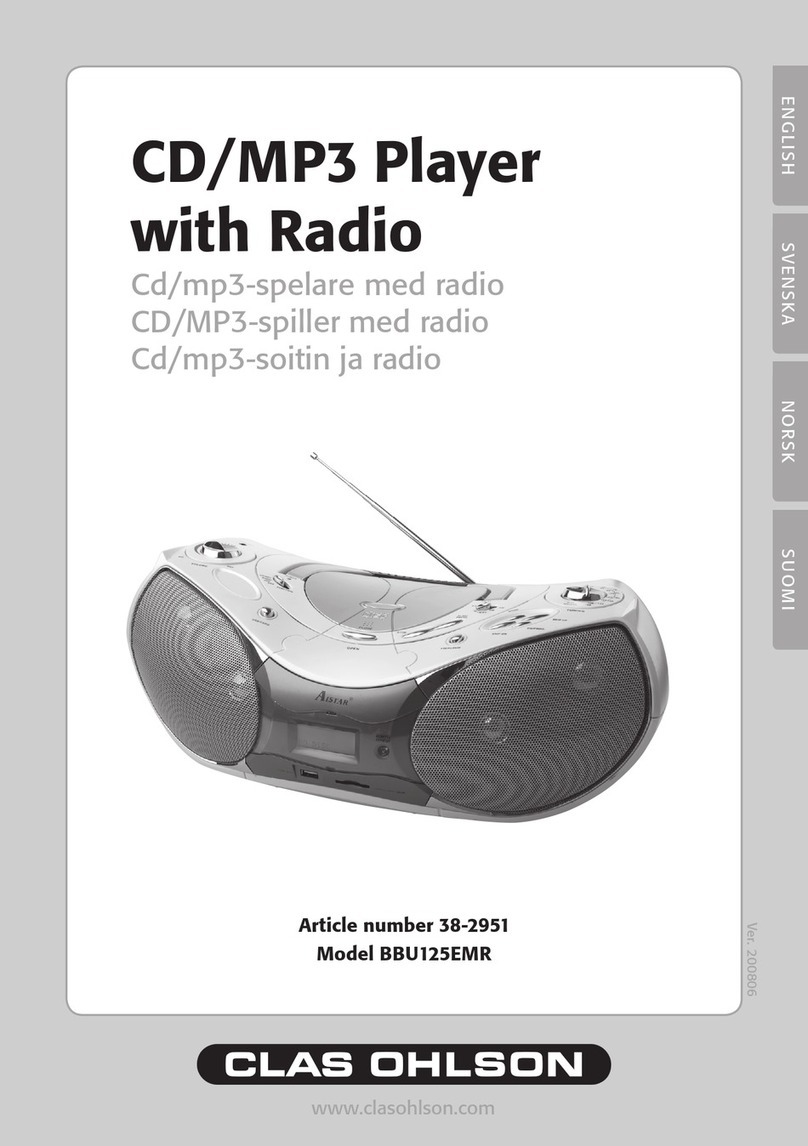3
English
MP3/WMA Player
Art.no. 38-3471 Model PT15
Please read the entire instruction manual before use and save it for future reference.
We reserve the right for any errors in text or images and for making any necessary
technical changes to this document. If you should have any questions concerning
technical problems please contact our Customer Services.
Contents
1. Safety........................................................................................... 3
2. Product description..................................................................... 3
3. Buttons and functions................................................................. 4
4. Getting started............................................................................. 5
5. Basic operation ........................................................................... 7
6. Operation ..................................................................................... 8
7. Converting video to other formats............................................ 18
8. Care and maintenance.............................................................. 19
9. Troubleshooting......................................................................... 19
10. Disposal ................................................................................... 20
11. Specifications.......................................................................... 20
1. Safety
• Prolonged exposure to high volume can damage your hearing.
• Never expose the device to direct sunlight, sources of heat, moisture or rain.
• Never expose the device to knocks or blows.
• Never place the device beside magnets such as loudspeakers.
2. Product description
2.1 System requirements
• Pentium 200 MHz or greater
• Windows 98SE/2000/ME/XP/VISTA
• 120 MB of available hard disk space
• USB port
• CD reader