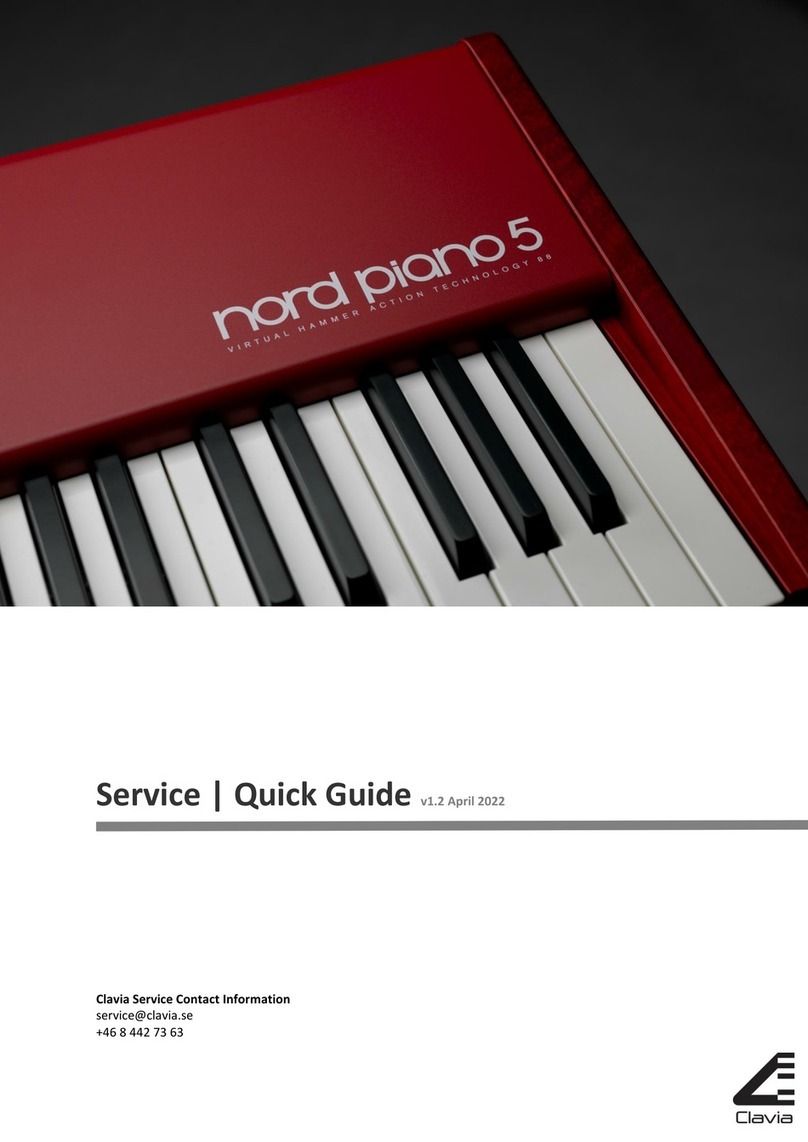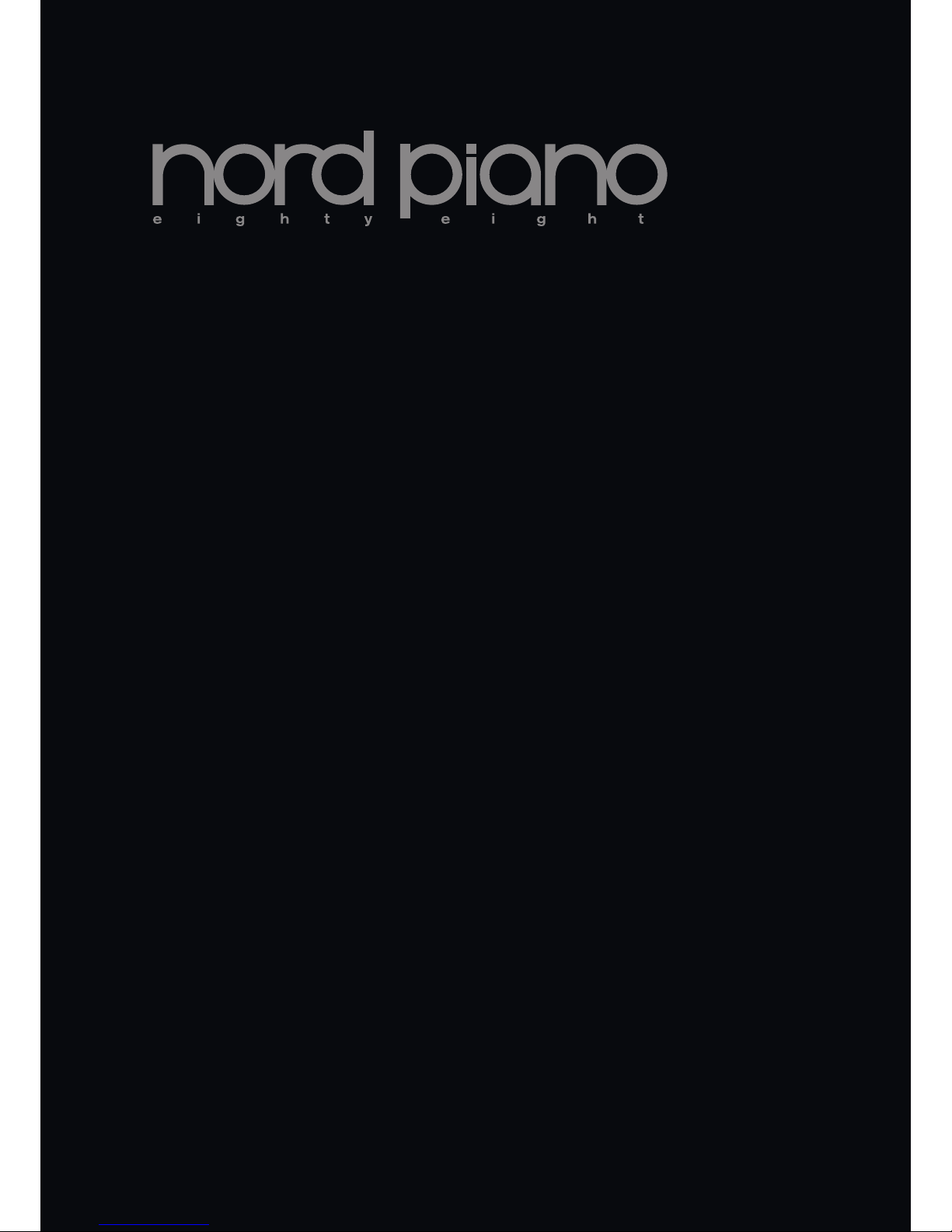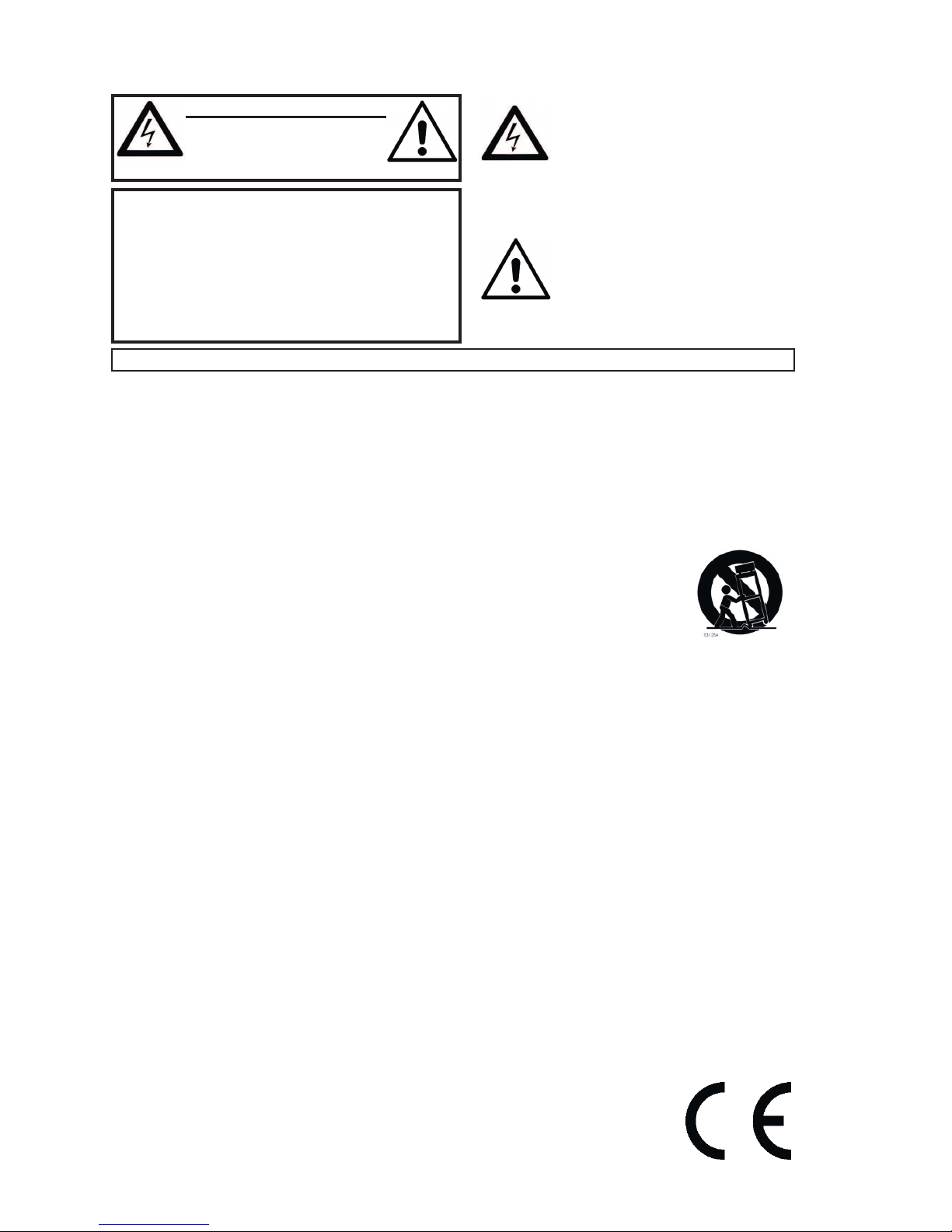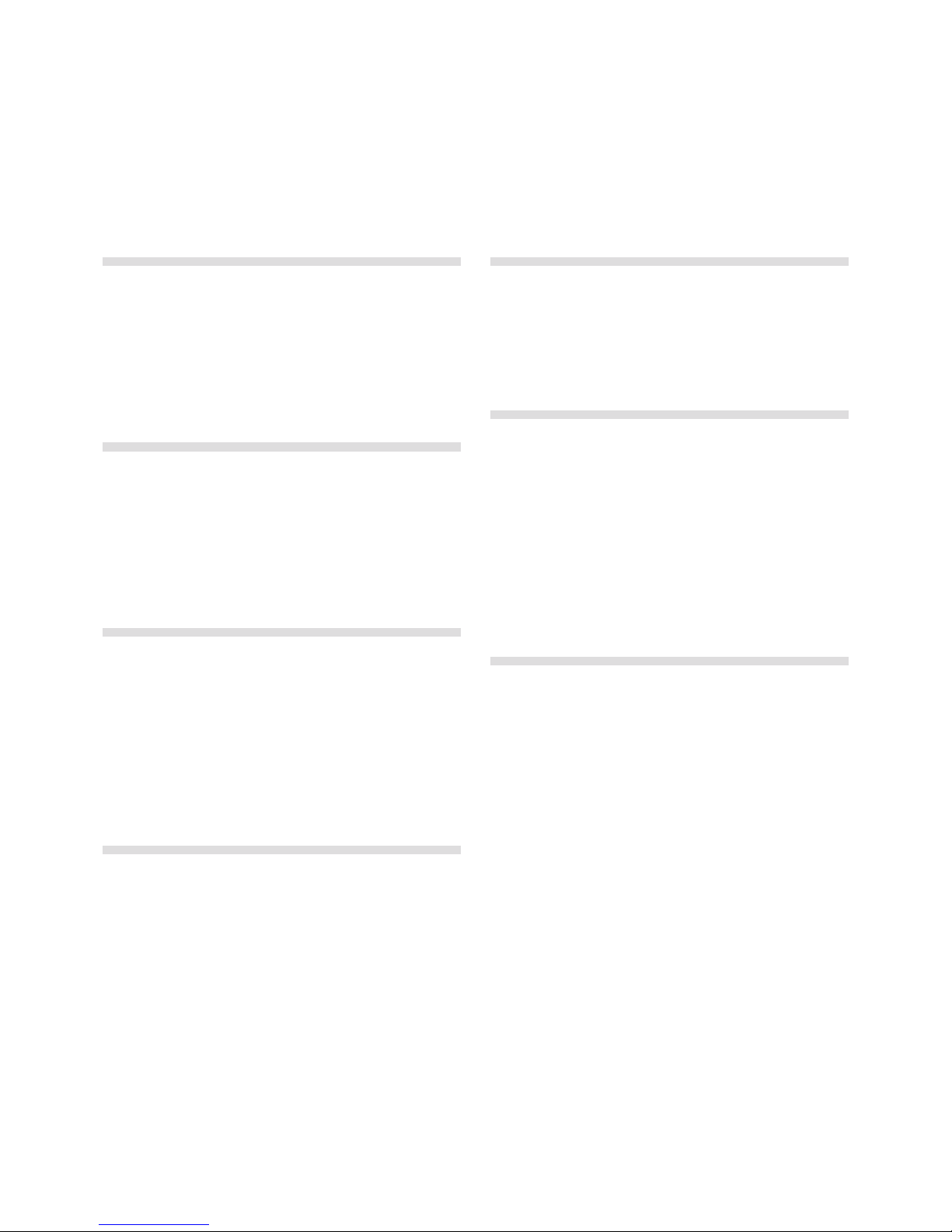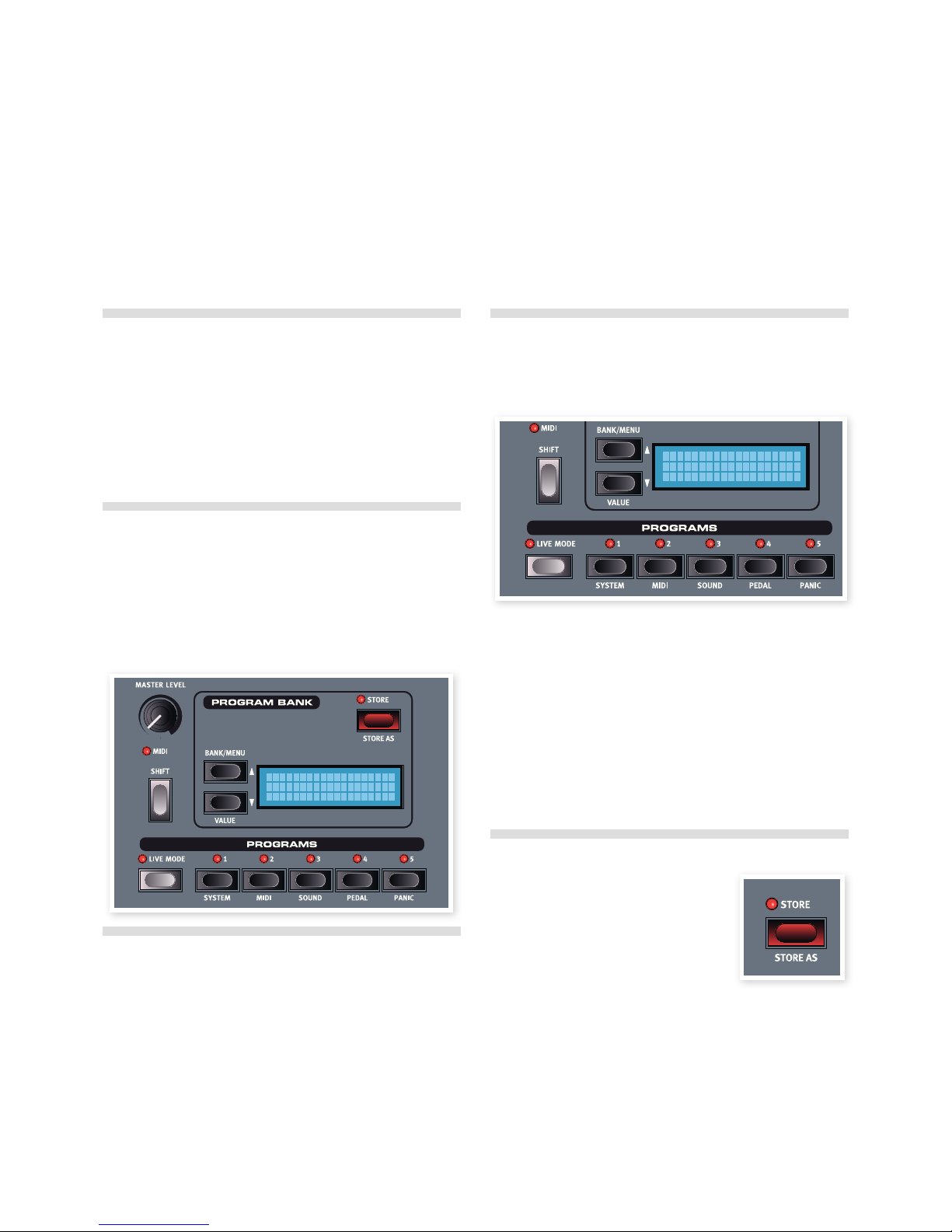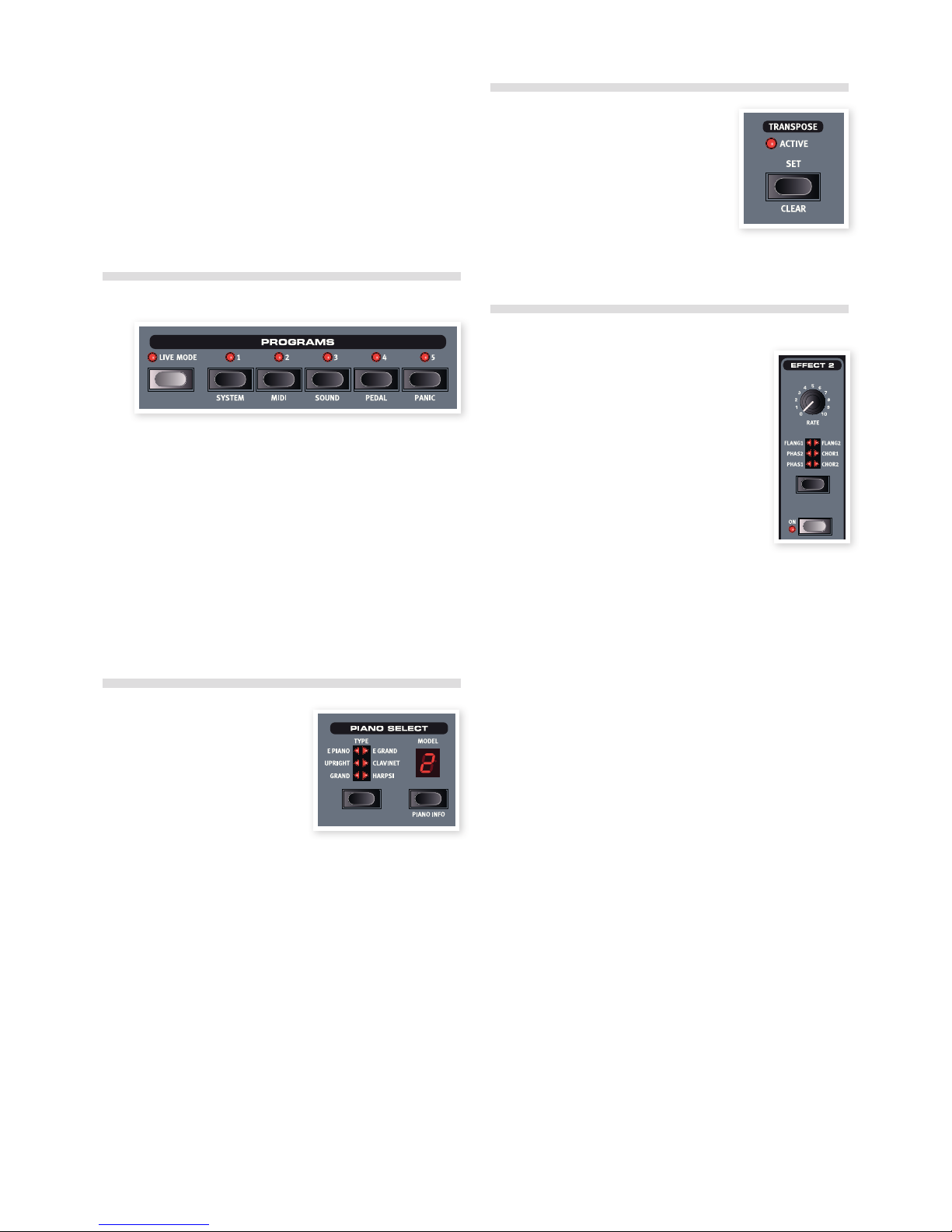| 3
1 Introduction
Thank you! ......................... 4
About this manual.................. 4
OS and internal memory ...........4
Factory programs................... 4
Restoring the factory presets . . . . . . . . . . . . . 4
OS upgrades .......................4
Free sounds ........................4
Disclaimer .......................... 4
2 About the Nord Piano
The Piano........................... 5
Piano Library V5.................... 5
Small, Medium & Large . . . . . . . . . . . . . . . . . . 5
String Resonance................... 5
Pedal Noise......................... 5
3 Overview
Knobs & buttons ................... 6
Knobs ...............................6
Selector buttons . . . . . . . . . . . . . . . . . . . . . . . 6
On/Off buttons . . . . . . . . . . . . . . . . . . . . . . . . 6
Shift button . . . . . . . . . . . . . . . . . . . . . . . . . . . 6
4 Connections
Audio connections .................. 7
Headphones . . . . . . . . . . . . . . . . . . . . . . . . . . 7
Left Out and Right Out . . . . . . . . . . . . . . . . . . 7
Monitor In . . . . . . . . . . . . . . . . . . . . . . . . . . . . 7
USB Connection .................... 7
MIDI Connections................... 7
MIDI In............................... 7
MIDI Out ............................. 7
Music Stand ........................ 7
Pedal Connection................... 8
5 Getting Started
About the programs................ 9
Select a program ................... 9
Edit a program ..................... 9
Memory Protection ................. 9
Storing a program.................. 9
Live Mode ........................ 10
Selecting a piano.................. 10
Transpose ......................... 10
Adding effects..................... 10
Let’s try a wah effect. . . . . . . . . . . . . . . . . . . 10
Activate an amplifier emulation . . . . . . . . . . . 10
Acoustics .......................... 11
Kbd Touch settings................ 11
6 Nord Piano Reference
Master level.......................... 12
MIDI Indicator ........................ 12
Shift ............................... 12
Program Bank section ............ 12
Up/Down buttons ..................... 12
Display.............................. 12
Store ............................... 12
Store As............................. 12
Live Mode ........................... 13
Programs 1 ~ 5....................... 13
Panic............................... 13
Piano section ..................... 13
Piano Type........................... 13
Piano Model ......................... 13
Transpose Set ....................... 13
Transpose Clear ...................... 14
Kbd Touch .......................... 14
Mono Output......................... 14
Acoustics ........................... 14
String Resonance . . . . . . . . . . . . . . . . . . . . . 14
Pedal Noise.......................... 14
Effects ............................ 14
Effects 1 and 2 ....................... 14
Effect 1 ............................. 15
Effect 2 ............................. 15
Equalizer ............................ 15
Amp/Comp . . . . . . . . . . . . . . . . . . . . . . . . . . 15
Reverb.............................. 15
7 The Menus
System Menu...................... 16
Memory Protect – On, Off . . . . . . . . . . . . . . . 16
Fine Tune............................16
Global Transpose . . . . . . . . . . . . . . . . . . . . . 16
MIDI Menu......................... 16
MIDI Channel......................... 16
Local Control......................... 16
Control Change (CC) Mode. . . . . . . . . . . . . . 16
Program Change Mode. . . . . . . . . . . . . . . . . 16
Send Ctrl ........................... 16
Dump One........................... 16
Dump All ............................ 17
Sound Menu ....................... 17
Pedal Noise level...................... 17
String Resonance Level . . . . . . . . . . . . . . . . 17
Pedal Menu........................ 17
Triple Pedal .......................... 17
8 Nord Sound Manager
System requirements . . . . . . . . . . . . . . . . . . 18
Installation ........................ 18
USB Driver........................... 18
Sound Manager ...................... 18
Overview .......................... 18
The Toolbar.......................... 19
The Tabs . . . . . . . . . . . . . . . . . . . . . . . . . . . . 19
Partition Memory Indicator . . . . . . . . . . . . . . 19
Right-Clicking ........................ 19
File Formats.......................... 19
The Quick Tour .................... 20
Transfer pianos to the Piano . . . . . . . . . . . . . 20
Deleting a piano ......................20
Download a new sound . . . . . . . . . . . . . . . . 20
Upload sounds from the Nord Piano. . . . . . . 20
Upload a complete partition . . . . . . . . . . . . . 20
Download sounds to the Nord Piano . . . . . . 20
Organize the program partition . . . . . . . . . . . 21
Search Box .......................... 21
Auto Select ..........................21
Sound Manager reference......... 21
Toolbar ............................. 21
Menus .............................22
File ................................22
Edit ................................23
View................................ 23
Help................................23
Tabs ...............................23
Piano – Program......................23
Search Box .......................... 23
Loc - Location........................ 23
Name...............................23
Category............................23
Size................................23
Ver – Version Number . . . . . . . . . . . . . . . . . . 23
Info ................................23
Footer Area..........................24
Partition Memory Indicator . . . . . . . . . . . . . . 24
Cancel Button........................ 24
Progress Bars........................ 24
Message/Text Area. . . . . . . . . . . . . . . . . . . . 24
Updates and pianos . . . . . . . . . . . . . . . . . . . 24
9 MIDI
About the MIDI imp................ 25
Note On/Off.......................... 25
Controllers........................... 25
Keyboard velocity . . . . . . . . . . . . . . . . . . . . . 25
Program change...................... 25
MIDI Sysex (System Exclusive) . . . . . . . . . . . 25
Nord Piano with a sequencer . . . . . 25
Connections ......................... 25
Local On/Off ......................... 25
MIDI Channel.........................25
Program Change...................... 25
Controllers........................... 25
About controllers & “chasing” . . . . . . . . . . . . 25
Program & Controller dumps...... 26
Sending program dumps . . . . . . . . . . . . . . . 26
Sending MIDI Controller dumps . . . . . . . . . . 26
Receive MIDI SysEx dumps . . . . . . . . . . . . . 26
MIDI Controller list. . . . . . . . . . . . . . . . . . . . . 26
MIDI Implementation Chart . . . . . . . . . . . . . . 27
10 Index
Index............................... 28
Nord Piano User Manual