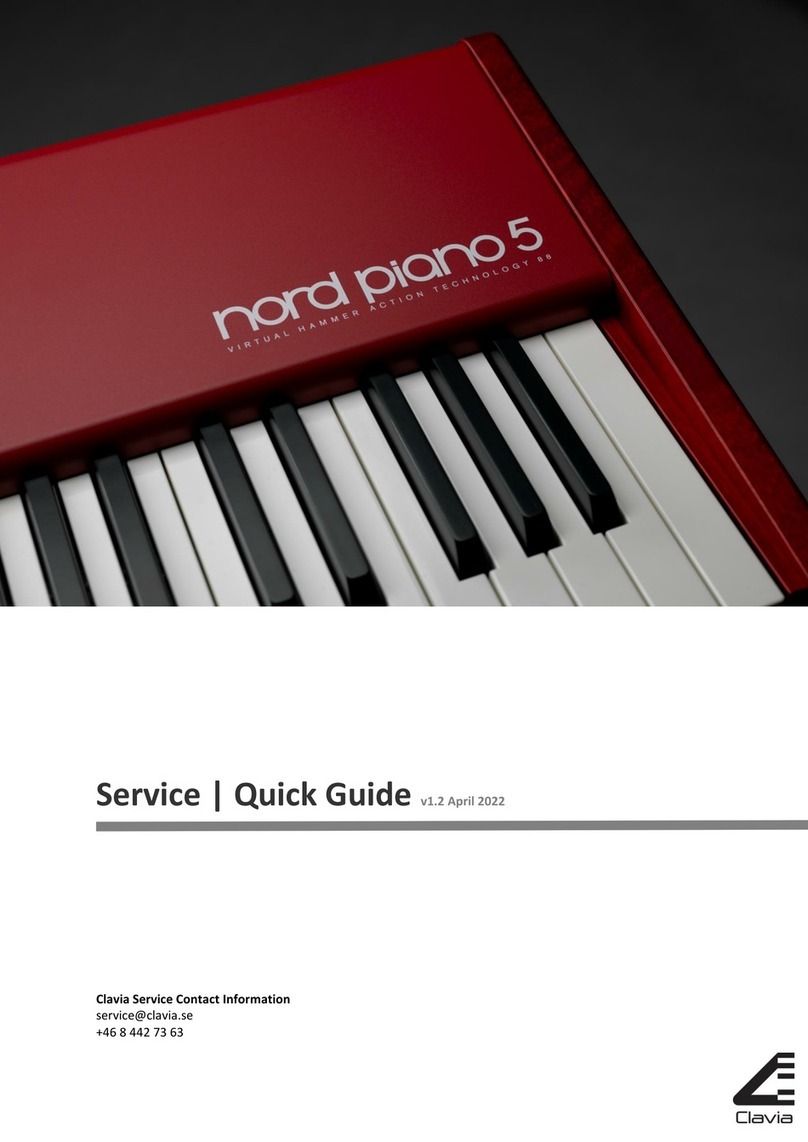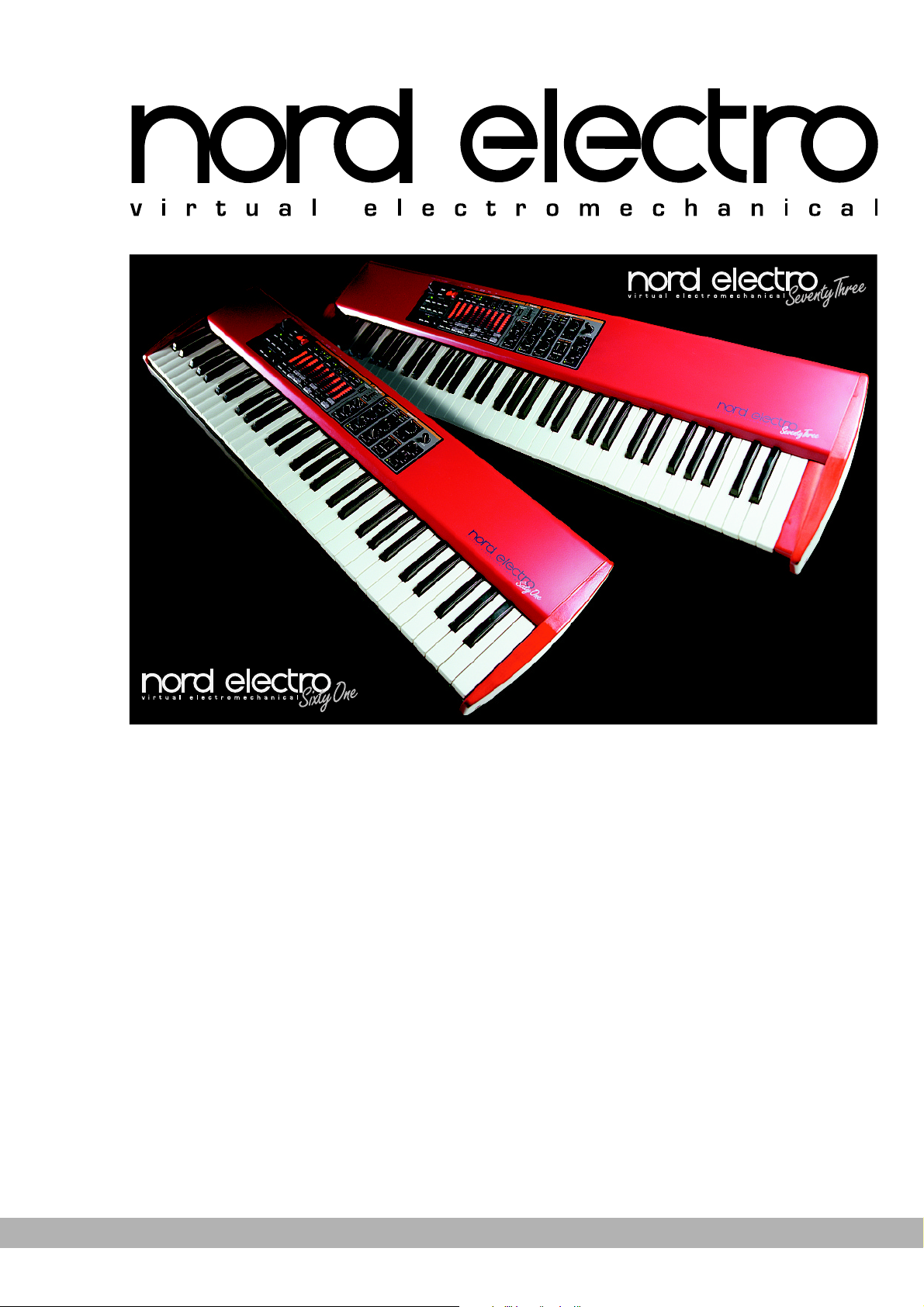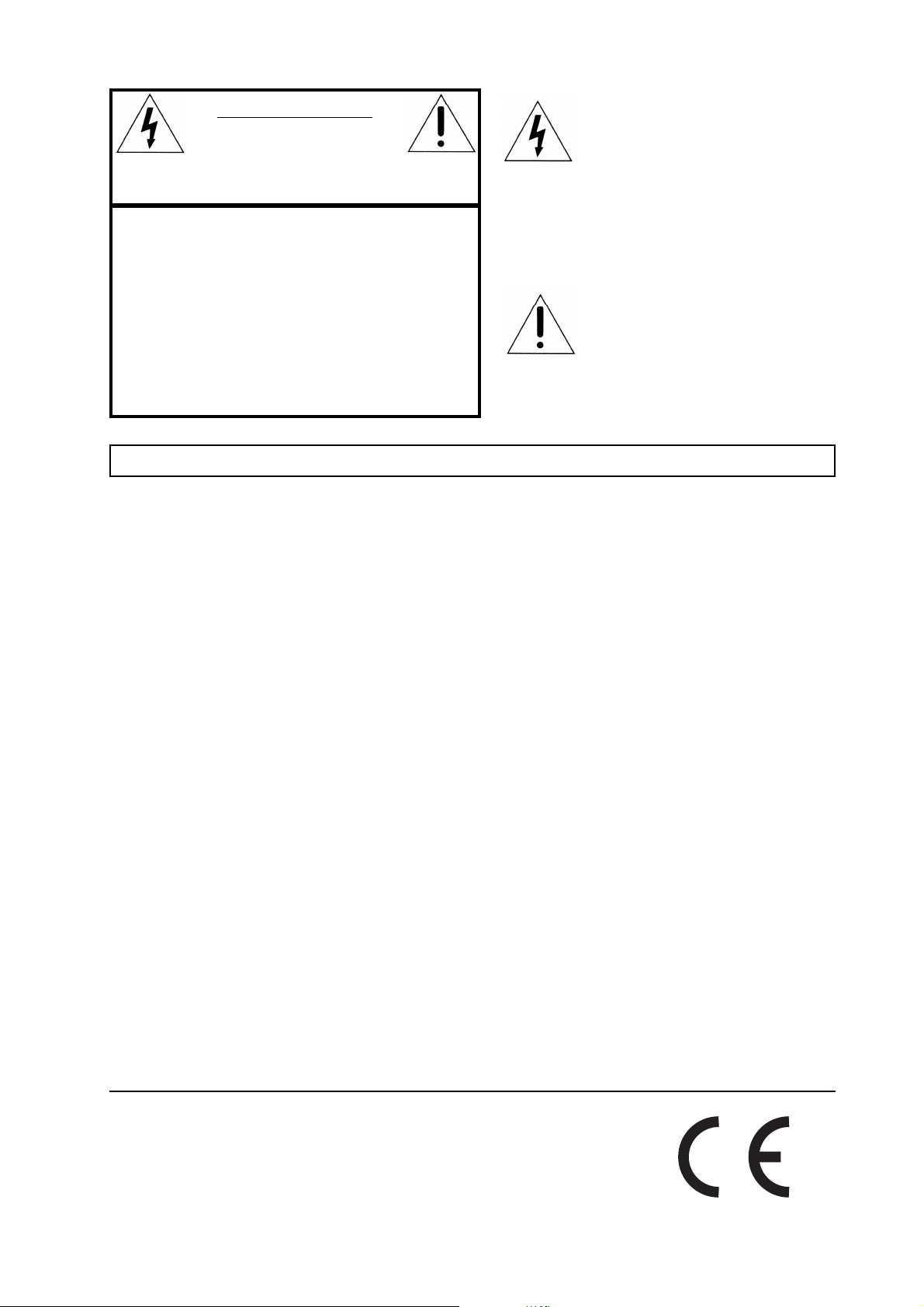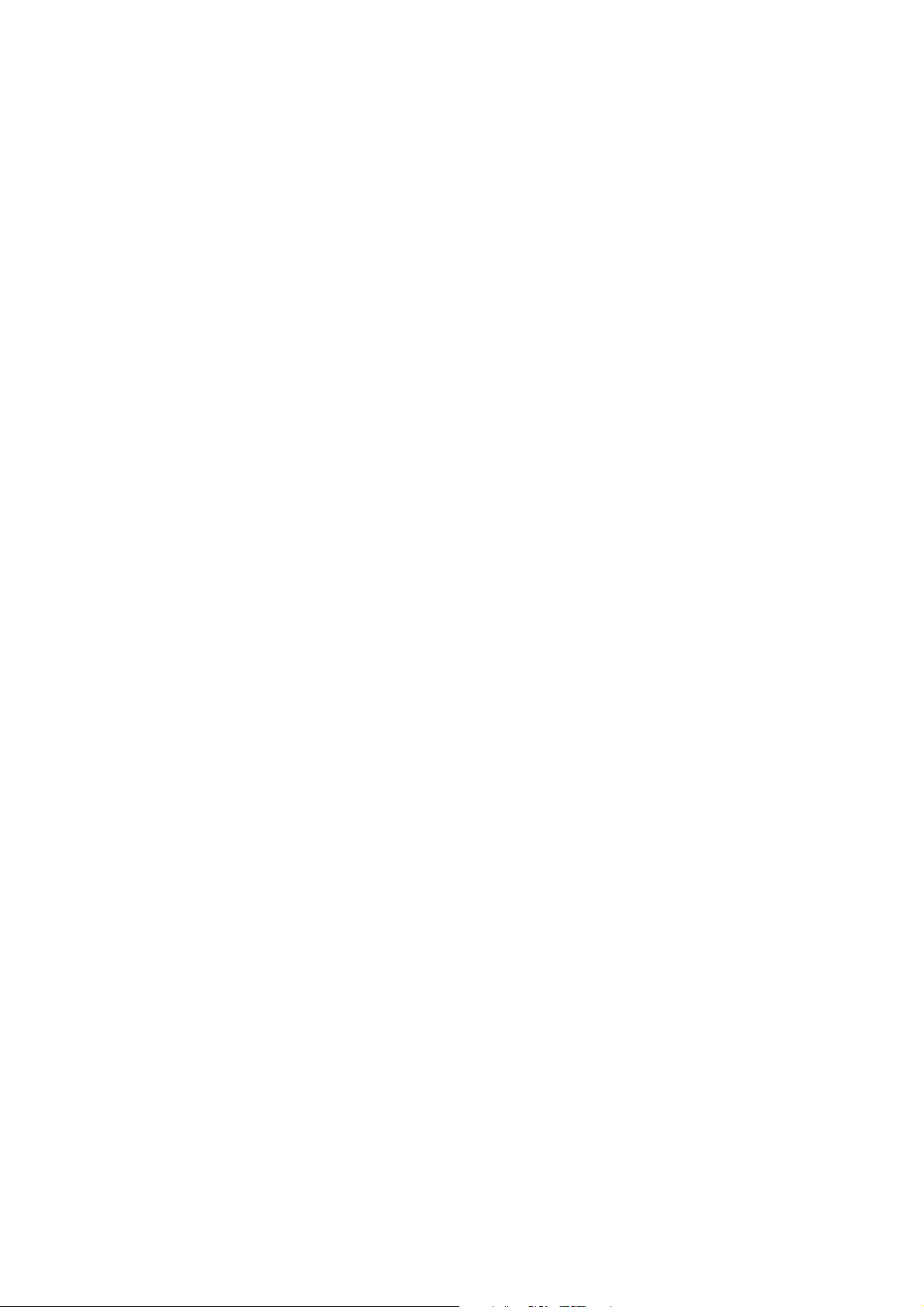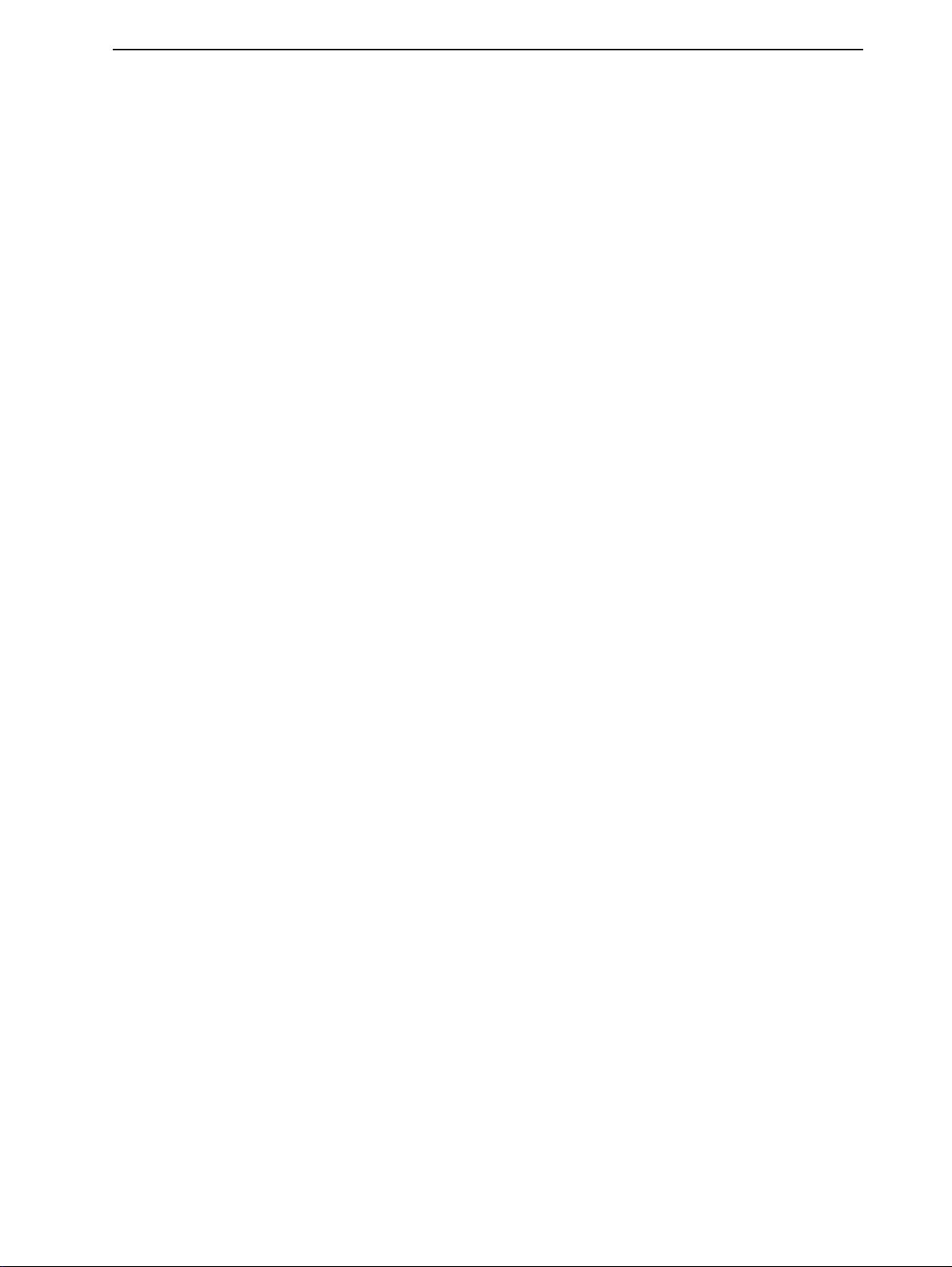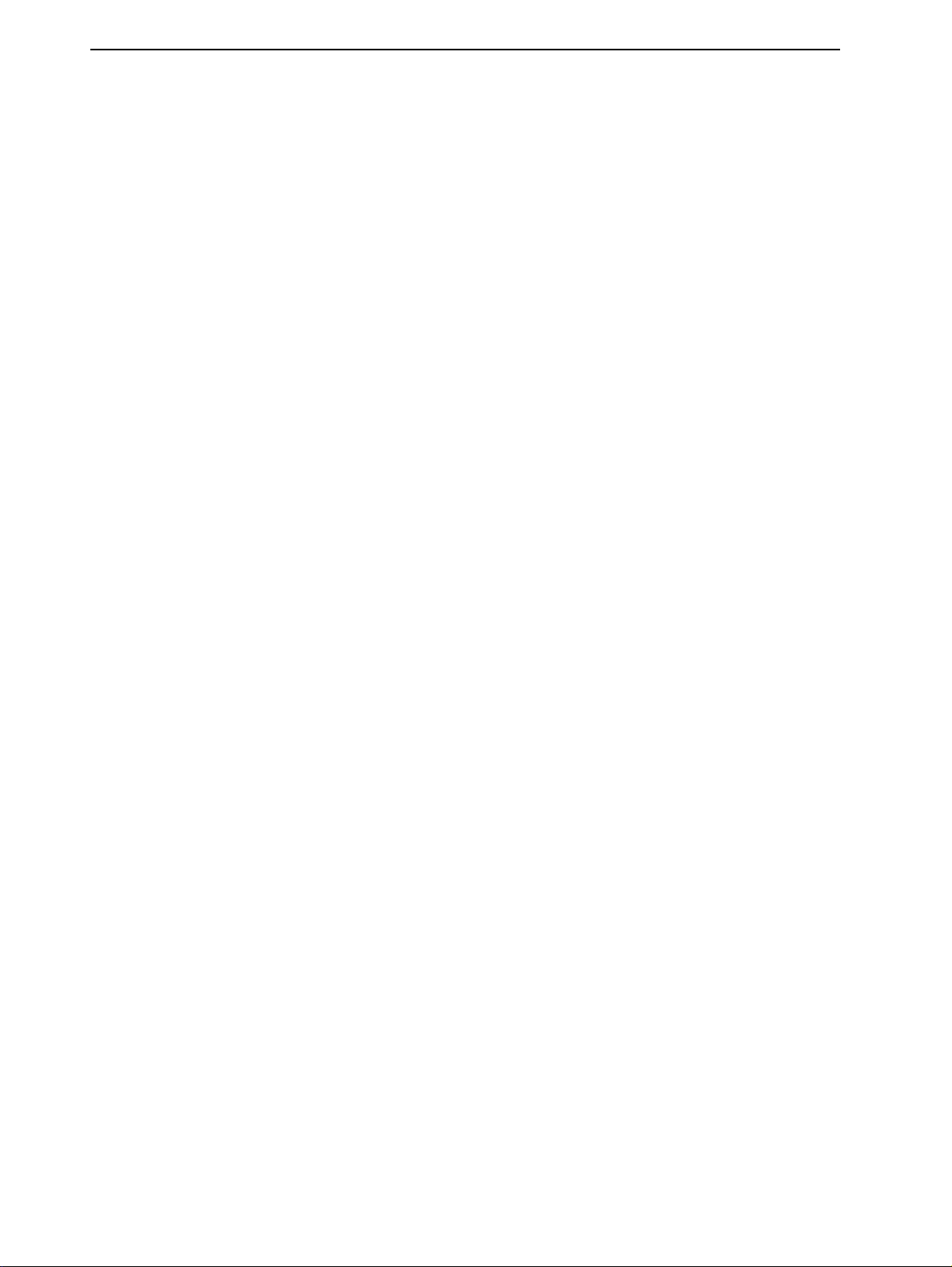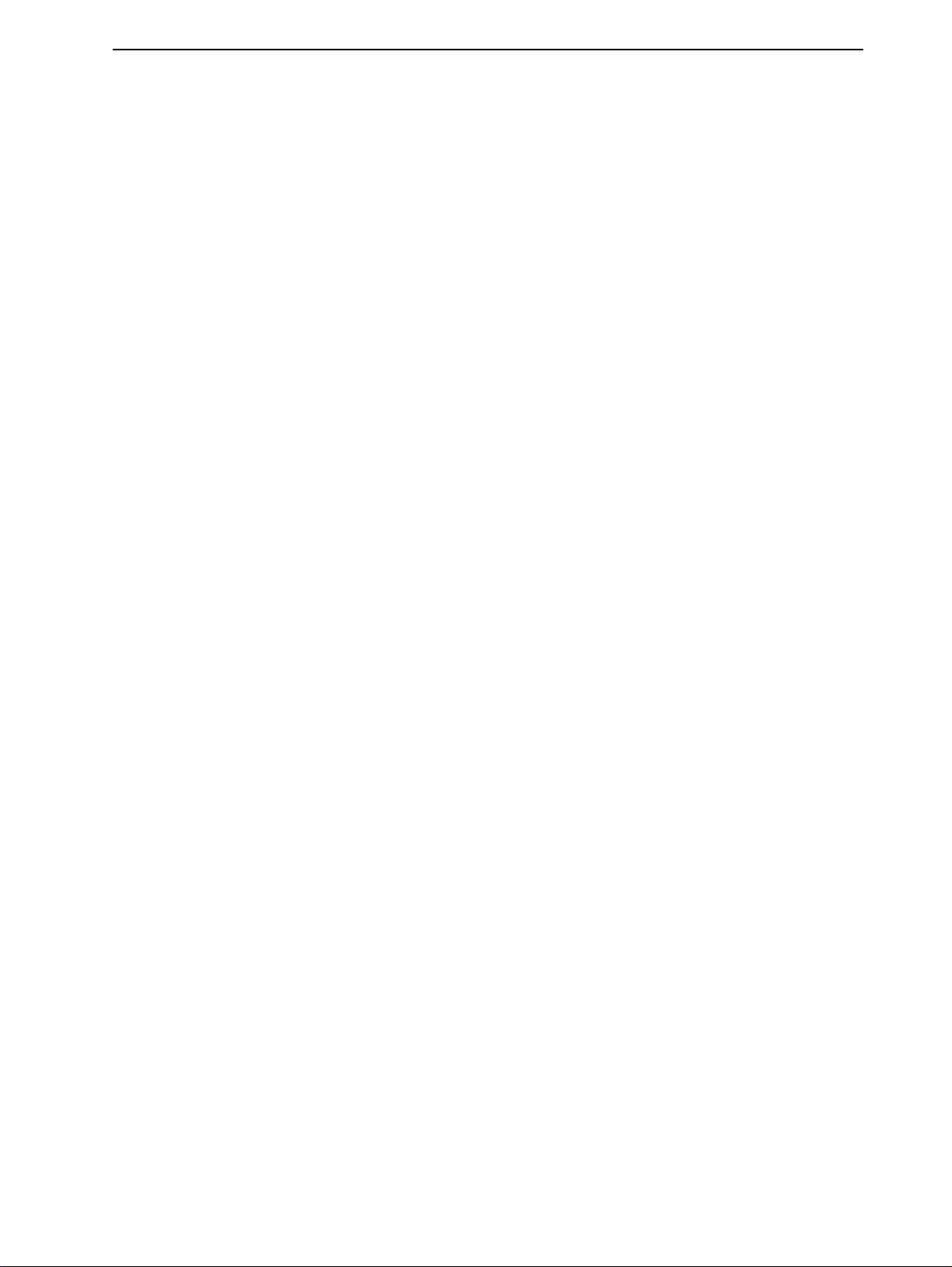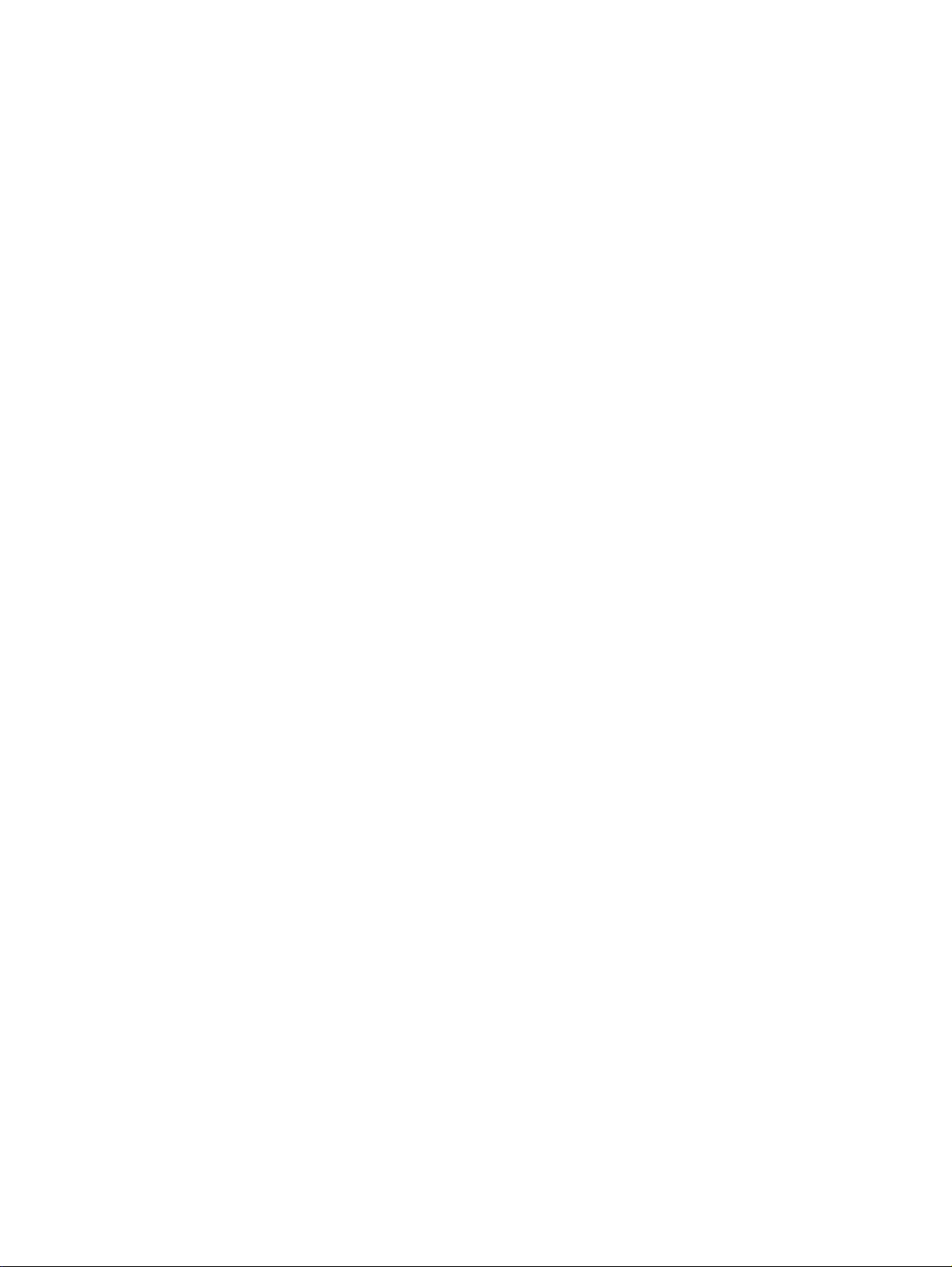NORD ELECTRO V1.0x Table of contents
I
Table of contents
Table of contentsTable of contents
Table of contents
1.
1.1.
1. Introduction
IntroductionIntroduction
Introduction .........................................................
..................................................................................................................
......................................................... 5
55
5
Welcome
WelcomeWelcome
Welcome .......................................................................................
..............................................................................................................................................................................
....................................................................................... 5
55
5
About the Owner’s Manual ......................................................................................................5
Reading the manual in Adobe Acrobat Reader..........................................................................5
Clavia on the Internet
Clavia on the InternetClavia on the Internet
Clavia on the Internet ...............................................................
..............................................................................................................................
............................................................... 6
66
6
2.
2.2.
2. Overview
OverviewOverview
Overview ................................................................
................................................................................................................................
................................................................ 7
77
7
Nord Electro front panel
Nord Electro front panelNord Electro front panel
Nord Electro front panel .........................................................
..................................................................................................................
......................................................... 7
77
7
The left panel section................................................................................................................7
The Organ section ....................................................................................................................8
The Instrument Select button...................................................................................................8
The Piano section .....................................................................................................................8
The Effects section....................................................................................................................8
The Keyboard...........................................................................................................................8
Nord Electro rear panel
Nord Electro rear panelNord Electro rear panel
Nord Electro rear panel...........................................................
......................................................................................................................
........................................................... 8
88
8
Connections .............................................................................................................................9
Connecting pedals ....................................................................................................................9
Nord Electro block diagram
Nord Electro block diagramNord Electro block diagram
Nord Electro block diagram ...................................................
......................................................................................................
................................................... 10
1010
10
3.
3.3.
3. Getting started
Getting startedGetting started
Getting started ..................................................
....................................................................................................
..................................................11
1111
11
Selecting Programs
Selecting ProgramsSelecting Programs
Selecting Programs .................................................................
..................................................................................................................................
................................................................. 11
1111
11
Octave Shift
Octave ShiftOctave Shift
Octave Shift..............................................................................
............................................................................................................................................................
.............................................................................. 11
1111
11
Transpose
TransposeTranspose
Transpose ..................................................................................
....................................................................................................................................................................
.................................................................................. 12
1212
12
Using a sustain pedal
Using a sustain pedalUsing a sustain pedal
Using a sustain pedal ..............................................................
............................................................................................................................
.............................................................. 12
1212
12
Setting up the sustain pedal polarity .......................................................................................12
Setting up the sustain pedal configuration ..............................................................................13
Using a Rotor Speed switch pedal
Using a Rotor Speed switch pedalUsing a Rotor Speed switch pedal
Using a Rotor Speed switch pedal .........................................
..................................................................................
......................................... 13
1313
13
Using a control (expression) pedal
Using a control (expression) pedalUsing a control (expression) pedal
Using a control (expression) pedal........................................
................................................................................
........................................ 13
1313
13
Basic MIDI settings
Basic MIDI settingsBasic MIDI settings
Basic MIDI settings ..................................................................
....................................................................................................................................
.................................................................. 14
1414
14
The ‘Panic’ button
The ‘Panic’ buttonThe ‘Panic’ button
The ‘Panic’ button.....................................................................
..........................................................................................................................................
..................................................................... 14
1414
14
4.
4.4.
4. Editing Programs
Editing ProgramsEditing Programs
Editing Programs................................................
................................................................................................
................................................15
1515
15
Editing a Program
Editing a ProgramEditing a Program
Editing a Program .....................................................................
..........................................................................................................................................
..................................................................... 15
1515
15
The knobs...............................................................................................................................15
The buttons............................................................................................................................15
Selecting instrument (Organ or Piano) ...................................................................................15
Reverting to the original Program
Reverting to the original ProgramReverting to the original Program
Reverting to the original Program ........................................
................................................................................
........................................ 16
1616
16
Storing a Program
Storing a ProgramStoring a Program
Storing a Program ...................................................................
......................................................................................................................................
................................................................... 16
1616
16
Copying Programs
Copying ProgramsCopying Programs
Copying Programs.....................................................................
..........................................................................................................................................
..................................................................... 16
1616
16