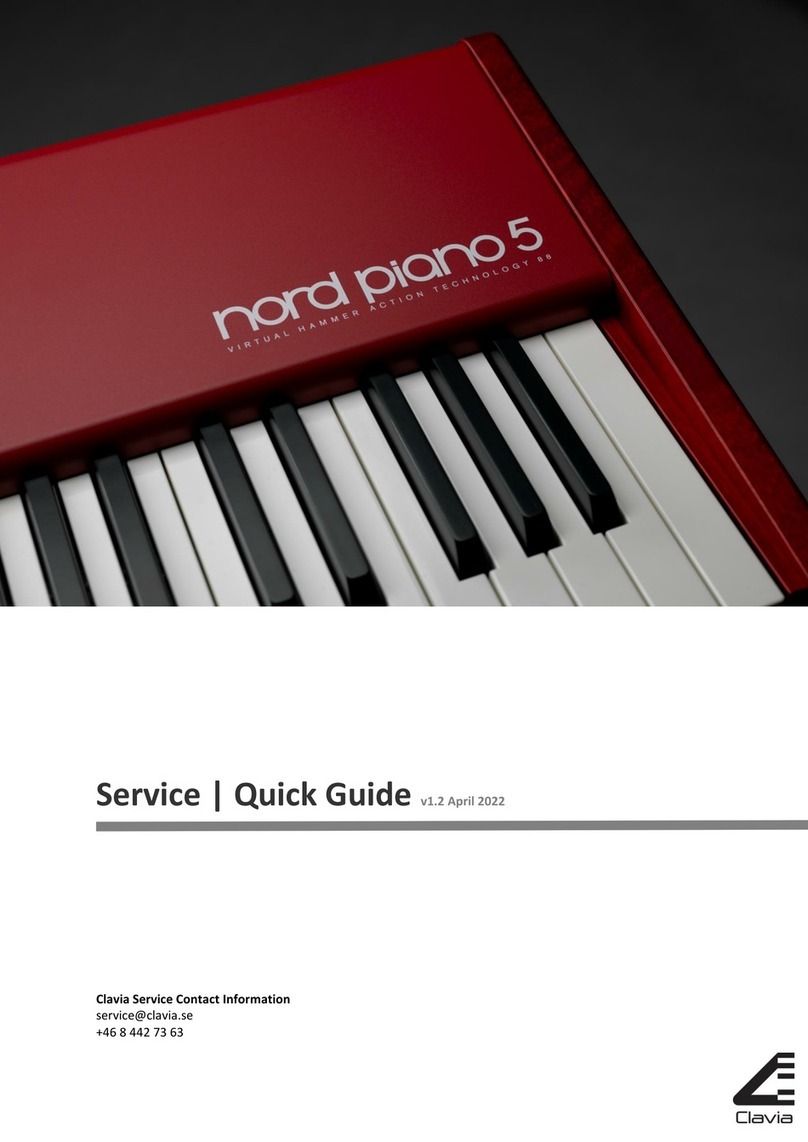| 3
1Introduction
Thank you! .................... 4
Development goals............ 4
Features ...................... 4
About this user manual ....... 4
2Overview
Organ performance area............ 5
Effect and Program area ............ 5
Master level knob ................. 5
The keyboard .................... 5
About the knobs .................. 5
About the buttons ................. 5
Menu settings . . . . . . . . . . . . . . . . . . . . 5
3Connections
Pedal connections ............. 6
Swell Pedal input.................. 6
Rotary Control input ............... 6
Sustain Pedal input ................ 6
MIDI & USB Connections ...... 6
USB Connection .................. 6
MIDI Out ........................ 6
MIDI IN ......................... 6
Bass Pedal ...................... 7
Audio connections............. 7
Main stereo output - Left & Right ..... 7
Headphone output ................ 7
Rotary Speaker ................... 7
4Getting Started
About the programs........... 8
Select a program .............. 8
Edit a program ................ 8
Memory protect ............... 8
Storing a program............. 8
The Live buffers .............. 9
Adding effects ................. 9
Activate an amplifier emulation ....... 9
The Rotary effect . . . . . . . . . . . . . . . . . 9
Selecting an organ model..... 9
Splitting the great/lower manual ......10
Using the Sound Manager ....10
Installation of the USB driver .........10
Sound Manager Windows PC........10
Sound Manager Mac OSX ..........10
Connecting the Manager and the C2 . .10
5Nord C2 Reference
Master level knob .................11
Shift button ......................11
The Organ area................11
The Drawbars ....................11
Drawbar/Perc Preset Buttons ........11
Preview .........................11
Splitting the great manual ..........11
Selecting The Organ Model .........11
The B3 Model ....................12
The VX Model ....................13
The Farf Model ...................13
The Pipe Organ ..................14
The Synth Bass Model .............14
Program area..................15
What is a program?................15
Loading a Program . . . . . . . . . . . . . . . .15
Storing a Program .................15
Prog/Menu Buttons . . . . . . . . . . . . . . .15
Display..........................15
Live ............................15
Effect area .....................16
Speaker Model ...................16
Rotary Speaker controls ............16
Delay ...........................16
Drive ...........................16
Reverb..........................16
6The Menus
System Menu ..................17
Memory Protect – On, Off ...........17
Output Routing L/R................17
Output Routing Ext. Rotary Spkr .....17
Transpose .......................17
Fine Tune........................17
Sustain Pedal Polarity ..............17
Sustain Pedal Configuration .........17
Rotor Ctrl. Type ...................17
Swell Pedal Type ..................17
Rotor Pedal Mode .................18
Organ Trig Mode ..................18
Drawbar Speed ...................18
MIDI Menu.....................18
Swell Channel ....................18
Great Channel ....................18
Pedal Channel ....................18
Local Control.....................18
Control Change (CC) Mode..........18
Program Change Mode.............18
Send CC ........................18
Dump One.......................18
Dump All ........................18
Sound Menu ...................18
Treble Horn Speed ................18
Bass Rotor Speed .................18
Treble Horn Acceleration............18
Bass Rotor Acceleration ............19
Perc. Fast Decay ..................19
Perc. Slow Decay .................19
Perc. Norm Level..................19
Perc. Soft Level ...................19
Tonewheel Mode..................19
Perc Drawbar 9 Cancel .............19
Key Click Level ...................19
7MIDI functions
About the MIDI implementation ..... 20
Keyboard velocity ................ 20
Program change ................. 20
MIDI Sysex (System Exclusive) ...... 20
Nord C2 with a sequencer.... 20
Connections .................... 20
Local On/Off .................... 20
MIDI Channel.................... 20
Program Change................. 20
Controllers...................... 20
Program and CC dumps .......21
Sending program dumps ...........21
Sending MIDI Controller dumps ......21
Receive MIDI SysEx dumps .........21
MIDI Controller list.................21
MIDI Implementation Chart ......... 22
8Appendix
Nord Sound Manager ............ 23
System requirements ............. 23
Updates........................ 23
9Index
Index ...........................24
Table of contents