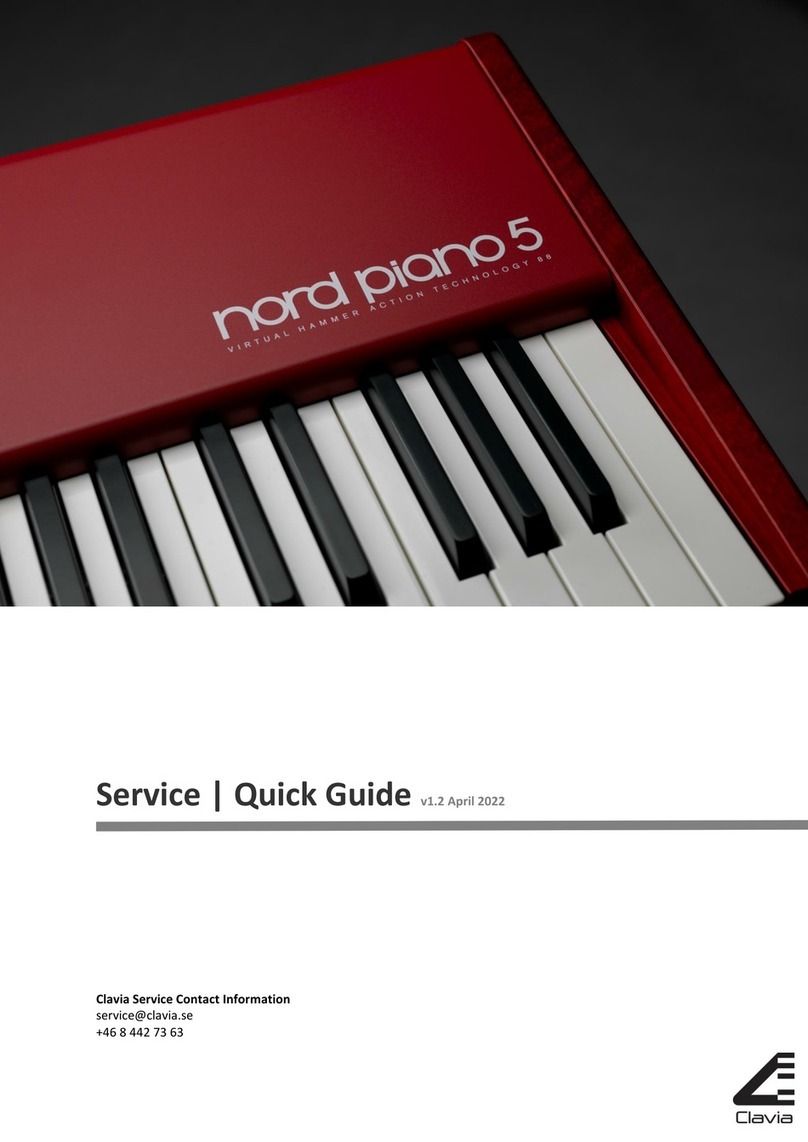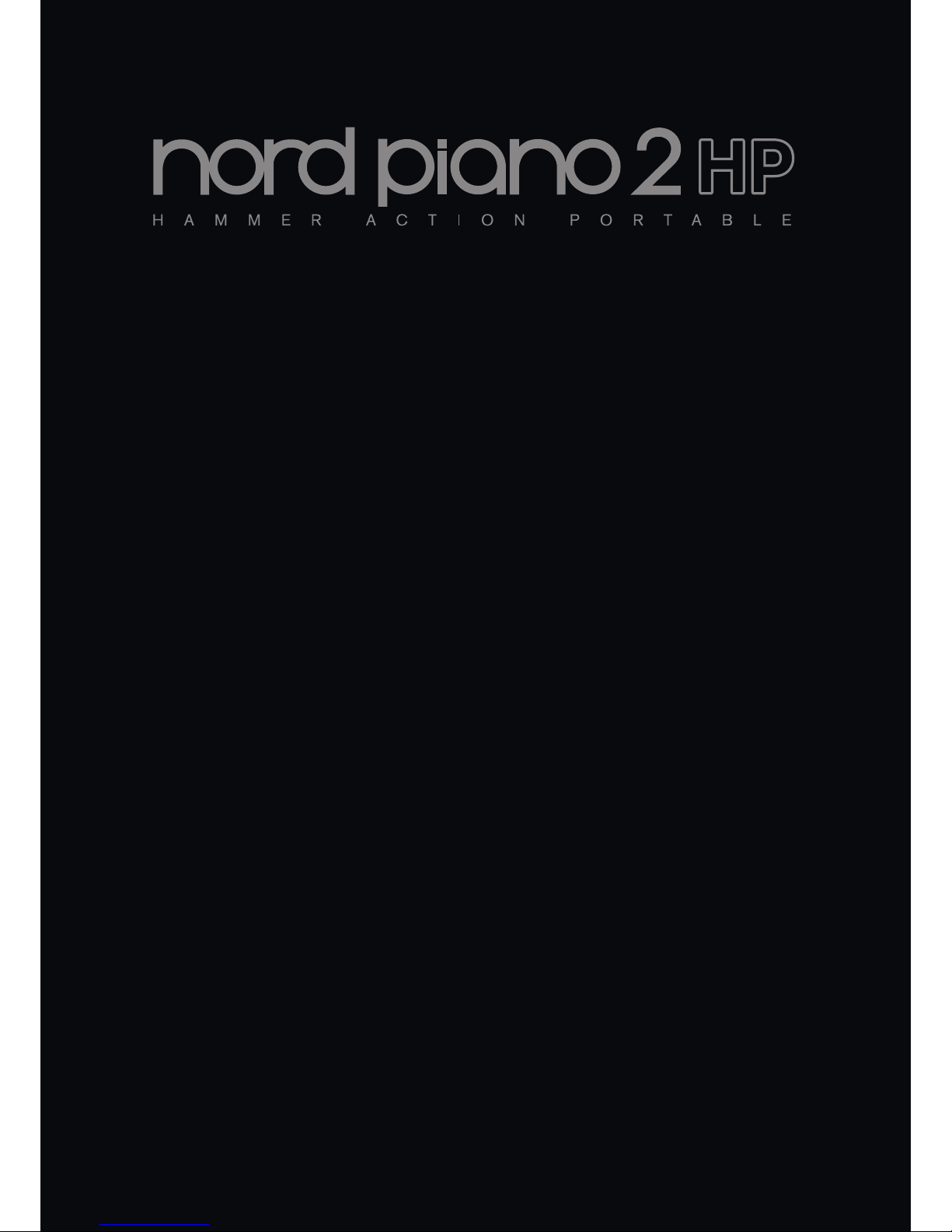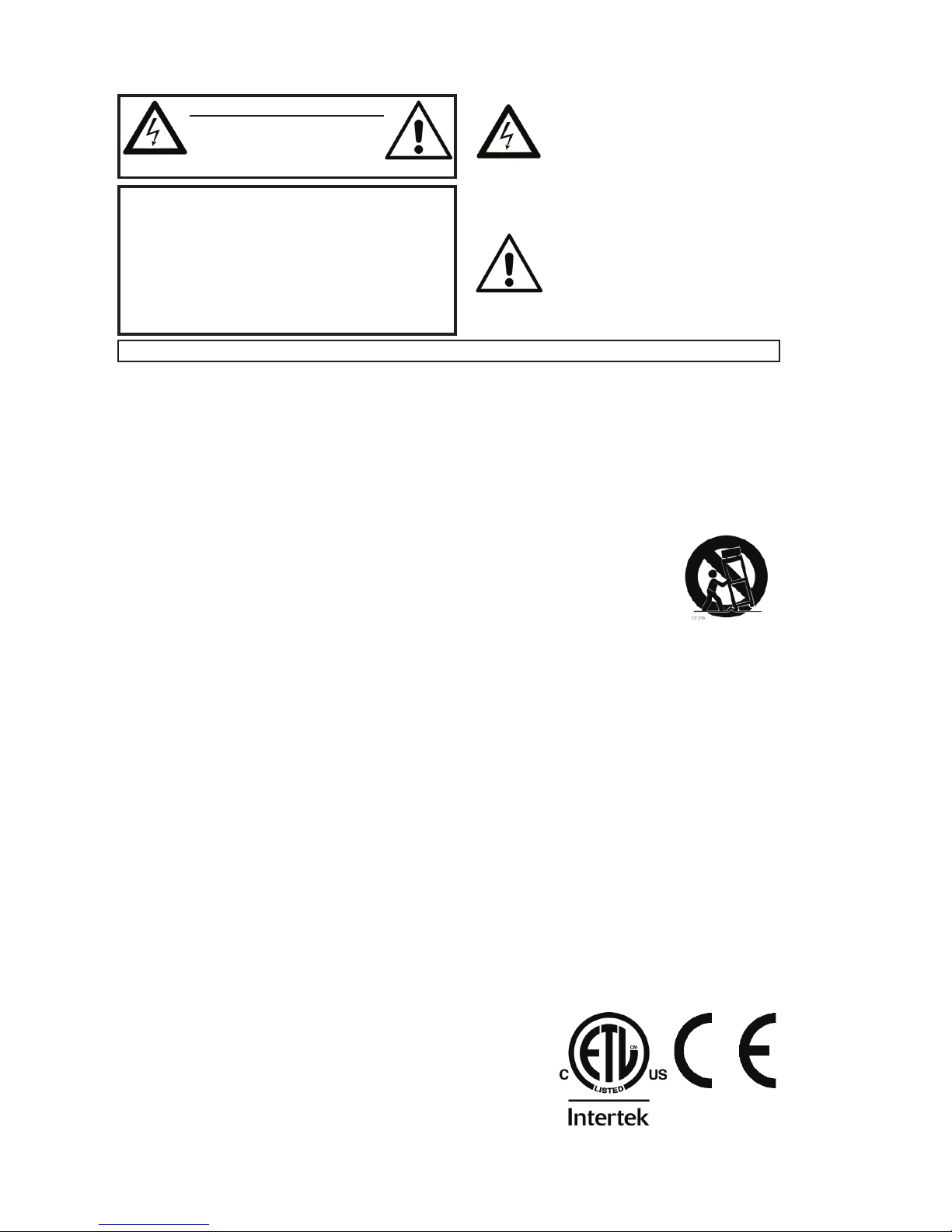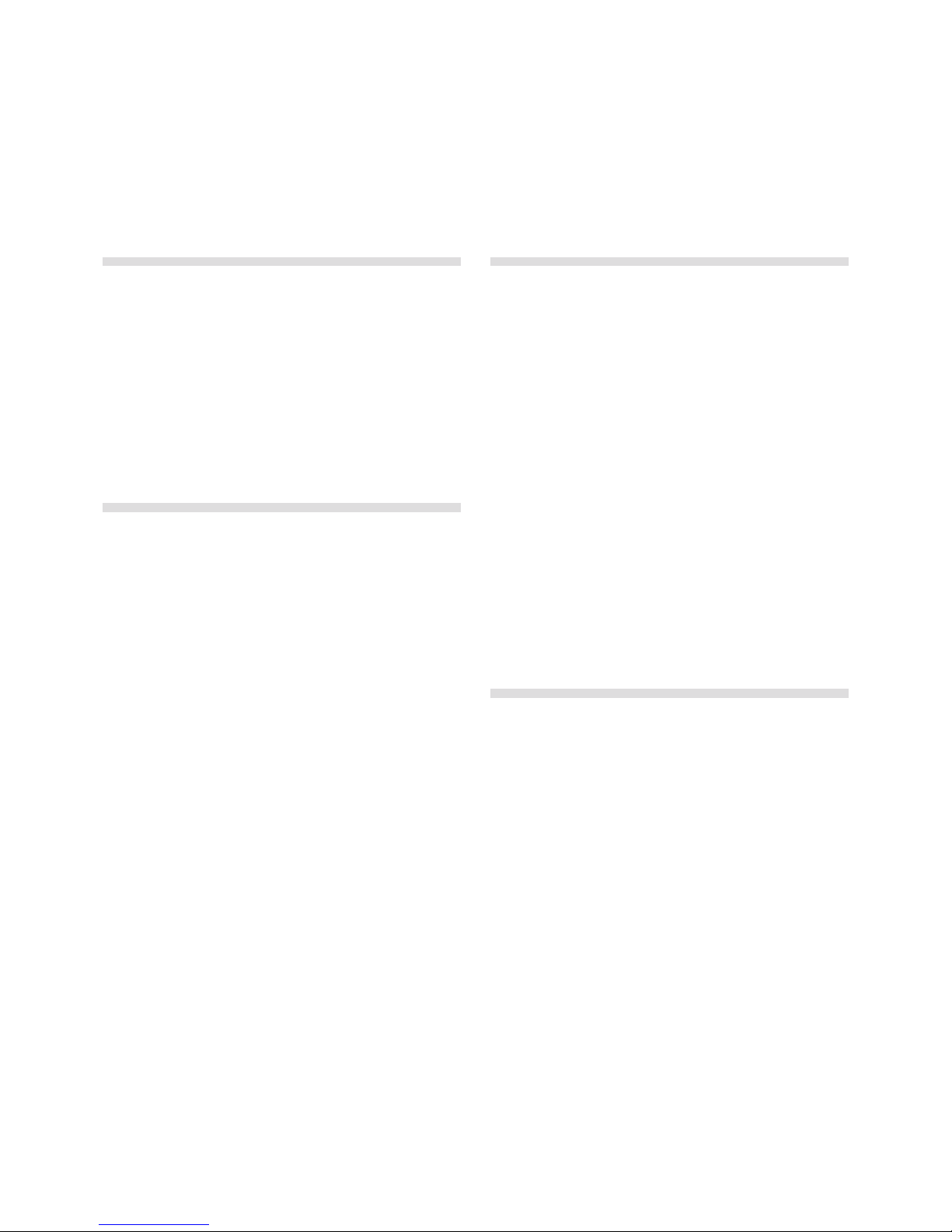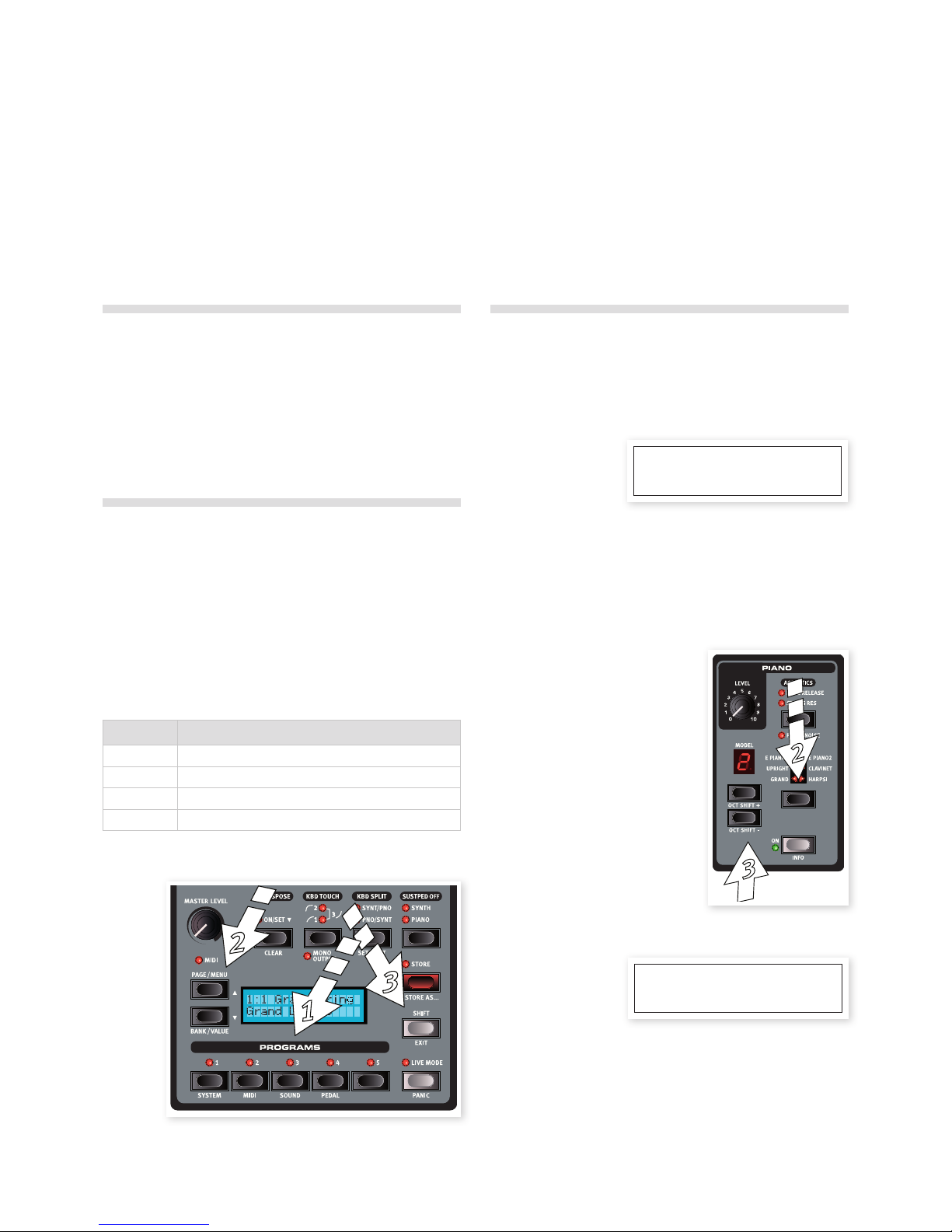| 3
1 Introduction
Thank you! ......................... 4
About this manual.................. 4
OS and internal memory ........... 4
Nord Sound Manager............... 4
Factory programs................... 4
Restoring the factory content ............. 4
OS upgrades ....................... 4
Free sounds ........................ 4
Disclaimer .......................... 4
2 About the Nord Piano 2 HP
The Instrument . . . . . . . . . . . . . . . . . . . . . 5
Piano Library . . . . . . . . . . . . . . . . . . . . . . . 5
Small, Medium, Large & Xtra Large......... 5
String Resonance................... 5
Sample Synth ...................... 5
Pedal Noise with Triple Pedal...... 6
3 Panel Overview
Knobs & buttons ................... 7
Knobs ............................... 7
Selector buttons ....................... 7
On/Off and Source buttons............... 7
Shift button ........................... 7
4 Connections
Audio Connections.................. 8
Headphones . . . . . . . . . . . . . . . . . . . . . . . . . . 8
Left Out and Right Out .................. 8
Monitor In ............................ 8
MIDI Connections................... 8
MIDI In ............................... 8
MIDI Out ............................. 8
USB Connection .................... 8
Pedal Connections.................. 9
Sustain Pedal Input ..................... 9
Volume Pedal Input .................... 9
Nord Triple Pedal....................... 9
Music Stand ........................ 9
5 Getting Started
About the programs............... 10
Select a program .................. 10
Edit a program .................... 10
Select a new piano sound............... 10
Memory Protection ................ 11
Storing a program................. 11
Live Mode ......................... 11
Selecting a Sample Synth sound . 11
Split the keyboard ................ 12
Transpose ......................... 12
Adding effects..................... 12
Use the delay......................... 12
Acoustics .......................... 13
Kbd Touch settings................ 13
6 Nord Piano 2 HP Reference
Master level ......................... 14
MIDI Indicator ........................ 14
Program section .................. 14
Up/Down buttons ..................... 14
Bank selection........................ 14
Menus .............................. 14
Display.............................. 14
Store ............................... 14
Store As... ........................... 14
Programs 1 ~ 5 ...................... 15
Shift ............................... 15
Live Mode ........................... 15
Panic ............................... 15
Transpose .......................... 15
Transpose Clear ...................... 15
Kbd Touch .......................... 15
Mono Output......................... 15
Kbd Split ............................ 15
Synt/Pno ............................ 15
Pno/Synt ............................ 15
Sustped Off.......................... 15
Piano .............................. 16
Level ............................... 16
Acoustics ........................... 16
String Resonance . . . . . . . . . . . . . . . . . . . . . 16
Long Release ........................ 16
Pedal Noise.......................... 16
Piano Ty pe........................... 16
Piano Model ......................... 16
Piano Octave Shift .................... 17
On ................................. 17
Info ................................ 17
Sample Synth ..................... 17
Level ............................... 17
Attack .............................. 17
Release ............................. 17
On ................................. 17
Info ................................ 17
Sample ............................. 17
Sample Octave Shift ................... 17
Effects ............................ 17
Effect 1 ............................. 18
Effect 2 ............................. 18
Delay ............................... 18
Equalizer ............................ 18
Amp/Comp . . . . . . . . . . . . . . . . . . . . . . . . . . 18
Reverb.............................. 18
7 The Menus
System Menu ...................... 19
Memory Protect – On, Off ............... 19
Fine Tune............................ 19
Global Transpose ..................... 19
MIDI Menu......................... 19
MIDI Channel......................... 19
Local Control......................... 19
Control Change (CC) Mode.............. 19
Program Change Mode................. 19
Send CC ............................ 19
Dump Program One, All ................20
Sound Menu .......................20
Piano Pedal Noise level................. 20
Piano String Res Level ................. 20
FX Delay Mode .......................20
Pedal Menu........................ 20
Piano Pedal .......................... 20
Volume Pedal Type .................... 20
Volume Pedal Gain .................... 20
Volume Pedal Func ....................20
Sostenuto Pedal Func .................. 20
8 Nord Sound Manager
System requirements .................. 21
Installation ........................ 21
USB Driver........................... 21
Sound Manager ...................... 21
Overview .......................... 21
The Toolbar ......................... 22
The Tabs ............................22
Partition Memory Indicator .............. 22
Right/Ctrl-Clicking.....................22
File Formats..........................22
The Quick Tour .................... 23
Transfer sounds to the Nord Piano 2 HP.... 23
Deleting a sound ...................... 23
Download a new sound ................ 23
Replace.............................23
Relink .............................. 24
Download Queue ..................... 24
Upload sounds from the Nord Piano 2 HP .. 24
Program Bundles ..................... 24
Upload a Program Bundle............... 24
Downloading a Bundle ................. 25
Organize the program partition........... 26
Search Box ..........................26
Auto Select .......................... 26
Backup .............................26
Restore ............................. 26
Sound Manager reference......... 27
Toolbar ............................. 27
Menus ............................. 29
File menu ...........................29
Edit menu ........................... 30
View menu .......................... 30
Help menu...........................30
Tabs ............................... 31
Piano – Samp LIb - Program............. 31
Search Box .......................... 31
Loc - Location ........................ 31
Name............................... 31
Size ................................ 31
Ver – Version Number .................. 31
Info ................................ 31
Footer Area .......................... 31
Partition Memory Indicator .............. 31
Cancel Button ........................ 31
Progress Bar ......................... 31
Message/Text Area .................... 31
Updates and pianos ................... 31
9 MIDI
About the MIDI implementation...32
Note On/Off..........................32
Controllers...........................32
Keyboard velocity .....................32
Program change ...................... 32
MIDI Sysex (System Exclusive) ........... 32
Nord Piano 2 HP with a seq. ...... 32
Connections .........................32
Local On/Off ......................... 32
MIDI Channel.........................32
Program Change...................... 32
Controllers...........................32
About controllers & “chasing” ............ 32
Program & Controller dumps......33
Sending program dumps ...............33
Sending MIDI Controller dumps .......... 33
Receive MIDI SysEx dumps .............33
MIDI Controller list.....................33
MIDI Implementation Chart..............34
10 Index
Index ............................... 35
Nord Piano 2 HP User Manual