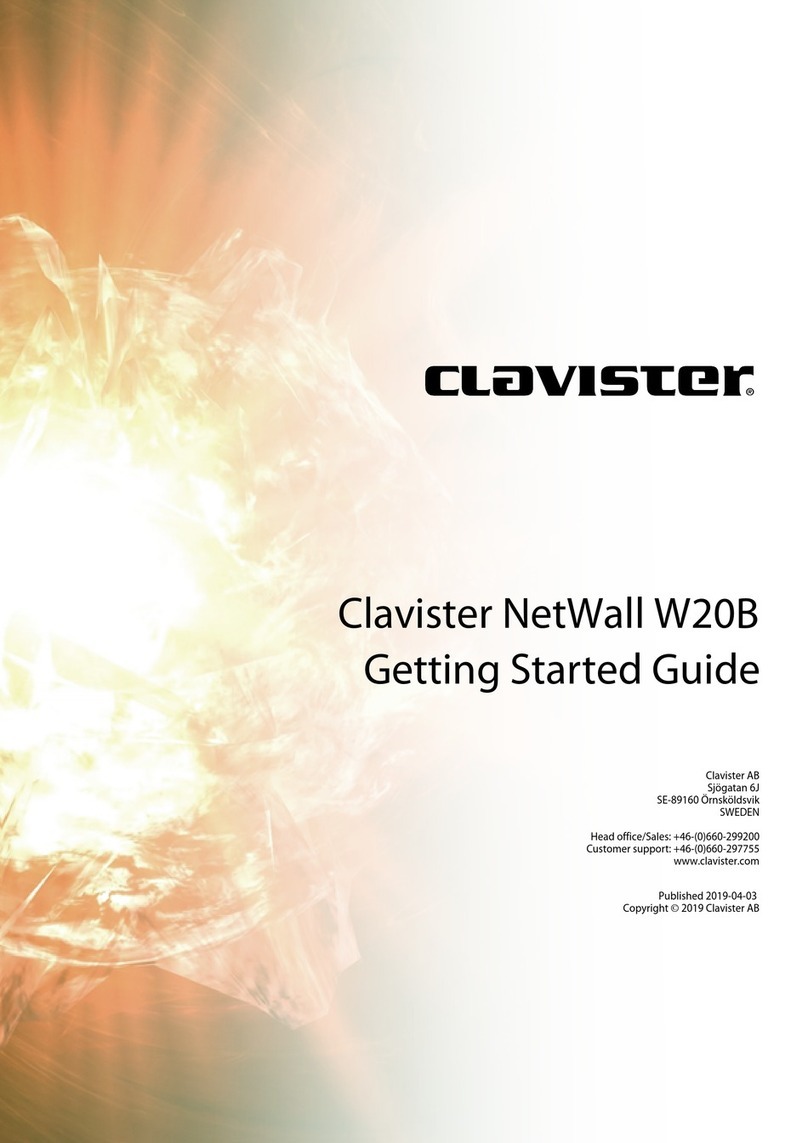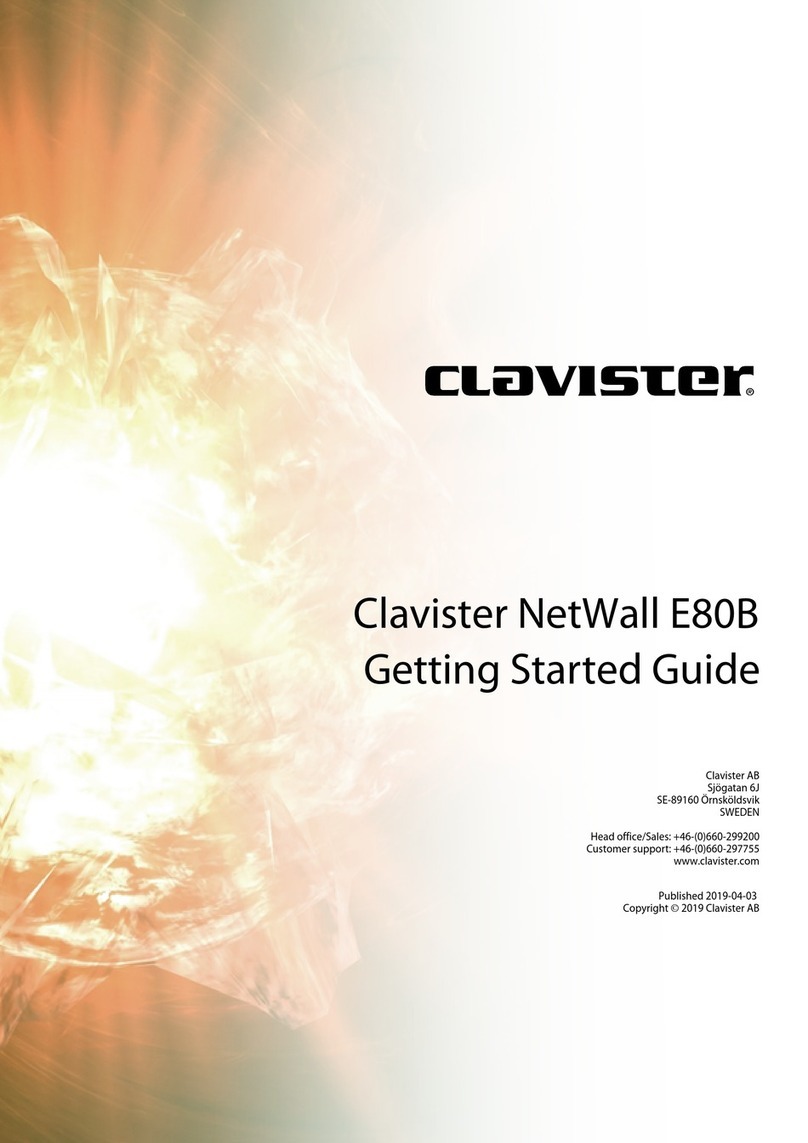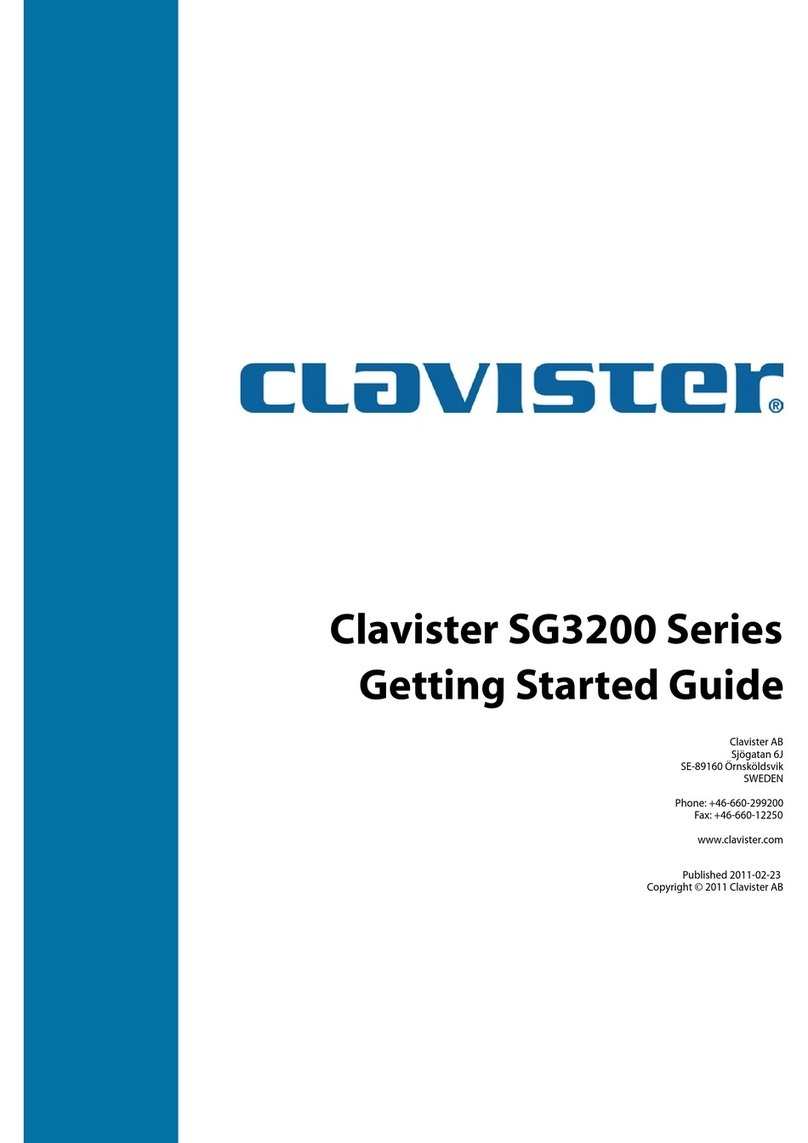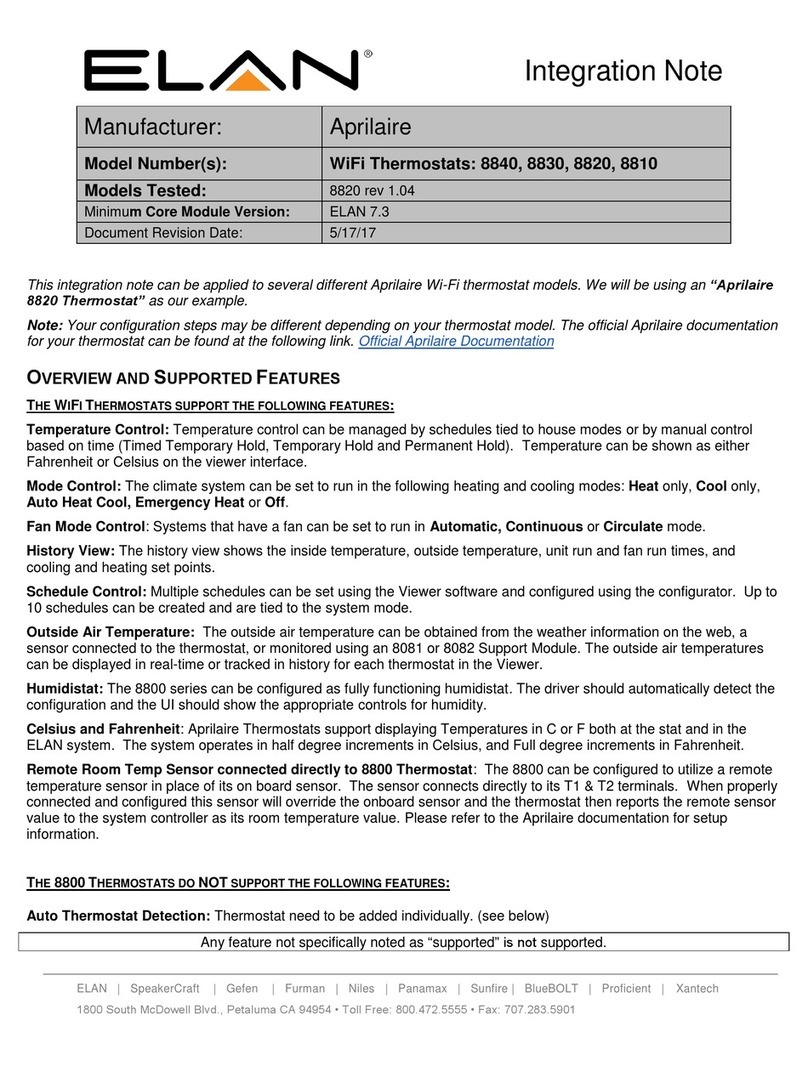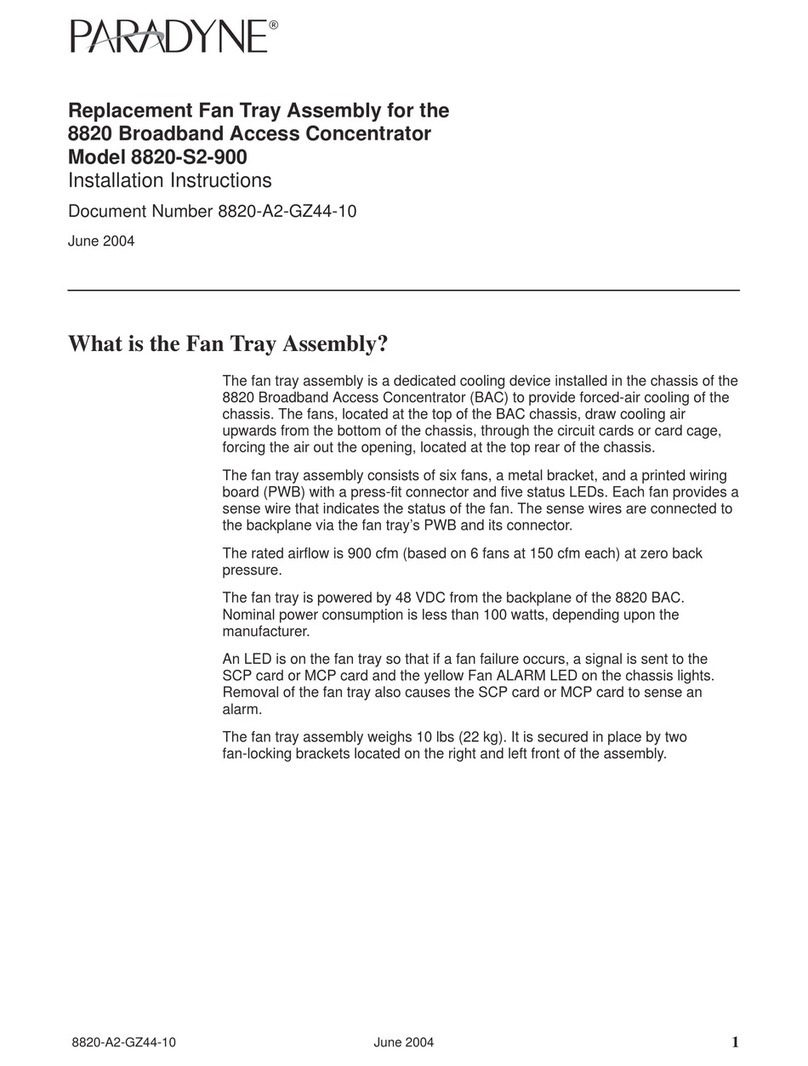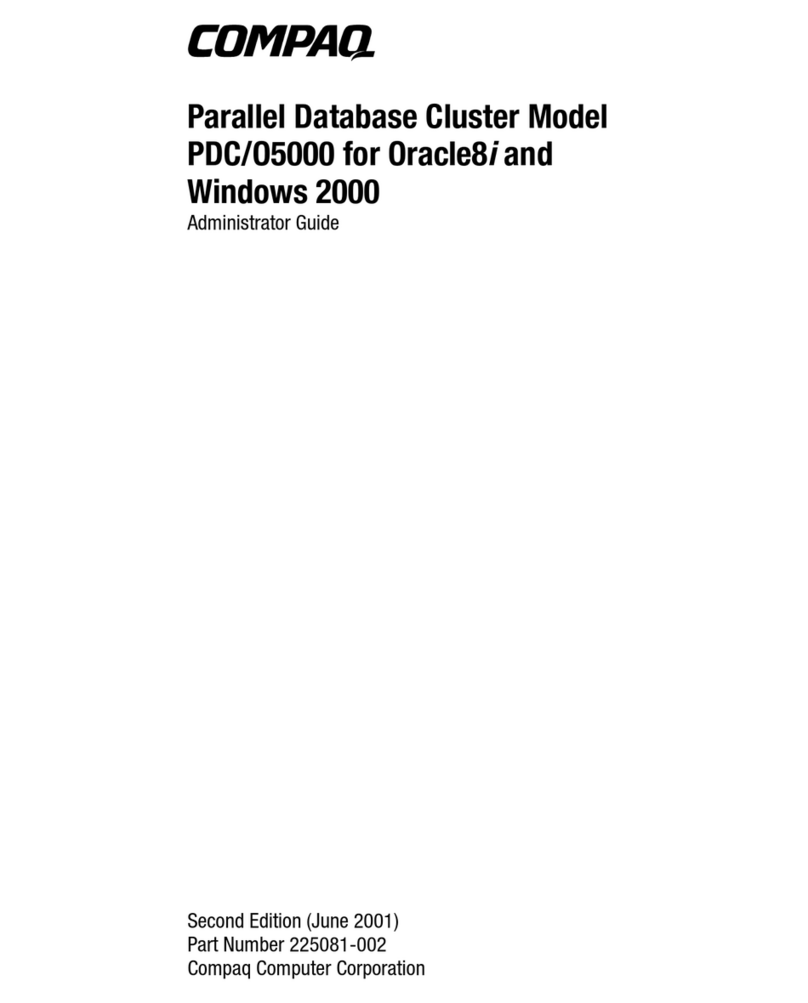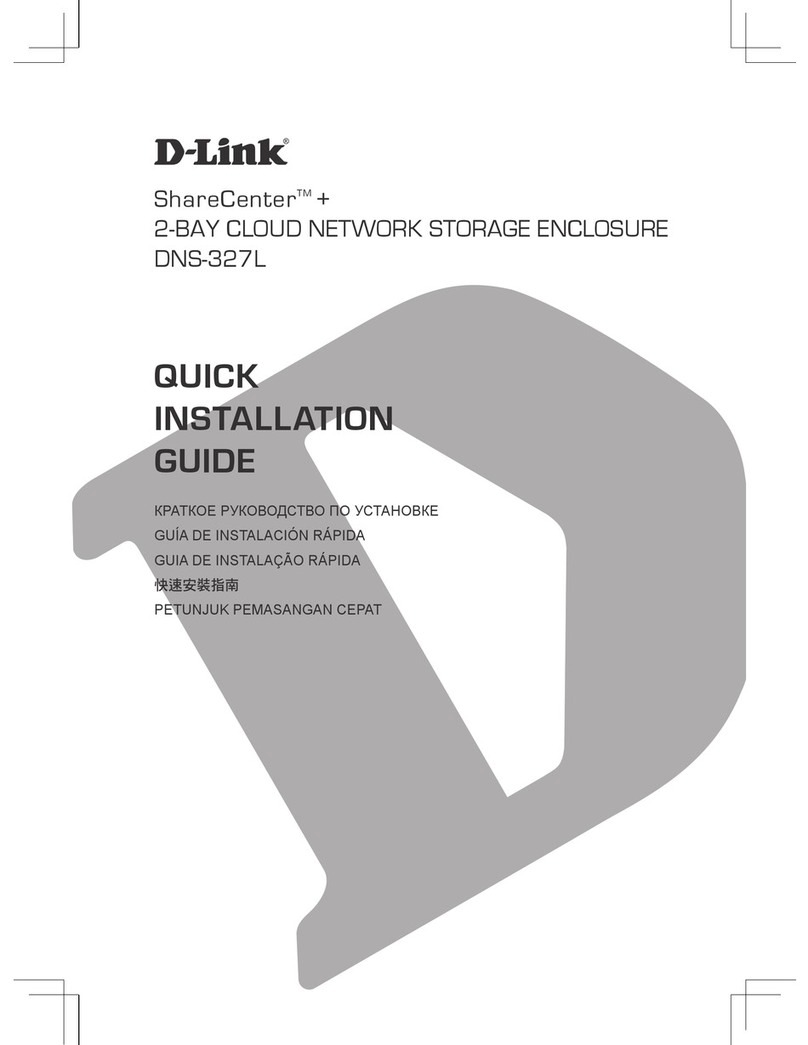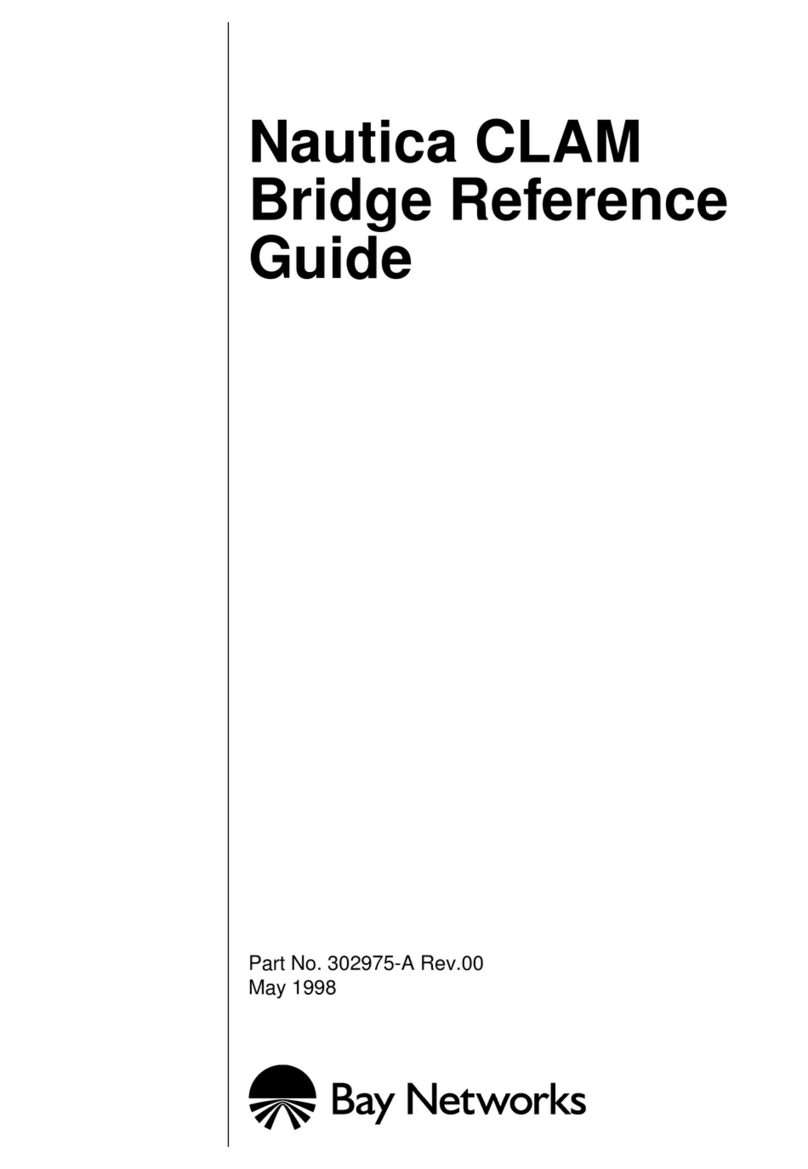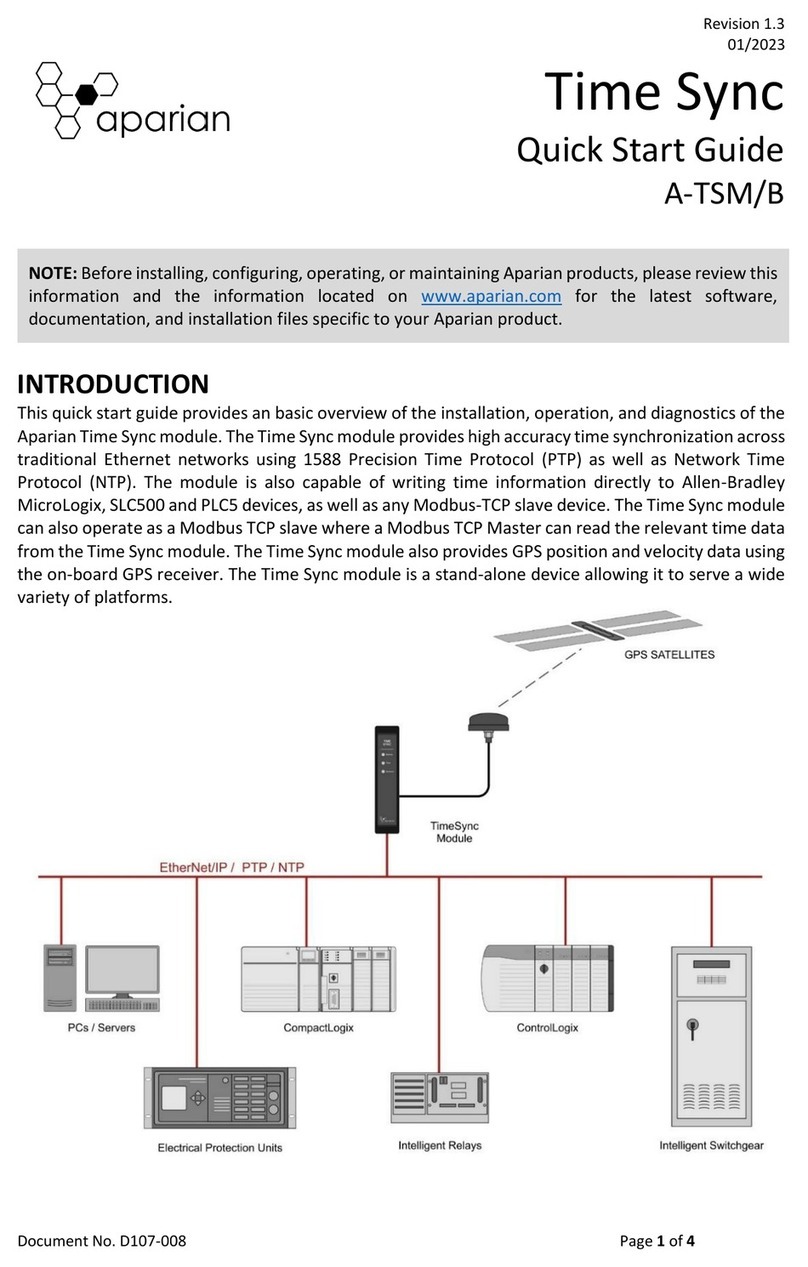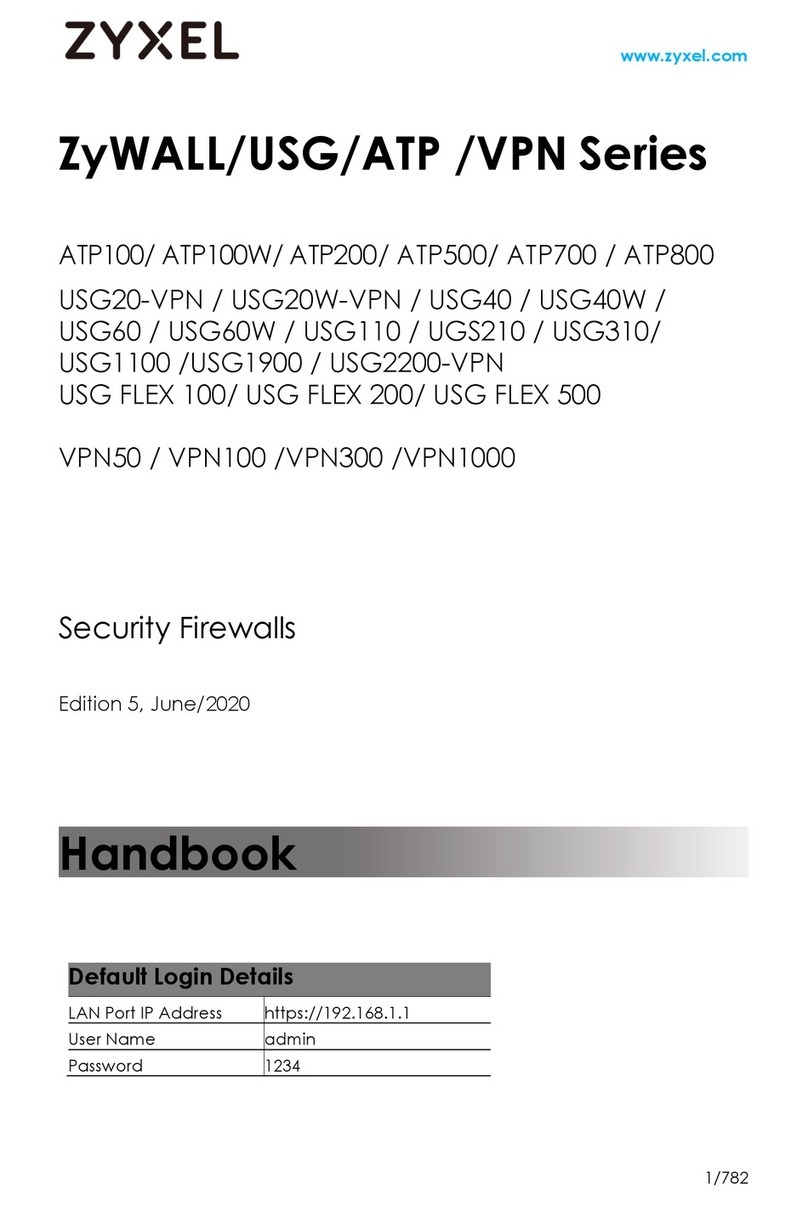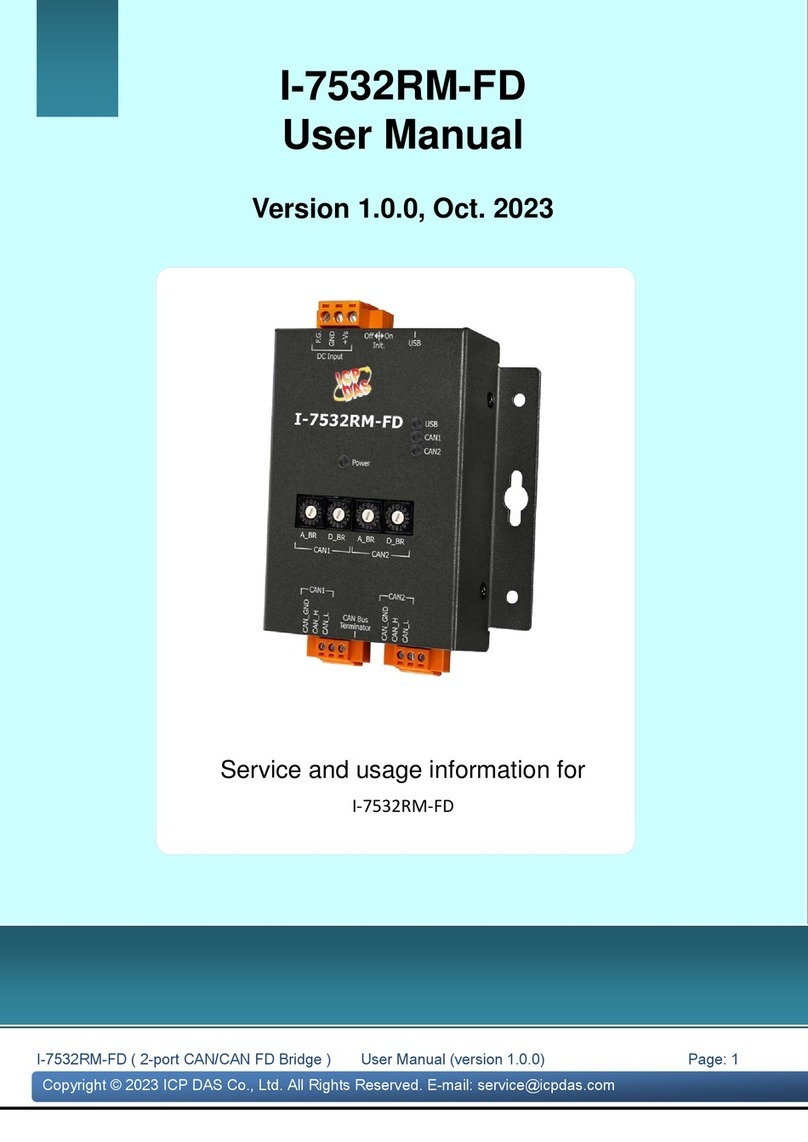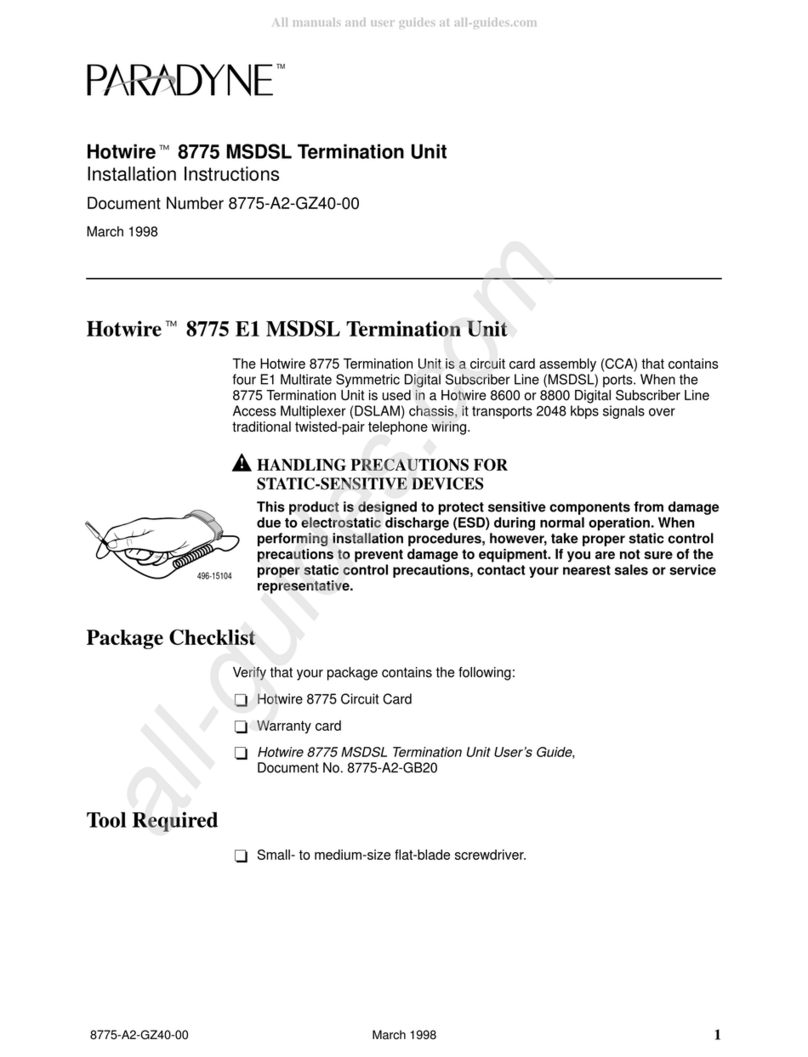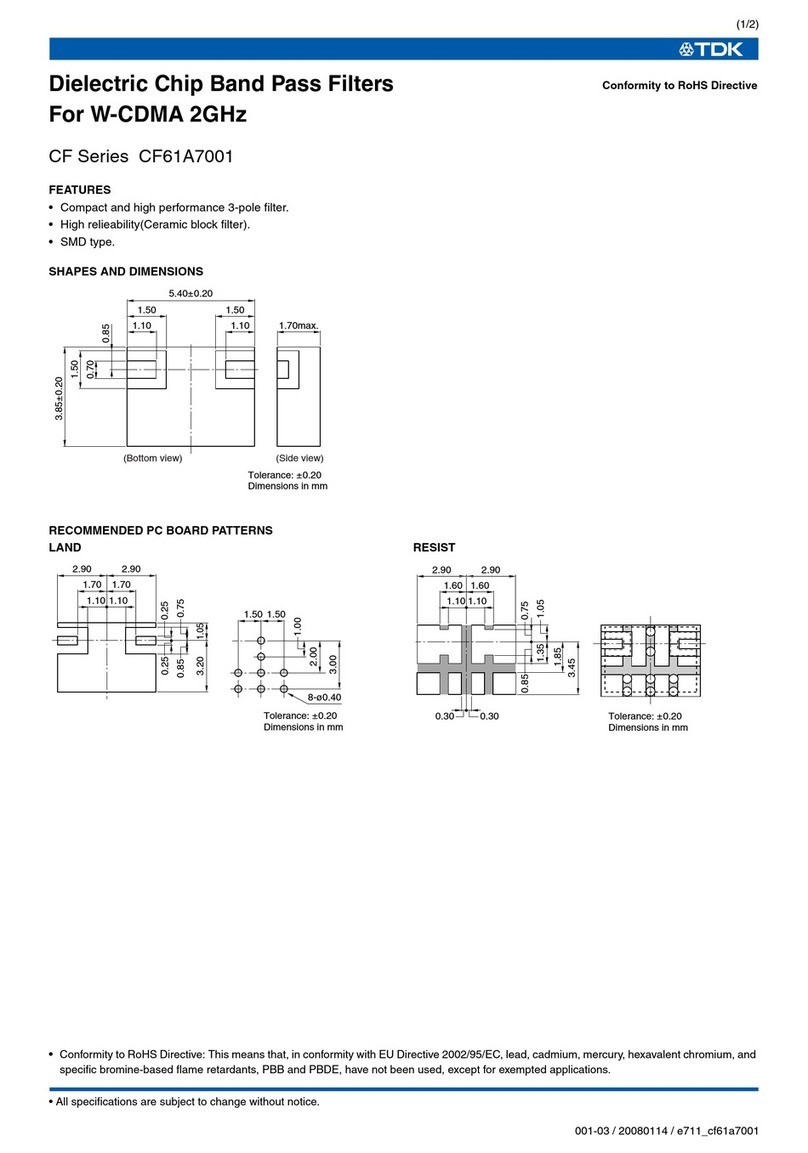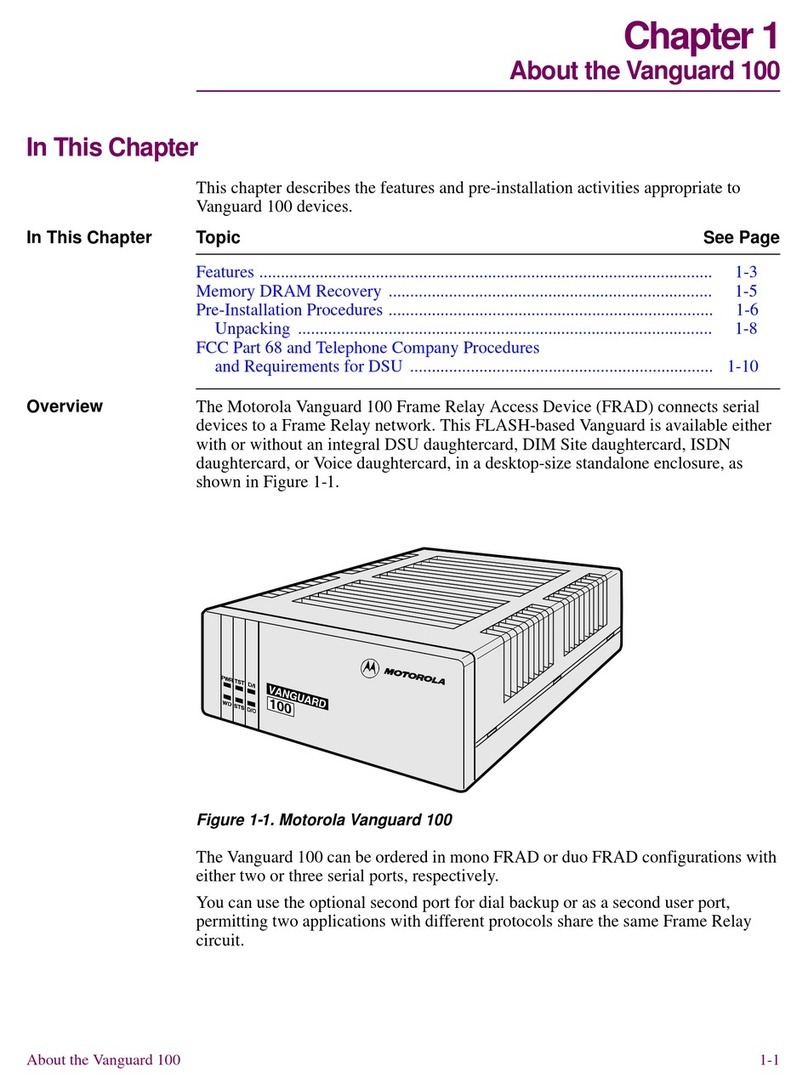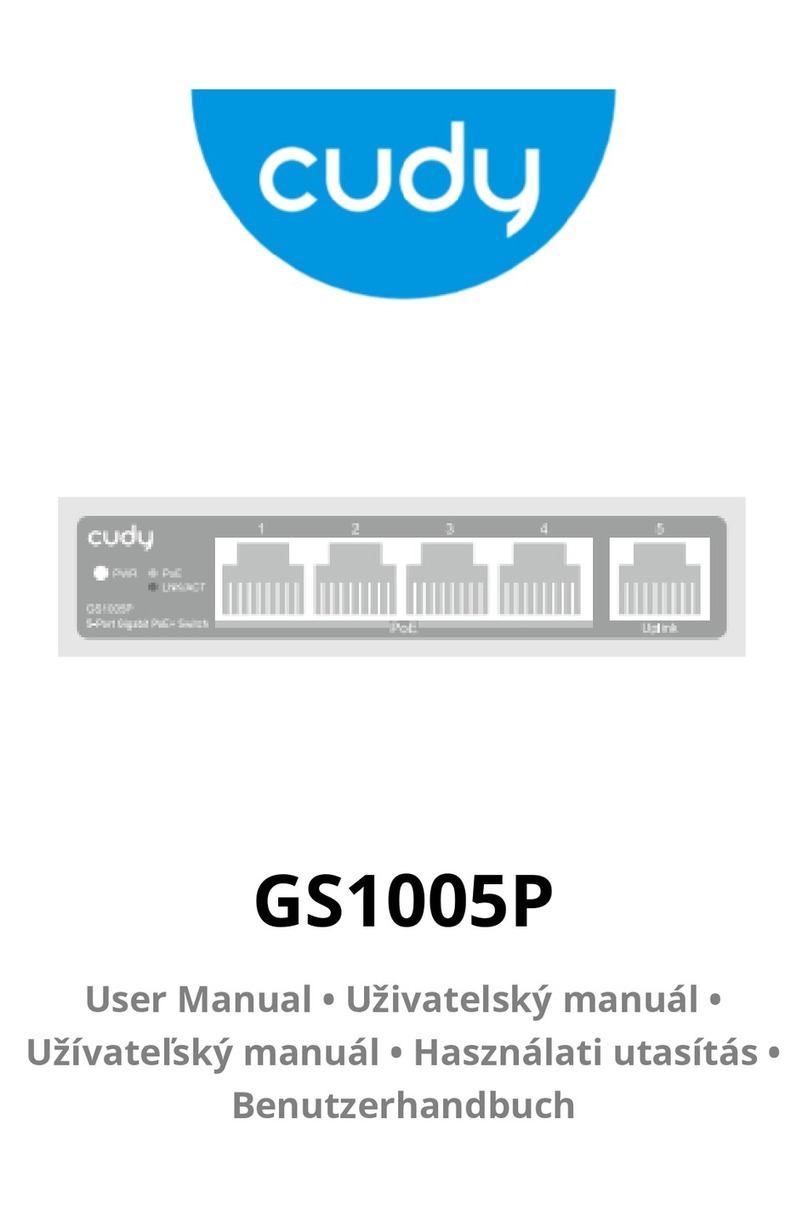A third party surge protection device should be considered and is strongly recommended as
a means to prevent electrical surges reaching the appliance. This is discussed again in
Section 2.4, “Connecting Power”.
•Temperature
Do not install the appliance in an environment where the operating ambient temperature
could exceed the specified operating range (see Appendix A, Specifications).
The recommended operating temperature range is "room temperature". That is to say, the
temperature most commonly found in a modern office and in which humans feel
comfortable. This is usually considered to be between 20 and 25 degrees Celsius (68 to 77
degrees Fahrenheit). Special rooms for computer equipment may use a lower range.
•Airflow
Make sure that airflow around the sides and back of the appliance is not restricted.
•Dust
Do not expose the appliance to environments with elevated dust levels. This is particularly
important for the operation of the fans, both general cooling fans and the cooling fan found
in SG4500 Series power supplies. Elevated dust levels can significantly reduce the operating
lifetime of fans.
Note
Detailed information concerning power supply range, operating temperature range etc.
can be found at the end of this publication in Appendix A, Specifications.
Flat Surface Installation
The SG4500 Series can be mounted on any appropriate stable, flat, level surface that can safely
support the weight of the appliance and its attached cables.
Caution: Leave space around the appliance
Please ensure there is adequate space around the appliance for ventilation and access
to operating switches and cable connectors. No other objects should be placed on top of
the appliance.
Rack Installation
A rack mounted Clavister Security Gateway can be installed in most standard 19 inch equipment
racks. To do this, fasten the appliance with screws suitable for the kind of rack you are using. The
following mounting guidelines should be followed:
• A rack or cabinet used for mounting should be adequately secured to prevent it from
becoming unstable and/or falling over.
• Devices installed in a rack or cabinet should be mounted as low as possible, with the heaviest
devices at the bottom and progressively lighter devices installed above.
Chapter 2: Installation
15