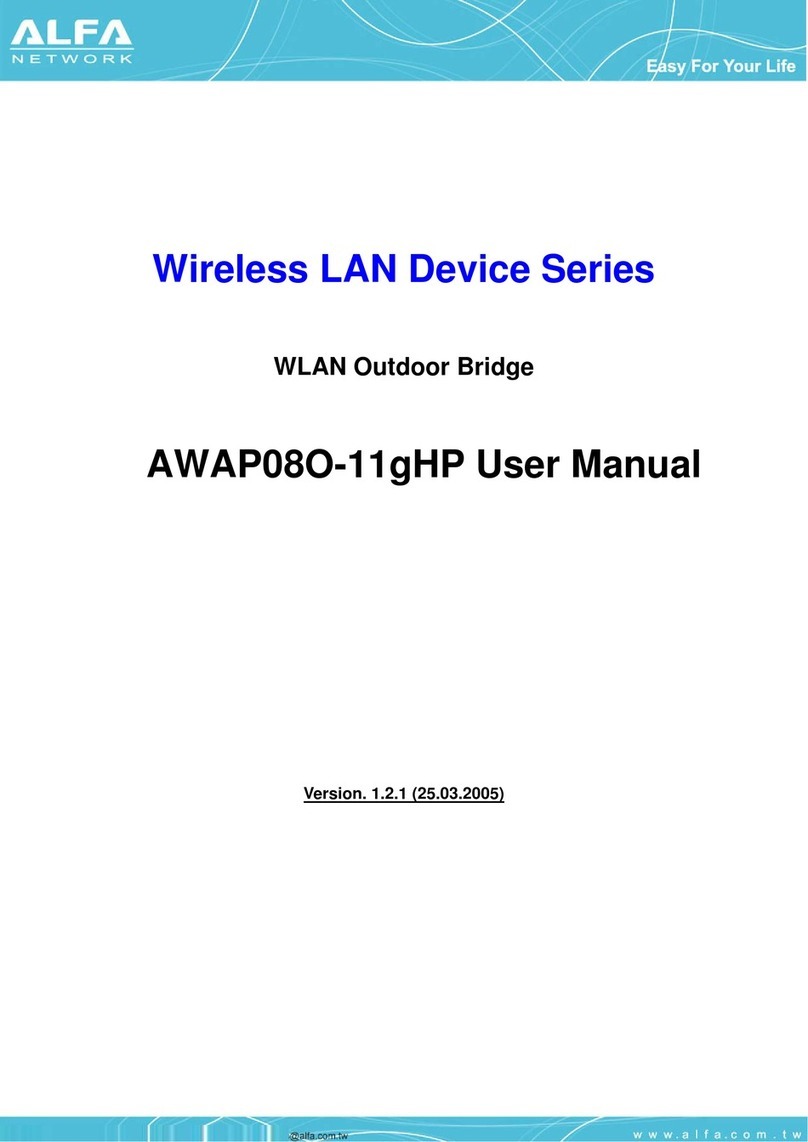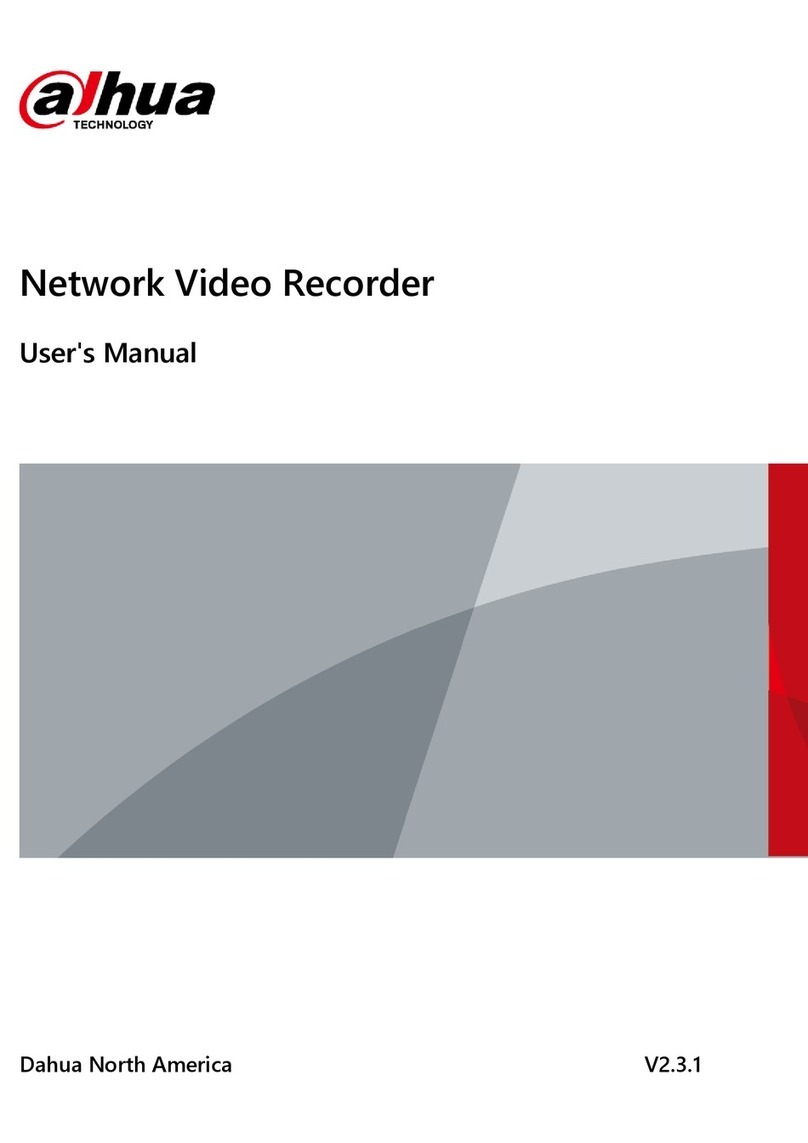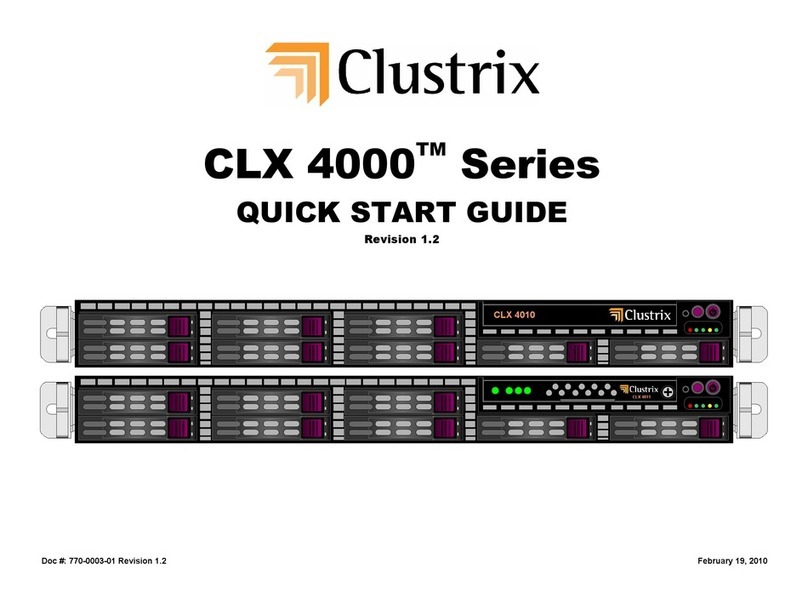Clavister Eagle E5 User manual




















This manual suits for next models
2
Table of contents
Other Clavister Network Hardware manuals

Clavister
Clavister SG4300 Series User manual

Clavister
Clavister NetWall 6000 Series User manual
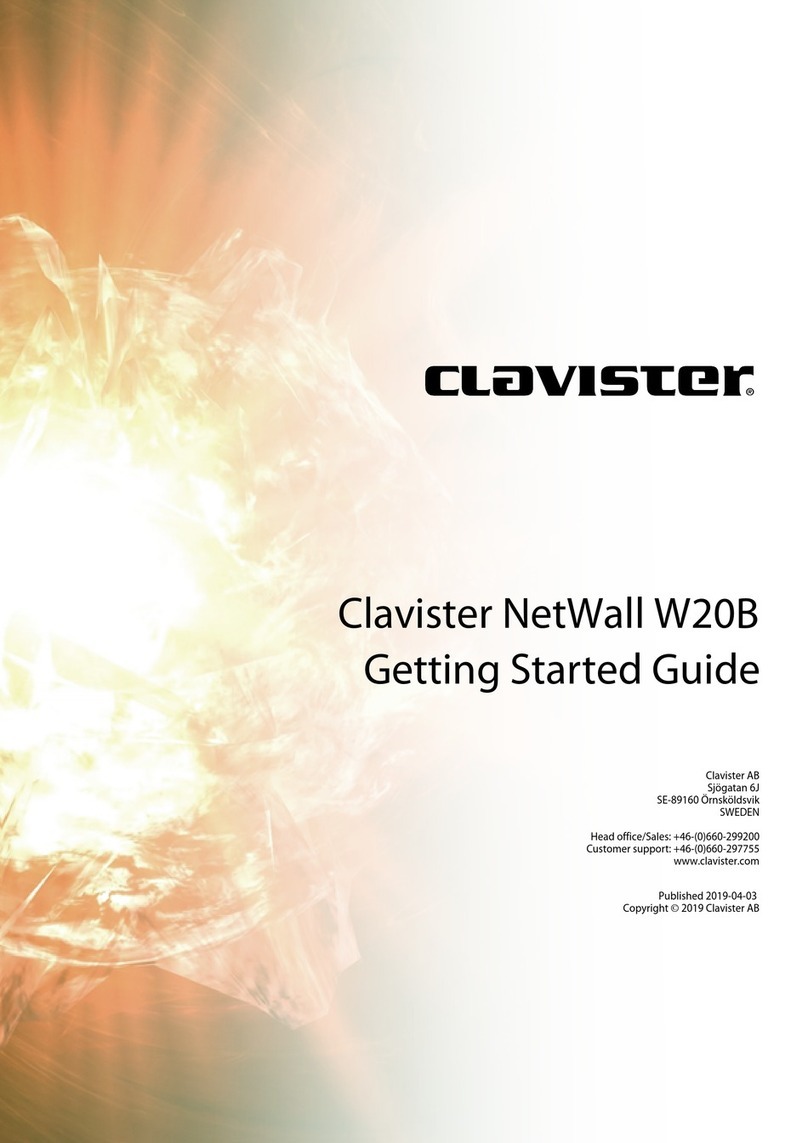
Clavister
Clavister NetWall W20A User manual

Clavister
Clavister SG4500 Series User manual

Clavister
Clavister SG50 Series User manual
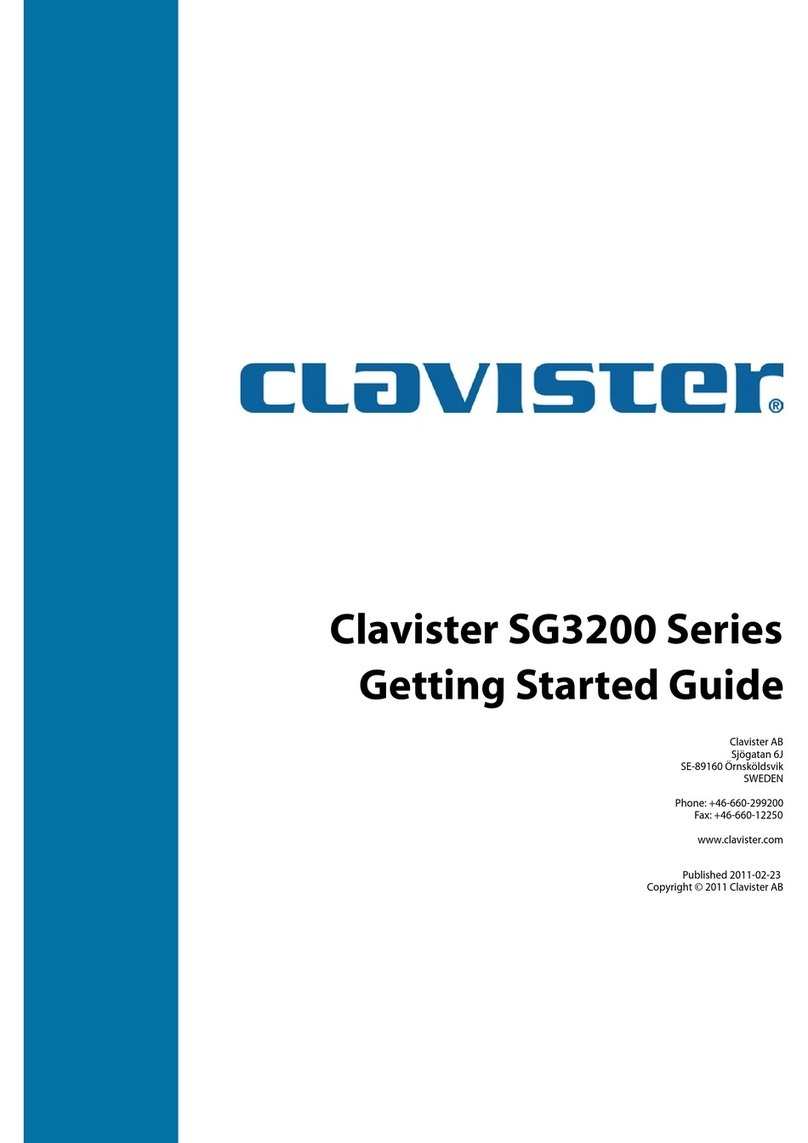
Clavister
Clavister SG3200 Series User manual
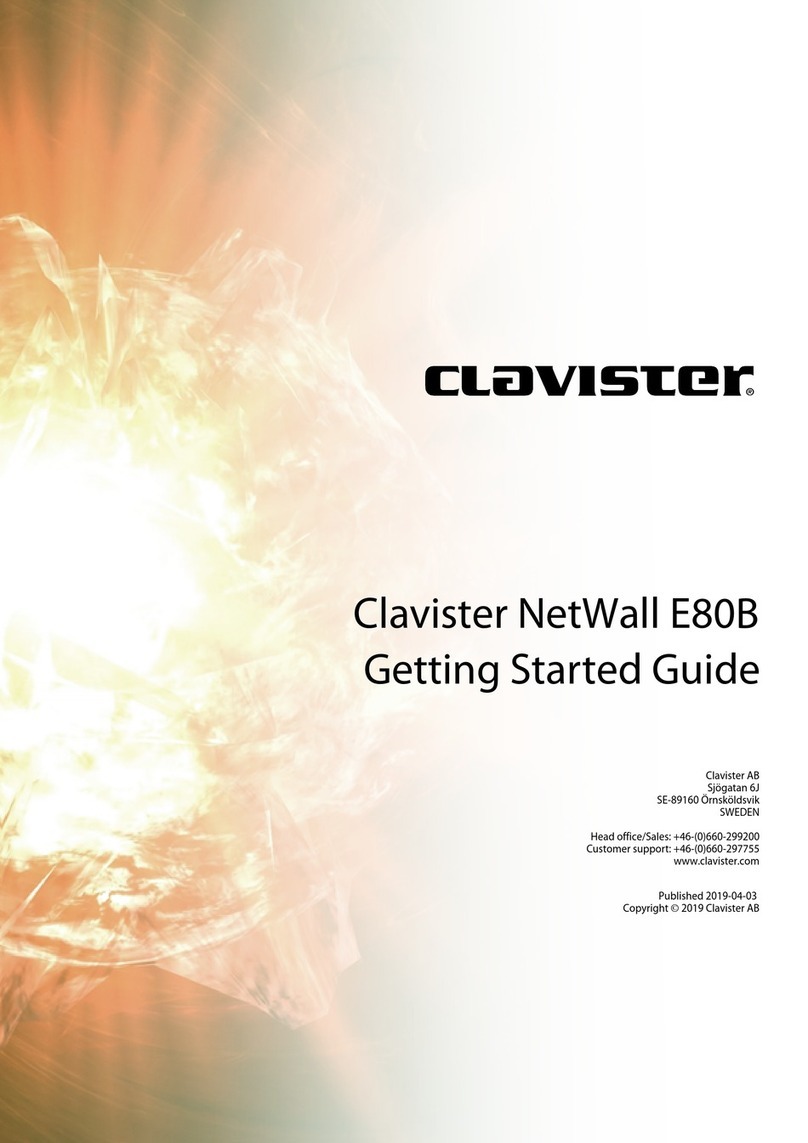
Clavister
Clavister NetWall E80B User manual
Popular Network Hardware manuals by other brands
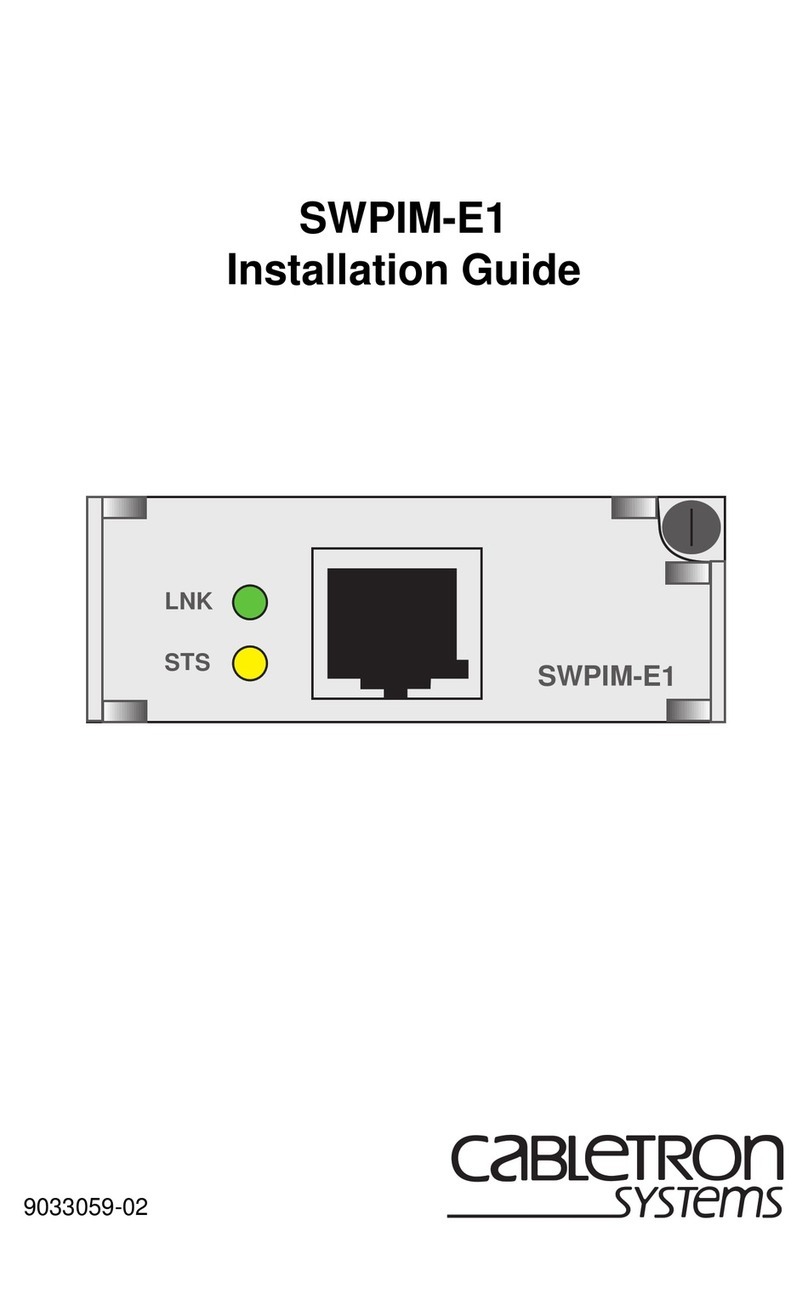
Cabletron Systems
Cabletron Systems SWPIM-E1 installation guide
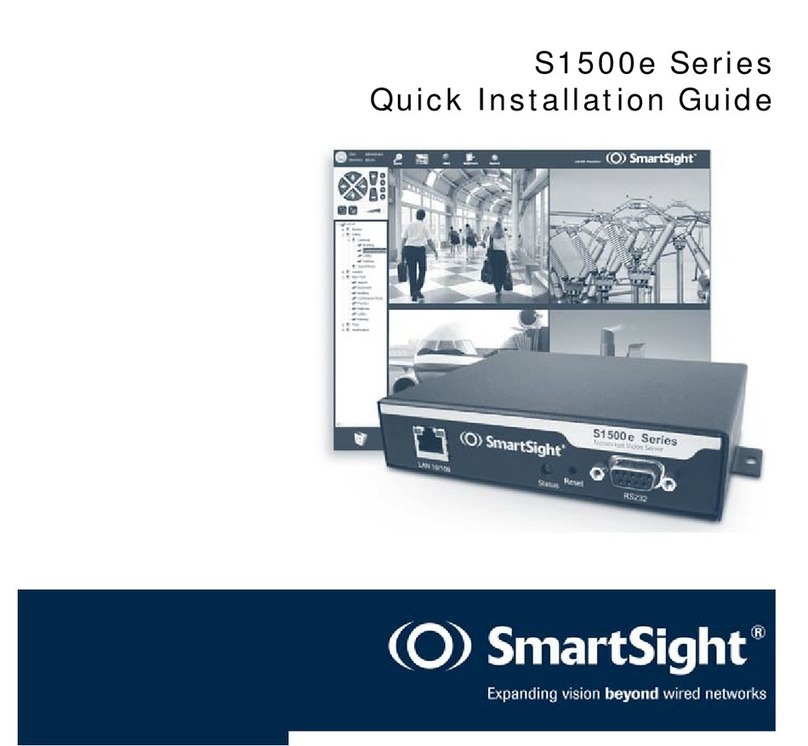
SmartSight
SmartSight S1500e Series Quick installation guide

Lenovo
Lenovo GCM16 Quick installation guide

National Instruments
National Instruments 6023E user manual
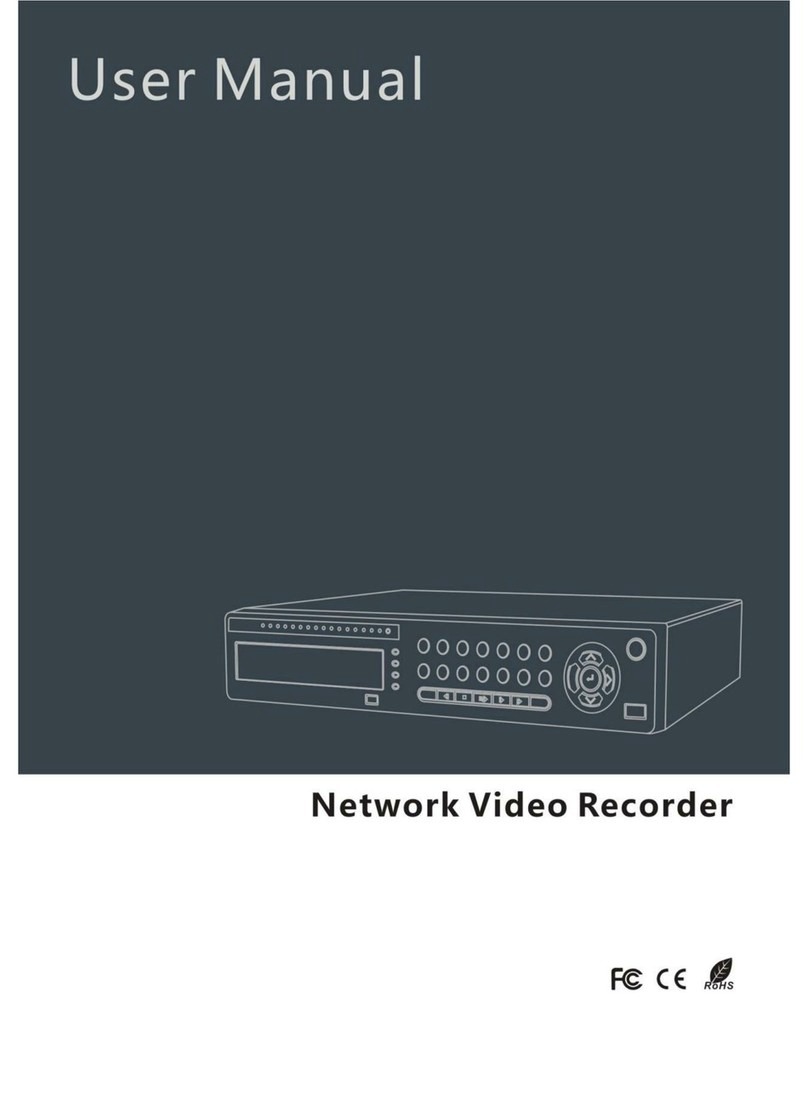
ROHS
ROHS QH-NVR user manual

LG-Nortel
LG-Nortel iPECS ES-3024G installation manual
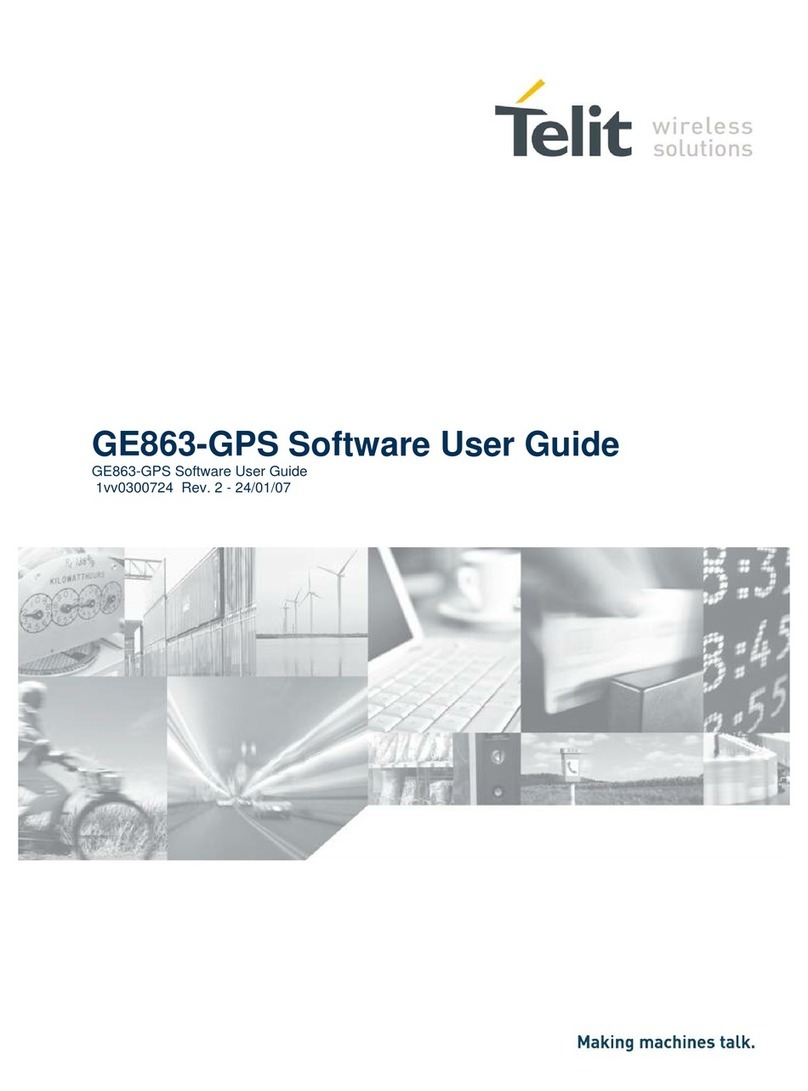
Telit Wireless Solutions
Telit Wireless Solutions GE863 Software user's guide

Helmholz
Helmholz PN/EtherNetIP Coupler quick start guide
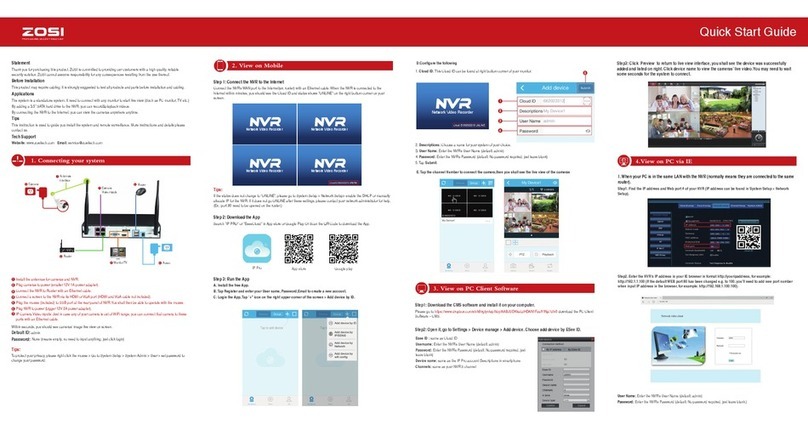
ZOSI
ZOSI ZSNVK-A41300 quick start guide

Paradyne
Paradyne Hotwire 8775 user guide

HiLook
HiLook NVR-104MH-D/4P quick start guide
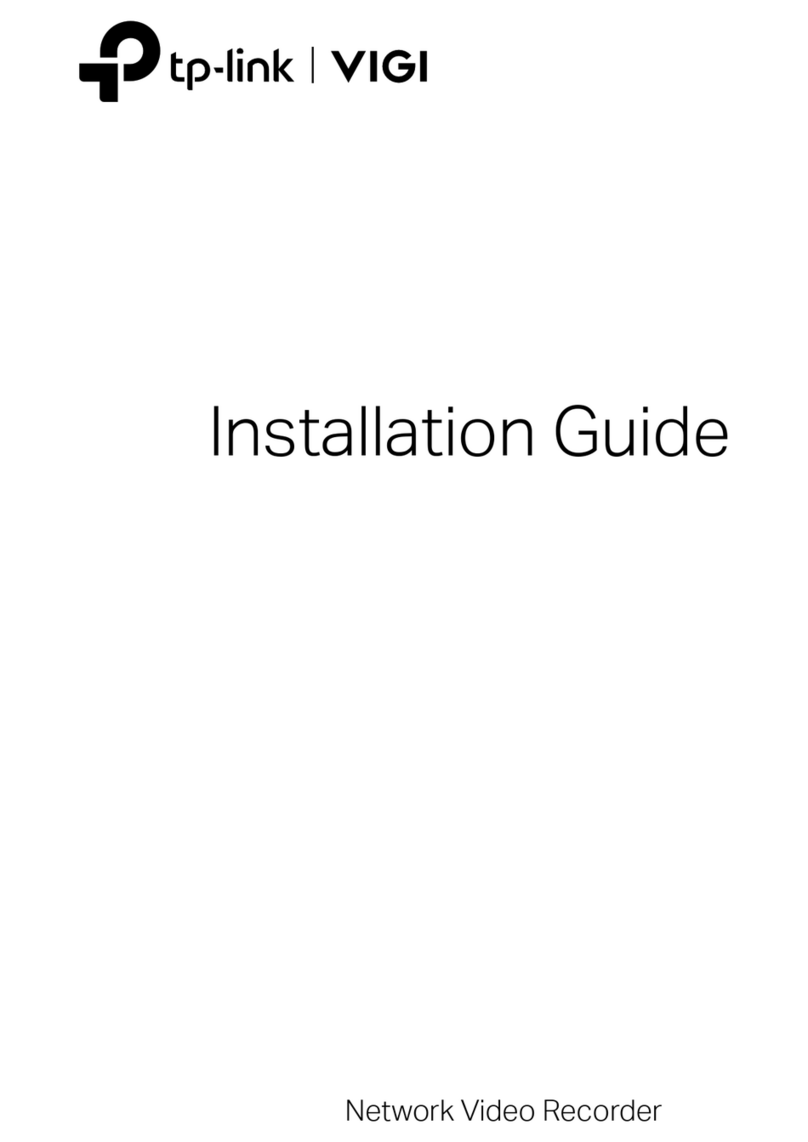
TP-Link
TP-Link VIGI NVR2016H installation guide