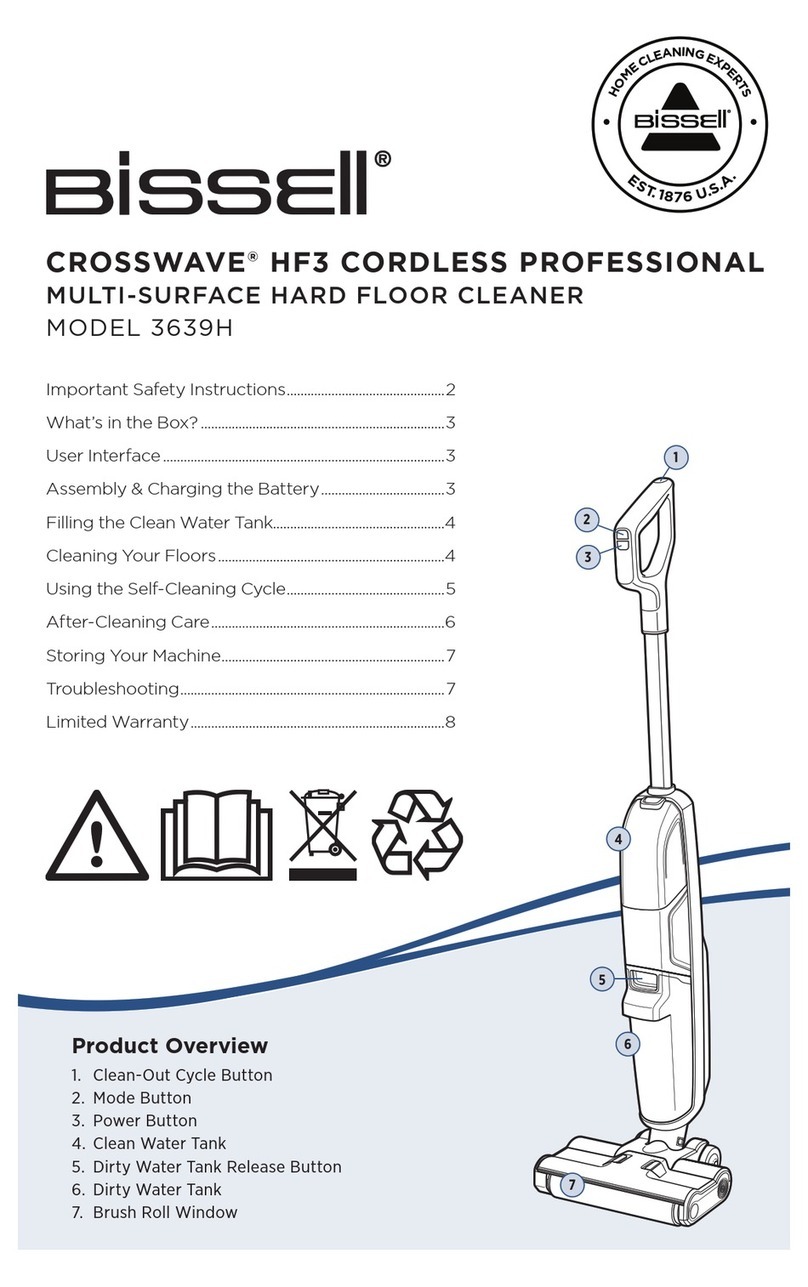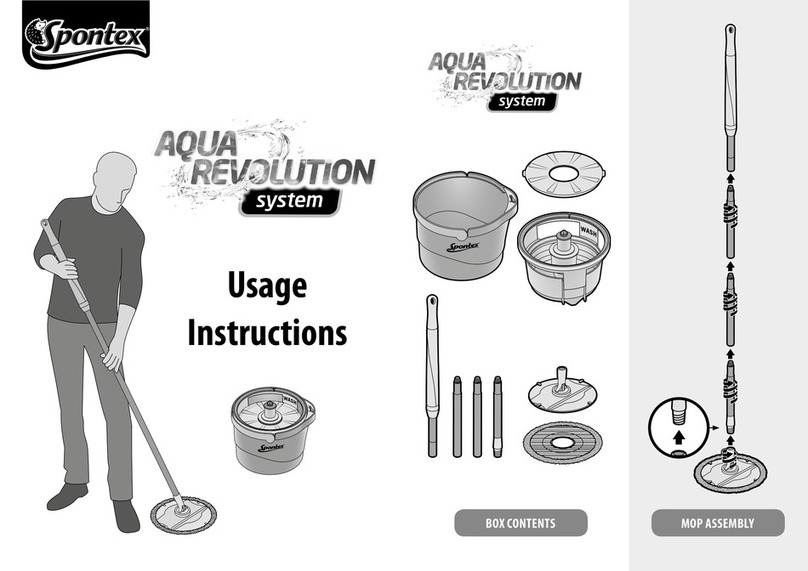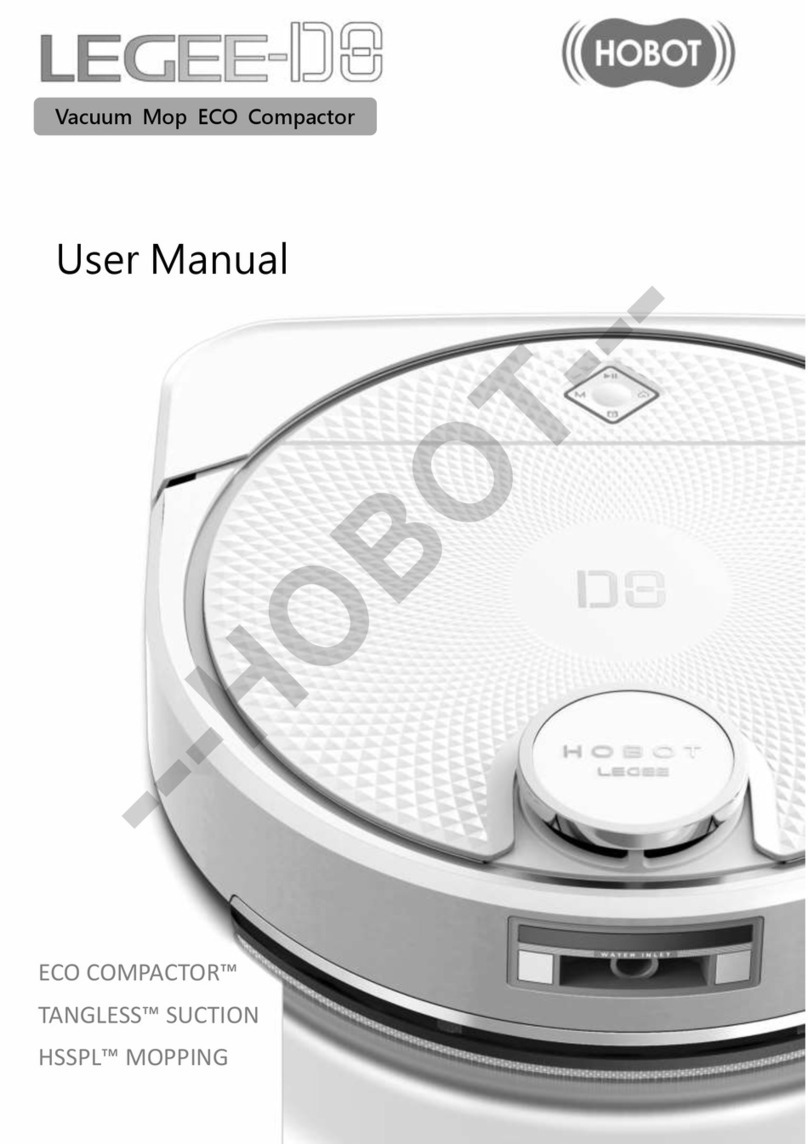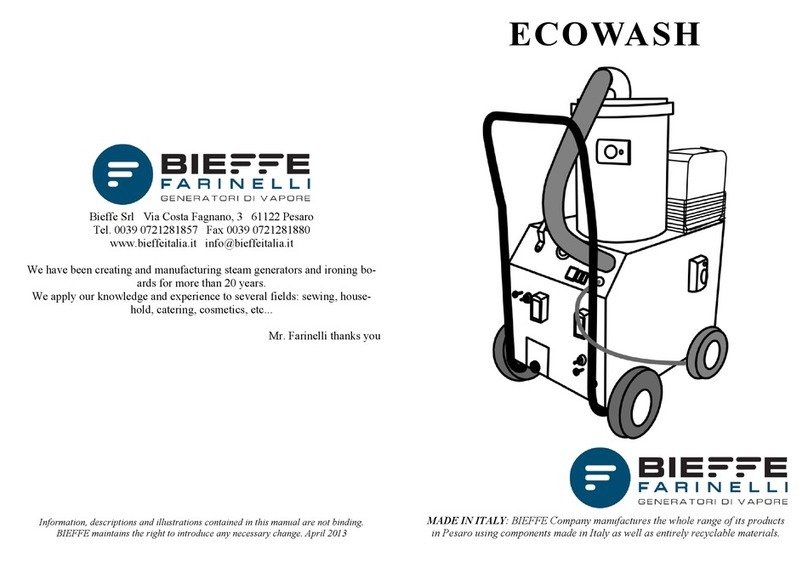Clean Hands Kiosk CH-HSD-22W User manual

DIGITAL SIGNAGE
HAND SANITIZER KIOSKS
USER MANUAL

Clean Hands Kiosk - July 2020 v2 | Page 1 of 14
www.CleanHandsKiosk.com • 888.876.9832
22” DIGITAL SIGNAGE HAND SANITIZER KIOSKS
User Manual
Contents
SUBJECT PAGE
1. Technical Specication 3
2. Parts and Mounting
- Packing List 4
- Steps for Mounting (Wall Mounted) 4
- Steps for Mounting (Freestanding) 5
3. Using the Display for the First Time 6
- Screen Checks 6
4. Remote Control 8
5. Content Player Software Setup 9
- Software Download Location 9
- Steps to Install Content Player 9
6. Uploading Custom Digital Signage Content 13
- Steps to Update/Replace Digital Signage 13
- Free Content Downloads 14

Clean Hands Kiosk - July 2020 v2 | Page 2 of 14
www.CleanHandsKiosk.com • 888.876.9832
22” DIGITAL SIGNAGE HAND SANITIZER KIOSKS
User Manual
Technical Specifications
MODELS CH-HSD-22W (Wall Mounted)
CH-HSD-22F (Freestanding)
PANEL
Max Resolution 1080 x 1920
Aspect Ratio 9:16
Pixel Pitch 0.24825 x 0.24825
Viewing Angle 89/89/89/89
Contrast Ratio 3000:1
Brightness 500cd/m²
Response Times 14ms
Dimensions (W x H x D)
14.35” x 29.5” x 2.75”
(Wall Mounted)
14.35” x 70.9” x 2.75”
(Free Standing)
Weight 57.3 lbs (Wall Mounted)
83.8 lbs (Freestanding)
Sanitizing Volume 5000ml = 5000 uses per refill
INPUT PORTS
USB 2.0 X2
HDMI X1 (Standard Model Only)
SD X1
RJ45 X1
SUPPORTED MEDIA
Video RMVB, FLV, MPEG1/2/4, AVI, DIVX, XDIV, WMV9, H.264
Image PNG/GIF/JPEG
Audio MP3, WMA, WAV
GENERAL
Material Metal
Color Whte
Certification CE/ROHS/FCC
24/7 Operation Yes
PC SPECIFICATIONS (Deluxe Model Only)
CPU Intel® Core® Processor, I3 5010 (Dual core four thread, 3M L3 Cache,
2.1GHz)
CHIPSET Haswell-U
GRAPHICS CARD Intel HD5500
MEMORY 4 GB RAM, 60GB SSD
AUDIO Realtek ALC662
ETHERNET/LAN 1x RTL8111F

Clean Hands Kiosk - July 2020 v2 | Page 3 of 14
www.CleanHandsKiosk.com • 888.876.9832
22” DIGITAL SIGNAGE HAND SANITIZER KIOSKS
User Manual
PARTS AND MOUNTING
Topaz 22” hand sanitizer display
User manual
www.TOPAZDIGITAL.com
June 2020
Parts and mounting
Packing List
Wall Mounted
Freestanding
1x Power Cord
1x Power Cord
3x Keys
4x Keys
1x 6mm Allen Wrench
1x 6mm Allen Wrench
2x M4x30 screws
6x M8x25 screws
4x Foot Pad
Steps for Mounting – Wall Mounted
1. Securely fix the wall bracket onto the back of the screen.
2. Using two people, lift the display onto the bracket.
3. Screw the small fixing screw into the side of the bracket to lock the screen in place.
1
2
3

Clean Hands Kiosk - July 2020 v2 | Page 4 of 14
www.CleanHandsKiosk.com • 888.876.9832
22” DIGITAL SIGNAGE HAND SANITIZER KIOSKS
User Manual
STEPS FOR SETUP FREESTANDING
Topaz 22” hand sanitizer display
User manual
www.TOPAZDIGITAL.com
June 2020
Steps for Mounting – Freestanding
1. Place the floor plate in location andbolt tothe floor using M8 Bolts.
2. Slide Floor stand onto floor plate and screw inplace.
3. Using two people, carefully lift the display onto the floor stand.
4. Use M8 screws to secure the frame into the bottom of the screen.
5. Lock Stand to Base tightly with thekey.
1) Bolt Plate to floor 2) Slide floor stand onto floor plate
5) Lock Stand to Base tightly with the key
NOTE – we strongly advise that the display stand is securely bolted to the floor prior to
operation to avoid injury.
2
M8 Bolt
1
M8 Screw
3
4

Clean Hands Kiosk - July 2020 v2 | Page 5 of 14
www.CleanHandsKiosk.com • 888.876.9832
22” DIGITAL SIGNAGE HAND SANITIZER KIOSKS
User Manual
USING THE DISPLAY FOR THE FIRST TIME
Topaz 22” hand sanitizer display
User manual
www.TOPAZDIGITAL.com
June 2020
Using the display for the first time
Screen Checks
1. Powering on the Display and Checking the Volume Indicator.
Power on the display. The sanitizer volume indicator should display as red.
2. Checking Dispenser Border Light.
The dispenser border light should display as blue when not in use. Place your
hand in the dispenser to activate the sensor. A click should be heard and the
border light should change to green.
3. Deciding What Type of Sanitizer You Want to Use.
Before use, please decide whether Liquid or Gel Sanitizer will be used.
4. Opening the Unit.
Use the keys provided to open the two locks on the side of the unit and carefully
open the display

Clean Hands Kiosk - July 2020 v2 | Page 6 of 14
www.CleanHandsKiosk.com • 888.876.9832
22” DIGITAL SIGNAGE HAND SANITIZER KIOSKS
User Manual
Topaz 22” hand sanitizer display
User manual
www.TOPAZDIGITAL.com
June 2020
5. Liquid Sanitizer
If you are using liquid sanitizer, ensure that the button highlighted below is
pressed IN.
Ensure the following dispenser head is being used for Liquid Sanitizer:
6. Gel Sanitizer
If you are using Gel sanitizer, ensure that the button highlighted below is pressed
OUT.
Ensure the following dispenser head is being used for Gel Sanitizer:
NOTE – to change the dispenser, simply unscrew and replace.

Clean Hands Kiosk - July 2020 v2 | Page 7 of 14
www.CleanHandsKiosk.com • 888.876.9832
22” DIGITAL SIGNAGE HAND SANITIZER KIOSKS
User Manual
Topaz 22” hand sanitizer display
User manual
www.TOPAZDIGITAL.com
June 2020
7. Pour in your Sanitizer
Unscrew the blue cap and carefully pour in your preferred sanitizer.

Clean Hands Kiosk - July 2020 v2 | Page 8 of 14
www.CleanHandsKiosk.com • 888.876.9832
22” DIGITAL SIGNAGE HAND SANITIZER KIOSKS
User Manual
REMOTE CONTROL
Topaz 22” hand sanitizer display
User manual
www.TOPAZDIGITAL.com
June 2020
Remote control
1. Power on/off button
2. Press this button to return to Home screen
3. Press MENU to organize screen and apps
4. Mute.
5. Move selection Up
6. Move Selection Down
7. Move selection Left
8. Move selection Right
9. Enter – press to confirm selection
10. Volume up
11. Volume Down
12. Exit – Press to return to previous page.
NOTE – Only buttons shown above have functions
NOTE - Remote control only works with door open and remote pointed inside the cabinet.

Clean Hands Kiosk - July 2020 v2 | Page 9 of 14
www.CleanHandsKiosk.com • 888.876.9832
22” DIGITAL SIGNAGE HAND SANITIZER KIOSKS
User Manual
CONTENT PLAYER SOFTWARE SETUP
1. Download the “TOPAZ Content Player Version 1.0.apk” file from the link below and copy it to a
USB memory stick. The file should NOT be placed inside a folder. The file should be placed in
the ROOT directory of the USB memory stick (see example below).
https://clean-hands-kiosk.squarespace.com/s/TOPAZ-Content-Player-Version-10.apk
2. Plug the Clean Hands Kiosk into a power source and
allow the device to boot. Unlock and open the screen to
expose the two USB ports located behind the screen.
Insert the USB stick containing the “TOPAZ Content
Player Version 1.0.apk” file and a USB Mouse into both
available USB ports.
USB Stick
USB Mouse

Clean Hands Kiosk - July 2020 v2 | Page 10 of 14
www.CleanHandsKiosk.com • 888.876.9832
22” DIGITAL SIGNAGE HAND SANITIZER KIOSKS
User Manual
3. Using the USB mouse, click the center
button at the bottom of the Android Home
screen circled in red below.
4. Click the “Explorer” button circled
below.
5. Click USB. 6. Click the “TOPAZ Content Player Version
1.0.apk” file.

Clean Hands Kiosk - July 2020 v2 | Page 11 of 14
www.CleanHandsKiosk.com • 888.876.9832
22” DIGITAL SIGNAGE HAND SANITIZER KIOSKS
User Manual
7. Click “Install” and wait for the installation
to complete.
8. Once complete select “Done”.
Circled in red.

Clean Hands Kiosk - July 2020 v2 | Page 12 of 14
www.CleanHandsKiosk.com • 888.876.9832
22” DIGITAL SIGNAGE HAND SANITIZER KIOSKS
User Manual
10. Click the center button at the bottom of
the Android Home screen circled below.
11. Click on “Content Player”
9. Remove the USB stick and click the circle at
the center of the bottom black bar circled
in red.
12. The Content Player will launch, and default
content will auto-play.

Clean Hands Kiosk - July 2020 v2 | Page 13 of 14
www.CleanHandsKiosk.com • 888.876.9832
22” DIGITAL SIGNAGE HAND SANITIZER KIOSKS
User Manual
UPLOADING CUSTOM
DIGITAL SIGNAGE CONTENT
Copy digital signage files (JPG, PNG, GIF AND and MP4 for
video at 1080x1920 resolution) to a USB memory stick and
plug it in to one of the available USB ports.
All files should be placed in the ROOT directory of the USB
stick and not inside any folders. USB Stick
A pop-up pox will appear.
Click the check box and click OK.
A second pop up box will then appear,
click the check box and click OK.

Clean Hands Kiosk - July 2020 v2 | Page 14 of 14
www.CleanHandsKiosk.com • 888.876.9832
22” DIGITAL SIGNAGE HAND SANITIZER KIOSKS
User Manual
Digital Content will auto play and rotate across the screen.
Remove the USB stick and lock the display (content is
autosaved to the internal memory and the USB is not
required to stay in the unit).
SUPPORTED MEDIA SIZE (1080 x1920)
Video RMVB, FLV, MPEG1/2/4, AVI, DIVX, XDIV, WMV9, H.264
Image PNG/GIF/JPEG
Audio MP3, WMA, WAV
Free Digital Content
Available
www.CleanHandsKiosk.com/Downloads
Other manuals for CH-HSD-22W
1
This manual suits for next models
1
Table of contents
Popular Cleaning Equipment manuals by other brands

Ghibli & Wirbel
Ghibli & Wirbel SB 143 L08 Use and maintenance

ECOVACS
ECOVACS WINBOT W1 PRO instruction manual
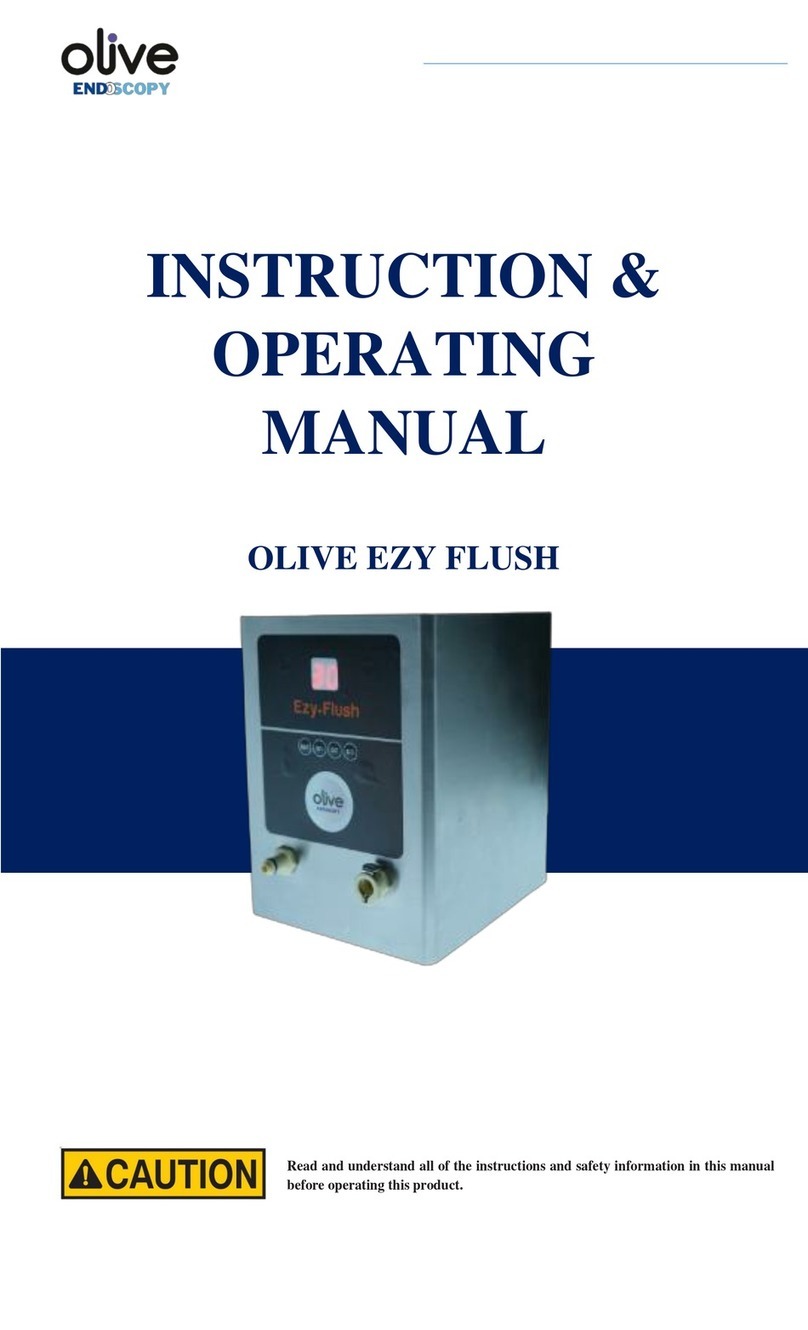
Olive
Olive ZY FLUSH Instructions & operating manual
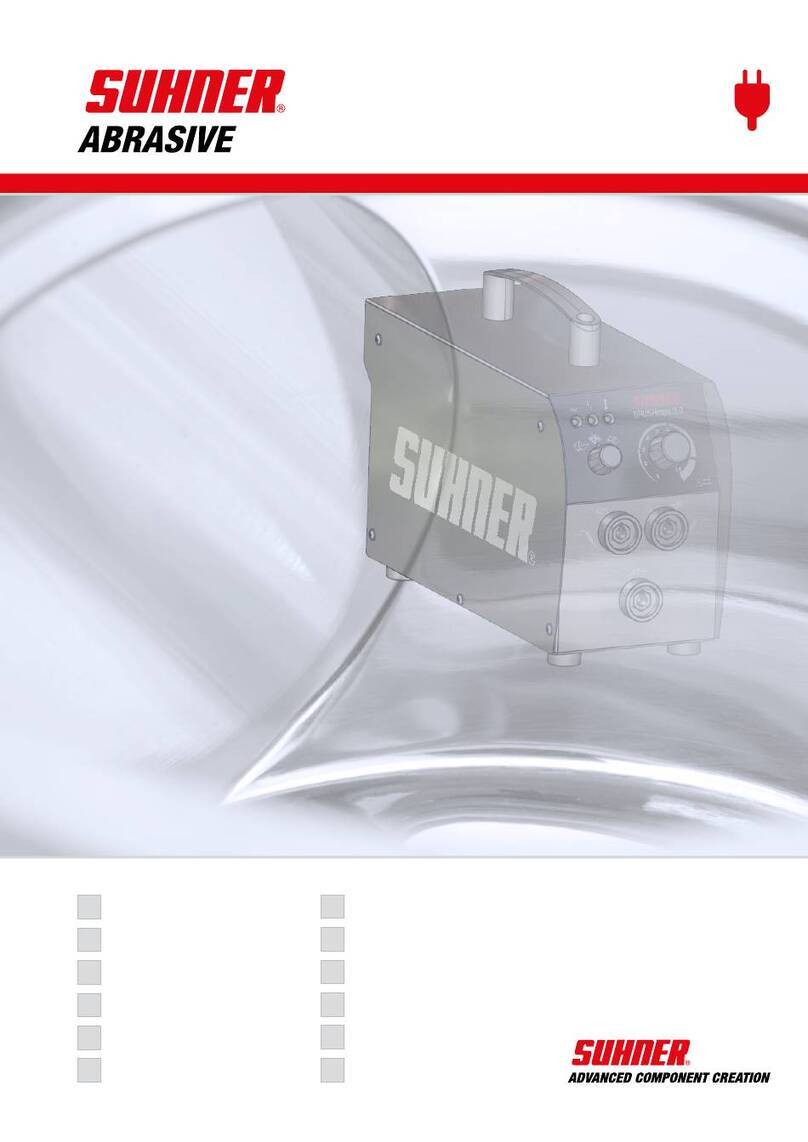
SUHNER ABRASIVE
SUHNER ABRASIVE BRUSHmax 3.0 Technical document

US Steam
US Steam Blue Evolution user manual

Getinge
Getinge Decomat 9900 Series Service instructions

SCANMASKIN
SCANMASKIN World Series manual

Stanley
Stanley FATMAX SFMCPC93 Original instructions

Parkside
Parkside PDRP 6.2 A1 Operation and safety notes translation of the original instructions

Scanjet
Scanjet SC 45TW instruction manual
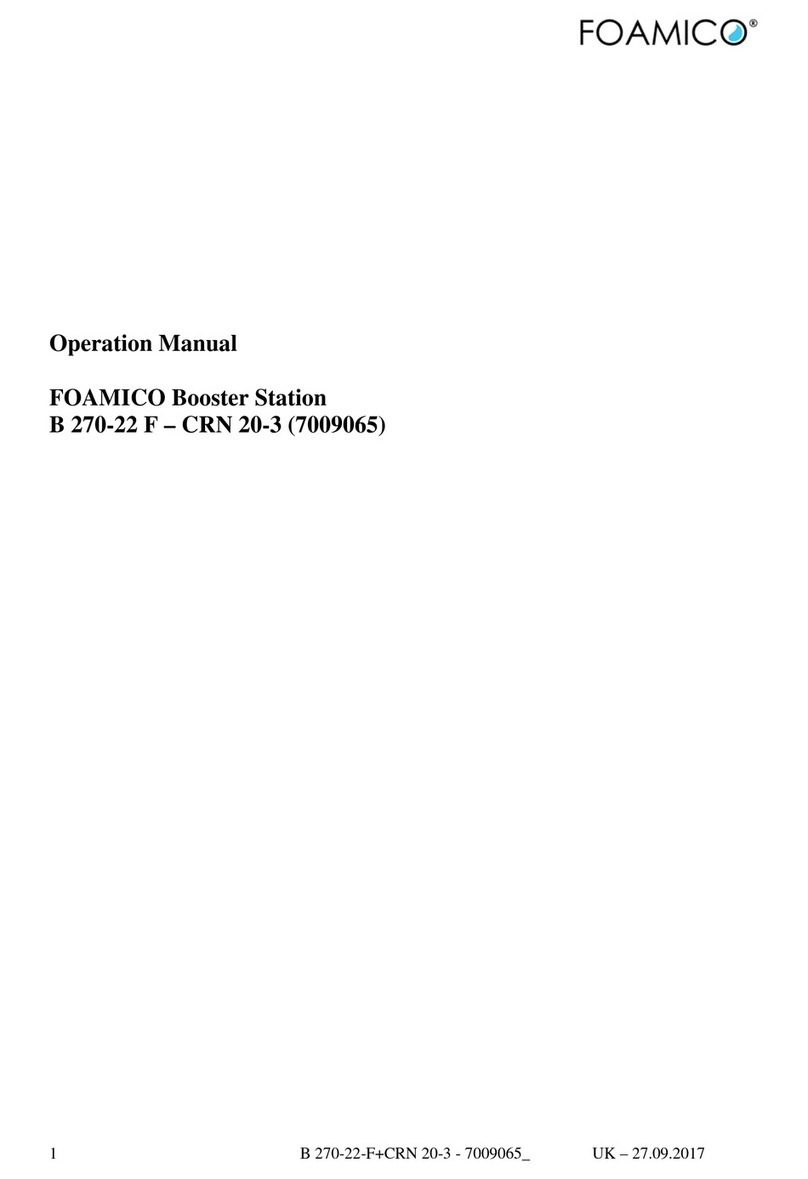
FOAMICO
FOAMICO B 270-22F-CRN 20-3 Operation manual

Kärcher
Kärcher Basic T-Racer manual