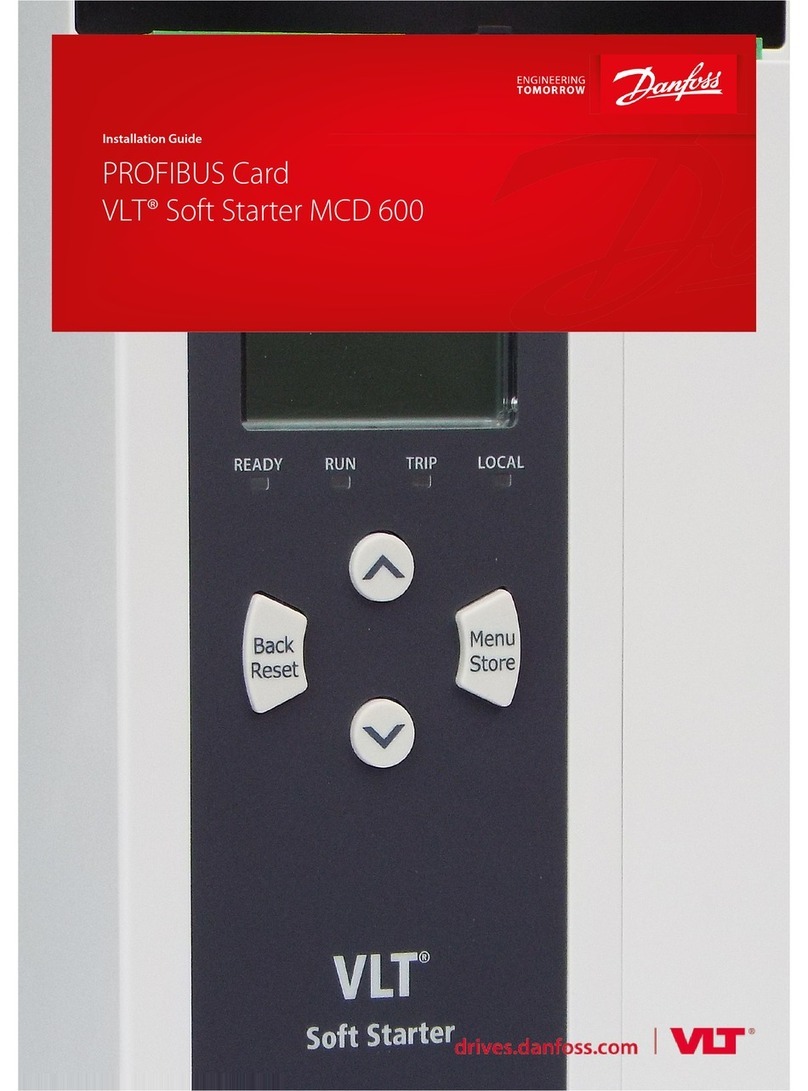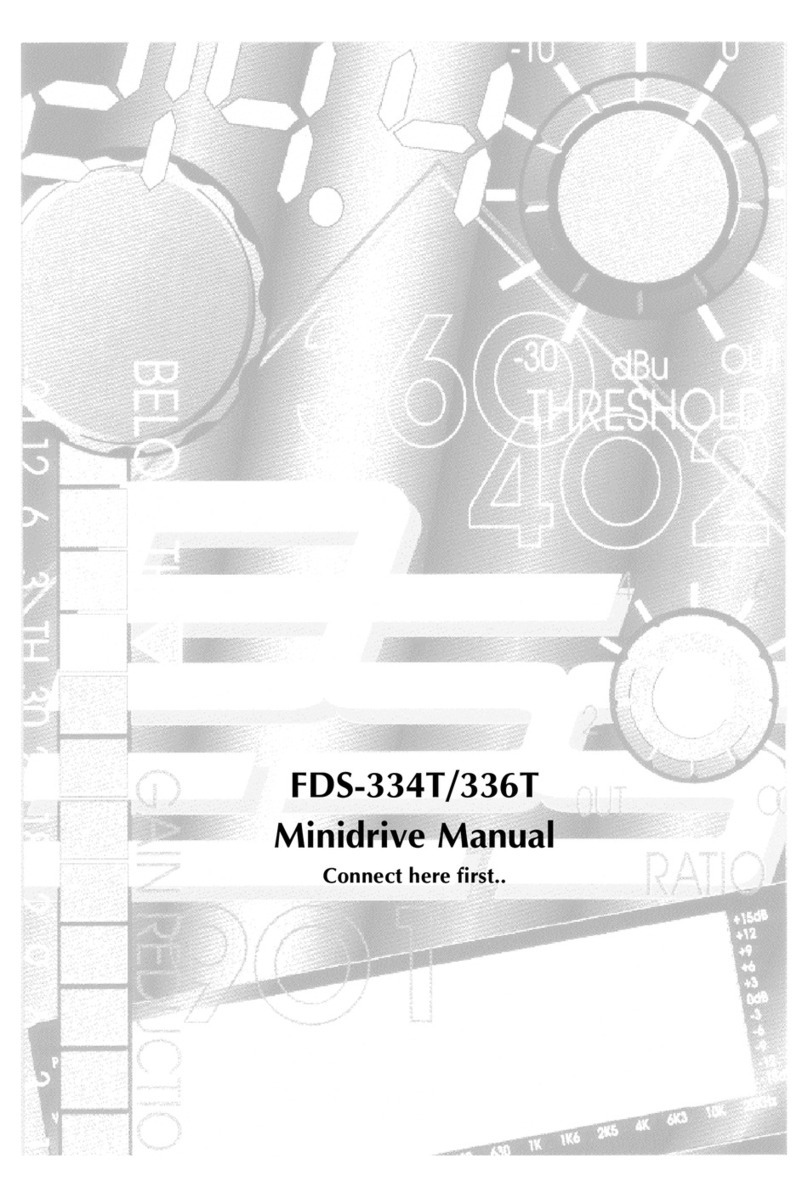Cleco Tools CellCore mPro200GC-AP User manual

CellCore
™
For additional product information visit our website at www.ClecoTools.com
Quick Installation Guide
P2402KA
2019-05
Data Transmission
CellCore Installation

P2402KA | 2019-05 Apex Tool Group
Copyright © Apex Tool Group, 2019
No part of this document may be reproduced in any way or in any form, in whole or in part, or in a natural or
machine-readable language, or transmitted on electronic, mechanical, optical, or other media, without the
express permission of the Apex Tool Group.
Disclaimer
The Apex Tool Group reserves the right to modify, supplement, or improve this document or the product
without prior notice.
Trademark
Cleco is a registered trademark of Apex Brands, Inc.
Apex Tool Group GmbH
Industriestraße 1
73463 Westhausen
Germany

Apex Tool Group P2402KA | 2019-05 3
EN
Contents
1 About this description ........................................................................... 4
2 System layout....................................................................................... 5
2.1 WLAN communication................................................................................................. 5
2.1.1 Data on the tool ........................................................................................................... 5
2.1.2 Country-specific channel settings................................................................................ 6
2.1.3 Cell planning for access point ..................................................................................... 7
2.2 Bluetooth connection................................................................................................... 7
3 Setting up the mPro200GC-AP ............................................................ 8
3.1 Prior to Initial Startup................................................................................................... 8
3.2 Configuring the access point ....................................................................................... 8
3.3 Configuring tool RF settings with the PC................................................................... 10
3.4 Configuring tool Bluetooth settings with mPro200GC-AP ......................................... 12
3.5 Installing the tool on the controller............................................................................. 14

About this description
4 P2402KA | 2019-05 Apex Tool Group
1
EN 1About this description
The original language of this description is German.
This description is intended for anyone who sets up the cordless EC tool CCBA or CCBP on a mPro200GC-
AP controller.
This Instruction Manual is the Original Instruction Manual and
• describes the basic installation of the components.
• provides tips for using and setting the components up in the manner intended.
• is not sufficient for planning complex network infrastructures.
• does not contain detailed information about the components. Detailed information can be found in the
manuals concerned.
Other documents
Symbols in the text
No. Type
P2398PM Programming Manual Cordless EC Tool CellCore
P2403HW Hardware description mPro200GC(-AP) CellCore
P2390BA Instruction Manual cordless EC tool CellCore
P2372JH Installation Guide LiveWire Utilities
P2280PM Programming Manual S16813
Documentation mProRemote Professional
Italic identifies menu options (e.g., diagnostics), input fields, control boxes, options fields or
dropdown menus.
> Denotes the selection of a menu option from a menu, e.g., File > Print
<…> Denotes switches, pushbuttons or the buttons of an external keyboard, e.g., <F5>
Courier Denotes filenames and paths, e.g., setup.exe
• Denotes lists, Level 1
- Denotes lists, Level 2
a)
b)
Denotes options
→ Denotes results
1. (...)
2. (...)
Denotes handling steps
Denotes an individual handling step

Apex Tool Group P2402KA | 2019-05 5
System layout
2
EN
2 System layout
The communication between the controller and the tool is possible via WLAN or Bluetooth.The access point
is integrated in the mPro200GC-AP controller. To communicate with the controller, the tools must be in the
mPro mode.
2.1 WLAN communication
The system layout described is based on communication via WLAN. The access point is integrated in the
mPro200GC-AP controller. The tools can communicate according to the following standard:
Abb. 2-1: System layout with mPro200GC-AP
2.1.1 Data on the tool
Tool Standard
CCBA, CCBP WLAN dual band:
2.4 GHz/5 GHz Standard IEEE 802.11 a/b/g/n
mPro200GC-AP
CCBA/CCBP (mPro mode)
Integrated access point
Features Data
Standard IEEE 802.11a/b/g/n
Safety • WEP 64/128 encryption
• WPA/WPA2 TKIP/AES
• 802.1x LEAP, PEAPa
a. ) PEAP (without client certificates)
Range Typically up to 50 m
Channels • 1 – 13 (2.412 – 2.472 GHz)
• 36, 40, 44, 48, 52, 56, 60, 64, 100, 104, 108, 112, 116, 120, 124, 128, 132, 136,
140, 149, 153, 157, 161, 165 (5.180 – 5.825 GHz)
Transmission
power
20 dBm
Sensitivity -95 dBm (typ. @ 1 Mbps DSSS, 2.4 GHz)
-66.3 dBm (typ.@ 40 MHz MCS7 MM 4K)
-92.5 dBm (typ. @ 6 Mbps OFDM, 5 GHz)
-69.3 dBm (typ @ 40 MHz MCS7 MM 4K, 5 GHz)
Modulation CCK/DSSS/OFDM

System layout
6 P2402KA | 2019-05 Apex Tool Group
2
EN 2.1.2 Country-specific channel settings
The cordless CellCore tools work in the license-free 2.4 GHz/5 GHz ISM band:
Key
Band Channel Frequency
in GHz
World Europe USA/Canada
World CE FCC
2.4 GHz
IEEE802.11b/g
1 2.412 x x x
2 2.417 x x x
3 2.422 x x x
4 2.427 x x x
5 2.432 x x x
6 2.437 x x x
7 2.442 x x x
8 2.447 x x x
9 2.452 x x x
10 2.457 x x x
11 2.462 x x x
12 2.467 - x -
13 2.472 - x -
5 GHz
IEEE802.11a
U-NII-1
36 5.180 x x x
40 5.200 x x x
44 5.220 x x x
48 5.240 x x x
5 GHz
IEEE802.11a
U-NII-2
52 5.260 - x x
56 5.280 - x x
60 5.300 - x x
64 5.320 - x x
5 GHz
IEEE802.11a
U-NII-2 ext
100 5.500 - x x
104 5.520 - x x
108 5.540 - x x
112 5.560 - x x
116 5.580 - x x
120 5.600 - x -
124 5.620 - x -
128 5.640 - x -
132 5.660 - x -
136 5.680 - x x
140 5.700 - x x
Outdoor channels
U-NII-3
149 5.745 - o x
153 5.765 - o x
157 5.785 - o x
161 5.805 - o x
165 5.825 - o x
x Approved and available
- Not permissible, blocking necessary
o Permissible with limited power to 20 dBm (SRD)

Apex Tool Group P2402KA | 2019-05 7
System layout
2
EN
2.1.3 Cell planning for access point
Each channel operates with a frequency range of 22 MHz. To avoid overlapping the frequency ranges, the
channels must be chosen so that they do not overlap. In other words, a maximum of 3 independent chan-
nels (e.g., 1, 6 and 11) are available in the 2.4 GHz frequency band.
The 5 GHz frequency band provides up to 21 independent channels.
To minimize interference between different radio cells that share the same RF channel, it is advisable to
physically separate them. Note that for multistory buildings, it is necessary to consider both higher and
lower floors.
The following overview shows the basic channel assignment.
Abb. 2-2: Idealized radio cells
The physical circumference of a radio cell depends primarily on the access point used, the antennas and
the type of construction in the surrounding area. The limit of a radio cell is reached when the signal-to-noise
ratio (SNR) falls below 15 dB. If the ratio falls below this value, a new radio cell should be started. The typi-
cal circumference of a radio cell in a building is up to 50 m.
For the tool to be able to connect to different access points automatically (roaming), the SSID and encryp-
tion must be set identically at the corresponding access points.
Example installation 5 GHz
• Several overlapping radio cells are possible, even if only one free channel is used.
• Up to 200 tools are then possible within the radio range with a limited volume of data.
• The range of the radio cells is limited by the minimal transmission power.
Abb. 2-3: Idealized radio cells = Range of use of the tools
2.2 Bluetooth connection
The controller can communicate via the Bluetooth connection with up to seven tools at a time. The tools can
communicate according to the following standard:
Area of use of the tools
Channel 1 Channel 11
Channel 6
If wide-area coverage with controlled emission from multiple access points is required, corresponding
planning and evaluation must be carried out for the specific case.
Channel 60
SSID 2
Channel 60
SSID 3
Channel 60
SSID 4
Channel 60
SSID 5
Channel 60
SSID 6
Channel 60
SSID 7
Channel 60
SSID 8
Channel 60
SSID 9
Tool Standard
CCBA, CCBP Bluetooth 4.2

Setting up the mPro200GC-AP
8 P2402KA | 2019-05 Apex Tool Group
3
EN 3 Setting up the mPro200GC-AP
3.1 Prior to Initial Startup
To set up the controller, the following items are required:
•PC
• Ethernet cable
• Software mProRemote Professional
• Software LiveWire Utilities
• Monitor with VGA connector, keyboard and mouse (optional)
1. Download the mProRemote Professional and LiveWire Utilities software from the following website:
http://software.apextoolgroup.com/current-software-packages/pc-software/
2. Install the mProRemote Professional software on the PC, see Document mProRemote Professional.
3. Install the LiveWire Utilities software on the PC, see Document P2372JH.
4. Set network settings from laptop/PC to i. e. 192.168.100.201.
3.2 Configuring the access point
In the factory setting, the IP address and the subnet mask of the controller are specified with a default value
(Ethernet 1):
To configure the access point:
1. Connect laptop/PC directly to a mPro200GC-AP using an Ethernet cable.
2. Start mProRemote Professional on the PC.
3. In the Remote Control tab in the Target input box, enter the IP address 192.168.100.200.
4. Press Remote (TCP/IP).
→ A connection to the controller is established.
→ The user interface for the controller opens on the PC.
5. Select Navigator > Utility > System Settings > Radio Frequency (RF) Configuration LiveWire/CellCore.
6. Open the Wireless AP Configuration tab.
7. Carry out the desired settings for the configuration of the access point.
8. Press <Apply> to save the changes.
Parameter Default value
IP address 192.168.100.200
Subnet mask 255.255.255.0
Note
If installing more than one Series 200 Controller, each controller must have a unique IP address.
Connecting all controllers to the same network without changing the original IP address of
192.168.100.200 will create an IP conflict.
Assign a new IP address to each controller.

Apex Tool Group P2402KA | 2019-05 9
Setting up the mPro200GC-AP
3
EN
Abb. 3-1: WLAN AP Configuration
Parameter Description
Activate WLAN Commu-
nication
If the checkbox is activated, WLAN is active on the controller.
→ The Bluetooth function is deactivated.
SSID Enter the SSID for the WLAN name (access point) to which a connection is
to be established.
Set default SSID If the Set default SSID checkbox is activated, then a default value for the
SSID is assigned.
Password Enter the password for the access point.
The default password is visible. As soon as a new password is assigned,
asterisks * are displayed instead of numbers.
<Generate Password> Press <Generate Password> to generate any eight-digit password.
Default Password If the Default Password checkbox is activated, then the default password is
displayed.
Channel bands Select the frequency band. Only one channel can be selected.
The following may be selected:
• 2.4 GHz
• 5.2 GHz
2.4 GHz channels
(802.11 b/g/n)
Select channel. Only one channel can be selected.
Only active if the 2.4 GHz frequency band has been selected.
5.2 GHz channels
(802.11 a)
Select channel. Only one channel can be selected.
Only active if the 5.2 GHz frequency band has been selected.
Information to setup cli-
ents for access point
Information to setup clients for access point:
• IP address range for tools
• Subnet mask
• Gateway
• WLAN-Encryption
<Identify> Update the view of the WLAN settings.
<Apply> Save the settings.
<OK> Exit software, the settings are saved.
<Cancel> Exit software, the settings are not saved.

Setting up the mPro200GC-AP
10 P2402KA | 2019-05 Apex Tool Group
3
EN For all other settings, default values are assigned, which can not be changed.
3.3 Configuring tool RF settings with the PC
1. Connect the tool to the PC via a Micro B USB cable.
Abb. 3-2: LiveWire Utilities
2. Switch on the tool.
3. Determine the serial interface (COM port) for the driver in the device manager for the PC.
Abb. 3-3: Device manager
4. Starting the LiveWire RF Configuration program under the Apex Tool Group.
Abb. 3-4: Starting the LiveWire RF Configuration program
5. For an IRDA Connection, select the serial interface (COM port) for the driver.
6. Select <Identify> to read out the specific data of the WLAN module.
If the PC can not establish a connection to the controller, then the settings can be made via a monitor
connected to the controller.
1. Connect a monitor via a VGA connection, as well as a keyboard and a mouse, to the controller.
→ The software user interface for the controller appears on the screen.
2. Select Navigator > Utility > System Settings > Radio Frequency (RF) Configuration LiveWire/Cell-
Core.
3. Open the Wireless AP Configuration tab.
4. Carry out the desired settings for the configuration of the access point.
5. Press <Apply> to save the changes.
LiveWire Utilities
Micro B USB cable
CCBA, CCBP

Apex Tool Group P2402KA | 2019-05 11
Setting up the mPro200GC-AP
3
EN
Abb. 3-5: RF Settings
7. Select <Advanced settings>.
→ The WLAN Advanced Settings window opens to set the wireless channel.
Parameter Description
SSID Enter SSID. SSID must be identical to the access point.
Encryption Select WPA/WPA2-PSK TKIP or WPA/WPA2-PSK AES.
Network key Enter the network key. The network key must be identical to the access
point.
Confirm network key Confirm the network key.
Hostname Optionally, a hostname can be entered.
Obtain an IP address
automatically (DHCP)
Do not select this option. The IP address is automatically assigned.
Use the following IP
address
Enter the IP address manually.
IP address Enter the IP address.
For the mPro200GC-AP, the first three blocks of the IP address are fixed
and must not be changed: 192.168.245.xxx
In the last block, numbers between 1 and 49 can be assigned as a static
address.
Subnet mask Enter the subnet mask.
Default Gateway IP address that is assigned by the access point.
The default value is: 192.168.245.250
Transport Select TCP.
IP conflict detection – Setting not programmed –
Parameter Description
Wireless mode Select the WLAN mode:
• Select 802.11b/g/n if a frequency band of 2.4 GHz is used.
• Select 802.11a if a frequency band of 5 GHz is used.
5.2 GHz radio band
(802.11a)
Select frequency band.
This setting is only possible if the 5 GHz frequency band has been
selected.

Setting up the mPro200GC-AP
12 P2402KA | 2019-05 Apex Tool Group
3
EN
8. Confirm settings with <OK>.
9. Press <Apply>.
→ Settings are written onto the tool.
10. Confirm the following message with <Yes>:
Toolserial: xxxxxxx
Builddate: xx.xx.xx
Configure Tool?
11. Confirm the following message with <OK>:
Configuration done!
12. Installing the tool on the controller.
3.4 Configuring tool Bluetooth settings with mPro200GC-AP
Perform the following steps only when Bluetooth communication is to be established. For WLAN communi-
cation see chapter 3.3 Configuring tool RF settings with the PC, page 10.
1. Switch on the tool.
2. Using mProRemote Professional to access the controller and select Navigator > Utility > System-Set-
tings > Radio Frequency (RF) Configuration LiveWire/CellCore.
3. Open the Bluetooth AP Configuration tab.
4. Select the Activate Bluetooth Communication check box.
5. Press <Start pairing...>.
6. Activate Bluetooth on the tool: Select > > > .
7. Use the tool to scan for Bluetooth devices: Select > > .
8. Select the desired controller and confirm with the -button.
→ When the Bluetooth connection is established, the field is highlighted in green.
9. Set the node number: Select > > .
10. Installing the tool on the controller.
Wireless channel There are two setting options:
• Select Auto after the corresponding channel is automatically
searched for.
• Assign the channel selected during the WLAN configuration.
<Scan channels> Scan wireless channels. The button is not active if a channel is selected
for Wireless channel.
When using the mPro200GC-AP, this function is not needed because
only one channel can be selected.
Transmit power Set transmission power.
Roaming Aggressive-
ness
Setting option, from which signal strength the tool connects with another
access point.
Select Low because the access point is integrated in the controller for
the mPro200GC-AP.
<OK> Exit input window; the settings are saved.
<Cancel> Exit input window; the settings are not saved.
Parameter Description

Apex Tool Group P2402KA | 2019-05 13
Setting up the mPro200GC-AP
3
EN
Abb. 3-6: Bluetooth AP Configuration
The Bluetooth AP Configuration tab contains the following setting options:
Parameter Description
Activate Bluetooth Com-
munication
If the check box is activated, Bluetooth is active on the controller.
→ The WLAN function is deactivated.
Name Enter the name used to display the control on the tool.
Set default Name If the Set default Name check box is activated, a default value is assigned to
the name.
Start pairing... Press to make the controller visible to the tool for a Bluetooth connection.
→ The following message indicates whether the operation was suc-
cessful.
Reset pairing... Press to disconnect the Bluetooth connection between the controller and
the tool.
→ The following message indicates whether the operation was suc-
cessful.
Information to setup cli-
ents for bluetooth
Information about possible IP addresses for tools. To establish a Bluetooth
connection, the IP address of the tool must be in the specified range.
<Identify> Update the view of the WLAN settings.
<Apply> Save the settings.
<OK> Exit software, the settings are saved.
<Cancel> Exit software, the settings are not saved.

Setting up the mPro200GC-AP
14 P2402KA | 2019-05 Apex Tool Group
3
EN 3.5 Installing the tool on the controller
Up to 16 tools can be connected to one controller.
1. Select Navigator > Tool Setup on the user interface of the controller.
2. Press <Install> to add a tool to the tool list.
3. Carry out the following settings:
4. Press <OK> and save the settings.
→ The Tool List is displayed.
→ Status of tool is now Needs User Acceptance.
5. Select <Tool Settings>.
6. Check the Model Number and Serial Number and confirm that the tool displayed corresponds to the
tool connected.
7. Save the settings with <Accept>.
→ The Tool List is displayed. Status of tool is now online.
8. Select <Navigator>.
→ The settings are saved.
9. For additional programming for tightening (e.g., PG), see Document P2280PM.
Parameter Description
Group Name Select Tool Group.
Name Enter Tool Name.
Type Select LiveWire/CellCore w/WLAN.
IP address/Hostname Enter the IP address that has been assigned to the tool using the Live-
Wire Utilities software.


0519 | Cleco® is a registered trademark of Apex Brands, Inc. | © 2019
Apex Tool Group, LLC
Phone: +1 (800) 845-5629
Phone: +1 (919) 387-0099
Fax: +1 (803) 358-7681
www.ClecoTools.com
www.ClecoTools.de
POWER TOOLS SALES & SERVICE CENTERS
Please note that all locations may not service all products.
Contact the nearest Cleco® Sales & Service Center for the appropriate facility to handle your service
requirements.
Sales Center
Service Center
NORTH AMERICA | SOUTH AMERICA
DETROIT, MICHIGAN
Apex Tool Group
2630 Superior Court
Auburn Hills, MI 48236
Phone: +1 (248) 393-5644
Fax: +1 (248) 391-6295
LEXINGTON,
SOUTH CAROLINA
Apex Tool Group
670 Industrial Drive
Lexington, SC 29072
Phone: +1 (800) 845-5629
Phone: +1 (919) 387-0099
Fax: +1 (803) 358-7681
MEXICO
Apex Tool Group
Vialidad El Pueblito #103
Parque Industrial Querétaro
Querétaro, QRO 76220
Mexico
Phone: +52 (442) 211 3800
Fax: +52 (800) 685 5560
BRAZIL
Apex Tool Group
Av. Liberdade, 4055
Zona Industrial Iporanga
Sorocaba, São Paulo
CEP# 18087-170
Brazil
Phone: +55 15 3238 3870
Fax: +55 15 3238 3938
EUROPE | MIDDLE EAST | AFRICA
ENGLAND
Apex Tool Group GmbH
C/O Spline Gauges
Piccadilly, Tamworth
Staffordshire B78 2ER
United Kingdom
Phone: +44 1827 8727 71
Fax: +44 1827 8741 28
FRANCE
Apex Tool Group SAS
25 Avenue Maurice Chevalier - ZI
77330 Ozoir-La-Ferrière
France
Phone: +33 1 64 43 22 00
Fax: +33 1 64 43 17 17
GERMANY
Apex Tool Group GmbH
Industriestraße 1
73463 Westhausen
Germany
Phone: +49 (0) 73 63 81 0
Fax: +49 (0) 73 63 81 222
HUNGARY
Apex Tool Group
Hungária Kft.
Platánfa u. 2
9027 Györ
Hungary
Phone: +36 96 66 1383
Fax: +36 96 66 1135
ASIA PACIFIC
AUSTRALIA
Apex Tool Group
519 Nurigong Street, Albury
NSW 2640
Australia
Phone: +61 2 6058 0300
CHINA
Apex Power Tool Trading
(Shanghai) Co., Ltd.
2nd Floor, Area C
177 Bi Bo Road
Pu Dong New Area, Shanghai
China 201203 P.R.C.
Phone: +86 21 60880320
Fax: +86 21 60880298
INDIA
Apex Power Tool India
Private Limited
Gala No. 1, Plot No. 5
S. No. 234, 235 & 245
Indialand Global
Industrial Park
Taluka-Mulsi, Phase I
Hinjawadi, Pune 411057
Maharashtra, India
Phone: +91 020 66761111
JAPAN
Apex Tool Group Japan
Korin-Kaikan 5F,
3-6-23 Shibakoen, Minato-Ku,
Tokyo 105-0011, JAPAN
Phone: +81-3-6450-1840
Fax: +81-3-6450-1841
KOREA
Apex Tool Group Korea
#1503, Hibrand Living Bldg.,
215 Yangjae-dong,
Seocho-gu, Seoul 137-924,
Korea
Phone: +82-2-2155-0250
Fax: +82-2-2155-0252
This manual suits for next models
1
Table of contents
Popular Controllers manuals by other brands

Casiiot
Casiiot SKU-SLCONT-24IR user manual

Ingersoll-Rand
Ingersoll-Rand INSIGHTqc Help file

ITRON
ITRON RB1700 Installation and starting up

Carrier
Carrier RTU Open v3 Installation and startup guide

HomeMatic
HomeMatic HM-LC-Sw2-FM-2 Installation and operating manual

Kuka
Kuka Sunrise Cabinet Med Instructions for use

SICK
SICK Flexi Classic operating instructions

Rodix
Rodix FEEDER CUBE FC-49H Plus quick start guide
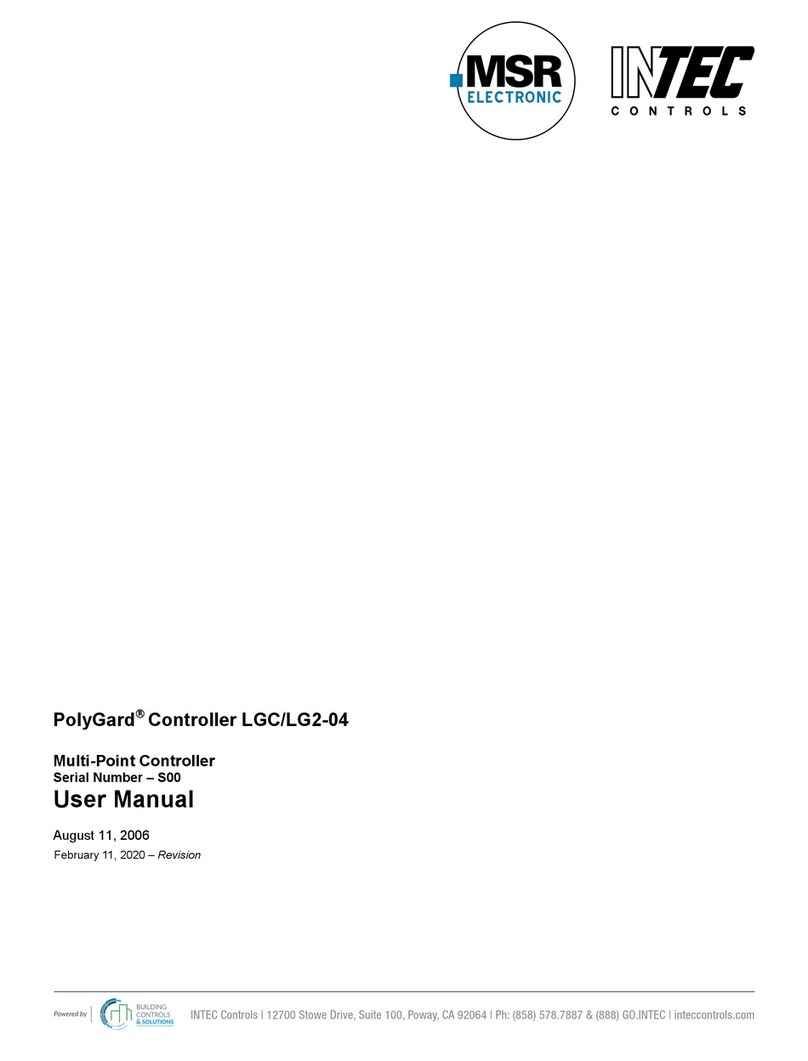
Intec
Intec PolyGard LGC/LG2-04 user manual

Samson
Samson 3374 Mounting and operating instructions
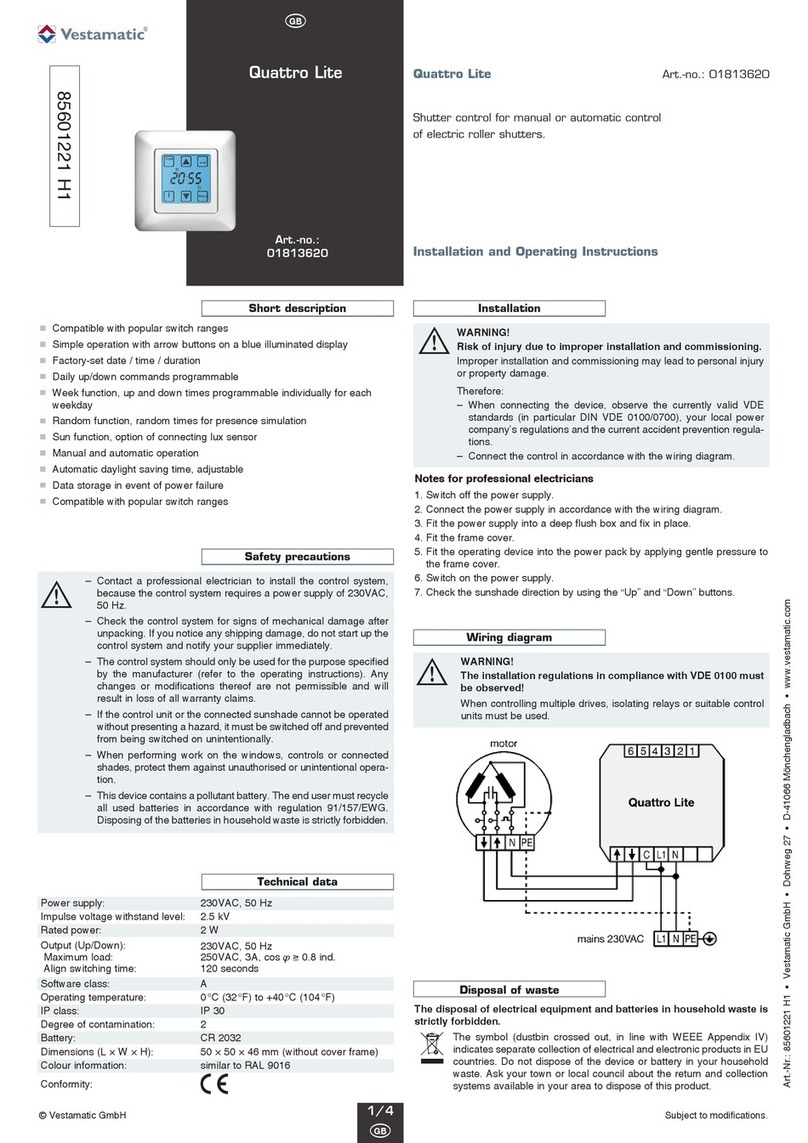
Vestamatic
Vestamatic Quattro Lite Installation and operating instructions

Meccanica Fadini
Meccanica Fadini HELIOS 29 quick start guide