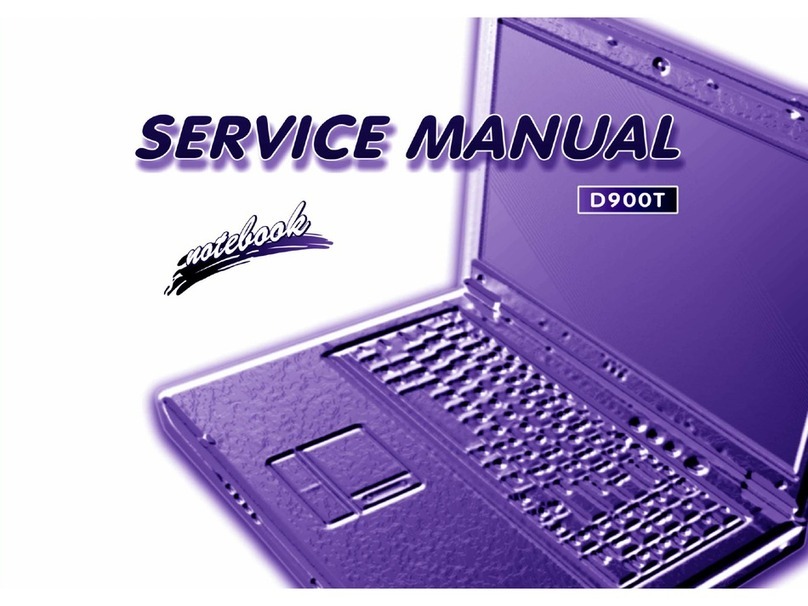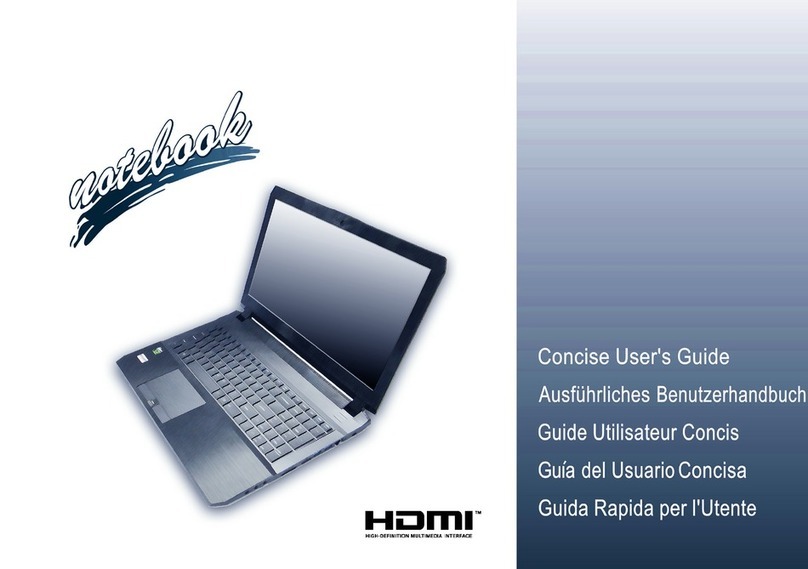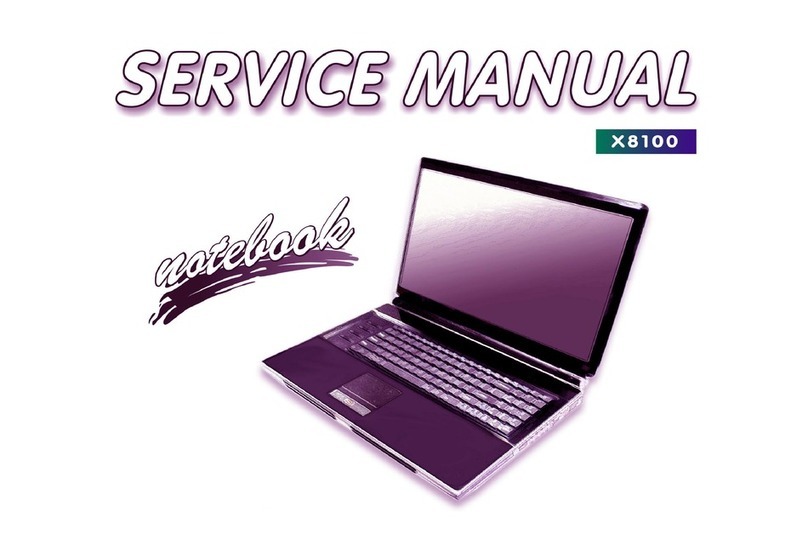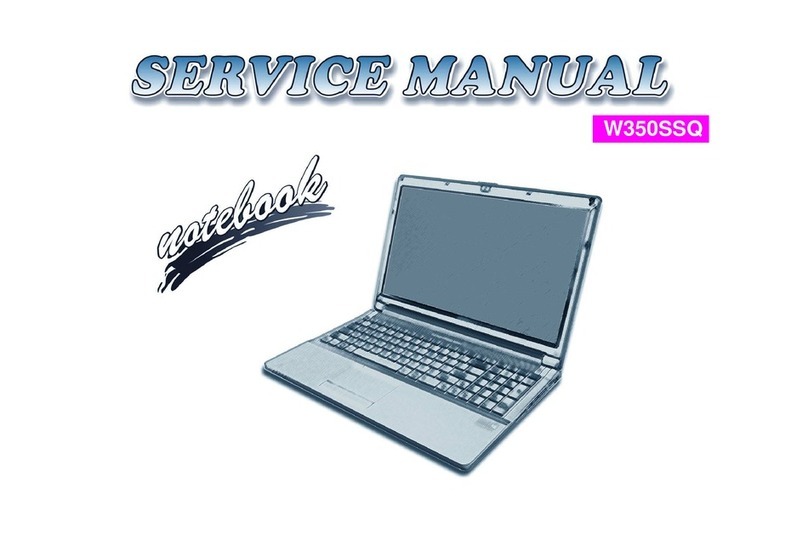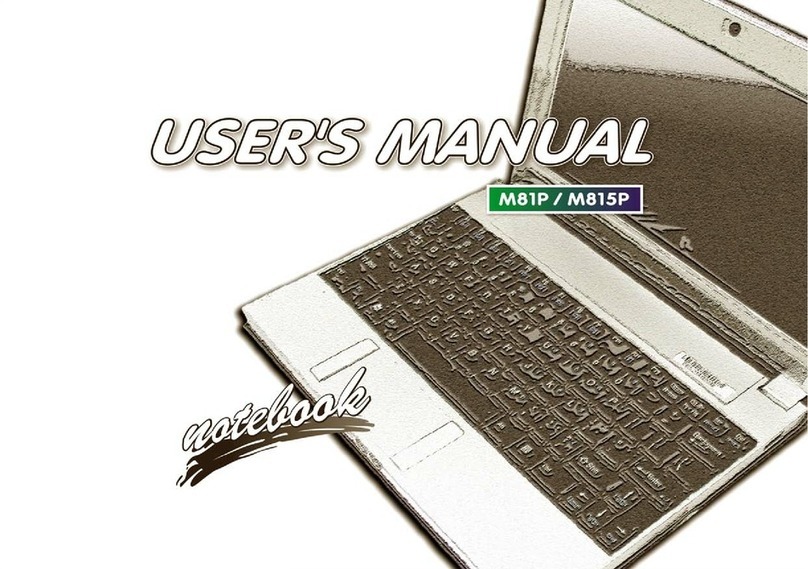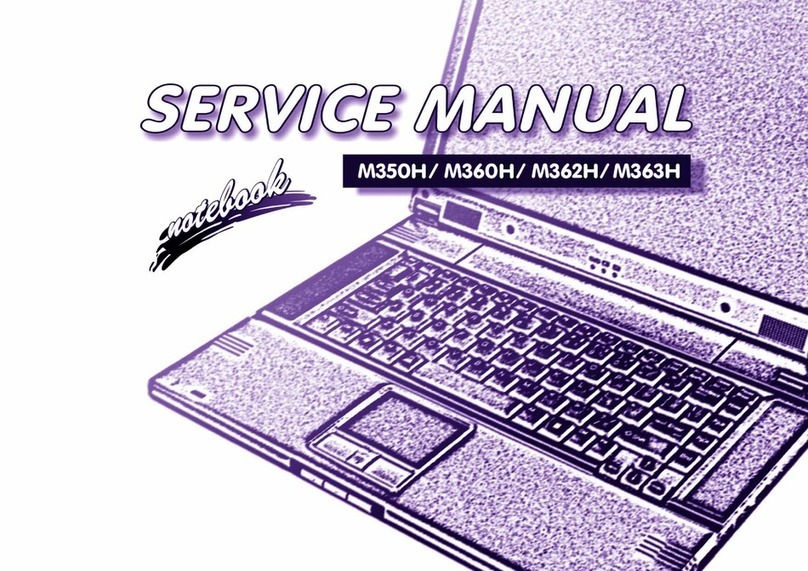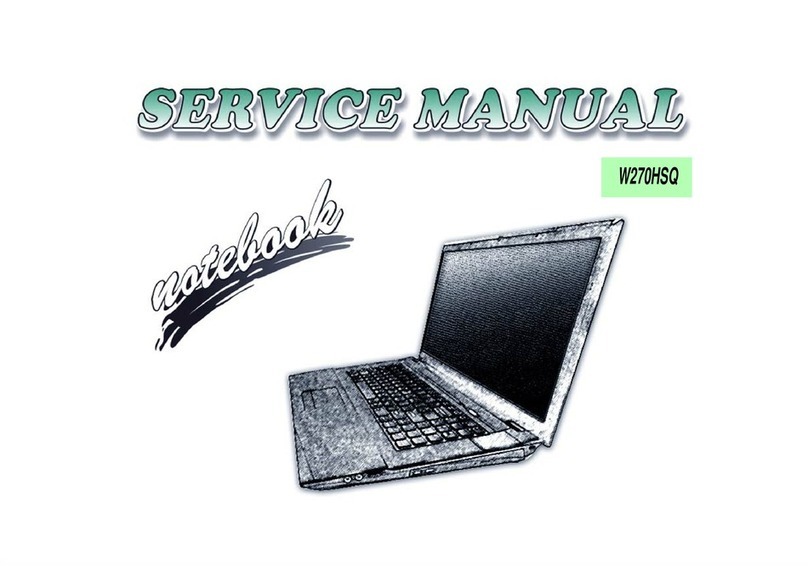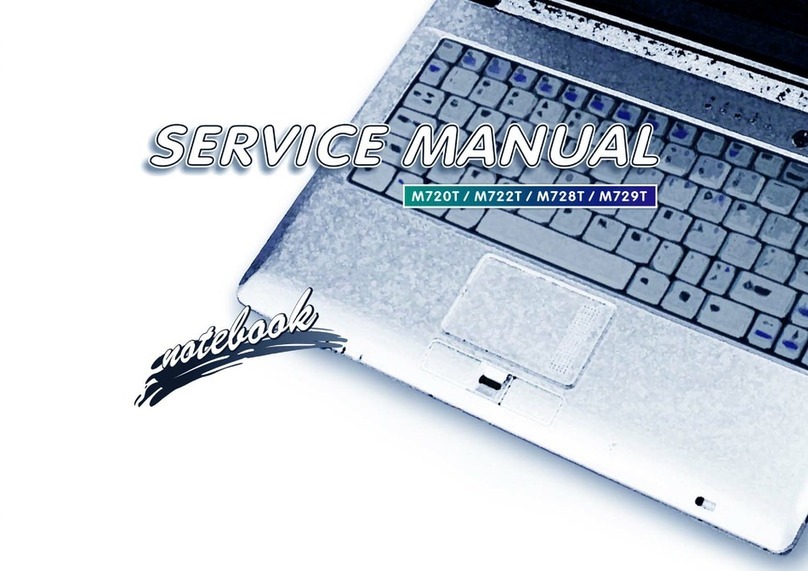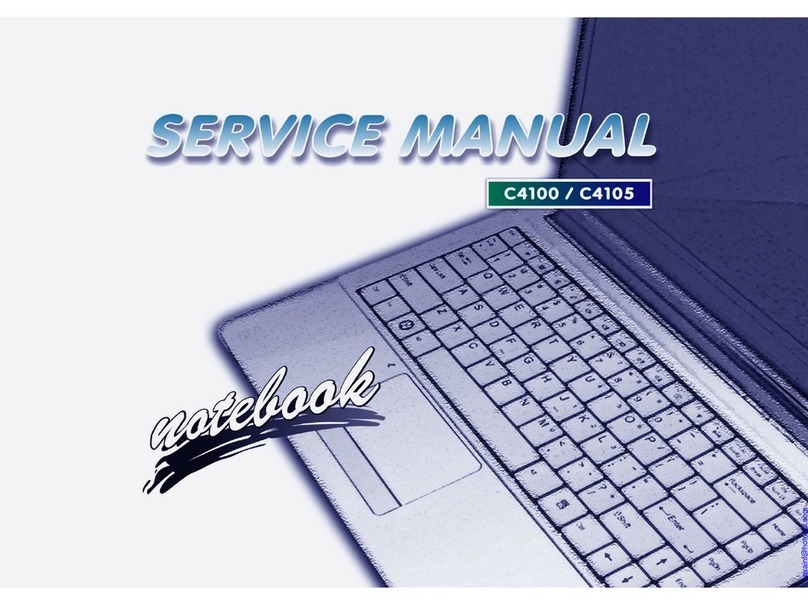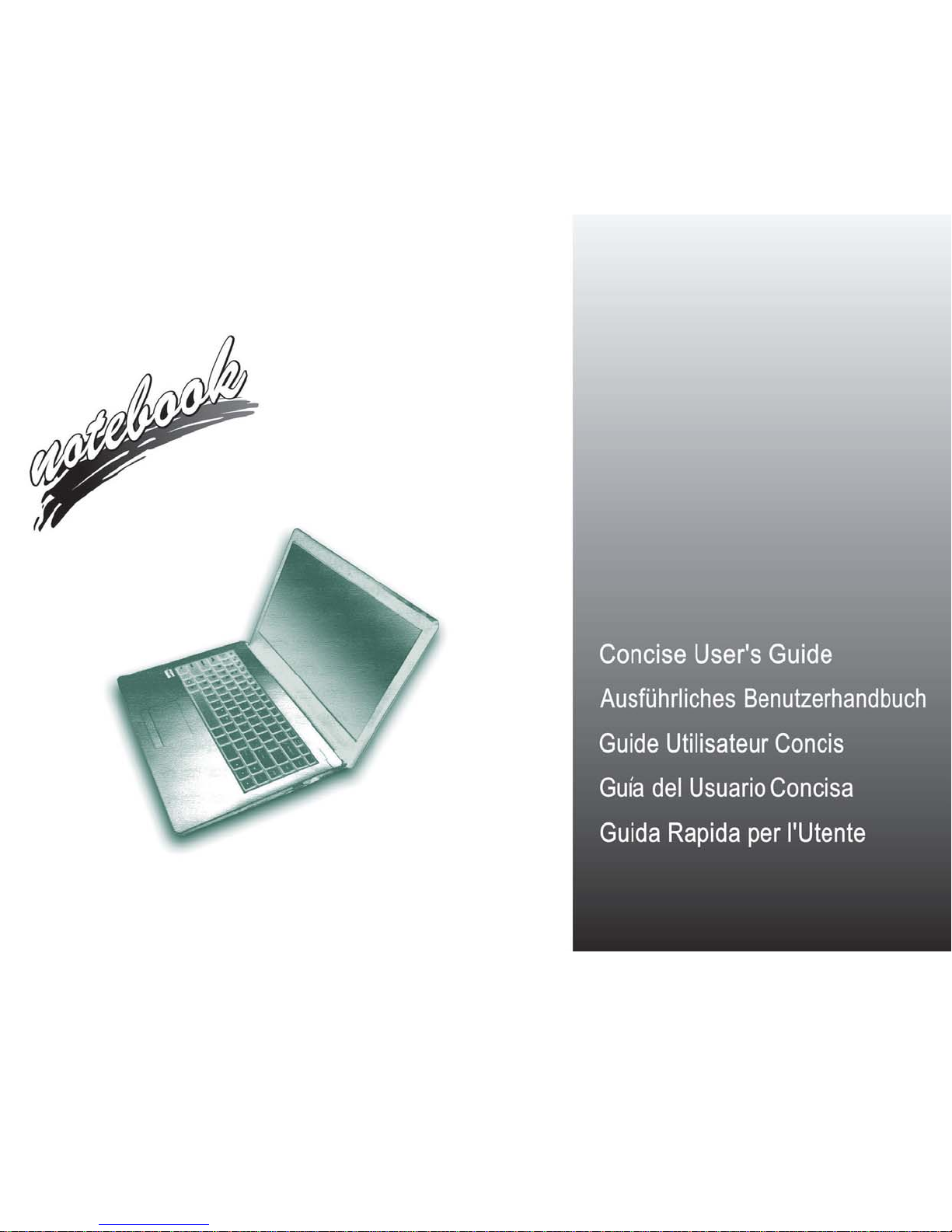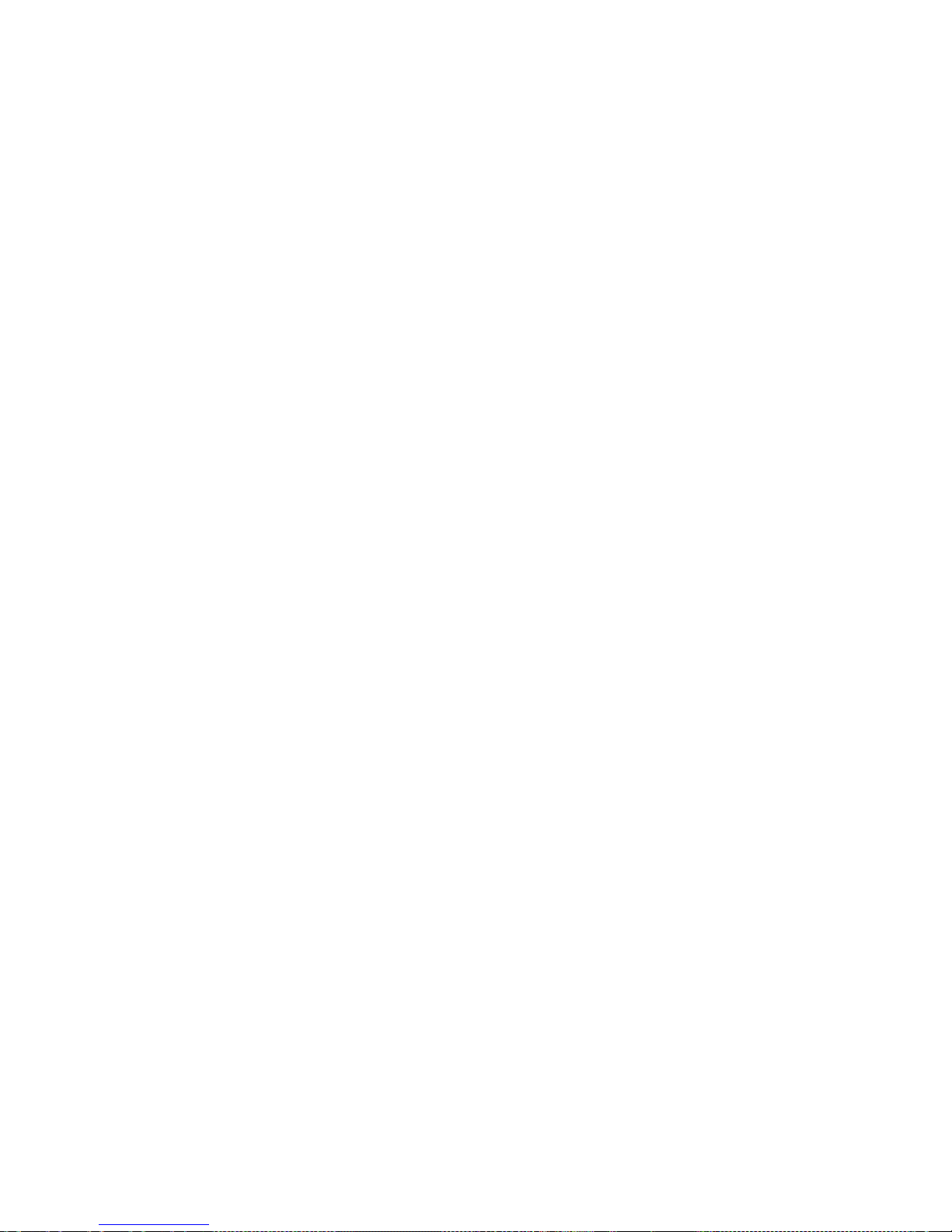Contents
About this Concise User Guide .........................................................1
System Startup ..................................................................................4
System Map: Front View with LCD Panel Open (Model A) ...........6
System Map: Front View with LCD Panel Open (Model B) ............7
LED Indicators ..................................................................................8
Keyboard ...........................................................................................9
Function Keys & Visual Indicators .................................................10
Control Center .................................................................................11
System Map: Front, Left, Right, Rear & Bottom Views
(Model A) ........................................................................................14
System Map: Front, Left, Right, Rear & Bottom Views
(Model B) ........................................................................................15
Windows 10 Start Menu, Context Menu, Taskbar, Control Panel and
Settings ............................................................................................16
Video Features ................................................................................17
Audio Features ................................................................................18
Power Options .................................................................................18
Driver Installation ...........................................................................19
Trusted Platform Module ................................................................20
3G/4G Module (Option) .................................................................21
Troubleshooting ..............................................................................22
Specifications ..................................................................................23
Inhalt
Über das Ausführliche Benutzerhandbuch .....................................27
Schnellstart ......................................................................................30
Systemübersicht:AnsichtvonvornemitgeöffnetemLCD-Bildschirm
(Modell A) ......................................................................................32
Systemübersicht:AnsichtvonvornemitgeöffnetemLCD-Bildschirm
(Modell B) .......................................................................................33
LED-Anzeigen ................................................................................34
Tastatur ...........................................................................................35
Funktionstasten ................................................................................36
Control Center .................................................................................37
Systemübersicht: Ansicht von vorne, links, rechts, hinten und unten
(Modell A) .......................................................................................40
Systemübersicht: Ansicht von vorne, links, rechts, hinten und unten
(Modell B) .......................................................................................41
Start-Menü, Kontextmenü, Taskleiste, Systemsteuerung und Einstel-
lungen von Windows 10 ..................................................................42
Grafikfunktionen .............................................................................43
Audiofunktionen ..............................................................................44
Energieoptionen ..............................................................................44
Installation der Treiber ....................................................................45
TPM (Trusted Platform Module) ....................................................46
3G/4G-Modul (Option) ...................................................................47
Fehlerbehebung ...............................................................................48
Technische Daten ............................................................................49
Sommaire
A propos de ce Guide Utilisateur Concis ........................................53
Guide de démarrage rapide .............................................................56
Carte du système: Vue de face avec l’écran LCD ouvert
(Modèle A) .....................................................................................58
Carte du système: Vue de face avec l’écran LCD ouvert
(Modèle B) ......................................................................................59
Indicateurs LED ..............................................................................60
Clavier .............................................................................................61
Touches fonction .............................................................................62
Control Center .................................................................................63
Carte du système: Vues de face, gauche, droite, arrière & dessous
(Modèle A) ......................................................................................66
Carte du système: Vues de face, gauche, droite, arrière & dessous
(Modèle B) ......................................................................................67
Menu Démarrer, Menu contextuel, Barre des tâches, Panneau de Con-
figuration et Paramètres de Windows 10 ........................................68