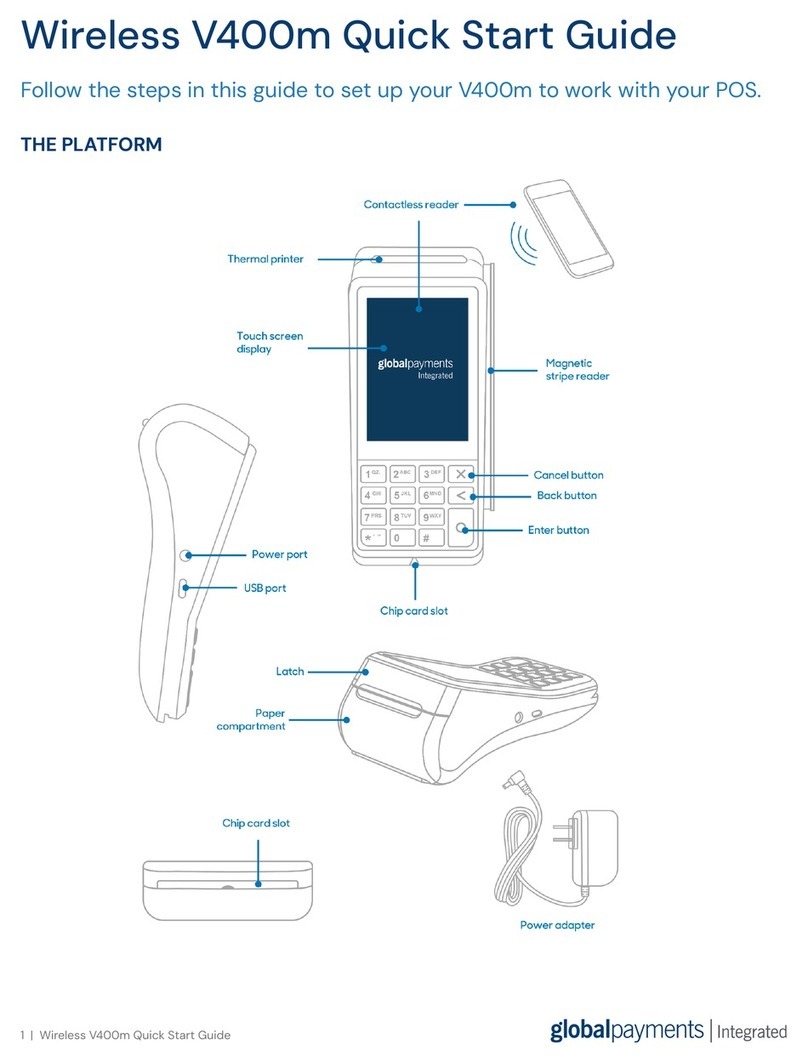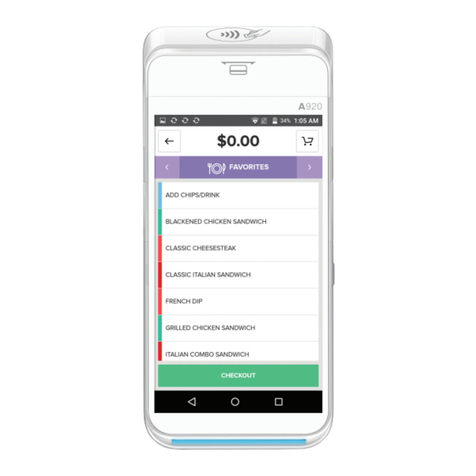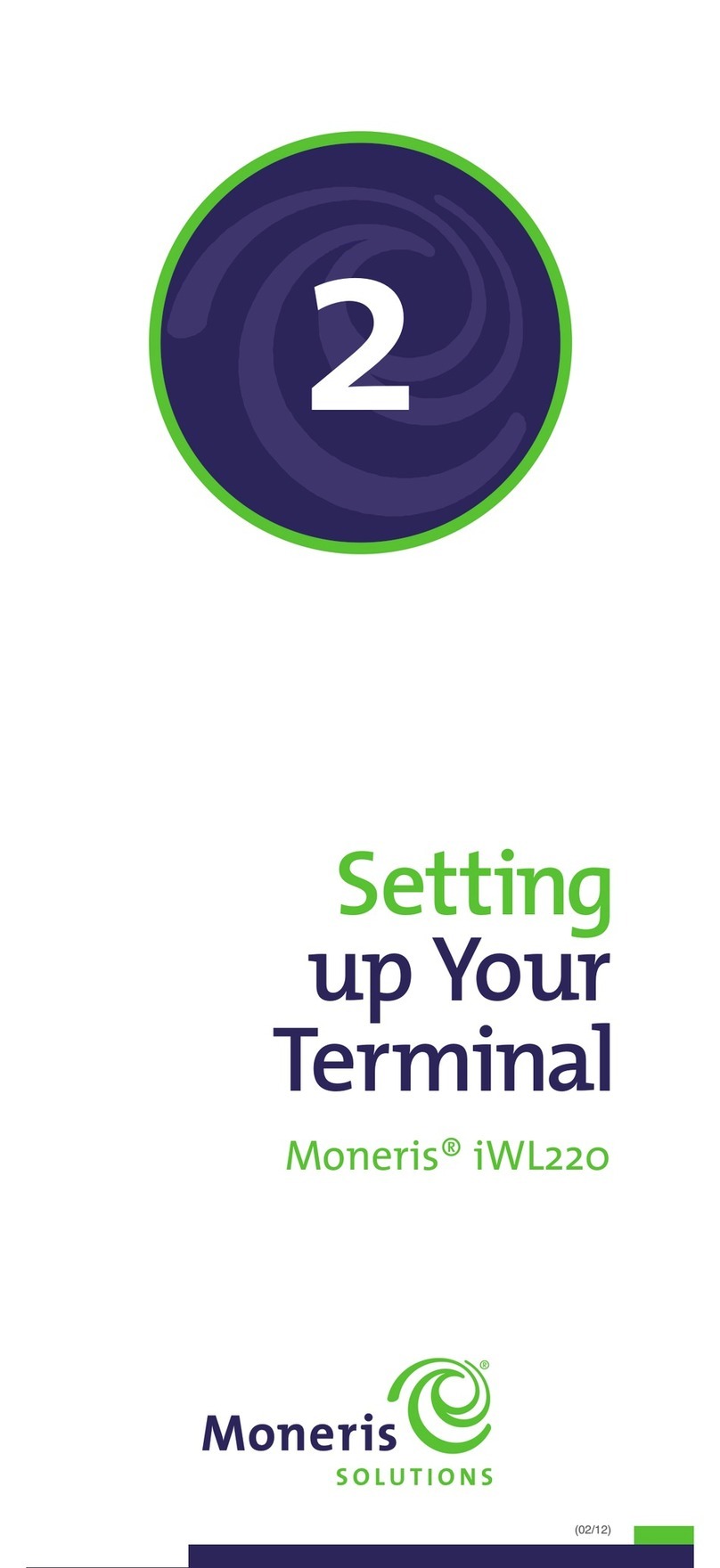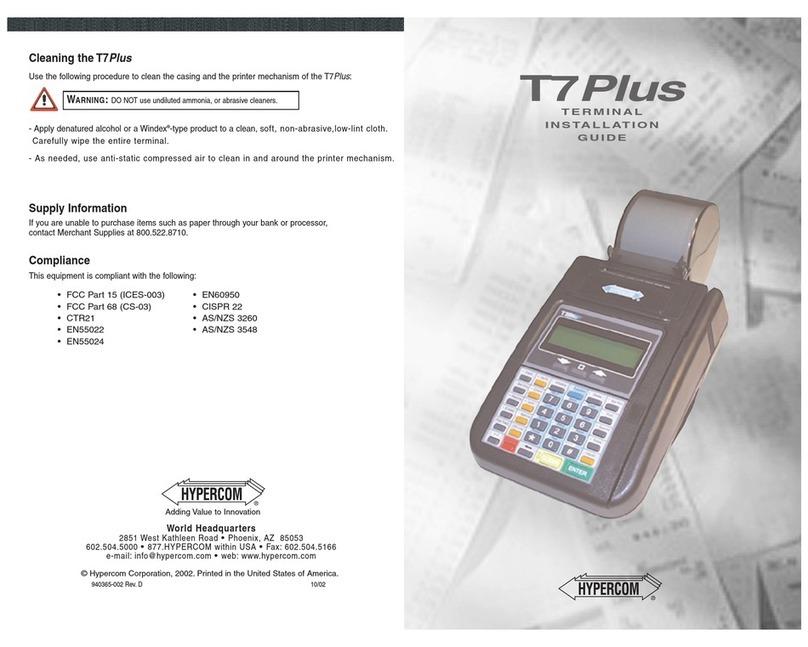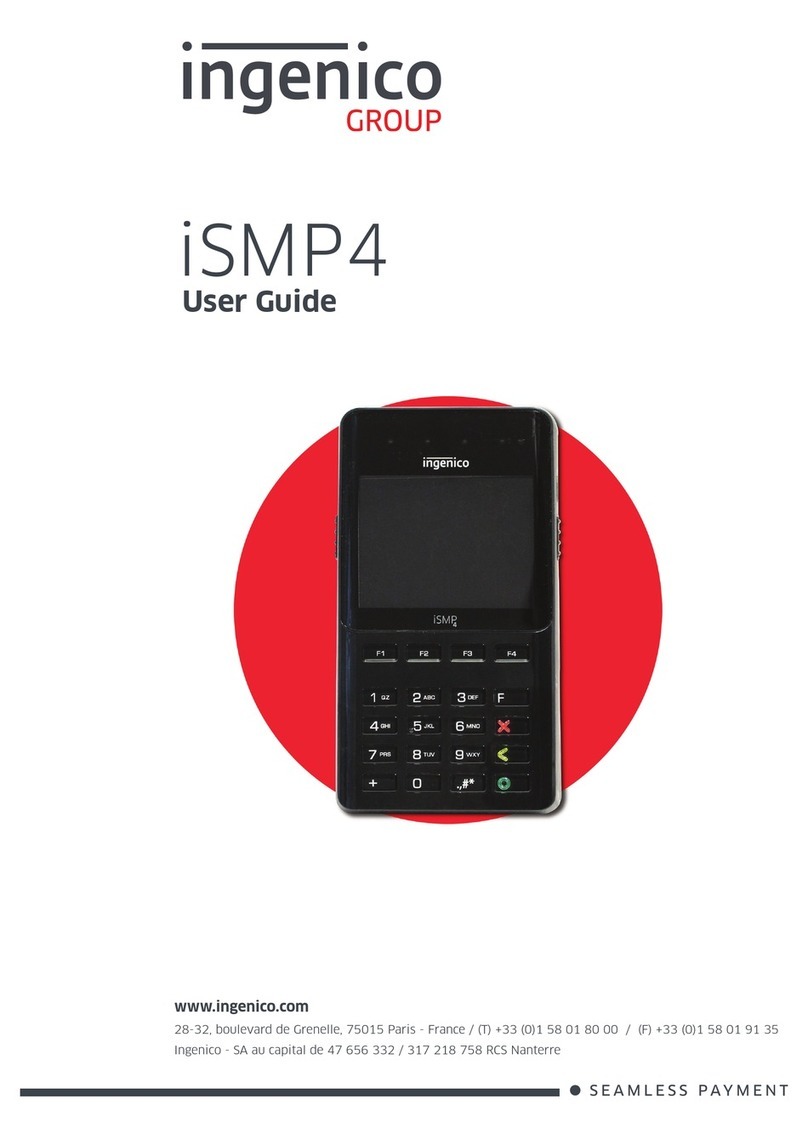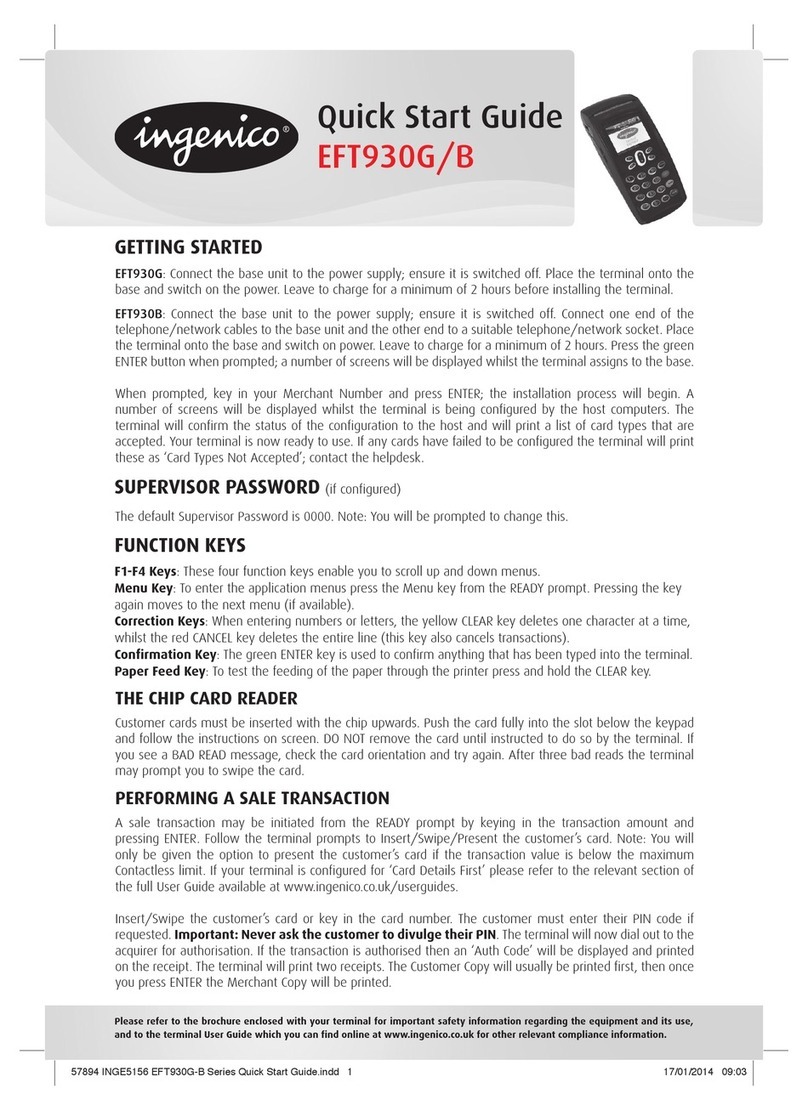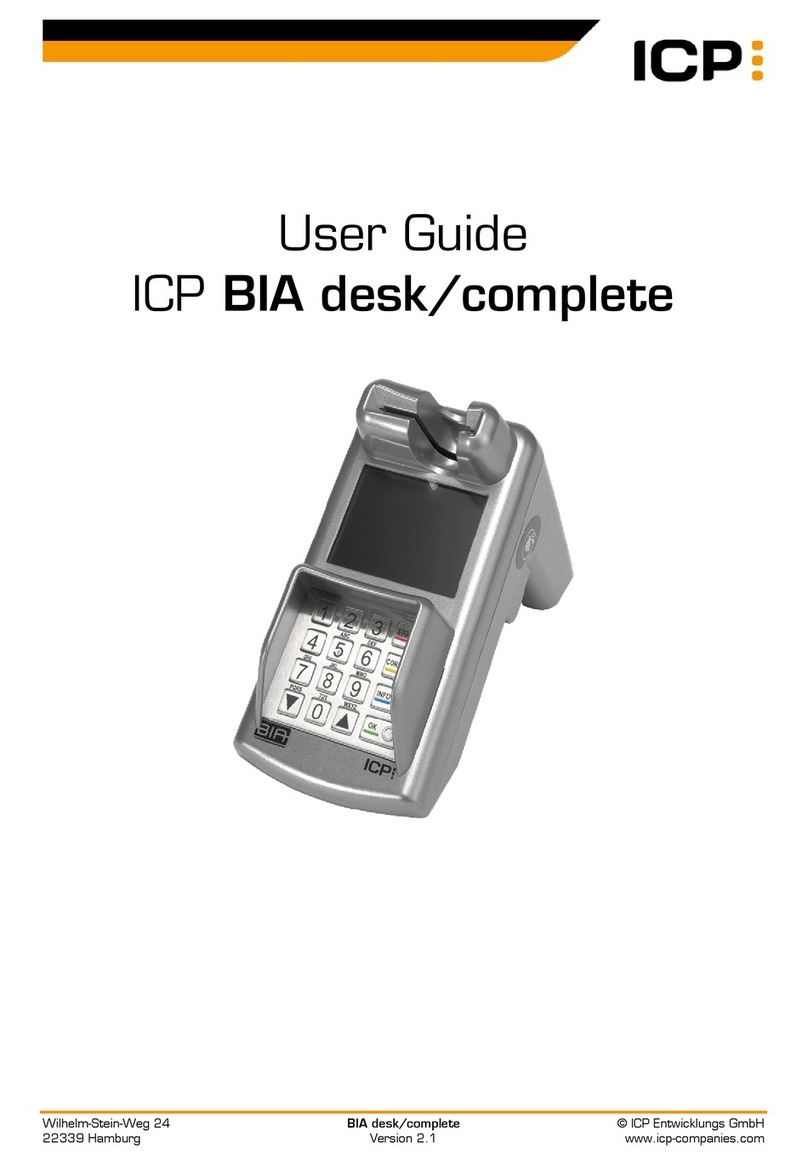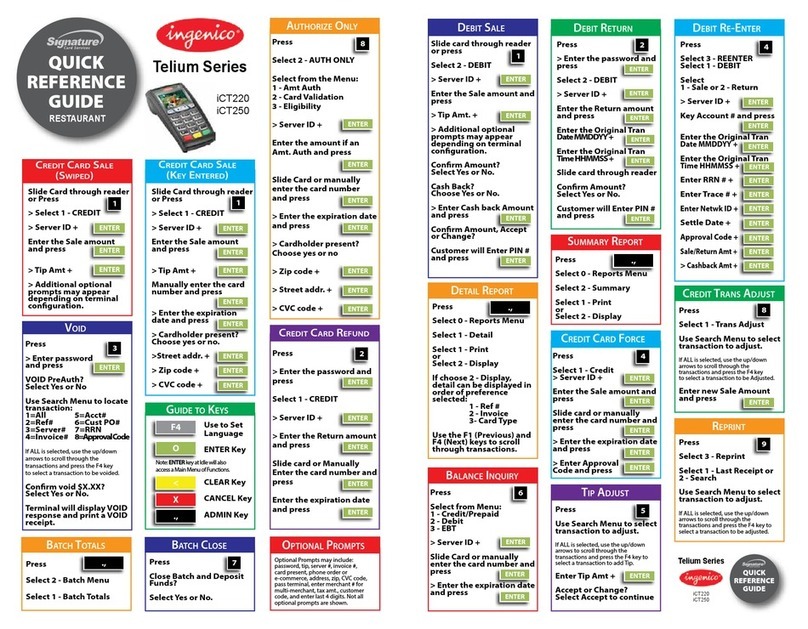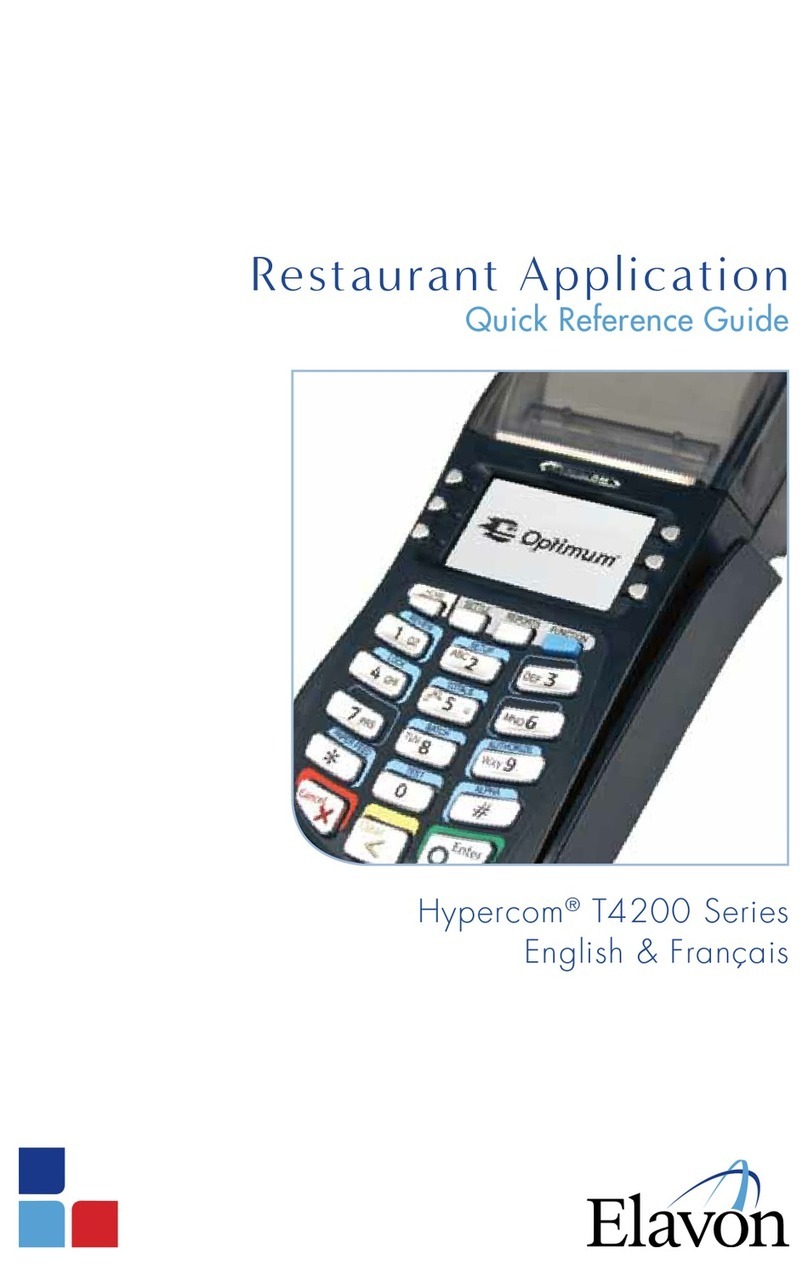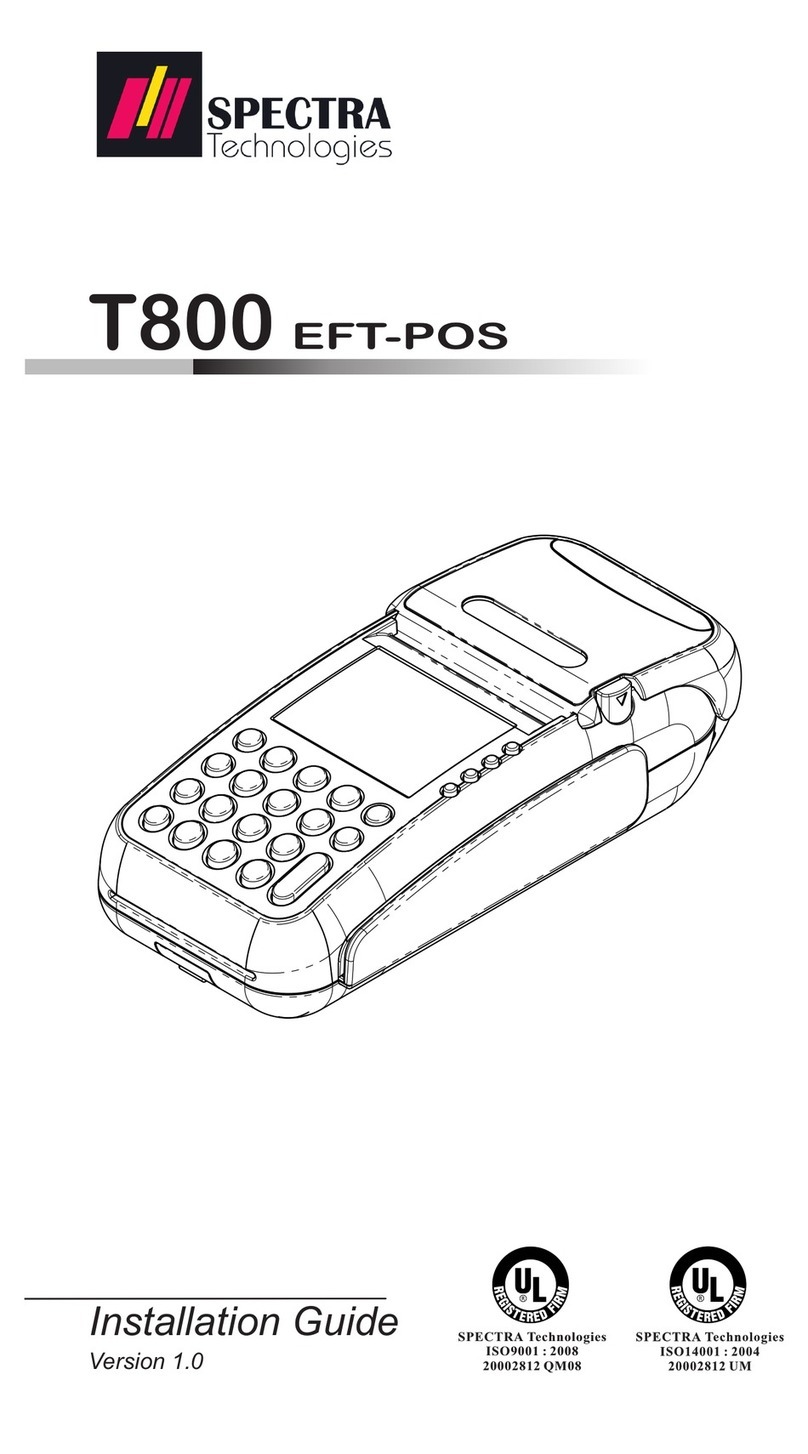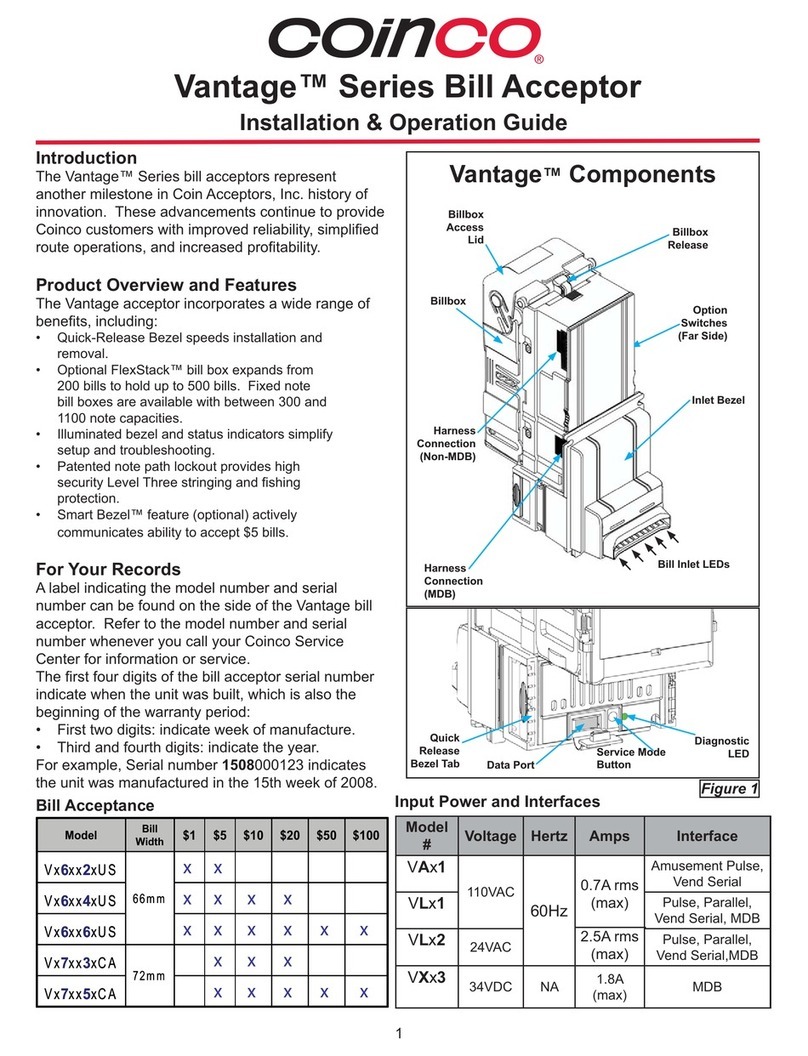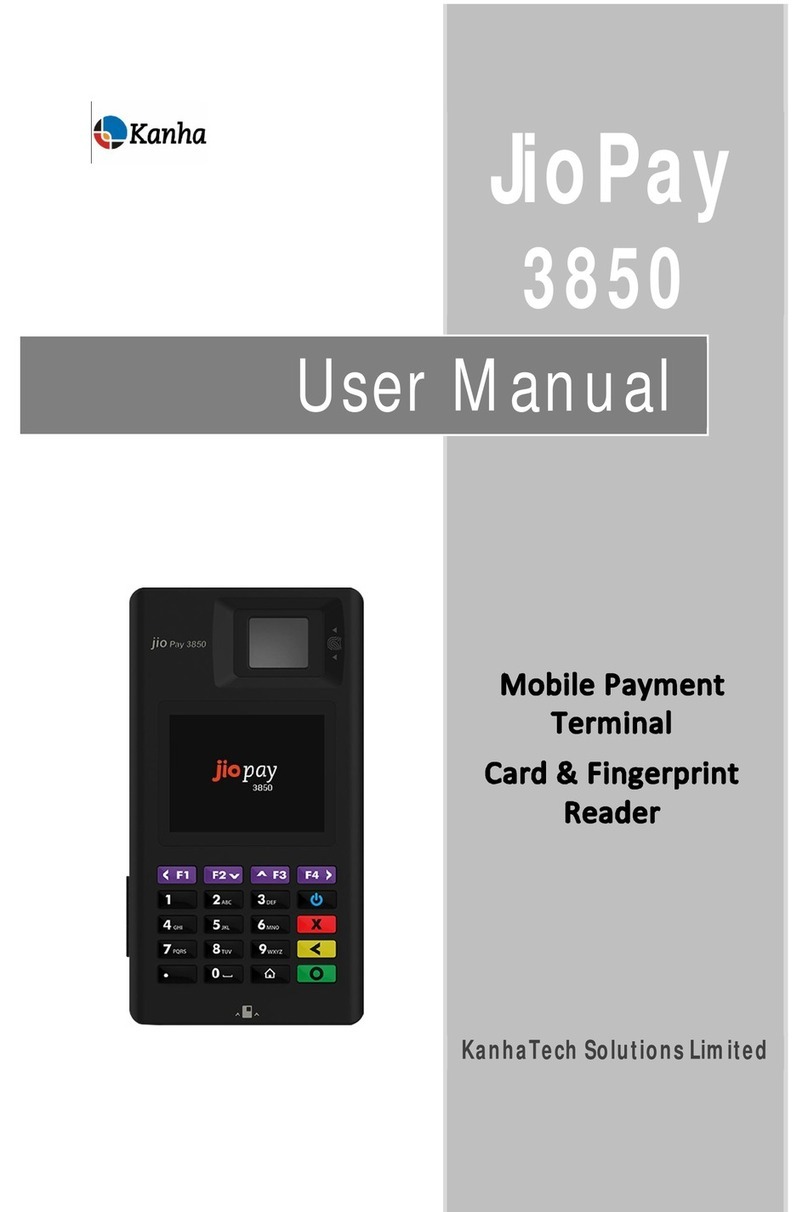Global Payments Desk/5000 User manual

Payments
Quick Reference Guide
Global Payments
Countertop Desk/5000
and Desk/5000
Multi-merchant
A smart terminal that puts convenience and security
at your fingertips

Table of contents
Introduction 4
General Tips 4
Basic Terminal Operations 4
Before You Begin 4
Unpacking the Shipping Carton 4
Terminal ON/OFF 5
Terminal Physical Keyboard 5
Virtual Keypad 6
Numeric Data Entry 6
Alphanumeric Data Entry 6
Access Administrator Menu 6
User Access Management 6
Password Hierarchy 7
Manager/Supervisor/Clerk ID & Passwords 7
Set Up Your Manager/Supervisor ID and Passwords 8
Clerk ID & Password 8
To set up or change the Clerk Password 8
Changing the Terminal Language 8
Accepting Payment Cards 9
To Conduct a Contactless Transaction 9
To Conduct a Contactless Transaction on the External PIN
Pad (EPP) 9
To Conduct an EMV Chip Card Transaction 9
To Conduct an EMV Chip Card Transaction on the External
PIN Pad (EPP) 10
To Conduct a Magnetic Stripe Transaction 10
To Conduct a Magnetic Stripe Transaction on the External PIN
Pad (EPP) 10
Sale (Credit or Debit) Transactions 11
Auth Only (Credit) 12
Void (Credit or Debit) 13
Pre-Auth and Completion (Optional) 14
Pre-Auth – Authorize the amount: 14
Return 15
Performing a Settlement (Closing The Terminal) 16
Reprint 17
Demo Mode 17
Batch Menu 18
Batch Total 18
View Batch History 18
Delete Batch 18
Terminal Security 18
Reports Menu Password Protection 19
Transaction Password Protection 19
Terminal Security 20
Reports 20
Key Beep and Backlight 21
To change backlight setting: 21
To change brightness setting: 21
Installation Procedure 21
Countertop – Desk/5000 Connection to Power 21
Countertop – Desk/5000 Connection to Ethernet 22
Countertop – Desk/5000 Connection to the Desk/1500
External PIN Pad (Optional) 22
© 2021 Global Payments Inc. All Rights Reserved.
SM212162V2.0EN
2

Attaching the Privacy Shield (Optional) 24
Replacing the Paper Roll 24
Semi-Integrated Configuration with ECR (optional) 25
Troubleshooting 26
Receipt Paper is Jammed 26
Card Reader Does Not Work Properly (Cards are Not Read)26
Receipt is Blank 27
Auto-Download (IP Terminal Only) 27
Cleaning 27
Terminal Specifications 28
Service and Support 29
© 2021 Global Payments Inc. All Rights Reserved.
SM212162V2.0EN
3

Introduction
Global Payments offers merchants a wide variety of leading payment
technology solutions, all from one reliable source. As one of the world’s
largest and most trusted payment technology solution providers, Global
Payments combines industry-leading expertise with over 50 years of
Canadian-specific experience. This powerful combination allows us to
deliver comprehensive solutions that are personalized to your needs.
This guide is your primary source of information for operating, setting up,
and installing the Global Payments’ Wireless - Move/5000 and
Move/5000 Multi-Merchant terminal.
For questions or support, please contact Global Payments Customer
Care.
General Tips
The following tips will help ensure you continue to process smoothly with
Global Payments Canada:
1. This reference guide contains information on the features and
functions capable of your terminal, as well as basic troubleshooting
techniques. Keep this guide in an easy-to-find location.
2. Perform a settlement daily; this ensures that your funds are
constantly deposited into your bank account regularly.
3. Change your passwords frequently. Changing passwords frequently
ensure you protect yourself from unauthorized use of your terminal.
4. If you have a problem with your terminal, check cabling and attempt
a reset by unplugging and re-plugging the power supply.
5. If you have a communication problem with your terminal, verify that
there are currently no outages reported by your telephone company
or your Internet service provider.
6. The Global Payments Canada Customer Service line is open 24
hours a day, 7 days a week, to ensure there is always someone
available to assist you.
Basic Terminal
Operations
Before You Begin
The terminal (“Desk/5000”) is a point-of-sale electronic payment
terminal designed to process debit and credit card transactions via
an Internet or standard dial connection. For terminal set-up
instructions, refer to Section 18.
CAUTION:
Due to risk of shock or terminal damage, do
not use the terminal near water, in a wet
basement, bathtub, washbowl, kitchen sink,
laundry tub, or near a swimming pool. Do not
use in flammable environments.
Unpacking the Shipping Carton
Carefully inspect the shipping carton and its contents for shipping
damage. If the content is damaged, file a claim immediately with the
shipping company and notify Global Payments. Do not try to use
damaged equipment.
Remove the items from the carton. You should have the following
items, according to what was ordered:
●A Global Payments Countertop -Desk/5000 terminal with paper
roll installed
●An external power supply
●Roll of thermal printer paper
●Quick Start Instructions
●Ethernet cable and/or telephone cord
© 2021 Global Payments Inc. All Rights Reserved.
SM212162V2.0EN
4

●Desk/1500 External PIN Pad (Optional)
NOTE:
If you have ordered the Desk/500 terminal
with a Desk/1500 External PIN Pad. The
External PIN Pad will be included in the box.
Terminal ON/OFF
When the terminal is connected to the power supply, it will
automatically power up, initiate an application check and then enter
the home screen. To power off the Desk/5000, simply disconnect
the power supply from the electrical outlet.
Terminal Physical Keyboard
The terminal keypad is numeric only and contains 10 numeric keys
(0-9), a green [Enter] key, a red [Cancel] key, a yellow [Correction]
key.
NOTE:
The physical keypad is numeric only.
Button
Characters Accessed
1
2
3
4
5
6
7
8
9
0
Red [Cancel] key
Will clear all of the data entered
Yellow [Clear] Key
Backspace (i.e. clear one
character at a time)
Green [Enter] key
Will submit the data
entered.
Period, comma, number sign,
star. Administrator Key.
Paper Feed Key
Desktop Key
© 2021 Global Payments Inc. All Rights Reserved.
SM212162V2.0EN
5

Virtual Keypad
Global Payments Countertop - Desk/5000 (and
Desk/5000 multi-merchant) is equipped with a 3.5-inch
touch screen. The sample virtual alpha keypad shown
below will display when the field tapped on the touch
screen requires an alphanumeric entry. 123 can be tapped
to display the virtual numeric keypad and QWE can be
tapped to display the virtual uppercase alpha keypad.
NOTE:
Keypress on the virtual keyboard briefly changes the
key colour.
Numeric Data Entry
The terminal keypad will automatically default to a numeric-only keypad
when entering data into numeric-only fields, such as card number and
amount prompts. See the following examples:
Card number is a numeric data item. To enter the value “544619999,”
press [5],[4],[4],[6],[1],[9],[9],[9] and [9] on the keypad. Then press
[Enter] to confirm the data entered. The terminal then starts validation.
For amount entries, the terminal initially displays $0.00. For example, to
enter the value “$5.30,” press [5],[3], and [0]. No decimal point is
entered. Then press [Enter] to confirm the data entered. The terminal
then starts validation.
Alphanumeric Data Entry
When a field allows for alphanumeric entry, a virtual keypad is displayed.
To get an expanded alpha keypad, click icon located on the right end
of the data entry field.
Access Administrator Menu
The Administrator Menu is the place where all terminal configuration
settings are stored. It can only be accessed by pressing the Administrator
key. The administrator menu will be displayed on the terminal screen.
NOTE:
Some menu options in Admin require a password
to access.
User Access Management
The terminal offers multi-level user access. There are 4 level user
accesses – from the highest level to the lowest level – which are
administrator, manager, supervisor, and clerk. Each level can create
multiple users. You can set up a maximum of 9 administrator user IDs,
maximum of 10 manager IDs, and 10 supervisor IDs. The terminal supports
up to 200 clerk IDs.
© 2021 Global Payments Inc. All Rights Reserved.
SM212162V2.0EN
6

Each user can set up a customized password.
Password Hierarchy
The password hierarchy is as follows:
●Administrator password
●Manager password
●Supervisor password
●Clerk password
A higher-level password is accepted in the place of a lower-level
password.
Example: If the application prompts for the clerk password, then the
supervisor, manager, and administrator passwords will also be accepted.
Administrator ID & Password
Your terminal is pre-programmed with a default administrator ID name of
“1”, please call Customer Care at 1-800-599-6491 - Tech option 3 to set
up your personalized admin password.
Your administrator password is an important security feature of your
terminal. It is used to access the sensitive administrator menu. The
administrator password is between 7 and 12 alpha and numeric characters
(min=7, max=12). At least 1 alpha and 1 numeric character must be used.
If the wrong administrator password is entered more than four (4)
consecutive times while trying to access the administrator menu, the user
will be locked out. At this point, please call Customer Care for help at
1-800-599-6491 - Tech option 3.
Password Restrictions:
●The Administrator Password cannot contain more than four (4) of the
same character (e.g. 2222, BBBB, etc…)
●The Administrator Password cannot have more than four sequential
characters in both ascending and descending orders. (e.g. ABCD, StuVw
90123, 1234 etc…)
●The Administrator Password cannot have the same string as the
Administrator ID.
NOTE:
If the Administrator ID is greater than four
characters.
You should change your password periodically for maximum protection
against fraud.
You can set up up to nine (9) available Administrator User Names (“ID”)
and Passwords. Each Admin User Name (“Admin ID”) has an associated
password. There cannot be duplicate Administrator User Names.
NOTE:
Your default administrator user name (“ID”) is 1. To
set up your administrator password, please call
Customer Care at 1-800-599-6491 - Tech option 3.
Manager/Supervisor/Clerk ID & Passwords
The manager and supervisor IDs and passwords are set up in the Security
menu within the Admin menu. A higher-level user must access the
security menu with his credential to create a lower-level user ID. For
example, an admin user is required to access the security menu to create
a manager user ID. A supervisor user ID can be created by either the
Admin user or the manager user.
There are up to 10 managers and 10 supervisors. The Manager/Supervisor
ID is between one to seven numeric digits. Each ID must be unique and
cannot be duplicated.
The manager, supervisor, and clerk password length is seven alpha and
numeric characters. The password can consist of any number of alpha or
© 2021 Global Payments Inc. All Rights Reserved.
SM212162V2.0EN
7

numeric characters.
If the manager or supervisor forgets their password, the higher-level user,
for example, the admin user must delete the existing manager/supervisor
ID and add a new one.
Set Up Your Manager/Supervisor ID and Passwords
1. At the home screen, press the administrator [.,#*] key or tap ADMIN
on the home screen for the administrator menu
2. Tap Security
3. Enter the administrator name and password, press [Enter]
4. Tap Supervisor/Manager
5. Enter the administrator name and password, press [Enter]
6. Press [1] Add User
7. Press [1] Supervisor, [2] Manager
8. Enter Supervisor or Manager ID
9. Enter Supervisor or Manager Name
10. Enter Password, re-enter Password
11. Terminal prompts: Add Another? [1] Yes [2] No
12. Press [Cancel] to return to the home screen.
Clerk ID & Password
Clerk ID and password can be set up in the Clerk menu within the Admin
menu. There is a maximum of 200 available Clerk IDs and Passwords.
Each Clerk ID has an associated name and password.
There cannot be duplicate Clerk IDs. The Clerk ID is between one to six
numeric digits.
The Clerk Name is between one to twenty alpha & numeric characters.
The Clerk’s password is between four and seven alphanumeric digits. This
password does not expire. If the Clerk forgets their password, the
Administrator, Manager, or Supervisor can set a new one.
To set up or change the Clerk Password
1. At the home screen, press the administrator [.,#*] key or tap ADMIN
on Home Screen for the administrator menu
2. Tap Clerk Menu
3. Enter the administrator name and password, and press [Enter]
4. Press [1] Add ID
5. Enter Clerk ID
6. Enter Clerk Name
7. Enter Password,re-Enter Password
8. Terminal prompts: Add Another? [1] Yes [2] No
9. Press [Cancel] to return to the home screen.
If you forget your password, please call Customer Care at
1-800-599-6491 - Tech option 3.
For instructions on how to use each password level to protect sensitive
information, please refer to Section 15.
Changing the Terminal
Language
1. At the home screen, tap LANGUAGE, bottom right-hand corner.
2. Press [1]-English, press [2]-Francais, and press [Enter].
3. The home screen will be displayed in the alternate language (English
or French).
© 2021 Global Payments Inc. All Rights Reserved.
SM212162V2.0EN
8

Accepting Payment
Cards
NOTE:
For External PIN Pad, please refer to the
Desk/5000 EPP Addendum.
To Conduct a Contactless Transaction
1. Tap the transaction icon on the home screen, or press the [Enter] key
to enter the main transaction menu and then select transaction type.
2. Follow the prompts displayed on the screen accordingly.
3. Bring the card firmly up to the active zone above the display (hold
approx. one (1) cm above the contactless logo located on the paper
trapdoor). Keep the card close to the display during the transaction.
4. Your contactless terminal has a row of four status lights that are
visible on the display. When a contactless transaction is started the
first (left hand) status light will be lit steadily; this indicates that the
contactless display is in use but a card is not being read.
5. When a contactless card is presented to the contactless active zone
during a transaction, the second, third, and fourth status lights will be
lit in turn. The card reader is successful when all four status lights are
lit and the audible confirmation tone is heard.
To Conduct a Contactless Transaction on the External PIN Pad (EPP)
1. Tap the transaction icon on the home
screen, or press the [Enter] key to enter the
main transaction menu and then select
transaction type.
2. After processing a transaction on the
terminal, ask the customer to confirm the
amount on the PIN Pad.
3. Cardholder follows the prompts displayed on the EPP screen by
pressing the keys on the PIN Pad.
4. Cardholder waves or taps their card close to the EPP screen so that
the maximum surface area is parallel to the antenna as shown in the
below diagram.
5. A series of beeps and LED flashes will indicate that the card has been
validated.
6. A receipt is printed on the terminal with the purchase amount.
To Conduct an EMV Chip Card Transaction
1. Tap the transaction icon on the home screen, or press the [Enter]
key to enter the main transaction menu and then select transaction
type.
2. Follow the prompts displayed on the
screen accordingly.
3. Position the chip card with the chip
side facing upward, as shown below.
4. Insert the chip card into the smart
card reader slot in a smooth,
continuous motion until it sits firmly.
5. Remove the card only when the screen indicates the transaction is
complete.
© 2021 Global Payments Inc. All Rights Reserved.
SM212162V2.0EN
9

To Conduct an EMV Chip Card Transaction on the External PIN Pad
(EPP)
1. Tap the transaction icon on the home screen, or press the [Enter]
key to enter the main transaction menu and then select transaction
type.
2. Position a chip card with the chip contacts facing upward as shown
in below the diagram.
3. Insert it into the chip card reader slot in a smooth, continuous motion
until it sits firmly.
4. If more than one card application is available on the chip card, the
EPP will display the first application. If you want to accept the
application displayed, Press the Enter key to proceed, otherwise
scroll up/down to highlight the
application that you want to process.
5. Follow the prompt on the EPP to
complete the transaction.
6. Remove the card when the display
prompts you to do so.
CAUTION:
Leave the chip card in the reader until the
transaction is complete. Premature card
removal will invalidate the transaction.
To Conduct a Magnetic Stripe Transaction
1. Tap the transaction icon on the home screen, or press the [Enter] key
to enter the main transaction menu and then select transaction type.
2. Follow the prompts displayed on the screen accordingly.
3. Position a magnetic card with the
stripe in the side card reader
facing inward, toward the keypad.
4. To ensure a proper read of the
magnetic swipe card, the user
should insert the magnetic card
from the top of the unit, as shown
below.
5. Swipe the card through the
magnetic card reader.
6. The screen indicates the transaction is complete.
To Conduct a Magnetic Stripe Transaction on the External PIN Pad
(EPP)
1. Tap the transaction icon on the home screen,
or press the [Enter] key to enter the main
transaction menu and then select transaction
type
2. Position a magnetic stripe card with the stripe
outward, facing away from the keypad.
3. Swipe it through the magnetic card reader as shown in the below
diagram.
© 2021 Global Payments Inc. All Rights Reserved.
SM212162V2.0EN
10

Sale (Credit or Debit)
Transactions
1. The sale transaction is the most common.
2. Tap the Sale transaction icon onthe the home screen, or press
[Enter] to enter the main menu, and then tap Sale.
3. Select Merchant and enter merchant password (multi-merchant
only)
4. Enter the clerk ID and password (if enabled) and press [Enter].
5. Enter the invoice # (if enabled) and press [Enter].
6. Key in the transaction amount and press [Enter].
7. Terminal displays “Pass Terminal to Customer,” the cardholder
presses [1]-Yes/Oui to confirm the transaction amount. Press [2]-
No/Non to cancel the transaction.
8. If the tip is enabled, the customer can select either [1]-Tip
percentage, [2]-Tip amount, or [3]-No Tip. If tip percentage is
selected, the cardholder then can select one of three pre-set tip
percentage options, or select Other to key in a specific tip
percentage and press [Enter] to confirm. If a tip amount is selected,
the cardholder can enter a dollar amount for the tip and press
[Enter] to confirm.
9. The cardholder presses [1]-Accept to confirm the total amount,
presses [2]-No/Non to change.
10. Terminal displays “$ Amount” “Tap/Insert/Swipe”
“Taper/Inserer/Glisser”.
11. The cardholder taps their card/inserts the chip card/swipes their
card.
12. If the card is inserted, the cardholder follows the EMV prompts
displayed on the terminal screen and then enters the PIN.
13. If the card is swiped, follow the prompts on the screen to enter the
last 4 digits of the card number and CVV/CVC (if enabled)
14. If the credit card is issued outside Canada and your terminal is
enabled with HomeCurrencyPay (HCP) dynamic currency
conversion, the cardholder should follow the HCP prompts display
to select whether they want to pay in their home currency amount
or Canadian dollars.
15. The terminal communicates with Global Payments and the terminal
screen displays “Pass Terminal to Merchant.”
16. Once the transaction is completed, the merchant copy of the
receipt is printed.
17. Press [Enter] to print the customer copy of the receipt.
NOTE:
If you are presented with a card with a chip on it,
insert the card in the chip reader on the terminal
with the chip facing up and in. Leave the card in
the reader until the transaction is completed.
If the terminal cannot read the credit card, you must enter the card
number manually and then use your imprinter to take an imprint of the
card and retain a signed copy for your records. If a debit card cannot be
swiped, you must ask for another form of payment. Debit cards cannot be
entered manually.
The following steps are for users that have a Desk/1500 external PIN Pad
1. Tap the Sale transaction icon on the home screen, or press [Enter] to
enter the main menu, and then tap Sale.
2. Select Merchant and enter merchant password (multi-merchant
only)
3. Enter the clerk ID and password (if enabled) and press [Enter].
4. Enter the invoice # (if enabled) and press [Enter].
5. Key in the transaction amount and press [Enter].
6. On the PIN Pad displays “Confirm Amount/Confirmer Montant”, the
cardholder presses – [the corresponding key] for Yes/Oui to confirm
the transaction amount and presses – [the corresponding key] for
No/Non to cancel the transaction.
7. If the tip is enabled, on the PIN Pad customer can select by navigating
[▲] and [▼] for -Tip %/% Porb, [2]-Tip Amt/Mont Pourb, or [3]-No
Tip/Sans Pourb, If tip percentage is selected, the cardholder then can
select by navigating [▲] and [▼]one of three pre-set tip percentage
© 2021 Global Payments Inc. All Rights Reserved.
SM212162V2.0EN
11

options, or select Other to key in a specific tip percentage and press
[Enter] to confirm. If the tip amount is selected, the cardholder can
enter the dollar amount for the tip and press [Enter] to confirm.
8. The PIN Pad displays “$ Amount” “Tap/Insert/Swipe”
“Taper/Inserer/Glisser”.
9. The cardholder taps their card/inserts the chip card/swipes their card
on the PIN Pad.
10. If the card is inserted, the cardholder follows the EMV prompts
displayed on the PIN Pad screen and then enters the PIN.
11. If the card is swiped, follow the prompts on the screen to enter the
last 4 digits of the card number and CVV/CVC (if enabled) on the
terminal.
12. If the credit card is issued outside Canada and your terminal is
enabled with HomeCurrencyPay (HCP) dynamic currency conversion,
The cardholder should follow the HCP prompts display to select
whether they want to pay in their home currency amount or Canadian
dollars.
13. The terminal communicates with Global Payments.
14. Once the transaction is completed, the merchant copy of the receipt
is printed.
NOTE:
If you are presented with a card with a chip on
it, insert the card in the chip reader on the PIN
Pad with the chip facing up and in. Leave the
card in the reader until the transaction is
completed
If the PIN Pad cannot read the debit card, you must ask for another form
of payment. Debit cards cannot be entered manually.
Auth Only (Credit)
An Auth Only transaction is used to reserve an amount against a credit
card holder’s available credit limit for a certain period. Note that auth only
is a non-draft capture transaction and will not settle transactions.
1. Tap Auth Only transaction icon on the home screen, or press [Enter]
to enter the main menu, and then tap Auth Only.
2. Enter the total Auth Only amount and press [Enter].
3. Enter the clerk ID and password (if enabled) and press [Enter].
4. Enter the invoice # (if enabled) and press [Enter].
5. Terminal displays “Pass Terminal to Customer,” the cardholder
presses [1] - Yes/Oui to confirm the transaction amount. Presses
[2]-No/Non to cancel the transaction.
6. Terminal displays “$ Amount” “Tap/Insert/Swipe”
“Taper/Inserer/Glisser”.
7. The cardholder taps their card/inserts the chip card/swipes their
card.
8. Customer presses [Enter] and the terminal displays “Pass Terminal to
Merchant”.
9. The terminal communicates with Global Payments. Once the
transaction is completed, the merchant copy of the receipt is printed.
10. Press [Enter] to print the customer copy of the receipt.
The following steps are for users that have a Desk/1500 external PIN Pad
1. Tap Auth Only transaction icon on the home screen, or press [Enter]
to enter the main menu, and then tap Auth Only.
2. Enter the total Auth Only amount and press [Enter].
3. Enter the clerk ID and password (if enabled) and press [Enter].
4. Enter the invoice # (if enabled) and press [Enter].
5. On the PIN Pad, “Confirm Amount/Confirmer Montant” is displayed
and the cardholder presses – the corresponding key on the Pin Pad
for Yes/Oui on the PIN Pad to confirm the transaction amount. Press
- the corresponding key on the PIN Pad for No/Non to cancel the
transaction.
6. The PIN Pad displays “$ Amount” “Tap/Insert/Swipe”
© 2021 Global Payments Inc. All Rights Reserved.
SM212162V2.0EN
12

“Taper/Inserer/Glisser”.
7. The cardholder taps their card/inserts the chip card/swipes their card
on the PIN Pad.
8. The terminal communicates with Global Payments.
9. Once the transaction is completed, the merchant copy of the receipt
is printed.
Void (Credit or Debit)
If you have entered the wrong amount or need to cancel a transaction,
use the Void transaction (instead of Refund) wherever possible.
Transactions that are voided will not appear on cardholder statements.
Customers must be present for a void transaction on a debit card.
NOTE:
Transactions can only be voided before they are
settled.
1. Tap the Void transaction icon on the home screen, or press [Enter] to
enter the main menu, and then tap Void.
2. Enter manager ID and password, press [Enter]
3. Terminal prompts Void Pre-Auth; press [1]-Yes and proceed to step
4, or [2]-No and proceed to Step 8.
4. If [1]-Yes Pre-Auth Void is selected in step 3, the merchant then
selects [1]-All or [2]-One.
5. If [1]-All is chosen, a report will print for all open Pre-Auth in the
batch. Terminal displays “Confirm Void All Pre-Auth” select [1]-All or
[2]-One
6. If [2]-One is chosen, press the key that corresponds to the desired
search option.
7. When the transaction to void is found, press [Enter], “Confirm Void”
press [1]-Yes or [2]-No
8. If [2]-No Pre-Auth Void is selected in step 3, press the key that
corresponds to the desired search option.
NOTE:
A credit card or non-chip debit card can
also be swiped instead of choosing a
search option.
9. For credit cards, the terminal displays “Confirm Void Sale”. The
cardholder presses [1]-Yes or [2]-No.
10. Proceed to step 15.
11. For debit cards, pass the terminal to the cardholder. The cardholder
swipes/inserts/tap is his/her debit card.
NOTE:
Debit cards cannot be manually entered
but can be tapped
12. Terminal Displays “Confirm Void Sale” The cardholder presses
[1]-Yes or [2]-No
13. The cardholder selects [CHQ] or [SAV].
14. The cardholder enters the PIN and presses [Enter].
15. Customer presses [Enter] and the terminal displays “Pass
Terminal to Merchant”.
16. The terminal communicates with Global Payments. Once the
transaction is complete, the merchant copy of the receipt is
printed.
17. Press [Enter] to print the customer copy of the receipt.
The following steps are for users that have a Desk/1500 external PIN
Pad
1. Tap the Void transaction icon on the home screen, or press
[Enter] to enter the main menu, and then tap Void.
2. Enter manager ID and password, press [Enter]
3. Terminal prompts Void Pre-Auth; press [1]-Yes and proceed to
step 4, or [2]-No and proceed to Step 8.
4. If [1]-Yes Pre-Auth Void is selected in step 3, the merchant then
selects [1]-All or [2]-One.
© 2021 Global Payments Inc. All Rights Reserved.
SM212162V2.0EN
13

5. If [1]-All is chosen, a report will print for all open Pre-Auth in the
batch. Terminal displays “Confirm Void All Pre-Auth” select
[1]-All or [2]-One
6. If [2]-One is chosen, press the key that corresponds to the
desired search option.
7. When the transaction to void is found, press [Enter], “Confirm
Void” press [1]-Yes or [2]-No
8. If [2]-No Pre-Auth Void is selected in step 3, press the key that
corresponds to the desired search option.
NOTE:
A credit card or non-chip debit card can also
be swiped instead of choosing a search option.
9. For a credit card, Terminal Displays “Confirm Void”. presses
[1]-Yes or [2]-No Proceed to step 15.
10. For a debit card, Terminal Displays Instruct Customer to Tap or
Insert Card. The cardholder tab/inserts his/her debit card on the
external PIN Pad.
NOTE:
Debit cards cannot be manually entered.
11. External PIN Pad Displays “Confirm Void” The cardholder presses
[the corresponding key on the PIN Pad] for Yes or [the
corresponding key on the PIN Pad] for No.
12. The cardholder selects [CHQ] or [SAV].
13. The cardholder enters the PIN and presses [Enter].
14. Customer presses [Enter]
15. The terminal communicates with Global Payments. Once the
transaction is complete, the merchant copy of the receipt is
printed.
16. Press [Enter] to print the customer copy of the receipt.
The
Pre-Auth and
Completion (Optional)
Pre-Auth is used for credit transactions when the terminal is NOT brought
to the patron. Using the pre-auth transaction allows you to enter a
different amount at the end of the transaction. The original authorization
is for the amount before tip (pre-auth) and the final amount (completion)
includes the tip.
Pre-Auth – Authorize the amount:
1. Tap the Pre-Auth transaction icon on the home screen, or press
[Enter] to enter the main menu, and then tap Pre-Auth.
2. Enter the clerk ID and Password (if enabled) and press [Enter].
3. Enter the invoice # (if enabled) and press [Enter].
4. Enter the transaction amount and press [Enter]. Terminal displays
“Pass Terminal to Customer”.
5. Terminal displays “$ Amount” “Tap/Insert/Swipe”
“Taper/Inserer/Glisser”.
6. The cardholder taps the card/ inserts the chip card/swipes his/her
card/manually enters the card number.
7. Enter the Expiry Date if the card is manually entered.
8. The cardholder enters the PIN and presses [Enter].
9. If a chip card, the terminal displays “Confirm Amount ”. The
cardholder presses [1]-Yes or [2]-No.
10. Customer presses [Enter] and terminal displays “Pass Terminal to
Merchant,”
11. The terminal communicates with Global Payments. Once the
transaction is complete, the merchant copy of the receipt is printed.
12. Press [Enter] to print the customer copy of the receipt.
The following steps are for users that have a Desk/1500 external PIN Pad
1. Tap the Pre-Auth transaction icon on the home screen, or press
[Enter] to enter the main menu, and then tap Pre-Auth.
2. Enter the clerk ID and Password (if enabled) and press [Enter].
© 2021 Global Payments Inc. All Rights Reserved.
SM212162V2.0EN
14

3. Enter the invoice # (if enabled) and press [Enter].
4. Enter the transaction amount and press [Enter]. Terminal displays
“Pass Terminal to Customer”.
5. Terminal displays “$Amount Swipe Card/ Glisser”Carte. PIN Pad
displays “$ Amount” “Tap/Insert/Swipe” “Taper/Inserer/Glisser”.
6. The cardholder taps the card/ inserts the chip card/swipes his/her
card/manually enters the card number on the PIN Pad.
7. Enter the Expiry Date if the card is manually entered.
8. The cardholder enters the PIN and presses [Enter].
9. If a chip card, PIN Pad displays “Confirm Amount ”. The cardholder
presses [the corresponding key]-Yes or [the key underneath]-No.
10. Customer presses [Enter] and terminal displays “Pass Terminal to
Merchant,”
11. The terminal communicates with Global Payments. Once the
transaction is complete, the merchant copy of the receipt is printed.
12. Press [Enter] to print the customer copy of the receipt.
Completion – Complete the transaction for the final amount:
1. Tap Pre-Auth Completion transaction icon on the home screen, or
press [Enter] to enter the main menu, and then tap Pre-Auth
Completion.
2. Select the key that corresponds to the desired search option
3. When the transaction to complete is found, press [Enter],“Confirm
Sale Amount ” press [1]-Accept or [2]-Change
4. Confirm the pre-auth amount and press [1]-Accept.
5. Press [2]-Change to enter the new amount. Enter the new amount
and press [Enter].
6. The terminal communicates with Global Payments.Once the
transaction is complete, the merchant copy of the receipt is printed.
7. Press [Enter] to print the customer copy of the receipt.
NOTE:
Pre-auth will not settle transactions.
Completion will settle transactions.
The terminal only allows a maximum of 2
incremental auth added on an original pre-auth
transaction. Only one completion is required to
complete both pre-auth and incremental auths.
Return
Use the Return transaction to credit a cardholder.
1. Tap Return transaction icon on home screen, or press [Enter] to
enter the main menu, and then tap Return.
2. Enter manager ID and password and press [Enter].
3. Enter the clerk ID and password (if enabled) and press [Enter].
4. Enter the total return amount (including tip and cashback) and press
[Enter].
5. Terminal displays “Pass Terminal to Customer,” terminal displays “$
Amount” “Tap/Insert/Swipe” “Taper/Inserer/Glisser”.
6. The cardholder Taps/Inserts or swipes the credit card.
7. For a debit card, the cardholder Taps/Inserts or swipes his/her debit
card.
NOTE:
Debit cards cannot be manually entered.
8. For insert cards, the terminal displays “Confirm Amount ” press
[1]-Yes to confirm [2]-No to cancel the transaction.
9. The cardholder selects [CHQ] or [SAV].
10. The cardholder enters PIN, presses [Enter]. terminal displays “Pass
Terminal to Merchant,”
11. The terminal communicates with Global Payments. Once the
© 2021 Global Payments Inc. All Rights Reserved.
SM212162V2.0EN
15

transaction is complete, the merchant copy of the receipt is printed.
12. Press [Enter] to print the customer copy of the receipt.
The following steps are for users that have a Desk/1500 external PIN Pad
1. Tap the Return transaction icon on the home screen, or press [Enter]
to enter the main menu, and then tap Return.
2. Enter manager ID and password and press [Enter].
3. Enter the clerk ID and password (if enabled) and press [Enter].
4. Enter the total return amount (including tip and cashback) and press
[Enter].
5. Terminal displays “$Amount Swipe Card/Clisser Carte”, PIN Pad
displays “Return/Retour $ Amount” “Tap/Insert/Swipe”
“Taper/Inserer/Glisser”.
6. The cardholder Taps/Inserts or swipes the credit card on the PIN Pad.
7. For a debit card, the cardholder Taps/Inserts or swipes his/her debit
card on the PIN Pad.
NOTE:
Debit cards cannot be manually entered.
8. For insert cards, PIN Pad displays “Confirm Amount ” press [the
corresponding key]-Yes to confirm [the corresponding key]-No to
cancel the transaction.
9. The cardholder selects [CHQ] or [SAV].
10. The cardholder enters PIN, presses [Enter].
11. The terminal communicates with Global Payments. Once the
transaction is complete, the merchant copy of the receipt is printed.
12. Press [Enter] to print the customer copy of the receipt.
NOTE:
Transaction password protection is highly
recommended for return transactions. Please
refer to Section 15 for password setup. The
cardholder must be present for a debit return.
Performing a Settlement
(Closing The Terminal)
You should perform a terminal settlement at least once per day. This
ensures prompt payment and reduces the chance of chargebacks.
1. Tap the Settlement transaction icon on the home screen, or press
[Enter] to enter the main menu, and then tap Settlement.
2. Enter the manager ID and password and press [Enter].
3. Select [1]-Yes to close the current batch or [2]-No to [Cancel] if you
do not wish to settle at this time.
4. The terminal communicates with Global Payments to close the batch.
5. Once the transaction is complete, a Close Batch Settlement report
is printed, giving the status of the closed batch operation. Confirm
the receipt displays “Batch ### Closed” to verify that the
settlement is complete.
6. Terminal displays “Print Settlement Report”, press [Enter].
These transactions will be processed and your account(s) will be
credited. The funds will be available in your account(s) according to the
arrangements you made with Global Payments.
CAUTION:
If the terminal displays “Out of Balance” at the
end of the settlement procedure, please
contact Customer Care: 1-800-599-6491 -
Tech option 3.
NOTE:
Auto Settle function is available on your
terminal. To activate Auto Settle, please
contact Customer Care at
1-800-599-6491 - Tech option 3.
© 2021 Global Payments Inc. All Rights Reserved.
SM212162V2.0EN
16

Reprint
This option allows you to reprint either the last transaction entered or
search for the appropriate transaction.
1. Tap the Reprint transaction icon on the home screen, or press [Enter]
to enter the main menu, and then tap Reprint.
2. Press [1]-Last Transaction to reprint the last transaction, or press
[2]-Search to search for the transaction you wish to reprint. If Search
is selected, press [1]-Yes to reprint a pre-auth receipt and [2]-No to
reprint a non-pre-auth receipt.
3. If Yes is selected, the terminal will search a pre-auth batch. Press the
key that corresponds to the desired search option: [1]-All,[2]-
Reference #,[3]-Clerk #,[4]-Invoice #,[5]-Account #,
[6]-Customer # and [7]-Approval Code. When the transaction to
reprint is found, press [Enter].
4. If No is selected, the terminal will search a non-pre-auth batch. Press
the key that corresponds to the desired search option: [1]-All,[2]-
Reference #,[3]-Clerk #,[4]-Invoice #,[5]-Account #,
[6]-Customer # and [7]-Approval Code. When the transaction to
reprint is found, press [Enter].
5. Select which copy to reprint: [1]-Merchant Copy,[2]-Customer
Copy, and [3]-Both.
Demo Mode
The demo mode on the terminal helps you to become familiar with the
terminal and to train new staff. All transactions in demo mode are
simulated and are not processed. Remember to exit demo mode before
processing real transactions.
NOTE:
You must perform a settlement before you can
enter demo mode.
1. At the home screen press the [,#*] key for the administrator menu.
2. Tap Setup Menu.
3. Key in the administrator name and password, and then press [Enter].
4. Press [6]-Demo
5. Press [1] Demo - ON/OFF to enable/disable demo mode.
6. Press [Cancel] 3 times to go to the demo home screen.
NOTE:
The terminal must be removed from demo mode
before conducting live transactions. To return to
“live” mode, repeat the procedure in the steps
above.
© 2021 Global Payments Inc. All Rights Reserved.
SM212162V2.0EN
17

Batch Menu
Using the Batch menu, you can display the batch totals and history,
change the current batch number and delete the current batch.
Batch Total
This feature will allow you to view the current batch grand totals.
1. At the home screen press the [.#*] key for the administrator menu.
2. Select Batch Menu.
3. Key in the administrator name and administrator password, then
press the [Enter] key.
4. Select [1]-Batch Total.
5. Press [Enter] to return to the Batch Menu.
View Batch History
This feature will allow you to view the batch number and totals of up to
thirty previous batches settled.
NOTE:
This feature will not be available when
the application is in demo mode;
“Feature Disabled” will display.
1. Follow the steps above to access the Batch Menu.
2. Select [2]-View Batch History.
3. Select the batch you would like to view: [1]-Batch #,[2]-All, and
[3]-Last Batch.
Delete Batch
This feature will delete all transactions in the current batch.
1. Follow the steps above to access the Batch Menu.
2. Select [3]-Delete Batch.
3. Enter the administrator name and administrator password press
[Enter].
4. Terminal displays “Confirm Deletion?” Select [1]-Yes or [2]-No.
5. Press [1]-Yes, terminal displays “Deletion Complete”.
6. Terminal prints activity report NO and return to Batch Menu.
CAUTION:
DO NOT delete the batch before the
current batch is settled.
Terminal Security
Use Passwords for Protection
Set up passwords to protect the administrator menu options,
transactions, and reports menu options.
Admin Menu Password Protection
Admin menu options can be configured to prompt for an administrator,
manager, or supervisor password. The user must enter the required
password and any qualified higher-level passwords as shown in the
password hierarchy.
The table below shows a list of the admin menu options that can be
password-protected and the associated parameters.
Administrator Menu
Password Option
Associated Parameter
1. Clerk Menu
PWClerkMenu
2. Batch Menu
PWBatch
3. Setup Menu
PWSetup
© 2021 Global Payments Inc. All Rights Reserved.
SM212162V2.0EN
18

4. Maintenance
PWMaintenance
5. Diagnostics
PWDiagnostics
6. Security
PWSecurity
7. Terminal Info
PWTerminfo
8. Miscellaneous
PWMisc
1. At the home screen press the [,#*] key for the administrator
menu.
2. Key in the administrator name and administrator password, and
then press [Enter].
3. Press Security.
4. Press [4]-Administrator Menu PWs.
5. Select which Admin Menu Password option. See Table above,
press the associated password option.
6. Select which password ([1]-Off,[2]-Supervisor,[3]-Manager,
[4]-Administrator) you want to use for protection of the admin
menu option.
Reports Menu Password Protection
All menu options in the reports menu can be password protected.
Reports menu options will be configured to prompt for an
administrator, manager, supervisor, or clerk password.
The table below shows a list of the reports menu options that can be
password protected and the associated parameters:
Reports Menu
Option
Associated Parameter
1. Detail Report
PWDetail
2. Summary
Report
PWSummary
3. Clerk Report
PWClerkRpt
4. Recent Error
PWRecentError
5. Pre-Auth
Report
PWPreAuthRpt
6. EMV Report
PWEMVRpt
The password protection screen will be presented to the user upon
accessing one of the above Reports Menu options from the Reports
Menu.
1. At the home screen press [.#*] for the administrator menu.
2. Key in the administrator name and administrator password, and
then press [Enter].
3. Press Security.
4. Press [5]-Reports Menu PWs.
5. Select which report from the Reports Option Menu. In the table
above, press the associated parameter number.
6. Select which password ([1]-Off,[2]-Supervisor,[3]-Manager,
[4]-Administrator, or [5]-Clerk) you want to use for protection of
the selected report menu option.
Transaction Password Protection
All transactions in the main menu, regardless of tender type, can be
password protected.
The table below shows a list of the transactions that can be password
protected and the associated parameters:
Main Menu Option
Associated Parameter
0. Sale
PWSale
1. Return
PWReturn
2. Void
PWVoid
3. Force
PWForce
© 2021 Global Payments Inc. All Rights Reserved.
SM212162V2.0EN
19

4. Pre Auth
PWPreAuth
5. Pre Auth
Completion
PWCompletion
6. Auth Only
PWAuthOnly
7. Settlement
PWSettle
8. Reprint
PWReprint
9. Reports
PWReports
10. Manual
PWManual
11. Standalone
PWStandalone
12. PIN Pad
PWPINPad
13. PWComm
PWComm
The password protection screen will be presented to the user upon
initiating a transaction.
1. At the home screen press [,#*] for the administrator menu.
2. Key in the administrator name and administrator password, and
then press [Enter].
3. Press Security.
4. Press [3]-Main Menu PWs.
5. Select which associated parameter password from Main Menu
PWS Option table above.
6. Press the associated parameter number.
7. Select which password ([1]-Off,[2]-Supervisor,[3]-Manager,
[4]-Administrator, or [5]-Clerk) you want to use for protection of
the selected main menu PWS option.
Terminal Security
To minimize fraud or theft, ensure that you keep the terminal securely
located at your place of business. If there is a point in time when your
device isn’t secured, please check the serial number on the back of the
terminal to confirm it is correct, and please verify that all sales/refunds
are authorized.
If your terminal is missing, or if it does not belong to you, please call
Customer Care at 1-800-599-6491 - Tech option 3 to deactivate the
terminal immediately. As well, please call the police to report the stolen
terminal.
CAUTION:
NEVER ask cardholders to divulge their PIN
codes. Cardholders should be advised to
ensure they are not being overlooked when
entering their PIN codes.
Reports
To generate reports, follow the steps below:
1. Tap the Report transaction icon on the home screen, or press [Enter]
to enter the main menu, and then tap Report.
2. Select the report you want to generate:
●1 - [Details] to print detailed information for each transaction.
●2 - [Summary] to print the terminal totals by card type.
●3 - [Clerk], select [All], or [Clerk ID] to print card type totals
for the current batch for all clerks or by the individual clerk. If
[Clerk ID] is selected, the terminal prompts for the clerk ID to
be entered to print the appropriate clerk report.
●4- [Open Pre-Auth], select [All], or [Date] to print incomplete
pre-authorizations or just the ones from a specific date
(YYYY/MM/DD).
NOTE:
The settlement report will print after a
successful batch.
© 2021 Global Payments Inc. All Rights Reserved.
SM212162V2.0EN
20
Other manuals for Desk/5000
5
This manual suits for next models
1
Table of contents
Other Global Payments Payment Terminal manuals

Global Payments
Global Payments Wireless - Move/5000 User manual
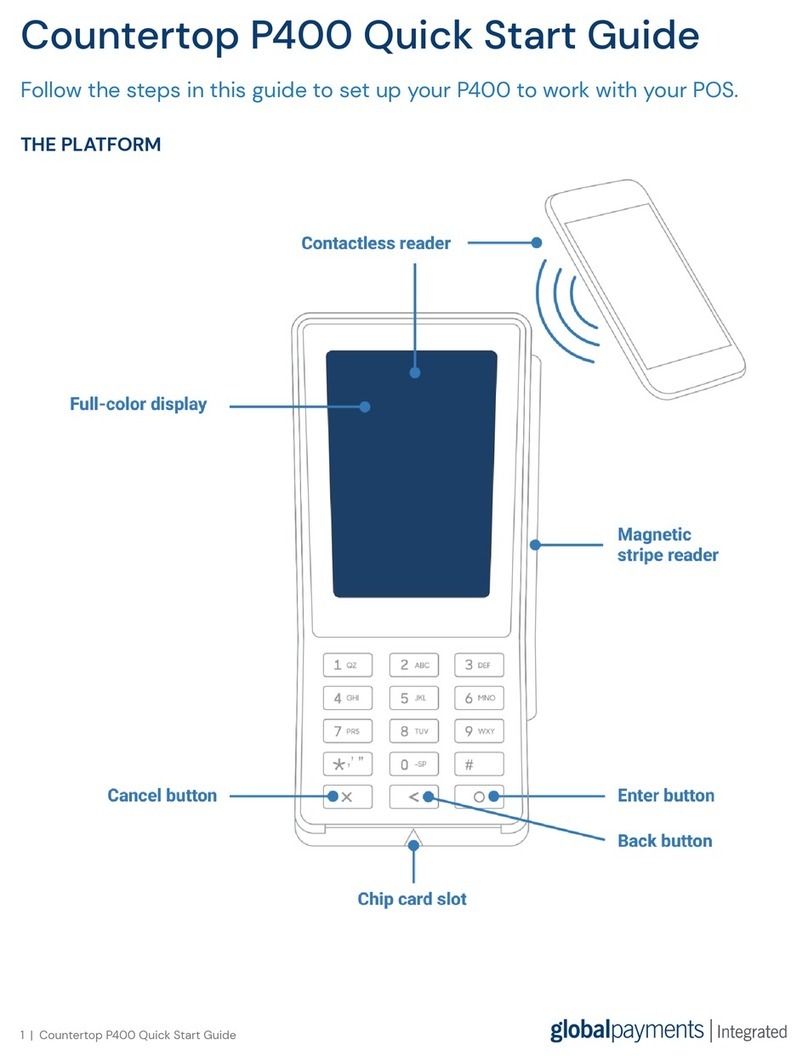
Global Payments
Global Payments Countertop P400 User manual

Global Payments
Global Payments Desk/5000 User manual

Global Payments
Global Payments Desk/5000 User manual

Global Payments
Global Payments VX 520 User manual

Global Payments
Global Payments A920 User manual

Global Payments
Global Payments Desk/5000 User manual

Global Payments
Global Payments Desk/5000 User manual

Global Payments
Global Payments VX 820 Duet User manual
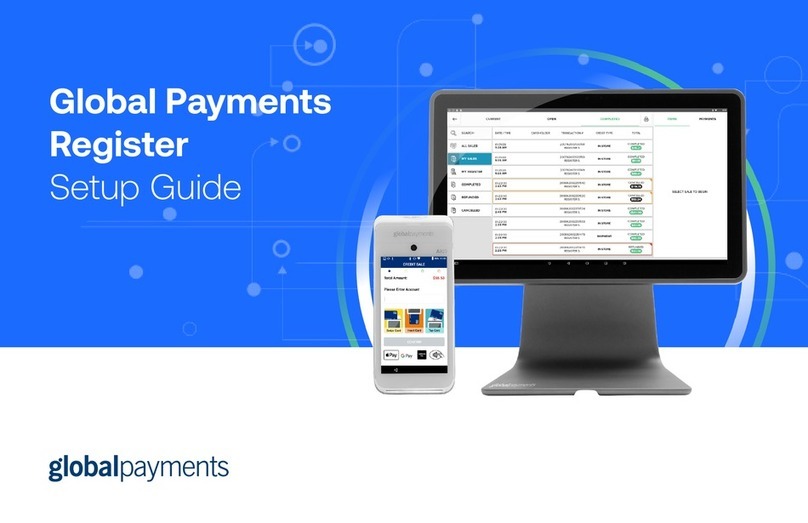
Global Payments
Global Payments Register User manual