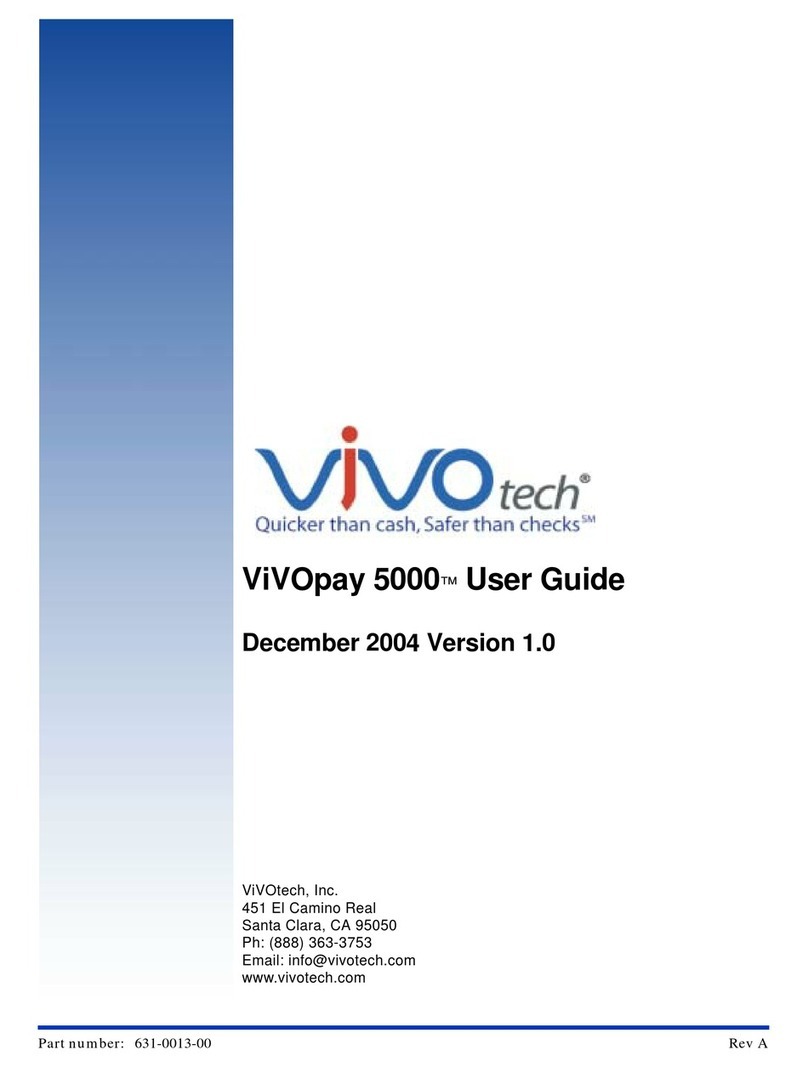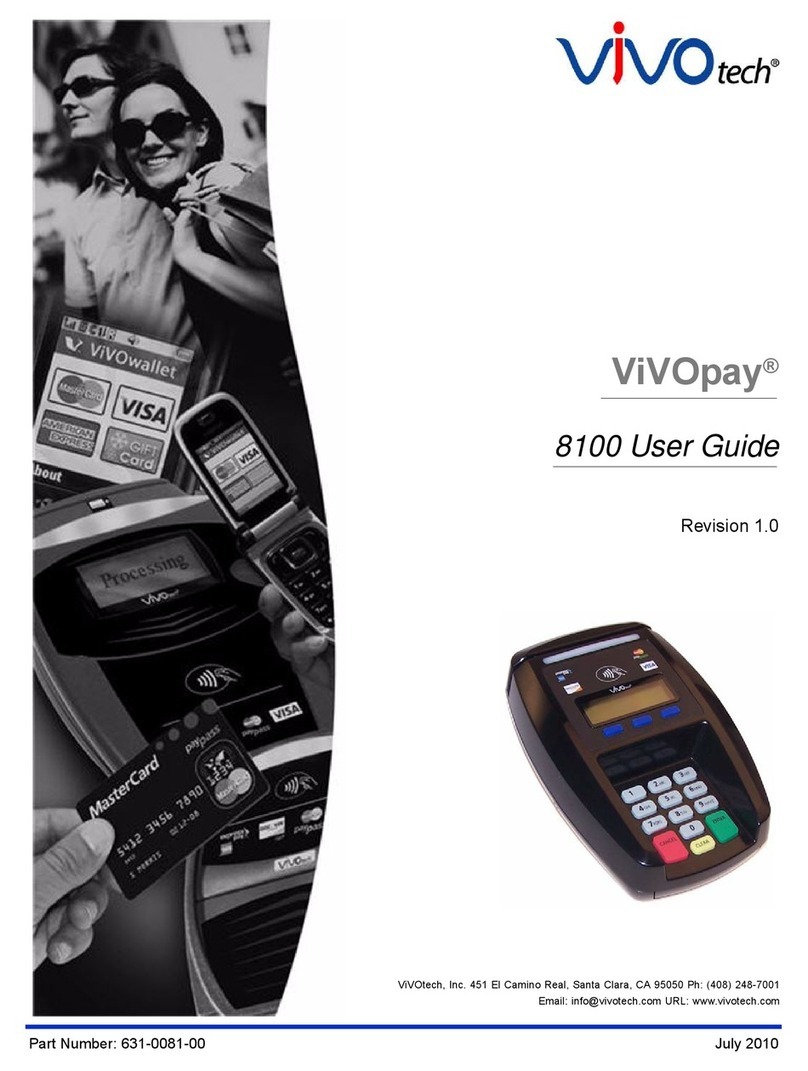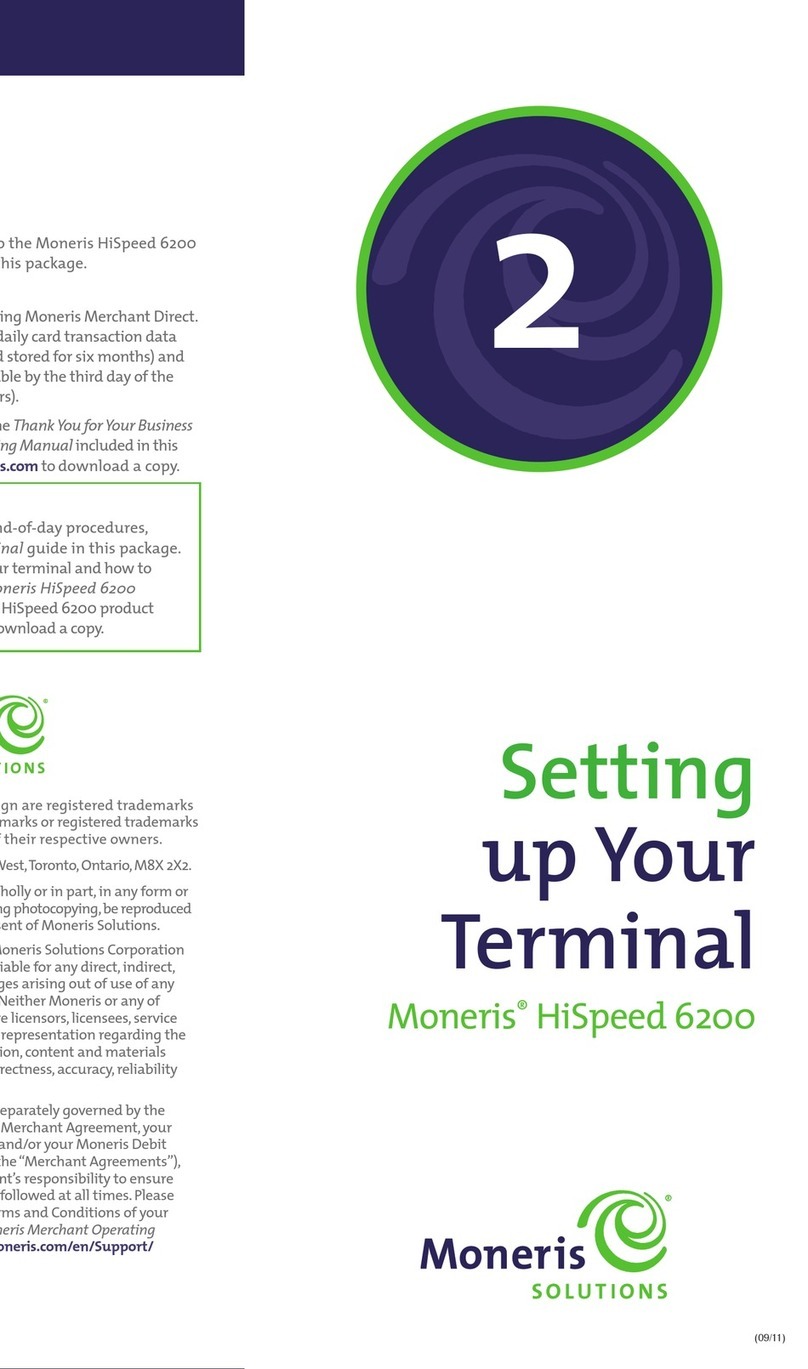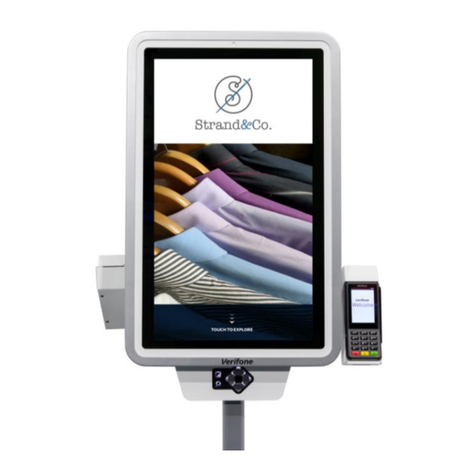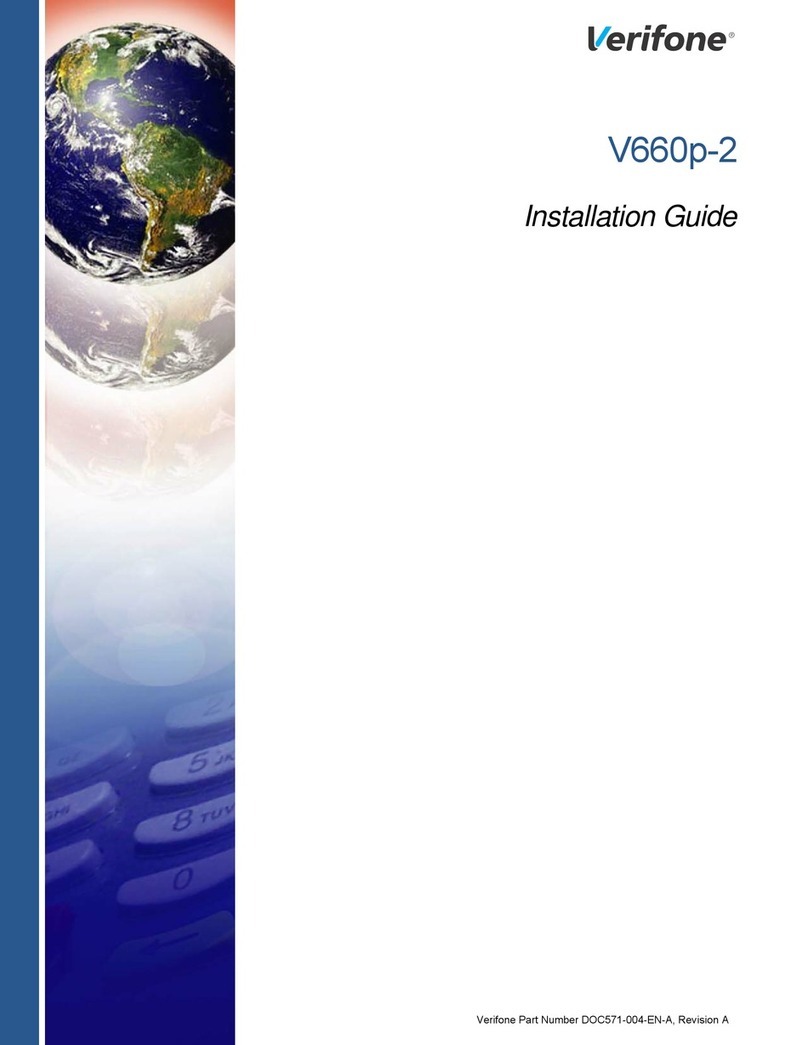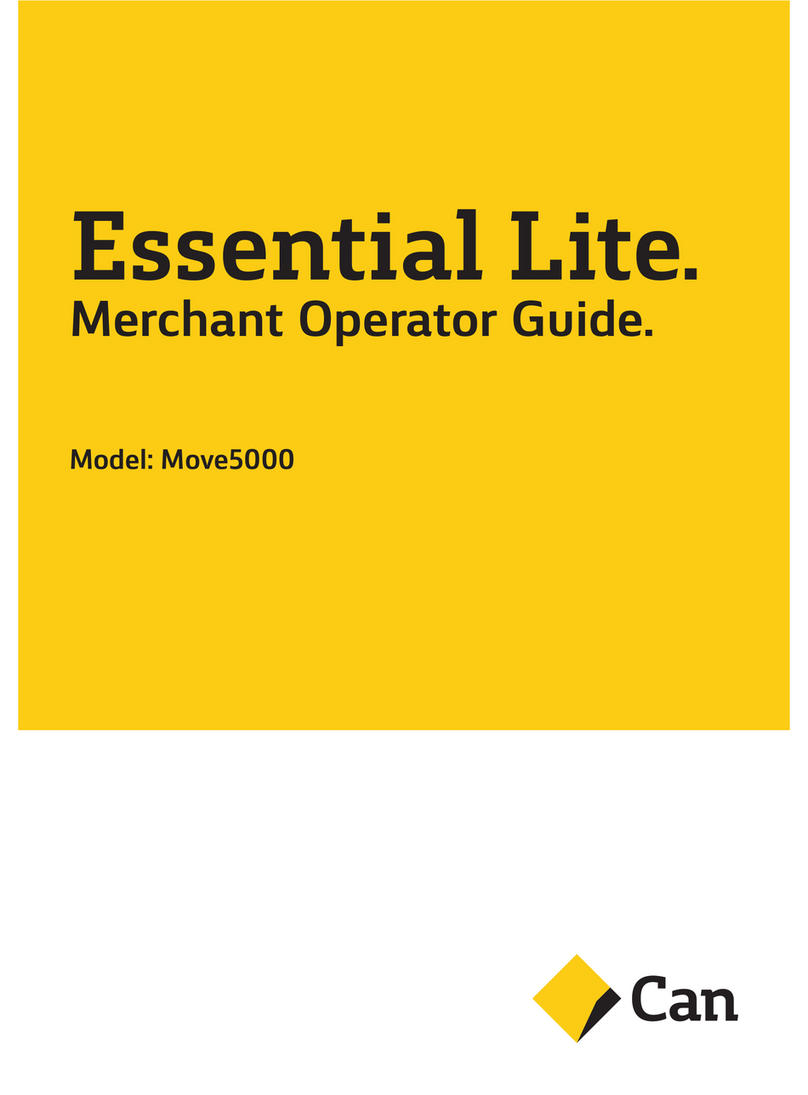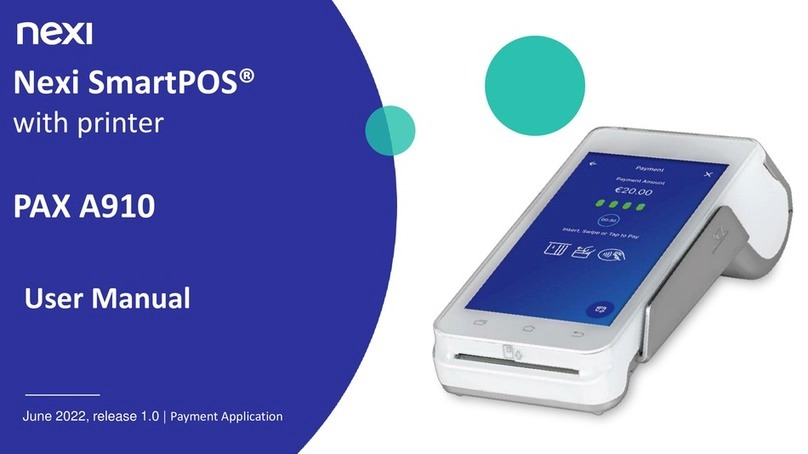Vivotech ViVOpay 8100e User manual
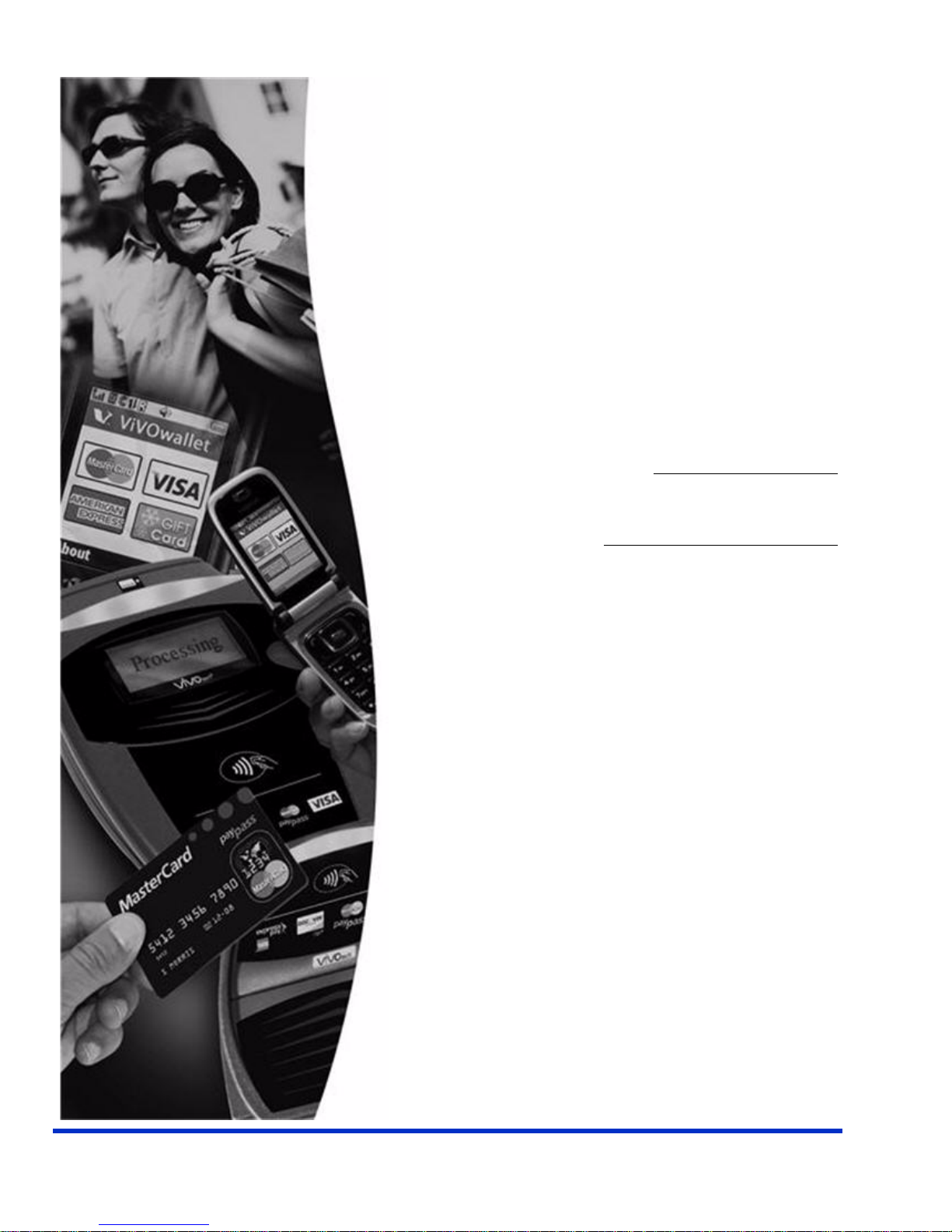
Part Number: 631-0081-00 August 2011
ViVOtech, Inc. 451 El Camino Real, Santa Clara, CA 95050 Ph: (408) 248-7001
ViVOpay®
8100e User Guide
Revision 1.0

Copyright© 2011, ViVOtech® Inc. All rights reserved.
ViVOtech, Inc.
451 El Camino Real
Santa Clara, CA 95050
Written and designed at ViVOtech, Inc.
This document, as well as the hardware and software it describes, is furnished under license and may only be used
in accordance with the terms of such license. The content of this paper is furnished for informational use, subject to
change without notice, and not to be construed as a commitment by ViVOtech, Inc. ViVOtech, Inc. assumes no
responsibility or liability for any errors or inaccuracies that may appear in this document.
Except as permitted by such license, no part of this publication may be reproduced or transmitted by electronic,
mechanical, recorded, or any other method, or translated into another language or language form without the
express written consent of ViVOtech, Inc. ViVOtech, ViVOpay, ViVOwallet, ViVOcard, ViVOplatform, ViVOnfc,
ViVOapps, ViVOtag, ViVOpos, mTouch, mLoyalty, mPromotion and mPrepaid are trademarks or registered trade-
marks of ViVOtech Inc. Other trademarks are the property of the respective owner.
Warranty Disclaimer: The services and hardware are provided "as is" and "as-available," and the use of these ser-
vices and hardware is at the user’s own risk. ViVOtech does not make, and hereby disclaims, any and all other
express or implied warranties, including, but not limited to warranties of merchantability, title, fitness for a particular
purpose, and any warranties arising from any course of dealing, usage, or trade practice. ViVOtech does not war-
rant that the services or hardware will be uninterrupted, error-free, or completely secure.
August 2011

ViVOpay 8100e User Guide 1
Chapter 1
Getting Started . . . . . . . . . . . . . . . . . . . . . . . . . . . . . . . . . . . . . . . . . . . . . 1
Overview . . . . . . . . . . . . . . . . . . . . . . . . . . . . . . . . . . . . . . . . . . . . . . . . . . . . . 1
Features . . . . . . . . . . . . . . . . . . . . . . . . . . . . . . . . . . . . . . . . . . . . . . . . 1
Options . . . . . . . . . . . . . . . . . . . . . . . . . . . . . . . . . . . . . . . . . . . . . . . . . 1
Unpacking the ViVOpay 8100e . . . . . . . . . . . . . . . . . . . . . . . . . . . . . . . . . . . . 2
Accessories . . . . . . . . . . . . . . . . . . . . . . . . . . . . . . . . . . . . . . . . . . . . . . . . . . . 2
Chapter 2
Installing the ViVOpay 8100e . . . . . . . . . . . . . . . . . . . . . . . . . . . . . . . . . . 3
Overview . . . . . . . . . . . . . . . . . . . . . . . . . . . . . . . . . . . . . . . . . . . . . . . . . . . . . 3
Site Planning . . . . . . . . . . . . . . . . . . . . . . . . . . . . . . . . . . . . . . . . . . . . . . . . . . 3
PCI PED Compliance . . . . . . . . . . . . . . . . . . . . . . . . . . . . . . . . . . . . . . 3
PCI Compliance Guidelines . . . . . . . . . . . . . . . . . . . . . . . . . . . . . . . 3
Radio Frequency Interference . . . . . . . . . . . . . . . . . . . . . . . . . . . . . . . 4
Installing the ViVOpay 8100e . . . . . . . . . . . . . . . . . . . . . . . . . . . . . . . . . . . . . 5
Connector Access . . . . . . . . . . . . . . . . . . . . . . . . . . . . . . . . . . . . . . . . . 5
Install a SAM Card . . . . . . . . . . . . . . . . . . . . . . . . . . . . . . . . . . . . . . . . 6
Connect Data and Power . . . . . . . . . . . . . . . . . . . . . . . . . . . . . . . . . 7
Mount the ViVOpay 8100e to a Surface . . . . . . . . . . . . . . . . . . . . . . . . 8
Mounting the Wedge Bracket . . . . . . . . . . . . . . . . . . . . . . . . . . . . . . . . 9
Testing the Installation . . . . . . . . . . . . . . . . . . . . . . . . . . . . . . . . . . . . . . . . . 10
Chapter 3
Troubleshooting and Maintenance . . . . . . . . . . . . . . . . . . . . . . . . . . . . 11
Troubleshooting . . . . . . . . . . . . . . . . . . . . . . . . . . . . . . . . . . . . . . . . . . . . . . 11
Onboard Diagnostics . . . . . . . . . . . . . . . . . . . . . . . . . . . . . . . . . . . . . 12
Accessing the OBD Tests . . . . . . . . . . . . . . . . . . . . . . . . . . . . . . . . 12
Test Results Summary . . . . . . . . . . . . . . . . . . . . . . . . . . . . . . . . . . 13
Test All . . . . . . . . . . . . . . . . . . . . . . . . . . . . . . . . . . . . . . . . . . . . . . 14
LCD Test . . . . . . . . . . . . . . . . . . . . . . . . . . . . . . . . . . . . . . . . . . . . 14
Touch Screen Test . . . . . . . . . . . . . . . . . . . . . . . . . . . . . . . . . . . . . 14
Keypad Test . . . . . . . . . . . . . . . . . . . . . . . . . . . . . . . . . . . . . . . . . . 14
LED Test . . . . . . . . . . . . . . . . . . . . . . . . . . . . . . . . . . . . . . . . . . . . . 15
Tone Test . . . . . . . . . . . . . . . . . . . . . . . . . . . . . . . . . . . . . . . . . . . . 15
Magstripe Test . . . . . . . . . . . . . . . . . . . . . . . . . . . . . . . . . . . . . . . . 16
RFID and Antenna Test . . . . . . . . . . . . . . . . . . . . . . . . . . . . . . . . . 16
Security Elements Test . . . . . . . . . . . . . . . . . . . . . . . . . . . . . . . . . . 16
Contact Interface Tests . . . . . . . . . . . . . . . . . . . . . . . . . . . . . . . . . 17
Table of Contents
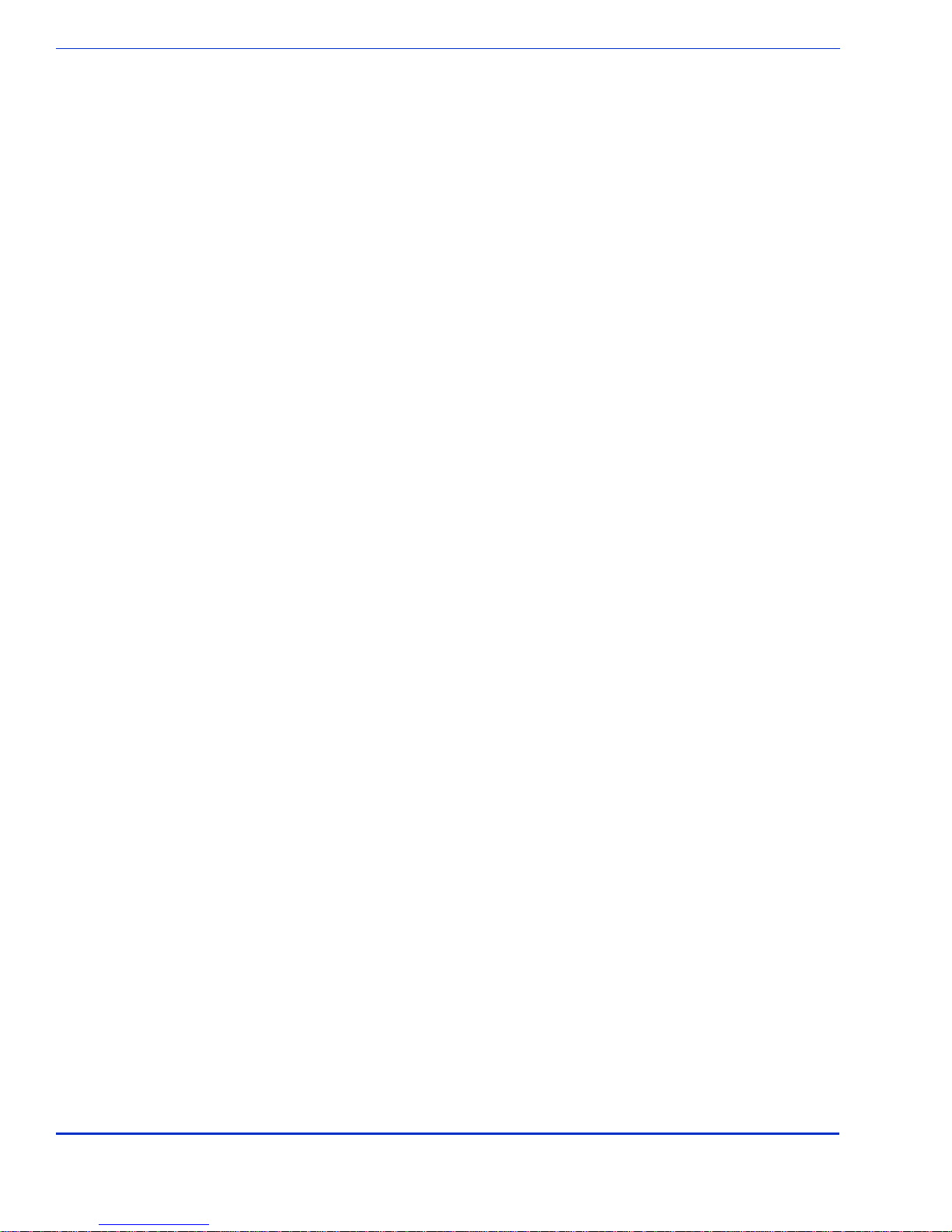
ViVOpay 8100e User Guide 2
Maintenance . . . . . . . . . . . . . . . . . . . . . . . . . . . . . . . . . . . . . . . . . . . . . . . . . .17
Upgrading the Firmware . . . . . . . . . . . . . . . . . . . . . . . . . . . . . . . . . . . 17
Appendix A
Specifications . . . . . . . . . . . . . . . . . . . . . . . . . . . . . . . . . . . . . . . . . . . . 19
ViVOpay 8100e Specifications . . . . . . . . . . . . . . . . . . . . . . . . . . . . . . . . . . . .19
Regulatory Compliance . . . . . . . . . . . . . . . . . . . . . . . . . . . . . . . . . . . . . . . . .20
FCC Part 15 Class B Equipment . . . . . . . . . . . . . . . . . . . . . . . . . . . . 20
FCC Information for User . . . . . . . . . . . . . . . . . . . . . . . . . . . . . . . . . . 20
Industry Canada Class B Equipment . . . . . . . . . . . . . . . . . . . . . . . . . 20
Industry Canada Information for User . . . . . . . . . . . . . . . . . . . . . . . . 20
Glossary . . . . . . . . . . . . . . . . . . . . . . . . . . . . . . . . . . . . . . . . . . . . . . . . 21

ViVOpay 8100e User Guide 1
Chapter 1
Getting Started
Overview
The ViVOpay 8100e seamlessly integrates with existing POS systems and requires minimal counter
space at checkout stands. The ViVOpay 8100e is a PCI-certified counter-top NFC contactless reader
with integrated display, MSR, function keys, PIN pad and optional contact card reader. This device
features serial RS-232 and USB 2.0 communications to POS systems as well as an Ethernet port.
The ViVOpay 8100e complies with ISO/IEC 18092 and supports the full peer-to-peer NFC feature
set.
ViVOpay 8100e is certified for the following contactless payment applications:
• PayPass ISO/IEC 144443
• MasterCard PayPass Magstripe v3.3
• Visa payWave MSD v2.0.2
• American Express, ExpressPay v1.0
• Discover Zip v1.0
• Mifare ePurse (Passthrough)
• ViVOcard 1 and 2
ViVOpay 8100e also fully supports
PIN debit and credit
magnetic stripe applications.
This document assumes that users are familiar with their host POS systems and all related functions.
Features
The following features are supported:
• PCI certified
• ISO14443 type A/B and Mifare based contactless payment transactions
• ISO 18092 support for peer-to-peer NFC devices and smartphones
• PIN entry for PIN debit transactions
• Three-track magnetic stripe card transactions
• SAM card slot
• Contact card slot
• 10 Base-T Ethernet port
Options
The following options are available:
• Second SAM slot
This User Guide provides information on all options.
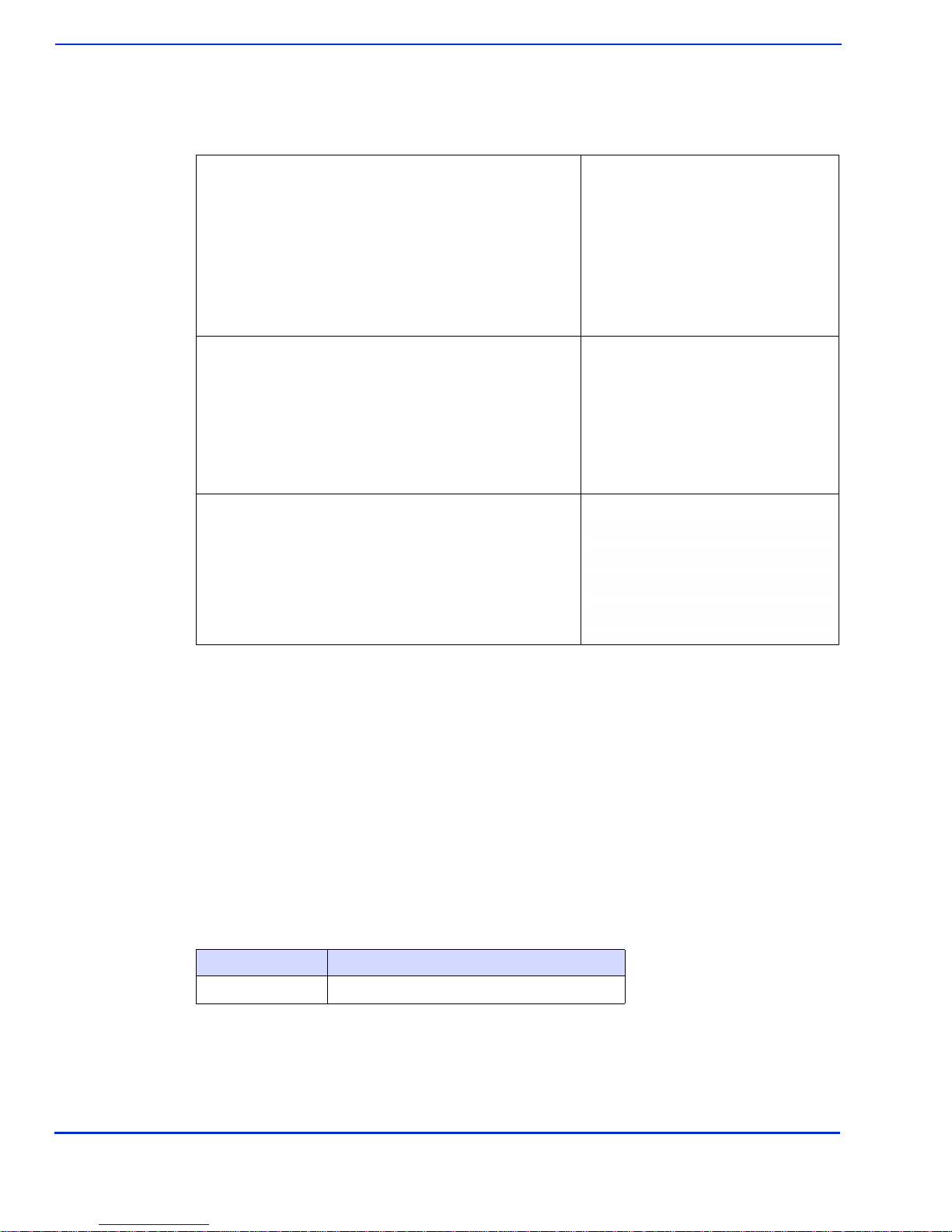
ViVOpay 8100e User Guide 2
Getting Started
Unpacking the ViVOpay 8100e
The ViVOpay 8100e requires a data cable and a power supply. Verify that you have all the required
components for the installation.
You may also need the following:
• Four M3 screws
If you want to secure the reader to a surface, you need four M3 screws of the appropriate length
(not supplied).
• Contactless test card (ViVOcard Contactless Test Card P/N 241-0015-03)
The ViVOtech data cables and power supply are specifically designed to meet FCC requirements. If
you are using other cables or power supply, you may be required to install ferrites. For your free
ferrite core kit with installation instructions, please contact ViVOtech support.
AccessoriesThe following accessories are available for the ViVOpay 8100e.
ViVOpay 8100e (P/N 540-2901-XX)
Data cable (varies by POS and length)
• Serial Data Cable (P/N 220-2463-0X)
• USB Data Cable (P/N 220-2462-0X)
These cables are recommended and approved by
ViVOtech to comply with FCC rules and regulations.
Power supply, if required
• US/North America (P/N 140-2035-00)
• Europe (P/N 140-2035-01)
This power supply recommended and approved by
ViVOtech to comply with FCC rules and regulations.
Part Number Description
520-2370-00 Wedge Bracket Kit

ViVOpay 8100e User Guide 3
Chapter 2
Installing the ViVOpay 8100e
Overview
Before you connect and mount the ViVOpay 8100e, you should plan the installation to conform to
PCI requirements and minimize radio frequency interference. Once you have determined the
location and mounting of the ViVOpay 8100e, you can connect it to power and the POS terminal.
Finally, you should test the ViVOpay 8100e to make sure the installation is successful.
Site Planning
Two environmental considerations affect how you install the ViVOpay 8100e. PCI certification has
specific restrictions on how the reader is positioned to prevent PIN theft. You should also consider
objects and devices near the reader that may affect the performance of the contactless radio
frequency antenna.
PCI PED Compliance
The ViVOpay 8100e is a PCI certified PIN/Debit payment device. PCI certification requires that
sufficientprotectionbe providedto ensurethat enteringa PINnumber CANNOTbe viewedby athird
party (such as another customer standing nearby, the cashier, or a security camera).
The ViVOpay 8100e has design elements, such as a recessed keypad, that meet some of these
requirements. However, to fully implement PCI make sure you consider the following.
1. The ViVOpay 8100e must be in a location that will NOT force a customer to enter a PIN that
can be viewed by a third party (for example, a customer must tilt or rotate the device for
better accessibility due to objects blocking a card swipe).
2. If the ViVOpay 8100e is elevated on a mounting stand, shielding must be provided on the
mount to prevent a PIN being viewed by a third party.
3. If the ViVOpay 8100e is mounted on a counter top, additional shielding (which can include
other devices such as a cash register as long as conditions in (1) above are met) must be
provided to ensure that the PIN cannot be viewed by a third party (including cashier and
security camera).
PCI Compliance Guidelines
Before completing the installation, you must verify the ViVOpay 8100e is positioned so that the PIN
entryis notvisible to other customers, thecashier behindthecounter,orvideo surveillancecameras.
If PIN entry is visible, the ViVOpay 8100e must be repositioned or shielding added until PIN entry
cannot be observed.
The following sample tests usually require at least two people—one to simulate entering the PIN
whilethe other attemptstoview the keypad.Fordetailedinformationon PCIcompliance,consult PCI
compliance documentation.
WARNING: PCI requires that the device be mounted so that the PIN entry cannot be
observed by a third party (such as another customer standing in line, the cashier at the
counter, or a security camera mounted in the ceiling to observe the cash register area). If
the PIN entry can be observed, the store owner may be responsible for any losses incurred
by the customer if it can be determined that the customer’s PIN was stolen at that location.

ViVOpay 8100e User Guide 4
Installing the ViVOpay 8100e
Can Another Customer View the PIN?
While one person stands at the ViVOpay 8100e with their hand positioned to enter the PIN, the other
tester should try to observe the keypad from behind and beside the first person.
Can the Cashier View the PIN?
While one person stands at the ViVOpay 8100e with their hand positioned to enter the PIN, the other
tester should stand behind the counterand try to observe the PIN keypad. The second tester should
move around a little to see if there is a position where they can observe PIN entry.
Can the Video Camera View the PIN?
While one person stands at the ViVOpay 8100e with their hand positioned to enter the PIN, the other
tester should observe what is being recorded by any video camera with a view of the ViVOpay
8100e. This may require playing back a recording to see if PIN entry is visible. If the video camera
is moveable, the second person should move the video camera to determine if there is a position
where PIN entry can be observed.
Retesting Requirements
If PIN entry on the ViVOpay 8100e is observable in any of the above tests, you must reposition the
ViVOpay 8100e and completely retest all locations to verify that PIN entry is not visible. Consider
placing a display to block observation from that position.
Repositioning the ViVOpay 8100e to block observance of PIN entry at one location may expose PIN
entry to observation at another location. PCI requires that you reposition the ViVOpay 8100e and
retest until PIN entry is secure from observation.
Radio Frequency Interference
To perform contactless transactions, the ViVOpay 8100e uses aradio frequency antenna. The range
(reading distance) and performance of the reader can be affected by other radio frequency emitters
and proximity to metal.
For best performance, adhere to the following guidelines:
• Do not position the ViVOpay 8100e closer than 1 foot (30 cm) to ViVOpay readers or other
RF-emitting devices (non-NFC). Some environments may require greater distances.
• Do not position the ViVOpay 8100e near radio transmitters.
• Avoid placing the ViVOpay 8100e on or near large metal objects.
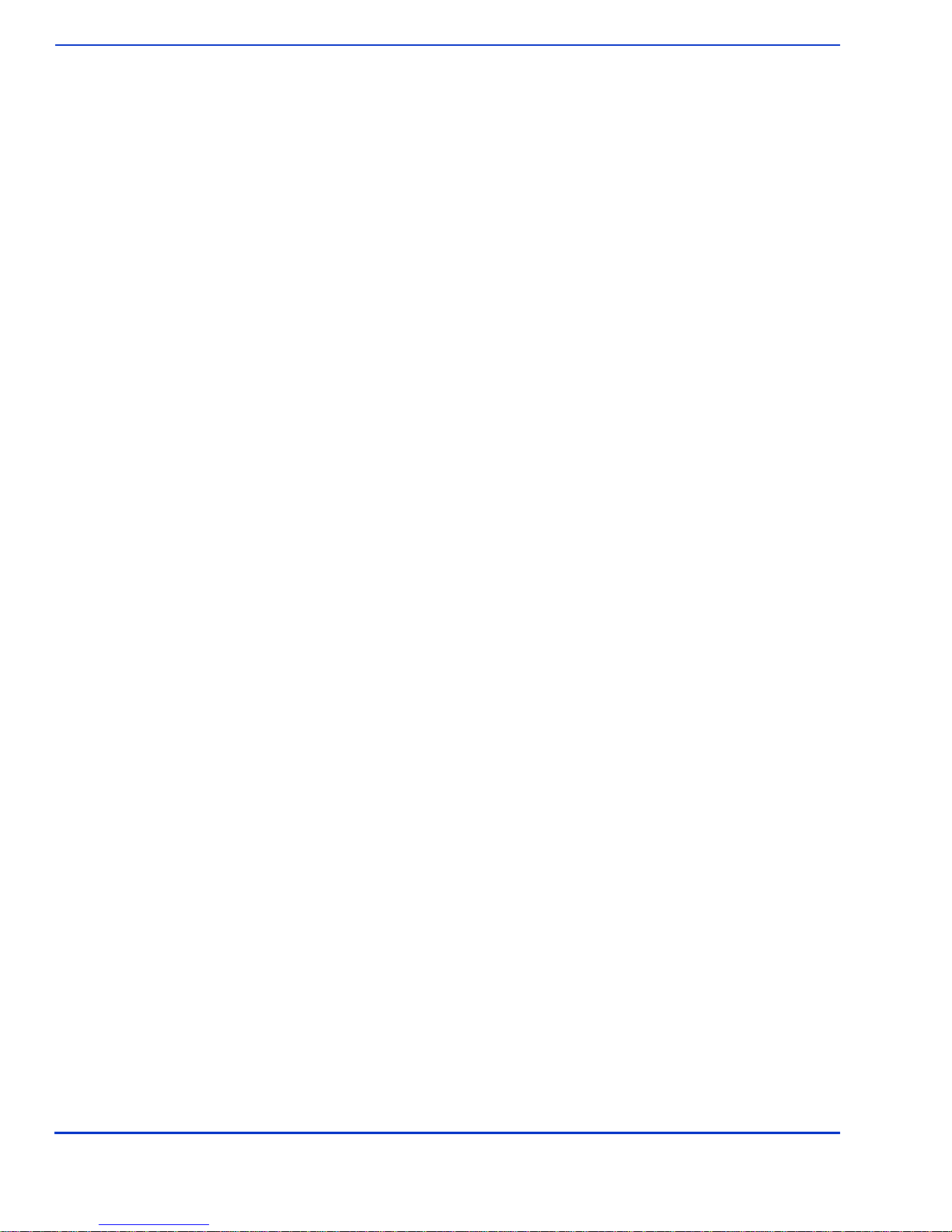
ViVOpay 8100e User Guide 5
Installing the ViVOpay 8100e
Installing the ViVOpay 8100e
This section describes how to install the ViVOpay 8100e. The basic steps are:
• Connect to power and POS
• Mount if required
• Test the installation
Connector Access
The ViVOpay 8100e connectors are beneath a cover on the bottom of the reader.
To access the connectors
1. Turn over the ViVOpay 8100e so that the connector cover is visible.
2. Use a Phillips #1 screwdriver to remove the captive screw that holds the connector cover
in place.
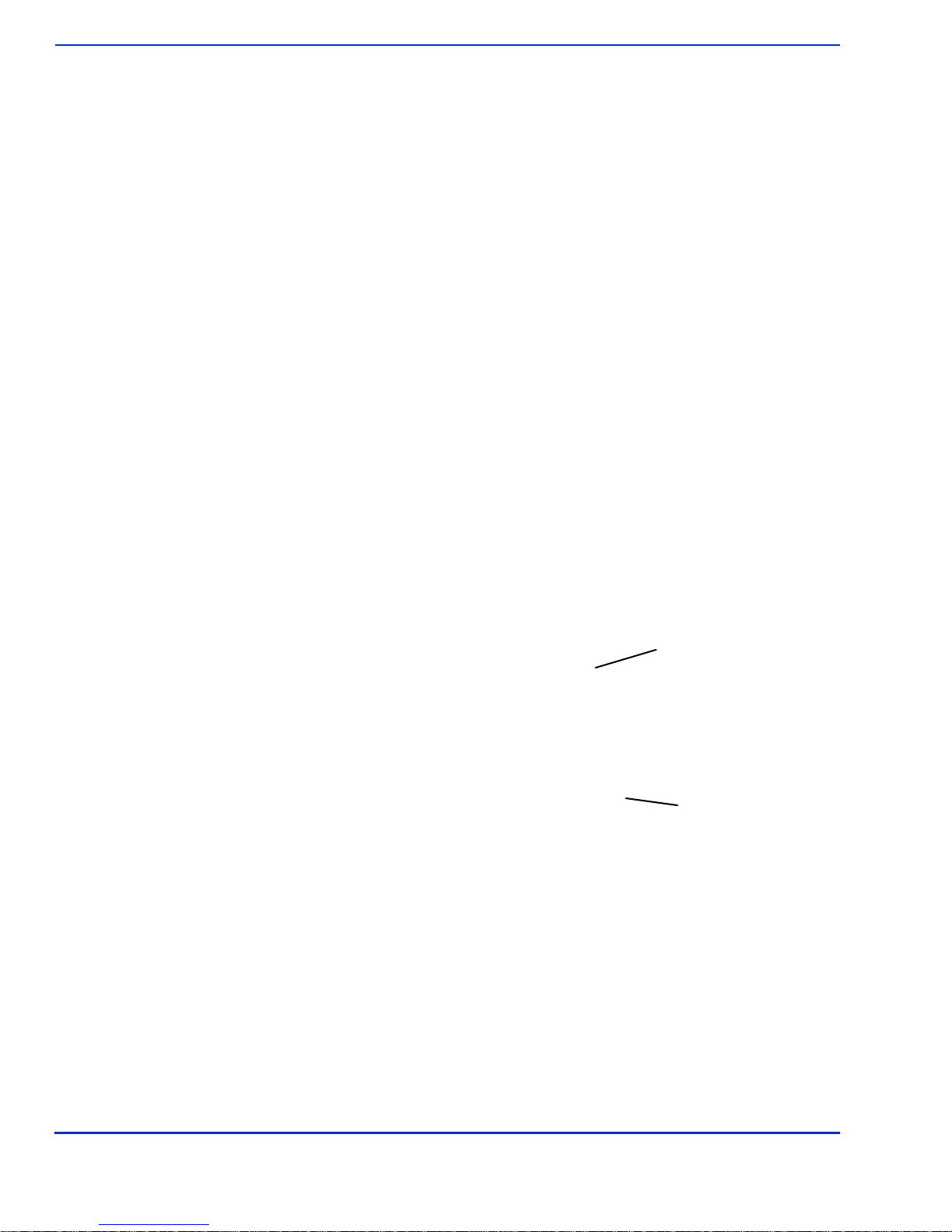
ViVOpay 8100e User Guide 6
Installing the ViVOpay 8100e
3. Slide the connector cover away from the ViVOpay 8100e.
If the captive screw catches, invert the ViVOpay 8100e to remove the connector cover.
Install a SAM Card
All ViVOpay 8100e models have one SAM card slot with the option of a second. If you are using a
SAM card(s) in your application, insert the SAM card as shown by the SAM card icon. Make sure
that the SAM card is fully engaged in the slot before inserting all the way.
Warning:
Do not insert or remove a SAM card while the ViVOpay 8100e is powered. This will cause
permanent damage to the SAM card.
Secondary SAM slot
Primary SAM slot

ViVOpay 8100e User Guide 7
Installing the ViVOpay 8100e
Connect Data and Power
There are connectors for Ethernet (optional), data, and power inside the connector cover. The
connections you need to make are dependant on your specific POS configuration and application
To connect data and power
1. Connect your data cable to the RS232/USB or connect the Ethernet port to a Ethernet
switch or hub.
2. Connect the power cable.
3. Pass the cables through the slots in the connector cover. Use the narrow slot for the power
cable to provide strain relief.
4. Replace the cover and secure it with the retaining screw.
5. Connect the power supply to a 110-220 VAC outlet.
RS232 and UBS
Power
RS232
Data Port
Ethernet Data Port
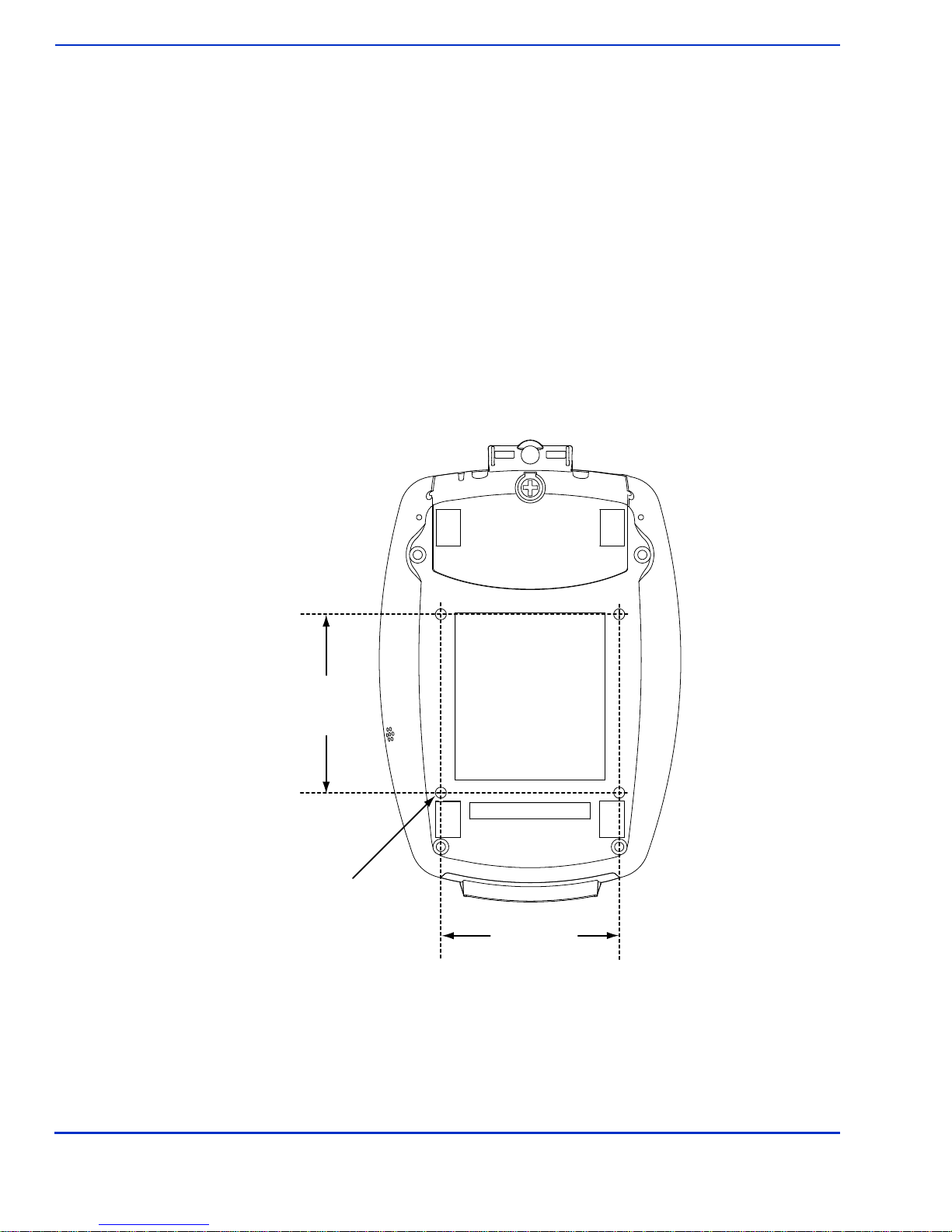
ViVOpay 8100e User Guide 8
Installing the ViVOpay 8100e
TheViVOpay8100edisplays theopening setof screens beforeit displaysthe
Welcome
screen. The
opening screens include:
• Copyright screen
• Firmware version screen
The reader should then display
Welcome
or
Please present card
or similar wording, depending
upon the POS application.
If the reader fails to power up, try reseating the power connector (or change to a different power
outlet). For more troubleshooting information, see “Troubleshooting” on page 11.
Mount the ViVOpay 8100e to a Surface
The ViVOpay 8100e can be mounted to a surface to prevent it from being accidently dislodged or
repositioned.
To mount the ViVOpay 8100e
1. Drill four 3.5mm (9/64 inch) holes in the surface where the ViVOpay 8600 will be mounted.
Use the hole spacing shown in Figure 1.
Figure 1. Mounting hole locations
2. Position the ViVOpay 8100e over the mounting holes and use four M3 screws (not
supplied) long enough to secure the ViVOpay 8100e to the mounting surface.
Mounting Holes x4
76.20 mm
3.0 inches
76.20 mm
3.0 inches
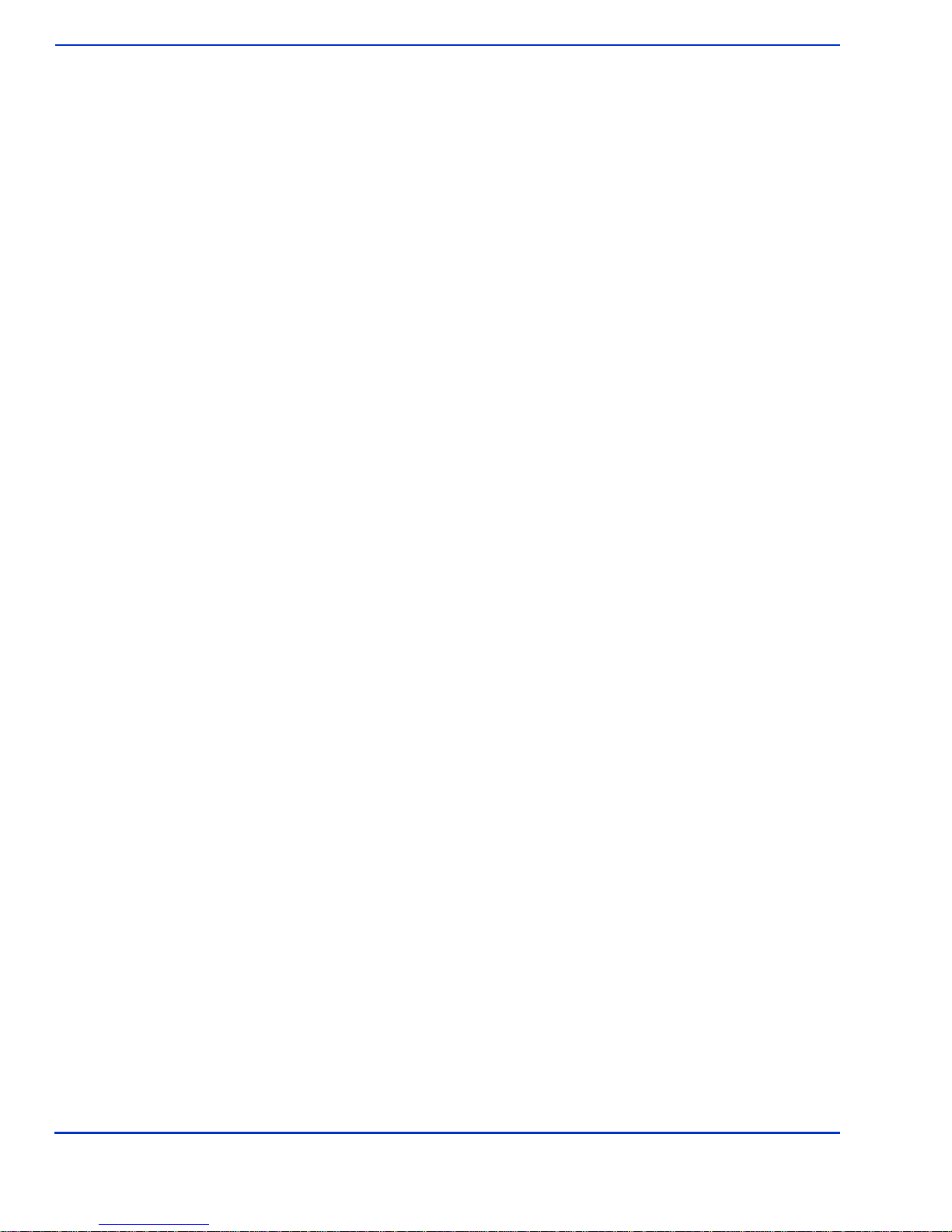
ViVOpay 8100e User Guide 9
Installing the ViVOpay 8100e
Mounting the Wedge Bracket
The optional wedge bracket tilts the ViVOpay another 7° for easier viewing. The wedge bracket is
fastened to the ViVOpay 8100e using the four mounting holes.
To mount the wedge bracket
1. Align the mounting bracket over the mounting holes with the thickest end over the
connector cover.
2. Fasten in place with four M3 screws as shown in Figure 2.
Figure 2. Attaching the wedge bracket

ViVOpay 8100e User Guide 10
Installing the ViVOpay 8100e
Testing the Installation
After you have completed the installation and have checked for PCI conformance, check that the
ViVOpay 8100e and the POS are communicatingcorrectly by performing a sampletransaction using
a contactless card and a magstripe card.
You can also test basic functionality using the Onboard Diagnostics (OBD) described in “Onboard
Diagnostics” on page 12.

ViVOpay 8100e User Guide 11
Chapter 3
Troubleshooting and Maintenance
Troubleshooting
The ViVOpay 8100e readers are reliable and easy to troubleshoot. The components that may require
troubleshooting include the power supply, the reader, and the data cable.
Symptom Possible Cause Remedy
General Issues
Reader does not appear to be
powered on—no LEDs lit, no
LCD display.
• Reader not powered on.
• Incorrect power supply used. • Check cable connections.
• Verify that power is on and correct voltage and
current are present.
• Replace the power supply.
• Verify that power cable plug is fully inserted.
• Replace the reader.
Reading Cards/Fobs/Phones
LEDs do not light and beeper is
not audible when
card/fob/phone is presented.
• Card/fob/phone not properly
presented.
• Metal or RF interference.
• Firmware issue (contact your local
support representative).
• Reader not powered on or incorrect
voltage.
• Incorrect power supply used.
• Unsupported card/fob/phone used.
• Present card/fob/phone closer to the reader
and ensure it’s parallel to the reader’s display.
• Verify that the card/fob/phone is valid/current.
• Test with “ViVOcard Contactless Test Card”
part number 241-0015-03.
• Try a different card/fob/phone.
• Verify that the unit is not near any large metal
objects.
• Verify that correct firmware is loaded (local
support representative only).
• Verify that power is on and correct voltage and
current are present.
• Verify that power cable plug is fully inserted.
• Replace the reader.
Some cards/fobs/phones read,
but not all. • Wrong firmware (contact your local
support representative).
• Possible bad card/fob/phone.
• Unsupported card used.
• Verify that correct firmware is loaded on
reader (local support representative only).
• Check to see if card/fob/phone is damaged.
• Try a different card/fob/phone.
Communication to POS/ECR
No data is received, or data is
garbled. • Faulty or incorrect cable connections.
• Unsupported card used.
• Contactless application is not
installed on terminal (for serial
connections only).
• Magstripe card not swiped correctly.
• Magstripe card not level during card
swipe.
• The POS application is not using the
correct communications parameters.
• Check that the cable connection is secure and
in the correct port on the POS/ECR.
• Check that the POS/ECR has the correct
software application to accept data from the
contactless reader (may need assistance from
the POS vendor).
• Try a different card/fob/phone or magstripe
card if testing the magstripe reader.
• If testing with the magstripe card, try turning
the card around; make sure that the card is
level during the card swipe.
• Contact the payment processor for an
application upgrade.
• Check that the cable is correctly attached to
the back of the ViVOpay 8100e
• Check the POS application.
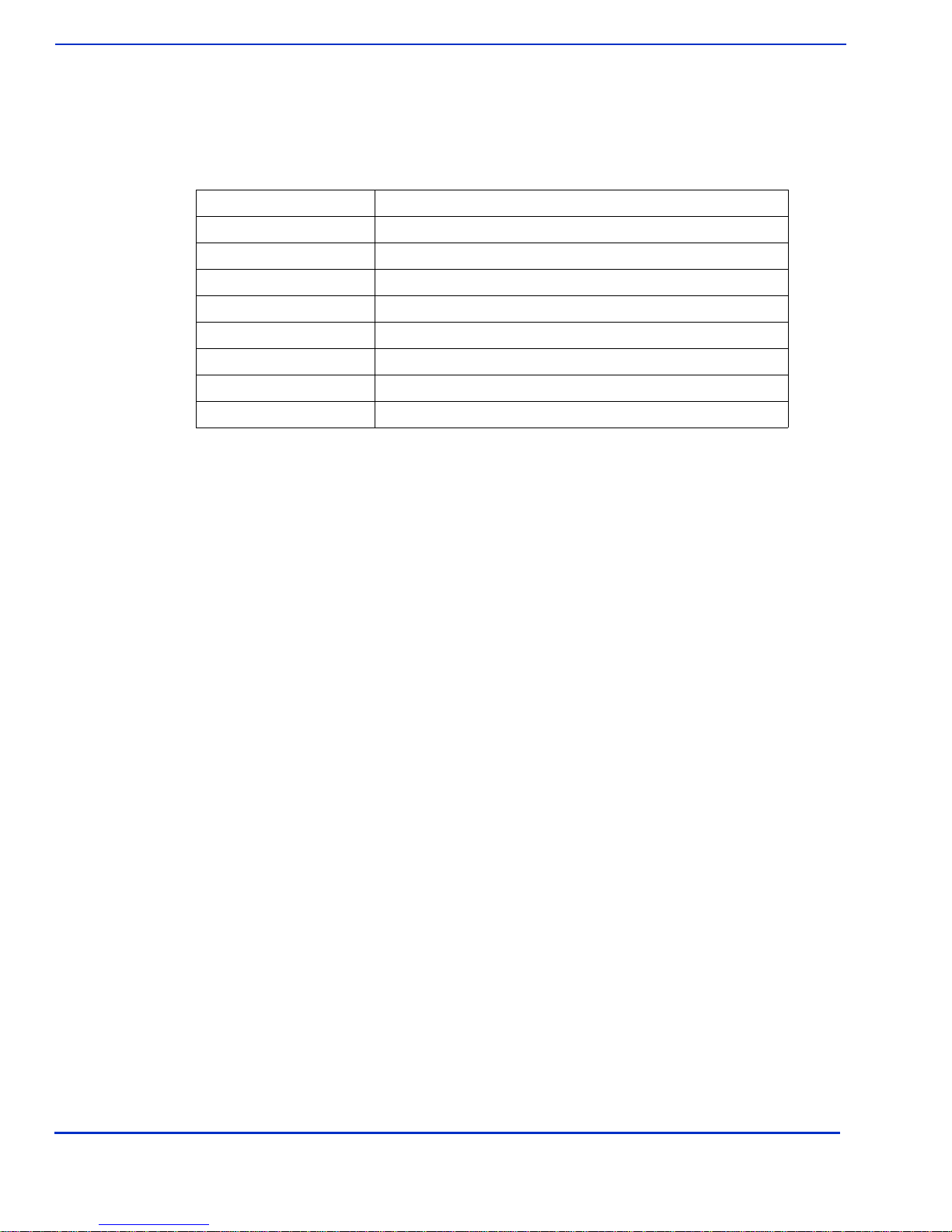
ViVOpay 8100e User Guide 12
Troubleshooting and Maintenance
Onboard Diagnostics
The ViVOpay 8100e has a built-in diagnostics program accessible through the RS232 interface. If
you did not purchase an RS232 data cable with your ViVOpay 8100e, you will need one to access
the diagnostic tests. TheOnboard Diagnostics (OBD) tests the following componentsof the ViVOpay
8100e.
Accessing the OBD Tests
To connect the ViVOpay 8100e to a terminal emulator
1. Connected the RS232 data cable to the ViVOpay 8100e as described in “Connect Data
and Power” on page 7.
2. Launch the terminal emulation program and set the serial communication parameter of
the terminal emulation program to the following:
Baud rate: 115200
Parity: none
Data bit: 8
Stop bit: 1
Flow control: none
3. Connect the BD-9 end of the data cable to the COM port of a computer running a terminal
emulation program.
To enter the Onboard Diagnostics
1. Power off the ViVOpay 8100e by removing the power supply from the power receptacle.
2. Plug the power supply back into the power receptacle.
Test Possible Results
LCD Test Pass/Fail
Touch Screen Test Pass/Fail. This test is not valid for the ViVOpay 8100e.
Key Test Pass/Fail 1234567890<cancel><clear><enter>
LED Test Pass/Fail
Buzzer Test Pass/Fail
Magstripe Test Pass Tracks 1 or 2 or 3/Fail
RFID Test Pass Type A or B/Fail
Security Keys Test KPK, DUKPT, Master 1234567890
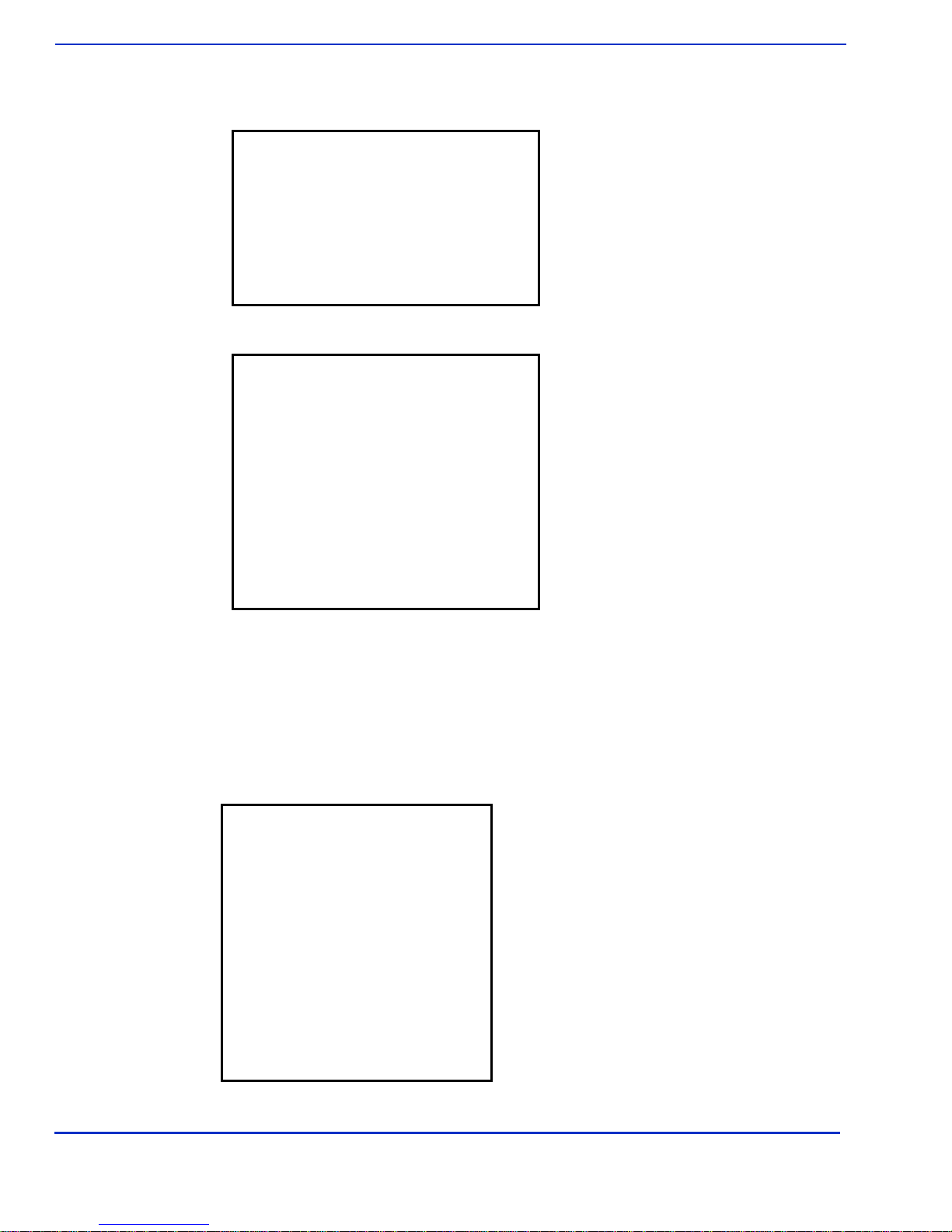
ViVOpay 8100e User Guide 13
Troubleshooting and Maintenance
3. Press the 3key and hold it down until the Main Menu screen appears. This is
approximately 40 seconds after power is first applied.
4. Press the 1 key to enter the OBD. The ViVOpay AR Diagnostics menu displays.
The
ViVOpay AR Diagnostics
screen is the main menu.
Test Results Summary
The
Test Results Summary
displays the results of all tests performed. Once the ViVOpay 8100e is
returnedto normalmode, all resultsare cleared.If youreenter the
ViVOpay AR Diagnostics
,all test
are marked as not performed.
1. Press 0on the ViVOpay AR Diagnostics screen. The Test Results screen is displayed
with the results of all the tests run.
Main Menu
1 Onboard Diagnostics
2 Setup
3 Test Applications
4 Version Information
5 Boot
X Exit
ViVOpay AR Diagnostics
1 Test All
2 LCD
3 Touch Screen
4 Keypad
5 LEDs
6 Tone
7 Magstripe
8 RFID and Antenna
9 Security Elements
0 Test Results Summary
|: Next Page, X Exit
Test Results
LCD Pass
Touch Screen Pass
Keypad Pass
LED Pass
Buzzer Test Pass
Magstripe Card T1 T2 T3
RFID Type B card
Security
KPT exists
DUKPT exists
Master session slots occupied
- - - - - 6 - - - -
Press any key to return to main

ViVOpay 8100e User Guide 14
Troubleshooting and Maintenance
Test All
Test All runs the entire test sequence and displays the results.
1. Press 1when the ViVOpay AR Diagnostics screen is displayed. All of the tests are run
in sequence and the results are displayed. See each individual test for information.
LCD Test
TheLCD test turnsthepixelson/offandchecksscreen claritytoverify thatthe LCD screenis working
properly. The results will be displayed on the LCD.
1. Press 2from the ViVOpay AR Diagnostics screen. The AR LCD Test screen is
displayed.
2. Press 1. The display will fill with alpha characters on line one and numeric characters on
line 2.
3. Press ENTER if the correct screen is displayed otherwise press CANCEL to fail the test.
The AR LCD Test screen is displayed.
4. Press 2. All pixels should be turned off and the screen should be bright.
5. Press ENTER if the correct screen is displayed otherwise press CANCEL to fail the test.
The AR LCD Test screen is displayed.
6. Press 3. Both lines of the display are filled with the # character.
7. Press ENTER if the correct screen is displayed otherwise press CANCEL to fail the test.
The AR LCD Test screen is displayed.
8. Press 4. You can change the contrast by pressing the 7 key for more contrast or the 9 key
for less contrast. A numeric value (20 high to 42 low) for the contrast is displayed.
9. To save an new contrast setting, press ENTER and press the keys as instructed by the
prompt.
10. Press CANCEL to exit back to the main menu.
Touch Screen Test
The Touch Screen test does not apply to the ViVOpay 8100e.
Test All
skips this test or press
CANCEL
to abort this test.
Keypad Test
This test asks you to entereach of thekeys in sequence to verifythat the keypad is working correctly.
The results will be displayed on the LCD.
AR
LCD
Test
1 Test Character Display (not run)
2 Test all pixels OFF (not run)
3 Test clarity of display (not run)
CANCEL(X) Exit to main menu
Select Test with 1, 2, or 3 and:
Press ENTER (O) to pass test
Press CANCEL (X) to fail test
4 Set 8100 Contrast (not run)
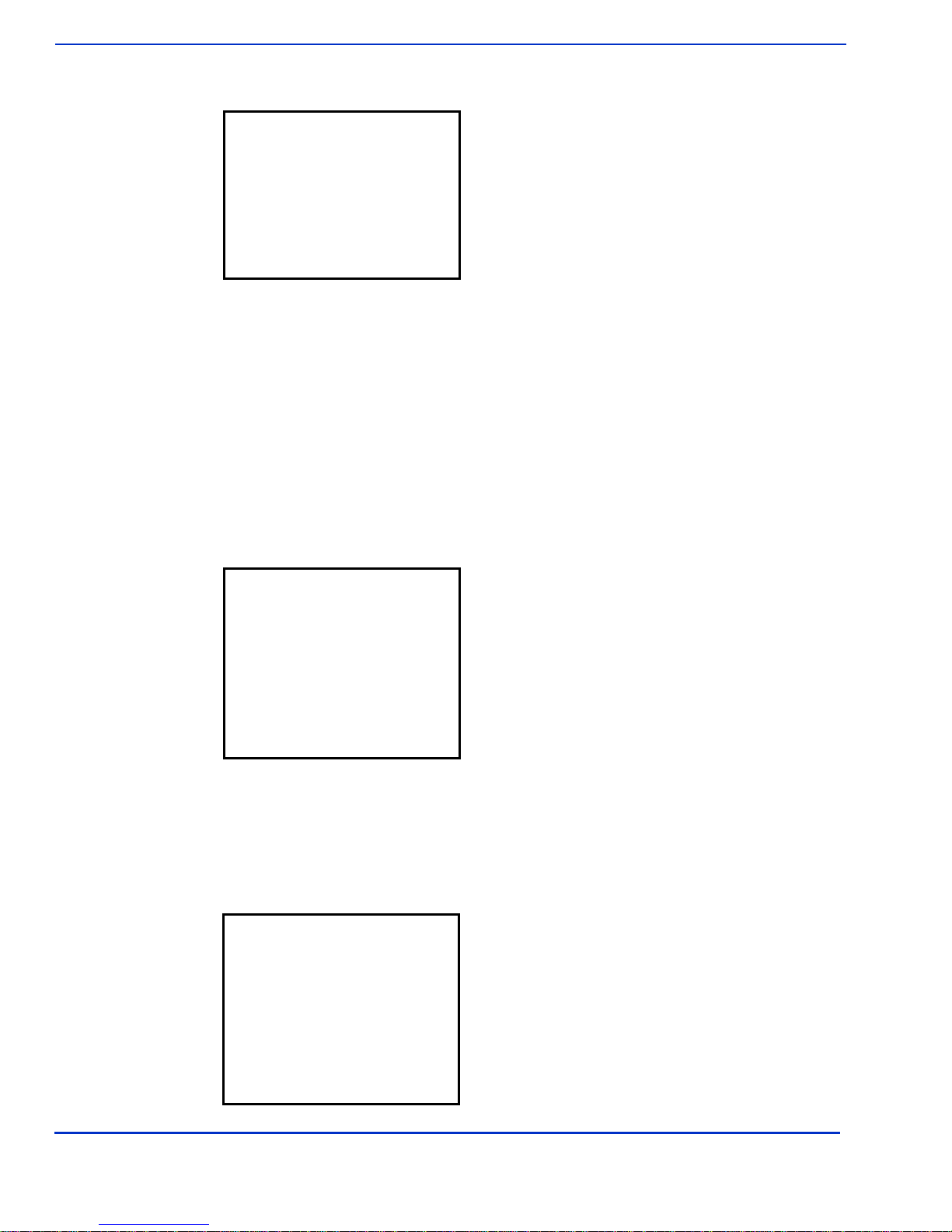
ViVOpay 8100e User Guide 15
Troubleshooting and Maintenance
1. Press 4on the ViVOpay AR Diagnostics screen. The Keypad Test screen is displayed.
2. Press key 1. The screen then asks for the next key in sequence.
3. Continue pressing each key as requested.
When you have finished testing the keys, the keypad will be tested for intrusion. Remove
your hand and any other object from the keypad until the test is complete.
Note: If the tamper value is too high (failed), the ViVOpay 8100e will not accept PIN entry. To
see if the keypad passed the tamper test, use the Test Results Summary option. Readers
that fail the keypad tamper test should be returned for recalibration.
LED Test
This test asks you to verify that all of the LEDs are working correctly. The results will be displayed
on the LCD.
1. Press 5on the ViVOpay AR Diagnostics screen. The LED Test screen is displayed.
2. Press ENTER if all four LEDs flash on and off in sequence otherwise, press CANCEL to
indicate that the LEDs did not flash. The ViVOpay AR Diagnostics screen appears.
Tone Test
This test asks you to verify that the buzzer is audible. The results will be displayed on the LCD.
1. Press 6on the ViVOpay AR Diagnostics screen. The Tone Test screen is displayed.
Keypad
Test
Press key 1
LED Test
Press Enter if all 4 LEDs are
turned On and OFF, press X
if not
Tone Test
Press Enter if you hear tones
ramp up then down, press X if
not
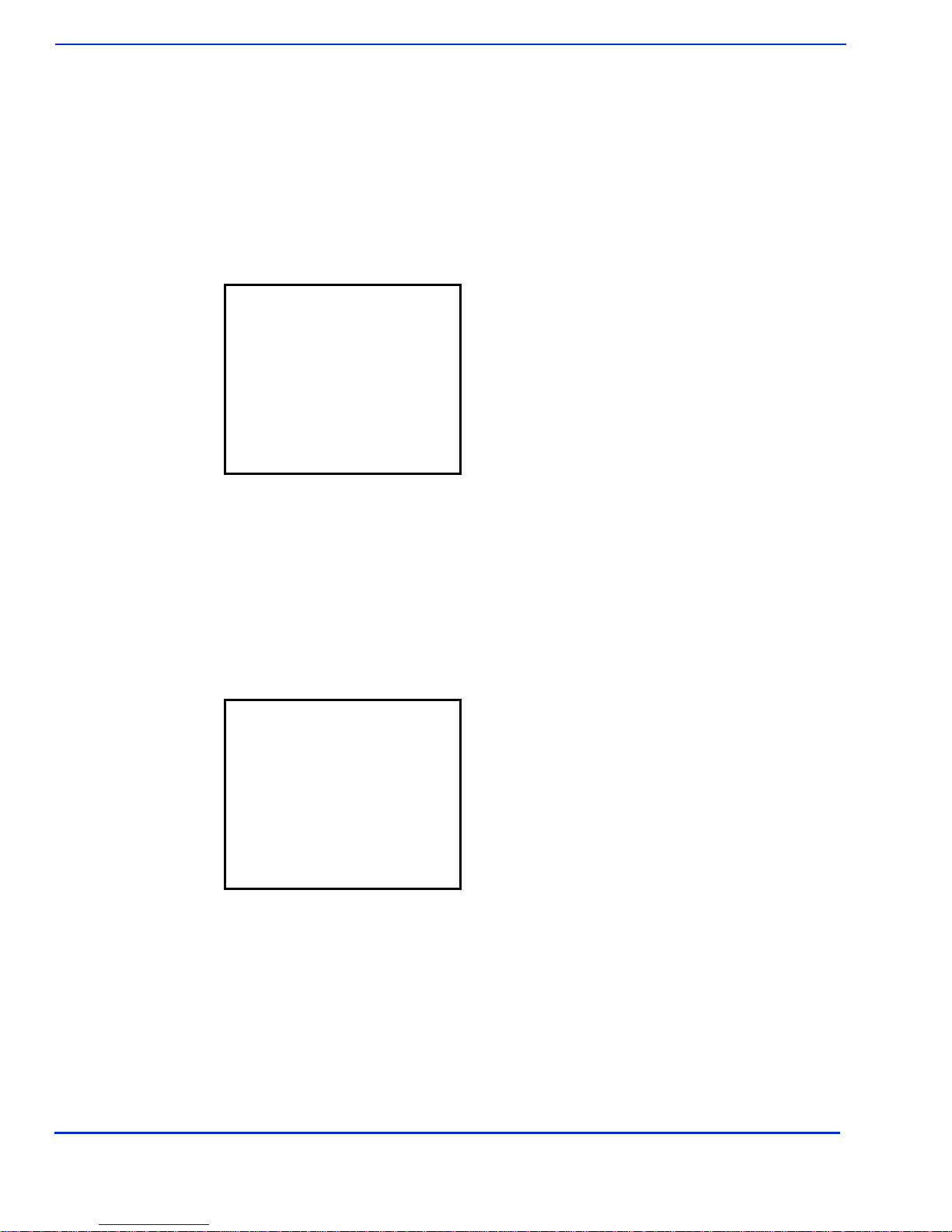
ViVOpay 8100e User Guide 16
Troubleshooting and Maintenance
2. Listen for the tones and make sure they ramp up and then down.
3. Press ENTER if you hear the tones otherwise press CANCEL to indicate that the tones
did not ramp up and down.
Magstripe Test
This test asks you to swipe a magstripe card through the slot at the top of the ViVOpay 8100e and
displays the tracks read correctly. The results will be displayed on the LCD.
1. Press 7on the ViVOpay AR Diagnostics screen. The Magstripe Test screen is
displayed.
1. Swipe a card with a magnetic stripe through the slot on the top of the ViVOpay 8100e.
2. The panel displays the results of the swipe; either the card has been successfully read or
an error is indicated.
3. Press any key to return to the ViVOpay AR Diagnostics screen.
RFID and Antenna Test
This test asks you to present a contactless card/phone/fob close to the touch screen to verify that
the antenna is able to detect a contactless card. The results will be displayed on the LCD.
1. Press 8on the ViVOpay AR Diagnostics screen. The RFID Test screen is displayed.
2. Present
the card/fob/phone in close proximity to the reader and so that maximum surface area
is parallel to the touch screen.
The screen indicates if a card/phone/fob has been detected.
3. Press any key to return to the ViVOpay AR Diagnostics main menu.
Security Elements Test
This test verifies that the KPT and DUPKT keys are loaded into the ViVOpay 8100e. It also verifies
which slot contains the master Key. The results will be displayed on the LCD.
Magstripe Test
Swipe any Magstripe
card
RFID Test
Present RFID card
Table of contents
Other Vivotech Payment Terminal manuals