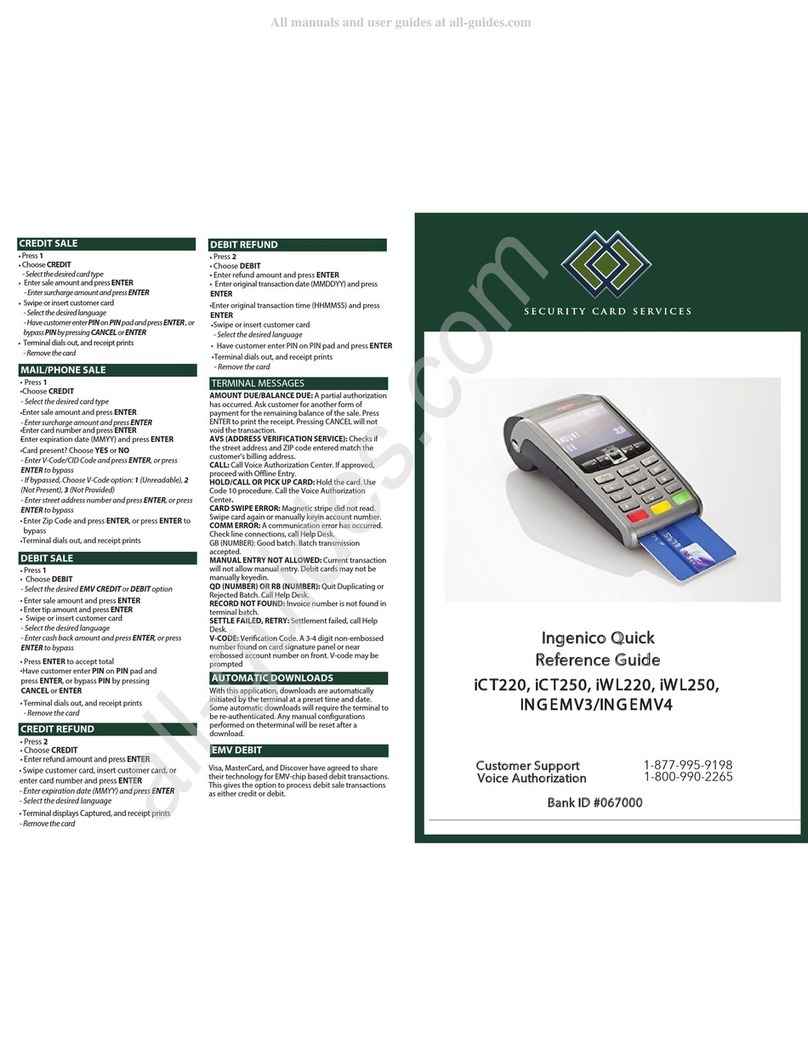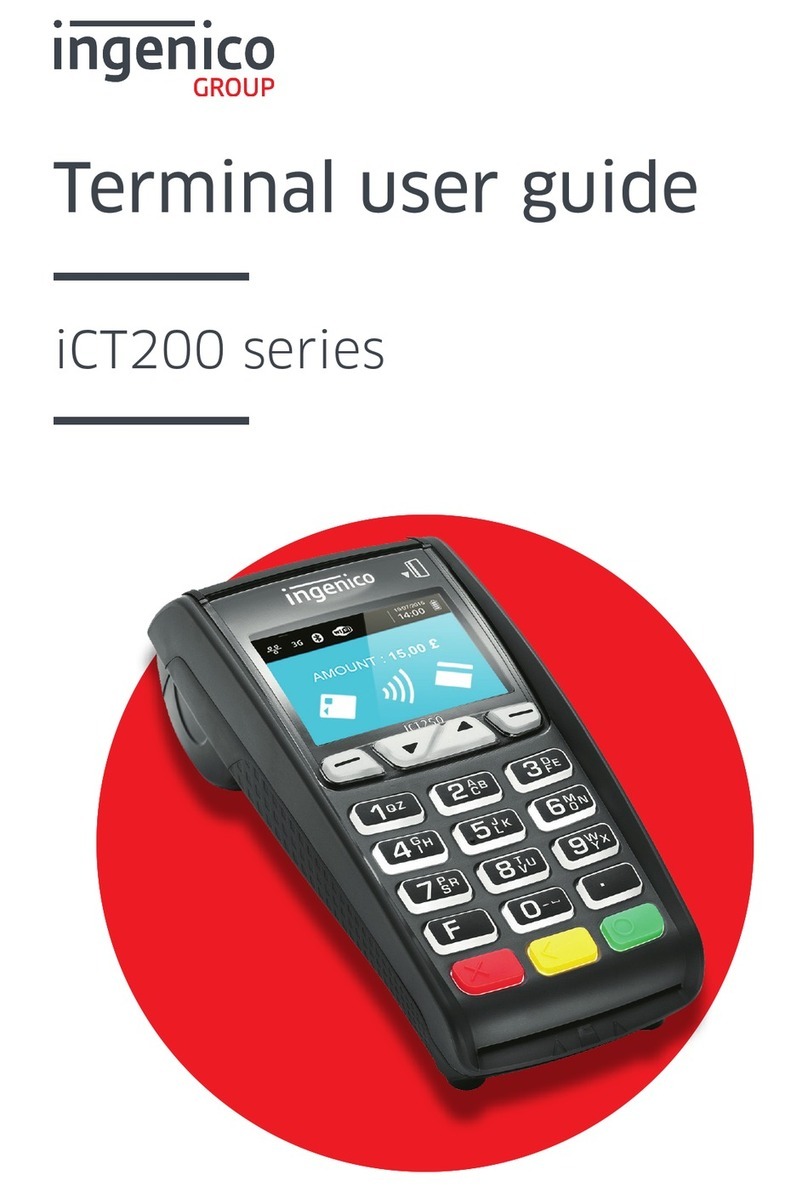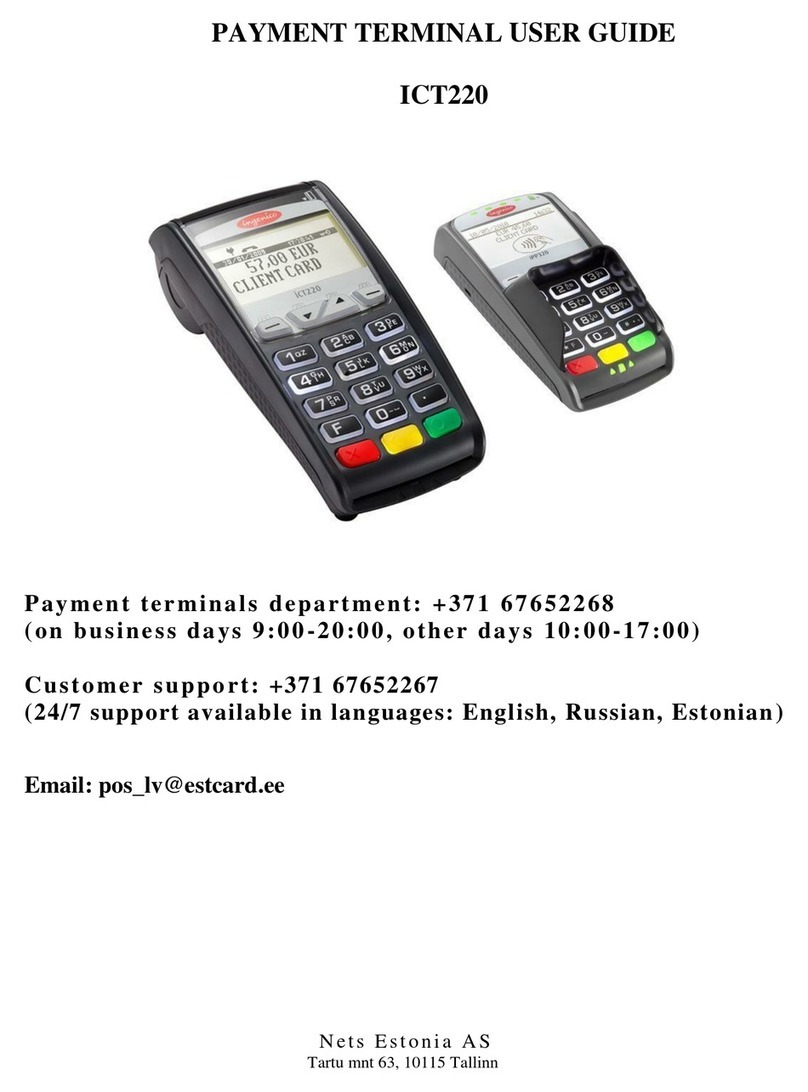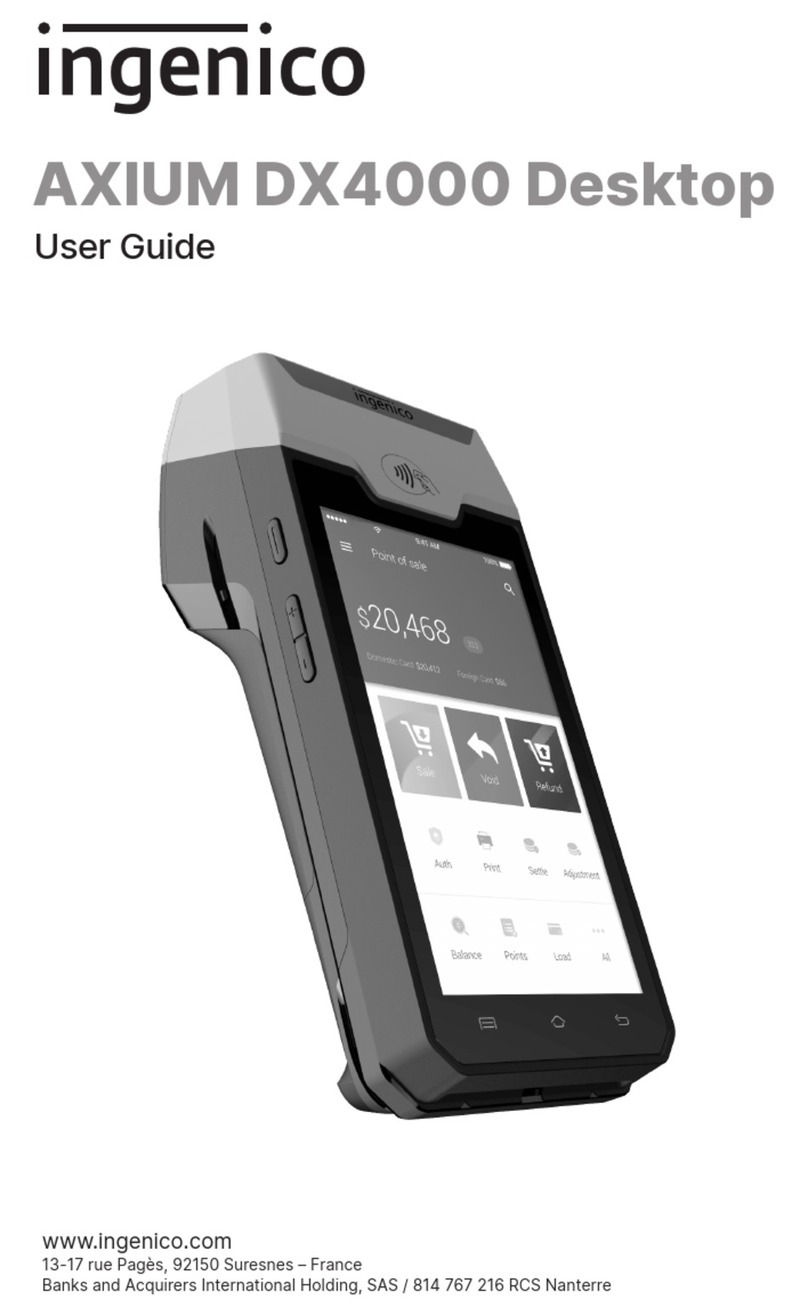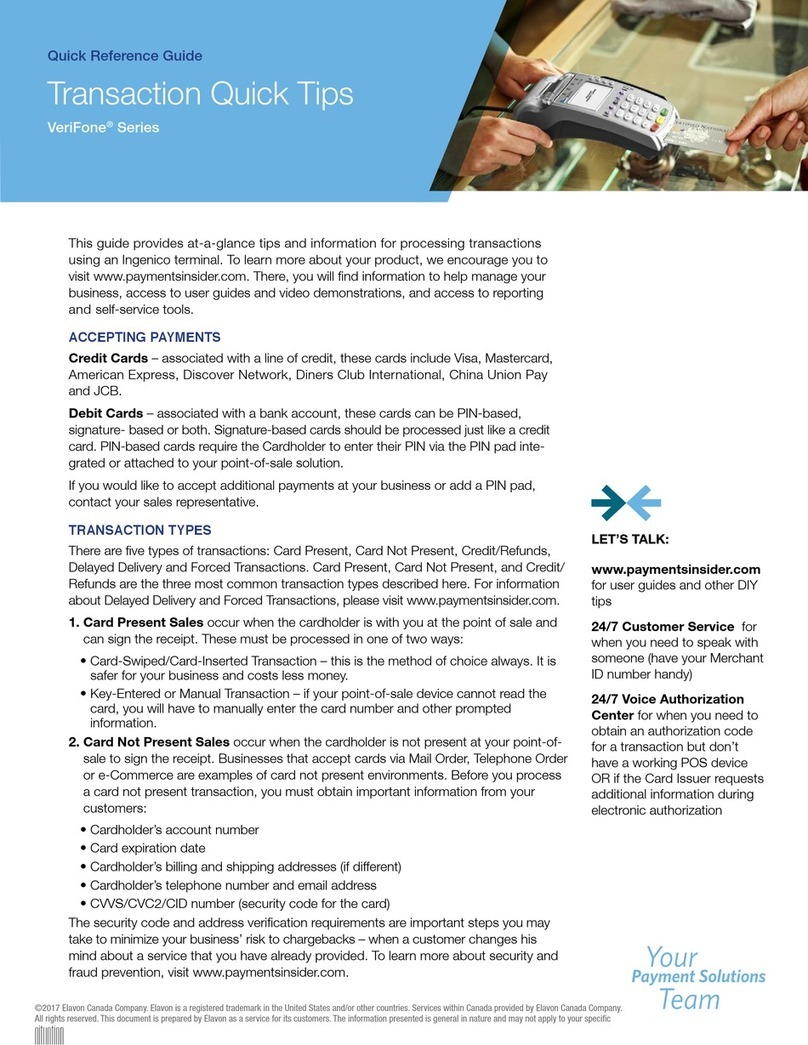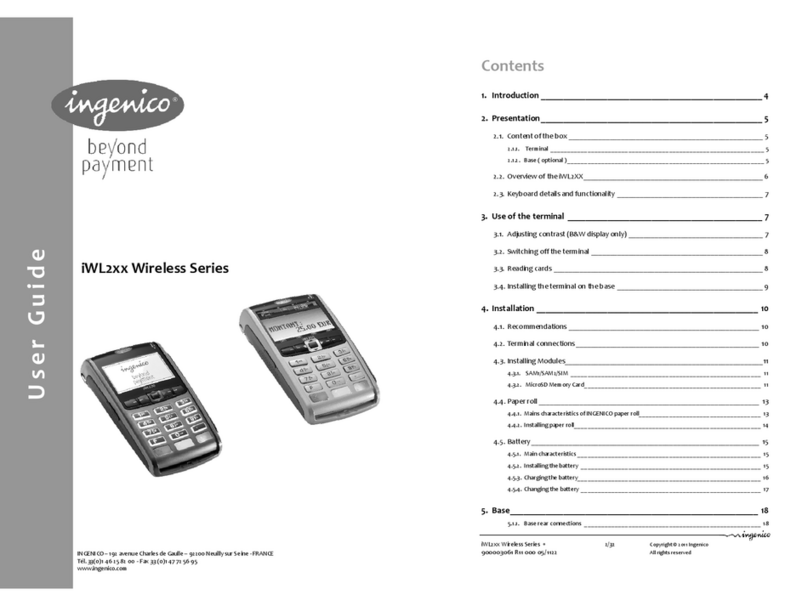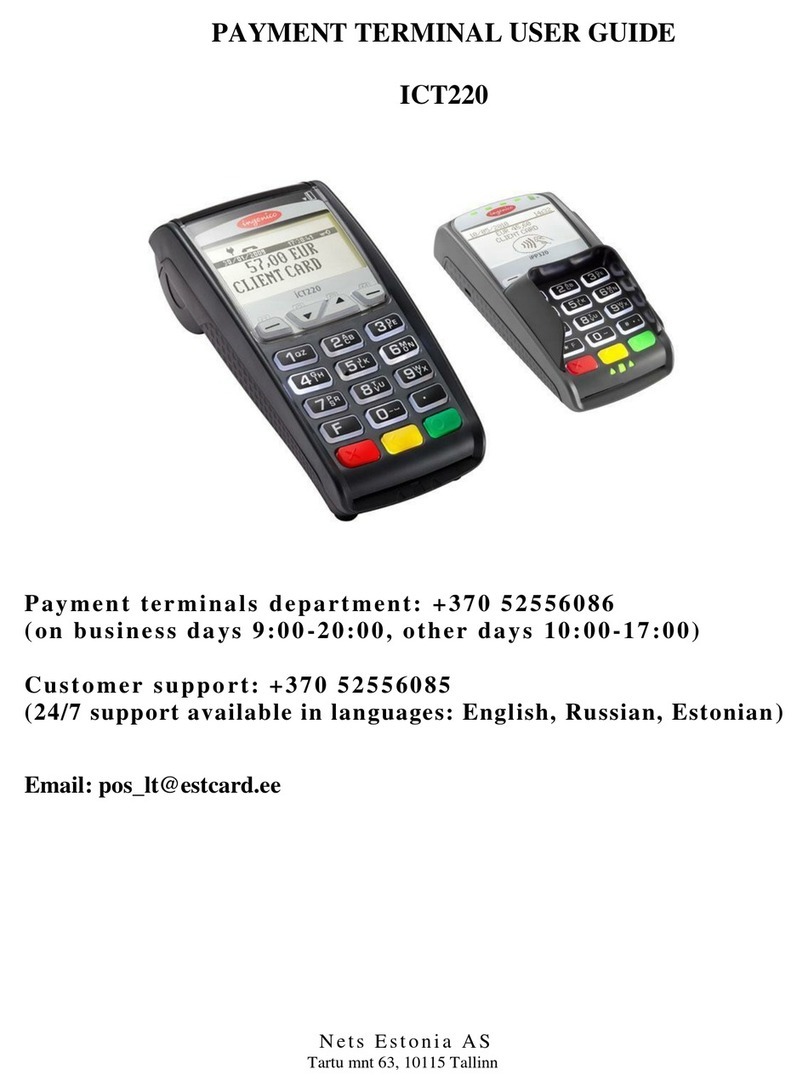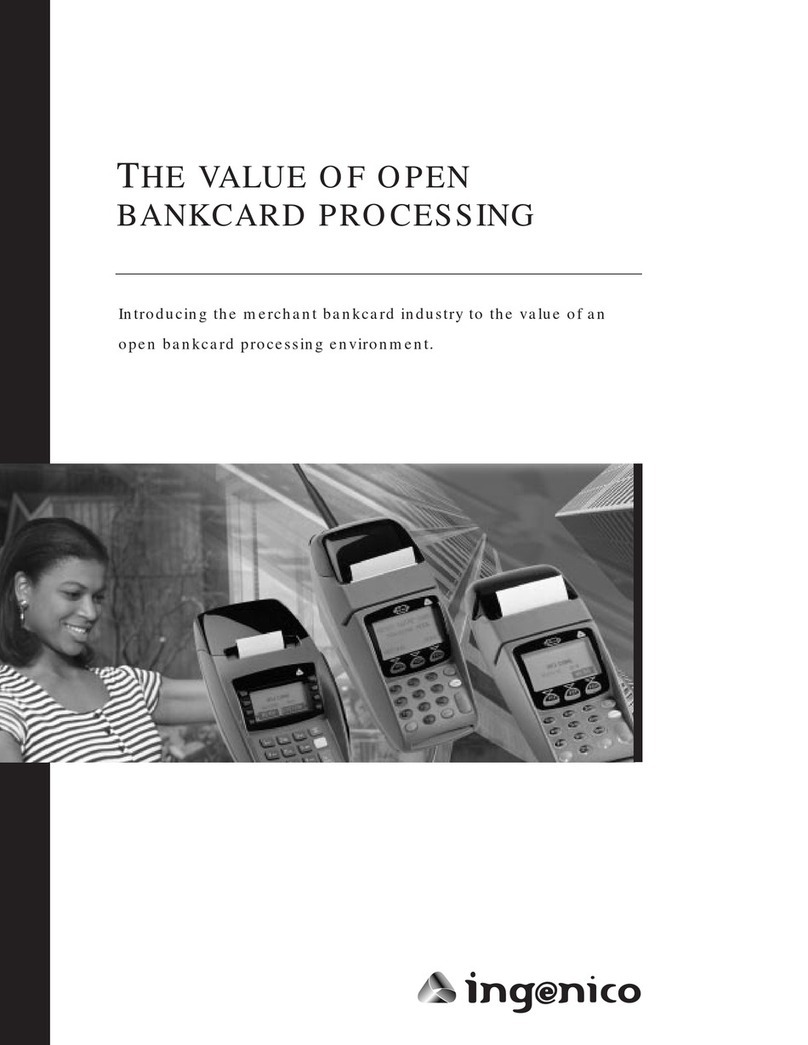Troubleshooting
Paper Jam
To avoid paper jams:
Tear the receipt by pulling the paper forward.
To advance the paper, press .
To clear a paper jam:
Remove the paper roll and reinsert it (see Figure 3).
Before using the terminal, make sure the terminal has a paper roll.
Card Reader Does Not Work Properly
1. When sliding the card through the reader, make sure that the
magnetic stripe on the card is facing the i5310 display screen
(see Sliding a Magnetic Stripe Card).
2. Swipe the card at a faster or slower steady speed.
3. Swipe the card in the other direction (i.e., if swiping the card
from top to bottom, try swiping from bottom to top).
4. Inspect the magnetic stripe on the card to make sure it is not
scratched or badly worn. To determine if the problem is with
the card, ask the customer for another card, or try swiping the
card on another terminal.
5. If there is still a problem, contact the Help Desk (see
Customer Service).
Terminal is Not Working
1. Make sure the power cable connector is fully inserted into the
back of the terminal.
2. To restart the terminal, unplug the power cable and then plug
it back in.
3. Plug the terminal into another electrical outlet to see if it is an
electrical problem.
4. If you have another working i5310 terminal, swap the
terminals to determine if the problem is with the terminal,
cable, or power outlet.
Changes or modifications to this terminal not expressly
approved by the party responsible for compliance could
void the user's authority to operate the equipment.
The Receipt is Blank
If the receipt is blank, make sure that the roll of paper has been
properly inserted. See Figure 3, Replacing the Paper Roll.
Cleaning
To clean the terminal, follow these instructions:
1. To prevent damage to the terminal and to avoid electric
shock, unplug the power supply before cleaning the terminal.
2. To remove dust from the terminal, wipe with a damp cloth.
3. For deeper cleaning, first make a solution of soap and water,
or a solution of half window cleaning solution and half water.
Then apply the solution to a soft cloth and wipe the display
screen and case.
Do not spray or pour cleaning liquid directly onto the
terminal. If you allow any liquid to enter inside the case,
serious damage to the device may result.
Do not use abrasive cleaners; they could destroy the
plastic and cause serious damage to the device.
4. Cleaning liquid that is applied to the terminal must dry within
one minute. If it does not, dry the terminal with a soft cloth.
Specifications
Processor: 32-bit ARM processors
Memory: Up to 2 MB SRAM and 8 MB Flash
Printer: 15-line per second easy-load thermal printer, full
graphics printing capability
Display: Backlit LCD displays 4 lines with graphics capability,
resolution of 128 x 64 pixels, adjustable contrast
Keypad: 18 keys including 3 screen-addressable keys, backlit for
operator convenience
Communications: V.33 or V.34 modem transfers up to 33,600
bps, synchronous or asynchronous transmission
Magnetic stripe card reader: Tracks 1 & 2, bi-directional
Smart card reader: EMVco approved Level 1, EMV Level 2
approved, ISO 7816 1-2-3, Async/sync, T=0 & T=1, Optional
support for up to three SAMs in SIM format
Security: Visa PED approved, DES or Triple DES, DUKPT or
Master Session management keys, secure local and remote
software downloading, secure key downloading
Programming: UNICAPT 32 secure multi-application platform
and development environment, programmable in C, C++, or Java
Power: Power supply voltage, 110 to 230 VAC, frequency 50 Hz
– 60 Hz, voltage output 9 VDC, 2 Amp
Customer Service
If you experience trouble with your i5310, or if it requires repair,
contact the appropriate customer service center:
In the U.S.A. Canada
TotalCARE TotalCARE Canada
1003 Mansell Road 6520 Gottardo Court
Atlanta, GA 30076 Mississauga, Ontario,
tel: 1-800-435-3014 or Canada L5T 2A2
tel: 770-594-6000 tel: 1-888-900-8221 or
tel: 905-795-8221
Compliance
US Federal Communications Commission Warning
This equipment has been tested and found to comply with the limits for a
Class A digital device, pursuant to Part 15 of the FCC Rules. These limits
are designed to provide reasonable protection against harmful interference
when this equipment is operated in a commercial environment. This
equipment generates, uses, and can radiate radio frequency energy and, if
not installed and used in accordance with the installation guide, may cause
harmful interference to radio communications. Operation of this equipment
in a residential area is likely to cause harmful interference in which case the
user will be required to correct the interference at his own expense.
Warning: Changes or modifications not expressly approved by Ingenico
could void the user’s authority to operate the equipment.
Canadian Department of Communications Warning
This digital apparatus does not exceed the Class A limits for radio noise
emissions from the digital apparatus as set out in the radio interference
regulations of the Canadian Department of Communications.
i5310 Installation & Operations Guide for I5310PMTE06
Part Number DIV750028A
Released September 2005
Copyright © 2005, Ingenico. All rights reserved.
Ingenico Inc.
6195 Shiloh Road, Suite D, Alpharetta, Georgia 30005
Tel: (678) 456-1200 Fax: (678) 456-1201
www.ingenico-us.com
Ingenico Canada Ltd.
79 Torbarrie Road, Toronto, Ontario, Canada, M3L 1G5
Tel: (416) 245-6700 Fax: (416) 245-6701
www.ingenico.ca
i5310
Installation and
Operations Guide
for I5310PMTE06