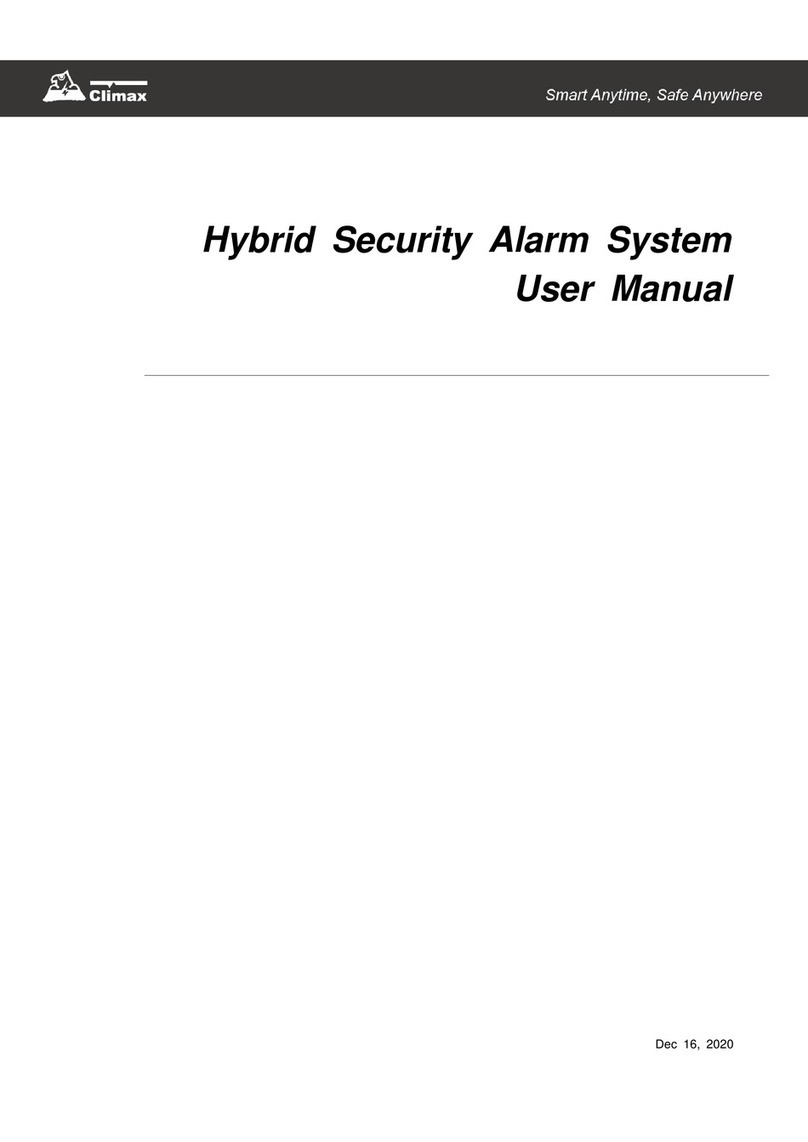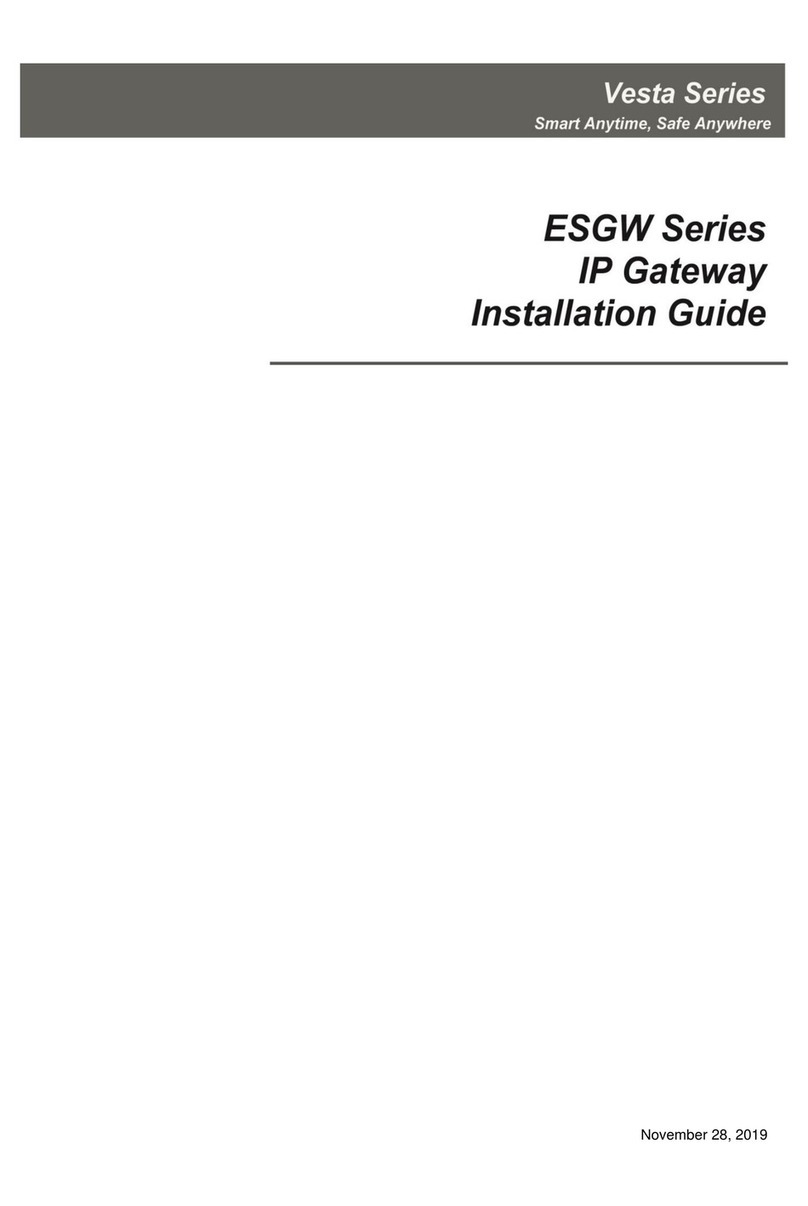Table of Contents
1. INTRODUCTION _____________________________________________________________________ 1
1.1. SYSTEM DEPLOYMENT: ______________________________________________________________ 1
2. APPLICATION OVERVIEW _____________________________________________________________ 2
2.1. IDENTIFYING THE PARTS: _____________________________________________________________ 2
2.2. THE POWER SUPPLY:________________________________________________________________ 2
2.3. SYSTEM REQUIREMENTS:_____________________________________________________________ 3
3. GETTING STARTED __________________________________________________________________ 4
3.1. HARDWARE INSTALLATION ____________________________________________________________ 4
3.2. SOFTWARE INSTALLATION_____________________________________________________________ 4
4. CONNECTING TO WEBPAGE __________________________________________________________ 7
5. SYSTEM CONFIGURATION ____________________________________________________________ 9
5.1. SYSTEM SETTING___________________________________________________________________ 9
5.2. SMS GATEWAY SETTING ____________________________________________________________ 10
5.3. EVENT LOG ______________________________________________________________________ 11
5.4. NETWORK _______________________________________________________________________ 12
5.5. UPNP __________________________________________________________________________ 13
5.6. CHANGE PASSWORD _______________________________________________________________ 14
5.7. SMTP__________________________________________________________________________ 15
5.8. DATE &TIME _____________________________________________________________________ 16
5.9. DYNAMIC DNS ___________________________________________________________________ 17
5.10. FIRMWARE______________________________________________________________________ 18
5.11. FACTORY RESET _________________________________________________________________ 19
5.12. BACKUP AND RESTORE ____________________________________________________________ 20
5.13. SYSTEM LOG____________________________________________________________________ 21